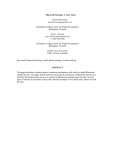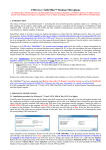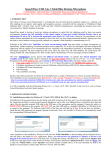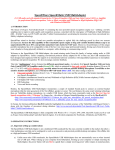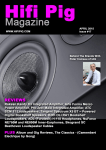Download User Manual of the “Full duplex” Bluetooth Audio
Transcript
User Manual of the “Full duplex” Bluetooth Audio modules for Speech Recognition, Voice recording, Internet telephony (Skype) and Music Easily turns the FlexyMike™ or any wired headset mic into Bluetooth without any software or configuration! 1. Introduction 2 2. Models and Modules 3 2.1. Full duplex Bluetooth Transmitter Dongle – FMK03 2.2. Bluetooth Receivers 2.2.2. Full duplex Bluetooth Dongle Receiver for PC Soundcard (specially for Dragon Standard/Preferred) – FMK04 2.2.3. Full duplex Bluetooth Dongle Receiver for USB port – FMK05 (for PC without or with old Bluetooth support) 3. Technical Features 4 3.1. Full duplex Bluetooth Transmitter (FMK03) and Full duplex Bluetooth Dongle Receiver for PC Soundcard (FMK04) 3.2. Full duplex Bluetooth Dongle Receiver for USB port (FMK05) 4. Basic Operating instructions 5 4.1. Product overview 4.2. Charging the Full duplex Bluetooth Transmitter (FMK03) and Full duplex Bluetooth Dongle Receiver for PC Soundcard (FMK04) 4.3. Basic operations 4.4. Wireless audio transmission 4.4.1. Using the Full duplex Bluetooth Transmitter (FMK03) with the Full duplex Bluetooth Dongle Receiver for PC Soundcard (FMK04) 4.4.2. Using the Full duplex Bluetooth Transmitter (FMK03) with the USB Dongle Receiver (FMK05) 5. Operating instructions with Dragon NaturallySpeaking 11 5.1. Using the Full duplex Bluetooth Transmitter (FMK03) with the Full duplex Bluetooth Dongle Receiver for PC Soundcard (FMK04) 5.2. Using the Full duplex Bluetooth Transmitter (FMK03) with the USB Dongle Receiver (FMK05) 5.2.1. New Dragon User 5.2.1. Existing Dragon User 1. Introduction The "Full duplex" Bluetooth Audio modules of SpeechWare (www.speechware.be) are designed to work with the FlexyMike™ or any wired headset microphone having a standard 3.5 mm. audio jack connector. Unlike competing devices, you do not need to wear any radio frequency emitting device very close to your cranium during long hours of work, but rather clip-on the Bluetooth Transmitter in your belt, which is probably much safer and flexible!. Besides, all models easily provide "Full duplex" (speaking and hearing simultaneously) Bluetooth transmission, making possible high-quality Digital voice recording, Speech Recognition and Internet telephony in your PC or notebook. Likewise, you can even connect a stereo headset to the FMK03 model and have high quality music streammed from your PC while you move around! All models have also been fine tuned to provide the best possible sound output with Dragon NaturallySpeaking, specially when used together with SpeechWare award winning FlexyMike ear set microphone as an optional module (http://speechware.be/en/hardwareFlexyMike.php): There are three (3) models, providing up to 10 meters (33 feet) working range for long distance wireless voice recordings, dictations into Dragon NaturallySpeaking, talking to friends through Internet telephony with “Full duplex” capabilities, as well as stereo Music streaming: - one single emitter model, the Full duplex Bluetooth Transmitter Dongle (FMK03) - and two different receivers, the Full duplex Bluetooth Dongle Receiver for PC Soundcard (FMK04) specifically intended for Dragon Standard and Preferred, and the Full duplex Bluetooth Dongle Receiver for USB port (FMK05) for PC without or with old versions of Bluetooth support. The first Receiver (FMK04) connects to a PC built in soundcard and offers Bluetooth dictation for users of the Preferred and Standard versions of Dragon NaturallySpeaking, which prior to version 10 do not have a Bluetooth Language model --an industry first! Likewise, Professional users of this application including those of version 10, may find quite practical opening always the same "Mic-in" Speech file to dictate with either a fixed cable connection or wirelessly, using the same old faithful headset and FMK04 --no need to train or adapt anything! If your PC is not Bluetooth enabled, or only supports an old Bluetooth standard, the second Receiver (FMK05) connects into any PC USB port and makes it Bluetooth v. 2.0 and Enhanced Data Rata (EDR+) compliant (for fastest transmission). However, if you only have the Standard or Preferred version of NaturallySpeaking prior to version 10, not supporting a Bluetooth Language model, you must use the FMK04 Receiver to connect into your built-in PC soundcard and make it also Bluetooth enabled. The special FMK04 is only available in certain quantities (orders of 30 pieces and more). User Manual for the "Full duplex" Bluetooth Audio Modules of SpeechWare 2 2. Models and Modules 2.1. Full duplex Bluetooth Transmitter Dongle – FMK03 Provides two standard 3.5 mm. female/male colored sockets to connect to any headset (mic in the white and speaker in the black). It is ideal for our FlexyMike mic (http://speechware.be/en/hardwareFlexyMike.php). 2.2. Bluetooth Receivers 2.2.2. Full duplex Bluetooth Dongle Receiver for PC Soundcard (specially for Dragon Standard/Preferred) – FMK04 Provides also a couple of 3.5 mm. male jacks (for microphone and speaker). Just plug them into the built-in PC or Notebook soundcard and get audio sent to and from the Bluetooth Transmitter FMK03. No driver and no software is required. True plug-and-play device when "paired" with FMK03. The FMK03/04 combination is also ideal for NaturallySpeaking Professional users, not only because it has been acoustically matched for maximum sound output (33dB – 36dB with the FlexyMike and a good soundcard!), but also due to the amazing possibility to use one single “Mic-in” Speech files for both, fixed cable and wireless working sessions with the same headset. However, when used for Speech Recognition, it should not be configured as "Full duplex" (never connect the speaker jack for maximum transmission performance and battery savings!). 2.2.3. Full duplex Bluetooth Dongle Receiver for USB port – FMK05 (for PC without or with old Bluetooth support) The other Bluetooth Dongle Receiver for FMK03 is equipped with a standard USB connector. Before using it, you need to install the Bluetooth software in the PC. Body size is incredibly small. The "Full duplex" USB Dongle is compatible with the newest USB v. 2.0 standard as well as Bluetooth v. 2.0 and Enhanced Data Rata (EDR) for fastest 2Mbps and 3Mbps modulation modes. It supports most Bluetooth devices and services, whatever their make, such as Bluetooth headset, mouse, keyboard, printers, mobile phone, for wireless transmissions from them, such as multimedia streaming, PC-to-PC file transfer, wireless connectivity, etc. User Manual for the "Full duplex" Bluetooth Audio Modules of SpeechWare 3 Table I: The most suitable solution for each type of User Computer Bluetooth Enabled Without Bluetooth or with old Bluetooth Users of Dragon NaturallySpeaking Professional Bluetooth Transmitter Dongle – FMK03 (Optional Full duplex Bluetooth Dongle Receiver for PC Soundcard – FMK04) Bluetooth Transmitter Dongle – FMK03 Full duplex Bluetooth Dongle Receiver for USB port – FMK05 (Optional Full duplex Bluetooth Dongle Receiver for PC Soundcard – FMK04) Users of Dragon Standard and Preferred versions Comments FMK04 provides: Bluetooth Transmitter Dongle – FMK03 Full duplex Bluetooth Dongle Receiver for PC Soundcard and – FMK04 - the only existing Bluetooth solution in the market for Dragon Standard and Preferred users (an industry first!) - Professional users may also find practical to work with the same Dragon Speech files in both fixed and wireless mode 3. Technical Features 3.1. Full duplex Bluetooth Transmitter (FMK03) and Full duplex Bluetooth Dongle Receiver for PC Soundcard (FMK04) "Full duplex" (speaking and hearing) Bluetooth wireless transmission, ideal for Voice recording, Speech Recognition, Internet telephony and stereo Music streaming Clip-on design, easy to fix on your coat or belt, far away from your cranium for maximum safety and comfort during long hours of working –an industry first! Acoustically matched for maximum Dragon NaturallySpeaking output with any good PC soundcard as for instance the widely used Realtek HD and your existing "mic-in" User Profile –another industry first! Two 3.5 mm. female sockets (white colored for the headset mic and black for the speaker) regarding FMK03 and two 3.5 mm. male audio jacks (for the microphone and speaker ports of the PC soundcard) for FMK04 (do not plug the speaker male audio jack in the PC soundcard, to disable "Full duplex" for Speech Recognition, to get maximum performance and battery savings!) Latest CSR BC3 stereo chipset, compatible with Bluetooth v. 1.1/1.2/2.0 Class II standard supporting an operating range of 10 meters (33 feet) 15 hours of Talk time and 400 hours of Standby time Built-in rechargeable Li-ion polymer battery, taking only 1 hour for full charge from the USB port of the computer, for FMK03 and FMK04 2 colors LED indicators for Power On/Off, Streaming, Paring and Charging Support Windows 2000, XP and Vista without any additional driver or software –another industry first! Small size of 66.5 x 25 x 22.5 mm. (LxWxH) and 30 g. of weight for FMK03 and FMK04 3.2. Full duplex Bluetooth Dongle Receiver for USB port (FMK05) "Full duplex" (speaking and hearing) Bluetooth transmission, for Voice recording, Speech Recognition, Internet telephony and stereo Music streaming (unlike FMK04, use it in this mode for Speech Recognition!) Acoustically matched for maximum Dragon NaturallySpeaking output with a Bluetooth Speech Profile CSR BC4 ROM chipset supports Bluetooth v 2.0 and multi-devices for up to 3 times faster transfer rate Enhanced Data Rata (EDR+) compliant for both 2Mbps and 3Mbps modulation modes Class II standard supporting an operating range of 10 meters (33 feet) Supports Full speed USB v 2.0 interface Supports Windows 2000, XP and Vista with IVT Bluesoleil driver and application software version 2.6 Micro size of 21.0 x 12.0 x 6.0 mm. and only 5 g. of weight User Manual for the "Full duplex" Bluetooth Audio Modules of SpeechWare 4 Table II: Benchmarking the Plantronics CS60 USB Cordless Headset bundle with Dragon NaturallySpeaking, against the SpeechWare Full duplex Bluetooth Transmitter (FMK03), Full duplex Bluetooth Dongle Receiver for PC Soundcard (FMK04) and Full duplex Bluetooth Dongle Receiver for USB port (FMK05) Main feature SpeechWare Transmitter & Receivers Plantronics CS60 USB (*) Comments "Full duplex" wireless voice transmission (speaking and hearing) "Full duplex" wireless voice transmission Stereo wireless Music streaming! Needs a good stereo headset Interface USB only USB 3.5 mm. audio Jacks for built in PC soundcard FMK04 provides the only existing Bluetooth in the market for Dragon Standard and Preferred users. Professional users may also find practical to work with the same Speech files for both fixed and wireless mode with FMK04 Wireless Standard DECT 1.8 GHz Bluetooth V1.1/1.2/2.0 DECT is an European Union standard only Transmission Range 100 m (only 50 m in a typical office) 10 m (33”) Bluetooth is an international standard; whose use is allowed even in most stringent hospitals worldwide Talktime and Charging time About 9 hours About 15 hours Not tested 1 hour Full charge A 41,25 % increase in Talktime and minimal charging time! Patented Ear loop with rubber band for FlexyMike Transmitter clips in coat or belt of user FlexyMike rubber band garantees a very stable position during long hours of work. With FMK03 the user does not need to wear the Bluetooth Transmitter close to the cranium during long dictation hours for maximum safety! 33 - 36 db (with FlexyMike+FMK03/04 + Realtek HD card) A 50% improvement. FMK03/04 and FlexyMike are fine tuned for maximum acoustic output with Dragon NaturallySpeaking, if using a good card! Functionalities Ear loop Wearing style Dragon Sound Wizard Output Behind the neck Over the head 23 - 26 db (*) Features from official leaflet at: http://www.plantronics.com/media/media_resources/literature/office_callcenter/cs60_UK.pdf 4. Basic Operating instructions 4.1. Product overview Check the FMK03 and FMK04 technical drawings hereunder: FMK03 and FMK04 feature a couple of Light Emitting Diodes (LEDs), which lights up in Blue (B-LED) and Red (R-LED) colour, with the following meaning: B-LED flashing twice quickly every 2 sec.: Power On and "Standby" (low consumption) mode B-LED flashing once slowly every 2 sec.: "Link" (transmission) mode B-LED/R-LED flashing alternatively: "Pairing" mode to establish a connection for the first time R-LED flashes quickly (while using it): Low battery mode R-LED lights on: Charging mode R-LED flashes twice quickly and stops: Power Off mode User Manual for the "Full duplex" Bluetooth Audio Modules of SpeechWare 5 4.2. Charging the Full duplex Bluetooth Transmitter (FMK03) and Full duplex Bluetooth Dongle Receiver for PC Soundcard (FMK04) The FMK03 and FMK04 are equipped with a lightweight Lithium Polymer rechargeable battery and must be fully charged during about 1 hour prior to use. Proceed as follows: - plug one end of the supplied battery charging cable into the charging port of the device (check drawing above) - plug the other end to any USB port of a computer, when this is switched on - the Red light (R-LED) will light on while charging and go off when fully charged (about 1 hour). 4.3. Basic operations As with any Bluetooth device, to properly use the FMK03, FMK04 and FMK05 you need first to get acquainted with the following basic operations: Switch On Press and hold the On/Off button for about 2 seconds and release it after the Blue light (B-LED) shows up in the first two devices. Do not press more than 4 seconds to avoid entering "Pairing" mode. FMK05 simply gets On by inserting it in any USB port and opening its software. Switch Off While the units are Switched On, long press the On/Off button for about 4 seconds and release it after the Red light (R-LED) flashes twice, to Switch them Off. FMK05 simply gets Off by clicking "Exit" in its software. "Pairing" mode To establish any Bluetooth wireless transmission, as for instance between your headset and your PC, you have to "Pair" both devices (Transmitter and Receiver) for at least once (the first time). 4.4. Wireless audio transmission As already explained, you can use the Full duplex Bluetooth Transmitter (FMK03) either with the Full duplex Bluetooth Dongle Receiver for PC Soundcard (FMK04) or with the Full duplex Bluetooth Dongle Receiver for USB port (FMK05), according to your choice, to transfer wireless audio in both ways. This latter possibility, known as "Full duplex" (speaking and hearing simultaneously) communication, is not recommended for FMK03/FMK04 when doing Speech Recognition. Note that you can also stream stereo Music from a PC or Notebook to a good stereo headset connected to FMK03, as an added bonus! 4.4.1. Using the Full duplex Bluetooth Transmitter (FMK03) with the Full duplex Bluetooth Dongle Receiver for PC Soundcard (FMK04) a) Plug the 3.5 mm microphone male jack of FlexyMike or of any headset into the 3.5 mm white colored female socket on the Full duplex Bluetooth Transmitter (FMK03). Do likewise, with the 3.5 mm speaker male jack of your headset and the black socket. However, if using both devices for Speech Recognition it is strongly recommended not to plug the speaker jack, for maximum transmission performance and battery savings! b) Plug the 3.5 mm microphone male audio jack of the Full duplex Bluetooth Dongle Receiver for PC Soundcard (FMK04) into the microphone input port of the built-in soundcard in the PC or Notebook. As previously instructed in a), do not plug the other 3.5 mm male speaker jack to avoid using "Full duplex" transmission with Speech Recognition. User Manual for the "Full duplex" Bluetooth Audio Modules of SpeechWare 6 c) "Pair" both devices, if this is the first time you use them, in the following way: - make sure that both devices are Switched Off first - long press the On/Off button on both devices for about 4 seconds and release it ONLY after the B-LED and R-LED are flashing alternatively to show that they are in "Pairing" mode - after 15 to 30 seconds in this mode, the "pairing" between the units will happen automatically. After "pairing", check that both units get into the "Link" (transmission) mode with their B-LED flashing once every two seconds. You can start now sending your voice wireless, from the FlexyMike or headset microphone to the PC or Notebook. However, to start working properly with Dragon NaturallySpeaking check point 5.1. hereunder. d) To temporarily disconnect this Bluetooth link and enter the "Standby" (low consumption) mode to save batteries, press the On/Off button on either device for about 2 seconds and release it. Wait for a further few seconds until the B-LEDs flash twice quickly every 2 seconds in both cases. e) To reactivate the Bluetooth connection and enter the "Link" (transmission) mode, press again the On/Off button on either device for about 2 seconds and release it. Wait for a further few seconds until the B-LEDs flash once every 2 seconds in both devices. 4.4.2. Using the Full duplex Bluetooth Transmitter (FMK03) with the USB Dongle Receiver (FMK05) In this second case, for "Full duplex" (speaking and hearing simultaneously) Bluetooth audio transmission even with Speech Recognition, as well as to stream stereo Music from the PC to a stereo headset, proceed as follows: a) Install the Bluetooth software in your PC or Notebook from the CD-Rom with the title "Bluetooth USB Dongle" provided with the unit b) Plug the USB Dongle Receiver (FMK05) into any available USB port of the PC or Notebook (it is recommended to use always the same port!) c) Plug also the Flexymike microphone or any other headset in the white colored socket of FMK03. Remember that the black colored socket of FMK03 is for a headset speaker d) Open the Bluetooth application and select your "Device Type" in the second window. Click "OK": User Manual for the "Full duplex" Bluetooth Audio Modules of SpeechWare 7 e) Switch On and enter "Pairing" mode in FMK03 (long press the On/Off button for about 4 seconds and release it ONLY after the B-LED and R-LED are flashing alternatively) f) Click now "My Bluetooth" > "Bluetooth Device Discovery": The application begins searching for any Bluetooth devices in "pairing" mode. The headset device icon with the name "SpeechWare" will show up on its main screen after a few seconds… g) Right click the headset device icon with name of "SpeechWare" and select "Pair Device": h) Enter now PIN code "1234" when the Enter Bluetooth Passkey window shows up. Click the "OK" button of this window: User Manual for the "Full duplex" Bluetooth Audio Modules of SpeechWare 8 Note that, after successfull "pairing", FMK03 will automatically enter into the "Standby" (low consumption) mode with its B-LED flashing twice quickly every 2 seconds. i) Enter now the "Link" (transmission) mode with the B-LED of FMK03 flashing once every 2 seconds, by right clicking on the device icon "SpeechWare" and then choosing "Connect" > "Bluetooth Headset Service". This service provides "Full duplex" (speaking and hearing) audio mono transmission: You are now connected wirelessly in "Full duplex", as you can see by the green color of the headset icon: Otherwise, if you would also like to stream wireless stereo Music from the PC to a stereo headset connected to the black colored socket of FMK03, you must select "Connect" the "Bluetooth Advanced Audio Service", in a similar way. However, do not simultaneously run both services… To start working properly with Dragon NaturallySpeaking check point 5.2. hereunder. i) To momentarily stop the Bluetooth connection (to save some battery power while not working), you can enter again into the "Standby" (low consumption) mode with the B-LED of the FMK03 flashing twice quickly every 2 seconds, by right click in the "SpeechWare" icon and select "Disconnect" Likewise, do the opposite (right click in the "SpeechWare" icon and select "Connect") when you want to continue working and enter again into the "Link" (transmission) mode. j) To completely stop the Bluetooth connection, at the end of your working session, you must Switch Off FMK03 by pressing its On/Off button for about 4 seconds and release it after the Red light (R-LED) User Manual for the "Full duplex" Bluetooth Audio Modules of SpeechWare 9 flashes twice. Also, do not forget to either right click in the "SpeechWare" icon and select "Disconnect" or "Exit" the application. k) Finally, and it is strongly suggested, you may find very useful to set the following options: If you are using the FlexyMike or any other headset without speaker take care of choosing in the pop-up field of the "Playback device" your internal PC soundcard. Otherwise, you will not hear any Playback! Also, "Save Connection As Shortcut" in your Desktop, for one single click activation of the Bluetooth connection: With both options set, when starting your PC or Notebook and setting FMK03 in "Standby" mode, double clicking in this shortcut "SpeechWare(Headset)" in your Desktop will start the Bluetooth connection at once (note the green « B » icon in the Windows Taskbar once it is active). Sometimes, you may also need to manually set FMK03 in "Link" mode… Note that this quick starting procedure will not work if FMK03 is not in "Standby" mode when double clicking the "SpeechWare(Headset)"… User Manual for the "Full duplex" Bluetooth Audio Modules of SpeechWare 10 5. Operating instructions with Dragon NaturallySpeaking 5.1. Using the Full duplex Bluetooth Transmitter (FMK03) with the Full duplex Bluetooth Dongle Receiver for PC Soundcard (FMK04) As we have already stated, the great advantage of this setup is the possibility to use your existing “mic-in” Speech files, without any further adjustement! However, running the “Audio Setup Wizard” to calibrate the new setup (click 'Tools' – 'Accuracy Center…' – 'Check your audio settings' in the Dragon Toolbar) is highly recommended. If you are also changing your old headset microphone for the FlexyMike, then you may also need to run an additional "Training" (click 'Tools' – 'Accuracy Center…' – 'Perform general training') for maximum accuracy. Choose the internal PC soundcard, in spite of having a Bluetooth transmission!: 5.2. Using the Full duplex Bluetooth Transmitter (FMK03) with the USB Dongle Receiver (FMK05) 5.2.1. New Dragon User You must create your new Bluetooth Speech Profile according to the Dragon Manual, that is "Open" Dragon NaturallySpeaking and make sure you choose "Bluetooth Microphone" in the first window of the "New User Wizard": Choose then and always the “Bluetooth SCO Audio” driver. It is VERY important to make a 3- 4 sec. pause at every punctuation sign you encounter when reading aloud the next two windows of the New Use Wizard!: User Manual for the "Full duplex" Bluetooth Audio Modules of SpeechWare 11 5.2.1. Existing Dragon User In this case, you must create a new “Acoustic source” for your Buetooth device in the following way: a) Select your existing Speech Profile b) Create a new Bluetooth "Acoustic source" for such a Speech Profile by following the Dragon guidelines… Choose now "Bluetooth Microphone”: Choose then and always the “Bluetooth SCO Audio” driver. It is VERY important to make a 3- 4 sec. pause at every punctuation sign you encounter when reading aloud the next two windows of the New Use Wizard!: Good Luck and the best of Bluetoothing… Note: if you like these devices and enjoy using them, please check for another amazing products of SpeechWare, namely the "5 Dragons” certified TableMikes (http://www.speechware.be/en/hardwareTableMike.php) and Transcription Aid, to transfer correction and editing of Dragon transcriptions to the secretary (http://www.speechware.be/en/softwareTaid.php) User Manual for the "Full duplex" Bluetooth Audio Modules of SpeechWare 12