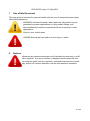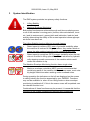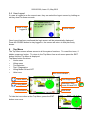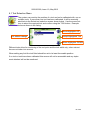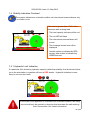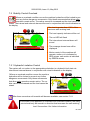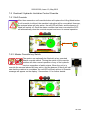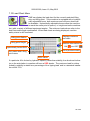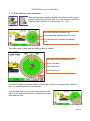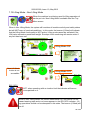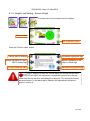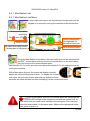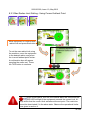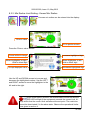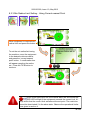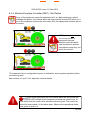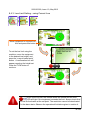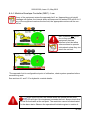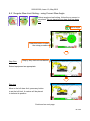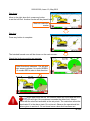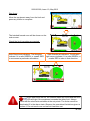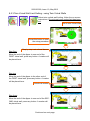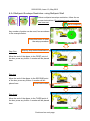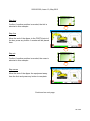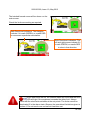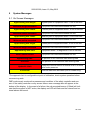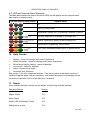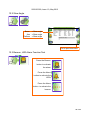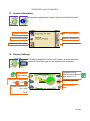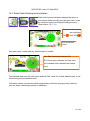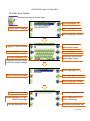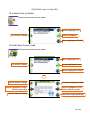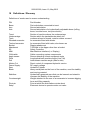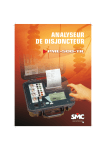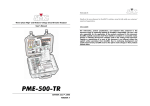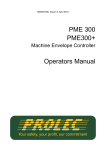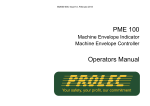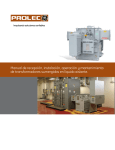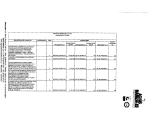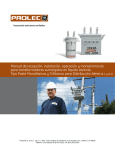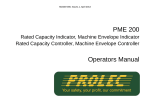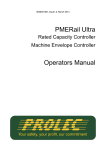Download PME 500 Operators Manual
Transcript
562500-000, Issue1.0, May 2013 PME 500 Rated Capacity Indicator, Rated Capacity Controller, Machine Envelope Controller Operators Manual This guide describes operation of the PROLEC PME LIFTING AND MACHINE ENVELOPE SAFETY SYSTEM FOR CONSTRUCTION PLANT Model covered : PART No. MODEL Ref PME500 PME500 - RCI / RCC / MEC SYSTEM Prolec supports a nationwide network of fully trained service engineers. Warranty claims, service work, technical information and spare parts are available by contacting : Prolec Ltd Telephone +44 (0) 1202 681190 25 Benson Road Fax +44 (0) 1202 67790 Nuffield Industrial Estate E-mail [email protected] Poole Dorset BH17 0GB DURING NORMAL OPERATION THE SAFE WORKING LOAD OF A CRANE SHOULD NOT BE EXCEEDED. THEREFORE THE WARNING OF OVERLOAD SHOULD NOT BE USED AS A NORMAL OPERATING FACILITY. IT SHOULD BE NOTED THAT CERTAIN STATUTORY REQUIREMENTS DO NOT PERMIT THE SAFE WORKING LOAD TO BE EXCEEDED EXCEPT FOR THE PURPOSE OF TESTING. THIS RATED CAPACITY INDICATOR / CONTROLLER (RCI, RCC) IS NOT SUITABLE FOR USE IN EXPLOSIVE ATMOSPHERES. ADJUSTMENT BY UNAUTHORISED PERSONS WILL INVALIDATE ANY WARRANTY OR CERTIFICATION SUPPLIED. IF A PROBLEM ARISES WHICH CANNOT BE RECTIFIED USING THIS GUIDE, AUTHORISED SERVICE SHOULD BE SOUGHT. THIS DEVICE IS CERTIFIED TO MEET CURRENT UK & EC SAFETY REGULATIONS FOR LIFTING OPERATIONS. Any alterations or modifications to machine components which affect this system and any system component failure must be reported to Prolec Ltd or via the machine convertor/ service agreement holder. This manual must be kept with the product and be passed on to any subsequent user of the product. Whilst every effort has been made to ensure the accuracy of the information supplied in this manual, Prolec Ltd cannot be held responsible for any errors or omissions. Manufacturers original instructions. Table of contents 1 Use of this Document 8 2 Notices 8 3 System Identification 9 4 Operating and Restriction Situation Recommendations 10 4.1 MEC Override 10 Operating Instructions 11 5.1 Power Up 11 5.2 Using the Display 12 5.3 User Login 13 5.4 User Logout 14 Top Menu 14 6.1 Tool Selection Menu 15 Rated Capacity Indicator / Controller 16 7.1 Introduction 16 7.2 Operation within the Safe Working Load 17 7.3 Approach to Overload 17 7.4 Stability Indication Overload 18 5 6 7 7.4.1 Hydraulic Limit Indication 18 7.5 Stability Control Overload 7.5.1 19 Hydraulic Limit Control 19 Continued Table of contents (continued) 7.6 Overload / Hydraulic Limitation Control Override 8 20 7.6.1 Soft Override 20 7.6.2 Master Override Key Switch 20 7.7 Lift Mode Menu 21 7.8 Lifting Point Selection 21 7.9 Lifting Duties 22 7.10 Load Chart Menu 23 7.11 Safe Working Area Indication 24 7.12 Lifting Mode - Non Lifting Mode 25 7.13 Alternative Lifting Mode Screens 26 Envelope Monitoring 27 8.1 Height Limit 28 8.1.1 Height Limits Menu 28 8.1.2 Height Limit Setting - Known Height 29 8.1.3 Height Limit Setting - Using Current Highest Point 30 8.1.4 Machine Envelope Controller (MEC) - Height 31 8.2 Max Radius Limit 8.2.1 Max Radius Limits Menu 32 8.2.2 Max Radius Limit Setting - Known Radius 33 8.1.3 Max Radius Limit Setting - Using Current Furthest Point 34 8.1.4 Machine Envelope Controller (MEC) - Max Radius 35 8.3 Min Radius Limit 8.3.1 Min Radius Limits Menu 36 Continued Table of contents (continued) 8.3.2 Min Radius Limit Setting - Known Radius 37 8.3.3 Min Radius Limit Setting - Using Current nearest Point 38 8.3.4 Machine Envelope Controller (MEC) - Min Radius 39 8.4.1 Low Limits Menu 40 8.4.2 Low Limit Setting - Known Radius 41 8.4.3 Low Limit Setting - Using Current Lowest Point 42 8.4.4 Machine Envelope Controller (MEC) - Low 43 8.4 Low Limit 8.5 Slew Limits Menu 9 44 8.5.1 Angular Slew Restriction - Using current Slew Angle 45 8.5.2 Virtual Wall Restriction - using virtual wall 47 8.5.3 Twin Virtual Wall Restriction - using twin virtual wall 49 8.5.4 Multipoint Wall Restriction - using Multipoint Wall 51 8.5.5 Machine Envelope Controller (MEC) - Slew / Wall 54 System Messages 55 9.1 On Screen Messages 55 9.2 LED and Internal Alarm Warnings 56 10 Daily checks 56 11 Repair 56 Table of contents (continued) 12 Test / Diagnostics 57 12.1 Relay Function Test 57 12.2 Slew Angle 58 12.3 Beacon, LED Alarm Function Test 58 13 System Information 59 14 Display Settings 59 14.1 Day / Night Mode 60 14.2 Select Display Machine 60 14.3 Select Safe Working Area Indication 61 14.4 Select Language 62 User Login 62 15.1 User Login Setup 62 15.2 Add New User to Login 63 15.3 Edit User Details 64 15.4 Select User to Delete 65 15.5 Edit User Access Code 66 15.6 Enable / Disable Users 66 16 Taking Product out of Operation 66 17 Service and Repair 66 17.1 Maintenance Review 66 Definitions / Glossary 67 15 18 562500-000, Issue1.0, May 2013 1 Use of this Document This user guide is intended for persons familiar with the use of construction plant undertaking lifting operations. WARNING denotes information about particular risks which may be generated by certain applications, by using certain fittings, and about additional protective measures which are necessary for such applications. Caution, care, risk situation HAZARD Actions that can lead to serious injury or death 2 Notices Adjustment by unauthorised persons will invalidate any warranty or certification supplied. If an error condition is displayed which cannot be rectified using this guide, halt any operation, seek authorised service immediately and do not continue operation until the fault has been remedied. 8 of 69 562500-000, Issue1.0, May 2013 3 System Identification The PME system provides two primary safety functions 1. Lifting Stability 2. Machine Envelope Monitoring Both safety functions are achieved through real time monitoring some or all of the machine’s moving parts ( booms, other articulations, turret etc ) and its environment ( ground pitch and inclination, load etc) and actively determining the safety of the current operation where appropriate limits have been set. The Lifting Stability function falls into two sub classes Rated capacity indictors (RCI) warn of potential instability when the machine is involved in lifting operations. Any motion which reduces the safe working load will not be inhibited at any time. Rated capacity controllers (RCC) prevent instability when the machine is involved in lifting operations. This is achieved by hydraulically stopping unsafe movements of the machine which could cause the machine to tip. The Machine Envelope Monitoring function has a single class Machine envelope controllers (MEC) prevent movements that would bring parts of the machine into hazardous areas, most notably height restrictions when working under overhead wires. During operation the indicators on the left are displayed on the screen to clearly identify the function supported by your PME500. Functions may not be available i.e. when in non-lifting mode or when envelope monitoring is switched off, if this is the case a cross will be painted over the relevant function icon. Combinations of these functions may be present, it is essential that the functions of the system installed are identified and understood. 9 of 69 562500-000, Issue1.0, May 2013 4 Operating and Hazard Situation Recommendations Operating Recommendations When using envelope monitoring: When operating the machine as a crane: When setting a slew restriction, make sure any implement attached is in its least favourable position Check for correct operation once the restriction or restriction have been set Reduce operating speed Do not move the equipment quickly when close to a restriction Do not operate the machine in a reckless manor Do not travel with a restriction set Do not travel Reset the slew restriction if the machine is relocated Ensure Lift Mode is selected during lifting operations Operate the machine at a sensible speed Take extra care when travelling with a load attached Do not operate the machine in a reckless manner Hazard Situation Recommendations In a limit hazard state: Return the control levers to neutral once a limit has been reached if appropriate Operate the machine at a slow speed Do not travel 4.1 MEC Override The system can optionally be fitted with a key operated master override switch. Turning the switch to the override position will allow normal operation of any of the hydraulic services regardless of safety status. When the unit is in override the external alarms will stay active, and the beacon (if fitted) will indicate that the machine is overridden, the red LED will flash and an ‘In Override’ message will appear on the display. 10 of 69 562500-000, Issue1.0, May 2013 5 Operating Instructions 5.1 Power Up The PME system automatically powers up when the machines ignition is switched on. The in-cab unit incorporates a 4.3” high resolution LCD display and is controlled with three buttons at each side. Three status LEDs and an internal alarm provide further information. The system will perform a self check at start up: 1. All LEDs will flash, the internal display alarm and the external alarm will sound. 2. The RED LED will light indicating the system is starting and performing a self test. 3. Once the self test is complete, the GREEN LED will light and the system will become active. A safety warming message is displayed, pressing any button activates Lifting Mode. Any previous limits set will be enabled. The system is now ready for use. 4. The system can be configured to require a user login - if this is enabled, see section 5.3. If the RED LED remains lit, a fault has been detected, halt any operation, seek authorised service immediately and do not continue operation until the fault has been remedied. The display is secured to the machine using a flexible ball mounting allowing easy adjustment for personal viewing preference. 11 of 69 562500-000, Issue1.0, May 2013 5.2 Using the Display The display is operated by using the buttons adjacent to a function icon. The buttons can open a sub menu, turn a function ON or OFF, set a value, toggle through multiple screens, no one button has a single function. The button icon will turn black/purple when the button has been activated. Note that the image of the machine is fixed and does not follow the movement of the machine. Multifunction buttons: The action of the button is indicated by the adjacent icon. A secondary symbol can appear in the top left corner of an icon, these mean : The plus symbol indicates a sub menu will be opened if selected. The cycle symbol indicates that multiple features are available. The on/off symbols indicate if a feature is ON or OFF. Red is ON and grey is OFF. Help is available for each button. To access the help, push and hold the button for three seconds. The help screen can be cleared by pressing any of the six buttons. PME is still active when displaying help messages, if the Lifting Mode is active and or a height limit is set any alarm or warning condition will be indicated. 12 of 69 562500-000, Issue1.0, May 2013 5.3 User Login If PME has been configured to work with the built-in user list, the system will prompt for a user login pass code. Select the user name required and the login code screen will appear. Moves highlighter UP About Login Select highlighted name to open Enter Login Code screen below Moves highlighter DOWN Using the arrow buttons to enter a valid pass code. The previous pass code digits will be replaced with a star as the code is entered. Press the TICK button to confirm the login pass code. If a valid pass code is entered the system will commence normal operation. Cancel without change Cancel without change Accept displayed value Moves highlighter UP Accept highlighted duty Moves highlighter DOWN If an incorrect login code is entered, a failure screen will be displayed. Press the TICK button to return to the Select User screen. 13 of 69 562500-000, Issue1.0, May 2013 5.4 User Logout If a user is logged in as the current user, they can select the logout screen by holding an exit key down for three seconds. Cancel to stay logged in Confirm logout Once logout has been confirmed the login screen will be automatically displayed. Press the CROSS button to stay logged in, the screen will return to that previously shown. 6 Top Menu The Top Menu screen allows access to all the system functions. To reveal the icons, if hidden, press any button. To return to the Top Menu from a sub menu press the EXIT button until the Top Menu is displayed. Top Menu button functions: Limits menu Lifting menu Tool selection Test / Diagnostics Lifting Mode ON and OFF Hide icons Menu level indicator Limits Menu Test Diagnostics Lifting Menu Switches Lifting mode ON and OFF Tool selection Hide icons To hide the icons when at the Top Menu, press the EXIT button once more. 14 of 69 562500-000, Issue1.0, May 2013 6.1 Tool Selection Menu The system can monitor the position of a tool and so be calibrated with, one or multiple tools. If more than one tool has been calibrated, it will be manually selected via the Select tool selection screen shown below. Use the arrow buttons to select the required tool and confirm using the TICK button. Example tools are shown in the listing. Moves highlighter UP Exit without change Accept highlighted Tool Moves highlighter DOWN Different tools allow for monitoring of the tool point and the tool width only, other extremities are not taken into account. When setting any limit the tool fitted should be set to its least favourable position. If no tool or tools have been calibrated this screen will not be accessible and any implement attached will not be monitored. 15 of 69 562500-000, Issue1.0, May 2013 7 Rated Capacity Indicator / Controller 7.1 Introduction The PME500 RCI/RCC has been designed to meet European requirements for the provision of rated capacity indicators. PME500 ensures that the maximum lifting capacity over the range of a machine working envelope can be utilised. The system will always start up in Lifting Mode. See section 4 for operating advice when using construction plant as a crane. The Lifting Mode feature can be used in conjunction with envelope monitoring, see section 8. In this mode, the beacon (if fitted) will indicate that the Lifting Mode functionality is active. 2. Current Duty 3. Current Lifting point 1. Lifting point radius 4. Safe directional indicators 4. Safe directional indicators 5. RCI / RCC indicators 8. Load On Hook 1. 2. 3. 4. 5. 6. 7. 8. 5. MEI / MEC indicators 7. SWL percentage 6. Maximum Safe Working Load Lift point radius is the horizontal distance in metres from the slew centre line to the lifting point. Current lifting duty in use. Current lift point in use. Safe Directional indicators. The triangles on both sides of each piece of equipment and slew arrows indicate if it is safe GREEN, or unsafe RED to move the relevant articulation and direction in that direction under overload condition occurs. Triangles also indicate safe direction of movement when in breach of a height limit. A value red border indicates that the articulation is limited by hydraulic capacity and not by machine stability. RCI / RCC - MEC indicators (see section 3) Maximum Safe Working Load (SWL) for the current lifting point height and radius combination. The value is given in metric tonnes. SWL percentage bar graph indicating the percentage of the current load to the maximum available safe working load. Load on Hook (LOH) shows the current load in tonnes suspended from the lifting point. The SWL as displayed assumes that the load is suspended directly below the lifting point. The weight of the tool or tools, if fitted, (e.g. Bucket , quick hitch etc) are included in the SWL and LOH values if they were taken into consideration when the system was calibrated. The bucket cylinder and control linkage is assumed to be present. 16 of 69 562500-000, Issue1.0, May 2013 7.2 Operation within the Safe Working Load With the Lifting Mode active, the current lifting point radius and the maximum safe working load for that radius are shown. If the load is less than 95% of the maximum safe working load The load capacity indicator will be green The green LED will be lit 7.3 Approach to Overload With the Lifting Mode active, if the load is greater than 95% of the maximum safe working load the system will warn the machine is approaching the lifting capacity at the current height and radius. If the load is greater than 95% of the maximum safe working load. The load capacity indicator will be amber The amber LED will be lit The internal alarm will sound The message shown here will be displayed. In the event of an approach to overload or an overload condition, the lifting point should only be moved in a direction that increases the safe working load. See section 4 for further information. 17 of 69 562500-000, Issue1.0, May 2013 7.4 Stability Indication Overload The system indicates an overload condition via internal and external alarms only - no motion is cut. If the load is greater than 105% of the maximum safe working load The load capacity indicator will be red The red LED will flash The internal and external alarm will sound The message shown here will be displayed Unsafe motion is indicated by RED arrows, safe motion is indicated by GREEN arrows 7.4.1 Hydraulic Limit Indication If a particular lift is limited by hydraulic capacity rather than stability, the directional indicator on the articulation in question will have a RED border. Hydraulic limitation is more likely to occur at short radii. In the event of an approach to overload or an overload condition, the lifting point should only be moved in a direction that increases the safe working load. See section 4 for further information. 18 of 69 562500-000, Issue1.0, May 2013 7.5 Stability Control Overload Where an overload condition occurs the machine hydraulics will be locked to prevent any further dangerous movements. Only those movements that allow safer operation remain active. The radius cannot be increased and the load cannot be raised. The internal and external alarms will sound in conjunction with visual indicators on the display. If the load is greater than 105% of the maximum safe working load The load capacity indicator will be red The red LED will flash The internal and external alarm will sound The message shown here will be displayed Motion control of the machine will operate, motion cut is indicated by RED arrows, safe motion is indicated by GREEN arrows 7.5.1 Hydraulic Limitation Control The system will cut motion to the appropriate articulation in a hydraulic limit state via internal and external alarms in conjunction with visual indicators on the display. *Where an overload condition occurs the machine hydraulics will be locked to prevent any further dangerous movements. Only those movements that allow safer operation remain active. The radius cannot be increased and the load cannot be raised. After three seconds a soft override will become available, see section 7.6.1 In the event of an approach to overload or an overload condition, the lifting point should only be moved in a direction that increases the safe working load. See section 4 for further information. 19 of 69 562500-000, Issue1.0, May 2013 7.6 Overload / Hydraulic Limitation Control Override 7.6.1 Soft Override After three seconds a soft override button will replace the Lifting Mode button. If soft override is utilised, the machine hydraulics will be re-enabled. However, the external alarm will stay active, the red LED will flash, and the beacon (if fitted) will switch off. Once the alarm condition has been corrected the RCC will automatically clear the override request and revert to normal operation. Soft override 7.6.2 Master Override key Switch The system can optionally be fitted with a key operated Master override switch. Turning the switch to the override position will allow normal operation of any of the hydraulic services regardless of safety status. When the unit is in override the external alarms will stay active, and the beacon (if fitted) will indicate that the machine is overridden, the red LED will flash and an In Override message will appear on the display. See section 4.1 for further details. 20 of 69 562500-000, Issue1.0, May 2013 7.7 Lift Mode Menu The Lifting Mode function has various features which may be available if configured at installation. The configuration will depend on the operating procedures of the machine owner. If only one duty, lifting point and or tool has been calibrated, the relevant icon will not be displayed. Lifting point selection Displays load chart(s) Exit to previous screen 7.8 Lifting Point Selection The current lifting point is indicated on Lifting Mode screen. The system can be calibrated with just one lifting point for use in any duty. If more than one lifting point has been calibrated, it will be manually selected via the lifting point selection screen shown below. Use the arrow buttons to select the required lifting point and confirm using the TICK button. Example lifting points are shown in the listing. Moves highlighter UP Exit without change Accept highlighted lifting point Moves highlighter DOWN Multiple lifting points allow different lifting capacities to be achieved, altering the lifting point will not affect the current duty selected (See section 7.9). 21 of 69 562500-000, Issue1.0, May 2013 7.9 Lifting Duties The current duty is indicated on the Lifting Mode screen. The system can be calibrated with just one duty for use throughout 360 degrees of slew, most machines will be calibrated in this way. If more than one duty has been calibrated, it will either be selected by slew angle or automatically selected using a switch or other input. 360 Degree Duty Axle Locked Duty Equipment based duties may be axle status, support blade stabiliser position, telescopic extension position, and or secondary equipment. These lists are not exhaustive. Altering the duty will not affect the current lifting point selected (See section 7.8). Over Side Duty With Safe Working Indication ON: Over Front duty Over Side Duty Over Rear Duty Slew angle based duties may be Over Side and Over Front / Rear lifting arcs for increased lifting capacity. Example above shows Safe Working Area switched on (See section 7.11, 14.2) 22 of 69 562500-000, Issue1.0, May 2013 7.10 Load Chart Menu PME can display the load chart for the currently selected lifting duty and lifting point. *If the machine is equipped with a hydraulically adjustable boom, both maximum and minimum charts will be available. Hydraulically adjustable booms allow the machine to reach the same point in space (i.e. height and radius combination) with a variety of different equipment angles. The minimum loads shown refer to the least favourable angle combination. When load charts are being displayed, machine safety status is still monitored. Lifting point Radius *Displays maximum load chart Lifting point Height Switches information bar ON Hydraulically limited SWL and OFF Exit to previous menu Duty name and Lifting point name SWL values If a particular lift is limited by hydraulic capacity rather than stability, the directional indicator on the articulation in question will have a RED border. The maximum load for duties limited by stability is stated as a percentage of the ‘tipping load’ and in a standard installation will be 75%. 23 of 69 562500-000, Issue1.0, May 2013 7.11 Safe Working Area Indication Safe working area indication displays the where a load can be safely moved using the plan view. It can be turned on and off in Displays Setting screen 4. (See section 7.8, 14.2) With Safe Working Indication ON: The Green area indicates the safe zone The Hatched area indicates the hazard zone Any green area is safe and any hatched area is unsafe. With Safe Working Indication ON: Over Front duty Over Side Duty Over Rear Duty This feature does not indicate duties automatically switched using proximity switches such as extending sections or stabilisers. The hatched area uses the LOH value and the SWL value for all slew based duties to calculate the green and hatched area. 24 of 69 562500-000, Issue1.0, May 2013 7.12 Lifting Mode - Non Lifting Mode When the machine is not being used for lifting operations it can be put into ‘Non Lifting Mode’ available from the Top Menu screen. When in Non Lifting Mode, the system still monitors all machine activity and safety status but will NOT warn of overload conditions. In this mode, the beacon (if fitted) will indicate that the Lifting Mode functionality is NOT active. Lifting mode cannot be activated if the LOH value exceeds a predefined weight. Envelope Limit monitoring will remain active if any limit has been set. Lifting Mode ON Note Lift Mode button is not accessible Lifting Mode OFF RCI / RCC OFF: when operating with an inactive limit the indicator will have a cross painted on it. When in Non Lifting Mode, the screen states NON-LIFTING MODE on the hazard warning tape and a red cross appears in the RCI RCC indicator - lifting operations should not be attempted in this state. The beacon (if fitted) will be off. 25 of 69 562500-000, Issue1.0, May 2013 7.13 Alternative Lifting Mode Screens Alterative Lifting Mode screens can be selected from the Display Settings screen (See section 13). The three selectable screens show safe working load, load on hook, lifting point radius and bar graph or dial indicating the proximity of the current load to the maximum available safe working load. Pressing the EXIT button will hide the icons. Press any button to reveal the icons. 26 of 69 562500-000, Issue1.0, May 2013 8 Envelope Monitoring PME500 is configured for Machine Envelope Control (MEC) only. MEC will warn and prevent equipment motion. MEC is achieved by interacting with the machines hydraulics, this allows motion to be cut to any section of equipment that has reached a restriction but allow other sections to operate unhindered unless they too reach the set restriction. When setting a limit, either by entering a known value or by positioning the machine at the desired limit, make sure any implement attached is in its least favourable position as the system is unaware of any implement fitted. PME500 can monitor the highest, furthest, nearest, lowest part of the machine and slew angle taking into consideration the counterweight when used with a virtual wall type restriction, but may not be unaware of any implement fitted therefore make sure any implement attached is in its least favourable position. Height Limiting Max Radius Limiting Low Limiting Slew Limiting Min Radius Limiting Exit to previous screen MEC OFF: when operating with an inactive limit the indicator will have a cross painted on it. ON: when operating with an active limit the indicator will not have a painted on cross on it. Care should be taken to test that the limit or limits are set correctly. Observe the operational limitations given in section 4. 27 of 69 562500-000, Issue1.0, May 2013 8.1 Height Limit 8.1.2 Height Limit Menu A height limit can be set by entering a known height on the keypad or by manually moving the machine to the desired limit. Current highest point. Only displayed if a height limit is set. Switches height monitoring ON and OFF Enter a height Set height limit using current highest part of equipment Exit to previous menu Using the height Limits Menu, the height limit can be switched ON and OFF (a Confirm Operation screen will be displayed, see sections 8.1.2 to enter a known height and section 8.1.3 for setting the limit by moving the machine. With a height limit set, the screen will display normally display the current highest point value. To display the current limit value, exit to the full screen and hold any button for three seconds, the value will then turn blue indicating it is the current limit value. 28 of 69 562500-000, Issue1.0, May 2013 8.1.2 Height Limit Setting - Known Height A known limit can be entered into the display: Enter a value Exit to previous menu Press the ’Enter a value’ button Cancel without change Moves highlighter to right / Hold to delete digit Accept displayed value Increases highlighted digit Moves highlighter to left / Hold to delete digit Decreases highlighted digit Once a height limit set, the internal alarm will sound and the RED LED will light if the equipment exceeds the current limit. Always check that the current limit activates at the set point. The restriction cannot be deactivated if in the alarm state. Observe the operational limitations given in section 4. 29 of 69 562500-000, Issue1.0, May 2013 8.1.3 Height Limit Setting - Using Current Highest Point Move equipment to required height limit and press this button To set the height limit using the machine, move the equipment to the desired maximum height, and press the ‘current highest point’ button. A confirmation box will appear reporting the height set. Press the TICK button to 30 of 69 562500-000, Issue1.0, May 2013 8.1.4 Machine Envelope Controller (MEC) - Height If any of the equipment enters the approach limit* an ‘Approaching max height’ message will appear, the internal alarm will beep and the amber LED will be lit. If any of the equipment reaches the height limit, the appropriate motions will be controlled. MEC systems will cut motion to any section of equipment that has reached a limit but allow other sections to operate unhindered unless they too reach the set limit. *The approach limit is configurable at point of calibration, check system operation before commencing work. See sections 4.1 and 7.6 for hydraulic override details. Once a height limit set, the internal alarm will sound and the RED LED will light if the equipment exceeds the current limit. Always check that the current limit activates at the set point. The restriction cannot be deactivated if in the alarm state. Observe the operational limitations given in section 4. 31 of 69 562500-000, Issue1.0, May 2013 8.2.1 Max Radius Limit 8.2.1 Max Radius Limit Menu A max radius limit can be set by entering a known radius on the keypad or by manually moving the machine to the desired limit. Switches max radius monitoring ON and OFF Enter a value Current furthest point. Only displayed if a max radius limit is set. Set radius limit using current farthest part of equipment Exit to previous menu Using the Max Radius Limits Menu, the max radius limit can be switched ON and OFF, a max radius limit can be set to a known value, or the max radius limit can be set to the current farthest point. See sections 8.2.2 to enter a known max radius and section 8.2.3 for setting the limit by moving the machine. With a Max radius limit set, the screen will display normally display the current furthest point value. To display the current limit value, exit to the full screen and hold any button for three seconds, the value will then turn blue indicating it is the current limit value. Once a max radius limit set, the internal alarm will sound and the RED LED will light if the equipment exceeds the current limit. Always check that the current limit activates at the set point. The restriction cannot be deactivated if in the alarm state. Observe the operational limitations given in section 4. 32 of 69 562500-000, Issue1.0, May 2013 8.2.2 Max Radius Limit Setting - Known Radius A known limit can be entered into the display: Enter a value Exit to previous menu Press the ’Enter a value’ button Cancel without change Moves highlighter to right / Hold to delete digit Accept displayed value Increases highlighted digit Moves highlighter to left / Hold to delete digit Decreases highlighted digit Use the UP and DOWN arrows to increase and decrease the highlighted number. Use the LEFT and RIGHT arrows to move the highlighter to the left and to the right. Once a max radius limit set, the internal alarm will sound and the RED LED will light if the equipment exceeds the current limit. Always check that the current limit activates at the set point. The restriction cannot be deactivated if in the alarm state. Observe the operational limitations given in section 4. 33 of 69 562500-000, Issue1.0, May 2013 8.2.3 Max Radius Limit Setting - Using Current furthest Point Move equipment to required max radius limit and press this button To set the max radius limit using the machine, move the equipment to the desired radius, and press the ‘current farthest point’ button. A confirmation box will appear reporting the radius set. Press the TICK button to continue. Once a max radius limit set, the internal alarm will sound and the RED LED will light if the equipment exceeds the current limit. Always check that the current limit activates at the set point. The restriction cannot be deactivated if in the alarm state. Observe the operational limitations given in section 4. 34 of 69 562500-000, Issue1.0, May 2013 8.2.4 Machine Envelope Controller (MEC) - Max Radius If any of the equipment enters the approach limit* an ‘Approaching max radius’ message will appear, the internal alarm will beep and the amber LED will be lit. If any of the equipment reaches the max radius limit, the appropriate motions will be controlled. MEC systems will cut motion to any section of equipment that has reached a limit but allow other sections to operate unhindered unless they too reach the set limit. *The approach limit is configurable at point of calibration, check system operation before commencing work. See sections 4.1 and 7.6 for hydraulic override details. Once a max radius limit set, the internal alarm will sound and the RED LED will light if the equipment exceeds the current limit. Always check that the current limit activates at the set point. The restriction cannot be deactivated if in the alarm state. Observe the operational limitations given in section 4. 35 of 69 562500-000, Issue1.0, May 2013 8.3 Min Radius 8.3.1 Min Radius Limit Menu A min radius limit can be set by entering a known radius on the keypad or by manually moving the machine to the desired limit. Switches min radius monitoring ON and OFF Enter a height Set min radius limit using current nearest part of equipment Exit to previous menu Current nearest point. Only displayed if a height limit is set. Using the Min Radius Limits Menu, the min radius limit can be switched ON and OFF, see sections 8.3.2 to enter a known min radius and section 8.3.3 for setting the min radius by moving the machine. With a Min radius limit set, the screen will display normally display the current nearest point value. To display the current limit value, exit to the full screen and hold any button for three seconds, the value will then turn blue indicating it is the current limit value. Once a min radius limit set, the internal alarm will sound and the RED LED will light if the equipment exceeds the current limit. Always check that the current limit activates at the set point. The restriction cannot be deactivated if in the alarm state. Observe the operational limitations given in section 4. 36 of 69 562500-000, Issue1.0, May 2013 8.3.2 Min Radius Limit Setting - Known Min Radius A known min radius can be entered into the display: Enter a value Exit to previous menu Press the ’Enter a value’ button Cancel without change Moves highlighter to right / Hold to delete digit Accept displayed value Increases highlighted digit Moves highlighter to left / Hold to delete digit Decreases highlighted digit Use the UP and DOWN arrows to increase and decrease the highlighted number. Use the LEFT and RIGHT arrows to move the highlighter to the left and to the right. Once a min radius limit set, the internal alarm will sound and the RED LED will light if the equipment exceeds the current limit. Always check that the current limit activates at the set point. The restriction cannot be deactivated if in the alarm state. Observe the operational limitations given in section 4. 37 of 69 562500-000, Issue1.0, May 2013 8.3.3 Min Radius Limit Setting - Using Current nearest Point Move equipment to required min radius limit and press this button To set the min radius limit using the machine, move the equipment to the desired minimum radius, and press the ‘current nearest point’ button. A confirmation box will appear reporting the radius set. Press the TICK button to continue. Once a min radius limit set, the internal alarm will sound and the RED LED will light if the equipment exceeds the current limit. Always check that the current limit activates at the set point. The restriction cannot be deactivated if in the alarm state. Observe the operational limitations given in section 4. 38 of 69 562500-000, Issue1.0, May 2013 8.3.4 Machine Envelope Controller (MEC) - Min Radius If any of the equipment enters the approach limit* an ‘Approaching min radius’ message will appear, the internal alarm will beep and the amber LED will be lit. If any of the equipment reaches the min radius limit, the appropriate motions will be controlled. MEC systems will cut motion to any section of equipment that has reached a limit but allow other sections to operate unhindered unless they too reach the set limit. *The approach limit is configurable at point of calibration, check system operation before commencing work. See sections 4.1 and 7.6 for hydraulic override details. Once a min radius limit set, the internal alarm will sound and the RED LED will light if the equipment exceeds the current limit. Always check that the current limit activates at the set point. The restriction cannot be deactivated if in the alarm state. Observe the operational limitations given in section 4. 39 of 69 562500-000, Issue1.0, May 2013 8.4 Low Limits 8.4.1 Low Limit Menu A low limit can be set by entering a known height on the keypad or by manually moving the machine to the desired limit. Switches low monitoring ON and OFF Enter a value Set low limit using current lowest part of equipment Exit to previous menu Current lowest point. Only displayed if a low limit is set. Using the Low Limits Menu, the low limit can be switched ON and OFF, a low limit can be set to a known value, or the low limit can be set to the current lowest point. See sections 8.4.2 to enter a known low and section 8.4.3 for setting the limit by moving the machine. With a Low limit set, the screen will display normally display the current furthest point value. To display the current limit value, exit to the full screen and hold any button for three seconds, the value will then turn blue indicating it is the current limit value. Once a low limit set, the internal alarm will sound and the RED LED will light if the equipment exceeds the limit. Always check that the low limit activates at the set point. The restriction cannot be deactivated if in the alarm state. Observe the operational limitations given in section 4. 40 of 69 562500-000, Issue1.0, May 2013 8.4.2 Low Limit Setting - Known Low Menu A known low limit can be entered into the display: Enter a value Exit to previous menu Press the ’Enter a value’ button Cancel without change Moves highlighter to right / Hold to delete digit Accept displayed value Increases highlighted digit Moves highlighter to left / Hold to delete digit Decreases highlighted digit Use the UP and DOWN arrows to increase and decrease the highlighted number. Use the LEFT and RIGHT arrows to move the highlighter to the left and to the right. Once a low limit set, the internal alarm will sound and the RED LED will light if the equipment exceeds the limit. Always check that the low limit activates at the set point. The restriction cannot be deactivated if in the alarm state. Observe the operational limitations given in section 4. 41 of 69 562500-000, Issue1.0, May 2013 8.4.3 Low Limit Setting - using Current Low Move equipment to required low limit and press this button To set the low limit using the machine, move the equipment to the desired low height, and press the ‘current lowest point’ button. A confirmation box will appear reporting the height set. Press the TICK button to continue. Once a low limit set, the internal alarm will sound and the RED LED will light if the equipment exceeds the limit. Always check that the low limit activates at the set point. The restriction cannot be deactivated if in the alarm state. Observe the operational limitations given in section 4. 42 of 69 562500-000, Issue1.0, May 2013 8.4.4 Machine Envelope Controller (MEC) - Low If any of the equipment enters the approach limit* an ‘Approaching min height’ message will appear, the internal alarm will beep and the amber LED will be lit. If any of the equipment reaches the low limit, the appropriate motions will be controlled. MEC systems will cut motion to any section of equipment that has reached a limit but allow other sections to operate unhindered unless they too reach the set limit. *The approach limit is configurable at point of calibration, check system operation before commencing work. See sections 4.1 and 7.6 for hydraulic override details. Once a low limit set, the internal alarm will sound and the RED LED will light if the equipment exceeds the limit. Always check that the low limit activates at the set point. The restriction cannot be deactivated if in the alarm state. Observe the operational limitations given in section 4. 43 of 69 562500-000, Issue1.0, May 2013 8.5 Slew Limits Menus Slew restriction can be set by manually moving the machine to the desired limit. Slew limits screen shown here. Do not travel once a slew limit has been set. Switches slew monitoring ON Select Slew restriction type and OFF Press this button to start the setup procedure Current hazard zone shown if a slew limit is ON. Exit to previous menu Using the Slew Limits Menu, the Slew limit can be switched ON and OFF (a Confirm Operation screen will be displayed). The type of slew restriction can be selected and is be set by moving the machine. With the slew limit ON: The Green area indicates the safe zone The Hatched area indicates the hazard zone The type of slew restriction cannot be altered if a limit is currently ON. The warning message must be acknowledged. If altering the type of slew Restriction the current limit will be lost. If the slew limit was not successfully set then a warning message which must be acknowledged will be displayed. 44 of 69 562500-000, Issue1.0, May 2013 8.5.1 Angular Slew Limit Setting - using Current Slew Angle Select angular slew limiting, follow the on screen instructions. Do not travel once a slew limit has been set. Set to angle Press this button to start the setup procedure Step One Step by step instructional banner Extend equipment as appropriate Step two Move to the left slew limit, press any button to set the left limit. A marker will be placed to indicate its position Continued on next page 45 of 69 562500-000, Issue1.0, May 2013 Step three Move to the right slew limit, press any button to set the left limit. Another marker will be placed here Slew left restriction marker Step four Press any button to complete. The hatched hazard zone will be shown on the main screen. Check the limits are working as required. Safe Directional indicators. The left and right arrows indicate if it is safe GREEN, or unsafe RED to slew in that direction Once slew limits are set, the internal alarm will sound and the RED LED will light if the equipment exceeds the either limit. Always check that the slew limit activates at the set points. The restriction cannot be deactivated if in the alarm state. Do not travel. Observe the operational limitations given in section 4. Do not travel once a slew limit has been set. 46 of 69 562500-000, Issue1.0, May 2013 8.5.2 Virtual Wall Limit Setting - using Virtual Wall Select single vertical wall limiting, follow the on screen instructions. Do not travel once a slew limit has been set. Set to Virtual Wall Press this button to start the setup procedure Step One Step by step instructional banner Move the dipper to one end of the virtual wall, press any button to set the limit. A marker will be placed here. Step two Move the dipper to the other end of the virtual wall, press any button to set the limit. Virtual wall marker Continued on next page 47 of 69 562500-000, Issue1.0, May 2013 Step three Move the equipment away from the limit and press any button to complete. The hatched hazard zone will be shown on the main screen. Check the limit is working as required. Safe Directional indicators. The triangles indicate if it is safe GREEN, or unsafe RED to movement a particular articulation. Safe Directional indicators. The left and right arrows indicate if it is safe GREEN, or unsafe RED to slew in that direction. Once slew limits are set, the internal alarm will sound and the RED LED will light if the equipment exceeds the either limit. Always check that the slew limits activates at the set points. The limits cannot be deactivated if in the alarm state. Observe the operational limitations given in section 4. Do not travel once a slew limit has been set. 48 of 69 562500-000, Issue1.0, May 2013 8.5.3 Twin Virtual Wall Limit Setting - using Twin Virtual Walls Select twin vertical wall limiting, follow the on screen instructions. Do not travel once a slew limit has been set. Set to twin Virtual Wall Press this button to start the setup procedure Step One Step by step instructional banner Move the end of the dipper to one end of the FIRST virtual wall, press any button. A marker will be placed here. Step two Move the end of the dipper to the other end of the FIRST virtual wall, press any button. A marker will be placed here. Virtual wall marker Step three Move the end of the dipper to one end of the SECOND virtual wall, press any button. A marker will be placed here. 49 of 69 Continued on next page 562500-000, Issue1.0, May 2013 Step four Move the dipper to the other end of the SECOND virtual wall, press any button. A marker will be placed here. Step four Move the equipment away from the limit and press any button to complete. The hatched hazard zones will be shown on the main screen. Check the limits are working as required. Safe Directional indicators. The triangles indicate if it is safe GREEN, or unsafe RED to movement a particular articulation. Safe Directional indicators. The left and right arrows indicate if it is safe GREEN, or unsafe RED to slew in that direction. Once slew limits are set, the internal alarm will sound and the RED LED will light if the equipment exceeds the either limit. Always check that the slew limits activates at the set points. The limits cannot be deactivated if in the alarm state. Observe the operational limitations given in section 4. Do not travel once a slew limit has been set. 50 of 69 562500-000, Issue1.0, May 2013 8.5.4 Multipoint Envelope Restriction- using Multipoint Wall Select multipoint envelope restriction, follow the on screen instructions. Do not travel once a slew limit has been set. Set to multipoint Any number of points can be used, four are shown in the example below. Press this button to start the setup procedure Step One Step by step instructional banner Move the end of the dipper to the FIRST point of the box, press any button. A marker will be placed here. Step two Move the end of the dipper to the SECOND point of the box, press any button. A marker will be placed here. Virtual wall marker Step three Move the end of the dipper to the THIRD point of the box, press any button. A marker will be placed here. 51 of 69 Continued on next page 562500-000, Issue1.0, May 2013 Step four Confirm if another position is needed, the tick is selected in this example Step five Move the end of the dipper to the FORTH point of the box, press any button. A marker will be placed here. Step six Confirm if another position is needed, the cross is selected in this example Step seven Move the end of the dipper the equipment away from the limit and press any button to complete. Continued on next page 52 of 69 562500-000, Issue1.0, May 2013 The hatched hazard zones will be shown on the main screen. Check the limits are working as required. Safe Directional indicators. The triangles indicate if it is safe GREEN, or unsafe RED to movement a particular articulation. Safe Directional indicators. The left and right arrows indicate if it is safe GREEN, or unsafe RED to slew in that direction. Once slew limits are set, the internal alarm will sound and the RED LED will light if the equipment exceeds the either limit. Always check that the slew limits activates at the set points. The limits cannot be deactivated if in the alarm state. Observe the operational limitations given in section 4. Do not travel once a slew limit has been set. 53 of 69 562500-000, Issue1.0, May 2013 8.5.5 Machine Envelope Controller (MEC) - Slew and Virtual Wall If the equipment enters the approach limit* an ‘Approaching slew limit’ message will appear, the internal alarm will beep and the amber LED will be lit. MEC systems will cut motion to any section of equipment that has reached a limit but allow other sections to operate unhindered unless they too reach the set limit. If the equipment reaches the limit, the appropriate motion will be controlled. The safe directional indicators will be red. Unsafe motion is indicated by RED arrows/triangles, safe motion is indicated by GREEN arrows/ triangles The red LED will flash The internal alarm will sound A warning message will be displayed *The approach limit is configurable at point of calibration, check system operation before commencing work. See sections 7.6 for hydraulic override details. Once slew limits are set, the internal alarm will sound and the RED LED will light if the equipment exceeds the either limit. Always check that the slew limits activates at the set points. The limits cannot be deactivated if in the alarm state. Observe the operational limitations given in section 4. Do not travel once a slew limit has been set. 54 of 69 562500-000, Issue1.0, May 2013 9 System Messages 9.1 On Screen Messages Approaching max height Maximum height exceeded Approaching max radius Maximum radius exceeded Approaching min radius Minimum radius exceeded Approaching min height Minimum height exceeded Approaching Slew limit Slew Limit exceeded Highest point of equipment within *0.5m of set limit Equipment has reached/exceeded set limit Furthest point of equipment within *0.5m of set limit Equipment has reached/exceeded set limit Nearest point of equipment within *0.5m of set limit Equipment has reached/exceeded set limit Lowest point of equipment within *0.5m of set limit Equipment has reached/exceeded set limit Equipment within *10 degrees or 0.5m of set limit Equipment has reached/exceeded set limit Approaching SWL 95 percent of the maximum safe working load Overload 105 percent of the maximum safe working load Hydraulic Limit In Override Pressure in the lift rams is in excess of 87% of main relief valve pressure Override has been activated (Soft or master Key) *The approach limit is configurable at point of calibration, check system operation before commencing work. PME continuously monitors the presence and condition of the safety controller and sensors. If the safety controller or any sensor fails an error message box will appear at the bottom of the display. In the event of a failure, the cab mounted beacon (if fitted) will indicate that the system is NOT active, the display red LED will flash and the internal and external alarms will sound. 55 of 69 562500-000, Issue1.0, May 2013 9.2 LED and Internal Alarm Warnings The table below shows the state of the three LEDs on the display and the internal alarm with respect to system status. LED and Internal Alarm status System status Off Start up, Power Down Operational: System OK, no warnings, hazards, or errors 1 Hz Warning: Approach to overload or envelope limit Continuous Hazard; Overload or breach of an envelope limit Maintenance: Engineering access active 8 Hz Error: PME hardware/software error, or sensor failure 10 Daily Checks Display - check for damage and correct operational Safety Controller - check for damage and correct operational Sensors and sensor cabling - check for damage Connectors - check for damage Alarm / beacon functionality Automatic Duty Selection See section 11 for test / diagnosis features. If an issue is discovered which cannot be rectified using this guide, halt any operation, seek authorised service immediately and do not continue operation until the fault has been remedied. 11 Repair Once a repair has been carried out and tested, the following must be checked: Required Checks Section Angles Check 12.1 Relay Check 12.2 Alarm, LED and Beacon Check 12.3 Maintenance review 16.1 56 of 69 562500-000, Issue1.0, May 2013 12 Test / Diagnostics The system test function is available from the main operating screen. This option allows the functionality of the system to be verified, and basic troubleshooting to be performed. In this mode, the amber LED will flash to indicate that the system is in maintenance mode. The system will continue to monitor any limits that are active and the Lifting Mode (if active) will continue to monitor machine safety status. Alarm conditions and warnings / controls will be issued as normal. System information Relay / LED test Code protected access to supervisor features Beacon and Alarm test Display options Exit to previous menu Equipment sensor angle The image shown is an example only. The exact contents of the sensor list will depend on machine type and PME specification. 12.1 Relay Function Test Operate show status of feature Exit to previous menu 57 of 69 562500-000, Issue1.0, May 2013 12.2 Slew Angle Boom = Slew angle Arm = Slew angle Platform = Slew angle Exit to previous menu 12.3 Beacon, LED Alarm Function Test Press the Beacon button to activate the alarm Press the Alarm button to activate the LEDs Press the Alarm button to activate the beacon 58 of 69 562500-000, Issue1.0, May 2013 13 System Information Information regarding the system can be found from this menu. LOLER information Software Version Machine information License information Distributor information Exit to previous menu 14 Display Settings The display brightness, button click volume, and the displayed machine colour and type can be adjusted from this menu. Adjust button click volume Alternative Lifting Mode screen selection (See section 6.7) Select day / night mode Language selection ON OFF Select machine colour / type Exit to previous menu SLW 59 of 69 562500-000, Issue1.0, May 2013 14.1 Day / Night Mode To make viewing the display more comfortable at night, the display brightness can be switched to a preset ‘night mode’. The system will default to day mode on power up. Select day / night mode: Day mode ON Night mode ON Full display brightness Reduced display brightness 14.2 Select Display Machine An appropriate machine type for the display can be selected from this list. Moves highlighter UP Exit without change Accept highlighted Moves highlighter DOWN Moves highlighter UP Exit without change Accept highlighted turret Moves highlighter DOWN 60 of 69 562500-000, Issue1.0, May 2013 14.3 Select Safe Working Area Indication Safe working area indication displays the where a load can be safely moved using the plan view. It can be turned on and off in Displays Setting screen 4. (See section 7.8, 7.11) Switches safe working area indicator ON and OFF Exit to previous menu Any green area is safe and any hatched area is unsafe. With Safe Working Indication ON: The Green area indicates the safe zone The Hatched area indicates the hazard zone The hatched area uses the LOH value and the SWL value for all slew based duties to calculate the green and hatched area. This feature does not indicate duties automatically switched using proximity switches such as axles, extending sections or stabilisers. 61 of 69 562500-000, Issue1.0, May 2013 14.4 Select Language An appropriate machine type for the display can be selected from this list. Moves highlighter UP Exit without change Accept highlighted language Moves highlighter DOWN 15 User Login 15.1 User Login Setup Requires supervisor access rights. Add new user Select user to edit Select user to delete Edit user login code Select user(s) to be displayed on login screen Exit to previous menu 62 of 69 562500-000, Issue1.0, May 2013 15.2 Add New User to Login Requires supervisor access code Toggle to / from keyboard Scroll up though highlighted digits/ letters Moves highlighter to right Moves highlighter to left Accept displayed name Scroll down though highlighted digits/ letters Highlight cross and press tick to cancel without Moves highlighter UP Exit without change Select highlighted Privilege Moves highlighter DOWN Cancel without change Moves highlighter to right / Hold to delete digit Accept displayed value Increases highlighted digit Moves highlighter to left / Hold to delete number Decreases highlighted digit 63 of 69 562500-000, Issue1.0, May 2013 15.3 Edit User Details Requires supervisor access rights. Moves highlighter UP Cancel without change Select highlighted user Moves highlighter DOWN Toggle to / from keyboard Scroll up though highlighted digits/ letters Moves highlighter to right Moves highlighter to left Accept displayed name Scroll down though highlighted digits/ letters Highlight cross and press tick to exit without change Moves highlighter UP Return to previous screen Select highlighted Privilege Moves highlighter DOWN Cancel without change Moves highlighter to right / Hold to delete digit Accept displayed value Increases highlighted digit Moves highlighter to left / Hold to delete digit Decreases highlighted digit 64 of 69 562500-000, Issue1.0, May 2013 15.4 Select User to Delete Requires supervisor access rights. Moves highlighter UP Exit without change Delete highlighted Moves highlighter DOWN 15.5 Edit User Access Code Requires supervisor access rights. Moves highlighter UP Exit without change Accept highlighted user Moves highlighter DOWN Cancel without change Moves highlighter to right / Hold to delete digit Accept displayed value Increases highlighted digit Moves highlighter to left / Hold to delete number Decreases highlighted digit 65 of 69 562500-000, Issue1.0, May 2013 15.6 Enable / Disable Users Requires supervisor access rights Select / deselect Cancel without change Select / deselect Edit user login code Select user(s) to be displayed on login screen Exit to previous menu 16 Taking Product out of Operation Prolec Limited is committed to complying with the upcoming European Directive of RoHS (Restriction of Certain Hazardous Substances) and WEEE (Waste from Electrical and Electronic Equipment). PME is subject to the WEEE directive, therefore PME or any component must be returned to Prolec Ltd for correct disposal or recycling. The display and safety controller are fitted with internal batteries and must not be disposed of in landfill. 17 Service and Repair PME has very few user serviceable parts. The safety controller has internal fuses that, in the event of a blown fuse, can be replaced. The service section describes daily, monthly and yearly checks that must be carried out to ensure safe operation of the system. 17.1 Maintenance Review Due to nature of the PME system operating environment, changes in usage can occur. Prolec Ltd must be notified of any changes in the pattern of use of the system for consideration. Any alterations or modifications to machine components which affect the system must be reported to Prolec Ltd or via the service agreement holder. To aid in the use of PME, all appropriate technical bulletins relating to PME are to be assessed and implemented as appropriate. This information is available from Prolec Ltd. Prolec Ltd must be informed of any Prolec system component failure. Be it directly or via the service agreement holder. Technical consultation is available to the user, contact Prolec Ltd or the service agreement holder. Prolec Ltd Telephone +44 (0) 1202 681190 25 Benson Road Fax +44 (0) 1202 677909 Nuffield Industrial Estate Email [email protected] Poole Dorset BH17 0GB 66 of 69 562500-000, Issue1.0, May 2013 18 Definitions / Glossary Definitions of words used to ensure understanding P/N Boom Arm Artic Turret Undercarriage Track Wheeled excavator Tracked excavator Bucket Attachment SC MMI CAN cable Angle sensor Pitch Roll Motion Cut Power Supply Ram Blade Stabiliser Counterweight Pivot pin Relay Part Number First articulation connected to turret Second articulation Second articulation of a hydraulically adjustable boom (luffing boom, knuckle boom, two piece boom) Section of machine above the undercarriage Section which the tracks/wheels attach too continuous band of treads, metal or rubber covered An excavator fitted with wheels An excavator fitted with tracks, also known as Digging attachment Tool fixed to the dipper other than a bucket Safety Controller Man Machine Interface (i.e. Display) Cable connecting system components Sensor detecting current equipment angle Longitudinal base machine angle (fore / aft) Lateral base machine angle (side to side) Direct control of component hydraulic service DC supply voltage Hydraulic Cylinder heavy metal plate on the front of the machine, used for stability and moving material Hydraulically powered arms that can be lowered and raised to increase the Stability of the machine Weight attached to the rear of an excavator to increase digging force and lifting capacity Point at which the articulations rotate about Electronic device to operate motion cut valve 67 of 69 562500-000, Issue1.0, May 2013 Prolec Ltd 25 Benson Road Nuffield Industrial Estate Poole England BH17 0GB Tel: +44 (0)1202 681190 E-mail: [email protected] Prolec Ltd® is a James Fisher Company