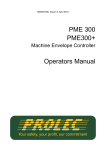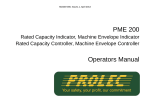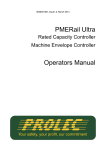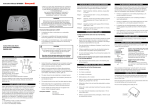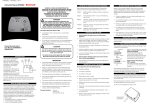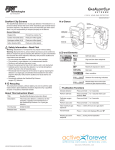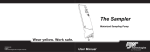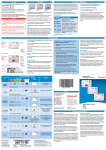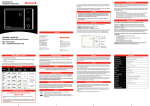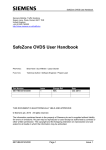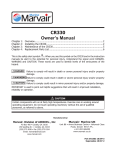Download PME100 user manual
Transcript
562000-000, Issue1.0, February 2013 PME 100 Machine Envelope Indicator Machine Envelope Controller Operators Manual This guide describes operation of the PROLEC PME ENVELOPE SAFETY SYSTEM FOR CONSTRUCTION PLANT Model covered : PART No. MODEL Ref PME100 PME100 - MEI SYSTEM PME100H//E/C PME100 - MEC SYSTEM Prolec supports a nationwide network of fully trained service engineers. Warranty claims, service work, technical information and spare parts are available by contacting : Prolec Ltd 25 Benson Road Nuffield Industrial Estate Poole Dorset BH17 0GB Telephone Fax E-mail +44 (0) 1202 681190 +44 (0) 1202 677909 [email protected] . THIS ENVELOPE SAFETY SYSTEM IS NOT SUITABLE FOR USE IN EXPLOSIVE ATMOSPHERES. ADJUSTMENT BY UNAUTHORISED PERSONS WILL INVALIDATE ANY WARRANTY OR CERTIFICATION SUPPLIED. IF A PROBLEM ARISES WHICH CANNOT BE RECTIFIED USING THIS GUIDE, AUTHORISED SERVICE SHOULD BE SOUGHT. Any alterations or modifications to machine components which affect this system and any system component failure must be reported to Prolec Ltd or via the machine convertor/service agreement holder. This manual must be kept with the product and be passed on to any subsequent user of the product. Whilst every effort has been made to ensure the accuracy of the information supplied in this manual, Prolec Ltd cannot be held responsible for any errors or omissions. Manufacturers original instructions. Table of contents 1 Use of this Document 8 2 Notices 8 3 System Identification 9 4 Operating and Limit Situation Recommendations 10 5 Operating Instructions 11 5.1 Power Up 11 5.2 Using the Display 12 5.3 Editing Values using Arrow Buttons 13 5.4 Selecting from a list using Arrow Buttons 13 5.5 User Login 14 5.6 Current User 15 5.7 User Logout 15 Table of contents (continued) 6 Top Menu 16 7 Tool Selection 17 8 Envelope Monitoring 18 8.1 Height Limit 19 8.1.1 Height Limits Menu 19 8.1.2 Height Limit Setting - Known Height 20 8.1.3 Height Limit Setting - Using Current Highest Point 21 8.1.4 Machine Envelope Indicator (MEI) - Height 22 8.1.5 Machine Envelope Controller (MEC) - Height 23 9 10 Warning Messages 24 9.1 On Screen Messages 24 9.2 LED and Internal Alarm Warnings 25 Daily checks 26 Table of contents (continued) 11 Test / Diagnostics 27 11.1 Relay Function Test 28 11.2 Beacon, LED Alarm Function Test 28 Display Settings 29 12.1 Day / Night Mode 29 12.2 Select Display Machine 30 12.3 Select Language 30 13 System Information 31 14 Error Messages 31 15 Taking Product out of Operation 31 12 Table of contents - continued 16 Service and Repair 32 16.1 Maintenance Review 32 16.3 Radius / Height 33 User Login 33 17.1 User Login Setup 33 17.2 Add New User to Login 34 17.3 Edit User Details 35 17.4 Select User to Delete 36 17.5 Edit User Access Code 36 17.6 Enable / Disable Users 37 18 Repair 38 19 Definitions / Glossary 39 17 562000-000, Issue1.0, February 2013 1 Use of this Document This user guide is intended for persons familiar with the use of construction plant undertaking lifting operations. WARNING denotes information about particular risks which may be generated by certain applications, by using certain fittings, and about additional protective measures which are necessary for such applications. Caution, care, risk situation HAZARD Actions that can lead to serious injury or death 2 Notices Adjustment by unauthorised persons will invalidate any warranty or certification supplied. If an error condition is displayed which cannot be rectified using this guide, halt any operation, seek authorised service immediately and do not continue operation until the fault has been remedied. 8 of 41 562000-000, Issue1.0, February 2013 3 System Identification The PME system provides an envelope safety function This safety function is achieved through real time monitoring of the machine’s moving parts ( booms, other articulations, turret etc ) and its environment (ground pitch and inclination) and actively determining the safety of the current operation where appropriate limits have been set. The Machine Envelope function also is divided into two sub classes Machine envelope indictors (MEI) warn of movements that would bring parts of the machine into hazardous areas, most notably height restrictions when working under overhead wires. Any motion which exceeds the set limit will not be inhibited at any time. Machine envelope controllers (MEC) prevent movements that would bring parts of the machine into hazardous areas, most notably height restrictions when working under overhead wires. During operation the indicators shown here on the left are displayed on the screen to clearly identify the function supported by your PME 100. Functions may not be available i.e. when envelope monitoring is switched off, if this is the case a cross will be painted over the relevant function icon. 9 of 41 562000-000, Issue1.0, February 2013 4 Operating and Hazard Situation Recommendations Operating Recommendations Hazard Situation Recommendations When using envelope monitoring: In a limit hazard state: When setting a height limit, make sure any implement attached is in its least favourable position Check for correct operation once the limit or limits have been set Reduce operating speed Do not raise the equipment quickly when close to a limit Do not operate the machine in a reckless manor Do not travel over rough terrain when at or near a limit Return the control levers to neutral once a limit has been reached if appropriate Operate the machine at a slow speed 4.1 MEC Override The system can optionally be fitted with a key operated master override switch. Turning the switch to the override position will allow normal operation of any of the hydraulic services regardless of safety status. When the unit is in override the external alarms will stay active, and the beacon (if fitted) will indicate that the machine is overridden, the red LED will flash and an ‘In Override’ message will appear on the display. The override key switch should only be used if the safety system is not operational due to a fault and the machine needs to be moved due to its location presenting a hazard. The override status shall be recorded in the system data log. To access the override key switch, the seal must be broken. 10 of 41 562000-000, Issue1.0, February 2013 5 Operating Instructions 5.1 Power Up The PME system automatically powers up when the machines ignition is switched on. The in-cab unit incorporates a 4.3” high resolution LCD display and is controlled with three buttons at each side. Three status LEDs and an internal alarm provide further information. The system will perform a self check at start up: 1. All LEDs will flash, the internal display alarm and the external alarm will sound. 2. The RED LED will light indicating the system is starting and performing a self test. 3. Once the self test is complete, the GREEN LED will light and the system will become active. A safety warming message is displayed, pressing any button activates Lifting Mode. Any previous limits set will be enabled. The system is now ready for use. 4. The system can be configured to require a user login - if this is enabled, see section 5.5. If the RED LED remains lit, a fault has been detected, halt any operation, seek authorised service immediately and do not continue operation until the fault has been remedied. The display is secured to the machine using a flexible ball mounting allowing easy adjustment for personal viewing preference. 11 of 41 562000-000, Issue1.0, February 2013 5.2 Using the Display The display is operated by using the buttons adjacent to a function icon. The buttons can open a sub menu, turn a function ON or OFF, set a value, toggle through multiple screens, no one button has a single function. The button icon will turn black/purple when the button has been activated. Note that the image of the machine is fixed and does not follow the movement of the machine. Multifunction buttons: The action of the button is indicated by the adjacent icon. A secondary symbol can appear in the top left corner of an icon, these mean : The plus symbol indicates a sub menu will be opened if selected. The cycle symbol indicates that multiple features are available. The on / off symbols indicate if a feature is ON or OFF. Red is ON and grey is OFF. Help is available for each button. To access the help, push and hold the button for three seconds. The help screen can be cleared by pressing any of the six buttons. PME is still active when displaying help messages, if the Lifting Mode is active and or a height limit is set any alarm or warning condition will be indicated. 12 of 41 562000-000, Issue1.0, February 2013 5.3 Editing Values using the Arrow Buttons Editing values such as login codes or a height limit is easily achieved using the number editor screen. The digit highlighted in blue is increased or decreased between 0 and 9 by pressing the UP and DOWN buttons - use the LEFT and RIGHT buttons to move the highlighter to the left and to the right. Press the tick button to apply the value displayed. Cancel without change Moves highlighter to right / Hold to delete digit Accept displayed value Increases highlighted digit Moves highlighter to left / Hold to delete digit Decreases highlighted digit 5.4 Selecting from a list using the Arrow Buttons To make a selection from a list such as Users or tools, use the UP and DOWN buttons to move the highlighter up and down. Press the TICK button to select the highlighted entry. Press the CROSS button to exit without making a change. Moves highlighter UP Cancel without change Accept highlighted duty Moves highlighter DOWN 13 of 41 562000-000, Issue1.0, February 2013 5.5 User Login If PME has been configured to work with the built-in user list, the system will prompt for a user login pass code. Select the user name required and the login code screen will appear. Moves highlighter UP Exit to enter calibration area Select highlighted name, opens Enter Login Code screen below Moves highlighter DOWN Using the arrow buttons to enter a valid pass code. The previous number will be replaced with a star as the code is entered. Press the TICK button to confirm the login pass code. If a valid pass code is entered the system will commence normal operation. Cancel without change Moves highlighter to right / Hold to delete digit Accept displayed value Increases highlighted digit Moves highlighter to left / Hold to delete number Decreases highlighted digit If an incorrect login code is entered, a failure screen will be displayed. Press the TICK button to return to the Select User screen. 14 of 41 562000-000, Issue1.0, February 2013 5.6 Current User Once logged in, the current user details can be found on the main screen. Current User 5.7 User Logout If a user is logged in as the current user, they can select the logout screen by holding an exit key down for three seconds. Cancel to stay logged in Confirm logout Once logout has been confirmed the login screen will be automatically displayed. Press the CROSS button to stay logged in, the screen will return to that previously shown. 15 of 41 562000-000, Issue1.0, February 2013 6 Top Menu The Top Menu screen allows access to all the system functions. To reveal the icons, if hidden, press any button. To return to the Top Menu from a sub menu press the EXIT button until the Top Menu is displayed. To hide the icons when at the Top Menu, press the EXIT button once more. Top Menu button functions: Limits menu Tool Selection Test / Diagnostics Hide icons Menu level indicator Limits Menu Tool Selection Test Diagnostics Hide icons 16 of 41 562000-000, Issue1.0, February 2013 7 Tool Selection The system can be calibrated with or without tools. If a tool or tools have been calibrated, they will be manually selected via the select tool screen shown below. Use the arrow buttons to select the required tool and confirm using the TICK button. Example tools are shown in the listing. Moves highlighter UP Exit without change Accept highlighted Tool Moves highlighter DOWN If no tool or tools have been calibrated this screen will not be accessible. 17 of 41 562000-000, Issue1.0, February 2013 8 Envelope Monitoring PME can be configured to monitor for Machine Envelope Indication (MEI) or Machine Envelope Control (MEC). MEI will give a warning only, MEC will warn and prevent equipment motion. MEC is achieved by interacting with the machines hydraulics, this allows motion to be cut to any section of equipment that has reached a limit but allow other sections to operate unhindered unless they too reach the set limit. PME can monitor the highest, furthest, nearest and or lowest part of the machine but is unaware of any implement fitted. When setting a limit, make sure any implement attached is in its least favourable position. Height Limiting Exit to previous screen MEC MEI OFF: when operating with an inactive limit the indicator will have a cross painted on it. ON: when operating with an active limit the indicator will not have a painted on cross on it. Care should be taken to test that the limit is set correctly: Check that the limit is set to the required height Reduce operating speed PME will warn when approaching the set limit, the display alarm will beep and a message ‘Approaching max height’ will be displayed If the limit is reached, the display alarm will sound with a continuous tone and a message ‘Max height exceeded’ will be displayed 18 of 41 562000-000, Issue1.0, February 2013 8.1 Height Limit 8.1.1 Height Limits Menu A height limit can be set by entering a known height on the keypad or by manually moving the machine to the desired limit. Switches height monitoring ON and OFF Enter a height Set height limit using current highest part of equipment Current highest point and current height limit. Only displayed if a height limit is set. Exit to previous menu Using the Height Limits Menu, the height limit can be switched ON and OFF, a height limit can be set to a known value, or the height limit can be set to the current highest point. See sections 8.1.2 to enter a known height and section 8.1.3 for setting the limit by moving the machine. Once a height limit is set, the internal alarm will sound and the RED LED will light if the highest point of the equipment exceeds the current limit. Always check that the height limit activates at the set point. The limit cannot be deactivated if in the alarm state. Observe the operational limitations given in section 4. 19 of 41 562000-000, Issue1.0, February 2013 8.1.2 Height Limit Setting - Known Height To enter a limit at a known height, use the UP and DOWN arrows to increase and decrease the highlighted number. Use the LEFT and RIGHT arrows to move the highlighter to the left and to the right. The height limit is measured from the base of the machine tracks/wheels. The height limit is stored internally, and if enabled, will remain active whenever the system is switched on. Enter a height Exit to previous menu Cancel without change Moves highlighter to right / Hold to delete digit Accept displayed value Increases highlighted digit Moves highlighter to left / Hold to delete digit Decreases highlighted digit Once a height limit is set, the internal alarm will sound and the RED LED will light if the highest point of the equipment exceeds the current limit. Always check that the height limit activates at the set point. The limit cannot be deactivated if in the alarm state. Observe the operational limitations given in section 4. 20 of 41 562000-000, Issue1.0, February 2013 8.1.3 Height Limit Setting - using Current Highest Point Move equipment to required height limit and press this button To set the height limit using the machine, move the equipment to the desired maximum height, and press the ‘current highest point’ button. A confirmation box will appear reporting the height set. Press the TICK button to continue. Once a height limit is set, the internal alarm will sound and the RED LED will light if the highest point of the equipment exceeds the current limit. Always check that the height limit activates at the set point. The limit cannot be deactivated if in the alarm state. Observe the operational limitations given in section 4. 21 of 41 562000-000, Issue1.0, February 2013 8.1.4 Machine Envelope Indicator (MEI) - Height If any of the equipment enters the approach limit* an ‘Approaching max height’ message will appear, the internal alarm will sound and the amber LED will be lit. MEI systems will not cut motion to any section of equipment that has reached a limit. This can lead to the a breech of the set limit. *The approach limit is configurable at point of calibration, check system operation before commencing work. If any of the equipment exceeds the set limit a ‘Max height exceeded’ message will appear, the internal alarm will sound and the red LED will be lit. The limit cannot be deactivated if in the alarm state. Observe the operational limitations given in section 4. 22 of 41 562000-000, Issue1.0, February 2013 8.1.5 Machine Envelope Controller (MEC) - Height If any of the equipment enters the approach limit* an ‘Approaching max height’ message will appear, the internal alarm will beep and the amber LED will be lit. If any of the equipment reaches the height limit, the appropriate motions will be controlled. MEI systems will cut motion to any section of equipment that has reached a limit but allow other sections to operate unhindered unless they too reach the set limit. *The approach limit is configurable at point of calibration, check system operation before commencing work. See sections 4.1 for hydraulic override details. If any of the equipment exceeds the set limit a ‘Max height exceeded’ message will appear, the internal alarm will sound and the red LED will be lit. The limit cannot be deactivated if in the alarm state. Observe the operational limitations given in section 4. 23 of 41 562000-000, Issue1.0, February 2013 9 Warning Messages 9.1 On Screen Messages Approaching max height Maximum height exceeded Highest point of equipment within *0.5m of set limit Highest point of equipment has reached/exceeded set limit *The approach limit is configurable at point of calibration, check system operation before commencing work. 24 of 41 562000-000, Issue1.0, February 2013 9.2 LED and Internal Alarm Warnings The table below shows the state of the three LEDs on the display and the internal alarm with respect to system status. LED and Internal Alarm status System status Off Start up, Power Down Operational System OK, no warnings, hazards, or errors Warning 1 Hz Continuous Approach to overload or envelope limit Hazard Overload or breach of an envelope limit Maintenance Engineering access active 8 Hz Error PME hardware/software error, or sensor failure 25 of 41 562000-000, Issue1.0, February 2013 10 Daily Checks Display - check for damage and correct operational Safety Controller - check for damage and correct operational Sensors and sensor cabling - check for damage Connectors - check for damage Alarm / beacon functionality See section 11 for test / diagnosis features. If an issue is discovered which cannot be rectified using this guide, halt any operation, seek authorised service immediately and do not continue operation until the fault has been remedied. 26 of 41 562000-000, Issue1.0, February 2013 11 Test / Diagnostics The system test function is available from the main operating screen. This option allows the functionality of the system to be verified, and basic trouble-shooting to be performed. In this mode, the amber LED will flash to indicate that the system is in maintenance mode. The system will continue to monitor any limits that are active and the Lifting Mode (if active) will continue to monitor machine safety status. Alarm conditions and warnings / controls will be issued as normal. Relay / LED test System information Code protected access to system set-up and calibration Beacon and Alarm test Exit to previous menu Display options Equipment sensor angles The image shown is an example only. The exact contents of the sensor list will depend on machine type and PME specification. 27 of 41 562000-000, Issue1.0, February 2013 11.1 Relay Function Test Operate show status of feature Exit to previous menu 11.2 Beacon, LED Alarm Function Test Press the Beacon button to activate the alarm Press the Alarm button to activate the LEDs Press the Alarm button to activate the beacon 28 of 41 562000-000, Issue1.0, February 2013 12 Display Settings The display brightness, button click volume, and the displayed machine colour and type can be adjusted from this menu. Adjust button click volume Select day / night mode ON OFF Language selection Exit to previous menu Select machine colour / type 12.1 Day / Night Mode To make viewing the display more comfortable at night, the display brightness can be switched to a preset ‘night mode’. The system will default to day mode on power up. Select day / night mode: Day mode ON Full display brightness Night mode ON Reduced display brightness 29 of 41 562000-000, Issue1.0, February 2013 12.2 Select Display Machine An appropriate machine type for the display can be selected from this list. Moves highlighter UP Exit without change Accept highlighted machine Moves highlighter DOWN 12.3 Select Language An appropriate machine type for the display can be selected from this list. Moves highlighter UP Exit without change Accept highlighted language Moves highlighter DOWN 30 of 41 562000-000, Issue1.0, February 2013 13 System Information Information regarding the system can be found from this menu. Software Version information License information Distributor information Not applicable Machine information Exit to previous menu 14 Error Messages PME continuously monitors the presence and condition of the safety controller and sensors. If the safety controller or any sensor fails an error message box will appear at the bottom of the display. In the event of a failure, the cab mounted beacon will indicate that the Lifting Mode is NOT active, the display red LED will flash and the internal and external alarms will sound. If the system indicates a fault, do not use the system, halt any operation, seek authorised service immediately, and do not continue operation until the fault has been remedied. 15 Taking Product out of Operation Prolec Limited is committed to complying with the upcoming European Directive of RoHS (Restriction of Certain Hazardous Substances) and WEEE (Waste from Electrical and Electronic Equipment). PME is subject to the WEEE directive, therefore PME or any component must be returned to Prolec Ltd for correct disposal or recycling. The display and safety controller are fitted with internal batteries and must not be disposed of in landfill. 31 of 41 562000-000, Issue1.0, February 2013 16 Service and Repair PME has very few user serviceable parts. The safety controller has internal fuses that, in the event of a blown fuse, can be replaced. The service section describes daily, monthly and yearly checks that must be carried out to ensure safe operation of the system. 16.1 Maintenance Review Due to nature of the PME system operating environment, changes in usage can occur. Prolec Ltd must be notified of any changes in the pattern of use of the system for consideration. Any alterations or modifications to machine components which affect the system must be reported to Prolec Ltd or via the service agreement holder. To aid in the use of PME, all appropriate technical bulletins relating to PME are to be assessed and implemented as appropriate. This information is available from Prolec Ltd. Prolec Ltd must be informed of any Prolec system component failure. Be it directly or via the service agreement holder. Technical consultation is available to the user, contact Prolec Ltd or the service agreement holder. Prolec Ltd Telephone +44 (0) 1202 681190 25 Benson Road Fax +44 (0) 1202 677909 Nuffield Industrial Estate Email [email protected] Poole Dorset BH17 0GB 32 of 41 562000-000, Issue1.0, February 2013 16.2 Radius / Height Requires supervisor access rights. Lever 1 Lever 2 = Boom pivot pin = Arm or hydraulically adjustable boom pivot pin Lever 3 = Arm pivot pin Tool Pin = Used if tool is selected Tool Point = Used if tool is selected Lift Point = Current lifting point Exit to previous menu 17 User Login 17.1 User Login Setup Requires supervisor access rights. Add new user Select user to edit Select user to delete Edit user login code Select user(s) to be displayed on login screen Exit to previous menu 33 of 41 562000-000, Issue1.0, February 2013 17.2 Add New User to Login Requires supervisor access code Toggle to / from keyboard Increases highlighted number / Scroll up though digits/ letters Moves highlighter to right Moves highlighter to left Accept displayed name Decreases highlighted number / Scroll down though digits/ letters Highlight cross and press tick to cancel without Moves highlighter UP Exit without change Select highlighted Privilege Moves highlighter DOWN Cancel without change Moves highlighter to right / Hold to delete digit Accept displayed value Increases highlighted digit Moves highlighter to left / Hold to delete number Decreases highlighted digit 34 of 41 562000-000, Issue1.0, February 2013 17.3 Edit User Details Moves highlighter UP Requires supervisor access rights. Cancel without change Select highlighted user Moves highlighter DOWN Toggle to / from keyboard Increases highlighted number / Scroll up though digits/ letters Moves highlighter to right Moves highlighter to left Accept displayed name Highlight cross and press tick to exit without change Return to previous screen Decreases highlighted number / Scroll down though digits/ letters Moves highlighter UP Select highlighted Privilege Moves highlighter DOWN Cancel without change Moves highlighter to right / Hold to delete digit Accept displayed value Increases highlighted digit Moves highlighter to left / Hold to delete digit Decreases highlighted digit 35 of 41 562000-000, Issue1.0, February 2013 17.4 Select User to Delete Requires supervisor access rights. Moves highlighter UP Exit without change Delete highlighted Moves highlighter DOWN 17.5 Edit User Access Code Requires supervisor access rights. Moves highlighter UP Exit without change Accept highlighted user Moves highlighter DOWN Cancel without change Moves highlighter to right / Hold to delete digit Accept displayed value Increases highlighted digit Moves highlighter to left / Hold to delete number Decreases highlighted digit 36 of 41 562000-000, Issue1.0, February 2013 17.6 Enable / Disable Users Requires supervisor access rights Select / deselect all entries Cancel without change Select / deselect highlighted entry Edit user login code Select user(s) to be displayed on login screen Exit to previous menu 37 of 41 562000-000, Issue1.0, February 2013 18 Repair Once a repair has been carried out and tested, the following must be checked: Required Checks Section Height and radius check 16.2 Relay Check 11.1 Alarm, LED and beacon Check 11.2 Maintenance review 16.1 38 of 41 562000-000, Issue1.0, February 2013 19 Definitions / Glossary Definitions of words used to ensure understanding P/N Boom Arm Artic Turret Undercarriage Track Wheeled excavator Tracked excavator Bucket Attachment SC MMI CAN cable Angle sensor Pitch Roll Motion Cut Power Supply Ram Blade Stabiliser Counterweight Pivot pin Relay Part Number First articulation connected to turret Second articulation Second articulation of a hydraulically adjustable boom (luffing boom, knuckle boom, two piece boom) Section of machine above the undercarriage Section which the tracks/wheels attach too continuous band of treads, metal or rubber covered An excavator fitted with wheels An excavator fitted with tracks, also known as Digging attachment Tool fixed to the dipper other than a bucket Safety Controller Pretentious Man Machine Interface (i.e. Display) Cable connecting system components Sensor detecting current equipment angle Longitudinal base machine angle (fore / aft) Lateral base machine angle (side to side) Direct control of component hydraulic service DC supply voltage Hydraulic Cylinder heavy metal plate on the front of the machine, used for stability and moving material Hydraulically powered arms that can be lowered and raised to increase the Stability of the machine Weight attached to the rear of an excavator to increase digging force and lifting capacity Point at which the articulations rotate about Electronic device to operate motion cut valve 39 of 41 562000-000, Issue1.0, February 2013 Prolec Ltd 25 Benson Road Nuffield Industrial Estate Poole England BH17 0GB Tel: +44 (0)1202 681190 E-mail: [email protected] Prolec Ltd® is a James Fisher Company