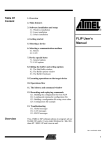Download LYDIAN: User's Guide
Transcript
Technical Report no. 2005:22
LYDIAN: User’s Guide
Phuong Hoai Ha,
Boris Koldehofe,
Marina Papatriantafilou,
Philippas Tsigas
Department of Computing Science and Engineering
Chalmers University of Technology and Göteborg University
SE-412 96 Göteborg, Sweden
Göteborg, 2005
Department of Computing Science and Engineering
Division of Computing Science
Chalmers University of Technology and Göteborg University
SE-412 96 Göteborg, Sweden
Technical Report no. 2005:22
ISSN: 1652-926X
Göteborg, Sweden, December 2005.
Contents
. . . . . . . . . . . . . . . . . . . . . . . . . . . . . . . . . . . . . . . . . . . . . . . . . . . . . . . . . . . . .
3
1
Introduction
4
2
Installation
2.1 In general . . . . . . . . . . . . . . . . . . . . . . . . . . . . . . . . . . . . . . . . . . . . . . . . . . . . .
2.2 An example: In the Chalmers computer system . . . . . . . . . . . . . . . . . . . . . . . . . . . . . . . . .
4
4
4
3
Getting started: The LYDIAN graphical user interface
3.1 Menu system . . . . . . . . . . . . . . . . . . . . .
3.2 A simple example . . . . . . . . . . . . . . . . . . .
3.2.1 Broadcast with acknowledgement algorithm .
3.2.2 Running an experiment . . . . . . . . . . . .
3.2.3 Experiment dialogue window . . . . . . . .
3.3 Graphical animation windows . . . . . . . . . . . .
3.3.1 Basic view . . . . . . . . . . . . . . . . . .
3.3.2 Causality view . . . . . . . . . . . . . . . .
3.3.3 Information on events of processors . . . . .
3.3.4 Overall view on sent messages . . . . . . . .
3.3.5 Application’s processor utilization . . . . . .
3.4 ASCII monitoring . . . . . . . . . . . . . . . . . . .
3.4.1 Main window . . . . . . . . . . . . . . . . .
3.4.2 Process window . . . . . . . . . . . . . . .
3.4.3 Interactive commands to interface . . . . . .
.
.
.
.
.
.
.
.
.
.
.
.
.
.
.
.
.
.
.
.
.
.
.
.
.
.
.
.
.
.
.
.
.
.
.
.
.
.
.
.
.
.
.
.
.
.
.
.
.
.
.
.
.
.
.
.
.
.
.
.
.
.
.
.
.
.
.
.
.
.
.
.
.
.
.
.
.
.
.
.
.
.
.
.
.
.
.
.
.
.
.
.
.
.
.
.
.
.
.
.
.
.
.
.
.
.
.
.
.
.
.
.
.
.
.
.
.
.
.
.
.
.
.
.
.
.
.
.
.
.
.
.
.
.
.
.
.
.
.
.
.
.
.
.
.
.
.
.
.
.
.
.
.
.
.
.
.
.
.
.
.
.
.
.
.
.
.
.
.
.
.
.
.
.
.
.
.
.
.
.
.
.
.
.
.
.
.
.
.
.
.
.
.
.
.
.
.
.
.
.
.
.
.
.
.
.
.
.
.
.
.
.
.
.
.
.
.
.
.
.
.
.
.
.
.
.
.
.
.
.
.
.
.
.
.
.
.
.
.
.
.
.
.
.
.
.
.
.
.
.
.
.
.
.
.
.
.
.
.
.
.
.
.
.
.
.
.
.
.
.
.
.
.
.
.
.
.
.
.
.
.
.
.
.
.
.
.
.
.
.
.
.
.
.
.
.
.
.
.
.
.
.
.
.
.
.
.
.
.
.
.
.
.
.
.
.
.
.
.
.
.
.
.
.
.
.
.
.
.
.
.
.
.
.
.
.
.
.
.
.
.
.
.
.
.
.
.
.
.
.
.
.
.
.
.
.
.
.
.
.
.
.
.
.
.
.
.
.
.
.
.
.
.
.
.
.
.
.
.
.
.
.
.
.
.
.
.
.
.
.
.
.
.
.
.
.
.
.
.
.
.
.
.
.
.
.
.
.
.
.
.
.
.
.
.
.
.
.
.
.
.
.
.
.
.
.
.
.
.
.
.
.
.
.
.
.
.
.
.
.
.
.
.
.
.
.
.
.
.
.
5
5
6
6
7
7
9
9
10
10
11
11
12
12
14
14
LYDIAN model
4.1 Simulator model . . . . . . . . . . . . . . . .
4.2 Protocol model . . . . . . . . . . . . . . . .
4.3 Network model . . . . . . . . . . . . . . . .
4.3.1 Flexible timing conditions . . . . . .
4.3.2 Link failure support . . . . . . . . . .
4.4 Assumptions made for the simulated systems
.
.
.
.
.
.
.
.
.
.
.
.
.
.
.
.
.
.
.
.
.
.
.
.
.
.
.
.
.
.
.
.
.
.
.
.
.
.
.
.
.
.
.
.
.
.
.
.
.
.
.
.
.
.
.
.
.
.
.
.
.
.
.
.
.
.
.
.
.
.
.
.
.
.
.
.
.
.
.
.
.
.
.
.
.
.
.
.
.
.
.
.
.
.
.
.
.
.
.
.
.
.
.
.
.
.
.
.
.
.
.
.
.
.
.
.
.
.
.
.
.
.
.
.
.
.
.
.
.
.
.
.
.
.
.
.
.
.
.
.
.
.
.
.
.
.
.
.
.
.
.
.
.
.
.
.
.
.
.
.
.
.
.
.
.
.
.
.
.
.
.
.
.
.
.
.
.
.
.
.
15
15
15
16
16
18
18
Making new protocols
5.1 Design . . . . . . . . . . . . . . . . . . . . . . . . . . . . . .
5.2 System structure . . . . . . . . . . . . . . . . . . . . . . . . .
5.2.1 Message structure . . . . . . . . . . . . . . . . . . . .
5.2.2 Node Process Control Block (PCB) and local variables
5.3 Implementation . . . . . . . . . . . . . . . . . . . . . . . . .
5.4 Adding new protocols to LYDIAN . . . . . . . . . . . . . . .
.
.
.
.
.
.
.
.
.
.
.
.
.
.
.
.
.
.
.
.
.
.
.
.
.
.
.
.
.
.
.
.
.
.
.
.
.
.
.
.
.
.
.
.
.
.
.
.
.
.
.
.
.
.
.
.
.
.
.
.
.
.
.
.
.
.
.
.
.
.
.
.
.
.
.
.
.
.
.
.
.
.
.
.
.
.
.
.
.
.
.
.
.
.
.
.
.
.
.
.
.
.
.
.
.
.
.
.
.
.
.
.
.
.
.
.
.
.
.
.
.
.
.
.
.
.
.
.
.
.
.
.
.
.
.
.
.
.
.
.
.
.
.
.
.
.
.
.
.
.
19
19
20
20
21
23
24
4
5
.
.
.
.
.
.
.
.
.
.
.
.
.
.
.
.
.
.
.
.
.
.
.
.
6
Making new networks
26
6.1 Network description files . . . . . . . . . . . . . . . . . . . . . . . . . . . . . . . . . . . . . . . . . . . . . 27
7
DIAS reference
7.1 Debugging and metrics . . . . . . . . . .
7.1.1 Header . . . . . . . . . . . . . .
7.1.2 Tracing part . . . . . . . . . . . .
7.1.3 Footer . . . . . . . . . . . . . . .
7.2 Available routines in the simulator . . . .
7.2.1 Message delivering . . . . . . .
7.2.2 Message and queue manipulation
.
.
.
.
.
.
.
.
.
.
.
.
.
.
.
.
.
.
.
.
.
.
.
.
.
.
.
.
.
.
.
.
.
.
.
.
.
.
.
.
.
.
.
.
.
.
.
.
.
.
.
.
.
.
.
.
.
.
.
.
.
.
.
.
.
.
.
.
.
.
.
.
.
.
.
.
.
.
.
.
.
.
.
.
.
.
.
.
.
.
.
.
.
.
.
.
.
.
.
.
.
.
.
.
.
.
.
.
.
.
.
.
.
.
.
.
.
.
.
.
.
.
.
.
.
.
.
.
.
.
.
.
.
.
.
.
.
.
.
.
.
.
.
.
.
.
.
.
.
.
.
.
.
.
.
.
.
.
.
.
.
.
.
.
.
.
.
.
.
.
.
.
.
.
.
.
.
.
.
.
.
.
.
.
.
.
.
.
.
.
.
.
.
.
.
.
.
.
.
.
.
.
.
.
.
.
.
.
.
.
.
.
.
.
.
.
.
.
.
.
.
.
.
.
.
.
.
.
.
.
.
.
.
.
.
.
.
.
.
.
.
.
.
.
.
.
.
.
.
.
.
.
28
28
28
28
29
29
29
30
7.2.3
7.2.4
7.2.5
7.2.6
7.2.7
8
Timer manipulation . . . . . . .
Debug and user interface . . . .
List handling . . . . . . . . . .
Protocol stopping and restarting
Randomizing . . . . . . . . . .
POLKA Animation Designer’s Package
8.1 Animator level . . . . . . . . . . .
8.1.1 Entry points . . . . . . . . .
8.1.2 Example . . . . . . . . . .
8.2 Animation Views . . . . . . . . . .
8.2.1 Entry Points . . . . . . . . .
8.2.2 Example Definition . . . . .
8.3 Objects in an Animation View . . .
8.3.1 Loc . . . . . . . . . . . . .
8.3.2 AnimObjects . . . . . . . .
8.3.3 Action . . . . . . . . . . . .
.
.
.
.
.
.
.
.
.
.
.
.
.
.
.
.
.
.
.
.
.
.
.
.
.
.
.
.
.
.
.
.
.
.
.
.
.
.
.
.
.
.
.
.
.
.
.
.
.
.
.
.
.
.
.
.
.
.
.
.
.
.
.
.
.
.
.
.
.
.
.
.
.
.
.
.
.
.
.
.
.
.
.
.
.
.
.
.
.
.
.
.
.
.
.
.
.
.
.
.
.
.
.
.
.
.
.
.
.
.
.
.
.
.
.
.
.
.
.
.
.
.
.
.
.
.
.
.
.
.
.
.
.
.
.
.
.
.
.
.
.
.
.
.
.
.
.
.
.
.
.
.
.
.
.
.
.
.
.
.
.
.
.
.
.
.
.
.
.
.
.
.
.
.
.
.
.
.
.
.
.
.
.
.
.
.
.
.
.
.
.
.
.
.
.
.
.
.
.
.
.
.
.
.
.
30
31
32
32
33
.
.
.
.
.
.
.
.
.
.
.
.
.
.
.
.
.
.
.
.
.
.
.
.
.
.
.
.
.
.
.
.
.
.
.
.
.
.
.
.
.
.
.
.
.
.
.
.
.
.
.
.
.
.
.
.
.
.
.
.
.
.
.
.
.
.
.
.
.
.
.
.
.
.
.
.
.
.
.
.
.
.
.
.
.
.
.
.
.
.
.
.
.
.
.
.
.
.
.
.
.
.
.
.
.
.
.
.
.
.
.
.
.
.
.
.
.
.
.
.
.
.
.
.
.
.
.
.
.
.
.
.
.
.
.
.
.
.
.
.
.
.
.
.
.
.
.
.
.
.
.
.
.
.
.
.
.
.
.
.
.
.
.
.
.
.
.
.
.
.
.
.
.
.
.
.
.
.
.
.
.
.
.
.
.
.
.
.
.
.
.
.
.
.
.
.
.
.
.
.
.
.
.
.
.
.
.
.
.
.
.
.
.
.
.
.
.
.
.
.
.
.
.
.
.
.
.
.
.
.
.
.
.
.
.
.
.
.
.
.
.
.
.
.
.
.
.
.
.
.
.
.
.
.
.
.
.
.
.
.
.
.
.
.
.
.
.
.
.
.
.
.
.
.
.
.
.
.
.
.
.
.
.
.
.
.
.
.
.
.
.
.
.
.
.
.
.
.
.
.
.
.
.
.
.
.
.
.
.
.
.
.
.
.
.
.
.
.
.
.
.
.
.
.
.
.
.
.
.
.
.
.
.
.
.
.
.
.
.
.
.
.
.
.
.
.
.
.
.
.
.
.
.
.
.
.
.
.
.
.
.
.
.
.
.
.
.
.
.
.
34
34
34
35
36
36
38
38
38
39
43
A The source code of algorithm Broadcast with ACK
50
B The source code of Ricart and Agrawala’s Resource Allocation algorithm
51
List of Figures
. . . . . . . . . . . . . . . . . . . . . . . . . . . . . . . . . . . . . .
1
Lydian user interface . . . . . . . . . . . . . . . . . . . . . . . .
2
Lydian architecture . . . . . . . . . . . . . . . . . . . . . . . . .
3
Main Lydian window . . . . . . . . . . . . . . . . . . . . . . . .
4
Polka control panel . . . . . . . . . . . . . . . . . . . . . . . . .
5
Animation control window . . . . . . . . . . . . . . . . . . . . .
6
Experiment dialogue window . . . . . . . . . . . . . . . . . . . .
7
Basic view of experiment Broadcast with ACK . . . . . . . . . .
8
Causality view of experiment Broadcast with ACK . . . . . . . .
9
Information on processor’s events . . . . . . . . . . . . . . . . .
10 Overall view on sent messages of experiment Broadcast with ACK
11 Processor utilization of experiment Broadcast with ACK . . . . .
12 Ascii monitoring of experiment Broadcast with ACK . . . . . . .
13 The framework of protocol source code . . . . . . . . . . . . . .
14 Initialization part of protocol Broadcast with ACK . . . . . . . . .
15 Procedures of protocol Broadcast with ACK . . . . . . . . . . . .
16 New protocol generation interface . . . . . . . . . . . . . . . . .
17 New network generation interface . . . . . . . . . . . . . . . . .
.
.
.
.
.
.
.
.
.
.
.
.
.
.
.
.
.
.
.
.
.
.
.
.
.
.
.
.
.
.
.
.
.
.
.
.
.
.
.
.
.
.
.
.
.
.
.
.
.
.
.
.
.
.
.
.
.
.
.
.
.
.
.
.
.
.
.
.
.
.
.
.
.
.
.
.
.
.
.
.
.
.
.
.
.
.
.
.
.
.
.
.
.
.
.
.
.
.
.
.
.
.
.
.
.
.
.
.
.
.
.
.
.
.
.
.
.
.
.
.
.
.
.
.
.
.
.
.
.
.
.
.
.
.
.
.
.
.
.
.
.
.
.
.
.
.
.
.
.
.
.
.
.
.
.
.
.
.
.
.
.
.
.
.
.
.
.
.
.
.
.
.
.
.
.
.
.
.
.
.
.
.
.
.
.
.
.
.
.
.
.
.
.
.
.
.
.
.
.
.
.
.
.
.
.
.
.
.
.
.
.
.
.
.
.
.
.
.
.
.
.
.
.
.
.
.
.
.
.
.
.
.
.
.
.
.
.
.
.
.
.
.
.
.
.
.
.
.
.
.
.
.
.
.
.
.
.
.
.
.
.
.
.
.
.
.
.
.
.
.
.
.
.
.
.
.
.
.
.
.
.
.
.
.
.
.
.
.
.
.
.
.
.
.
.
.
.
.
.
.
.
.
.
.
.
.
.
.
.
.
.
.
.
.
.
.
.
.
.
.
.
.
.
.
.
.
.
.
.
.
.
.
.
.
.
.
.
.
.
.
.
.
.
.
.
.
.
.
.
.
.
.
.
.
.
.
.
.
.
.
.
.
.
.
.
.
.
.
.
.
.
.
.
.
.
.
.
.
.
.
.
.
.
.
.
.
.
.
.
.
.
.
.
.
.
.
.
.
.
.
.
.
.
.
.
.
.
.
.
.
.
.
.
.
3
4
5
7
7
7
8
10
11
11
12
13
13
23
23
24
25
27
List of Tables
1
. . . . . . . . . . . . . . . . . . . . . . . . . . . . . . . . . . . . . . . . . . . . . . . . . . . . . . . . . . . . . 3
The design of algorithm Broadcast with ACK . . . . . . . . . . . . . . . . . . . . . . . . . . . . . . . . . . 19
1
Introduction
Lydian [1] is a simulation and visualization environment for distributed algorithms that provides to the students an experimental environment to test and visualize the behaviour of distributed algorithms .
Figure 1. Lydian user interface
Lydian offers the students an easy, visual way to describe their own networks, including traffic parameters, or select
one from a database included with Lydian. Subsequently, students can use these network-descriptions in order to see the
behaviour of the protocol or algorithm running on top of them.
Further, it offers a database of basic distributed algorithms and protocols that the student can select from. Students can
insert a new distributed algorithm in Lydian by using a high-level description language.
The simulator of Lydian takes as an input the network description file and the distributed algorithm and creates an execution
(run). This execution describes the behaviour of the algorithm for the specific execution parameters.
For each protocol in the database Lydian provides a continuous animation. The animation is based on the basic ideas behind the design of the algorithm and which are used in the classroom to describe the corresponding algorithm, its correctness
and its analysis. The users can easily design their own animation programs.
The animation library is object oriented and animation objects for various key concepts of distributed algorithms have
already been implemented and can be used in any animation produced by the user.
2
2.1
Installation
In general
If in your system LYDIAN has not been installed yet, you need to install the complete package of LYDIAN. For updated
instructions, see file INSTALL.txt in the LYDIAN package.
2.2
An example: In the Chalmers computer system
If in your system LYDIAN was already installed at a directory and you have the right to access the directory, there is a
script to help you install LYDIAN in your own directory quickly.
For example, in the Chalmers computer system LYDIAN was installed at directory
/users/mdstud/dsys/LYDIAN/ and shared for all users. In order to start LYDIAN the new user needs some information locally,
so the following steps must be executed before LYDIAN is started for the first time:
Figure 2. Lydian architecture
1. set the environment variable LYDIANROOT to the path where LYDIAN is installed by executing
setenv LYDIANROOT /users/mdstud/dsys/LYDIAN/
2. call the script ’$LYDIANROOT/GUI/userinst .’ in the directory where you want to store the LYDIAN local information.
3
Getting started: The LYDIAN graphical user interface
After successful configuration, you can run the LYDIAN program by executing the following command:
% $LYDIANROOT/GUI/lydian &
For some online documentation it is required that the environment variable LYDIANROOT is set.
3.1
Menu system
After running this program a user can manage via the menu the following actions:
1. Work with protocols archive
Create a new protocol for DIAS. This also offers the option to import a protocol which has already been developed in
an other installation of DIAS, thus avoiding some unnecessary effort to specify certain details again (Section 5.4)
View or edit a protocol
Remove a protocol from a system
2. Work with the network archive
Create a new network description file
View or edit a network description file
Delete a network description file
3. Work with the experiment archive
Create a new network experiment description file
View or edit an existing experiment description file
Delete an experiment description file
4. Load and execute an experiment. (cf. also subsection 3.2.3, later in this document). The simulator of DIAS is invoked to
simulate the required protocol with all parameters specified in the respective experiment.
This option includes also the animation of the experiment. The animation can run on-line with the simulator (the
animator program consumes via a pipe command the output produced by the simulation execution) or it can run offline, by having the animator program take as input one of the debug (trace) files that have been produced by the
simulation of the respective protocol. In either case, the animation is triggered by the experiment dialogue box.
5. Run the on-line help system of DIAS
Each action has the corresponding item in the menu. As an example, we describe actions for one of these objects, namely
for the protocol archive menu.
At the current version, upon choosing the creation of a new protocol, the system offers the option to create a protocol
right from the beginning, or to import one that has already been created in DIAS. In either case, the system opens an xterm,
through which it interacts with the (old) DIAS sequential procedure for the creation or importing of a protocol (Section 5.4).
When we use the item for editing of protocols, first the select dialog appears. There, we can choose via mouse one protocol
and by pressing the select button we can invocate vi editor for its editing. In this dialog, the cancel button can be used to
return to the main menu without performing any action. Removal from the archive is the last action supported for protocols.
The dialog for this action can be easily invoked via the menu.
The same functionality is supported for manipulating the network archive and the experiment archive. There is only one
exception for the experiment archive and it will be discussed later. For convenience it is good to use the on-line-help system
that desribes all procedures in DIAS.
3.2
A simple example
As a way of introducing LYDIAN, we will go through the sample experiment, which uses the broadcast with ACK
algorithm, one of available experiments in LYDIAN.
3.2.1
Broadcast with acknowledgement algorithm
This algorithm is the following. At the beginning an initiator process sends the broadcast message to all its neighbours. The
process which receives the broadcast message for the first time sends the message to all its adjacent processes except for
the one from which it received the message. In addition to this, it marks the sender of the first received broadcast message
as its parent. Every process keeps track of broadcast messages it sends to adjacent processes by storing the receiver of
each message in a set of expected acknowledgements, called ack. As long as ack is not empty the process waits to receive
acknowledgements from processes stored in this set. On receiving an acknowledgement it deletes the sender from ack. When
ack is an empty set then all acknowledgements are received, and the process sends an acknowledgement to its parent node and
terminates the algorithm. Processes which receive a message broadcast despite having already decided for their parent node
reply with an acknowledgement. This guarantees that every broadcast message will be answered by an acknowledgement.
The algorithm is finished when the initiator received all acknowledgements.
Figure 3. Main Lydian window
3.2.2
Running an experiment
After starting LYDIAN, chose Run/Load and run an experiment in DIAS on the menu bar.
A experiment dialogue window will pop up. Chosing experiment file ack_brd_cast.exp fills up all necessary information
on the window (Figure 6).
Three windows will appear when you press Animation button. They are the basic view window with title Broadcast with
Acknowledgement (Figure 7), the Polka Control Panel window used to control the simulation (Figure 4) and the Animation
Control Window which controls the animation windows shown in screen (Figure 5). These extra animation windows will be
presented in the next subsections.
Figure 4. Polka control panel
Figure 5. Animation control window
Now, when pressing Start button on Polka Control Panel, you will see how processes communicate graphically.
3.2.3
Experiment dialogue window
The window includes the following items:
Experiment text field for the experiment file name; two buttons, namely Save and Save as accompany this item. There
is a Select button to assist the selection procedure. (Default value: unnamed.exp). The experiment file saves all the
information on the window, which are necessary to run the experiement.An experiment is created by choosing the
following items and saved by pressing the Save button with a file name in the experiment text field.
Protocol text field for the name of the protocol to be simulated and/or animated. There is a Select button to assist the selection
procedure. (Default value: empty; the user must fill in a value before executing the simulation of the experiment). How
to create a new protocol is presented in Section 5.
Network text field for network description file to be used for the DIAS simulation. There is a Select button to assist the selection procedure. (Default value: empty; the user must fill in a value before executing the simulation of the experiment).
How to create a new network is presented in Section 6.
Figure 6. Experiment dialogue window
Link failures on/off button to denote whether simulation of link failures is requested from this experiment (Default: off; the
user should turn it on only if the protocol to be simulated tolerates link failures). If on, then the maximum number
of faulty links, as well as the type of failures (intermittent or stop) should also be specified (default values: 0, stop
failures). For more details, refer to Section 4.3.2.
Debug options This field is used to select different set of debug messages. Each option corresponds to a class of trace
information that will be output to the trace (debug) file upon execution of the experiment. For more details, refer to
Section 7.1.
Runs the number of simulator executions for the current experiment parameters.
Visualization an on/off button, indicating whether any kind of visualization is desired. If it is on (which is also the dafault
value), there are two possibilities:
ascii monitoring : this is a visual (ascii) output interafce, which monitors the execution and which is provided directly
from the DIAS simulation (for non-multiple executions). For more details, refer to Section 3.4
Graphical Animation : This corresponds to execution of the corresponding animation program for the protocol that
is chosen for simulation. In this case the Animation Program has to be specified, see bellow.
Note: at the present version the mapping is not automatic; the user should be aware of this choice.
Debug file text field for the debug file name (if empty, the system will chose automatically a name, equal to debug.experiment_file_name).
There is a select button to assist the selection procedure.
Animation Program text field for the name of an animation program (which, as explained earlier, should be suitable to
animate executions of the chosen protocol). There is a select button to assist the selection procedure. (Default value:
the animator program specified in the configuaration file)
Buttons Finally, there is a set of buttons to support standard functions, such as Cancel and OK, as well as the following
procedures:
Default for setting default values for dialog fields. It means, in the most cases to clear them. It is useful to create a
completely new experiment description.
Run to invoke the DIAS simulator with the values specified in the current experiment dialogue window. Before starting
the execution the current directory is set to directory protocols_path (see Section 2.1). If the Visualization button
is on and the Graphical Animation possibility has been chosen the animation program will also be executed
besides the simulation. This corresponds to the on-line execution of the animation.
Animate to invoke the animation program shown in the respective field in the dialogue window. This corresponds to the
off-line execution of the animation, i.e. the simulator will not be invoked. Before starting this program the current
directory is set to directory animators_path (see Section 2.1).
Note: the Visalization button should be on and the Graphical Animation possibility should have been chosen; otherwise, nothing will happen in response to pressing this button.
Note: all programs specified in the dialogue window must be in the corresponding path given in the configuration file, as
described in the previous section; otherwise, the file name should be pended with the path where it can be found.
3.3
Graphical animation windows
3.3.1
Basic view
The basic view shows the communication graph of the network. By default all processes are shown as yellow circles. As the
animation proceeds processes will change their colour according to their state:
• A process in sleeping state i.e. it has not started running the algorithm is coloured yellow.
• The initiator of the algorithm is coloured red.
• A process which has received some broadcast messages, but still waits for acknowledgements is coloured green.
• A process which has received all acknowledgements is coloured blue.
With each process a unique identifier is associated in order to help the user recognize this node in other views.
Links usually appear as black polylines, but will change their appearance when a link is determined as a spanning tree
edge. These are edges on which a process received its first broadcast message. The link will change its shape into a red
arrow which points from sender to receiver of the accordant broadcast message. At the end of the animation the user can see
a complete spanning tree and observe the longest path from initiator to any other process. This determines the worst case
execution time.
Messages are shown by arrows which point from sender to receiver. As long as a message is transmitted the respective
arrow is continuously changing its size along the link connecting sender and receiver of the message. Broadcast messages
are coloured green while acknowledgement messages are coloured blue. If two messages, a broadcast message and an
acknowledgement message, are sent along the link at the same time the arrow, representing these messages, will start flashing
between green and blue.
Figure 7. Basic view of experiment Broadcast with ACK
3.3.2
Causality view
When the Causality view check-box on the Animation Control window is chosen, the Causality view will pop up.
The causality view shows the causal relations of the algorithm. A relation is shown in the form of an arrow pointing from
sender to receiver of a message beginning at and ending at. Hereby denotes the local clock of the sender when it sent the
message, while denotes the local clock of the receiver when receiving the message. The local clock of a process is updated
when a message was sent or received. Before sending a message a process increases its local clock by one, while receiving a
message causes a process to set its local clock to
new clock value = max(old clock value, received clock value) + 1.
(1)
The causal relations are coloured according to a local colour value. Initially this value is 0 for all processes. The local colour
value of a process is updated when a message is received.
3.3.3
Information on events of processors
This visualization window-view will appear when the second checkbox on the Animation Control window is checked.
This view has the same appearance as in all other animations. A user can click on a process inside the basic view in order
to see inside this view information about the process latest state at that time, the event causing the state, the time when the
Figure 8. Causality view of experiment Broadcast with ACK
Figure 9. Information on processor’s events
event happened and the process local clock. For every process the user can retrace the sequence of events by clicking on
buttons Previous Event or Next Event.
3.3.4
Overall view on sent messages
The view will appear when the third checkbox on the Animation Control window is checked.
The view counts for each process the number of messages sent. Moreover it shows the average number of messages which
are sent by a process. Although the message size is constant, the message size is displayed below every process as well.
For broadcast with ACK algorithm it is easy to observe that the number of messages sent is proportional to the degree of
a node. Hence, an initialization of this view, assuming that for each process the message size is bounded by 2δ messages,
where δ denotes the degree of the communication graph, will guarantee an optimum scale for this view.
3.3.5
Application’s processor utilization
The view will appear when the last checkbox on the Animation Control window is checked.
This view shows in real time the period between a process starts and stops participating at the algorithm i.e. a process
starts participating when it sends broadcast messages and it stops participating when it received all acknowledgements. In
order to illustrate which process invokes other processes, arrows pointing from sender to receiver are shown. They appear
in the colour associated with the sender. The bars showing the process occupation are displayed according to the colour
associated with the processes identifier.
Figure 10. Overall view on sent messages of experiment Broadcast with ACK
NOTE: As mentioned in Section 3.2.3, each experiment has its own animation file, so the meanings of colors in the experiments are different from one to another. The information of each experiment is stored in corresponding hypertext files at
directory $LYDIANROOT/Html.
3.4
ASCII monitoring
When the user choses visualization type ascii monitoring, the ASCII monitoring window will appear.
The simulator supports the user by a visual output display interface that provides the possibility of tracing the flow of the
protocol execution. This interface prints on the display (xterm) a fixed number of windows that contain information about the
current protocol execution and also provides to the user the flexibility of interactively changing the frequency of the display
updates. The output display interface will be activated only if the display option is chosen in the invocation of the simulator.
Below is a descrition of these windows and the information that appears there.
3.4.1
Main window
This window is displayed on the first two lines of the screen and contains information about the protocol. Its format is described below:
Figure 11. Processor utilization of experiment Broadcast with ACK
Figure 12. Ascii monitoring of experiment Broadcast with ACK
----------------------------------------------------------------Time: ttt
Tot. Mess. Send: mm
Cur. Proc: pp
Id: ii
Proc.: pp [( ssssss ) x ( eeeeee ) -> ( nnnssss ) x ( aaaaaa )]
----------------------------------------------------------------• ttt : absolute time units. (Global clock)
• mm : Total sum of messages that have been sent till now.
• pp : the process number of the process executing a protocol step at this moment. ( This value is kept in Lydian global
variable me)
• ii: current process id. ( This value is kept in Lydian global variable PCB[me].id)
• sssss : the old state of the process.
• eeeee : the event encountered.
• nnnsss : the new state of the process.
• aaaaa : the action that process decides to do.
3.4.2
Process window
For each process there is a window similar to the one shown below, which contains information about the specific process.
-----------------1| Proc:23 Id:23 |
2| CANDHOLD
|
3| Rep: 0 Stg: 30 |
4| RECMES
|
5| CLAIM
|
6| Val:- Fr:22
|
7| NEXT_TIMER
|
8| SEND TO 24
|
9| NEXT_TIME
|
10| Value0: |
-----------------The first line contains the process number and id. The second line contains the old state of the process. The third line is
available for protocol-specific information, which can be printed there by invocation of the procedure user_draw() (by the
protocol). Line 4 displays the event that caused the process step. If the event is the receipt of a message (RECMES), lines 5
through 6 present information about the message. Line 7 displays the new state of the process and line 8 the action taken by
the process. Finally, lines 9 through 10 contain information about a message only if the action is the sending of this message.
If the number of the processes is at most 8, all of the processes windows are on the display during the whole execution
period. Otherwise, each window is displayed when a event concerning the respective process happens. This new window
takes the place of the window that has been displayed for longer without being removed from the display.
3.4.3
Interactive commands to interface
While the protocol is exexuted and DISPLAY option have been selected user can give commands by pressing the proper keys
after Ctrl-C in order to adjust the speed or stop the execution.
SEE ALSO: Debugging and User Interface routines (Section 7.2).
Now it may be preferable to get the overview of how LYDIAN works before we start to make our own new protocol.
4
4.1
LYDIAN model
Simulator model
The distributed systems simulator of Lydian is based on the simulator of the DSS tool [4]. The basic choice made for
this simulation model is that the input data, e.g the ordering of events of the simulated system is probabilistic (found in
bibliography as Monte-Carlo simulation ). For every node and for every link of the distributed system the simulator needs
some parameters about the step and communication delays depending on the desired time distribution.
Along with this, the simulation is event driven, i.e. the simulator schedules the events of the future in time ordering and
when the next event causes a simulator call to the protocol, the time of the simulation model advances by a variable amount.
To implement this concept, the simulator actually proceeds by keeping track of the event list. This list has all the kinds of
events, and has the structure of a heap which means that every new event that is created during the execution of an action of
the protocol is inserted in this list at the proper place to keep the time ordering of events.
In order to make a more realistic handling of the time that it takes each node to execute an action of the protocol, the
notion of idle time is introduced. This means that after the execution of an action the corresponding node will remain idle,
i.e. unable to execute a next event, for an amount of time equal to the currently chosen step, even though such an event could
be scheduled for an earlier time.
Of course, the above notion is used only when asynchronous or Archimedean systems (Section 4.3.1) are simulated. In
the case of synchronous systems or when a synchronizer is used, the handling of the timing is determined by the notion of
cycles.
When an event occurs and the simulator calls the protocol the global variable CUREVENT contains this event and global
variable me contains the number of the node for which the event occurs. For more information about system variables, refer
to Section 5.2.
The kinds of events that are supported by this simulator are:
INITPROTOCOL It is the initial event that corresponds to the spontaneous awakening of a node. At the begining of the
simulation an INITPROTOCOL event is automatically scheduled for every node of the distributed system. The times
for these events are chosen with uniform distribution between initial time limits taken from input file. The above are
valid, if the user has selected spontaneous initialization for all nodes. In case, the user selects spontaneous initialization
for some nodes, then at the beginning of the simulation, an INITPROTOCOL event is scheduled for each of the selected
nodes. Information about the time on which these events are bound to happen is taken from the network description
file (Section 6).
RECMES This event corresponds to the receipt of a message from a neighbour. When this event occurs the global variable
CURMESS contains the currently received message and information about it is contained in its structure.
TIMEOUTS Theses events correspond to the timeout of some local timers contained in every node and can be used by
some special protocols such as Archimedean protocols. A timer can be started in an action and made to cause a
timeout after a number of steps (local steps), and can be stopped (canceled) as well. These timeouts have predefined
names TIMEOUT_1, TIMEOUT_2, ..., TIMEOUT_5 in analogy with the 5 timers that are supported for each node.
The timers can be handled with their predefined names TIMER1, TIMER2 , ... , TIMER5. For more information about
using timer, refer to Section 7.2.3.
During the simulation if a node decides to fall asleep and restart the protocol it can change its state to SLEEPING and
issue the system call init_event.
At last, the simulation ends when a node while executing an action, decides to stop the simulation of the protocol and
issues the system call simul_end.
4.2
Protocol model
Each process is modeled as an automaton that behaves as follows. Each time an event occurs, the corresponding processor
examines its state and decides what its next state will be and what action it is supposed to take in response to the event, i.e. to
make some local computation and/or send message(s) to some of its neighbours. These messages will be received after some
time, according to the communication delay of the transmittion line. We introduce some definitions below :
The model of the protocol that is executed in this simulator is that of a deterministic finite state automaton of a specific
form, i.e. a 8-tuple (K, S, M, T, R, I, A, d).
K is the finite set of the states in which each node of the distributed system can be.
S is the initial state of every node.
M is the finite set of all the types of messages that nodes can send. Every member of M is associated with a set of variables,
which hold the values that are sent each time.
T is the set of timers that are used in each node.
R is a set of registers that each process (node) can use locally; these local registers hold the local values that are used as
auxilliary information about the state of the node.
I For every node, each local register has an initial value that is contained in the set of the initial register values I.
In this set, there are also some special values included, called protocol parameters (e.g. some threshold values for
bounding the number of trials to control the complexity of the protocol, or some probability parameters if the protocol
can take probabilistic actions, etc) that control the execution of the protocol and can vary between different executions.
A is a set of actions; in each of these actions a new local state may selected, local variable values may be updated, some
messages may be sent, and a timer can be set (started) or reset (stopped).
d is the transition function; for each couple (state, event) it specifies an action of the set A to be taken. An event, as described
at the section on the simulator model, is a receipt of a message by a node or a timeout generated by a timer. The case
that a node wakes up spontaneously is taken care of by the generation of a special event, the INITPROTOCOL event:
Strictly speaking, d is a function :
<d>
4.3
4.3.1
:
( <K> * ({INITPROTOCOL} U <M> U <T>) )
-> <A>
Network model
Flexible timing conditions
Asynchronous and Archimedean timing
In this timing approach, the steps and the communication delays are randomly chosen from a time distribution. More specificaly, every time a node executes an action of the protocol, selects a new step (and remains idle for this amount of time)
depending on the time distribution selected and the time distribution parameters for its step. Also, every time a message is
sent, a delay is chosen depending on the time distribution selected and the delay parameters for the communication line used.
A constraint in this concept is that, on purpose to keep the simulation steady, the step of a node can be changed only when
no timer is running. This constraint seems hard but in all the simulation experiments with protocols with many timers the
steps changed lots of times and no problem arised.
The time distributions available are uniform, 2 types of geometric, normal and deterministic. For every kind of distribution,
the parameters required for every node and link are given in the network file.
In the case of asynchronous protocols it is better to select wide limits for the time distributions.
In the case of Archimedean protocols you choose the limits of the distribution of the steps and delays to vary as much as
you want. In the simulator the upper and lower step and delay limits for all the distributed system are found and are available
for use in the global variables smin, smax and dmin, dmax.
Another point that must be taken care is that the initial times in the network description file must be equal when simultaneous initiation is desired.
SEE ALSO: System structure (Section 5.2), Randomizing routines (Section 7.2.7) and Making new networks (Section 6).
Synchronous timing
In synchronous distributed systems the processing of all the events occurs at time which corresponds to pulses defined by the
local clocks of the system’s nodes. The basic principles of the synchronization which are necessary for the validation of its
simulation are the following:
• The notion of local clock at each node. This means that each node should sense the time in pulses defined by its local
clock.
• All the clocks have the same pulse duration.
• The link propagation delay of the messages is fixed.
• The processing of more than one events in a single step is allowed.
• The messages received by a node are processed in its local clock’s next pulse. This implies the need for simulation of
some local memory operation at each node of the system.
• The nodes may spontaneously wake up at random multiples of their step.
Synchronous systems are ideal according to the transfer delay on their links. Considering the pulse duration of the node’s
clock as unit, the link propagation delay is forced to be less than or equal to this unit. This way, it is guarranted that a process
will receive the messages sent to it in time and process them at its clock next pulse.
The main difference between synchronous and asynchronous systems is that while in asynchronous systems event time
determines system time, in synchronous systems, system time determines event time.
SEE ALSO: Asynchronous and Archimedean timing, Synchronizers (Section 4.3.1) and Making new networks (Section 6).
Synchronizers
Two models of computation have been used for the development of distributed algorithms: the synchronous and the asynchronous model. In the synchronous model the execution of an algorithm operates in cycles. The actions of a process in
cycle (i + 1) depend on its state after cycle i and the messages sent to it in cycle i. Note that it is therefore necessary that
all messages that are sent to it in cycle i are received before the process starts its computation of cycle (i + 1). We can think
of the system as if there is a global clock, giving pulses at regular intervals. Computation takes place at clock pulses, and a
message, sent in one cycle is guaranteed to be received before the next pulse. In asynchronous model it is assumed that there
are no clocks and the message delivery time is not bounded a priori.
The synchronous model is stronger than the asynchronous model. Consequently, distributed algorithms for synchronous
networks are more efficient than algorithms for asynchronous networks. Therefore simulation algorithms have been designed
to simulate synchronous algorithms on asynchronous networks. These simulation algorithms are called synchronizers. They
are inteded to be used as an additional layer of software, transparent to the user, on top of an asynchronous network, so that
it can now execute synchronous protocols. Thus, with a synchronizer, the computation proceeds in rounds, trying to simulate
the pulse-by-pulse activity of a synchronous protocol. For this purpose, a synchronizer basically generates a sequence of
clock pulses at each node of the network satisfying the following property: A new pulse is generated at a node only after
it receives all the messages of the synchronous algorithm, sent to that node by its neighbours at previous pulses. Clearly, a
synchronizer will require additional messages.
In many practical communication systems the asynchronous model can be strengthened. While it is still true that most
systems lack a common clocking mechanism, they do often guarantee message delivery within a fixed (and small) time bound.
This is particularly true of the new generation of computer networks, which are comprised of high speed fiber optic lines and
in which the messages are routed through specialized high speed hardware rather than in general purpose processors. For
this reason Chou introduced a new network model, referred to as Asynchronous Bounded Delay Networks (ABD Networks).
This model is weaker than synchronous model but stronger than asynchronous model. It is assumed that processes have local
clocks. These clocks run at the same speed, but they are not synchronized. Furthermore a fixed bound on message delivery
is assumed.
In ABD Networks, an initial exchange of START messages is required to make every process starts its local clock at
approximately the same time. After this intitialization phase a processor will use its clock to decide when the next cycle of
the simulated algorithm is executed. The following two requirements must be satisfied:
R1 If a process q sends a message to its neighbour p in some cycle i, this message must be received before p simulates cycle
(i + 1); and
R2 if a process p receives a message it must be possible for p to determine to what cycle this message belongs.
Requirement R1 is obvious because p’s actions in cycle (i + 1) depend on q’s message. Failure to meet the requirement
R2 may lead to incorrect simulation.
To compare the speed of synchronizers on an ABD Network we introduce the concept of cycle time. The cycle time of
a synchronizer is the time it takes to simulate one cycle of the synchronous algorithm. Chou presented two synchronizers.
His first synchronizer has a cycle time of 2. To meet the requirement R2, one bit is added to every message of the simulated
algorithm. The synchronizer can be imlemented with O(1) storage per process.The extra bit is avoided in the second synchronizer, but this is paid for with a cycle time of 3. Tel,Zaks and Korach recently presented a synchronizer with a cycle time
of 2, without the extra bit. Internal storage needed in a node to implement this synchronizer equals the degree of the node on
the network. They also presented similar synchronizers for the more realistic case where the clocks may suffer a -small and
bounded- drift.
SEE ALSO: Asynchronous and Archimedean timing, Synchronous timing (Section 4.3.1) and Making new networks
(Section 6).
4.3.2
Link failure support
Real systems always have a possibility of suffering from link failures, so a realistic simulation must allow for links to fail.
Simulator model supports two different kinds of link failures:
• STOP_FAIL and
• INTERMITTENT
Each time and before a specific protocol execution, one of the above types of failures can be selected and an upper bound
of the number of links to fail can be determined. The number of links to fail, as can be found in the relevant bibliography, is
a fundamental parameter for all the available solutions.
In case of STOP_FAIL link failure, simulator forces each message sent on a faulty link to vanish. In case of INTERMITTENT link failure, faulty links loose messages selectively according to a probabilistic distribution.
In both cases the node that sends a message is not aware of their lost and the receiving node is not aware of the fact that a
message was sent to it and it never received it. Debug files contain information about message sending but not about message
receiving since the relevant message was never received. Therefore, to help the user study message sequencing easier, in case
of a message that is sent on a faulty link, information about the link condition is written to the debug file as a comment.
SEE ALSO: Simulator model (Section 4.1), Experiment Dialogue Window (Section 3.2.3).
The network model in LYDIAN is implemented on the GraphWin module of LEDA [3], which strongly supports for
constructing graphs as well as animating graph algorithms. Every time a new network is created via GraphWin for LYDIAN
window (section 6), the three following files need to be saved:
*.gw: save the network topology. These files can be loaded to the GraphWin for LYDIAN window for futher use.
*.ipf: save the network timing information. These files are used in the Network field on Experiment dialogue window.
*.gsf: save graph structured needed for graphical animation visualization mode. These files are used in the Graph Structure
field on Experiment dialogue window.
4.4
Assumptions made for the simulated systems
The assumptions made for the distributed system that is simulated, are the followings:
• The topology of the simulated system can be any connected graph and only one process runs in every node.
• The communication between the processes is made by the exchange of messages.
• The transmition of messages is error-free, therefore no message can overtake another in a communication link.
• In every node only one event can happen at a time, therefore one message can be received at a time.
• The same protocol is running in every node and is called for execution every time an event occurs.
• The timing assumptions are flexible, so asynchronous, archimedean or synchronous protocols can be executed.
• Every node is initially in an idle state, called SLEEPING, and begins to execute the protocol (wakes up) either spontaneously (at a random time independent of the other nodes wake-up times in synchrony with the other nodes) or by the
receipt of a message (protocol dependent).
5
Making new protocols
As a way of illutrating how to make a new protocol we will go through the exercise creating a new protocol for algorithm
Broadcast with ACK.
5.1
Design
From the algorithm, we need to identify how many external events can affect each process and how many states the
process could have under these effects. For instance, the external events can be timeout interrupt or receiving a message, but
not sending a message. Then, we make a table where the rows and columns correspond to the external affecting events and
the states of the process, respectively.
state1
state2
...
staten
event1
event2
...
eventm
At the cell [eventi , statej ] the actions the process must do when its state is statej and it is affected by eventi are filled
in. The actions should be written in pseudo-code. After filling the table up, the algorithm becomes more clear to implement:
each cell in the table is a procedure in the protocol source code. Of course, if two cells have the same content, only one
procedure is enough. From the table, we can also identify how many local variables are necessary for each process.
For instance, from the Broadcast with ACK algorithm description in Section 3.2.1, we realize that there are at least two
events: receiving a broadcast message and receiving a ACK message and two states: sleeping at the beginning and waiting
for ACK messages. Therefore, we have the following table
BRD
ACK
SLEEP IN G
parent = sender;
if (the process is leaf) reply with ACK;
send BRD to all other adjacent processes;
store receivers in set ack;
new_state = W AIT IN G;
No
W AIT IN G
reply with ACK;
DON E
reply with ACK;
delete sender from ack;
if(( ack == empty) and (parent != -1))
{send ACK to parent; new_state = DON E};
if(( ack == empty) and (parent == -1)) finished!;
No
Table 1. The design of algorithm Broadcast with ACK
Now, the design step where the algorithm is changed into clearer form is completed. However, to implement a protocol,
the we needs to know which information he can get from system and which system variables we can use to implement our
own protocol. Therefore, the next subsection will introduce available system information in LYDIAN, which is useful for
users.
5.2
System structure
The system consists of processes -or nodes- arranged in a user specified topology. Each process may refer to its PCB
(Process Control Block; see below in this section for the PCB structure) and its local variables. Global variables also exist
and can be accessed or not depending on the assumptions of the implemented protocol.
The communication among the processes is accomplished by exchanging messages. Each node has a number of ports
equal to the number of its adjacent nodes. So each port is dedicated to one adjacent node. Each message is sent to and
received from specified ports. The structure of the messages is standard.
The information about the number of processes, the system topology, the kind of timing, timing parameters is included in
network description files and can change in different executions, as different networks are allowed to be used each time.
Note: The fields with (*) are often used by the user
5.2.1
Message structure
The format of a message is presented below as it is defined in the form of C structure MESSAGE.
typedef struct mess
{
int
time ;
int
drsy_time ;
int
kind ; (*)
int
value[10] ; (*)
long
special_field[10] ;
int
from ; (*)
int
hops ;
int
maxhops ;
int
port ; (*)
}
struct mess *next ;
MESSAGE ;
The fields of the MESSAGE fall in two categories :
System specified fields These fields obtain proper values by the simulator, so the user is not allowed to update them. These
fields are the followings:
• time: When the message must be delivered to the destination process.
• drsy_time: The real part of the above field time; this is used in the simulation of a synchronizer.
• from: Source process number.
• hops: On how many links has the message been propagated till now. The value of this field is meaningfull only
if the system call pass_message() has been used for the delivering of the message (i.e. if the sender and the
recepient could not communicate dierctly).
• port: The port of the node on which this message has arrived.
• next: Pointer to next message in a message queue.
User specified fields The user (the protocol to be simulated) can use these fields for his own protocol:
• kind: Kind of message.
• value[]: Information that this message must carry.
• special_field[]: Extra information that the message must carry when the previous field value[] is not sufficient.
• maxhops: The maximum distance this message can propagate.
5.2.2
Node Process Control Block (PCB) and local variables
PCB structure Each node has some standard local information included in a C structure called PCB. Node i can refer to its
PCB as PCB[i] in a protocol. The format of the PCB is presented below.
typedef
}
struct
int
int
int
PORT
int
MESSAGE
TIMER
int
double
int
int
int
double
int
int
int
int
PCBS ;
{
state ; (*)
id ; (*)
adjacents; (*)
*adjust ;
step_dur [3] ;
*mes_buf ;
clock[5] ;
loc_clock ;
dr_loc_clock ;
wake_time ;
sy_init_time ;
dpq ;
dr_dpq ;
step ;
cycle ;
idle ;
init_time ;
• state: Process current state.
• id: Process current identity number.
• adjacents: The number of adjacent nodes.
• adjust: An array of adjacents ports, each dedicated to one of the adjacent nodes. The structure of each PORT is
typedef struct {
int
id;
int
delays [3] ;
int
state;
int
weight;
} PORT ;
– id: The number of the corresponding adjacent node.
– delays: The delay (timing) parameters of the corresponding link (e.g. lower and upper bounds and expected message transmission delay over the link; these values are used by a random number generator which
generates values according to some probablility distribution that can be specified by the user in a network
description file).
– state: The current state of the corresponding link as this node means it.
– weight: The imposed weight of the link. All weights are initialized by the simulator in such a way as to have
unique values. User may reinitialize weights in routine init().
• step_dur: Step duration (timing) parameters (e.g. lower and upper bounds and expected duration of the node’s
step; these values are used by a random number generator which generates values according to some probablility
distribution that can be specified by the user in a network description file).
• mes_buf: The queue of messages that arrived by have not been received yet.
• clock[]: An array of timers that can be used for generation of interrupts (timeouts).
• loc_clock: The local clock of the node.
• dr_loc_clock: A drifting local clock of the node.
• wake_time: This field keeps the time that the node’s local clock started to count.
• sy_init_time: Keeps the time that the node is going to wake up during the sychronizer’s initialization phase.
• dpq: The difference between the wake_times of two nodes p,q.
• dr_dpq: The difference between the wake_times of two nodes p,q when a synchronizer with drifting local clocks
is simulated.
• step: Current step.
• cycle: Keeps the cycle of the local clock of the node.
• idle: Till when this node is idle.
• init_time: The time that a node is going to wake up.
Local Variables Each node may contain some protocol-defined local variables. These variables must be given by the user,
in the action file (cf. section on protocol creation), as a C structure e.g.
typedef struct {
int parent ;
LIST ack ;
.......
} REGISTERS ;
REGISTERS *REG ;
Each node i can then refer to its local variable parent as REG[i].parent
These local variables may be initialized in a procedure init() and must be allocated enough memory for them in a
procedure reg_alloc() (these should be taken care of in the action file, at the creation of the protocol; cf. section on
protocol creation) e.g.
reg_alloc()
{
REG = (REGISTERS *)malloc (processes * sizeof (REGISTERS));
}
Global Variables and Structures There are also some read-only globle variables most of which are regularly used by the
user.
• PARAM[]: Array of parameters a protocol may use.
• TIME: Global clock. If this variable must be used in a protocol, it is preferable to use get_time(), that returns the
current value of TIME, in order to avoid errors.
• me: Current process (node); i.e the process for which the simulator is currently simulating a step. (*)
• CURMESS: Current received message if any. (*)
• new_state: The new state of the process that currently makes a step (i.e. the process for which the simulator is
currently simulating). (*)
• processes: Number of processes (nodes). (*)
• rmin, rmax, dmin, dmax: The minimum and maximum values for step and link delay respectively. These variables
are mainly used in Archimedean protocols (see Section 4.3.1).
Moreover, there are also available routines in LYDIAN which are useful for the user (see Section 7.2
Now, we have enough information to implement the protocol of the Broadcast with ACK algorithm.
typedef struct {
/* all local variables must be declared here */
...
} REGIST ERS;
REGIST ERS ∗ REG;
reg_alloc() {
REG = (REGIST ERS∗)malloc(processes∗sizeof(REGIST ERS));
}
init() {
/* all local variables must be initilaized here */
...
}
/* Below are your own procedures */
...
Figure 13. The framework of protocol source code
typedef struct {
int parent;
LIST ack;
} REGIST ERS;
REGIST ERS ∗ REG;
reg_alloc() {
REG = (REGIST ERS∗)malloc(processes∗sizeof(REGIST ERS));
}
init() {
for(i = 0; i < processes; i + +) {
REG[i].parent = −1;
init_list(REG[i].ack);
}
}
Figure 14. Initialization part of protocol Broadcast with ACK
5.3
Implementation
The framework of all protocol source codes in LYDIAN is as follow:
where processes is one of globle variables in LYDIAN.
With the Broadcast with ACK protocol, we need two local variables parent to keep the sender and ack to keep a list of
receivers. Therefore, we have the first part of code as in Figure 14 where init_list is one of available routines in LYDIAN
(Section 7.2).
From Table 1, we can see that the protocol needs three procedures corresponding to its three cells. Moreover, an additional
procedure is needed to start the protocol, start(). These four procedures are pictured in Figure 15.
start() is used to initialize the simulation by only one process which is the initiator in network file description. Therefore,
the network descritption file used for the protocol must have only one initiator. The procedure sends BRD messages
for all its adjacent nodes and keeps track of these messages in list ack in other to wait for necessary ACK messages.
sleeping_brd() contains actions the process must execute in the case that it receives a BRD message when its state is SLEEPING. If in the network the node the process runs on has only one adjacent node, the sender, the process will reply with
ACK message immediately. Otherwise, it sends further BRD messages to all other adjacent nodes (except sender) and
keeps track of these BRD messages in list ack.
waiting_brd() replies the sender with ACK message immediately as described in the algorithm.
waiting_ack() deletes the sender from list ack. If the list is empty and the process has no parent, the simulation finishs
because the process is the initiator. If the list is empty and the process has a parent, it sends ACK meassage back to its
parent.
sleeping_brd() {
if (P CB[me].adjacents == 1) {
mess = create_message();
mess− > kind = ACK;
send_to(mess, CU RM ESS− > port);
new_state = DON E;
}
else {
REG[me].parent = CU RM ESS− > port;
for(i = 0; i < P CB[me].adjacents; i + +) {
if (i! = REG[me].parent) {
insert_list(i, REG[me].ack);
mess = create_message();
mess− > kind = BRD;
send_to(mess, i);
}
}
new_state = W AIT IN G;
}}
waiting_brd() {
mess = create_message();
mess− > kind = ACK;
send_to(mess, CU RM ESS− > port);
}
waiting_ack() { /* the same for done_brd()*/
delete_list(CU RM ESS− > port, REG[me].ack);
if (empty_list(REG[me].ack) == T RU E) {
if (REG[me].parent == −1) { /*initiator*/
simul_end(); return; }
else { /*send ACK to its parent*/
mess = create_message();
mess− > kind = ACK;
send_to(mess, REG[me].parent);
new_state = DON E;
} }}
start() {
if (P CB[me].adjacents == 0) {
simul_end(); return; }
for(i = 0; i < P CB[me].adjacents; i + +) {
insert_list(i, REG[me].ack);
mess = create_message();
mess− > kind = BRD;
send_to(mess, i);
}
new_state = W AIT IN G;
}
Figure 15. Procedures of protocol Broadcast with ACK
After programming the protocol code, we need to add the code into LYDIAN so that it becomes a protocol in LYDIAN
library.
5.4
Adding new protocols to LYDIAN
When we add a new protocol to LYDIAN, LYDIAN needs some additional information about the protocol. On the
lydian.tcl interface, chose Archives/Protocol-New/Create New.
Then the subsequent interactive steps will follow:
• First a header of the new protocol will be requested. You must enter a descriptive title of the protocol up to 80
characters. This title will help you later to distinguish this protocol from the other protocols also implemented.
Figure 16. New protocol generation interface
• Consequently the number of states (excluding the standard initial state SLEEPING) and their names, WAITING for
instance, must be entered.
• Enter the number of message kinds and their names, for instance BRD and ACK.
• The number of protocol parameters and a sort description (prompt) for each of them are requested. For the protocol
Broadcast with ACK, no parameter is required.
• Enter the number of timers used in this protocol. Some protocols need timers to generate interrupts. For instance in
protocol Resource Allocation, the time a process is in critical section is specified by the timer. In protocol Broadcast
with ACK, no timer is needed.
• Then you must enter the name of the action file that you must have already constructed. The file is the one containing
protocol source code we made in the previous section.
• Finally the transition function must be entered according to the following way. Prompts of the folowing form will be
displayed:
STATE
x
EVENT
->
and you must fill in with three options:
1. Enter action-routine name if it is a legal state-event combination and there is an action.
2. Enter ’ ’ (space) if it is a legal combination but there is not any action.
3. Enter ’-’ (hyphen) if it is not a legal combination, i.e the system is never going to be in such a configuration.
After the whole previous process has been completed the following files will be automatically created :
• protocolx.c
• protocolx.h
• namesx
where x is the number of the protocol. The protocol also has been inserted in the simulator catalog. So the new protocol is
compiled and is linked to the simulator. If errors occur during this phase you must select the Archives/Protocol-Edit from
lydian.tcl in order to correct possible typing or logic errors in protocolx.c. Then chose Archives/Protocol-New/Import to
import the corrected protocol. To know how to debug a protocol source code, see Section 7.1 and Section 7.2.4
After succesful compilation and linking of the new protocol it is able to run on the simulator.
For more information about the protocol model in LYDIAN, see Section 4.2.
6
Making new networks
The generation of a network file is very important because it contains the topology and timing parameters for the distributed
system that is to be simulated. Also, it is useful to generate several newtork files for a protocol simulation, because with
different network description files you can make different experiments and have a better idea of the protocol behavior.
By chosing Archives/NW Description-New from lydian.tcl, window GraphWin for LYDIAN will pop up. This drawing
window is built on the GraphWin module of LEDA [3], which is a strong graph-constructing tool, so it is simple and intuitive
for the user to generate network topology with nodes and edges by clicking mouse buttons. For detailed information how to
use mouse to draw a graph in the GraphWin for LYDIAN window, press the Help button and choose Mouse.
Then the user must select time distribution for the network in Timing button on the menu bar of the window.
• Asynchronous
– Uniform generates a random integer sample between Lower Limit and Upper Limit with equal probability.
– Geometric1 generates a random integer sample between Lower Limit and Upper Limit and according to a geometric distribution with mean value Mean.
– Geometric2 genarates a random integer sample between Lower Limit and Upper Limit and according to a geometric distribution with mean value Mean. The difference from geometric1 is that in geometric1 there is a cutoff
of the values greater than Upper Limit (for these cases geometric1 returns Upper Limit) while geometric2 retries
for finite number of tries and finally chooses a sample between Lower Limit and Upper Limit like as Uniform
does.
– Normal generates a random integer sample between 1 and Upper Limit according to a Gaussian distribution with
mean value Mean and variance Variance.
– Deterministic requires constant numbers from the user. The user is asked to define a step and a communication
delay value for every node and every edge of the network.
Note: In LYDIAN, Lower Limit and Upper Limit must be in the range from 1 to 100 for all distributions
These randomizing functions are also available in LYDIAN library for the user to program new protocols. For
more details, refer to Section 7.2.7
• Synchronous: this is intended to model systems where each process step takes the same or approximately the same
time. This option is under development.
– ABD (Asynchronous Bounded Delay)
– Absolute synchronous
If the asynchronous mode is chosen, unique time distribution parameters are needed and are assigned to every node and
edge of the distributed system.
After the time distribution selection the user needs to define whether spontaneous initialization of some or all nodes is
required by chosing the Options button on the timing window (when the user choses one of time distributions, the respective
timing window will pop up). This configuration belongs to the protocol the user uses. As an example, in protocol Broadcast
with ACK, only one node in the network is allowed to be the initiator. The user can also give the time distribution parameters
for the communication delays over these edges.
Figure 17. New network generation interface
6.1
Network description files
As a last step, the user needs to save the network description to files. There are three files needed for each network
generated:
*.gw: save the network topology. These files can be loaded to the GraphWin for LYDIAN window for futher use. They are
automatically saved at your local LYDIAN/DIAS directory. To create the file, choose File/Save GW-graph.
*.ipf: save the network timing information. These files are used in the Network field on Experiment dialogue window.
They are automatically saved at directory NWfiledir in your local LYDIAN/DIAS directory. To create the file, choose
File/Save Distribution.
*.gsf: save graph structured needed for graphical animation visualization mode. These files are used in the Graph Structure field on Experiment dialogue window. They are automatically saved at directory Graphinfdir in your local LYDIAN/DIAS directory. To create the file, choose File/Save Structure of Graph.
The name of the file is recommended to have the following form:
<topology name>_<time distribution name>_<number of nodes>
The suggested names of distribution choices are :
• For Uniform: “un”.
• For Geometric1: “g1".
• For Geometric2: “g2".
• For Normal: “nr".
• For Deterministic: “de".
• For User defined: “ud".
• For Synchronous: “sy".
• For ABD: “ab".
7
DIAS reference
The distributed systems simulator of Lydian is based on the simulator of the DSS tool [4].
7.1
Debugging and metrics
Besides the main display interface, there is another option for debugging and tracing an execution, by means of a debug
(trace) file that is created for every execution of the simulator. In this file some information about the execution is printed
and is available for off-line checking or any other use. If no debug-file-name is otherwise specified, the default name has the
form:
debug.protocol number.process-id of simulator execution
The debug file consists of three parts: the header lines, the execution tracing part and the footer part.
7.1.1
Header
The header contains the debug file name, the name of the protocol that was executed and the name of the network description
file that was selected. It also gives some system information of the terminal status before and during the protocol execution.
If some kind of link failure is simulated, the type of the failure and the upper bound of the number of links to fail are also
given. In case of use of an ABD synchronizer with drifting clocks, the drift bound is given as well.
7.1.2
Tracing part
At this part, depending on what debug options were chosen, for every step of execution, information about the transition is
printed. The debug options available and the corresponding classes of information are:
a the state transition, current event and messages sent
d the random samples chosen for processes steps and message transmission delays
e event status
t timer status
p protocol-defined tracing information; this information can be printed by invocation
of the procedure debug(“p", “message ", args) by the protocol.
s if multiple executions of a protocol are run in one simulation invocation, this debug
option chooses to also get the information on the mean numbers together with the
size of the topology are added in files times.protocol_number and mess.protocol_number
(subdirectory /stats)
g if the visual output display interface is disabled, this option directs the
debug-file-information to the screen (standard output).
7.1.3
Footer
After the termination of an execution, the total time duration and number of messages sent is printed, together with system
information about the blocks of storage that remain allocated.
In the case of multiple executions, after all the executions have completed, the mean numbers and the distributions are
printed. If the -s option is chosen the mean numbers together with the size of the topology are added in files times.protocol_number
and mess.protocol_number that are in the subdirectory /stats.
The structure of this file is made for convenient use with programs that make graphical reperesentations of the results,
such as GRAPHER.
SEE ALSO: Debugging and User Interface routines, meas.h.
7.2
7.2.1
Available routines in the simulator
Message delivering
NAME : send_to, pass_message, send_both, port_send – Send messages from one node to another.
SYNTAX :
send_to( MESSAGE *m, int p )
pass_message( int n )
send_both( MESSAGE *m )
int port_send( int n )
DESCRIPTION :
• send_to sends message m on the port p. Additionally, it computes the delay of the tramsmittion and puts at
the field m->port the port of the receiving node n from which this message will be received, increases by one
the field m->hops and inserts message m in the receiving node’s message queue PCB[n].mes_buf. send_to also
schedules the corresponding event (RECMES) for the recepient node. If the link relevant to port p is about to
fail when message m is sent, then send_to doesn’t insert the message in the receiving node’s message queue nor
does it schedule the corresponding event (RECMES) for the receiving node. In case of the use of a synchronizer,
send_to does not schedule the RECMES event. This event will be scheduled by the receiving node. For ring
topology algorithms, port p can have the predefined values LEFTPORT, RIGHTPORT, which make send_to send
the message to the left or right neighbour, respectively.
• pass_message does the same things as send_to does, by sending the currently received message CURMESS on
port p.
• send_both can be used only in ring topology protocols; it sends message m to both neighbours of current node
me. It has the same effects as send_to.
• port_send is an auxilliary function that returns the number port of current node me on which messages are sent to
node n.
DIAGNOSTICS The message sending routines produce error messages and cause the simulator to stop execution when an
invalid node or invalid port number is given or a null message is tried to be sent.
SEE ALSO: System structure (Section 5.2), Simulator model (Section 4.1).
7.2.2
Message and queue manipulation
NAME : create_message, copy_message, insert_queue, extract_queue, insert_queue_last – Message and message queue
manipulation
SYNTAX :
MESSAGE *create_message ( )
MESSAGE *copy_message ( MESSAGE *m )
insert_queue ( MESSAGE **q,
MESSAGE *m )
MESSAGE *extract_queue ( MESSAGE **q )
insert_queue_last ( MESSAGE *m, MESSAGE **q )
DESCRIPTION :
• create_message returns a pointer to a new message. Memory is allocated for it and its fields are initialized to zero
except from the field from, which is set equal to me (process id).
• copy_message returns a copy of message m. Only the user-specified fields are copied (kind, hops, maxhops,
value[]), while from is set to me.
• insert_queue inserts message m into queue *q, where messages are placed in ascending order according to field
time. Messages from the same process are placed in the order they arrive because messages can not overrun each
other during their propagation over a link. It is used mainly by message delivering routines (send_to, etc.).
• extract_queue extracts a message from the front of queue *q and returns a pointer to it. If the queue is empty
returns NULL.
• insert_queue_last inserts message m at the end of queue *q changing appropriatelly its field time. If the queue is
empty then m− > time = (T IM E + delay), where delay is a possible propagation time over a link. It also
creates the corresponding event RECMES.
DIAGNOSTICS If create_message cannot allocate memory for a new message, an error message is printed and the execution is aborted.
SEE ALSO: System structure (Section 5.2), Simulator model (Section 4.1) and Message.h.
7.2.3
Timer manipulation
NAMES : start_timer, stop_timer, stop_timers, is_timer, is_a_timer – Timer Handling.
SYNTAX :
start_timer( int t, int s )
stop_timer( int t )
stop_timers()
int is_timer()
int is_a_timer( int t )
DESCRIPTION :
• start_timer starts timer t of current node me and schedules it to time-out after s steps of node me. It adds the
product of PCB[me].step and s to the current time TIME to compute the time for timeout. start_timer puts
that value in PCB[me].clock[t].value and schedules the corresponding event TIMEOUT_1, TIMEOUT_2, ...,
TIMEOUT_5, depending on the timer number t. The value of t can have any of the predefined values TIMER1,
TIMER2, ..., TIMER5.
• stop_timer stops timer t of current node me i.e. sets the PCB[me].clock[t].value to the predefined value NOT_STARTED.stop_timer
also, cancels the event of corresponding timeout.
• stop_timers stops all the timers of current node me in the way stop_timer does.
• is_timer returns TRUE if there is a timer active in current node me, else returns FALSE.
• is_a_timer returns TRUE if timer t is active in current node me, else returns FALSE.
DIAGNOSTICS stop_timer and stop_timers print error message and stop execution if there is a timer active and no corresponding event found or event found but corresponding timer is inactive.
SEE ALSO: System Structure (Section 5.2) and Timers.h.
7.2.4
Debug and user interface
NAME : debug, simerror, user_draw – Debug Errors and Visual Interface
SYNTAX :
debug ( char *options, char *fmt [, arg] ... )
simerror ( int stat, int errkind, char *err_mesg )
user_draw ( char *fmt [, arg] ... )
DESCRIPTION :
• debug places output in the standard debug file if the specified options are among the debug options that have
been given at the begining of the execution or interactivelly during the execution.Converts, formats and prints
arguments (if any) under the control of the second argument fmt. fmt is a string format like that one C-function
printf uses.
The options used and their effects are:
-a Protocol automaton transitions.
-t Timers.
-p Protocol debug messages (user specified).
-d Step and delay samples.
-e Events.
-s Statistics. ( Add results i.e. mean numbers of total time of execution and number
message sent, in specific file )
-g Screen debugging.( Debug messages printed on screen )
• simerror prints an error message on the display depending on errkind. If stat has the predefined value FATAL, the
execution is aborted. Else if WARNING is used, the execution will not be interrupted, and also warning message
will be printed in standard debug file.
The only user available value for errkind is PROTOCOLERROR. Err_mesg will be printed if PROTOCOLERROR
is used.
• user_draw prints a string of up to 15 characters on the 3rd line of each process display window. The arguments
are formated and printed, in this string, under the control of fmt.
RESTRICTIONS In user_draw the maximum number of args is three(3). Instead in Debug no restricion exists on the
number of args.
SEE ALSO: Debugging and Metrics (Section 7.1), User interface (Section 3), Simulerr.h and Errors.h.
7.2.5
List handling
NAME : init_list, insert_list, delete_list, empty_list, in_list — List Hanling
SYNTAX :
init_list( LIST l )
insert_list( int e, LIST l )
delete_list( int e, LIST l )
int empty_list( LIST l )
int in_list( int e, LIST l )
DESCRIPTION :
• init_list initialises list l to an empty list.
• insert_list inserts integer element e into list l. If e is already in list, l is left unchanged.
• delete_list deletes integer element e from list l.
• empty_list returns TRUE if list l is empty. Otherwise returns FALSE.
• in_list returns TRUE if integer element e is a member of list l. Otherwise returns FALSE.
DIAGNOSTICS If e > M AXM EM BERS an error message is printed and the execution is aborted. In delete_list if e is
not a member of l a warning message is printed both to debug file and on the display.
RESTRICTIONS These routines can create and handle a list of up to MAXMEMBERS integers. The minimum space of a
bit is used per each member.
SEE ALSO List.h.
7.2.6
Protocol stopping and restarting
NAME : simul_end, init_event, init_a_event – Protocol stopping, restarting protocol in a node.
SYNTAX :
simul_end()
init_event( int n )
init_a_event( int n )
DESCRIPTION :
• simul_end can be called from protocol when a node decides that the execution must be ended. It must be in every
protocol implementation, because it is the only succesful way of ending the protocol execution. When it is called
from a node all pending events are not executed and simulator displays the message This is the END !.
• init_event creates the initializing event INITPROTOCOL and schedules it to be executed after a delay uniformly
distributed between the initial starting time limits min_init_time and max_init_time that take their values from
input file.
• init_a_event creates the initializing event INITPROTOCOL and schedules it to be executed at the user specified
time that is indicated by field PCB[i].init_time. In case of the use of a synchronizer, PCB[i].wake_time is also
considered in the evaluation of the time that the INITPROTOCOL event is going to happen.
SEE ALSO: System structure (Section 5.2) and Simul.h.
7.2.7
Randomizing
NAME : randomize, uniform, geometric1, geometric2, normal, randfunc – Randomizing routines
SYNTAX :
int randomize ( int x[3] )
int uniform ( int l, int u )
int geometric1 ( int l, int u, int m )
int geometric2 ( int l, int u, int m )
normal ( int m, int u, int v )
float randfunc ()
DESCRIPTION :
These routines use the system function random in order to produce a random number according to a specific probability
distribution function.
• randomize returns a step or delay sample according to the time distribution function used at the specific execution
and recorded to the global variable TIMEDISTR, and also the argument array x which contains the parameters of the distribution function. So in order to obtain a step sample for process i you can write: step_sample =
randomize(P CB[i].step_dur) and for a delay sample for process i and port j: delay_sample = randomize(P CB[i].adjust[j].
• uniform returns a random integer sample between l and u with equal probability.
• geometric1 returns a random integer sample between l and u and according to a geometric distribution with mean
value m.
• geometric2 returns a random integer sample between l and u and according to a geometric distribution with mean
value m. The difference from geometric1 is that in geometric1 there is a cutoff of the values greater than u (for
these cases geometric1 returns u) while geometric2 retries for finite number of tries and finally chooses a samle
between l and u like as uniform does.
• normal returns a random integer sample between 1 and u according to a Gaussian distribution with mean value m
and variance v.
• randfunc returns a random real sample between 0 and 1 according to a uniform distribution.
SEE ALSO: Flexible Timing Assumptions (Section 4.3.1), System structure (Section 5.2) and Distr.h.
8
POLKA Animation Designer’s Package
This section is a copy of [2], which is available at:
http://www.cc.gatech.edu/gvu/softviz/parviz/polkastuff/polkadoc-lite.ps
The POLKA document is copyrighted by John T. Stasko, College of Computing, Georgia Institute of Technology,
Atlanta, GA 30332-0280, and is available for noncommercial use.
This package implements a structured graphics and animation design toolkit in C++. With it, you can create color, smooth,
2 1/2-dimensional animations on top of the X11 Window System. It is particularly good for creating algorithm animations.
The package has three levels of abstraction. The first and highest level is the Animator. You will need to create one Animator
for each program to be animated. The Animator primarily handles program event reception. The second level is the View,
which is a window onto the program. Multiple animation views can be open on one program. An Animator will drive all
the views with which it is associated. Finally, there’s the animation constituent level and the three main classes of objects
contained therein: AnimObject, Location, and Action. Below we describe these levels in more detail.
8.1
Animator level
At the top level is the Animator class. Each program or algorithm animation should have one corresponding Animator
object (actually a subclass of Animator will be created). The Animator receives the animation events from the program being
viewed. It stores the event name and parameters in protected variables, and then calls a Controller virtual function. What
you need to do is to derive a subclass of Animator and design your own controller function. The controller function needs to
check what event just occurred and then call the appropriate animation view scenes.
Here is the Animator class:
const int MAXPARAMS = 16;
class Animator {
protected:
char
AlgoEvtName[32];
int
AnimInts[MAXPARAMS];
double AnimDoubles[MAXPARAMS];
char
*AnimStrings[MAXPARAMS];
virtual int Controller() = 0;
public:
Animator();
void RegisterAlgoEvtconst (char *,const
int SendAlgoEvt(const char * ...);
void RegisterView(View *);
void RemoveView(View *);
int Animate(int, int);
};
8.1.1
char *);
Entry points
The program driving the animation should call the RegisterAlgoEvt function and register each algorithm event prior to any
of their transmissions. This registration handles their names and parameter types. Then, to actually send an event, use the
SendAlgoEvt member function. This function stores the event name in the AlgoEvtName field, and the integer (double,
string, resp.) trailing parameters in the corresponding member variables.
void
Animator::Initialized (Display *, XtAppContext)
This routine is used if the Polka animation window is not the first Xt window to be generated for this process. Foe example,
if the application using Polka initially puts up a window that the user can interact with, then this routine should be called and
passed the X Display and Xt application context received from X initialization.
void
Animator::RegisterAlgoEvt (const char *name, const char *parampattern)
This routine registers the event with name name and a trailing parameter pattern. This is a string of d’s (integers), f’s
(doubles), and s’s (strings). For example, a parampattern of “ddfs” says that this event has two integers, a double, and a
string, in that order. Currently, it is not allowable to overload a given name with multiple different parameter patterns.
int
Animator::SendAlgoEvt (const char * ...)
This routine actually transmits an algorithm event to an Animator. It first stuffs the name and trailing parameters into the
variables as described above. In the parameter pattern “ddfs”, AnimInts[0] gets the first int, AnimInts[1] gets the second int,
AnimDoubles[0] gets the double, and AnimStrings[0] gets the string. It then calls the function Controller, which you should
have defined in your derived Animator class. In there, you should check what event was just sent, and the call the appropriate
View functions.
void
Animator::RegisterView (View *)
This routine and the next two are used when multiple animation views will be in service for one Animator. This routines
registers a View with its Animator. That is, this routine tells an Animator that a View exists, and must be called when
animating via the following routine. Each View should call this routine, passing its “this” pointer as the parameter, at startup. Make sure to read about and use the next function, RemoveView, if you use RegisterView.
void
Animator::RemoveView (View *)
This routine should be used when you want to delete a View and the View has earlier been registered with its Animator by
using the RegisterView procedure. Make sure to call this routine BEFORE you delete the View. Essentially, we need to
remove this View from the list of Views associated with the Animator. Consequently, subsequent calls to Animator::Animate
will not utilize this View.
int
Animator::Animate (int start, int len)
This routine is used to animate multiple animation Views simultaneously. When this routine is called, each View that has
been registered with RegisterView, will have its individual View::Animate routine called. Control will be interleaved among
the Views on a frame-by-frame basis, thus providing the illusion of simultaneity. The parameter start provides the time from
which to start animating (the first time passed to the individual Views), and the parameter len specifies how many frames
should be generated. The routine returns the time after the animation has taken place (start + len). Note: you do not need to
use this routine if your animation only has one view.
8.1.2
Example
Below is an example of a correctly defined subclass of Animator.
class MyAnimator : public Animator {
private:
View1 v1;
// see next section
View2 v2;
public:
int Controller();
}
The controller might look like
int MyAnimator::Controller()
{
if (!strcmp(AlgoEvtName,’’Init")) {
v1.Start(AnimInts[0],AnimDoubles[0]);
v2.Init(AnimInts[0],AnimDoubles[0]);
}
else if . . .
}
8.2
Animation Views
An animation View is a particular graphical perspective of a program. Each resides in its own X window. Each View has
its own animation time (frame number). This value is defined in the member time initialized to zero. An animation designer
should create a subclass of the general View class. In addition to the functions already provided for a View, the View should
also have individual animation scenes (such as Input, Compare, Exchange, and InPlace for a sorting view) placed in it.
Views contain a real-valued animation coordinate system. Typically, views begin with x and y ranging from 0.0 to 1.0,
with the origin at the lower left corner and increasing from left-to-right and bottom-to-top. If the window isn’t square initially,
one of the dimensions will be skewed, and for instance, circles will look like ellipses. To get a non-square window to have a
similar x-y aspect ratio, use the routine SetCoord.
The View base class is defined as follows:
class View {
protected:
int
time;
public:
View();
~View();
void SetDebug(int);
void SetCoord(double, double, double, double);
void SetBgColor(const char *);
int Create(const char *title=’’Polka", RefreshMode rm=CoordStretch,
int width=0, int height=0);
int Animate(int, int);
int CheckInput();
};
8.2.1
Entry Points
void
View::SetDebug(int d)
This routine sets the debugging output level (0-off, 1-on). The default is off. It’s sometimes a good idea to have it set as you
first develop an animation.
void
View::SetCoord(double lx, double by, double rx, double ty)
This routine is used to change the coordinates of a View that are visible. It can be called before or after the View::Create
routine is called. It can be used to smoothly pan or zoom the window by making repeated, incremental calls to the routine.
Note, however, that this call does not synchronize with the animation loop. The two are independent. To get panning or
zooming that are synched with the animation refresh cycle, use the ALTER_LL and ALTER_UR Polka Actions.
void
View::SetBgColor(const char *)
This routine changes the background color of the View. Any valid X color name can be passed to the routine and the
background color will immediately change. This routine should only be called after View::Create has been called, but it can
be before any animation frames have been generated.
int
View::Create (const char *title="Polka", RefreshMode rm=CoordStretch,
int width=0, int height=0)
This is the routine that puts up the X window housing the animation view. It MUST be the first routine called for the view,
except for SetDebug or SetCoord which can precede the Create call. If a string is passed in as the first parameter, that string
will be displayed in the window manager’s title bar (if there is one) for the View. If none is passed in, the word "Polka" will
appear there. The second argument should take on the value CoordStretch (the default) or ConstantAspect. This
parameter specifies how the View contents will be displayed when the viewer manually resizes the window containing the
View. If CoordStretch is chosen, then four corner window coordinates of the View always stay the same on a resize. This
effectively stretches or shrinks the AnimObjects inside the View window. If ConstantAspect is chosen, the lower left
coordinate stays the same, but the upper right coordinate is changed to keep the same exact pixels-to-coordinates aspect ratio
that was in place before the resize. The final two arguments specify the width and height of the View in pixels at start-up.
Note that the default values 0 are used just to make the value be taken from a Polka resource file. Even if no resource file
exists, the default value of a 512X512 View will be used. The routine returns 0 if it was not able to create the window
successfully.
int
View::CheckInput()
This routine goes to the X event loop and processes any user input events pending for the window. It is useful at the very end of
a program’s execution to allow the Polka View to stay mapped and visible to the user. That is, place a call to SendAlgoEvt
in a while(1) loop at the end of your program, where the response to the AlgoEvt is simply a call to this routine. (Note
that this routine is automatically called by Polka as it generates animation frames. There is no need to call it during normal
execution.) The routine always returns 0.
int
View::Animate(int start, int len)
This routine generates a set of animation frames, those starting with time=start and proceeding for len frames. In the
particular animation scenes, you should have programmed AnimObjects to have certain desired behaviors during the frames
being generated. This function is a convenience function for the following sequence of calls for each frame from start to
start+len: EraseAll; UpdateAll; DrawAll; NextFrame. The routine returns the time subsequent to the animation action (i.e. ,
start + len).
Note that it is undefined what will happen if you try to animate at a time in the past, that is, prior to a time to which you
have already animated. For example, if you call Animate(3,1) then call Animate(1,1), weird things may happen on the second
call. Note that if an AnimObject has been programmed to change at time i, and then you animate to time i − 1 and then skip
to time i + 1, no extra animation frames will be generated (there won’t be an ith frame) but the changes to the object that
should have occurred at time i will be batched into the changes at the next subsequent frame, i.e., i + 1 here.
8.2.2
Example Definition
Below is a correctly defined subclass of a View class.
class View1 : public View {
public:
View1() { max=min=0;};
int Init();
int Input(int,int);
int ExScene(int);
private:
int values[250],max,min;
Rectangle *blocks[250];
Loc *spots[100];
};
In the public section we have created the individual animation scenes making up the animation. In the private section, we
have “global” variables that will be manipulated in the animation scenes.
An example View animation scene might look like
int
View1::ExScene(int i)
{
Action a("MOVE", CLOCKWISE);
int len = blocks[i]->Program(time, &a);
time = Animate(time, len);
return(1);
}
Note how the function manipulates the member variable time
8.3
Objects in an Animation View
POLKA provides three basic types of objects which are created and manipulated in a view to create an animation. A Loc
is a logical (x,y) position or location within an animation View. An AnimObject is a graphical object such as a line, circle or
rectangle that changes to simulate animation. An Action is a typed change or modification, such as a movement along a path
or a change to a different color. Below we describe each class in more detail.
8.3.1
Loc
A Loc(ation) is an (x,y) position within a View window. Locs are convenient for placing AnimObjects or having movements
run relative to them. The x and y positions in a Loc are actually double values.
The ability to save various logical coordinate points in the viewing window is a powerful tool. Because locations are
identified within a real-valued coordinate system, the same animation can be performed in windows of varying physical size
without changing any of the code controlling the animation.
Below is the class definition for a Loc.
class Loc {
public:
Loc();
Loc(double x, double y);
~Loc();
double XCoord();
double YCoord();
int operator == (Loc &loc);
};
Entry Points
Loc::Loc()
This constructor creates a location with position (0.0, 0.0).
Loc::Loc(double x, double y)
This constructor creates a location with the given x and y coordinates.
double
Loc::XCoord()
This routine returns the x coordinate of the invoked upon Loc.
double
Loc::YCoord()
This routine returns the y coordinate of the invoked upon Loc.
int
Loc::operator == (Loc &loc)
This overloaded “equals” operator returns 1 if the two locations have the same x and y coordinates (within a very small error
factor) and 0 otherwise.
8.3.2
AnimObjects
An AnimObject is a type of graphical object that’s visible in an animation window. By manipulating these objects, changing
their positions, sizes, colors, visibilities, etc. a programmer builds an animation. Actually, AnimObject is the super class of
all the different object types, so an AnimObject itself is never created, only the individual subclasses. AnimObject provides a
few important methods which are used for all the different derived types, plus it provides a number of virtual functions which
must be written for each specific subclass. Below is the class definition AnimObject.
class AnimObject {
public:
AnimObject(const AnimObject&);
void Originate(int);
void Delete(int);
int Program(int, Action*);
virtual Loc *Where(PART);
};
All AnimObjects (except the special Set object) have four fields in common: an associated View, their visibility, and x and
y locations. These are the four parameters to the AnimObject constructor. Each subclass constructor must call this superclass
constructor. All AnimObjects have their own “copy” constructors and destructors too. Note that when an AnimObject is
constructed, it does not appear in an animation View automatically. The user must call the Originate routine to have the
AnimObject appear. The parameter to Originate will specify at which animation frame number the object will appear. To
remove an AnimObject from a View permanently, call the Delete routine and specify at which frame it should be removed.
It is also possible to change the appearance of an object, from say a Line to a Rectangle, with the Change function. All
AnimObjects are programmed to perform an Action (see below) through the superclass function Program. Objects retain
their programming across Change calls. The Where operation returns the current location of a part of the object.
AnimObjects are designed (actually “will eventually be designed”) to be user-extensible. That is, an animation designer
should be able to add her/his own new subclass. For convenience, we provide a large collection of subclasses types. Each
constructor allocates a graphical image and returns a handle to it.
Individual Subclasses
Line
The constructor for a line is
Line::Line(View *view, int vis, double lx, double ly, double sx, double sy,
COLOR col="black", double wid=0.0, double style=1.0, int arrow=0);
The lx and ly parameters correspond to locations, and the sx and sy parameters correspond to sizes. Line sizes can be
positive or negative. wid defines the width of the line; it can range from 0.0 to 1.0 (corresponding roughly to percentages).
0.0 corresponds to a thin line, and 1.0 corresponds to the thickest line. Currently, we have implemented three thicknesses that
are achieved by values in the range 0.0 to 0.333, 0.333 to 0.667, and 0.667 to 1.0, respectively. style defines the line’s style.
It ranges from 0.0 to 1.0 also. We have implemented three styles: 0.0 to 0.333 defines a dotted line, 0.333 to 0.667 defines a
dashed line, and 0.667 to 1.0 defines a solid line. col gives the color of the image (COLOR is typedef’ed to char*). It can be
any valid X color name such as “PeachPuff” or it can be an RGB valued string such as “#F7A305” (this corresponds to the
mapping “#RRGGBB”). On a black and white monitor, colors may be implemented as a fill pattern. If vis is 0, the image is
initially invisible. arrow designates an arrow style: 0 means no arrows, 1 means a forward arrow, 2 means a backward arrow,
and 3 means a bi-directional arrow.
Rectangle
The constructor for a Rectangle follows:
Rectangle::Rectangle(View *view, int vis, double lx, double ly,
double sx, double sy, COLOR c="black", double fill=0.0) ;
Rectangles are located by their lower left corner, with only positive sizes ranging up and to the right allowed. The fill
parameter is a value between 0.0 and 1.0. 0.0 corresponds to an unfilled outline (the background color shows through on
the inside) and 1.0 corresponds to 100 per cent solid fill in the given object color. At in-between fill values, the object color
is mixed with white to get intermediate shades, that is, no background color shows through. In reality, forty graduated fill
patterns are actually implemented for these in between values. At 0.5, for example, the object color alternates with white on
every other interior pixel.
Circle
The class definition for a Circle follows:
Circle::Circle(View *view, int vis, double lx, double ly, double rad,
COLOR c="black", double fill=0.0);
For circles, the location pair denotes the center of the circle, with the rad parameter defining the radius of the circle.
Ellipse
The class definition for an Ellipse follows:
Ellipse::Ellipse(View *view, int vis, double lx, double ly,
double sx, double sy, COLOR c="black", double fill=0.0);
For ellipses, the location pair identifies the ellipse’s center. The sx and sy values denote the ellipse’s radii in x and y respectively.
Polyline
The class definition for a Polyline follows:
Polyline::Polyline(View *view, int vis, double lx, double ly, int vert,
double vtx[], double vty[], COLOR c="black",
double wid=0.0, double style=1.0, int arrow=0);
The location pair identifies the beginning vertex of the polyline. The value vert identifies the number of vertices on the
polyline. There can be a maximum of 8. The arrays vtx and vty define the x and y relative offsets of the other polyline
vertices from the location vertex given earlier, not from each other. The vertex identified by the lx, ly pair should not be
included in these arrays, i.e., the arrays can be at most 7 elements. wid and style define the width and style of the polyline
segments just as in the line image type. arrow works just as in a line. In a polyline, the arrow’s forward direction is determined
by direction of the last polyline edge that is non-negative (vice-versa for backward).
Spline
The constructor for a spline is a as follows:
Spline::Spline(View *view, int vis, double lx, double ly, int vert,
double vx[], double vy[], COLOR c="black",
double wid=0.0, double style=1.0);
The location pair identifies the beginning control point of the spline. The value vert identifies the number of points on the
spline. There can be a maximum of 8. The arrays vx and vy define the x and y relative offsets of the other spline points from
the location point given earlier. The point identified by the lx, ly pair should not be included in these arrays, i.e., the arrays
can be at most 7 elements. wid and style define the width and style of the spline just as in the line image type.
Polygon
The constructor for a Polygon is as follows:
Polygon::Polygon(View *view, int vis, double lx, double ly, int sides,
double vx[], double vy[], COLOR c="black", double fill=0.0);
The location pair identifies a vertex of the polygon. The value sides identifies the number of sides (or equivalently vertices)
on the polygon. There can be a maximum of 8. The arrays vx and vy define the x and y relative offsets of the other polygon
vertices from the location vertex given earlier. The vertex identified by the lx, ly pair should not be included in these arrays,
i.e., the arrays can be at most 7 elements. Polygons can be concave or convex, but they should not be self-intersecting. fill
gives the fill value of the polygon.
Pie
The constructor for a pie slice is as follows:
Pie::Pie(View *view, int vis, double lx, double ly, double rad,
double begangle=0.0, double angledelta=1.0, char *col="black",
double fill=1.0);
The Pie AnimObject supports pie slices.The location pair defines the center of the pie and rad defines its radius. begangle
defines the angle at which to begin drawing the slice. Angles start (0.0) from due east (just like radians in math) and they
sweep out in a counter-clockwise fashion. The values 0.0 to 1.0 sweep out a complete circle. Note that outlines (fill=0.0) do
not presently work correctly.
Text
The constructor for text is as follows:
Text::Text(View *view, int vis, double lx, double ly, COLOR col,
const char *fname, const char *textstring, int center);
The location pair identifies the lower left corner of where the text will be placed if the center parameter is 0, or the center
location of where the text will be placed if the parameter is 1. The fname parameter tells what font should be used (if NULL,
the default font is used), and the textstring parameter gives the text to be displayed. Note that only the actual text itself is
drawn and colored in. That is, regions within the bounding box of the text, but not the actual characters, show through in the
background color (transparent mode).
Bitmap
The constructor for a bitmap is as follows:
Bitmap::Bitmap(View *view, int vis, double lx, double ly,
int width, int height, char data[], COLOR fg, COLOR bg);
The location pair identifies the lower left corner of where the bitmap will be placed. The width and height specify their
relative values (in pixels) of the bitmap. We use the X protocol for bitmap specification. The following data array is an array
of chars, where each bit is 1-fg or 0-bg. The array data is an array of bytes with the low order bit of the array’s first byte
containing the leftmost pixel of the first row of the bitmap. This is the exact format of the X11 utility bitmap(1), so it is wise
to use that tool to generate your data arrays. If you are on a color display, the bitmaps 1’s will be drawn in the color fg and
0’s in bg color. On black-and-whites these are black and white respectively. If for any reason POLKA was unable to create
your bitmap (e.g., your width, height, and data were messed up), it will generate a clear white pixmap for subsequent use.
Set
The constructor for a set is as follows:
Set::Set(View *view, int num, AnimObject *objs[]);
A set is a special kind of AnimObject that is simply a reference to a list of other AnimObjects. A set is useful for grouping
AnimObjects together (e.g. , a rectangle, its outline, and a centered text name) and then programming and performing Actions
on the set object to save time and space, such as moving that whole collection of objects around together. num identifies the
number of objects in the following array parameter. Note that a set can be used as a parameter to another set creation. One
particular AnimObject will only be thought of as being in a set once, however. (It really does work like a mathematical set.)
If a member of a set is deleted, that’s fine. Subsequent actions upon the set just won’t even act like that object ever existed.
The member elements of a set respond to Action programming just as they would if they weren’t involved in the set. Any
Actions performed on the set are simply performed in order upon the set element objects.
Entry Points
AnimObject::AnimObject (const AnimObject&)
Each AnimObject subtype has a “copy” constructor that follows the prototype of the one given above that can be used for
creating a copy of an AnimObject. The new object is give the exact same parameters as the old one, but of course, it exists
now on a viewing plane closer to the end-user. The new object does not receive copies of existing programming from the
original object.
void
AnimObject::Originate (int time)
This routine should be called after an object has been constructed, in order to add it to a View. The parameter time specifies
the frame time which the object should first appear. If the View’s time has already progressed past that time, the object will
appear at the first new frame generated. Don’t forget to call this function! It is a common bug, and should be thought of
immediately if your objects don’t seem to be showing up.
void
AnimObject::Delete (int time)
This routine is used to remove an object from an animation View. The parameter time specifies the animation frame when the
object should be removed. Deleting a Set object does NOT Delete its constituent objects. Note: For any AnimObject type,
only after the specified frame time actually occurs (via the Animate call) is it safe to delete (C++) the AnimObject pointer.
int
AnimObject::Program (int time, Action *action)
This routine “programs” or “schedules” the given Action to occur to the referenced AnimObject at the given time or animation
frame. Subsequent calls to View::Animate which cover the specified time(s) actually make the programmed actions occur.
Note that multiple Actions can be programmed onto an AnimObject at the same time or on overlapping times or on nonoverlapping times. The effects of Actions are cumulative: all modifications scheduled for a particular frame occur “in
parallel” and the resultant effect is seen when that frame number is generated. When an Action is programmed into an object,
the contents of the Action are copied. Therefore, it is safe to immediately delete the Action after the call to Program.
If an Action is programmed to occur to an object at time i, then for some reason time i is skipped over in calls to
Animate, all the actions that should have occurred earlier will be batched into the changes at the first frame actually generated
subsequent to time i.
Loc *
AnimObject::Where (PART p)
This routine returns a Loc* that corresponds to the location of the given part of the AnimObject upon which the function
is invoked. Valid PARTs include PART_C (center), and the compass directions PART_NW, PART_N, PART_NE, PART_E,
PART_SE, PART_S, PART_SW, and PART_W. For rectangles and circles, actual locations on the image boundary (other
than the center) are returned. For lines, ellipses, polylines, polygons, splines, and text, a bounding box location is returned.
For composites, a bounding box of all the subimages is returned.
8.3.3
Action
An Action is just what its name implies: an action. OK, let’s describe it a little more. An Action encapsulates a modification
to an AnimObject such as changing its position, size, color, fill, and so on. Once an Action is created, it can be “programmed”
or “scheduled” onto an AnimObject to commence at a particular frame number (see AnimObject::Program earlier in
the documentation). Multiple different Actions can be programmed onto an AnimObject at the same time, or a particular
Action can be used to program many different AnimObjects.
An Action is composed of 1) an Action type, which can be something like movement, resizing, change in color, etc., and
2) a sequence of dx, dy offsets that we call a path. Just think of a path as a sequence of steps in the x-y space.
In a movement Action, the control points or offsets in the associated path define where the AnimObject should next be
located. Think of a control point in a path like a frame in a motion picture. In subsequent frames, images have changed
location by some small increment. If we iterate the frames in this series, the object appears to move along this path. The
length of an Action is the number of offsets its path contains.
Paths are not only used for movement, however. Every Action utilizes its path component to define its exact changes to an
object.
Below is the class definition for an Action:
class Action {
public:
Action();
Action(const
Action(const
Action(const
Action(const
Action(const
Action(const
Action(const
Action(const
~Action();
char
char
char
char
char
char
char
char
*);
*, int, double [], double []);
*, int);
*, MOTION);
*, const char *);
*, Loc *, Loc *, MOTION);
*, Loc *, Loc *, int);
*, Loc *, Loc *, double);
int
Length();
double
Deltax();
double
Deltay();
Action *Copy();
Action *ChangeType(const char *);
Action
Action
Action
Action
Action
Action
Action
Action
Action
Action
*Reverse();
*Smooth();
*Rotate(int);
*Scale(double, double);
*Extend(double, double);
*Interpolate(double);
*Example(Loc *, Loc *);
*Iterate(int);
*Concatenate(Action *);
*Compose(Action *);
};
Quite imposing, isn’t it? Well, not really, once you play with it a little. Basically, there are just lots of different member
functions that allow you to make paths in lots of different ways. When you want a path for movement, certain functions are
especially useful. When you want one for a color change, others may be helpful. Just remember that down underneath is
simply a type (which is just a character string) and a list of relative offsets.
In all the constructors below (except first), the initial argument t identifies the Action type. This is simply a character
string. The types that we have predefined and designated how AnimObjects will react to them are “MOVE,” “RESIZE,”
“VIS,” “COLOR,” “FILL,” “RAISE,” “LOWER,” “ALTER_LL,” “ALTER_UR” and others. Simply designate this string
when you create an Action. Below we described how each of these affects the different AnimObjects.
MOVE - move the AnimObject along the given path. The first movement of the AnimObject corresponds to the first
relative offset in the path. All these relative offsets are with respect to the AnimObject’s previous position on the screen.
VIS - switch the visibility of the AnimObject for each offset in the given path. At each offset in the path, if the AnimObject
is visible, it will become invisible, and vice-versa.
COLOR - change the AnimObject to the color indicated by the path.
ALTER - change the string shown for a Text AnimObject.
FILL - change the "fill" component of the AnimObject. This works differently for different types of AnimObjects. For
rectangles, circles, ellipses, polygons, and pies, this transition alters the AnimObject’s fill style value by the x value of the
offsets in the path. The x value is simply added in. If the AnimObject’s fill value goes below 0.0, it is automatically set
back to 0.0. If it goes above 1.0, it is set back to 1.0. Actually, the full range of values between 0.0 and 1.0 is not available.
We currently implement 40 different fills that range between the two extremes. For lines, polylines, and splines, the x value
of each offset is added to the line’s width parameter value, and the y value is added to the line’s style parameter value (see
AnimObject constructors for information on width and styles). Extreme values are reset to 0.0 and 1.0 as in rectangles and
circles.
RESIZE - resize the AnimObject along the path. The various types of AnimObjects each have a “method” in which they
are resized. Since lines can have positive or negative sizes, they are resized by altering the line’s size for each offset in the
path. Rectangles can have only positive sizes, so resizing a rectangle corresponds to “dragging” the upper right corner of
the rectangle along the given path. If one of the rectangle’s dimensions would become negative, it is set to 0. Circles are
resized by modifying the circle’s radius by the amount given in the x component of each offset in the path. On an ellipse, the
resize transition adds the x value to the ellipse’s x radius and the y value to the y radius. Pies work similarly. For polylines,
polygons, and splines the transitions RESIZE1-RESIZE7 modify relative positions of the respective vertex number, plus all
others after it in numerical order, by the relative offsets of the path. These are useful, for example, with a forward arrow
polyline that has many of its edges compressed down to start. They can subsequently be grown out in all different directions,
one at a time. Currently, resizing has no affect on text.
GRAB - the GRAB actions modify polylines, polygons, and splines by altering the relative position of a particular vertex
on the AnimObject (except the one denoting the AnimObject’s position) by the relative offsets of the path. As opposed to
RESIZE, the transitions GRAB1-GRAB7 alter only one particular vertex in the AnimObject’s definition. Think of grabbing
that vertex and swinging it around while all the other points stay anchored. With a Pie object, the x component modifies the
beginning angle of the pie (0.0->1.0 corresponds to a complete circle) and the y component modifies the delta angle. GRABs
have no effect on other AnimObjects.
RAISE - bring the AnimObject to the viewing plane closest to the viewer. The AnimObject’s position is not changed, only
its relative ordering (top to bottom) with respect to other AnimObjects.
LOWER - push the given AnimObject to the viewing plane farthest from the viewer. The AnimObject’s position is not
changed, only its relative ordering (top to bottom) with respect to other AnimObjects. It will possibly be obscured by every
other AnimObject.
ALTER_LL - this modifies the coordinate value of the lower left corner of the View by adding the x and y offset values of
the Action to it. The AnimObject provided is totally ignored (but just don’t use a Set because the coordinate will be modified
for every member of the Set). This Action is useful to pan and zoom the View window in synchronization with the animation
loop.
ALTER_UR - this modifies the coordinate value of the upper right corner of the View. Using both the ALTER_LL and
ALTER_UR together on the same path at the same time allows you to pan the View around.
Below is a further explanation of the different Action types and the number of offsets in the path of an Action:
• Any type of action
Action(char *type)
[0 offsets]
NOTE: By itself, this action will do nothing because it has no offsets. You must use AddHead() or AddTail() to add
offsets. In fact, if you specify 0 offsets in any other constructor, you get an error message stating that the action is
useless.
• COLOR, ALTER
Action(char *type, char *attribute)
[1 offset]
Sets the color attribute of any object (COLOR) or the string attribute of a text object (ALTER).
• RAISE, LOWER, VIS
Action(char *type, int offsets)
If offsets == 0, see the note at the top.
If offsets >= 1 with the RAISE or LOWER actions, this action will raise the object to the front or lower the object to
the back.
If offsets >= 1 with the VIS action, this will cause the visibility of the object to alternate between visible and invisible.
If offsets is even, the object will end up with the same visibility status it started with. If odd, the object’s visibility
status will end up opposite that which it started with.
This constructor can also be used with the MOVE, FILL, RESIZE, GRAB, ALTER_LL, and ALTER_UR actions, but
since all the offsets will be null, an action constructed this way won’t do anything.
• MOVE, FILL, RESIZE, GRAB, ALTER_LL, ALTER_UR
Action(char
Action(char
Action(char
Action(char
Action(char
*type,
*type,
*type,
*type,
*type,
Loc *from, Loc *to,
Loc *from, Loc *to,
MOTION motion)
Loc *from, Loc *to,
int offsets, double
int offsets)
double distance)
MOTION motion)
dx[], double dy[])
[>= 1 offset]
[20 offsets]
[20 offsets]
If offsets == 0, see the note at the top.
The first two constructors always create offsets in a straight line. Note that these constructors can also be used with the
FILL action.
The next two constructors can produce offsets in a line or a clockwise or counterclockwise pattern, depending on
whether motion is STRAIGHT, CLOCKWISE, or COUNTERCLOCKWISE.
The last constructor can have any offsets you provide. Note that it is easier to use one of the other constructors if you
want action in a straight line or want the fill pattern to change linearly.
These constructors can also be used with the RAISE, LOWER, and VIS actions, but since the values of the offsets will
be ignored, it’s easier to use the simpler constructor designed for those actions.
Entry Points
Action::Action()
This constructor creates an Action with type = 0 and no offsets.
Action::Action (const char *t)
This constructor creates an Action with a type, but no offsets.
Action::Action(const char *t, int len, double dx[], double dy[])
This constructor creates an Action that has length len, designated by the given sequence of dx and dy offset pairs.
Action::Action(const char *t, int i)
This function creates an action with null offsets. When the function is given an integer greater than zero, it creates an Action
with that number of null offsets, i.e., each dx and dy equal to 0.0.
Action::Action(const char *t, MOTION m)
This function creates an action with a path in one of three basic types (motions), designated by the constants STRAIGHT,
CLOCKWISE, and COUNTERCLOCKWISE, then it creates a special set of offsets. STRAIGHT moves right; CLOCKWISE moves clockwise right in an upward arc; COUNTERCLOCKWISE moves counterclockwise left in an upward arc.
Each of the paths when created will have 20 relative offset points and will change in x by a total value of 0.2 animation
coordinate system units. These Actions will probably not be utilized as is, although there is no reason why they cannot be.
They are provided primarily as starting paths for use in the subsequent modification routines.
Action::Action (const char *t, const char *arg)
This routine should be used to either change the color of an AnimObject or to change the string in a text AnimObject. It
should be called with a first parameter of either “COLOR” or “ALTER”, respectively. In the color case, it returns a one offset
Action that will change an object to the color given as the arg parameter (an X11 valid color string). This will only work if
the string t is “COLOR.” In the alter case, the text string for the AnimObject will be changed to whatever string is in arg.
Action::Action (const char *t, Loc *from, Loc *to, int steps)
This routine returns an Action that proceeds in a straight line from the given from Loc* to the given to Loc* with the condition
that the path will have the given number (steps) of equally spaced offsets.
Note that in this routine and the two following, the provided from and to locations need not have absolute screen coordinate
meaning. Because an Action is made up of a group of relative offsets, these locations are provided just as necessary aids in
the path creation. For example, the same Action will be created using from = 0.2,0.2 and to = 0.4,0.4 as using from =
0.7,0.7 and to = 0.9,0.9. Most often however, the provided locations will be specific window coordinates chosen to move
a certain image to a specific location. Typically, you want t to be “MOVE” in these three routines.
Action::Action (const char *t, Loc *from, Loc *to, MOTION m)
This routine returns a path with movement characteristics of the given type m, but that also begins at the location with logical
x and y coordinates of from and proceeds to the location with logical x and y coordinates of the to.
The created path will contain 20 offsets and will be modelled to fit the given path type, which may be one of STRAIGHT,
CLOCKWISE, or COUNTERCLOCKWISE. The straight option creates a path that is a direct line from from to to with
equally spaced offsets. The two clock motions will create a path that curves in the given clock motion direction.
Action::Action (const char *t, Loc *from, Loc *to, double distance)
This routine returns an Action that proceeds in a straight line from the given from Loc* to the given to Loc* with the condition
that the path will have an offset every time the given distance has been covered. If the given distance is larger than the distance
between the from and to, the path is only given one offset. This routine is useful to create Actions that will make AnimObjects
move at the same velocity.
int
Action::Length ()
This routine returns the numbers of offsets in the invoked Action.
double
Action::Deltax ()
double
Action::Deltay ()
These routines return the x or y distance, respectively, that the invoked Action traverses from start to finish.
Action *
Action::Copy ()
This routine returns a new Action that has an exact duplicate list of offsets and same type as the invoked Action.
Action *
Action::ChangeType (const char *new)
This routine returns a new Action that has an exact duplicate list of offsets as the invoked upon Action, but that has a new
type, defined by the string new.
Action *
Action::Reverse ()
This routine returns an Action that is the inverse of the invoked Action. Being an inverse Action means that the order of
offsets is reversed, and each offset points in the exact opposite direction. This routine provides a way for an object to retrace
its tracks from a movement Action.
Action *
Action::Smooth ()
This routine returns an Action of the same type as the given one, but that has a “smoother” path component. Essentially, each
new path offset value is determined by averaging in the neighboring offsets’ values. Currently, we use twice the designated
offset plus the previous and subsequent offsets, divided by four.
Action *
Action::Rotate (int deg)
This routine returns an Action that corresponds to the rotation of the invoked Action in a counter-clockwise motion. The
number of degrees to rotate is provided by the integer parameter deg which should be between 0 and 360.
Action *
Action::Scale (double dx, double dy)
This routine returns an Action in which each offset is scaled by the given factors in x and y. That is, each offset’s x and y
values are multiplied by the dx and dy factors, respectively. So, for example, to return a movement Action that would be the
reflection of an Action across an imaginary vertical line, choose x = -1.0 and y = 1.0.
Action *
Action::Extend (double dx, double dy)
This routine returns an Action in which each offset is extended by the given factors in x and y. That is, each offsets’ x and y
values have the dx and dy factors added to them, respectively.
Action *
Action::Interpolate (double factor)
This routine returns an Action in which the number of offsets is modified by a factor given by the factor parameter. If an
Action with length 10 is interpolated with a factor of 2.0, the returned Action will have 20 offsets. If the factor is 0.3, the
Action will have 3 offsets. Straight linear interpolation is used. Consequently, when interpolating a path with choppy, wavy
motion characteristics, individual extrema may be lost with certain factor parameters.
Action *
Action::Example (Loc *fromloc, Loc *toloc)
This routine returns an Action which "looks like" the invoked example Action, but which would move from the logical
fromloc to the logical toloc. The created Action will have the same number of offsets as the invoked upon Action. The
general flow of movement in the example Action is followed as closely as possible by maintaining the same ratios between
control points in both Actions. Clearly, however, if the two Actions move in opposite directions, they will not look much
alike. Typically, this routine will be used when one wants an AnimObject to end up in some specific position, with the
AnimObject following some rough, given trajectory (from another Action) in order to get there.
Action *
Action::Iterate (int times)
This routine returns an Action which is an iteration of a given Action, one occurrence after another. The times parameter
provides how many times the invoked Action should be repeated in the Action to be created.
Action *
Action::Concatenate (Action *a)
This routine creates an Action which is the concatenation of the given Action after the Action upon which invocation occurs.
The first offset of an Action is relative to the last offset of the previous Action. The new Action retains the type of the
referenced Action.
Action *
Action::Compose (Action *a)
This routine returns an Action which is the composition of the Action parameter a and the invoked upon Action. By composition, we mean a cumulative combination on an offset by offset basis. If a Action is thought of as a vector, the composition
of Actions produces a new vector that has the same length as the originals and is like the vector sum of the original Action
vectors. Only Actions with an equal number of offsets can be composed. Otherwise, the routine returns NULL.
Essentially, Action composition takes all the first relative x,y offsets and adds them together to make a new cumulative
first x,y offset. This is done for each offset in the Actions.
References
[1] LYDIAN, http://www.cs.chalmers.se/∼lydian
[2] John T. Stasko. POLKA Animation Designer’s Package, Lite Version, College of Computing, Georgia Institute of
Technology, Atlanta, GA 30332-0280
[3] LEDA GraphWin, http://www.algorithmic-solutions.info/leda_guide/GraphWin.html
[4] P. Spirakis, B. Tampakas, M. Papatriantafilou, K. Konstantoulis, K. Vlaxodimitropoulos, V. Antonopoulos, P. Kazazis,
T. Metallidou, S. Spartiotis. The DSS Tool – A Distributed Systems Simulator. Proceedings of the 9th Annual Symposium on Theoretical Aspects of Computer Science (STACS ’92), 1992, Lecture Notes in Computer Science 577,
Springer-Verlag.
A The source code of algorithm Broadcast with ACK
/*******************************************************************
brdcast_ack.c: Source code of algorithm Broadcast with ACK
Design: 3 states {SLEEPING, WAITING, DONE} and
2 messages {BRD, ACK}
Network topology: connected graph with only one initiator
******************************************************************/
typedef struct {
int parent;
LIST ack;
}REGISTERS;
REGISTERS *REG;
reg_alloc() {
REG = (REGISTERS*)malloc(processes*sizeof(REGISTERS));
}
init() {
int i;
for( i=0; i<processes; i++) {
REG[i].parent = -1;
init_list(REG[i].ack);
}
}
sleeping_brd() {
MESSAGE *mess;
int i;
if( PCB[me].adjacents == 1) {
mess = create_message();
mess->kind = ACK;
send_to( mess, CURMESS->port);
new_state = DONE;
}
else {
REG[me].parent = CURMESS->port;
for( i=0; i<PCB[me].adjacents; i++) {
if( i != REG[me].parent) {
insert_list( i, REG[me].ack);
mess = create_message();
mess->kind = BRD;
send_to( mess, i);
}
}
new_state = WAITING;
}
}
waiting_brd() { /* the same for done_brd()*/
MESSAGE *mess;
mess = create_message();
mess->kind = ACK;
send_to( mess, CURMESS->port);
}
waiting_ack() {
MESSAGE *mess;
delete_list( CURMESS->port, REG[me].ack);
if( empty_list( REG[me].ack) == TRUE) {
if( REG[me].parent == -1) { /*initiator*/
new_state = DONE;
simul_end();
return;
}
else { /*send ACK to its parent */
mess = create_message();
mess->kind = ACK;
send_to( mess, REG[me].parent);
new_state = DONE;
}
}
}
start() {
MESSAGE *mess;
int i;
if( PCB[me].adjacents == 0) {
simul_end();
return;
}
for( i=0; i<PCB[me].adjacents; i++) {
insert_list( i, REG[me].ack);
mess = create_message();
mess->kind = BRD;
send_to( mess, i);
}
new_state = WAITING;
}
B The source code of Ricart and Agrawala’s Resource Allocation algorithm
/******************************************************************************
Ricart and Agrawala’s Resource Allocation algorithm
Description: $LYDIANROOT/Html/res_all_RA.html
Parameter:
- PARAM[0]: the number of processes allowed to enter the critical section
before the simulation ends.
- PARAM[1]: amount of time each process spends in the critical section
=> use TIMER1 to generate the corresponding event.
Network topology: complete graph.
*****************************************************************************/
#define MAX(A,B)
typedef struct {
int clock;
int req_clock;
LIST ack_l;
LIST wait_l;
} REGISTERS;
((A) > (B) ? (A) : (B))
//local clock
//timestamp attached on its request messages
//the list of ACK being expected by me
//the list of sender waiting for ACK from me
REGISTERS *REG;
int counter;
reg_alloc() {
REG = (REGISTERS*)malloc(processes*sizeof(REGISTERS));
}
init() {
int i;
for( i=0; i<processes; i++) {
REG[i].clock = 0;
REG[i].req_clock = 0;
init_list( REG[i].ack_l);
init_list( REG[i].wait_l);
}
}
start() {//Send requests to its all neighbours
int i;
MESSAGE *mess;
if( PCB[me].adjacents == 0) {
new_state = EATING;
//enter critical section
start_timer( TIMER1, PARAM[1]);
}
REG[me].clock ++;
REG[me].req_clock = REG[me].clock;
for( i=0; i<PCB[me].adjacents; i++) { //i: port
insert_list( i, REG[me].ack_l);
mess = create_message();
mess->kind = REQ;
mess->value[0] = REG[me].clock;
send_to( mess, i);
}
new_state = HUNGRY;
}
sleeping_req() {
MESSAGE *mess;
REG[me].clock = MAX( REG[me].clock, CURMESS->value[0]) + 1;
mess = create_message();
mess->kind = ACK;
send_to( mess, CURMESS->port);
}
hungry_req() {
MESSAGE *mess;
REG[me].clock = MAX( REG[me].clock, CURMESS->value[0]) + 1;
if( ( CURMESS->value[0] < REG[me].req_clock) ||
( (CURMESS->value[0] == REG[me].req_clock) && (CURMESS->from < me))) {
mess = create_message();
mess->kind = ACK;
send_to( mess, CURMESS->port);
}
else
insert_list( CURMESS->port, REG[me].wait_l);
}
eating_req() {
REG[me].clock = MAX( REG[me].clock, CURMESS->value[0]) + 1;
insert_list( CURMESS->port, REG[me].wait_l);
}
hungry_ack() {
delete_list( CURMESS->port, REG[me].ack_l);
if( empty_list( REG[me].ack_l) == TRUE) {
new_state = EATING;
//enter critical section
start_timer( TIMER1, PARAM[1]);
}
}
eating_timeout() {
int i;
MESSAGE *mess;
for( i=0; i<PCB[me].adjacents; i++)
if( in_list( i, REG[me].wait_l) == TRUE) {
delete_list( i, REG[me].wait_l);
mess = create_message();
mess->kind = ACK;
send_to( mess, i);
}
counter++;
if( counter < PARAM[0])
init_event( me);
else {
new_state = SLEEPING;
simul_end();
return;
}
}

























































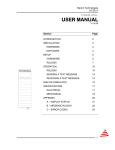


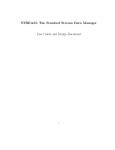
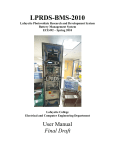
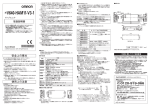
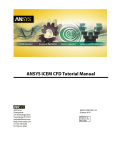
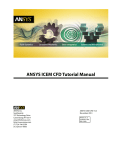

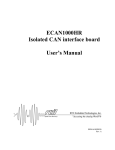
![User's Guide [Print Operations]](http://vs1.manualzilla.com/store/data/006865851_1-707f03be75ff1c81e6e96aa922adf3d2-150x150.png)