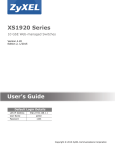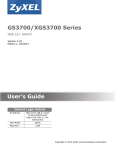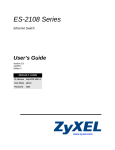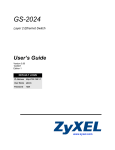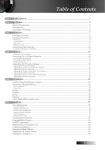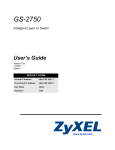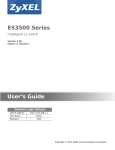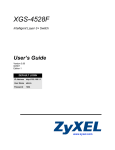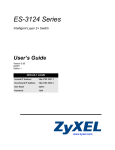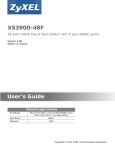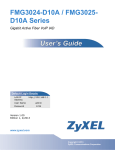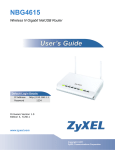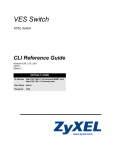Download GS2200-24(P) User's Guide (January 2010) - Server 2
Transcript
GS2210 Series
Intelligent Layer 2 GbE Switch
Version 4.10
Edition 2, 03/2014
Quick Start Guide
User’s Guide
Default Login Details
IP Address
https://192.168.1.1
User Name
admin
Password
1234
www.zyxel.com
Copyright © 2014 ZyXEL Communications Corporation
IMPORTANT!
READ CAREFULLY BEFORE USE.
KEEP THIS GUIDE FOR FUTURE REFERENCE.
This is a User’s Guide for a series of products. Not all products support all firmware features.
Screenshots and graphics in this book may differ slightly from your product due to differences in
your product firmware or your computer operating system. Every effort has been made to ensure
that the information in this manual is accurate.
Related Documentation
• CLI Reference Guide
The CLI Reference Guide explains how to use the Command-Line Interface (CLI) to configure the
Switch.
Note: It is recommended you use the Web Configurator to configure the Switch.
2
GS2210 Series User’s Guide
Contents Overview
Contents Overview
User’s Guide .......................................................................................................................................17
Getting to Know Your Switch ...................................................................................................................19
Hardware Installation and Connection ....................................................................................................24
Hardware Panels .....................................................................................................................................27
Technical Reference ..........................................................................................................................32
The Web Configurator .............................................................................................................................34
Initial Setup Example ..............................................................................................................................42
Tutorials ..................................................................................................................................................46
System Status and Port Status ................................................................................................................55
Basic Setting ..........................................................................................................................................60
VLAN .......................................................................................................................................................86
Static MAC Forward Setup ....................................................................................................................103
Static Multicast Forward Setup ..............................................................................................................105
Filtering ..............................................................................................................................................108
Spanning Tree Protocol ......................................................................................................................... 110
Bandwidth Control .................................................................................................................................129
Broadcast Storm Control .......................................................................................................................131
Mirroring ................................................................................................................................................133
Link Aggregation ...................................................................................................................................135
Port Authentication ................................................................................................................................143
Port Security ..........................................................................................................................................149
Classifier ...............................................................................................................................................152
Policy Rule ...........................................................................................................................................157
Queuing Method ....................................................................................................................................161
Multicast ................................................................................................................................................164
AAA .......................................................................................................................................................178
IP Source Guard ...................................................................................................................................189
Loop Guard ...........................................................................................................................................212
Layer 2 Protocol Tunneling ...................................................................................................................216
PPPoE ...................................................................................................................................................220
Error Disable .........................................................................................................................................229
Green Ethernet ......................................................................................................................................235
Link Layer Discovery Protocol (LLDP) ..................................................................................................237
Static Route ..........................................................................................................................................262
Differentiated Services .......................................................................................................................265
DHCP ...................................................................................................................................................269
ARP Setup ............................................................................................................................................283
GS2210 Series User’s Guide
3
Contents Overview
Maintenance ..........................................................................................................................................287
Access Control ......................................................................................................................................296
Diagnostic .............................................................................................................................................318
Syslog ...................................................................................................................................................320
Cluster Management .............................................................................................................................323
MAC Table .............................................................................................................................................329
ARP Table .............................................................................................................................................332
Path MTU Table ....................................................................................................................................334
Configure Clone ....................................................................................................................................335
Neighbor Table ......................................................................................................................................338
Troubleshooting ....................................................................................................................................340
4
GS2210 Series User’s Guide
Table of Contents
Table of Contents
Contents Overview ...............................................................................................................................3
Table of Contents .................................................................................................................................5
Part I: User’s Guide ......................................................................................... 17
Chapter 1
Getting to Know Your Switch.............................................................................................................19
1.1 Introduction .......................................................................................................................................19
1.1.1 Backbone Application ..............................................................................................................20
1.1.2 Bridging Example ....................................................................................................................20
1.1.3 High Performance Switching Example ....................................................................................21
1.1.4 IEEE 802.1Q VLAN Application Examples ..............................................................................21
1.2 Ways to Manage the Switch ..............................................................................................................22
1.3 Good Habits for Managing the Switch ...............................................................................................22
Chapter 2
Hardware Installation and Connection .............................................................................................24
2.1 Installation Scenarios ........................................................................................................................24
2.2 Desktop Installation Procedure ........................................................................................................24
2.3 Mounting the Switch on a Rack ........................................................................................................24
2.3.1 Rack-mounted Installation Requirements ................................................................................24
2.3.2 Attaching the Mounting Brackets to the Switch .......................................................................25
2.3.3 Mounting the Switch on a Rack ...............................................................................................25
Chapter 3
Hardware Panels.................................................................................................................................27
3.1 Front Panel ........................................................................................................................................27
3.1.1 Gigabit Ethernet Ports ............................................................................................................27
3.1.2 Mini-GBIC Slots .......................................................................................................................28
3.1.3 LED Mode (only available for GS2210-48HP) .........................................................................30
3.2 Rear Panel ........................................................................................................................................30
3.2.1 Console Port ............................................................................................................................30
3.2.2 Power Connector .....................................................................................................................30
3.3 LEDs ...............................................................................................................................................31
Part II: Technical Reference............................................................................ 32
GS2210 Series User’s Guide
5
Table of Contents
Chapter 4
The Web Configurator ........................................................................................................................34
4.1 Overview ...........................................................................................................................................34
4.2 System Login
.................................................................................................................................34
4.3 The Status Screen
........................................................................................................................35
4.3.1 Change Your Password
........................................................................................................38
4.4 Saving Your Configuration ................................................................................................................39
4.5 Switch Lockout ................................................................................................................................39
4.6 Resetting the Switch
......................................................................................................................40
4.6.1 Reload the Configuration File .................................................................................................40
4.7 Logging Out of the Web Configurator ..............................................................................................40
4.8 Help ..................................................................................................................................................41
Chapter 5
Initial Setup Example..........................................................................................................................42
5.1 Overview ...........................................................................................................................................42
5.1.1 Creating a VLAN ......................................................................................................................42
5.1.2 Setting Port VID .......................................................................................................................43
5.2 Configuring Switch Management IP Address ....................................................................................44
Chapter 6
Tutorials ...............................................................................................................................................46
6.1 Overview ...........................................................................................................................................46
6.2 How to Use DHCP Snooping on the Switch ......................................................................................46
6.3 How to Use DHCP Relay on the Switch ............................................................................................49
6.3.1 DHCP Relay Tutorial Introduction ............................................................................................50
6.3.2 Creating a VLAN ......................................................................................................................50
6.3.3 Configuring DHCP Relay .........................................................................................................53
6.3.4 Troubleshooting .......................................................................................................................54
Chapter 7
System Status and Port Status..........................................................................................................55
7.1 Overview ...........................................................................................................................................55
7.1.1 What You Can Do ....................................................................................................................55
7.2 Port Status Summary
...................................................................................................................55
7.2.1 Status: Port Details
.............................................................................................................56
Chapter 8
Basic Setting ......................................................................................................................................60
8.1 Overview ...........................................................................................................................................60
8.1.1 What You Can Do ....................................................................................................................60
8.2 System Information
8.3 General Setup
6
........................................................................................................................60
...............................................................................................................................62
GS2210 Series User’s Guide
Table of Contents
8.4 Introduction to VLANs ......................................................................................................................64
8.5 Switch Setup Screen
......................................................................................................................64
8.6 IP Setup ...........................................................................................................................................66
8.6.1 Management IP Addresses .....................................................................................................66
8.7 Port Setup ........................................................................................................................................68
8.8 PoE Status .......................................................................................................................................70
8.8.1 PoE Setup ..............................................................................................................................72
8.9 Interface Setup ..................................................................................................................................73
8.10 IPv6 .................................................................................................................................................74
8.10.1 IPv6 Interface Status .............................................................................................................75
8.10.2 IPv6 Configuration .................................................................................................................78
8.10.3 IPv6 Global Setup ..................................................................................................................78
8.10.4 IPv6 Interface Setup ..............................................................................................................79
8.10.5 IPv6 Link-Local Address Setup .............................................................................................80
8.10.6 IPv6 Global Address Setup ...................................................................................................81
8.10.7 IPv6 Neighbor Discovery Setup .............................................................................................82
8.10.8 IPv6 Neighbor Setup .............................................................................................................83
8.10.9 DHCPv6 Client Setup ............................................................................................................84
Chapter 9
VLAN ....................................................................................................................................................86
9.1 Overview ...........................................................................................................................................86
9.1.1 What You Can Do ....................................................................................................................86
9.1.2 What You Need to Know ..........................................................................................................86
9.2 VLAN Status .....................................................................................................................................89
9.2.1 VLAN Details ..........................................................................................................................90
9.3 Configure a Static VLAN
...............................................................................................................90
9.4 Configure VLAN Port Settings
.......................................................................................................92
9.5 Subnet Based VLANs ......................................................................................................................93
9.5.1 Configuring Subnet Based VLAN
..........................................................................................94
9.6 Protocol Based VLANs .....................................................................................................................96
9.6.1 Configuring Protocol Based VLAN
9.7 Port-based VLAN Setup
........................................................................................96
...............................................................................................................98
9.7.1 Configure a Port-based VLAN ................................................................................................98
9.8 Technical Reference ........................................................................................................................101
9.8.1 Create an IP-based VLAN Example ......................................................................................101
Chapter 10
Static MAC Forward Setup...............................................................................................................103
10.1 Overview .......................................................................................................................................103
10.1.1 What You Can Do ................................................................................................................103
10.2 Configuring Static MAC Forwarding
GS2210 Series User’s Guide
.........................................................................................103
7
Table of Contents
Chapter 11
Static Multicast Forward Setup .......................................................................................................105
11.1 Static Multicast Forward Setup Overview .....................................................................................105
11.1.1 What You Can Do ................................................................................................................105
11.1.2 What You Need To Know .....................................................................................................105
11.2 Configuring Static Multicast Forwarding ........................................................................................106
Chapter 12
Filtering...........................................................................................................................................108
12.1 Filtering Overview ........................................................................................................................108
12.1.1 What You Can Do ................................................................................................................108
12.2 Configure a Filtering Rule ............................................................................................................108
Chapter 13
Spanning Tree Protocol.................................................................................................................... 110
13.1 Spanning Tree Protocol Overview ................................................................................................. 110
13.1.1 What You Can Do ................................................................................................................ 110
13.1.2 What You Need to Know ...................................................................................................... 110
13.2 Spanning Tree Protocol Status Screen ......................................................................................... 113
13.3 Spanning Tree Configuration ....................................................................................................... 113
13.4 Configure Rapid Spanning Tree Protocol
13.5 Rapid Spanning Tree Protocol Status
................................................................................... 114
..................................................................................... 116
13.6 Configure Multiple Rapid Spanning Tree Protocol
13.7 Multiple Rapid Spanning Tree Protocol Status
13.8 Configure Multiple Spanning Tree Protocol
..................................................................... 117
........................................................................ 119
................................................................................120
13.9 Multiple Spanning Tree Port Configuration ...................................................................................123
13.10 Multiple Spanning Tree Protocol Status
................................................................................124
13.11 Technical Reference ....................................................................................................................126
13.11.1 MSTP Network Example ....................................................................................................126
13.11.2 MST Region .......................................................................................................................127
13.11.3 MST Instance .....................................................................................................................128
13.11.4 Common and Internal Spanning Tree (CIST) ....................................................................128
Chapter 14
Bandwidth Control............................................................................................................................129
14.1 Overview ......................................................................................................................................129
14.1.1 What You Can Do ................................................................................................................129
14.2 Bandwidth Control Setup ..............................................................................................................129
Chapter 15
Broadcast Storm Control .................................................................................................................131
15.1 Broadcast Storm Control Overview ..............................................................................................131
15.1.1 What You Can Do ................................................................................................................131
8
GS2210 Series User’s Guide
Table of Contents
15.2 Broadcast Storm Control Setup .....................................................................................................131
Chapter 16
Mirroring ............................................................................................................................................133
16.1 Mirroring Overview .......................................................................................................................133
16.1.1 What You Can Do ................................................................................................................133
16.2 Port Mirroring Setup ......................................................................................................................133
Chapter 17
Link Aggregation ..............................................................................................................................135
17.1 Overview ......................................................................................................................................135
17.1.1 What You Can Do ................................................................................................................135
17.1.2 What You Need to Know ......................................................................................................135
17.2 Link Aggregation Status ................................................................................................................136
17.3 Link Aggregation Setting .............................................................................................................137
17.4 Link Aggregation Control Protocol
.............................................................................................139
17.5 Technical Reference ......................................................................................................................141
17.5.1 Static Trunking Example ......................................................................................................141
Chapter 18
Port Authentication ..........................................................................................................................143
18.1 Port Authentication Overview .......................................................................................................143
18.1.1 What You Can Do ................................................................................................................143
18.1.2 What You Need to Know ......................................................................................................143
18.2 Port Authentication Configuration .................................................................................................144
18.3 Activate IEEE 802.1x Security
..................................................................................................144
18.3.1 Guest VLAN ........................................................................................................................146
Chapter 19
Port Security .....................................................................................................................................149
19.1 Port Security Overview .................................................................................................................149
19.1.1 What You Can Do ................................................................................................................149
19.2 Port Security Setup .......................................................................................................................149
Chapter 20
Classifier............................................................................................................................................152
20.1 Overview .......................................................................................................................................152
20.1.1 What You Can Do ................................................................................................................152
20.1.2 What You Need to Know ......................................................................................................152
20.2 Configuring the Classifier .............................................................................................................152
20.2.1 Viewing and Editing Classifier Configuration ......................................................................154
20.3 Classifier Example ........................................................................................................................156
GS2210 Series User’s Guide
9
Table of Contents
Chapter 21
Policy Rule .......................................................................................................................................157
21.1 Policy Rules Overview .................................................................................................................157
21.1.1 What You Can Do ................................................................................................................157
21.2 Configuring Policy Rules ...............................................................................................................157
21.2.1 Viewing and Editing Policy Configuration ...........................................................................160
21.3 Policy Example ..............................................................................................................................160
Chapter 22
Queuing Method ...............................................................................................................................161
22.1 Queuing Method Overview ............................................................................................................161
22.1.1 What You Can Do ................................................................................................................161
22.1.2 What You Need to Know ......................................................................................................161
22.2 Configuring Queuing .....................................................................................................................162
Chapter 23
Multicast ............................................................................................................................................164
23.1 Multicast Overview ........................................................................................................................164
23.1.1 What You Can Do ................................................................................................................164
23.1.2 What You Need to Know ......................................................................................................164
23.2 Multicast Setup ..............................................................................................................................166
23.3 IPv4 Multicast Status ....................................................................................................................167
23.3.1 IGMP Snooping ..................................................................................................................167
23.4 IGMP Snooping VLAN .................................................................................................................170
23.4.1 IGMP Filtering Profile .........................................................................................................171
23.5 General MVR Configuration .........................................................................................................173
23.5.1 MVR Group Configuration ..................................................................................................174
23.5.2 MVR Configuration Example ...............................................................................................176
Chapter 24
AAA ....................................................................................................................................................178
24.1 AAA Overview ...............................................................................................................................178
24.1.1 What You Can Do ................................................................................................................178
24.1.2 What You Need to Know ......................................................................................................178
24.2 AAA Screens .................................................................................................................................179
24.3 RADIUS Server Setup
24.4 TACACS+ Server Setup
...............................................................................................................179
............................................................................................................181
24.5 AAA Setup ....................................................................................................................................183
24.6 Technical Reference ......................................................................................................................186
24.6.1 Vendor Specific Attribute .....................................................................................................186
24.6.2 Supported RADIUS Attributes .............................................................................................187
24.6.3 Attributes Used for Authentication .......................................................................................188
10
GS2210 Series User’s Guide
Table of Contents
Chapter 25
IP Source Guard................................................................................................................................189
25.1 Overview .......................................................................................................................................189
25.1.1 What You Can Do ................................................................................................................189
25.1.2 What You Need to Know ......................................................................................................190
25.2 IP Source Guard ..........................................................................................................................190
25.3 IP Source Guard Static Binding ....................................................................................................191
25.4 DHCP Snooping ...........................................................................................................................192
25.5 DHCP Snooping Configure ..........................................................................................................195
25.5.1 DHCP Snooping Port Configure .........................................................................................197
25.5.2 DHCP Snooping VLAN Configure ......................................................................................199
25.5.3 DHCP Snooping VLAN Port Configure ................................................................................199
25.6 ARP Inspection Status .................................................................................................................201
25.7 ARP Inspection VLAN Status ........................................................................................................202
25.8 ARP Inspection Log Status ...........................................................................................................202
25.9 ARP Inspection Configure .............................................................................................................204
25.9.1 ARP Inspection Port Configure ............................................................................................205
25.9.2 ARP Inspection VLAN Configure .........................................................................................207
25.10 Technical Reference ....................................................................................................................208
25.10.1 DHCP Snooping Overview ................................................................................................208
25.10.2 ARP Inspection Overview ..................................................................................................210
Chapter 26
Loop Guard .......................................................................................................................................212
26.1 Loop Guard Overview ..................................................................................................................212
26.1.1 What You Can Do ................................................................................................................212
26.1.2 What You Need to Know ......................................................................................................212
26.2 Loop Guard Setup .........................................................................................................................214
Chapter 27
Layer 2 Protocol Tunneling..............................................................................................................216
27.1 Layer 2 Protocol Tunneling Overview ..........................................................................................216
27.1.1 What You Can Do ................................................................................................................216
27.1.2 What You Need to Know ......................................................................................................216
27.2 Configuring Layer 2 Protocol Tunneling ........................................................................................217
Chapter 28
PPPoE ................................................................................................................................................220
28.1 PPPoE Intermediate Agent Overview ...........................................................................................220
28.1.1 What You Can Do ................................................................................................................220
28.1.2 What You Need to Know ......................................................................................................220
28.2 The PPPoE Screen .......................................................................................................................222
28.3 PPPoE Intermediate Agent ..........................................................................................................223
GS2210 Series User’s Guide
11
Table of Contents
28.3.1 PPPoE IA Per-Port .............................................................................................................224
28.3.2 PPPoE IA Per-Port Per-VLAN ............................................................................................225
28.3.3 PPPoE IA for VLAN ............................................................................................................227
Chapter 29
Error Disable .....................................................................................................................................229
29.1 Error Disable Overview .................................................................................................................229
29.1.1 What You Can Do ................................................................................................................229
29.2 Error-Disable Status .....................................................................................................................229
29.3 CPU Protection Configuration ......................................................................................................231
29.4 Error-Disable Detect Configuration ..............................................................................................232
29.5 Error-Disable Recovery Configuration .........................................................................................233
Chapter 30
Green Ethernet..................................................................................................................................235
30.1 Green Ethernet Overview .............................................................................................................235
30.2 Configuring Green Ethernet ..........................................................................................................235
Chapter 31
Link Layer Discovery Protocol (LLDP) ...........................................................................................237
31.1 LLDP Overview .............................................................................................................................237
31.2 LLDP-MED Overview ....................................................................................................................238
31.3 LLDP Screens ...............................................................................................................................239
31.4 LLDP Local Status ........................................................................................................................240
31.4.1 LLDP Local Port Status Detail ............................................................................................241
31.5 LLDP Remote Status ....................................................................................................................245
31.5.1 LLDP Remote Port Status Detail ........................................................................................246
31.6 LLDP Configuration ......................................................................................................................252
31.6.1 LLDP Configuration Basic TLV Setting ...............................................................................254
31.6.2 LLDP Configuraion Basic Org-specific TLV Setting ............................................................255
31.7 LLDP-MED Configuration .............................................................................................................256
31.8 LLDP-MED Network Policy
31.9 LLDP-MED Location
.........................................................................................................257
...................................................................................................................258
Chapter 32
Static Route ......................................................................................................................................262
32.1 Static Route Overview ..................................................................................................................262
32.1.1 What You Can Do ................................................................................................................262
32.2 Static Routing ................................................................................................................................263
32.3 Configuring Static Routing
..........................................................................................................263
Chapter 33
Differentiated Services..................................................................................................................265
12
GS2210 Series User’s Guide
Table of Contents
33.1 Differentiated Services Overview .................................................................................................265
33.1.1 What You Can Do ................................................................................................................265
33.1.2 What You Need to Know ......................................................................................................265
33.2 Activating DiffServ ........................................................................................................................266
33.3 DSCP-to-IEEE 802.1p Priority Settings
......................................................................................267
33.3.1 Configuring DSCP Settings .................................................................................................268
Chapter 34
DHCP.................................................................................................................................................269
34.1 DHCP Overview ............................................................................................................................269
34.1.1 What You Can Do ................................................................................................................269
34.1.2 What You Need to Know ......................................................................................................269
34.2 DHCP Configuration ......................................................................................................................270
34.3 DHCPv4 Status ............................................................................................................................271
34.4 DHCPv4 Relay .............................................................................................................................271
34.4.1 DHCPv4 Relay Agent Information .......................................................................................271
34.4.2 DHCPv4 Option 82 Profile ...................................................................................................272
34.4.3 Configuring DHCPv4 Global Relay ......................................................................................274
34.4.4 DHCPv4 Global Relay Port Configure ................................................................................275
34.4.5 Global DHCP Relay Configuration Example .......................................................................276
34.5 Configuring DHCPv4 VLAN Settings
.........................................................................................277
34.5.1 DHCPv4 VLAN Port Configure ...........................................................................................279
34.5.2 Example: DHCP Relay for Two VLANs ...............................................................................280
34.6 DHCPv6 Relay ..............................................................................................................................281
Chapter 35
ARP Setup .........................................................................................................................................283
35.1 ARP Overview ..............................................................................................................................283
35.1.1 What You Can Do ................................................................................................................283
35.1.2 What You Need to Know ......................................................................................................283
35.2 ARP Setup ....................................................................................................................................285
35.2.1 ARP Learning .....................................................................................................................285
Chapter 36
Maintenance ......................................................................................................................................287
36.1 Overview .......................................................................................................................................287
36.1.1 What You Can Do ................................................................................................................287
36.2 The Maintenance Screen ............................................................................................................287
36.2.1 Load Factory Default ..........................................................................................................288
36.2.2 Save Configuration ..............................................................................................................288
36.2.3 Reboot System ....................................................................................................................289
36.3 Firmware Upgrade
.....................................................................................................................289
36.4 Restore a Configuration File
GS2210 Series User’s Guide
......................................................................................................291
13
Table of Contents
36.5 Backup a Configuration File
.......................................................................................................291
36.6 Tech-Support ................................................................................................................................292
36.7 Technical Reference ......................................................................................................................293
36.7.1 FTP Command Line ............................................................................................................293
36.7.2 Filename Conventions ........................................................................................................293
36.7.3 FTP Command Line Procedure ..........................................................................................294
36.7.4 GUI-based FTP Clients ........................................................................................................294
36.7.5 FTP Restrictions .................................................................................................................295
Chapter 37
Access Control .................................................................................................................................296
37.1 Access Control Overview ............................................................................................................296
37.1.1 What You Can Do ................................................................................................................296
37.2 The Access Control Main Screen ..................................................................................................296
37.3 Configuring SNMP
....................................................................................................................297
37.3.1 Configuring SNMP Trap Group
.........................................................................................298
37.3.2 Enabling/Disabling Sending of SNMP Traps on a Port ........................................................299
37.3.3 Configuring SNMP User
...................................................................................................300
37.4 Setting Up Login Accounts ..........................................................................................................302
37.5 Service Port Access Control
37.6 Remote Management
.......................................................................................................303
..............................................................................................................304
37.7 Technical Reference ......................................................................................................................305
37.7.1 About SNMP ......................................................................................................................305
37.7.2 SSH Overview ..................................................................................................................... 311
37.7.3 Introduction to HTTPS .........................................................................................................313
Chapter 38
Diagnostic .........................................................................................................................................318
38.1 Overview .......................................................................................................................................318
38.2 Diagnostic ....................................................................................................................................318
Chapter 39
Syslog ................................................................................................................................................320
39.1 Syslog Overview ...........................................................................................................................320
39.1.1 What You Can Do ................................................................................................................320
39.2 Syslog Setup .................................................................................................................................320
39.3 Syslog Server Setup ....................................................................................................................321
Chapter 40
Cluster Management ........................................................................................................................323
40.1 Cluster Management Overview ....................................................................................................323
40.1.1 What You Can Do ................................................................................................................324
40.2 Cluster Management Status ..........................................................................................................324
14
GS2210 Series User’s Guide
Table of Contents
40.3 Clustering Management Configuration ........................................................................................325
40.4 Technical Reference ......................................................................................................................327
40.4.1 Cluster Member Switch Management ................................................................................327
Chapter 41
MAC Table .........................................................................................................................................329
41.1 MAC Table Overview ....................................................................................................................329
41.1.1 What You Can Do ................................................................................................................329
41.1.2 What You Need to Know ......................................................................................................329
41.2 Viewing the MAC Table ................................................................................................................330
Chapter 42
ARP Table ..........................................................................................................................................332
42.1 Overview .......................................................................................................................................332
42.1.1 What You Can Do ................................................................................................................332
42.1.2 What You Need to Know ......................................................................................................332
42.2 Viewing the ARP Table ..................................................................................................................332
Chapter 43
Path MTU Table .................................................................................................................................334
43.1 Path MTU Overview .....................................................................................................................334
43.2 Viewing the Path MTU Table .........................................................................................................334
Chapter 44
Configure Clone................................................................................................................................335
44.1 Overview .......................................................................................................................................335
44.2 Configure Clone ...........................................................................................................................335
Chapter 45
Neighbor Table ..................................................................................................................................338
45.1 IPv6 Neighbor Table Overview .....................................................................................................338
45.2 Viewing the IPv6 Neighbor Table ..................................................................................................338
Chapter 46
Troubleshooting................................................................................................................................340
46.1 Power, Hardware Connections, and LEDs ....................................................................................340
46.2 Switch Access and Login ..............................................................................................................341
46.3 Switch Configuration .....................................................................................................................343
Appendix A Customer Support ........................................................................................................344
Appendix B Common Services ........................................................................................................350
Appendix C IPv6 ..............................................................................................................................353
GS2210 Series User’s Guide
15
Table of Contents
Appendix D Legal Information .........................................................................................................361
Index ..................................................................................................................................................364
16
GS2210 Series User’s Guide
P ART I
User’s Guide
17
18
C HAPT ER
1
Getting to Know Your Switch
1.1 Introduction
This chapter introduces the main features and applications of the Switch. The GS2210 Series
consist of the four following models:
• GS2210-24
• GS2210-24HP
• GS2210-48
• GS2210-48HP
Referring to PoE model(s) in this User's Guide only applies for GS2210-24HP and GS2210-48HP.
The Switch is a layer-2 standalone Ethernet switch with additional layer-2, layer-3, and layer-4
features suitable for Ethernets.
With its built-in web configurator, managing and configuring the Switch is easy. In addition, the
Switch can also be managed via Telnet, any terminal emulator program on the console port, or
third-party SNMP management.
The following table describes the port features of the Switch by model.
Table 1 Models and Port Features
SWITCH MODEL
PORT FEATURES
GS2210-24 and GS221024HP
•
•
•
•
•
20 100/1000 Mbps Ethernet ports
4 GbE dual personality interfaces
4 mini-GBIC slots
4 100/1000 Mbos RJ-45 ports
4 SFP interfaces
GS2210-48 and GS221048HP
•
•
•
•
•
44 100/1000 Mbps Ethernet ports
4 GbE dual personality interfaces
4 mini-GBIC slots
4 100/1000 Mbos RJ-45 ports
4 SFP interfaces
The GS2210-24HP and GS2210-48HP comes with a Power-over-Ethernet (PoE) feature. The
GS2210-24HP and 48HP supports the IEEE 802.3at High Power over Ethernet (PoE) standard and
IEEE 802.3af PoE standard.
Key feature differences between Switch models are as follows. Other features are common to all
models
GS2210 Series User’s Guide
19
Chapter 1 Getting to Know Your Switch
The following table describes the PoE features of the Switch by model.
Table 2 Models and PoE Features
SWITCH MODEL
POE FEATURES
GS2210-24HP and
GS2210-48HP
IEEE 802.3af PoE
GS2210-24HP and
GS2210-48HP
IEEE 802.3 at High Power over Ethernet (PoE)
GS2210-24HP and
GS2210-48HP
Power management mode - Classification
GS2210-24HP and
GS2210-48HP
Power management mode - Consumption
This section shows a few examples of using the Switch in various network environments.
1.1.1 Backbone Application
The Switch is an ideal solution for small networks where rapid growth can be expected in the near
future. The Switch can be used standalone for a group of heavy traffic users. You can connect
computers and servers directly to the Switch’s port or connect other switches to the Switch.
In this example, all computers can share high-speed applications on the server. To expand the
network, simply add more networking devices such as switches, routers, computers, print servers
etc.
Figure 1 Backbone Application
1.1.2 Bridging Example
In this example, the Switch connects different company departments (RD and Sales) to the
corporate backbone. It can alleviate bandwidth contention and eliminate server and network
bottlenecks. All users that need high bandwidth can connect to high-speed department servers via
the Switch. You can provide a super-fast uplink connection by using a Gigabit Ethernet/mini-GBIC
port on the Switch.
Moreover, the Switch eases supervision and maintenance by allowing network managers to
centralize multiple servers at a single location.
20
GS2210 Series User’s Guide
Chapter 1 Getting to Know Your Switch
Figure 2 Bridging Application
1.1.3 High Performance Switching Example
The Switch is ideal for connecting two networks that need high bandwidth. In the following
example, use trunking to connect these two networks.
Switching to higher-speed LANs such as ATM (Asynchronous Transmission Mode) is not feasible for
most people due to the expense of replacing all existing Ethernet cables and adapter cards,
restructuring your network and complex maintenance. The Switch can provide the same bandwidth
as ATM at much lower cost while still being able to use existing adapters and switches. Moreover,
the current LAN structure can be retained as all ports can freely communicate with each other.
Figure 3 High Performance Switched Workgroup Application
1.1.4 IEEE 802.1Q VLAN Application Examples
A VLAN (Virtual Local Area Network) allows a physical network to be partitioned into multiple logical
networks. Stations on a logical network belong to one group. A station can belong to more than one
group. With VLAN, a station cannot directly talk to or hear from stations that are not in the same
group(s) unless such traffic first goes through a router.
For more information on VLANs, refer to Chapter 9 on page 86.
GS2210 Series User’s Guide
21
Chapter 1 Getting to Know Your Switch
1.1.4.1 Tag-based VLAN Example
Ports in the same VLAN group share the same frame broadcast domain thus increase network
performance through reduced broadcast traffic. VLAN groups can be modified at any time by
adding, moving or changing ports without any re-cabling.
Shared resources such as a server can be used by all ports in the same VLAN as the server. In the
following figure only ports that need access to the server need to be part of VLAN 1. Ports can
belong to other VLAN groups too.
Figure 4 Shared Server Using VLAN Example
1.2 Ways to Manage the Switch
Use any of the following methods to manage the Switch.
• Web Configurator. This is recommended for everyday management of the Switch using a
(supported) web browser. See Chapter 4 on page 34.
• Command Line Interface. Line commands offer an alternative to the web configurator and in
some cases are necessary to configure advanced features. See the CLI Reference Guide.
• FTP. Use FTP for firmware upgrades and configuration backup/restore. See Section 36.7.1 on
page 293.
• SNMP. The Switch can be monitored by an SNMP manager. See Section 36.5 on page 291.
• Cluster Management. Cluster Management allows you to manage multiple switches through one
switch, called the cluster manager. See Chapter 39 on page 320.
1.3 Good Habits for Managing the Switch
Do the following things regularly to make the Switch more secure and to manage the Switch more
effectively.
• Change the password. Use a password that’s not easy to guess and that consists of different
types of characters, such as numbers and letters.
22
GS2210 Series User’s Guide
Chapter 1 Getting to Know Your Switch
• Write down the password and put it in a safe place.
• Back up the configuration (and make sure you know how to restore it). Restoring an earlier
working configuration may be useful if the device becomes unstable or even crashes. If you
forget your password, you will have to reset the Switch to its factory default settings. If you
backed up an earlier configuration file, you would not have to totally re-configure the Switch. You
could simply restore your last configuration.
GS2210 Series User’s Guide
23
C HAPT ER
2
Hardware Installation and Connection
2.1 Installation Scenarios
This chapter shows you how to install and connect the Switch.
The Switch can be placed on a desktop or rack-mounted on a standard EIA rack. Use the rubber
feet in a desktop installation and the brackets in a rack-mounted installation.
Note: For proper ventilation, allow at least 4 inches (10 cm) of clearance at the front and
3.4 inches (8 cm) at the back of the Switch. This is especially important for
enclosed rack installations.
2.2 Desktop Installation Procedure
1
Make sure the Switch is clean and dry.
2
Set the Switch on a smooth, level surface strong enough to support the weight of the Switch and
the connected cables. Make sure there is a power outlet nearby.
3
Make sure there is enough clearance around the Switch to allow air circulation and the attachment
of cables and the power cord.
2.3 Mounting the Switch on a Rack
The Switch can be mounted on an EIA standard size, 19-inch rack or in a wiring closet with other
equipment. Follow the steps below to mount your Switch on a standard EIA rack using a rackmounting kit.
2.3.1 Rack-mounted Installation Requirements
• Two mounting brackets.
• Eight M3 flat head screws and a #2 Philips screwdriver.
• Four M5 flat head screws and a #2 Philips screwdriver.
Failure to use the proper screws may damage the unit.
2.3.1.1 Precautions
• Make sure the rack will safely support the combined weight of all the equipment it contains.
GS2210 Series User’s Guide
24
Chapter 2 Hardware Installation and Connection
• Make sure the position of the Switch does not make the rack unstable or top-heavy. Take all
necessary precautions to anchor the rack securely before installing the unit.
2.3.2 Attaching the Mounting Brackets to the Switch
1
Position a mounting bracket on one side of the Switch, lining up the four screw holes on the bracket
with the screw holes on the side of the Switch.
Figure 5 Attaching the Mounting Brackets
2
Using a #2 Philips screwdriver, install the M3 flat head screws through the mounting bracket holes
into the Switch.
3
Repeat steps 1 and 2 to install the second mounting bracket on the other side of the Switch.
4
You may now mount the Switch on a rack. Proceed to the next section.
2.3.3 Mounting the Switch on a Rack
1
Position a mounting bracket (that is already attached to the Switch) on one side of the rack, lining
up the two screw holes on the bracket with the screw holes on the side of the rack.
GS2210 Series User’s Guide
25
Chapter 2 Hardware Installation and Connection
Figure 6 Mounting the Switch on a Rack
26
2
Using a #2 Philips screwdriver, install the M5 flat head screws through the mounting bracket holes
into the rack.
3
Repeat steps 1 and 2 to attach the second mounting bracket on the other side of the rack.
GS2210 Series User’s Guide
C HAPT ER
3
Hardware Panels
This chapter describes the front panel and rear panel of the Switch and shows you how to make the
hardware connections.
3.1 Front Panel
The following figures show the front panels of the Switch.
Figure 7 Front Panel: GS2210-24
Figure 8 Front Panel: GS2210-24HP
Figure 9 Front Panel: GS2210-48
Figure 10 Front Panel: GS2210-48HP
3.1.1 Gigabit Ethernet Ports
The Switch has 1000Base-T auto-negotiating, auto-crossover Ethernet ports. In 10/100/1000 Mbps
Gigabit, the speed can be 10 Mbps, 100 Mbps or 1000 Mbps and the duplex mode can be half
duplex or full duplex.
An auto-negotiating port can detect and adjust to the optimum Ethernet speed (10/100/1000
Mbps) and duplex mode (full duplex or half duplex) of the connected device.
An auto-crossover (auto-MDI/MDI-X) port automatically works with a straight-through or crossover
Ethernet cable.
Four 1000Base-T Ethernet ports are paired with a mini-GBIC slot to create a dual personality
interface. The Switch uses up to one connection for each mini-GBIC and 1000Base-T Ethernet pair.
The mini-GBIC slots have priority over the Gigabit ports. This means that if a mini-GBIC slot and
the corresponding GbE port are connected at the same time, the GbE port will be disabled.
GS2210 Series User’s Guide
27
Chapter 3 Hardware Panels
Note: The dual personality ports change to fiber mode directly when inserting the fiber
module.
When auto-negotiation is turned on, an Ethernet port negotiates with the peer automatically to
determine the connection speed and duplex mode. If the peer Ethernet port does not support autonegotiation or turns off this feature, the Switch determines the connection speed by detecting the
signal on the cable and using half duplex mode. When the Switch’s auto-negotiation is turned off,
an Ethernet port uses the pre-configured speed and duplex mode when making a connection, thus
requiring you to make sure that the settings of the peer Ethernet port are the same in order to
connect.
3.1.1.1 Default Ethernet Negotiation Settings
The factory default negotiation settings for the Gigabit ports on the Switch are:
• Speed: Auto
• Duplex: Auto
• Flow control: Off
• Link Aggregation: Disabled
3.1.1.2 Auto-crossover
All ports are auto-crossover, that is auto-MDIX ports (Media Dependent Interface Crossover), so
you may use either a straight-through Ethernet cable or crossover Ethernet cable for all Gigabit port
connections. Auto-crossover ports automatically sense whether they need to function as crossover
or straight ports, so crossover cables can connect both computers and switches/hubs.
3.1.2 Mini-GBIC Slots
These are slots for mini-GBIC (Gigabit Interface Converter) transceivers. A transceiver is a single
unit that houses a transmitter and a receiver. The Switch does not come with transceivers. You
must use transceivers that comply with the Small Form-factor Pluggable (SFP) Transceiver
MultiSource Agreement (MSA). See the SFF committee’s INF-8074i specification Rev 1.0 for details.
You can change transceivers while the Switch is operating. You can use different transceivers to
connect to Ethernet switches with different types of fiber-optic or even copper cable connectors.
To avoid possible eye injury, do not look into an operating fiber-optic
module’s connectors.
• Type: SFP connection interface
• Connection speed: 1 Gigabit per second (Gbps)
3.1.2.1 Transceiver Installation
Use the following steps to install a mini-GBIC transceiver (SFP module).
28
1
Insert the transceiver into the slot with the exposed section of PCB board facing down.
2
Press the transceiver firmly until it clicks into place.
GS2210 Series User’s Guide
Chapter 3 Hardware Panels
3
The Switch automatically detects the installed transceiver. Check the LEDs to verify that it is
functioning properly.
4
Close the transceiver’s latch (latch styles vary).
5
Connect the fiber optic cables to the transceiver.
Figure 11 Transceiver Installation Example
Figure 12 Connecting the Fiber Optic Cables
3.1.2.2 Transceiver Removal
Use the following steps to remove a mini-GBIC transceiver (SFP module).
1
Remove the fiber optic cables from the transceiver.
2
Open the transceiver’s latch (latch styles vary).
3
Pull the transceiver out of the slot.
Figure 13 Removing the Fiber Optic Cables
Figure 14 Opening the Transceiver’s Latch Example
Figure 15 Transceiver Removal Example
GS2210 Series User’s Guide
29
Chapter 3 Hardware Panels
3.1.3 LED Mode (only available for GS2210-48HP)
After you push this button (see Section Figure 10 on page 27) to active PoE on the Switch, view the
LEDs to ensure proper functioning of the Switch and as an aid in troubleshooting (see Section 3.3
on page 31).
3.2 Rear Panel
The following figures show the rear panels of the Switch.
Figure 16 Rear Panel: GS2210-24
Figure 17 Rear Panel: GS2210-24HP
Figure 18 Rear Panel: GS2210-48
Figure 19 Rear Panel: GS2210-48HP
3.2.1 Console Port
For local management, you can use a computer with terminal emulation software configured to the
following parameters:
• VT100
• Terminal emulation
• 9600 bps
• No parity, 8 data bits, 1 stop bit
• No flow control
Connect the male 9-pin end of the console cable to the console port of the Switch. Connect the
female end to a serial port (COM1, COM2 or other COM port) of your computer.
3.2.2 Power Connector
Note: Make sure you are using the correct power source as shown on the panel.
30
GS2210 Series User’s Guide
Chapter 3 Hardware Panels
To connect power to the Switch, insert the female end of the power cord to the AC power receptacle
on the rear panel. Connect the other end of the supplied power cord to a power outlet. Make sure
that no objects obstruct the airflow of the fans (located on the side of the unit).
See Chapter 46 on page 340 for information on the Switch’s power supply requirements.
3.3 LEDs
After you connect the power to the Switch, view the LEDs to ensure proper functioning of the
Switch and as an aid in troubleshooting.
Table 3 LED Descriptions
LED
COLOR
STATUS
DESCRIPTION
PoE
Green
On
Each Ethernet port’s LED is changed to act as a PoE LED by using the LED
MODE button on the front panel.
Off
Each Ethernet port’s LED is changed back to act as a LNK/ACT LED by
releasing the LED MODE button on the front panel.
On
The system is turned on.
Off
The system is off or has failed.
(GS2210 48HP
only)
PWR
SYS
Green
Green
On
The system is on and functioning properly.
Blinking
The system is rebooting and performing self-diagnostic tests.
Off
The power is off or the system is not ready/malfunctioning.
On
A hardware failure is detected.
ALM
Red
Off
The system is functioning normally.
LOCATOR
Blue
Blinking
Shows the actual location of the Switch between several devices in a rack.
Green
Blinking
The system is transmitting/receiving to/from a 10 Mbps or a 1000 Mbps
Ethernet network.
On
The link to a 10 Mbps or a 1000 Mbps Ethernet network is up.
Blinking
The system is transmitting/receiving to/from a 100 Mbps Ethernet
network.
On
The link to a 100 Mbps Ethernet network is up.
Off
The link to an Ethernet network is down.
Ethernet Ports
1-24 (GS221024/24HP) and
1-48 (GS221048/48HP)
LNK/ACT
Amber
PoE
Green
On
(GS2210-24HP
and GS221048HP only)
Power supplied to all PoE Ethernet ports meets the IEEE 802.3at
standard.
Amber
On
Power supplied to all PoE Ethernet ports meets the IEEE 802.3af standard.
Off
There is no power supplied.
On
The uplink port is linking at 1000 Mbps.
Blinking
The system activity is transmitting/receiving data 1000 Mbps.
Mini-GBIC Slots
24-28 and 4550
Green
SFP
Amber
GS2210 Series User’s Guide
On
The uplink port is linking at 100 Mbps.
Blinking
The system activity is transmitting/receiving data 100 Mbps.
Off
There is no link or port, the uplink port is shut down.
31
P ART II
Technical Reference
32
33
C HAPT ER
4
The Web Configurator
4.1 Overview
This section introduces the configuration and functions of the web configurator.
The web configurator is an HTML-based management interface that allows easy Switch setup and
management via Internet browser. Use Internet Explorer 6.0 and later, Netscape Navigator 7.0 and
later, Mozilla Firefox 3.0 and later versions. The recommended screen resolution is 1024 by 768
pixels.
In order to use the web configurator you need to allow:
• Web browser pop-up windows from your device. Web pop-up blocking is enabled by default in
Windows XP SP (Service Pack) 2.
• JavaScript (enabled by default).
• Java permissions (enabled by default).
4.2 System Login
1
Start your web browser.
2
Type “http://” and the IP address of the Switch (for example, the default management IP address is
192.168.1.1) in the Location or Address field. Press [ENTER].
3
The login screen appears. The default username is admin and associated default password is
1234. The date and time display as shown if you have not configured a time server nor manually
entered a time and date in the General Setup screen.
GS2210 Series User’s Guide
34
Chapter 4 The Web Configurator
Figure 20 Web Configurator: Login
4
Click OK to view the first web configurator screen.
4.3 The Status Screen
The Status screen is the first screen that displays when you access the web configurator.
This guide uses PoE model(s) screens as an example. The screens may very slightly for different
models.
The following figure shows the navigating components of a web configurator screen.
Figure 21 Web Configurator Home Screen for PoE model(s) (Status)
B
C
D
E
A
A - Click the menu items to open submenu links, and then click on a submenu link to open the
screen in the main window.
B, C, D, E - These are quick links which allow you to perform certain tasks no matter which screen
you are currently working in.
GS2210 Series User’s Guide
35
Chapter 4 The Web Configurator
B - Click this link to save your configuration into the Switch’s nonvolatile memory. Nonvolatile
memory is the configuration of your Switch that stays the same even if the Switch’s power is turned
off.
C - Click this link to go to the status page of the Switch.
D - Click this link to logout of the web configurator.
E - Click this link to display web help pages. The help pages provide descriptions for all of the
configuration screens.
In the navigation panel, click a main link to reveal a list of submenu links.
Table 4 Navigation Panel Sub-links Overview
BASIC SETTING
ADVANCED APPLICATION
IP APPLICATION
MANAGEMENT
The following table describes the links in the navigation panel.
Table 5 Navigation Panel Links
LINK
DESCRIPTION
Basic Settings
36
System Info
This link takes you to a screen that displays general system information.
General Setup
This link takes you to a screen where you can configure general identification information
about the Switch.
Switch Setup
This link takes you to a screen where you can set up global Switch parameters such as
VLAN type, GARP and priority queues.
GS2210 Series User’s Guide
Chapter 4 The Web Configurator
Table 5 Navigation Panel Links (continued)
LINK
DESCRIPTION
IP Setup
This link takes you to a screen where you can configure the IP address, subnet mask
(necessary for Switch management) and DNS (domain name server) and set up to 64 IP
routing domains.
Port Setup
This link takes you to a screen where you can configure settings for individual Switch ports.
PoE Setup
For PoE model(s)
This link takes you to a screen where you can set priorities so that the Switch is able to
reserve and allocate power to certain PDs.
Interface Setup
This link takes you to a screen where you can configure settings for individual interface
type and ID.
IPv6
This link takes you to a screen where you can view IPv6 status and configure IPv6 settings.
Advanced Application
VLAN
This link takes you to screens where you can configure port-based or 802.1Q VLAN
(depending on what you configured in the Switch Setup menu). You can also configure a
protocol based VLAN or a subnet based VLAN in these screens.
Static MAC
Forwarding
This link takes you to a screen where you can configure static MAC addresses for a port.
These static MAC addresses do not age out.
Static Multicast
Forwarding
This link takes you to a screen where you can configure static multicast MAC addresses for
port(s). These static multicast MAC addresses do not age out.
Filtering
This link takes you to a screen to set up filtering rules.
Spanning Tree
Protocol
This link takes you to screens where you can configure the RSTP/MRSTP/MSTP to prevent
network loops.
Bandwidth
Control
This link takes you to a screen where you can configure bandwidth limits on the Switch.
Broadcast Storm
Control
This link takes you to a screen to set up broadcast filters.
Mirroring
This link takes you to screens where you can copy traffic from one port or ports to another
port in order that you can examine the traffic from the first port without interference.
Link Aggregation
This link takes you to screens where you can logically aggregate physical links to form one
logical, higher-bandwidth link.
Port
Authentication
This link takes you to a screen where you can configure IEEE 802.1x port authentication for
clients communicating via the Switch.
Port Security
This link takes you to screens where you can activate MAC address learning and set the
maximum number of MAC addresses to learn on a port.
Classifier
This link takes you to a screen where you can configure the Switch to group packets based
on the specified criteria.
Policy Rule
This link takes you to a screen where you can configure the Switch to perform special
treatment on the grouped packets.
Queuing Method
This link takes you to a screen where you can configure queuing with associated queue
weights for each port.
VLAN Stacking
This link takes you to screens where you can configure VLAN stacking.
Multicast
This link takes you to screens where you can configure various multicast features, IGMP
snooping and create multicast VLANs.
AAA
This link takes you to a screen where you can configure authentication, authorization
services via external servers. The external servers can be either RADIUS (Remote
Authentication Dial-In User Service) or TACACS+ (Terminal Access Controller AccessControl System Plus).
IP Source Guard
This link takes you to screens where you can configure filtering of unauthorized DHCP and
ARP packets in your network.
GS2210 Series User’s Guide
37
Chapter 4 The Web Configurator
Table 5 Navigation Panel Links (continued)
LINK
DESCRIPTION
Loop Guard
This link takes you to a screen where you can configure protection against network loops
that occur on the edge of your network.
Layer 2 Protocol
Tunneling
This link takes you to a screen where you can configure L2PT (Layer 2 Protocol Tunneling)
settings on the Switch.
PPPoE
This link takes you to a screen where you can configure intermediate agent settings in
port, VLAN, and PPPoE.
Errdisable
This link takes you to a screen where you can configure errdisable settings in CPU
protection, errdisable detect, and errdisable recovery.
Green Ethernet
This link takes you to a screen where you can configure green ethernet settings in EEE,
auto power down, abd short reach for each port.
LLDP
This link takes you to a screen where you can configure LLDP settings.
IP Application
Static Routing
This link takes you to a screen where you can configure static routes. A static route defines
how the Switch should forward traffic by configuring the TCP/IP parameters manually.
DiffServ
This link takes you to screens where you can enable DiffServ, configure marking rules and
set DSCP-to-IEEE802.1p mappings.
DHCP
This link takes you to screens where you can configure the DHCP settings.
ARP Setup
This link takes you to screens where you can configure the ARP learning settings for each
port.
Management
Maintenance
This link takes you to screens where you can perform firmware and configuration file
maintenance as well as reboot the system.
Access Control
This link takes you to screens where you can change the system login password and
configure SNMP and remote management.
Diagnostic
This link takes you to a screen where you can view system logs and test port(s).
Syslog
This link takes you to screens where you can setup system logs and a system log server.
Cluster
Management
This link takes you to screens where you can configure clustering management and view its
status.
MAC Table
This link takes you to a screen where you can view the MAC addresses (and types) of
devices attached to what ports and VLAN IDs.
ARP Table
This link takes you to a screen where you can view the MAC addresses – IP address
resolution table.
Path MTU Table
This link takes you to a screen where you can view the path MTU aging time, index,
destination address, MTU, and expire settings.
Configure Clone
This link takes you to a screen where you can copy attributes of one port to other ports.
Neighbor Table
This link takes you to a screen where you can view the index, interface, neighbor address,
MAC, status, type.
4.3.1 Change Your Password
After you log in for the first time, it is recommended you change the default administrator
password. Click Management > Access Control > Logins to display the next screen.
38
GS2210 Series User’s Guide
Chapter 4 The Web Configurator
Figure 22 Change Administrator Login Password
4.4 Saving Your Configuration
When you are done modifying the settings in a screen, click Apply to save your changes back to
the run-time memory. Settings in the run-time memory are lost when the Switch’s power is turned
off.
Click the Save link in the upper right hand corner of the web configurator to save your
configuration to nonvolatile memory. Nonvolatile memory refers to the Switch’s storage that
remains even if the Switch’s power is turned off.
Note: Use the Save link when you are done with a configuration session.
4.5 Switch Lockout
You could block yourself (and all others) from managing the Switch if you do one of the following:
1
Delete the management VLAN (default is VLAN 1).
2
Delete all port-based VLANs with the CPU port as a member. The “CPU port” is the management
port of the Switch.
3
Filter all traffic to the CPU port.
4
Disable all ports.
GS2210 Series User’s Guide
39
Chapter 4 The Web Configurator
5
Misconfigure the text configuration file.
6
Forget the password and/or IP address.
7
Prevent all services from accessing the Switch.
8
Change a service port number but forget it.
Note: Be careful not to lock yourself and others out of the Switch.
4.6 Resetting the Switch
If you lock yourself (and others) from the Switch or forget the administrator password, you will
need to reload the factory-default configuration file or reset the Switch back to the factory defaults.
4.6.1 Reload the Configuration File
Uploading the factory-default configuration file replaces the current configuration file with the
factory-default configuration file. This means that you will lose all previous configurations and the
speed of the console port will be reset to the default of 9600 bps with 8 data bits, no parity, one
stop bit and flow control set to none. The password will also be reset to “1234” and the IP address
to 192.168.1.1.
To upload the configuration file, do the following:
1
Connect to the console port using a computer with terminal emulation software.
2
Disconnect and reconnect the Switch’s power to begin a session. When you reconnect the Switch’s
power, you will see the initial screen.
3
When you see the message “Press any key to enter Debug Mode within 3 seconds ...” press
any key to enter debug mode.
4
Type atlc after the “Enter Debug Mode” message.
5
Wait for the “Starting XMODEM upload” message before activating XMODEM upload on your
terminal.
6
After a configuration file upload, type atgo to restart the Switch.
The Switch is now reinitialized with a default configuration file including the default password of
“1234”.
4.7 Logging Out of the Web Configurator
Click Logout in a screen to exit the web configurator. You have to log in with your password again
after you log out. This is recommended after you finish a management session for security reasons.
40
GS2210 Series User’s Guide
Chapter 4 The Web Configurator
Figure 23 Web Configurator: Logout Screen
4.8 Help
The web configurator’s online help has descriptions of individual screens and some supplementary
information.
Click the Help link from a web configurator screen to view an online help description of that screen.
GS2210 Series User’s Guide
41
C HAPT ER
5
Initial Setup Example
5.1 Overview
This chapter shows how to set up the Switch for an example network.
The following lists the configuration steps for the initial setup:
• Create a VLAN
• Set port VLAN ID
• Configure the Switch IP management address
5.1.1 Creating a VLAN
VLANs confine broadcast frames to the VLAN group in which the port(s) belongs. You can do this
with port-based VLAN or tagged static VLAN with fixed port members.
In this example, you want to configure port 1 as a member of VLAN 2.
Figure 24 Initial Setup Network Example: VLAN
1
Click Advanced Application > VLAN in the navigation panel and click the Static VLAN link.
GS2210 Series User’s Guide
42
Chapter 5 Initial Setup Example
2
In the Static VLAN screen, select ACTIVE, enter a
descriptive name in the Name field and enter 2 in
the VLAN Group ID field for the VLAN2 network.
Note: The VLAN Group ID field in this screen and the VID field in the IP Setup screen
refer to the same VLAN ID.
3
Since the VLAN2 network is connected to port 1 on the Switch, select Fixed to configure port 1 to
be a permanent member of the VLAN only.
4
To ensure that VLAN-unaware devices (such as computers and hubs) can receive frames properly,
clear the TX Tagging check box to set the Switch to remove VLAN tags before sending.
5
Click Add to save the settings to the run-time memory. Settings in the run-time memory are lost
when the Switch’s power is turned off.
5.1.2 Setting Port VID
Use PVID to add a tag to incoming untagged frames received on that port so that the frames are
forwarded to the VLAN group that the tag defines.
In the example network, configure 2 as the port VID on port 1 so that any untagged frames
received on that port get sent to VLAN 2.
GS2210 Series User’s Guide
43
Chapter 5 Initial Setup Example
Figure 25 Initial Setup Network Example: Port VID
1
Click Advanced Applications > VLAN in
the navigation panel. Then click the VLAN
Port Setting link.
2
Enter 2 in the PVID field for port 2 and click
Apply to save your changes back to the runtime memory. Settings in the run-time
memory are lost when the Switch’s power is
turned off.
5.2 Configuring Switch
Management IP Address
The default management IP address of the Switch is 192.168.1.1. You can configure another IP
address in a different subnet for management purposes. The following figure shows an example.
Figure 26 Initial Setup Example: Management IP Address
44
1
Connect your computer to any Ethernet port on the Switch. Make sure your computer is in the same
subnet as the Switch.
2
Open your web browser and enter 192.168.1.1 (the default IP address) in the address bar to access
the web configurator. See Section 4.2 on page 34 for more information.
GS2210 Series User’s Guide
Chapter 5 Initial Setup Example
3
Click Basic Setting > IP Setup in the navigation
panel.
4
Configure the related fields in the IP Setup
screen.
5
For the VLAN2 network, enter 192.168.2.1 as the
IP address and 255.255.255.0 as the subnet
mask.
6
In the VID field, enter the ID of the VLAN group to
which you want this management IP address to
belong. This is the same as the VLAN ID you
configure in the Static VLAN screen.
7
Click Add to save your changes back to the runtime memory. Settings in the run-time memory
are lost when the Switch’s power is turned off.
GS2210 Series User’s Guide
45
C HAPT ER
6
Tutorials
6.1 Overview
This chapter provides some examples of using the web configurator to set up and use the Switch.
The tutorials include:
• How to Use DHCP Snooping on the Switch
• How to Use DHCP Relay on the Switch
6.2 How to Use DHCP Snooping on the Switch
You only want DHCP server A connected to port 5 to assign IP addresses to all devices in VLAN
network (V). Create a VLAN containing ports 5, 6 and 7. Connect a computer M to the Switch for
management.
Figure 27 Tutorial: DHCP Snooping Tutorial Overview
M
V
C
B
A
Note: For related information about DHCP snooping, see Section 25.1 on page 189.
The settings in this tutorial are as the following.
Table 6 Tutorial: Settings in this Tutorial
1
HOST
PORT CONNECTED
VLAN
PVID
DHCP SNOOPING PORT TRUSTED
DHCP Server (A)
5
1 and 100
100
Yes
DHCP Client (B)
6
1 and 100
100
No
DHCP Client (C)
7
1 and 100
100
No
Access the Switch through http://192.168.1.1 by default. Log into the Switch by entering the
username (default: admin) and password (default: 1234).
GS2210 Series User’s Guide
46
Chapter 6 Tutorials
2
Go to Advanced Application > VLAN > Static VLAN, and create a VLAN with ID of 100. Add
ports 5, 6 and 7 in the VLAN by selecting Fixed in the Control field as shown.
Deselect Tx Tagging because you don’t want outgoing traffic to contain this VLAN tag.
Click Add.
Figure 28 Tutorial: Create a VLAN and Add Ports to It
3
Go to Advanced Application > VLAN > VLAN Port Setting, and set the PVID of the ports 5, 6
and 7 to 100. This tags untagged incoming frames on ports 5, 6 and 7 with the tag 100.
Figure 29 Tutorial: Tag Untagged Frames
GS2210 Series User’s Guide
47
Chapter 6 Tutorials
4
Go to Advanced Application > IP Source Guard > DHCP snooping > Configure, activate and
specify VLAN 100 as the DHCP VLAN as shown. Click Apply.
Figure 30
5
Click the Port link at the top right corner.
6
The DHCP Snooping Port Configure screen appears. Select Trusted in the Server Trusted
state field for port 5 because the DHCP server is connected to port 5. Keep ports 6 and 7
Untrusted because they are connected to DHCP clients. Click Apply.
Figure 31
48
Tutorial: Specify DHCP VLAN
Tutorial: Set the DHCP Server Port to Trusted
GS2210 Series User’s Guide
Chapter 6 Tutorials
7
Go to Advanced Application > IP Source Guard > DHCP snooping > Configure > VLAN,
show VLAN 100 by entering 100 in the Start VID and End VID fields and click Apply. Then select
Yes in the Enabled field of the VLAN 100 entry shown at the bottom section of the screen.
If you want to add more information in the DHCP request packets such as source VLAN ID or
system name, you can also select the Option82 Profile field in the entry. See Section 25.10.1.3
on page 209.
Figure 32 Tutorial: Enable DHCP Snooping on this VLAN
8
Click Save at the top right corner of the web configurator to save
the configuration permanently.
9
Connect your DHCP server to port 5 and a computer (as DHCP client) to either port 6 or 7. The
computer should be able to get an IP address from the DHCP server. If you put the DHCP server on
port 6 or 7, the computer will not able to get an IP address.
10 To check if DHCP snooping works, go to Advanced Application > IP Source Guard, you should
see an IP assignment with the type dhcp-snooping as shown.
Figure 33 Tutorial: Check the Binding If DHCP Snooping Works
You can also telnet or log into the Switch’s console. Use the command “show dhcp snooping
binding” to see the DHCP snooping binding table as shown next.
sysname# show dhcp snooping binding
MacAddress
IpAddress
----------------- --------------00:02:00:00:00:1c
10.10.1.16
Total number of bindings: 1
Lease
-----------6d23h59m20s
Type
------------dhcp-snooping
VLAN
---100
Port
----7
6.3 How to Use DHCP Relay on the Switch
This tutorial describes how to configure your Switch to forward DHCP client requests to a specific
DHCP server. The DHCP server can then assign a specific IP address based on the information in the
DHCP requests.
GS2210 Series User’s Guide
49
Chapter 6 Tutorials
6.3.1 DHCP Relay Tutorial Introduction
In this example, you have configured your DHCP server (192.168.2.3) and want to have it assign a
specific IP address (say 172.16.1.18) to DHCP client A based on the system name, VLAN ID and
port number in the DHCP request. Client A connects to the Switch’s port 2 in VLAN 102.
Figure 34 Tutorial: DHCP Relay Scenario
DHCP Server
192.168.2.3
Port 2
PVID=102
A
VLAN 102
172.16.1.18
6.3.2 Creating a VLAN
Follow the steps below to configure port 2 as a member of VLAN 102.
50
1
Access the web configurator through the Switch’s management port.
2
Go to Basic Setting > Switch Setup and set the VLAN type to 802.1Q. Click Apply to save the
settings to the run-time memory.
GS2210 Series User’s Guide
Chapter 6 Tutorials
Figure 35 Tutorial: Set VLAN Type to 802.1Q
3
Click Advanced Application > VLAN > Static VLAN.
4
In the Static VLAN screen, select ACTIVE, enter a descriptive name (VLAN 102 for example) in
the Name field and enter 102 in the VLAN Group ID field.
5
Select Fixed to configure port 2 to be a permanent member of this VLAN.
6
Clear the TX Tagging check box to set the Switch to remove VLAN tags before sending.
7
Click Add to save the settings to the run-time memory. Settings in the run-time memory are lost
when the Switch’s power is turned off.
GS2210 Series User’s Guide
51
Chapter 6 Tutorials
Figure 36 Tutorial: Create a Static VLAN
8
Click the VLAN Status link in the Static VLAN screen and then the VLAN Port Setting link in the
VLAN Status screen.
Figure 37 Tutorial: Click the VLAN Port Setting Link
9
Enter 102 in the PVID field for port 2 to add a tag to incoming untagged frames received on that
port so that the frames are forwarded to the VLAN group that the tag defines.
10 Click Apply to save your changes back to the run-time memory.
52
GS2210 Series User’s Guide
Chapter 6 Tutorials
Figure 38 Tutorial: Add Tag for Frames Received on Port 2
11 Click the Save link in the upper right corner of the web configurator to save your configuration
permanently.
6.3.3 Configuring DHCP Relay
Follow the steps below to enable DHCP relay on the Switch and allow the Switch to add relay agent
information (such as the VLAN ID) to DHCP requests.
1
Click IP Application > DHCP > DHCPv4 and then the Global link to open the DHCP Relay
screen.
2
Select the Active check box.
3
Enter the DHCP server’s IP address (192.168.2.3 in this example) in the Remote DHCP Server 1
field.
4
Select default1 or default2 in the Option 82 Profile field.
5
Click Apply to save your changes back to the run-time memory.
GS2210 Series User’s Guide
53
Chapter 6 Tutorials
Figure 39 Tutorial: Set DHCP Server and Relay Information
6
Click the Save link in the upper right corner of the web configurator to save your configuration
permanently.
7
The DHCP server can then assign a specific IP address based on the DHCP request.
6.3.4 Troubleshooting
Check the client A’s IP address. If it did not receive the IP address 172.16.1.18, make sure:
54
1
Client A is connected to the Switch’s port 2 in VLAN 102.
2
You configured the correct VLAN ID, port number and system name for DHCP relay on both the
DHCP server and the Switch.
3
You clicked the Save link on the Switch to have your settings take effect.
GS2210 Series User’s Guide
C HAPT ER
7
System Status and Port Status
7.1 Overview
This chapter describes the screens for system status (web configurator home page), port details
and PoE status.
The home screen of the web configurator displays a port statistical summary with links to each port
showing statistical details.
7.1.1 What You Can Do
• Use the Port Status Summary screen (Section 7.2 on page 55) to view the port statistics.
• Use the Port Details screen (Section 7.2.1 on page 56) to display individual port statistics.
7.2 Port Status Summary
To view the port statistics, click Status in all web configurator screens to display the Status screen
as shown next.
Figure 40 Status (for PoE model(s))
GS2210 Series User’s Guide
55
Chapter 7 System Status and Port Status
The following table describes the labels in this screen.
Table 7 Status
LABEL
DESCRIPTION
Port
This identifies the Ethernet port. Click a port number to display the Port Details screen
(refer to Figure 41 on page 57).
Name
This is the name you assigned to this port in the Basic Setting > Port Setup screen.
Link
This field displays the speed (either 10M for 10Mbps, 100M for 100Mbps or 1000M for
1000Mbps) and the duplex (F for full duplex or H for half). It also shows the cable type
(Copper or Fiber) for the combo ports.
State
If STP (Spanning Tree Protocol) is enabled, this field displays the STP state of the port (see
Section 13.1 on page 110 for more information).
If STP is disabled, this field displays FORWARDING if the link is up, otherwise, it displays
STOP.
PD
For PoE model(s) only
This field displays whether or not a powered device (PD) is allowed to receive power from
the Switch on this port.
LACP
This fields displays whether LACP (Link Aggregation Control Protocol) has been enabled on
the port.
TxPkts
This field shows the number of transmitted frames on this port.
RxPkts
This field shows the number of received frames on this port.
Errors
This field shows the number of received errors on this port.
Tx KB/s
This field shows the number of kilobytes per second transmitted on this port.
Rx KB/s
This field shows the number of kilobytes per second received on this port.
Up Time
This field shows the total amount of time in hours, minutes and seconds the port has been
up.
Clear Counter
Enter a port number and then click Clear Counter to erase the recorded statistical
information for that port, or select Any to clear statistics for all ports.
7.2.1 Status: Port Details
Click a number in the Port column in the Status screen to display individual port statistics. Use this
screen to check status and detailed performance data about an individual port on the Switch.
56
GS2210 Series User’s Guide
Chapter 7 System Status and Port Status
Figure 41 Status > Port Details
The following table describes the labels in this screen.
Table 8 Status: Port Details
LABEL
DESCRIPTION
Port Info
Port NO.
This field displays the port number you are viewing.
Name
This field displays the name of the port.
Link
This field displays the speed (either 10M for 10Mbps, 100M for 100Mbps or 1000M for
1000Mbps) and the duplex (F for full duplex or H for half duplex). It also shows the cable type
(Copper or Fiber).
Status
If STP (Spanning Tree Protocol) is enabled, this field displays the STP state of the port (see
Section 13.1 on page 110 for more information).
If STP is disabled, this field displays FORWARDING if the link is up, otherwise, it displays
STOP.
LACP
This field shows if LACP is enabled on this port or not.
TxPkts
This field shows the number of transmitted frames on this port
RxPkts
This field shows the number of received frames on this port
GS2210 Series User’s Guide
57
Chapter 7 System Status and Port Status
Table 8 Status: Port Details (continued)
LABEL
DESCRIPTION
Errors
This field shows the number of received errors on this port.
Tx KB/s
This field shows the number of kilobytes per second transmitted on this port.
Rx KB/s
This field shows the number of kilobytes per second received on this port.
Up Time
This field shows the total amount of time the connection has been up.
Tx Packet
The following fields display detailed information about packets transmitted.
TX
Packets
This field shows the number of good packets (unicast, multicast and broadcast) transmitted.
Multicast
This field shows the number of good multicast packets transmitted.
Broadcast
This field shows the number of good broadcast packets transmitted.
Pause
This field shows the number of 802.3x Pause packets transmitted.
Rx Packet
The following fields display detailed information about packets received.
RX
Packets
This field shows the number of good packets (unicast, multicast and broadcast) received.
Multicast
This field shows the number of good multicast packets received.
Broadcast
This field shows the number of good broadcast packets received.
Pause
This field shows the number of 802.3x Pause packets received.
TX Collision
The following fields display information on collisions while transmitting.
Single
This is a count of successfully transmitted packets for which transmission is inhibited by
exactly one collision.
Multiple
This is a count of successfully transmitted packets for which transmission was inhibited by
more than one collision.
Excessive
This is a count of packets for which transmission failed due to excessive collisions. Excessive
collision is defined as the number of maximum collisions before the retransmission count is
reset.
Late
This is the number of times a late collision is detected, that is, after 512 bits of the packets
have already been transmitted.
Error Packet
The following fields display detailed information about packets received that were in error.
RX CRC
This field shows the number of packets received with CRC (Cyclic Redundant Check) error(s).
Runt
This field shows the number of packets received that were too short (shorter than 64 octets),
including the ones with CRC errors.
Distribution
58
64
This field shows the number of packets (including bad packets) received that were 64 octets
in length.
65-127
This field shows the number of packets (including bad packets) received that were between
65 and 127 octets in length.
128-255
This field shows the number of packets (including bad packets) received that were between
128 and 255 octets in length.
256-511
This field shows the number of packets (including bad packets) received that were between
256 and 511 octets in length.
512-1023
This field shows the number of packets (including bad packets) received that were between
512 and 1023 octets in length.
GS2210 Series User’s Guide
Chapter 7 System Status and Port Status
Table 8 Status: Port Details (continued)
LABEL
DESCRIPTION
10241518
This field shows the number of packets (including bad packets) received that were between
1024 and 1518 octets in length.
Giant
This field shows the number of packets (including bad packets) received that were between
1519 octets and the maximum frame size.
The maximum frame size varies depending on your switch model.
GS2210 Series User’s Guide
59
C HAPT ER
8
Basic Setting
8.1 Overview
This chapter describes how to configure the System Info, General Setup, Switch Setup, IP
Setup, Port Setup, PoE, Interface Setup and IPv6 screens.
8.1.1 What You Can Do
• Use the System Info screen (Section 8.8 on page 70) to check the firmware version number.
• Use the General Setup screen (Section 8.3 on page 62) to configure general settings such as
the system name and time.
• Use the Switch Setup screen (Section 8.5 on page 64) to choose your VLAN type, set the GARP
timers and assign priorities to queues.
• Use the IP Setup screen (Section 8.6.1 on page 66) to configure the Switch IP address, default
gateway device, the default domain name server and the management VLAN ID.
• Use the Port Setup screen (Section 8.7 on page 68) to configure Switch port settings.
• Use the PoE Status screens (Section 8.8.1 on page 72) to view the current amount of power
that PDs are receiving from the Switch and set the priority levels for the Switch in distributing
power to PDs. This screen is available for PoE model(s) only.
• Use the Interface Setup screens (Section 8.8 on page 70) to configure Switch interface type
and interface ID settings.
• Use the IPv6 screens (Section 8.8 on page 70) to view IPv6 status and IPv6 configuration.
8.2 System Information
In the navigation panel, click Basic Setting > System Info to display the screen as shown. You
can check the firmware version number.
GS2210 Series User’s Guide
60
Chapter 8 Basic Setting
Figure 42 Basic Setting > System Info (for PoE model(s) only)
The following table describes the labels in this screen.
Table 9 Basic Setting > System Info
LABEL
DESCRIPTION
System Name
This field displays the descriptive name of the Switch for identification purposes.
Product Model
This field displays the product model of the Switch. Use this information when searching for
firmware upgrade or looking for other support information in the website.
ZyNOS F/W
Version
This field displays the version number of the Switch 's current firmware including the date
created.
Ethernet
Address
This field refers to the Ethernet MAC (Media Access Control) address of the Switch.
CPU Utilization
CPU utilization quantifies how busy the system is. Current (%) displays the current
percentage of CPU utilization.
Memory
Utilization
Memory Utilization shows much DRAM memory is available and in use.
Hardware Monitor
Temperature
Unit
The Switch has temperature sensors that are capable of detecting and reporting if the
temperature rises above the threshold. You may choose the temperature unit (Centigrade or
Fahrenheit) in this field.
Temperature
BOARD, MAC and PHY refer to the location of the temperature sensors on the Switch
printed circuit board.
Current
This shows the current temperature at this sensor.
MAX
This field displays the maximum temperature measured at this sensor.
MIN
This field displays the minimum temperature measured at this sensor.
Threshold
This field displays the upper temperature limit at this sensor.
Status
This field displays Normal for temperatures below the threshold and Error for those above.
GS2210 Series User’s Guide
61
Chapter 8 Basic Setting
Table 9 Basic Setting > System Info (continued)
LABEL
DESCRIPTION
Fan Speed
(RPM)
A properly functioning fan is an essential component (along with a sufficiently ventilated,
cool operating environment) in order for the device to stay within the temperature threshold.
Each fan has a sensor that is capable of detecting and reporting if the fan speed falls below
the threshold shown.
Current
This field displays this fan's current speed in Revolutions Per Minute (RPM).
MAX
This field displays this fan's maximum speed measured in Revolutions Per Minute (RPM).
MIN
This field displays this fan's minimum speed measured in Revolutions Per Minute (RPM).
"<41" is displayed for speeds too small to measure (under 2000 RPM).
Threshold
This field displays the minimum speed at which a normal fan should work.
Status
Normal indicates that this fan is functioning above the minimum speed. Error indicates that
this fan is functioning below the minimum speed.
Voltage(V)
Current
The power supply for each voltage has a sensor that is capable of detecting and reporting if
the voltage falls out of the tolerance range.
This is the current voltage reading.
MAX
This field displays the maximum voltage measured at this point.
MIN
This field displays the minimum voltage measured at this point.
Threshold
This field displays the percentage tolerance of the voltage with which the Switch still works.
Status
Normal indicates that the voltage is within an acceptable operating range at this point;
otherwise Error is displayed.
8.3 General Setup
Use this screen to configure general settings such as the system name and time. Click Basic
Setting > General Setup in the navigation panel to display the screen as shown.
Figure 43 Basic Setting > General Setup
62
GS2210 Series User’s Guide
Chapter 8 Basic Setting
The following table describes the labels in this screen.
Table 10 Basic Setting > General Setup
LABEL
DESCRIPTION
System Name
Choose a descriptive name for identification purposes. This name consists of up to 64
printable characters; spaces are allowed.
Location
Enter the geographic location of your Switch. You can use up to 32 printable ASCII
characters; spaces are allowed.
Contact Person's
Name
Enter the name of the person in charge of this Switch. You can use up to 32 printable
ASCII characters; spaces are allowed.
Use Time Server
when Bootup
Enter the time service protocol that your timeserver uses. Not all time servers support all
protocols, so you may have to use trial and error to find a protocol that works. The main
differences between them are the time format.
When you select the Daytime (RFC 867) format, the Switch displays the day, month,
year and time with no time zone adjustment. When you use this format it is recommended
that you use a Daytime timeserver within your geographical time zone.
Time (RFC-868) format displays a 4-byte integer giving the total number of seconds
since 1970/1/1 at 0:0:0.
NTP (RFC-1305) is similar to Time (RFC-868).
None is the default value. Enter the time manually. Each time you turn on the Switch, the
time and date will be reset to 1970-1-1 0:0:0.
Time Server IP
Address
Enter the IP address of your timeserver. The Switch searches for the timeserver for up to
60 seconds. If you select a timeserver that is unreachable, then this screen will appear
locked for 60 seconds. Please wait.
Current Time
This field displays the time you open this menu (or refresh the menu).
New Time
(hh:min:ss)
Enter the new time in hour, minute and second format. The new time then appears in the
Current Time field after you click Apply.
Current Date
This field displays the date you open this menu.
New Date (yyyymm-dd)
Enter the new date in year, month and day format. The new date then appears in the
Current Date field after you click Apply.
Time Zone
Select the time difference between UTC (Universal Time Coordinated, formerly known as
GMT, Greenwich Mean Time) and your time zone from the drop-down list box.
Daylight Saving
Time
Daylight saving is a period from late spring to early fall when many countries set their
clocks ahead of normal local time by one hour to give more daytime light in the evening.
Select this option if you use Daylight Saving Time.
Start Date
Configure the day and time when Daylight Saving Time starts if you selected Daylight
Saving Time. The time is displayed in the 24 hour format. Here are a couple of examples:
Daylight Saving Time starts in most parts of the United States on the second Sunday of
March. Each time zone in the United States starts using Daylight Saving Time at 2 A.M.
local time. So in the United States you would select Second, Sunday, March and 2:00.
Daylight Saving Time starts in the European Union on the last Sunday of March. All of the
time zones in the European Union start using Daylight Saving Time at the same moment
(1 A.M. GMT or UTC). So in the European Union you would select Last, Sunday, March
and the last field depends on your time zone. In Germany for instance, you would select
2:00 because Germany's time zone is one hour ahead of GMT or UTC (GMT+1).
GS2210 Series User’s Guide
63
Chapter 8 Basic Setting
Table 10 Basic Setting > General Setup (continued)
LABEL
DESCRIPTION
End Date
Configure the day and time when Daylight Saving Time ends if you selected Daylight
Saving Time. The time field uses the 24 hour format. Here are a couple of examples:
Daylight Saving Time ends in the United States on the first Sunday of November. Each
time zone in the United States stops using Daylight Saving Time at 2 A.M. local time. So in
the United States you would select First, Sunday, November and 2:00.
Daylight Saving Time ends in the European Union on the last Sunday of October. All of the
time zones in the European Union stop using Daylight Saving Time at the same moment (1
A.M. GMT or UTC). So in the European Union you would select Last, Sunday, October
and the last field depends on your time zone. In Germany for instance, you would select
2:00 because Germany's time zone is one hour ahead of GMT or UTC (GMT+1).
Apply
Click Apply to save your changes to the Switch’s run-time memory. The Switch loses
these changes if it is turned off or loses power, so use the Save link on the top navigation
panel to save your changes to the non-volatile memory when you are done configuring.
Cancel
Click Cancel to begin configuring this screen afresh.
8.4 Introduction to VLANs
A VLAN (Virtual Local Area Network) allows a physical network to be partitioned into multiple logical
networks. Devices on a logical network belong to one group. A device can belong to more than one
group. With VLAN, a device cannot directly talk to or hear from devices that are not in the same
group(s); the traffic must first go through a router.
In MTU (Multi-Tenant Unit) applications, VLAN is vital in providing isolation and security among the
subscribers. When properly configured, VLAN prevents one subscriber from accessing the network
resources of another on the same LAN, thus a user will not see the printers and hard disks of
another user in the same building.
VLAN also increases network performance by limiting broadcasts to a smaller and more
manageable logical broadcast domain. In traditional switched environments, all broadcast packets
go to each and every individual port. With VLAN, all broadcasts are confined to a specific broadcast
domain.
Note: VLAN is unidirectional; it only governs outgoing traffic.
See Chapter 9 on page 86 for information on port-based and 802.1Q tagged VLANs.
8.5 Switch Setup Screen
Click Basic Setting > Switch Setup in the navigation panel to display the screen as shown. The
VLAN setup screens change depending on whether you choose 802.1Q or Port Based in the VLAN
Type field in this screen. Refer to Chapter 9 on page 86 for more information on VLAN.
64
GS2210 Series User’s Guide
Chapter 8 Basic Setting
Figure 44 Basic Setting > Switch Setup
The following table describes the labels in this screen.
Table 11 Basic Setting > Switch Setup
LABEL
DESCRIPTION
VLAN Type
Choose 802.1Q or Port Based. The VLAN Setup screen changes depending on whether
you choose 802.1Q VLAN type or Port Based VLAN type in this screen. See Chapter 9 on
page 86 for more information.
MAC Address Learning: MAC address learning reduces outgoing broadcast traffic.
Aging Time
Set the duration of time interval (from 30 to 65536) in seconds; the default is 300 seconds.
ARP Aging Time
Aging Time
Set the duration of time interval (from 30 to 65536) in seconds; the default is 300 seconds.
GARP Timer: Switches join VLANs by making a declaration. A declaration is made by issuing a Join message
using GARP. Declarations are withdrawn by issuing a Leave message. A Leave All message terminates all
registrations. GARP timers set declaration timeout values. See the chapter on VLAN setup for more
background information.
Join Timer
Join Timer sets the duration of the Join Period timer for GVRP in milliseconds. Each port has
a Join Period timer. The allowed Join Time range is between 100 and 65535 milliseconds;
the default is 200 milliseconds. See the chapter on VLAN setup for more background
information.
Leave Timer
Leave Time sets the duration of the Leave Period timer for GVRP in milliseconds. Each port
has a single Leave Period timer. Leave Time must be two times larger than Join Timer;
the default is 600 milliseconds.
Leave All Timer
Leave All Timer sets the duration of the Leave All Period timer for GVRP in milliseconds.
Each port has a single Leave All Period timer. Leave All Timer must be larger than Leave
Timer.
GS2210 Series User’s Guide
65
Chapter 8 Basic Setting
Table 11 Basic Setting > Switch Setup (continued)
LABEL
DESCRIPTION
Priority Queue Assignment
IEEE 802.1p defines up to eight separate traffic types by inserting a tag into a MAC-layer frame that contains
bits to define class of service. Frames without an explicit priority tag are given the default priority of the
ingress port. Use the next fields to configure the priority level-to-physical queue mapping.
The Switch has eight physical queues that you can map to the 8 priority levels. On the Switch, traffic assigned
to higher index queues gets through faster while traffic in lower index queues is dropped if the network is
congested.
Priority Level (The following descriptions are based on the traffic types defined in the IEEE 802.1d standard
(which incorporates the 802.1p).
Level 7
Typically used for network control traffic such as router configuration messages.
Level 6
Typically used for voice traffic that is especially sensitive to jitter (jitter is the variations in
delay).
Level 5
Typically used for video that consumes high bandwidth and is sensitive to jitter.
Level 4
Typically used for controlled load, latency-sensitive traffic such as SNA (Systems Network
Architecture) transactions.
Level 3
Typically used for “excellent effort” or better than best effort and would include important
business traffic that can tolerate some delay.
Level 2
This is for “spare bandwidth”.
Level 1
This is typically used for non-critical “background” traffic such as bulk transfers that are
allowed but that should not affect other applications and users.
Level 0
Typically used for best-effort traffic.
Apply
Click Apply to save your changes to the Switch’s run-time memory. The Switch loses these
changes if it is turned off or loses power, so use the Save link on the top navigation panel to
save your changes to the non-volatile memory when you are done configuring.
Cancel
Click Cancel to reset the fields.
8.6 IP Setup
Use the IP Setup screen to configure the Switch IP address, default gateway device, the default
domain name server and the management VLAN ID. The default gateway specifies the IP address of
the default gateway (next hop) for outgoing traffic.
8.6.1 Management IP Addresses
The Switch needs an IP address for it to be managed over the network. The factory default IP
address is 192.168.1.1. The subnet mask specifies the network number portion of an IP address.
The factory default subnet mask is 255.255.255.0.
You can configure up to 64 IP addresses which are used to access and manage the Switch from the
ports belonging to the pre-defined VLAN(s).
Note: You must configure a VLAN first.
66
GS2210 Series User’s Guide
Chapter 8 Basic Setting
Figure 45 Basic Setting > IP Setup
The following table describes the labels in this screen.
Table 12 Basic Setting > IP Setup
LABEL
DESCRIPTION
Domain Name
Server
DNS (Domain Name System) is for mapping a domain name to its corresponding IP
address and vice versa. Enter a domain name server IP address in order to be able to
use a domain name instead of an IP address.
Default Management IP Address
DHCP Client
Select this option if you have a DHCP server that can assign the Switch an IP address,
subnet mask, a default gateway IP address and a domain name server IP address
automatically.
Static IP Address
Select this option if you don’t have a DHCP server or if you wish to assign static IP
address information to the Switch. You need to fill in the following fields when you
select this option.
IP Address
Enter the IP address of your Switch in dotted decimal notation for example
192.168.1.1.
IP Subnet Mask
Enter the IP subnet mask of your Switch in dotted decimal notation for example
255.255.255.0.
GS2210 Series User’s Guide
67
Chapter 8 Basic Setting
Table 12 Basic Setting > IP Setup (continued)
LABEL
DESCRIPTION
Default Gateway
Enter the IP address of the default outgoing gateway in dotted decimal notation, for
example 192.168.1.254.
VID
Enter the VLAN identification number associated with the Switch IP address. This is the
VLAN ID of the CPU and is used for management only. The default is "1". All ports, by
default, are fixed members of this "management VLAN" in order to manage the device
from any port. If a port is not a member of this VLAN, then users on that port cannot
access the device. To access the Switch make sure the port that you are connected to is
a member of Management VLAN.
Management IP Addresses
You can create up to 64 IP addresses, which are used to access and manage the Switch from the ports
belonging to the pre-defined VLAN(s). You must configure a VLAN first.
IP Address
Enter the IP address for managing the Switch by the members of the VLAN specified in
the VID field below.
IP Subnet Mask
Enter the IP subnet mask in dotted decimal notation.
VID
Type the VLAN group identification number.
Default Gateway
Enter the IP address of the default outgoing gateway in dotted decimal notation.
Add
Click Add to insert the entry to the summary table below and save your changes to the
Switch’s run-time memory. The Switch loses these changes if it is turned off or loses
power, so use the Save link on the top navigation panel to save your changes to the
non-volatile memory when you are done configuring.
Cancel
Click Cancel to reset the fields to your previous configuration.
Index
This field displays the index number of the rule. Click an index number to edit the rule.
IP Address
This field displays the IP address.
IP Subnet Mask
This field displays the subnet mask.
VID
This field displays the ID number of the VLAN group.
Default Gateway
This field displays the IP address of the default gateway.
Delete
Check the management IP addresses that you want to remove in the Delete column,
then click the Delete button.
Cancel
Click Cancel to clear the selected check boxes in the Delete column.
8.7 Port Setup
Use this screen to configure Switch port settings. Click Basic Setting > Port Setup in the
navigation panel to display the configuration screen.
68
GS2210 Series User’s Guide
Chapter 8 Basic Setting
Figure 46 Basic Setting > Port Setup
The following table describes the labels in this screen.
Table 13 Basic Setting > Port Setup
LABEL
DESCRIPTION
Port
This is the port index number.
*
Settings in this row apply to all ports.
Use this row only if you want to make some settings the same for all ports. Use this row first
to set the common settings and then make adjustments on a port-by-port basis.
Note: Changes in this row are copied to all the ports as soon as you make them.
Active
Select this check box to enable a port. The factory default for all ports is enabled. A port
must be enabled for data transmission to occur.
Name
Enter a descriptive name that identifies this port. You can enter up to 64 alpha-numerical
characters.
Note: Due to space limitation, the port name may be truncated in some web configurator
screens.
Type
This field displays the capacity that the port can support.
Speed/Duplex
Select the speed and the duplex mode of the Ethernet connection on this port. Choices are
Auto, 10M/Half Duplex, 10M/Full Duplex, 100M/Half Duplex, 100M/Full Duplex and
1000M/Full Duplex (Gigabit connections only).
Selecting Auto (auto-negotiation) allows one port to negotiate with a peer port automatically
to obtain the connection speed and duplex mode that both ends support. When autonegotiation is turned on, a port on the Switch negotiates with the peer automatically to
determine the connection speed and duplex mode. If the peer port does not support autonegotiation or turns off this feature, the Switch determines the connection speed by
detecting the signal on the cable and using half duplex mode. When the Switch’s autonegotiation is turned off, a port uses the pre-configured speed and duplex mode when
making a connection, thus requiring you to make sure that the settings of the peer port are
the same in order to connect.
GS2210 Series User’s Guide
69
Chapter 8 Basic Setting
Table 13 Basic Setting > Port Setup (continued)
LABEL
DESCRIPTION
Flow Control
A concentration of traffic on a port decreases port bandwidth and overflows buffer memory
causing packet discards and frame losses. Flow Control is used to regulate transmission of
signals to match the bandwidth of the receiving port.
The Switch uses IEEE802.3x flow control in full duplex mode and backpressure flow control in
half duplex mode.
IEEE802.3x flow control is used in full duplex mode to send a pause signal to the sending
port, causing it to temporarily stop sending signals when the receiving port memory buffers
fill.
Back Pressure flow control is typically used in half duplex mode to send a "collision" signal to
the sending port (mimicking a state of packet collision) causing the sending port to
temporarily stop sending signals and resend later. Select Flow Control to enable it.
802.1p
Priority
This priority value is added to incoming frames without a (802.1p) priority queue tag. See
Priority Queue Assignment in Table 11 on page 65 for more information.
Apply
Click Apply to save your changes to the Switch’s run-time memory. The Switch loses these
changes if it is turned off or loses power, so use the Save link on the top navigation panel to
save your changes to the non-volatile memory when you are done configuring.
Cancel
Click Cancel to begin configuring this screen afresh.
8.8 PoE Status
Note: The following screens are available for the PoE model(s) only. Some features are
only available for the Ethernet ports (1 to 24 for GS2210-24HP and 1 to 48 for
GS2210-48HP).
The PoE model(s) supports the IEEE 802.3at High Power over Ethernet (PoE) standard.
A powered device (PD) is a device such as an access point or a switch, that supports PoE (Power
over Ethernet) so that it can receive power from another device through an Ethernet port.
In the figure below, the IP camera and IP phone get their power directly from the Switch. Aside
from minimizing the need for cables and wires, PoE removes the hassle of trying to find a nearby
electric outlet to power up devices.
Figure 47 Powered Device Examples
You can also set priorities so that the Switch is able to reserve and allocate power to certain PDs.
Note: The POE (Power over Ethernet) devices that supply or receive power and their
connected Ethernet cables must all be completely indoors.
70
GS2210 Series User’s Guide
Chapter 8 Basic Setting
To view the current amount of power that PDs are receiving from the Switch, click Basic Setting >
PoE Setup.
Figure 48 Basic Setting > PoE Status
The following table describes the labels in this screen.
Table 14 Basic Setting > PoE Status
LABEL
DESCRIPTION
PoE Status
PoE Mode
This field displays the power management mode used by the Switch, whether it is in
Classification or Consumption mode.
Total Power
This field displays the total power the Switch can provide to the connected PoE-enabled
devices on the PoE ports.
Consuming
Power (W)
This field displays the amount of power the Switch is currently supplying to the connected
PoE-enabled devices.
Allocated Power
(W)
This field displays the total amount of power the Switch has reserved for PoE after
negotiating with the connected PoE device(s).
Consuming Power (W) can be less than or equal but not more than the Allocated Power
(W).
Remaining
Power (W)
This field displays the amount of power the Switch can still provide for PoE.
Note: The Switch must have at least 16 W of remaining power in order to supply power to a
PoE device, even if the PoE device needs less than 16W.
Port
This is the port index number.
State
This field shows which ports can receive power from the Switch. You can set this in Section
8.8.1 on page 72.
•
•
GS2210 Series User’s Guide
Disable - The PD connected to this port cannot get power supply.
Enable - The PD connected to this port can receive power.
71
Chapter 8 Basic Setting
Table 14 Basic Setting > PoE Status (continued)
LABEL
DESCRIPTION
Class
This shows the power classification of the PD.
This is a number from 0 to 4, where each value represents a range of power (W) and power
current (mA) that the PD requires to function. The ranges are as follows.
•
•
•
•
•
PD Priority
Class 0 - Default, 0.44 to 12.94
Class 1 - Optional, 0.44 to 3.84
Class 2 - Optional, 3.84 to 6.49
Class 3 - Optional, 6.49 to 12.95
Class 4 - Reserved (PSEs classify as Class 0) in a Switch that supports IEEE 802.3af
only. Optional, 12.95 to 25.50 in a Switch that supports IEEE 802.3at.
When the total power requested by the PDs exceeds the total PoE power budget on the
Switch, you can set the PD priority to allow the Switch to provide power to ports with higher
priority first.
•
•
•
Critical has the highest priority.
High has the Switch assign power to the port after all critical priority ports are served.
Low has the Switch assign power to the port after all critical and high priority ports are
served.
Consuming
Power (mW)
This field displays the current amount of power consumed by the PD from the Switch on this
port.
Max Power
(mW)
This field displays the maximum amount of power the PD could use from the Switch on this
port.
Max Current
(mA)
This field displays the maximum amount of current drawn by the PD from the Switch on this
port.
8.8.1 PoE Setup
Use this screen to set the priority levels for the Switch in distributing power to PDs.
Click the PoE Setup link in the Basic Setting > PoE Status screen. The following screen opens.
Figure 49 Basic Setting > PoE Setup
72
GS2210 Series User’s Guide
Chapter 8 Basic Setting
The following table describes the labels in this screen.
Table 15 Basic Setting > PoE Setup
LABEL
DESCRIPTION
PoE Mode
Select the power management mode you want the Switch to use.
•
•
Classification - Select this if you want the Switch to reserve the Max Power (mW) to
each PD according to the priority level. If the total power supply runs out, PDs with lower
priority do not get power to function.
Consumption - Select this if you want the Switch to manage the total power supply so
that each connected PD gets a resource. However, the power allocated by the Switch may
be less than the Max Power (mW) of the PD. PDs with higher priority also get more power
than those with lower priority levels.
Port
This is the port index number.
PD
Select this to provide power to a PD connected to the port.
If left unchecked, the PD connected to the port cannot receive power from the Switch.
PD Priority
When the total power requested by the PDs exceeds the total PoE power budget on the
Switch, you can set the PD priority to allow the Switch to provide power to ports with higher
priority.
Select Critical to give the highest PD priority on the port.
Select High to set the Switch to assign the remaining power to the port after all critical
priority ports are served.
Select Low to set the Switch to assign the remaining power to the port after all critical and
high priority ports are served.
Max Power
(mW)
This field displays the maximum amount of power the PD could use from the Switch on this
port.
Apply
Click Apply to save your changes to the Switch’s run-time memory. The Switch loses these
changes if it is turned off or loses power, so use the Save link on the top navigation panel to
save your changes to the non-volatile memory when you are done configuring.
Cancel
Click Cancel to begin configuring this screen afresh.
8.9 Interface Setup
An IPv6 address is configured on a per-interface basis. The interface can support virtual interface
(for example, a VLAN). The Switch supports the VLAN interface type for IPv6 at the time of writing.
Use this screen to set IPv6 interfaces on which you can configure an IPv6 address to access and
manage the Switch. Click Basic Setting > Interface Setup in the navigation panel to display the
configuration screen.
GS2210 Series User’s Guide
73
Chapter 8 Basic Setting
Figure 50 Basic Setting > Interface Setup
The following table describes the labels in this screen.
Table 16 Basic Setting > Interface Setup
LABEL
DESCRIPTION
Interface Type
Select the type of IPv6 interface for which you want to configure. The Switch supports the
VLAN interface type for IPv6 at the time of writing.
Interface ID
Specify a unique identification number (from 1 to 4094) for the interface.
To have IPv6 function properly, you should configure a static VLAN with the same ID number
in the Advanced Application > VLAN screens.
Add
Click this to create a new entry.
This saves your changes to the Switch’s run-time memory. The Switch loses these changes if
it is turned off or loses power, so use the Save link on the top navigation panel to save your
changes to the non-volatile memory when you are done configuring.
Cancel
Click Cancel to reset the fields to your previous configuration.
Index
This field displays the index number of an entry.
Interface Type
This field displays the type of interface.
Interface ID
This field displays the identification number of the interface.
Interface
This field displays the interface’s descriptive name which is generated automatically by the
Switch. The name is from a combination of the interface type and ID number.
Delete
Click Delete to remove the selected entry from the summary table.
Cancel
Click Cancel to clear the Delete check boxes.
8.10 IPv6
Use this screen to view the IPv6 interface status and configure Switch’s management IPv6
addresses.
Click Basic Setting > IPv6 in the navigation panel to display the IPv6 status screen as shown
next.
74
GS2210 Series User’s Guide
Chapter 8 Basic Setting
Figure 51 Basic Setting > IPv6
The following table describes the labels in this screen.
Table 17 Basic Setting > IPv6
LABEL
DESCRIPTION
Index
This field displays the index number of an IPv6 interface. Click on an index number to view
more interface details.
Interface
This is the name of the IPv6 interface you created.
Active
This field displays whether the IPv6 interface is activated or not.
Index
This field displays the index number of an IPv6 interface. Click on an index number to view
more interface details.
8.10.1 IPv6 Interface Status
Use this screen to view a specific IPv6 interface status and detailed information. Click an interface
index number in the Basic Setting > IPv6 screen. The following screen opens.
GS2210 Series User’s Guide
75
Chapter 8 Basic Setting
Figure 52 Basic Setting > IPv6 > IPv6 Interface Status
The following table describes the labels in this screen.
Table 18 Basic Setting > IPv6 > IPv6 Interface Status
76
LABEL
DESCRIPTION
IPv6 Active
This field displays whether the IPv6 interface is activated or not.
MTU Size
This field displays the Maximum Transmission Unit (MTU) size for IPv6 packets on this
interface.
ICMPv6 Rate
Limit Bucket
Size
This field displays the maximum number of ICMPv6 error messages which are allowed to
transmit in a given time interval. If the bucket is full, subsequent error messages are
suppressed.
ICMPv6 Rate
Limit Error
Interval
This field displays the time period (in milliseconds) during which ICMPv6 error messages of
up to the bucket size can be transmitted. 0 means no limit.
Stateless
Address
Autoconfig
This field displays whether the Switch’s interface can automatically generate a link-local
address via stateless autoconfiguration.
Link Local
Address
This field displays the Switch’s link-local IP address and prefix generated by the interface. It
also shows whether the IP address is preferred, which means it is a valid address and can be
used as a sender or receiver address.
GS2210 Series User’s Guide
Chapter 8 Basic Setting
Table 18 Basic Setting > IPv6 > IPv6 Interface Status (continued)
LABEL
DESCRIPTION
Global Unicast
Address(es)
This field displays the Switch’s global unicast address to identify this interface.
Joined Group
Address(es)
This field displays the IPv6 multicast addresses of groups the Switch’s interface joins.
ND DAD
Active
This field displays whether Neighbor Discovery (ND) Duplicate Address Detection (DAD) is
enabled on the interface.
Number of
DAD Attempts
This field displays the number of consecutive neighbor solicitations the Switch sends for this
interface.
NS-Interval
(millisecond)
This field displays the time interval (in milliseconds) at which neighbor solicitations are resent for this interface.
ND Reachable
Time
(millisecond)
This field displays how long (in milliseconds) a neighbor is considered reachable for this
interface.
DHCPv6 Client
Active
This field displays whether the Switch acts as a DHCPv6 client to get an IPv6 address from a
DHCPv6 server.
Identity
Association
An Identity Association (IA) is a collection of addresses assigned to a DHCP client, through
which the server and client can manage a set of related IP addresses. Each IA must be
associated with exactly one interface.
IA Type
The IA type is the type of address in the IA. Each IA holds one type of address. IA_NA
means an identity association for non-temporary addresses and IA_TA is an identity
association for temporary addresses.
IAID
Each IA consists of a unique IAID and associated IP information.
T1
This field displays the DHCPv6 T1 timer. After T1, the Switch sends the DHCPv6 server a
Renew message.
An IA_NA option contains the T1 and T2 fields, but an IA_TA option does not. The DHCPv6
server uses T1 and T2 to control the time at which the client contacts with the server to
extend the lifetimes on any addresses in the IA_NA before the lifetimes expire.
T2
This field displays the DHCPv6 T2 timer. If the time T2 is reached and the server does not
respond, the Switch sends a Rebind message to any available server.
State
This field displays the state of the TA. It shows
Active when the Switch obtains addresses from a DHCpv6 server and the TA is created.
Renew when the TA’s address lifetime expires and the Switch sends out a Renew message.
Rebind when the Switch doesn’t receive a response from the original DHCPv6 server and
sends out a Rebind message to another DHCPv6 server.
SID
This field displays the DHCPv6 server’s unique ID.
Address
This field displays the Switch’s global address which is assigned by the DHCPv6 server.
Preferred
Lifetime
This field displays how long (in seconds) that the global address remains preferred.
Valid
Lifetime
This field displays how long (in seconds) that the global address is valid.
DNS
This field displays the DNS server address assigned by the DHCPv6 server.
Domain List
This field displays the address record when the Switch queries the DNS server to resolve
domain names.
Restart
DHCPv6 Client
Click Click Here to send a new DHCP request to the DHCPv6 server and update the IPv6
address and DNS information for this interface.
GS2210 Series User’s Guide
77
Chapter 8 Basic Setting
8.10.2 IPv6 Configuration
Use this screen to configure IPv6 settings on the Switch. Click the IPv6 Configuration link in the
Basic Setting > IPv6 screen. The following screen opens.
Figure 53 Basic Setting > IPv6 > IPv6 Configuration
The following table describes the labels in this screen.
Table 19 Basic Setting > IPv6 > IPv6 Configuration
LABEL
DESCRIPTION
IPv6 Global
Setup
Click the link to go to a screen where you can configure the global IPv6 settings on the
Switch.
IPv6 Interface
Setup
Click the link to go to a screen where you can enable an IPv6 interface on the Switch.
IPv6
Addressing
IPv6 LinkLocal
Address
Setup
Click the link to go to a screen where you can configure the IPv6 link-local address for an
interface.
IPv6
Global
Address
Setup
Click the link to go to a screen where you can configure the IPv6 global address for an
interface.
IPv6 Neighbor
Discovery
IPv6
Neighbor
Discovery
Setup
Click the link to go to a screen where you can configure the IPv6 neighbor discovery settings.
IPv6 Neighbor
Setup
Click the link to go to a screen where you can create a static IPv6 neighbor entry in the
Switch’s IPv6 neighbor table.
DHCPv6 Client
Setup
Click the link to go to a screen where you can configure the Switch DHCP settings.
8.10.3 IPv6 Global Setup
Use this screen to configure the global IPv6 settings. Click the link next to IPv6 Global Setup in
the IPv6 Configuration screen to display the screen as shown next.
78
GS2210 Series User’s Guide
Chapter 8 Basic Setting
Figure 54 Basic Setting > IPv6 > IPv6 Configuration > IPv6 Global Setup
The following table describes the labels in this screen.
Table 20 Basic Setting > IPv6 > IPv6 Configuration > IPv6 Global Setup
LABEL
DESCRIPTION
IPv6 Hop Limit
Specify the maximum number of hops (from 1 to 255) in router advertisements. This is the
maximum number of hops on which an IPv6 packet is allowed to transmit before it is
discarded by an IPv6 router, which is similar to the TTL field in IPv4.
ICMPv6 Rate
Limit Bucket
Size
Specify the maximum number of ICMPv6 error messages (from 1 to 200) which are allowed
to transmit in a given time interval. If the bucket is full, subsequent error messages are
suppressed.
ICMPv6 Rate
Limit Error
Interval
Specify the time period (from 0 to 2147483647 milliseconds) during which ICMPv6 error
messages of up to the bucket size can be transmitted. 0 means no limit.
Apply
Click Apply to save your changes to the Switch’s run-time memory. The Switch loses these
changes if it is turned off or loses power, so use the Save link on the top navigation panel to
save your changes to the nonvolatile memory when you are done configuring.
Cancel
Click Cancel to begin configuring this screen afresh.
Clear
Click Clear to reset the fields to the factory defaults.
8.10.4 IPv6 Interface Setup
Use this screen to turn on or off an IPv6 interface and enable stateless autoconfiguration on it. Click
the link next to IPv6 Interface Setup in the IPv6 Configuration screen to display the screen as
shown next.
Figure 55 Basic Setting > IPv6 > IPv6 Configuration > IPv6 Interface Setup
GS2210 Series User’s Guide
79
Chapter 8 Basic Setting
The following table describes the labels in this screen.
Table 21 Basic Setting > IPv6 > IPv6 Configuration > IPv6 Interface Setup
LABEL
DESCRIPTION
Interface
Select the IPv6 interface you want to configure.
Active
Select this option to enable the interface.
Address
Autoconfig
Select this option to allow the interface to automatically generate a link-local address via
stateless autoconfiguration.
Apply
Click Apply to save your changes to the Switch’s run-time memory. The Switch loses these
changes if it is turned off or loses power, so use the Save link on the top navigation panel to
save your changes to the nonvolatile memory when you are done configuring.
Cancel
Click Cancel to begin configuring this screen afresh.
Clear
Click Clear to reset the fields to the factory defaults.
Index
This is the interface index number. Click on an index number to change the settings.
Interface
This is the name of the IPv6 interface you created.
Active
This field displays whether the IPv6 interface is activated or not.
Address
Autoconfig
This field displays whether stateless autoconfiguration is enabled on the interface.
8.10.5 IPv6 Link-Local Address Setup
A link-local address uniquely identifies a device on the local network (the LAN). It is similar to a
“private IP address” in IPv4. You can have the same link-local address on multiple interfaces on a
device. A link-local unicast address has a predefined prefix of fe80::/10.
Use this screen to configure the interface’s link-local address and default gateway. Click the link
next to IPv6 Link-Local Address Setup in the IPv6 Configuration screen to display the screen
as shown next.
Figure 56 Basic Setting > IPv6 > IPv6 Configuration > IPv6 Link-Local Address Setup
The following table describes the labels in this screen.
Table 22 Basic Setting > IPv6 > IPv6 Configuration > IPv6 Link-Local Address Setup
80
LABEL
DESCRIPTION
Interface
Select the IPv6 interface you want to configure.
Link-Local
Address
Manually configure a static IPv6 link-local address for the interface.
Default
Gateway
Set the default gateway IPv6 address for the interface. When an interface cannot find a
routing information for a frame’s destination, it forwards the packet to the default gateway.
GS2210 Series User’s Guide
Chapter 8 Basic Setting
Table 22 Basic Setting > IPv6 > IPv6 Configuration > IPv6 Link-Local Address Setup (continued)
LABEL
DESCRIPTION
Apply
Click Apply to save your changes to the Switch’s run-time memory. The Switch loses these
changes if it is turned off or loses power, so use the Save link on the top navigation panel to
save your changes to the nonvolatile memory when you are done configuring.
Cancel
Click Cancel to begin configuring this screen afresh.
Clear
Click Clear to reset the fields to the factory defaults.
Index
This is the interface index number. Click on an index number to change the settings.
Interface
This is the name of the IPv6 interface you created.
IPv6 LinkLocal Address
This is the static IPv6 link-local address for the interface.
IPv6 Default
Gateway
This is the default gateway IPv6 address for the interface.
8.10.6 IPv6 Global Address Setup
Use this screen to configure the interface’s IPv6 global address. Click the link next to IPv6 Global
Address Setup in the IPv6 Configuration screen to display the screen as shown next.
Figure 57 Basic Setting > IPv6 > IPv6 Configuration > IPv6 Global Address Setup
The following table describes the labels in this screen.
Table 23 Basic Setting > IPv6 > IPv6 Configuration > IPv6 Global Address Setup
LABEL
DESCRIPTION
Interface
Select the IPv6 interface you want to configure.
IPv6 Global
Address
Manually configure a static IPv6 global address for the interface.
Prefix Length
Specify an IPv6 prefix length that specifies how many most significant bits (start from the
left) in the address compose the network address.
EUI-64
Select this option to have the interface ID be generated automatically using the EUI-64
format.
Apply
Click Apply to save your changes to the Switch’s run-time memory. The Switch loses these
changes if it is turned off or loses power, so use the Save link on the top navigation panel to
save your changes to the nonvolatile memory when you are done configuring.
Cancel
Click Cancel to begin configuring this screen afresh.
Clear
Click Clear to reset the fields to the factory defaults.
Index
This is the interface index number. Click on an index number to change the settings.
GS2210 Series User’s Guide
81
Chapter 8 Basic Setting
Table 23 Basic Setting > IPv6 > IPv6 Configuration > IPv6 Global Address Setup (continued)
LABEL
DESCRIPTION
Interface
This is the name of the IPv6 interface you created.
IPv6 Global
Address/Prefix
Length
This field displays the IPv6 global address and prefix length for the interface.
EUI-64
This shows whether the interface ID of the global address is generated using the EUI-64
format.
Delete
Check the entry(ies) that you want to remove in the Delete column and then click Delete to
remove the selected entry(ies) from the summary table.
Cancel
Click Cancel to clear the Delete check boxes.
8.10.7 IPv6 Neighbor Discovery Setup
Use this screen to configure neighbor discovery settings for each interface. Click the link next to
IPv6 Neighbor Discovery Setup in the IPv6 Configuration screen to display the screen as
shown next.
Figure 58 Basic Setting > IPv6 > IPv6 Configuration > IPv6 Neighbor Discovery Setup
The following table describes the labels in this screen.
Table 24 Basic Setting > IPv6 > IPv6 Configuration > IPv6 Neighbor Discovery Setup
LABEL
DESCRIPTION
Interface
Select the IPv6 interface you want to configure.
DAD Attempts
The Switch uses Duplicate Address Detection (DAD) with neighbor solicitation and
advertisement messages to check whether an IPv6 address is already in use before assigning
it to an interface, such as the link-local address it creates through stateless address
autoconfiguration.
Specify the number of consecutive neighbor solicitations (from 0 to 600) the Switch sends for
this interface. Enter 0 to turn off DAD.
82
NS Interval
Specify the time interval (from 1000 to 3600000 milliseconds) at which neighbor solicitations
are re-sent for this interface.
Reachable
Time
Specify how long (from 1000 to 3600000 milliseconds) a neighbor is considered reachable for
this interface.
Apply
Click Apply to save your changes to the Switch’s run-time memory. The Switch loses these
changes if it is turned off or loses power, so use the Save link on the top navigation panel to
save your changes to the nonvolatile memory when you are done configuring.
GS2210 Series User’s Guide
Chapter 8 Basic Setting
Table 24 Basic Setting > IPv6 > IPv6 Configuration > IPv6 Neighbor Discovery Setup (continued)
LABEL
DESCRIPTION
Cancel
Click Cancel to begin configuring this screen afresh.
Clear
Click Clear to reset the fields to the factory defaults.
Index
This is the interface index number. Click on an index number to change the settings.
Interface
This is the name of the IPv6 interface you created.
DAD Attempts
This field displays the number of consecutive neighbor solicitations the Switch sends for this
interface.
NS Interval
This field displays the time interval (in milliseconds) at which neighbor solicitations are resent for this interface.
Reachable
Time
This field displays how long (in milliseconds) a neighbor is considered reachable for this
interface.
8.10.8 IPv6 Neighbor Setup
Use this screen to create a static IPv6 neighbor entry in the Switch’s IPv6 neighbor table to store
the neighbor information permanently. Click the link next to IPv6 Neighbor Setup in the IPv6
Configuration screen to display the screen as shown next.
Figure 59 Basic Setting > IPv6 > IPv6 Configuration > IPv6 Neighbor Setup
The following table describes the labels in this screen.
Table 25 Basic Setting > IPv6 > IPv6 Configuration > IPv6 Neighbor Setup
LABEL
DESCRIPTION
Interface Type
Select the type of IPv6 interface for which you want to configure. The Switch supports the
VLAN interface type for IPv6 at the time of writing.
Interface ID
Specify a unique identification number (from 1 to 4094) for the interface.
A static IPv6 neighbor entry displays in the Management > Neighbor Table screen only
when the interface ID is also created in the Basic Setup > Interface Setup screen.
To have IPv6 function properly, you should configure a static VLAN with the same ID number
in the Advanced Application > VLAN screens.
Neighbor
Address
GS2210 Series User’s Guide
Specify the IPv6 address of the neighboring device which can be reached through the
interface.
83
Chapter 8 Basic Setting
Table 25 Basic Setting > IPv6 > IPv6 Configuration > IPv6 Neighbor Setup (continued)
LABEL
DESCRIPTION
MAC
Specify the MAC address of the neighboring device which can be reached through the
interface.
Add
Click this to create a new entry or to update an existing one.
This saves your changes to the Switch’s run-time memory. The Switch loses these changes if
it is turned off or loses power, so use the Save link on the top navigation panel to save your
changes to the nonvolatile memory when you are done configuring.
Cancel
Click Cancel to begin configuring this screen afresh.
Clear
Click Clear to reset the fields to the factory defaults.
Index
This is the interface index number. Click on an index number to change the settings.
Interface
This is the name of the IPv6 interface you created.
Neighbor
Address
This field displays the IPv6 address of the neighboring device which can be reached through
the interface
MAC
This field displays the MAC address of the neighboring device which can be reached through
the interface.
Delete
Check the entry(ies) that you want to remove in the Delete column and then click Delete to
remove the selected entry(ies) from the summary table.
Cancel
Click Cancel to clear the Delete check boxes.
8.10.9 DHCPv6 Client Setup
Use this screen to configure the Switch’s DHCP settings when it is acting as a DHCPv6 client. Click
the link next to IPv6 Neighbor Setup in the IPv6 Configuration screen to display the screen as
shown next.
Figure 60 Basic Setting > IPv6 > IPv6 Configuration > DHCPv6 Client Setup
84
GS2210 Series User’s Guide
Chapter 8 Basic Setting
The following table describes the labels in this screen.
Table 26 Basic Setting > IPv6 > IPv6 Configuration > DHCPv6 Client Setup
LABEL
DESCRIPTION
Interface
Select the IPv6 interface you want to configure.
IA Type
Select IA-NA to set the Switch to get a non-temporary IP address from the DHCPv6 server
for this interface.
Optionally, you can also select Rapid-Commit to have the Switch send its DHCPv6 Solicit
message with a Rapid Commit option to obtain information from the DHCPv6 server by a
rapid two-message exchange. The Switch discards any Reply messages that do not include a
Rapid Commit option. The DHCPv6 server should also support the Rapid Commit option to
have it work well.
Options
Select DNS to have the Switch obtain DNS server IPv6 addresses and/or select Domain-List
to have the Switch obtain a list of domain names from the DHCP server.
Information
Refresh
Minimum
Specify the time interval (from 600 to 4294967295 seconds) at which the Switch exchanges
other configuration information with a DHCPv6 server again.
Apply
Click Apply to save your changes to the Switch’s run-time memory. The Switch loses these
changes if it is turned off or loses power, so use the Save link on the top navigation panel to
save your changes to the nonvolatile memory when you are done configuring.
Cancel
Click Cancel to begin configuring this screen afresh.
Clear
Click Clear to reset the fields to the factory defaults.
Index
This is the interface index number. Click on an index number to change the settings.
Interface
This is the name of the IPv6 interface you created.
IA-NA
This field displays whether the Switch obtains a non-temporary IP address from the DHCPv6
server.
Rapid-Commit
This field displays whether the Switch obtains information from the DHCPv6 server by a rapid
two-message exchange.
DNS
This field displays whether the Switch obtains DNS server IPv6 addresses from the DHCPv6
server.
Domain-List
This field displays whether the Switch obtains a list of domain names from the DHCP server.
Information
Refresh
Minimum
This field displays the time interval (in seconds) at which the Switch exchanges other
configuration information with a DHCPv6 server again.
GS2210 Series User’s Guide
85
C HAPT ER
9
VLAN
9.1 Overview
This chapter shows you how to configure 802.1Q tagged and port-based VLANs. The type of screen
you see here depends on the VLAN Type you selected in the Switch Setup screen.
9.1.1 What You Can Do
• Use the VLAN Status screen (Section 9.2 on page 89) to view all VLAN groups.
• Use the VLAN Detail screen (Section 9.2.1 on page 90) to view detailed port settings and status
of the VLAN group.
• Use the Static VLAN screen (Section 9.3 on page 90) to configure and view 802.1Q VLAN
parameters for the Switch.
• Use the VLAN Port Setting screen (Section 9.4 on page 92) to configure the static VLAN (IEEE
802.1Q) settings on a port.
• Use the Subnet Based VLAN screen (Section 9.5 on page 93) to set up VLANs that allow you to
group traffic into logical VLANs based on the source IP subnet you specify.
• Use the Protocol Based VLAN screen (Section 9.6 on page 96) to set up VLANs that allow you
to group traffic into logical VLANs based on the protocol you specify.
• Use the Port-Based VLAN screen (Section 9.7 on page 98) to set up VLANs where the packet
forwarding decision is based on the destination MAC address and its associated port.
9.1.2 What You Need to Know
Read this section to know more about VLAN and how to configure the screens.
IEEE 802.1Q Tagged VLANs
A tagged VLAN uses an explicit tag (VLAN ID) in the MAC header to identify the VLAN membership
of a frame across bridges - they are not confined to the switch on which they were created. The
VLANs can be created statically by hand or dynamically through GVRP. The VLAN ID associates a
frame with a specific VLAN and provides the information that switches need to process the frame
across the network. A tagged frame is four bytes longer than an untagged frame and contains two
bytes of TPID (Tag Protocol Identifier, residing within the type/length field of the Ethernet frame)
and two bytes of TCI (Tag Control Information, starts after the source address field of the Ethernet
frame).
The CFI (Canonical Format Indicator) is a single-bit flag, always set to zero for Ethernet switches. If
a frame received at an Ethernet port has a CFI set to 1, then that frame should not be forwarded as
it is to an untagged port. The remaining twelve bits define the VLAN ID, giving a possible maximum
number of 4,096 VLANs. Note that user priority and VLAN ID are independent of each other. A
frame with VID (VLAN Identifier) of null (0) is called a priority frame, meaning that only the priority
GS2210 Series User’s Guide
86
Chapter 9 VLAN
level is significant and the default VID of the ingress port is given as the VID of the frame. Of the
4096 possible VIDs, a VID of 0 is used to identify priority frames and value 4095 (FFF) is reserved,
so the maximum possible VLAN configurations are 4,094.
TPID
User Priority
CFI
VLAN ID
2 Bytes
3 Bits
1 Bit
12 bits
Forwarding Tagged and Untagged Frames
Each port on the Switch is capable of passing tagged or untagged frames. To forward a frame from
an 802.1Q VLAN-aware switch to an 802.1Q VLAN-unaware switch, the Switch first decides where
to forward the frame and then strips off the VLAN tag. To forward a frame from an 802.1Q VLANunaware switch to an 802.1Q VLAN-aware switch, the Switch first decides where to forward the
frame, and then inserts a VLAN tag reflecting the ingress port's default VID. The default PVID is
VLAN 1 for all ports, but this can be changed.
A broadcast frame (or a multicast frame for a multicast group that is known by the system) is
duplicated only on ports that are members of the VID (except the ingress port itself), thus confining
the broadcast to a specific domain.
9.1.2.1 Automatic VLAN Registration
GARP and GVRP are the protocols used to automatically register VLAN membership across switches.
GARP
GARP (Generic Attribute Registration Protocol) allows network switches to register and de-register
attribute values with other GARP participants within a bridged LAN. GARP is a protocol that provides
a generic mechanism for protocols that serve a more specific application, for example, GVRP.
GARP Timers
Switches join VLANs by making a declaration. A declaration is made by issuing a Join message
using GARP. Declarations are withdrawn by issuing a Leave message. A Leave All message
terminates all registrations. GARP timers set declaration timeout values.
GVRP
GVRP (GARP VLAN Registration Protocol) is a registration protocol that defines a way for switches to
register necessary VLAN members on ports across the network. Enable this function to permit VLAN
groups beyond the local Switch.
Please refer to the following table for common IEEE 802.1Q VLAN terminology.
Table 27 IEEE 802.1Q VLAN Terminology
VLAN PARAMETER TERM
DESCRIPTION
VLAN Type
Permanent VLAN
This is a static VLAN created manually.
Dynamic VLAN
This is a VLAN configured by a GVRP registration/deregistration
process.
GS2210 Series User’s Guide
87
Chapter 9 VLAN
Table 27 IEEE 802.1Q VLAN Terminology (continued)
VLAN PARAMETER TERM
VLAN Administrative
Control
VLAN Tag Control
VLAN Port
DESCRIPTION
Registration Fixed
Fixed registration ports are permanent VLAN members.
Registration
Forbidden
Ports with registration forbidden are forbidden to join the
specified VLAN.
Normal Registration
Ports dynamically join a VLAN using GVRP.
Tagged
Ports belonging to the specified VLAN tag all outgoing frames
transmitted.
Untagged
Ports belonging to the specified VLAN don't tag all outgoing
frames transmitted.
Port VID
This is the VLAN ID assigned to untagged frames that this port
received.
Acceptable Frame
Type
You may choose to accept both tagged and untagged incoming
frames, just tagged incoming frames or just untagged incoming
frames on a port.
Ingress filtering
If set, the Switch discards incoming frames for VLANs that do not
have this port as a member
9.1.2.2 Port VLAN Trunking
Enable VLAN Trunking on a port to allow frames belonging to unknown VLAN groups to pass
through that port. This is useful if you want to set up VLAN groups on end devices without having to
configure the same VLAN groups on intermediary devices.
Refer to the following figure. Suppose you want to create VLAN groups 1 and 2 (V1 and V2) on
devices A and B. Without VLAN Trunking, you must configure VLAN groups 1 and 2 on all
intermediary switches C, D and E; otherwise they will drop frames with unknown VLAN group tags.
However, with VLAN Trunking enabled on a port(s) in each intermediary switch you only need to
create VLAN groups in the end devices (A and B). C, D and E automatically allow frames with VLAN
group tags 1 and 2 (VLAN groups that are unknown to those switches) to pass through their VLAN
trunking port(s).
Figure 61 Port VLAN Trunking
9.1.2.3 Select the VLAN Type
Select a VLAN type in the Basic Setting > Switch Setup screen.
Figure 62 Switch Setup > Select VLAN Type
88
GS2210 Series User’s Guide
Chapter 9 VLAN
Static VLAN
Use a static VLAN to decide whether an incoming frame on a port should be
• sent to a VLAN group as normal depending on its VLAN tag.
• sent to a group whether it has a VLAN tag or not.
• blocked from a VLAN group regardless of its VLAN tag.
You can also tag all outgoing frames (that were previously untagged) from a port with the specified
VID.
9.2 VLAN Status
Click Advanced Application > VLAN from the navigation panel to display the VLAN Status
screen as shown next.
Figure 63 Advanced Application > VLAN: VLAN Status
The following table describes the labels in this screen.
Table 28 Advanced Application > VLAN: VLAN Status
LABEL
DESCRIPTION
VLAN Search by
VID
Enter an existing VLAN ID number(s) (separated by a comma) and click Search to display
only the specified VLAN(s) in the list below.
Leave this field blank and click Search to display all VLANs configured on the Switch.
The Number of
VLAN
This is the number of VLANs configured on the Switch.
The Number of
Search Results
This is the number of VLANs that match the searching criteria and display in the list below.
Index
This is the VLAN index number. Click on an index number to view more VLAN details.
VID
This is the VLAN identification number that was configured in the Static VLAN screen.
Elapsed Time
This field shows how long it has been since a normal VLAN was registered or a static VLAN
was set up.
GS2210 Series User’s Guide
This field displays only when you use the Search button to look for certain VLANs.
89
Chapter 9 VLAN
Table 28 Advanced Application > VLAN: VLAN Status (continued)
LABEL
DESCRIPTION
Status
This field shows how this VLAN was added to the Switch.
dynamic: using GVRP
static: added as a permanent entry
Change Pages
Click Previous or Next to show the previous/next screen if all status information cannot be
seen in one screen.
9.2.1 VLAN Details
Use this screen to view detailed port settings and status of the VLAN group. Click on an index
number in the VLAN Status screen to display VLAN details.
Figure 64 Advanced Application > VLAN > VLAN Detail
The following table describes the labels in this screen.
Table 29 Advanced Application > VLAN > VLAN Detail
LABEL
DESCRIPTION
VLAN Status
Click this to go to the VLAN Status screen.
VID
This is the VLAN identification number that was configured in the Static VLAN screen.
Port Number
This column displays the ports that are participating in a VLAN. A tagged port is marked as
T, an untagged port is marked as U and ports not participating in a VLAN are marked as “–“.
Elapsed Time
This field shows how long it has been since a normal VLAN was registered or a static VLAN
was set up.
Status
This field shows how this VLAN was added to the Switch.
Dynamic: using GVRP
Static: added as a permanent entry
9.3 Configure a Static VLAN
Use this screen to configure and view 802.1Q VLAN parameters for the Switch. To configure a static
VLAN, click Static VLAN in the VLAN Status screen to display the screen as shown next.
90
GS2210 Series User’s Guide
Chapter 9 VLAN
Figure 65 Advanced Application > VLAN > Static VLAN
The following table describes the related labels in this screen.
Table 30 Advanced Application > VLAN > Static VLAN
LABEL
DESCRIPTION
ACTIVE
Select this check box to activate the VLAN settings.
Name
Enter a descriptive name for the VLAN group for identification purposes. This name consists
of up to 64 printable characters.
VLAN Group ID
Enter the VLAN ID for this static entry; the valid range is between 1 and 4094.
Port
The port number identifies the port you are configuring.
*
Settings in this row apply to all ports.
Use this row only if you want to make some settings the same for all ports. Use this row first
to set the common settings and then make adjustments on a port-by-port basis.
Note: Changes in this row are copied to all the ports as soon as you make them.
Control
Select Normal for the port to dynamically join this VLAN group using GVRP. This is the
default selection.
Select Fixed for the port to be a permanent member of this VLAN group.
Select Forbidden if you want to prohibit the port from joining this VLAN group.
Tagging
GS2210 Series User’s Guide
Select TX Tagging if you want the port to tag all outgoing frames transmitted with this
VLAN Group ID.
91
Chapter 9 VLAN
Table 30 Advanced Application > VLAN > Static VLAN (continued)
LABEL
DESCRIPTION
Add
Click Add to save your changes to the Switch’s run-time memory. The Switch loses these
changes if it is turned off or loses power, so use the Save link on the top navigation panel to
save your changes to the non-volatile memory when you are done configuring.
Cancel
Click Cancel to change the fields back to their last saved values.
Clear
Click Clear to start configuring the screen again.
VID
This field displays the ID number of the VLAN group. Click the number to edit the VLAN
settings.
Active
This field indicates whether the VLAN settings are enabled (Yes) or disabled (No).
Name
This field displays the descriptive name for this VLAN group.
Delete
Click Delete to remove the selected entry from the summary table.
Cancel
Click Cancel to clear the Delete check boxes.
9.4 Configure VLAN Port Settings
Use the VLAN Port Setting screen to configure the static VLAN (IEEE 802.1Q) settings on a port.
Click the VLAN Port Setting link in the VLAN Status screen.
Figure 66 Advanced Application > VLAN > VLAN Port Setting
92
GS2210 Series User’s Guide
Chapter 9 VLAN
The following table describes the labels in this screen.
Table 31 Advanced Application > VLAN > VLAN Port Setting
LABEL
DESCRIPTION
GVRP
GVRP (GARP VLAN Registration Protocol) is a registration protocol that defines a way for
switches to register necessary VLAN members on ports across the network.
Select this check box to permit VLAN groups beyond the local Switch.
Port
This field displays the port number.
*
Settings in this row apply to all ports.
Use this row only if you want to make some settings the same for all ports. Use this row
first to set the common settings and then make adjustments on a port-by-port basis.
Note: Changes in this row are copied to all the ports as soon as you make them.
Ingress Check
If this check box is selected, the Switch discards incoming frames on a port for VLANs that
do not include this port in its member set.
Clear this check box to disable ingress filtering.
PVID
A PVID (Port VLAN ID) is a tag that adds to incoming untagged frames received on a port
so that the frames are forwarded to the VLAN group that the tag defines.
Enter a number between 1and 4094 as the port VLAN ID.
GVRP
Select this check box to allow GVRP on this port.
Acceptable Frame
Type
Specify the type of frames allowed on a port. Choices are All, Tag Only and Untag Only.
Select All from the drop-down list box to accept all untagged or tagged frames on this
port. This is the default setting.
Select Tag Only to accept only tagged frames on this port. All untagged frames will be
dropped.
Select Untag Only to accept only untagged frames on this port. All tagged frames will be
dropped.
VLAN Trunking
Enable VLAN Trunking on ports connected to other switches or routers (but not ports
directly connected to end users) to allow frames belonging to unknown VLAN groups to
pass through the Switch.
Isolation
Select this to allows this port to communicate only with the CPU management port and
the ports on which the isolation feature is not enabled.
Apply
Click Apply to save your changes to the Switch’s run-time memory. The Switch loses
these changes if it is turned off or loses power, so use the Save link on the top navigation
panel to save your changes to the non-volatile memory when you are done configuring.
Cancel
Click Cancel to begin configuring this screen afresh.
9.5 Subnet Based VLANs
Subnet based VLANs allow you to group traffic into logical VLANs based on the source IP subnet you
specify. When a frame is received on a port, the Switch checks if a tag is added already and the IP
subnet it came from. The untagged packets from the same IP subnet are then placed in the same
subnet based VLAN. One advantage of using subnet based VLANs is that priority can be assigned to
traffic from the same IP subnet.
For example, an ISP (Internet Services Provider) may divide different types of services it provides
to customers into different IP subnets. Traffic for voice services is designated for IP subnet
GS2210 Series User’s Guide
93
Chapter 9 VLAN
172.16.1.0/24, video for 192.168.1.0/24 and data for 10.1.1.0/24. The Switch can then be
configured to group incoming traffic based on the source IP subnet of incoming frames.
You configure a subnet based VLAN with priority 6 and VID of 100 for traffic received from IP subnet
172.16.1.0/24 (voice services). You also have a subnet based VLAN with priority 5 and VID of 200
for traffic received from IP subnet 192.168.1.0/24 (video services). Lastly, you configure VLAN with
priority 3 and VID of 300 for traffic received from IP subnet 10.1.1.0/24 (data services). All
untagged incoming frames will be classified based on their source IP subnet and prioritized
accordingly. That is video services receive the highest priority and data the lowest.
Figure 67 Subnet Based VLAN Application Example
Tagged Frames
Internet
Untagged
Frames
172.16.1.0/24
VID = 100
192.168.1.0/24
VID = 200
10.1.1.0/24
VID = 300
9.5.1 Configuring Subnet Based VLAN
Click Subnet Based VLAN in the VLAN Port Setting screen to display the configuration screen as
shown.
Note: Subnet based VLAN applies to un-tagged packets and is applicable only when you
use IEEE 802.1Q tagged VLAN.
94
GS2210 Series User’s Guide
Chapter 9 VLAN
Figure 68 Advanced Application > VLAN > VLAN Port Setting > Subnet Based VLAN
The following table describes the labels in this screen.
Table 32 Advanced Application > VLAN > VLAN Port Setting > Subnet Based VLAN Setup
LABEL
DESCRIPTION
Active
Check this box to activate this subnet based VLANs on the Switch.
DHCP-Vlan
Override
When DHCP snooping is enabled DHCP clients can renew their IP address through the DHCP
VLAN or via another DHCP server on the subnet based VLAN.
Select this checkbox to force the DHCP clients in this IP subnet to obtain their IP addresses
through the DHCP VLAN.
Apply
Click Apply to save your changes to the Switch’s run-time memory. The Switch loses these
changes if it is turned off or loses power, so use the Save link on the top navigation panel to
save your changes to the non-volatile memory when you are done configuring.
Active
Check this box to activate the IP subnet VLAN you are creating or editing.
Name
Enter up to 32 alpha numeric characters to identify this subnet based VLAN.
IP
Enter the IP address of the subnet for which you want to configure this subnet based VLAN.
Mask-Bits
Enter the bit number of the subnet mask. To find the bit number, convert the subnet mask to
binary format and add all the 1’s together. Take “255.255.255.0” for example. 255 converts
to eight 1s in binary. There are three 255s, so add three eights together and you get the bit
number (24).
VID
Enter the ID of a VLAN with which the untagged frames from the IP subnet specified in this
subnet based VLAN are tagged. This must be an existing VLAN which you defined in the
Advanced Applications > VLAN screens.
Priority
Select the priority level that the Switch assigns to frames belonging to this VLAN.
Add
Click Add to save your changes to the Switch’s run-time memory. The Switch loses these
changes if it is turned off or loses power, so use the Save link on the top navigation panel to
save your changes to the non-volatile memory when you are done configuring.
Cancel
Click Cancel to begin configuring this screen afresh.
Index
This is the index number identifying this subnet based VLAN. Click on any of these numbers
to edit an existing subnet based VLAN.
GS2210 Series User’s Guide
95
Chapter 9 VLAN
Table 32 Advanced Application > VLAN > VLAN Port Setting > Subnet Based VLAN Setup
LABEL
DESCRIPTION
Active
This field shows whether the subnet based VLAN is active or not.
Name
This field shows the name the subnet based VLAN.
IP
This field shows the IP address of the subnet for this subnet based VLAN.
Mask-Bits
This field shows the subnet mask in bit number format for this subnet based VLAN.
VID
This field shows the VLAN ID of the frames which belong to this subnet based VLAN.
Priority
This field shows the priority which is assigned to frames belonging to this subnet based VLAN.
Delete
Click this to delete the subnet based VLANs which you marked for deletion.
Cancel
Click Cancel to begin configuring this screen afresh.
9.6 Protocol Based VLANs
Protocol based VLANs allow you to group traffic into logical VLANs based on the protocol you
specify. When an upstream frame is received on a port (configured for a protocol based VLAN), the
Switch checks if a tag is added already and its protocol. The untagged packets of the same protocol
are then placed in the same protocol based VLAN. One advantage of using protocol based VLANs is
that priority can be assigned to traffic of the same protocol.
Note: Protocol based VLAN applies to un-tagged packets and is applicable only when you
use IEEE 802.1Q tagged VLAN.
For example, port 1, 2, 3 and 4 belong to static VLAN 100, and port 4, 5, 6, 7 belong to static VLAN
120. You configure a protocol based VLAN A with priority 3 for ARP traffic received on port 1, 2 and
3. You also have a protocol based VLAN B with priority 2 for Apple Talk traffic received on port 6 and
7. All upstream ARP traffic from port 1, 2 and 3 will be grouped together, and all upstream Apple
Talk traffic from port 6 and 7 will be in another group and have higher priority than ARP traffic,
when they go through the uplink port to a backbone switch C.
Figure 69 Protocol Based VLAN Application Example
9.6.1 Configuring Protocol Based VLAN
Click Protocol Based VLAN in the VLAN Port Setting screen to display the configuration screen
as shown.
96
GS2210 Series User’s Guide
Chapter 9 VLAN
Note: Protocol-based VLAN applies to un-tagged packets and is applicable only when you
use IEEE 802.1Q tagged VLAN.
Figure 70 Advanced Application > VLAN > VLAN Port Setting > Protocol Based VLAN
The following table describes the labels in this screen.
Table 33 Advanced Application > VLAN > VLAN Port Setting > Protocol Based VLAN Setup
LABEL
DESCRIPTION
Active
Check this box to activate this protocol based VLAN.
Port
Type a port to be included in this protocol based VLAN.
This port must belong to a static VLAN in order to participate in a protocol based VLAN. See
Chapter 9 on page 86 for more details on setting up VLANs.
Name
Enter up to 32 alpha numeric characters to identify this protocol based VLAN.
Ethernet-type
Use the drop down list box to select a predefined protocol to be included in this protocol based
VLAN or select Others and type the protocol number in hexadecimal notation. For example
the IP protocol in hexadecimal notation is 0800, and Novell IPX protocol is 8137.
Note: Protocols in the hexadecimal number range of 0x0000 to 0x05ff are not allowed to be
used for protocol based VLANs.
VID
Enter the ID of a VLAN to which the port belongs. This must be an existing VLAN which you
defined in the Advanced Applications > VLAN screens.
Priority
Select the priority level that the Switch will assign to frames belonging to this VLAN.
Add
Click Add to save your changes to the Switch’s run-time memory. The Switch loses these
changes if it is turned off or loses power, so use the Save link on the top navigation panel to
save your changes to the non-volatile memory when you are done configuring.
Cancel
Click Cancel to begin configuring this screen afresh.
Index
This is the index number identifying this protocol based VLAN. Click on any of these numbers
to edit an existing protocol based VLAN.
Active
This field shows whether the protocol based VLAN is active or not.
Port
This field shows which port belongs to this protocol based VLAN.
Name
This field shows the name the protocol based VLAN.
Ethernet Type
This field shows which Ethernet protocol is part of this protocol based VLAN.
GS2210 Series User’s Guide
97
Chapter 9 VLAN
Table 33 Advanced Application > VLAN > VLAN Port Setting > Protocol Based VLAN Setup
LABEL
DESCRIPTION
VID
This field shows the VLAN ID of the port.
Priority
This field shows the priority which is assigned to frames belonging to this protocol based
VLAN.
Delete
Click this to delete the protocol based VLANs which you marked for deletion.
Cancel
Click Cancel to begin configuring this screen afresh.
9.7 Port-based VLAN Setup
Port-based VLANs are VLANs where the packet forwarding decision is based on the destination MAC
address and its associated port.
Port-based VLANs require allowed outgoing ports to be defined for each port. Therefore, if you wish
to allow two subscriber ports to talk to each other, for example, between conference rooms in a
hotel, you must define the egress (an egress port is an outgoing port, that is, a port through which
a data packet leaves) for both ports.
Port-based VLANs are specific only to the Switch on which they were created.
Note: When you activate port-based VLAN, the Switch uses a default VLAN ID of 1. You
cannot change it.
Note: In screens (such as IP Setup and Filtering) that require a VID, you must enter 1
as the VID.
The port-based VLAN setup screen is shown next. The CPU management port forms a VLAN with all
Ethernet ports.
9.7.1 Configure a Port-based VLAN
Select Port Based as the VLAN Type in the Basic Setting > Switch Setup screen and then click
Advanced Application > VLAN from the navigation panel to display the next screen.
98
GS2210 Series User’s Guide
Chapter 9 VLAN
Figure 71 Port Based VLAN Setup (All Connected)
GS2210 Series User’s Guide
99
Chapter 9 VLAN
Figure 72 Port Based VLAN Setup (Port Isolation)
100
GS2210 Series User’s Guide
Chapter 9 VLAN
The following table describes the labels in this screen.
Table 34 Port Based VLAN Setup
label
Description
Setting
Wizard
Choose All connected or Port isolation.
All connected means all ports can communicate with each other, that is, there are no virtual
LANs. All incoming and outgoing ports are selected. This option is the most flexible but also
the least secure.
Port isolation means that each port can only communicate with the CPU management port
and cannot communicate with each other. All incoming ports are selected while only the CPU
outgoing port is selected. This option is the most limiting but also the most secure.
After you make your selection, click Apply (top right of screen) to display the screens as
mentioned above. You can still customize these settings by adding/deleting incoming or
outgoing ports, but you must also click Apply at the bottom of the screen.
Incoming
These are the ingress ports; an ingress port is an incoming port, that is, a port through which
a data packet enters. If you wish to allow two subscriber ports to talk to each other, you must
define the ingress port for both ports. The numbers in the top row denote the incoming port
for the corresponding port listed on the left (its outgoing port). CPU refers to the Switch
management port. By default it forms a VLAN with all Ethernet ports. If it does not form a
VLAN with a particular port then the Switch cannot be managed from that port.
Outgoing
These are the egress ports; an egress port is an outgoing port, that is, a port through which a
data packet leaves. If you wish to allow two subscriber ports to talk to each other, you must
define the egress port for both ports. CPU refers to the Switch management port. By default
it forms a VLAN with all Ethernet ports. If it does not form a VLAN with a particular port then
the Switch cannot be managed from that port.
Apply
Click Apply to save your changes to the Switch’s run-time memory. The Switch loses these
changes if it is turned off or loses power, so use the Save link on the top navigation panel to
save your changes to the non-volatile memory when you are done configuring.
Cancel
Click Cancel to begin configuring this screen afresh.
9.8 Technical Reference
This section provides technical background information on the topics discussed in this chapter.
9.8.1 Create an IP-based VLAN Example
This example shows you how to create an IP VLAN which includes ports 1, 4 and 8. Follow these
steps:
1
Activate this protocol based VLAN.
2
Type the port number you want to include in this protocol based VLAN. Type 1.
3
Give this protocol-based VLAN a descriptive name. Type IP-VLAN.
4
Select the protocol. Leave the default value IP.
5
Type the VLAN ID of an existing VLAN. In our example we already created a static VLAN with an ID
of 5. Type 5.
6
Leave the priority set to 0 and click Add.
GS2210 Series User’s Guide
101
Chapter 9 VLAN
Figure 73 Protocol Based VLAN Configuration Example
To add more ports to this protocol based VLAN.
102
1
Click the index number of the protocol based VLAN entry. Click 1
2
Change the value in the Port field to the next port you want to add.
3
Click Add.
GS2210 Series User’s Guide
C HAPTER
10
Static MAC Forward Setup
10.1 Overview
This chapter discusses how to configure forwarding rules based on MAC addresses of devices on
your network.
Use these screens to configure static MAC address forwarding.
10.1.1 What You Can Do
Use the Static MAC Forwarding screen (Section 10.2 on page 103) to assign static MAC
addresses for a port.
10.2 Configuring Static MAC Forwarding
A static MAC address is an address that has been manually entered in the MAC address table. Static
MAC addresses do not age out. When you set up static MAC address rules, you are setting static
MAC addresses for a port. This may reduce the need for broadcasting.
Static MAC address forwarding together with port security allow only computers in the MAC address
table on a port to access the Switch. See Chapter 19 on page 149 for more information on port
security.
Click Advanced Application > Static MAC Forwarding in the navigation panel to display the
configuration screen as shown.
Figure 74 Advanced Application > Static MAC Forwarding
GS2210 Series User’s Guide
103
Chapter 10 Static MAC Forward Setup
The following table describes the labels in this screen.
Table 35 Advanced Application > Static MAC Forwarding
LABEL
DESCRIPTION
Active
Select this check box to activate your rule. You may temporarily deactivate a rule without
deleting it by clearing this check box.
Name
Enter a descriptive name for identification purposes for this static MAC address forwarding
rule.
MAC Address
Enter the MAC address in valid MAC address format, that is, six hexadecimal character pairs.
Note: Static MAC addresses do not age out.
104
VID
Enter the VLAN identification number.
Port
Enter the port where the MAC address entered in the previous field will be automatically
forwarded.
Add
Click Add to save your rule to the Switch’s run-time memory. The Switch loses this rule if it is
turned off or loses power, so use the Save link on the top navigation panel to save your
changes to the non-volatile memory when you are done configuring.
Cancel
Click Cancel to reset the fields to their last saved values.
Clear
Click Clear to begin configuring this screen afresh.
Index
Click an index number to modify a static MAC address rule for a port.
Active
This field displays whether this static MAC address forwarding rule is active (Yes) or not
(No). You may temporarily deactivate a rule without deleting it.
Name
This field displays the descriptive name for identification purposes for this static MAC
address-forwarding rule.
MAC Address
This field displays the MAC address that will be forwarded and the VLAN identification number
to which the MAC address belongs.
VID
This field displays the ID number of the VLAN group.
Port
This field displays the port where the MAC address shown in the next field will be forwarded.
Delete
Click Delete to remove the selected entry from the summary table.
Cancel
Click Cancel to clear the Delete check boxes.
GS2210 Series User’s Guide
C HAPTER
11
Static Multicast Forward Setup
11.1 Static Multicast Forward Setup Overview
This chapter discusses how to configure forwarding rules based on multicast MAC addresses of
devices on your network.
Use these screens to configure static multicast address forwarding.
11.1.1 What You Can Do
Use the Static Multicast Forward Setup screen (Section 11.2 on page 106) to configure rules to
forward specific multicast frames, such as streaming or control frames, to specific port(s).
11.1.2 What You Need To Know
A multicast MAC address is the MAC address of a member of a multicast group. A static multicast
address is a multicast MAC address that has been manually entered in the multicast table. Static
multicast addresses do not age out. Static multicast forwarding allows you (the administrator) to
forward multicast frames to a member without the member having to join the group first.
If a multicast group has no members, then the switch will either flood the multicast frames to all
ports or drop them. Figure 75 shows such unknown multicast frames flooded to all ports. With
static multicast forwarding, you can forward these multicasts to port(s) within a VLAN group. Figure
76 shows frames being forwarded to devices connected to port 3. Figure 77 shows frames being
forwarded to ports 2 and 3 within VLAN group 4.
Figure 75 No Static Multicast Forwarding
GS2210 Series User’s Guide
105
Chapter 11 Static Multicast Forward Setup
Figure 76 Static Multicast Forwarding to A Single Port
Figure 77 Static Multicast Forwarding to Multiple Ports
11.2 Configuring Static Multicast Forwarding
Use this screen to configure rules to forward specific multicast frames, such as streaming or control
frames, to specific port(s).
Click Advanced Application > Static Multicast Forwarding to display the configuration screen
as shown.
Figure 78 Advanced Application > Static Multicast Forwarding
106
GS2210 Series User’s Guide
Chapter 11 Static Multicast Forward Setup
The following table describes the labels in this screen.
Table 36 Advanced Application > Static Multicast Forwarding
LABEL
DESCRIPTION
Active
Select this check box to activate your rule. You may temporarily deactivate a rule without
deleting it by clearing this check box.
Name
Type a descriptive name (up to 32 printable ASCII characters) for this static multicast MAC
address forwarding rule. This is for identification only.
MAC Address
Enter a multicast MAC address which identifies the multicast group. The last binary bit of the
first octet pair in a multicast MAC address must be 1. For example, the first octet pair
00000001 is 01 and 00000011 is 03 in hexadecimal, so 01:00:5e:00:00:0A and
03:00:5e:00:00:27 are valid multicast MAC addresses.
VID
You can forward frames with matching destination MAC address to port(s) within a VLAN
group. Enter the ID that identifies the VLAN group here. If you don’t have a specific target
VLAN, enter 1.
Port
Enter the port(s) where frames with destination MAC address that matched the entry above
are forwarded. You can enter multiple ports separated by (no space) comma (,) or hyphen (). For example, enter “3-5” for ports 3, 4, and 5. Enter “3,5,7” for ports 3, 5, and 7.
Add
Click Add to save your rule to the Switch’s run-time memory. The Switch loses this rule if it is
turned off or loses power, so use the Save link on the top navigation panel to save your
changes to the non-volatile memory when you are done configuring.
Cancel
Click Cancel to reset the fields to their last saved values.
Clear
Click Clear to begin configuring this screen afresh.
Index
Click an index number to modify a static multicast MAC address rule for port(s).
Active
This field displays whether a static multicast MAC address forwarding rule is active (Yes) or
not (No). You may temporarily deactivate a rule without deleting it.
Name
This field displays the descriptive name for identification purposes for a static multicast MAC
address-forwarding rule.
MAC Address
This field displays the multicast MAC address that identifies a multicast group.
VID
This field displays the ID number of a VLAN group to which frames containing the specified
multicast MAC address will be forwarded.
Port
This field displays the port(s) within a identified VLAN group to which frames containing the
specified multicast MAC address will be forwarded.
Delete
Click Delete to remove the selected entry from the summary table.
Cancel
Click Cancel to clear the Delete check boxes.
GS2210 Series User’s Guide
107
C HAPTER
12
Filtering
12.1 Filtering Overview
This chapter discusses MAC address port filtering.
Filtering means sifting traffic going through the Switch based on the source and/or destination MAC
addresses and VLAN group (ID).
12.1.1 What You Can Do
Use the Filtering screen (Section 12.2 on page 108) to create rules for traffic going through the
Switch.
12.2 Configure a Filtering Rule
Use this screen to create rules for traffic going through the Switch. Click Advanced Application >
Filtering in the navigation panel to display the screen as shown next.
Figure 79 Advanced Application > Filtering
GS2210 Series User’s Guide
108
Chapter 12 Filtering
The following table describes the related labels in this screen.
Table 37 Advanced Application > Filtering
LABEL
DESCRIPTION
Active
Make sure to select this check box to activate your rule. You may temporarily deactivate a rule
without deleting it by deselecting this check box.
Name
Type a descriptive name (up to 32 printable ASCII characters) for this rule. This is for
identification only.
Action
Select Discard source to drop the frames from the source MAC address (specified in the MAC
field). The Switch can still send frames to the MAC address.
Select Discard destination to drop the frames to the destination MAC address (specified in
the MAC address). The Switch can still receive frames originating from the MAC address.
Select Discard source and Discard destination to block traffic to/from the MAC address
specified in the MAC field.
MAC
Type a MAC address in valid MAC address format, that is, six hexadecimal character pairs.
VID
Type the VLAN group identification number.
Add
Click Add to save your changes to the Switch’s run-time memory. The Switch loses these
changes if it is turned off or loses power, so use the Save link on the top navigation panel to
save your changes to the non-volatile memory when you are done configuring.
Cancel
Click Cancel to reset the fields to your previous configuration.
Clear
Click Clear to clear the fields to the factory defaults.
Index
This field displays the index number of the rule. Click an index number to change the settings.
Active
This field displays Yes when the rule is activated and No when is it deactivated.
Name
This field displays the descriptive name for this rule. This is for identification purpose only.
MAC
Address
This field displays the source/destination MAC address with the VLAN identification number to
which the MAC address belongs.
VID
This field displays the VLAN group identification number.
Delete
Check the rule(s) that you want to remove in the Delete column and then click the Delete
button.
Cancel
Click Cancel to clear the selected checkbox(es) in the Delete column.
GS2210 Series User’s Guide
109
C HAPTER
13
Spanning Tree Protocol
13.1 Spanning Tree Protocol Overview
The Switch supports Spanning Tree Protocol (STP), Rapid Spanning Tree Protocol (RSTP) and
Multiple Spanning Tree Protocol (MSTP) as defined in the following standards.
• IEEE 802.1D Spanning Tree Protocol
• IEEE 802.1w Rapid Spanning Tree Protocol
• IEEE 802.1s Multiple Spanning Tree Protocol
The Switch also allows you to set up multiple STP configurations (or trees). Ports can then be
assigned to the trees.
13.1.1 What You Can Do
• Use the Spanning Tree Protocol status screen (Section 13.2 on page 113) to view the STP
status in the different STP modes (RSTP, MRSTP or MSTP) you can configure on the Switch.
• Use the Spanning Tree Configuration screen (Section 13.3 on page 113) to activate one of the
STP modes on the Switch.
• Use the Rapid Spanning Tree Protocol screen (Section 13.4 on page 114) to configure RSTP
settings.
• Use the Rapid Spanning Tree Protocol Status screen (Section 13.5 on page 116) to display
the status screen as shown next.
• Use the Multiple Rapid Spanning Tree Protocol screen (Section 13.6 on page 117) to
configure MRSTP.
• Use the Multiple Rapid Spanning Tree Protocol Status screen (Section 13.7 on page 119) to
view the MRSTP status.
• Use the Multiple Spanning Tree Protocol screen (Section 13.8 on page 120) to configure
MSTP.
• Use the Multiple Spanning Tree Protocol Status screen (Section 13.10 on page 124) to view
the MSTP status.
13.1.2 What You Need to Know
Read on for concepts on STP that can help you configure the screens in this chapter.
(Rapid) Spanning Tree Protocol
(R)STP detects and breaks network loops and provides backup links between switches, bridges or
routers. It allows a switch to interact with other (R)STP -compliant switches in your network to
ensure that only one path exists between any two stations on the network.
GS2210 Series User’s Guide
110
Chapter 13 Spanning Tree Protocol
The Switch uses IEEE 802.1w RSTP (Rapid Spanning Tree Protocol) that allows faster convergence
of the spanning tree than STP (while also being backwards compatible with STP-only aware
bridges). In RSTP, topology change information is directly propagated throughout the network from
the device that generates the topology change. In STP, a longer delay is required as the device that
causes a topology change first notifies the root bridge that then notifies the network. Both RSTP
and STP flush unwanted learned addresses from the filtering database. In RSTP, the port states are
Discarding, Learning, and Forwarding.
Note: In this user’s guide, “STP” refers to both STP and RSTP.
STP Terminology
The root bridge is the base of the spanning tree.
Path cost is the cost of transmitting a frame onto a LAN through that port. The recommended cost
is assigned according to the speed of the link to which a port is attached. The slower the media, the
higher the cost.
Table 38 STP Path Costs
LINK SPEED
RECOMMENDED VALUE
RECOMMENDED RANGE
ALLOWED RANGE
Path Cost
4Mbps
250
100 to 1000
1 to 65535
Path Cost
10Mbps
100
50 to 600
1 to 65535
Path Cost
16Mbps
62
40 to 400
1 to 65535
Path Cost
100Mbps
19
10 to 60
1 to 65535
Path Cost
1Gbps
4
3 to 10
1 to 65535
Path Cost
10Gbps
2
1 to 5
1 to 65535
On each bridge, the root port is the port through which this bridge communicates with the root. It is
the port on this switch with the lowest path cost to the root (the root path cost). If there is no root
port, then this switch has been accepted as the root bridge of the spanning tree network.
For each LAN segment, a designated bridge is selected. This bridge has the lowest cost to the root
among the bridges connected to the LAN.
How STP Works
After a bridge determines the lowest cost-spanning tree with STP, it enables the root port and the
ports that are the designated ports for connected LANs, and disables all other ports that participate
in STP. Network packets are therefore only forwarded between enabled ports, eliminating any
possible network loops.
STP-aware switches exchange Bridge Protocol Data Units (BPDUs) periodically. When the bridged
LAN topology changes, a new spanning tree is constructed.
Once a stable network topology has been established, all bridges listen for Hello BPDUs (Bridge
Protocol Data Units) transmitted from the root bridge. If a bridge does not get a Hello BPDU after a
predefined interval (Max Age), the bridge assumes that the link to the root bridge is down. This
bridge then initiates negotiations with other bridges to reconfigure the network to re-establish a
valid network topology.
GS2210 Series User’s Guide
111
Chapter 13 Spanning Tree Protocol
STP Port States
STP assigns five port states to eliminate packet looping. A bridge port is not allowed to go directly
from blocking state to forwarding state so as to eliminate transient loops.
Table 39 STP Port States
PORT STATE DESCRIPTION
Disabled
STP is disabled (default).
Blocking
Only configuration and management BPDUs are received and processed.
Listening
All BPDUs are received and processed.
Note: The listening state does not exist in RSTP.
Learning
All BPDUs are received and processed. Information frames are submitted to the learning
process but not forwarded.
Forwarding
All BPDUs are received and processed. All information frames are received and forwarded.
Multiple RSTP
MRSTP (Multiple RSTP) is ZyXEL’s proprietary feature that is compatible with RSTP and STP. With
MRSTP, you can have more than one spanning tree on your Switch and assign port(s) to each tree.
Each spanning tree operates independently with its own bridge information.
In the following example, there are two RSTP instances (MRSTP 1 and MRSTP2) on switch A.
To set up MRSTP, activate MRSTP on the Switch and specify which port(s) belong to which spanning
tree.
Note: Each port can belong to one STP tree only.
Figure 80 MRSTP Network Example
Multiple STP
Multiple Spanning Tree Protocol (IEEE 802.1s) is backward compatible with STP/RSTP and
addresses the limitations of existing spanning tree protocols (STP and RSTP) in networks to include
the following features:
112
GS2210 Series User’s Guide
Chapter 13 Spanning Tree Protocol
• One Common and Internal Spanning Tree (CIST) that represents the entire network’s
connectivity.
• Grouping of multiple bridges (or switching devices) into regions that appear as one single bridge
on the network.
• A VLAN can be mapped to a specific Multiple Spanning Tree Instance (MSTI). MSTI allows
multiple VLANs to use the same spanning tree.
• Load-balancing is possible as traffic from different VLANs can use distinct paths in a region.
13.2 Spanning Tree Protocol Status Screen
The Spanning Tree Protocol status screen changes depending on what standard you choose to
implement on your network. Click Advanced Application > Spanning Tree Protocol to see the
screen as shown.
Figure 81 Advanced Application > Spanning Tree Protocol
This screen differs depending on which STP mode (RSTP, MRSTP or MSTP) you configure on the
Switch. This screen is described in detail in the section that follows the configuration section for
each STP mode. Click Configuration to activate one of the STP standards on the Switch.
13.3 Spanning Tree Configuration
Use the Spanning Tree Configuration screen to activate one of the STP modes on the Switch.
Click Configuration in the Advanced Application > Spanning Tree Protocol.
Figure 82 Advanced Application > Spanning Tree Protocol > Configuration
GS2210 Series User’s Guide
113
Chapter 13 Spanning Tree Protocol
The following table describes the labels in this screen.
Table 40 Advanced Application > Spanning Tree Protocol > Configuration
LABEL
DESCRIPTION
Spanning Tree
Mode
You can activate one of the STP modes on the Switch.
Apply
Click Apply to save your changes to the Switch’s run-time memory. The Switch loses
these changes if it is turned off or loses power, so use the Save link on the top navigation
panel to save your changes to the non-volatile memory when you are done configuring.
Cancel
Click Cancel to begin configuring this screen afresh.
Select Rapid Spanning Tree, Multiple Rapid Spanning Tree or Multiple Spanning
Tree. See Section 13.1 on page 110 for background information on STP.
13.4 Configure Rapid Spanning Tree Protocol
Use this screen to configure RSTP settings, see Section 13.1 on page 110 for more information on
RSTP. Click RSTP in the Advanced Application > Spanning Tree Protocol screen.
Figure 83 Advanced Application > Spanning Tree Protocol > RSTP
114
GS2210 Series User’s Guide
Chapter 13 Spanning Tree Protocol
The following table describes the labels in this screen.
Table 41 Advanced Application > Spanning Tree Protocol > RSTP
LABEL
DESCRIPTION
Status
Click Status to display the RSTP Status screen (see Figure 84 on page 116).
Active
Select this check box to activate RSTP. Clear this checkbox to disable RSTP.
Note: You must also activate Rapid Spanning Tree in the Advanced Application >
Spanning Tree Protocol > Configuration screen to enable RSTP on the Switch.
Bridge Priority
Bridge priority is used in determining the root switch, root port and designated port. The
switch with the highest priority (lowest numeric value) becomes the STP root switch. If all
switches have the same priority, the switch with the lowest MAC address will then become
the root switch. Select a value from the drop-down list box.
The lower the numeric value you assign, the higher the priority for this bridge.
Bridge Priority determines the root bridge, which in turn determines Hello Time, Max Age
and Forwarding Delay.
Hello Time
This is the time interval in seconds between BPDU (Bridge Protocol Data Units)
configuration message generations by the root switch. The allowed range is 1 to 10
seconds.
Max Age
This is the maximum time (in seconds) the Switch can wait without receiving a BPDU
before attempting to reconfigure. All Switch ports (except for designated ports) should
receive BPDUs at regular intervals. Any port that ages out STP information (provided in
the last BPDU) becomes the designated port for the attached LAN. If it is a root port, a
new root port is selected from among the Switch ports attached to the network. The
allowed range is 6 to 40 seconds.
Forwarding Delay
This is the maximum time (in seconds) the Switch will wait before changing states. This
delay is required because every switch must receive information about topology changes
before it starts to forward frames. In addition, each port needs time to listen for
conflicting information that would make it return to a blocking state; otherwise,
temporary data loops might result. The allowed range is 4 to 30 seconds.
As a general rule:
Note: 2 * (Forward Delay - 1) >= Max Age >= 2 * (Hello Time + 1)
Port
This field displays the port number.
*
Settings in this row apply to all ports.
Use this row only if you want to make some settings the same for all ports. Use this row
first to set the common settings and then make adjustments on a port-by-port basis.
Note: Changes in this row are copied to all the ports as soon as you make them.
Active
Select this check box to activate RSTP on this port.
Edge
Select this check box to configure a port as an edge port when it is directly attached to a
computer. An edge port changes its initial STP port state from blocking state to forwarding
state immediately without going through listening and learning states right after the port
is configured as an edge port or when its link status changes.
Note: An edge port becomes a non-edge port as soon as it receives a Bridge Protocol Data
Unit (BPDU).
Priority
Configure the priority for each port here.
Priority decides which port should be disabled when more than one port forms a loop in a
switch. Ports with a higher priority numeric value are disabled first. The allowed range is
between 0 and 255 and the default value is 128.
GS2210 Series User’s Guide
115
Chapter 13 Spanning Tree Protocol
Table 41 Advanced Application > Spanning Tree Protocol > RSTP (continued)
LABEL
DESCRIPTION
Path Cost
Path cost is the cost of transmitting a frame on to a LAN through that port. It is
recommended to assign this value according to the speed of the bridge. The slower the
media, the higher the cost-see Table 38 on page 111 for more information.
Apply
Click Apply to save your changes to the Switch’s run-time memory. The Switch loses
these changes if it is turned off or loses power, so use the Save link on the top navigation
panel to save your changes to the non-volatile memory when you are done configuring.
Cancel
Click Cancel to begin configuring this screen afresh.
13.5 Rapid Spanning Tree Protocol Status
Click Advanced Application > Spanning Tree Protocol in the navigation panel to display the
status screen as shown next. See Section 13.1 on page 110 for more information on RSTP.
Note: This screen is only available after you activate RSTP on the Switch.
Figure 84 Advanced Application > Spanning Tree Protocol > Status: RSTP
The following table describes the labels in this screen.
Table 42 Advanced Application > Spanning Tree Protocol > Status: RSTP
116
LABEL
DESCRIPTION
Configuration
Click Configuration to specify which STP mode you want to activate. Click RSTP to edit
RSTP settings on the Switch.
Bridge
Root refers to the base of the spanning tree (the root bridge). Our Bridge is this switch.
This Switch may also be the root bridge.
Bridge ID
This is the unique identifier for this bridge, consisting of bridge priority plus MAC address.
This ID is the same for Root and Our Bridge if the Switch is the root switch.
Hello Time
(second)
This is the time interval (in seconds) at which the root switch transmits a configuration
message. The root bridge determines Hello Time, Max Age and Forwarding Delay.
Max Age (second)
This is the maximum time (in seconds) the Switch can wait without receiving a
configuration message before attempting to reconfigure.
GS2210 Series User’s Guide
Chapter 13 Spanning Tree Protocol
Table 42 Advanced Application > Spanning Tree Protocol > Status: RSTP (continued)
LABEL
DESCRIPTION
Forwarding Delay
(second)
This is the time (in seconds) the root switch will wait before changing states (that is,
listening to learning to forwarding).
Note: The listening state does not exist in RSTP.
Cost to Bridge
This is the path cost from the root port on this Switch to the root switch.
Port ID
This is the priority and number of the port on the Switch through which this Switch must
communicate with the root of the Spanning Tree.
Topology Changed
Times
This is the number of times the spanning tree has been reconfigured.
Time Since Last
Change
This is the time since the spanning tree was last reconfigured.
13.6 Configure Multiple Rapid Spanning Tree Protocol
To configure MRSTP, click MRSTP in the Advanced Application > Spanning Tree Protocol
screen. See Section 13.1 on page 110 for more information on MRSTP.
Figure 85 Advanced Application > Spanning Tree Protocol > MRSTP
GS2210 Series User’s Guide
117
Chapter 13 Spanning Tree Protocol
The following table describes the labels in this screen.
Table 43 Advanced Application > Spanning Tree Protocol > MRSTP
LABEL
DESCRIPTION
Status
Click Status to display the MRSTP Status screen (see Figure 84 on page 116).
Tree
This is a read only index number of the STP trees.
Active
Select this check box to activate an STP tree. Clear this checkbox to disable an STP tree.
Note: You must also activate Multiple Rapid Spanning Tree in the Advanced Application
> Spanning Tree Protocol > Configuration screen to enable MRSTP on the
Switch.
Bridge Priority
Bridge priority is used in determining the root switch, root port and designated port. The
switch with the highest priority (lowest numeric value) becomes the STP root switch. If all
switches have the same priority, the switch with the lowest MAC address will then become
the root switch. Select a value from the drop-down list box.
The lower the numeric value you assign, the higher the priority for this bridge.
Bridge Priority determines the root bridge, which in turn determines Hello Time, Max Age
and Forwarding Delay.
Hello Time
This is the time interval in seconds between BPDU (Bridge Protocol Data Units)
configuration message generations by the root switch. The allowed range is 1 to 10
seconds.
Max Age
This is the maximum time (in seconds) the Switch can wait without receiving a BPDU
before attempting to reconfigure. All Switch ports (except for designated ports) should
receive BPDUs at regular intervals. Any port that ages out STP information (provided in
the last BPDU) becomes the designated port for the attached LAN. If it is a root port, a
new root port is selected from among the Switch ports attached to the network. The
allowed range is 6 to 40 seconds.
Forwarding Delay
This is the maximum time (in seconds) the Switch will wait before changing states. This
delay is required because every switch must receive information about topology changes
before it starts to forward frames. In addition, each port needs time to listen for
conflicting information that would make it return to a blocking state; otherwise,
temporary data loops might result. The allowed range is 4 to 30 seconds.
As a general rule:
Note: 2 * (Forward Delay - 1) >= Max Age >= 2 * (Hello Time + 1)
Port
This field displays the port number.
*
Settings in this row apply to all ports.
Use this row only if you want to make some settings the same for all ports. Use this row
first to set the common settings and then make adjustments on a port-by-port basis.
Note: Changes in this row are copied to all the ports as soon as you make them.
Active
Select this check box to activate STP on this port.
Edge
Select this check box to configure a port as an edge port when it is directly attached to a
computer. An edge port changes its initial STP port state from blocking state to forwarding
state immediately without going through listening and learning states right after the port
is configured as an edge port or when its link status changes.
Note: An edge port becomes a non-edge port as soon as it receives a
Bridge Protocol Data Unit (BPDU).
Priority
Configure the priority for each port here.
Priority decides which port should be disabled when more than one port forms a loop in a
switch. Ports with a higher priority numeric value are disabled first. The allowed range is
between 0 and 255 and the default value is 128.
118
GS2210 Series User’s Guide
Chapter 13 Spanning Tree Protocol
Table 43 Advanced Application > Spanning Tree Protocol > MRSTP (continued)
LABEL
DESCRIPTION
Path Cost
Path cost is the cost of transmitting a frame on to a LAN through that port. It is
recommended to assign this value according to the speed of the bridge. The slower the
media, the higher the cost-see Table 38 on page 111 for more information.
Tree
Select which STP tree configuration this port should participate in.
Apply
Click Apply to save your changes to the Switch’s run-time memory. The Switch loses
these changes if it is turned off or loses power, so use the Save link on the top navigation
panel to save your changes to the non-volatile memory when you are done configuring.
Cancel
Click Cancel to begin configuring this screen afresh.
13.7 Multiple Rapid Spanning Tree Protocol Status
Click Advanced Application > Spanning Tree Protocol in the navigation panel to display the
status screen as shown next. See Section 13.1 on page 110 for more information on MRSTP.
Note: This screen is only available after you activate MRSTP on the Switch.
Figure 86 Advanced Application > Spanning Tree Protocol > Status: MRSTP
The following table describes the labels in this screen.
Table 44 Advanced Application > Spanning Tree Protocol > Status: MRSTP
LABEL
DESCRIPTION
Configuration
Click Configuration to specify which STP mode you want to activate. Click MRSTP to
edit MRSTP settings on the Switch.
Tree
Select which STP tree configuration you want to view.
Bridge
Root refers to the base of the spanning tree (the root bridge). Our Bridge is this switch.
This Switch may also be the root bridge.
Bridge ID
This is the unique identifier for this bridge, consisting of bridge priority plus MAC address.
This ID is the same for Root and Our Bridge if the Switch is the root switch.
Hello Time
(second)
This is the time interval (in seconds) at which the root switch transmits a configuration
message. The root bridge determines Hello Time, Max Age and Forwarding Delay.
GS2210 Series User’s Guide
119
Chapter 13 Spanning Tree Protocol
Table 44 Advanced Application > Spanning Tree Protocol > Status: MRSTP (continued)
LABEL
DESCRIPTION
Max Age (second)
This is the maximum time (in seconds) the Switch can wait without receiving a
configuration message before attempting to reconfigure.
Forwarding Delay
(second)
This is the time (in seconds) the root switch will wait before changing states (that is,
listening to learning to forwarding).
Note: The listening state does not exist in RSTP.
Cost to Bridge
This is the path cost from the root port on this Switch to the root switch.
Port ID
This is the priority and number of the port on the Switch through which this Switch must
communicate with the root of the Spanning Tree.
Topology Changed
Times
This is the number of times the spanning tree has been reconfigured.
Time Since Last
Change
This is the time since the spanning tree was last reconfigured.
13.8 Configure Multiple Spanning Tree Protocol
To configure MSTP, click MSTP in the Advanced Application > Spanning Tree Protocol screen.
See Section on page 112 for more information on MSTP.
120
GS2210 Series User’s Guide
Chapter 13 Spanning Tree Protocol
Figure 87 Advanced Application > Spanning Tree Protocol > MSTP
The following table describes the labels in this screen.
Table 45 Advanced Application > Spanning Tree Protocol > MSTP
LABEL
DESCRIPTION
Port
Click Port to display the MSTP Port screen (see Figure 88 on page 123).
Status
Click Status to display the MSTP Status screen (see Figure 89 on page 125).
Active
Select this to activate MSTP on the Switch. Clear this to disable MSTP on the Switch.
Note: You must also activate Multiple Spanning Tree in the Advanced Application >
Spanning Tree Protocol > Configuration screen to enable MSTP on the Switch.
GS2210 Series User’s Guide
121
Chapter 13 Spanning Tree Protocol
Table 45 Advanced Application > Spanning Tree Protocol > MSTP (continued)
LABEL
DESCRIPTION
Hello Time
This is the time interval in seconds between BPDU (Bridge Protocol Data Units)
configuration message generations by the root switch. The allowed range is 1 to 10
seconds.
MaxAge
This is the maximum time (in seconds) the Switch can wait without receiving a BPDU
before attempting to reconfigure. All Switch ports (except for designated ports) should
receive BPDUs at regular intervals. Any port that ages out STP information (provided in
the last BPDU) becomes the designated port for the attached LAN. If it is a root port, a
new root port is selected from among the Switch ports attached to the network. The
allowed range is 6 to 40 seconds.
Forwarding Delay
This is the maximum time (in seconds) the Switch will wait before changing states. This
delay is required because every switch must receive information about topology changes
before it starts to forward frames. In addition, each port needs time to listen for
conflicting information that would make it return to a blocking state; otherwise,
temporary data loops might result. The allowed range is 4 to 30 seconds. As a general
rule:
Note: 2 * (Forward Delay - 1) >= Max Age >= 2 * (Hello Time + 1)
Maximum hops
Enter the number of hops (between 1 and 255) in an MSTP region before the BPDU is
discarded and the port information is aged.
Configuration
Name
Enter a descriptive name (up to 32 characters) of an MST region.
Revision Number
Enter a number to identify a region’s configuration. Devices must have the same revision
number to belong to the same region.
Apply
Click Apply to save your changes to the Switch’s run-time memory. The Switch loses
these changes if it is turned off or loses power, so use the Save link on the top navigation
panel to save your changes to the non-volatile memory when you are done configuring.
Cancel
Click Cancel to begin configuring this screen afresh.
Instance
Use this section to configure MSTI (Multiple Spanning Tree Instance) settings.
Instance
Enter the number you want to use to identify this MST instance on the Switch. The Switch
supports instance numbers 0-15.
Bridge Priority
Set the priority of the Switch for the specific spanning tree instance. The lower the
number, the more likely the Switch will be chosen as the root bridge within the spanning
tree instance.
Enter priority values between 0 and 61440 in increments of 4096 (thus valid values are
4096, 8192, 12288, 16384, 20480, 24576, 28672, 32768, 36864, 40960, 45056, 49152,
53248, 57344 and 61440).
VLAN Range
Enter the start of the VLAN ID range that you want to add or remove from the VLAN range
edit area in the Start field. Enter the end of the VLAN ID range that you want to add or
remove from the VLAN range edit area in the End field.
Next click:
•
•
•
Add - to add this range of VLAN(s) to be mapped to the MST instance.
Remove - to remove this range of VLAN(s) from being mapped to the MST instance.
Clear - to remove all VLAN(s) from being mapped to this MST instance.
Enabled VLAN(s)
This field displays which VLAN(s) are mapped to this MST instance.
Port
This field displays the port number.
*
Settings in this row apply to all ports.
Use this row only if you want to make some settings the same for all ports. Use this row
first to set the common settings and then make adjustments on a port-by-port basis.
Note: Changes in this row are copied to all the ports as soon as you make them.
122
GS2210 Series User’s Guide
Chapter 13 Spanning Tree Protocol
Table 45 Advanced Application > Spanning Tree Protocol > MSTP (continued)
LABEL
DESCRIPTION
Active
Select this check box to add this port to the MST instance.
Priority
Configure the priority for each port here.
Priority decides which port should be disabled when more than one port forms a loop in a
switch. Ports with a higher priority numeric value are disabled first. The allowed range is
between 0 and 255 and the default value is 128.
Path Cost
Path cost is the cost of transmitting a frame on to a LAN through that port. It is
recommended to assign this value according to the speed of the bridge. The slower the
media, the higher the cost-see Table 38 on page 111 for more information.
Add
Click Add to save this MST instance to the Switch’s run-time memory. The Switch loses
this change if it is turned off or loses power, so use the Save link on the top navigation
panel to save your changes to the non-volatile memory when you are done configuring.
Cancel
Click Cancel to begin configuring this screen afresh.
Instance
This field displays the ID of an MST instance.
VLAN
This field displays the VID (or VID ranges) to which the MST instance is mapped.
Active Port
This field display the ports configured to participate in the MST instance.
Delete
Check the rule(s) that you want to remove in the Delete column and then click the
Delete button.
Cancel
Click Cancel to begin configuring this screen afresh.
13.9 Multiple Spanning Tree Port Configuration
Click Advanced Application > Spanning Tree Protocol > MSTP > Port in the navigation panel
to display the status screen as shown next. See Section on page 112 for more information on
MSTP.
Figure 88 Advanced Application > Spanning Tree Protocol > MSTP > Port
GS2210 Series User’s Guide
123
Chapter 13 Spanning Tree Protocol
The following table describes the labels in this screen.
Table 46 Advanced Application > Spanning Tree Protocol > MSTP > Port
LABEL
DESCRIPTION
MSTP
Click MSTP to edit MSTP settings on the Switch.
Port
This field displays the port number.
*
Settings in this row apply to all ports.
Use this row only if you want to make some settings the same for all ports. Use this row
first to set the common settings and then make adjustments on a port-by-port basis.
Note: Changes in this row are copied to all the ports as soon as you make them.
Edge
Select this check box to configure a port as an edge port when it is directly attached to a
computer. An edge port changes its initial STP port state from blocking state to
forwarding state immediately without going through listening and learning states right
after the port is configured as an edge port or when its link status changes.
Note: An edge port becomes a non-edge port as soon as it receives a Bridge Protocol Data
Unit (BPDU).
Apply
Click Apply to save your changes to the Switch’s run-time memory. The Switch loses
these changes if it is turned off or loses power, so use the Save link on the top navigation
panel to save your changes to the non-volatile memory when you are done configuring.
Cancel
Click Cancel to begin configuring this screen afresh.
13.10 Multiple Spanning Tree Protocol Status
Click Advanced Application > Spanning Tree Protocol in the navigation panel to display the
status screen as shown next. See Section on page 112 for more information on MSTP.
Note: This screen is only available after you activate MSTP on the Switch.
124
GS2210 Series User’s Guide
Chapter 13 Spanning Tree Protocol
Figure 89 Advanced Application > Spanning Tree Protocol > Status: MSTP
The following table describes the labels in this screen.
Table 47 Advanced Application > Spanning Tree Protocol > Status: MSTP
LABEL
DESCRIPTION
Configuration
Click Configuration to specify which STP mode you want to activate. Click MSTP to edit
MSTP settings on the Switch.
CST
This section describes the Common Spanning Tree settings.
Bridge
Root refers to the base of the spanning tree (the root bridge). Our Bridge is this switch.
This Switch may also be the root bridge.
Bridge ID
This is the unique identifier for this bridge, consisting of bridge priority plus MAC address.
This ID is the same for Root and Our Bridge if the Switch is the root switch.
Hello Time
(second)
This is the time interval (in seconds) at which the root switch transmits a configuration
message.
Max Age (second)
This is the maximum time (in seconds) the Switch can wait without receiving a
configuration message before attempting to reconfigure.
Forwarding Delay
(second)
This is the time (in seconds) the root switch will wait before changing states (that is,
listening to learning to forwarding).
Cost to Bridge
This is the path cost from the root port on this Switch to the root switch.
Port ID
This is the priority and number of the port on the Switch through which this Switch must
communicate with the root of the Spanning Tree.
GS2210 Series User’s Guide
125
Chapter 13 Spanning Tree Protocol
Table 47 Advanced Application > Spanning Tree Protocol > Status: MSTP (continued)
LABEL
DESCRIPTION
Configuration
Name
This field displays the configuration name for this MST region.
Revision Number
This field displays the revision number for this MST region.
Configuration
Digest
A configuration digest is generated from the VLAN-MSTI mapping information.
Topology Changed
Times
This is the number of times the spanning tree has been reconfigured.
Time Since Last
Change
This is the time since the spanning tree was last reconfigured.
Instance:
These fields display the MSTI to VLAN mapping. In other words, which VLANs run on each
spanning tree instance.
Instance
This field displays the MSTI ID.
VLAN
This field displays which VLANs are mapped to an MSTI.
MSTI
Select the MST instance settings you want to view.
Bridge
Root refers to the base of the MST instance. Our Bridge is this switch. This Switch may
also be the root bridge.
Bridge ID
This is the unique identifier for this bridge, consisting of bridge priority plus MAC address.
This ID is the same for Root and Our Bridge if the Switch is the root switch.
Internal Cost
This is the path cost from the root port in this MST instance to the regional root switch.
Port ID
This is the priority and number of the port on the Switch through which this Switch must
communicate with the root of the MST instance.
This field displays the 16-octet signature that is included in an MSTP BPDU. This field
displays the digest when MSTP is activated on the system.
13.11 Technical Reference
This section provides technical background information on the topics discussed in this chapter.
13.11.1 MSTP Network Example
The following figure shows a network example where two VLANs are configured on the two
switches. If the switches are using STP or RSTP, the link for VLAN 2 will be blocked as STP and RSTP
allow only one link in the network and block the redundant link.
126
GS2210 Series User’s Guide
Chapter 13 Spanning Tree Protocol
Figure 90 STP/RSTP Network Example
A
VLAN 1
VLAN 2
B
With MSTP, VLANs 1 and 2 are mapped to different spanning trees in the network. Thus traffic from
the two VLANs travel on different paths. The following figure shows the network example using
MSTP.
Figure 91 MSTP Network Example
A
VLAN 1
VLAN 2
B
13.11.2 MST Region
An MST region is a logical grouping of multiple network devices that appears as a single device to
the rest of the network. Each MSTP-enabled device can only belong to one MST region. When
BPDUs enter an MST region, external path cost (of paths outside this region) is increased by one.
Internal path cost (of paths within this region) is increased by one when BPDUs traverse the region.
Devices that belong to the same MST region are configured to have the same MSTP configuration
identification settings. These include the following parameters:
• Name of the MST region
• Revision level as the unique number for the MST region
GS2210 Series User’s Guide
127
Chapter 13 Spanning Tree Protocol
• VLAN-to-MST Instance mapping
13.11.3 MST Instance
An MST Instance (MSTI) is a spanning tree instance. VLANs can be configured to run on a specific
MSTI. Each created MSTI is identified by a unique number (known as an MST ID) known internally
to a region. Thus an MSTI does not span across MST regions.
The following figure shows an example where there are two MST regions. Regions 1 and 2 have 2
spanning tree instances.
Figure 92 MSTIs in Different Regions
13.11.4 Common and Internal Spanning Tree (CIST)
A CIST represents the connectivity of the entire network and it is equivalent to a spanning tree in
an STP/RSTP. The CIST is the default MST instance (MSTID 0). Any VLANs that are not members of
an MST instance are members of the CIST. In an MSTP-enabled network, there is only one CIST
that runs between MST regions and single spanning tree devices. A network may contain multiple
MST regions and other network segments running RSTP.
Figure 93 MSTP and Legacy RSTP Network Example
128
GS2210 Series User’s Guide
C HAPTER
14
Bandwidth Control
14.1 Overview
This chapter shows you how you can cap the maximum bandwidth using the Bandwidth Control
screen.
Bandwidth control means defining a maximum allowable bandwidth for incoming and/or out-going
traffic flows on a port.
14.1.1 What You Can Do
Use the Bandwidth Control screen (Section 14.2 on page 129) to limit the bandwidth for traffic
going through the Switch.
14.2 Bandwidth Control Setup
Click Advanced Application > Bandwidth Control in the navigation panel to bring up the screen
as shown next.
GS2210 Series User’s Guide
129
Chapter 14 Bandwidth Control
Figure 94 Advanced Application > Bandwidth Control
The following table describes the related labels in this screen.
Table 48 Advanced Application > Bandwidth Control
LABEL
DESCRIPTION
Active
Select this check box to enable bandwidth control on the Switch.
Port
This field displays the port number.
*
Settings in this row apply to all ports.
Use this row only if you want to make some settings the same for all ports. Use this row first
to set the common settings and then make adjustments on a port-by-port basis.
Note: Changes in this row are copied to all the ports as soon as you make them.
Active
Select this check box to activate ingress rate limits on this port.
Ingress Rate
Specify the maximum bandwidth allowed in kilobits per second (Kbps) for the incoming traffic
flow on a port.
Note: Ingress rate bandwidth control applies to layer 2 traffic only.
130
Active
Select this check box to activate egress rate limits on this port.
Egress Rate
Specify the maximum bandwidth allowed in kilobits per second (Kbps) for the out-going traffic
flow on a port.
Apply
Click Apply to save your changes to the Switch’s run-time memory. The Switch loses these
changes if it is turned off or loses power, so use the Save link on the top navigation panel to
save your changes to the non-volatile memory when you are done configuring.
Cancel
Click Cancel to reset the fields.
GS2210 Series User’s Guide
C HAPTER
15
Broadcast Storm Control
15.1 Broadcast Storm Control Overview
This chapter introduces and shows you how to configure the broadcast storm control feature.
Broadcast storm control limits the number of broadcast, multicast and destination lookup failure
(DLF) packets the Switch receives per second on the ports. When the maximum number of
allowable broadcast, multicast and/or DLF packets is reached per second, the subsequent packets
are discarded. Enable this feature to reduce broadcast, multicast and/or DLF packets in your
network. You can specify limits for each packet type on each port.
15.1.1 What You Can Do
Use the Broadcast Storm Control screen (Section 15.2 on page 131) to limit the number of
broadcast, multicast and destination lookup failure (DLF) packets the Switch receives per second on
the ports.
15.2 Broadcast Storm Control Setup
Click Advanced Application > Broadcast Storm Control in the navigation panel to display the
screen as shown next.
GS2210 Series User’s Guide
131
Chapter 15 Broadcast Storm Control
Figure 95 Advanced Application > Broadcast Storm Control
The following table describes the labels in this screen.
Table 49 Advanced Application > Broadcast Storm Control
LABEL
DESCRIPTION
Active
Select this check box to enable traffic storm control on the Switch. Clear this check box to
disable this feature.
Port
This field displays the port number.
*
Settings in this row apply to all ports.
Use this row only if you want to make some settings the same for all ports. Use this row
first to set the common settings and then make adjustments on a port-by-port basis.
Note: Changes in this row are copied to all the ports as soon as you make them.
132
Broadcast (pkt/
s)
Select this option and specify how many broadcast packets the port receives per second.
Multicast (pkt/s)
Select this option and specify how many multicast packets the port receives per second.
DLF (pkt/s)
Select this option and specify how many destination lookup failure (DLF) packets the port
receives per second.
Apply
Click Apply to save your changes to the Switch’s run-time memory. The Switch loses these
changes if it is turned off or loses power, so use the Save link on the top navigation panel
to save your changes to the non-volatile memory when you are done configuring.
Cancel
Click Cancel to reset the fields.
GS2210 Series User’s Guide
C HAPTER
16
Mirroring
16.1 Mirroring Overview
This chapter discusses port mirroring setup screens.
Port mirroring allows you to copy a traffic flow to a monitor port (the port you copy the traffic to) in
order that you can examine the traffic from the monitor port without interference.
16.1.1 What You Can Do
Use the Mirroring screen (Section 16.2 on page 133) to select a monitor port and specify the
traffic flow to be copied to the monitor port.
16.2 Port Mirroring Setup
Click Advanced Application > Mirroring in the navigation panel to display the Mirroring screen.
Use this screen to select a monitor port and specify the traffic flow to be copied to the monitor port.
Figure 96 Advanced Application > Mirroring
GS2210 Series User’s Guide
133
Chapter 16 Mirroring
The following table describes the labels in this screen.
Table 50 Advanced Application > Mirroring
LABEL
DESCRIPTION
Active
Select this check box to activate port mirroring on the Switch. Clear this check box to disable the
feature.
Monitor
Port
The monitor port is the port you copy the traffic to in order to examine it in more detail without
interfering with the traffic flow on the original port(s). Enter the port number of the monitor port.
Port
This field displays the port number.
*
Settings in this row apply to all ports.
Use this row only if you want to make some settings the same for all ports. Use this row first to
set the common settings and then make adjustments on a port-by-port basis.
Note: Changes in this row are copied to all the ports as soon as you make them.
134
Mirrored
Select this option to mirror the traffic on a port.
Direction
Specify the direction of the traffic to mirror by selecting from the drop-down list box. Choices are
Egress (outgoing), Ingress (incoming) and Both.
Apply
Click Apply to save your changes to the Switch’s run-time memory. The Switch loses these
changes if it is turned off or loses power, so use the Save link on the top navigation panel to save
your changes to the non-volatile memory when you are done configuring.
Cancel
Click Cancel to reset the fields.
GS2210 Series User’s Guide
C HAPTER
17
Link Aggregation
17.1 Overview
This chapter shows you how to logically aggregate physical links to form one logical, higherbandwidth link.
Link aggregation (trunking) is the grouping of physical ports into one logical higher-capacity link.
You may want to trunk ports if for example, it is cheaper to use multiple lower-speed links than to
under-utilize a high-speed, but more costly, single-port link. However, the more ports you
aggregate then the fewer available ports you have. A trunk group is one logical link containing
multiple ports.
The beginning port of each trunk group must be physically connected to form a trunk group.
17.1.1 What You Can Do
• Use the Link Aggregation Status screen (Section 17.2 on page 136) to view ports you have
configured to be in the trunk group, ports that are currently transmitting data as one logical link
in the trunk group and so on.
• Use the Link Aggregation Setting screen (Section 17.3 on page 137) to configure to enable
static link aggregation.
• Use the Link Aggregation Control Protocol screen (Section 17.4 on page 139) to enable Link
Aggregation Control Protocol (LACP).
17.1.2 What You Need to Know
The Switch supports both static and dynamic link aggregation.
Note: In a properly planned network, it is recommended to implement static link
aggregation only. This ensures increased network stability and control over the
trunk groups on your Switch.
See Section 17.5.1 on page 141 for a static port trunking example.
Dynamic Link Aggregation
The Switch adheres to the IEEE 802.3ad standard for static and dynamic (LACP) port trunking.
The IEEE 802.3ad standard describes the Link Aggregation Control Protocol (LACP) for dynamically
creating and managing trunk groups.
When you enable LACP link aggregation on a port, the port can automatically negotiate with the
ports at the remote end of a link to establish trunk groups. LACP also allows port redundancy, that
GS2210 Series User’s Guide
135
Chapter 17 Link Aggregation
is, if an operational port fails, then one of the “standby” ports become operational without user
intervention. Please note that:
• You must connect all ports point-to-point to the same Ethernet switch and configure the ports for
LACP trunking.
• LACP only works on full-duplex links.
• All ports in the same trunk group must have the same media type, speed, duplex mode and flow
control settings.
Configure trunk groups or LACP before you connect the Ethernet switch to avoid causing network
topology loops.
Link Aggregation ID
LACP aggregation ID consists of the following information1:
Table 51 Link Aggregation ID: Local Switch
SYSTEM PRIORITY MAC ADDRESS
KEY
PORT PRIORITY
PORT NUMBER
0000
0000
00
0000
SYSTEM PRIORITY MAC ADDRESS
KEY
PORT PRIORITY
PORT NUMBER
0000
0000
00
0000
00-00-00-00-00-00
Table 52 Link Aggregation ID: Peer Switch
00-00-00-00-00-00
17.2 Link Aggregation Status
Click Advanced Application > Link Aggregation in the navigation panel. The Link Aggregation
Status screen displays by default. See Section 17.1 on page 135 for more information.
Figure 97 Advanced Application > Link Aggregation Status
1.
136
Port Priority and Port Number are 0 as it is the aggregator ID for the trunk group, not the individual port.
GS2210 Series User’s Guide
Chapter 17 Link Aggregation
The following table describes the labels in this screen.
Table 53 Advanced Application > Link Aggregation Status
LABEL
DESCRIPTION
Group ID
This field displays the group ID to identify a trunk group, that is, one logical link containing
multiple ports.
Enabled Ports
These are the ports you have configured in the Link Aggregation screen to be in the trunk
group.
The port number(s) displays only when this trunk group is activated and there is a port
belonging to this group.
Synchronized
Ports
These are the ports that are currently transmitting data as one logical link in this trunk
group.
Aggregator ID
Link Aggregator ID consists of the following: system priority, MAC address, key, port priority
and port number. Refer to Section on page 136 for more information on this field.
The ID displays only when there is a port belonging to this trunk group and LACP is also
enabled for this group.
Criteria
This shows the outgoing traffic distribution algorithm used in this trunk group. Packets from
the same source and/or to the same destination are sent over the same link within the trunk.
src-mac means the Switch distributes traffic based on the packet’s source MAC address.
dst-mac means the Switch distributes traffic based on the packet’s destination MAC
address.
src-dst-mac means the Switch distributes traffic based on a combination of the packet’s
source and destination MAC addresses.
src-ip means the Switch distributes traffic based on the packet’s source IP address.
dst-ip means the Switch distributes traffic based on the packet’s destination IP address.
src-dst-ip means the Switch distributes traffic based on a combination of the packet’s
source and destination IP addresses.
Status
This field displays how these ports were added to the trunk group. It displays:
•
•
Static - if the ports are configured as static members of a trunk group.
LACP - if the ports are configured to join a trunk group via LACP.
17.3 Link Aggregation Setting
Click Advanced Application > Link Aggregation > Link Aggregation Setting to display the
screen shown next. See Section 17.1 on page 135 for more information on link aggregation.
GS2210 Series User’s Guide
137
Chapter 17 Link Aggregation
Figure 98 Advanced Application > Link Aggregation > Link Aggregation Setting
The following table describes the labels in this screen.
Table 54 Advanced Application > Link Aggregation > Link Aggregation Setting
138
LABEL
DESCRIPTION
Link
Aggregation
Setting
This is the only screen you need to configure to enable static link aggregation.
Group ID
The field identifies the link aggregation group, that is, one logical link containing multiple
ports.
Active
Select this option to activate a trunk group.
GS2210 Series User’s Guide
Chapter 17 Link Aggregation
Table 54 Advanced Application > Link Aggregation > Link Aggregation Setting (continued)
LABEL
DESCRIPTION
Criteria
Select the outgoing traffic distribution type. Packets from the same source and/or to the same
destination are sent over the same link within the trunk. By default, the Switch uses the srcdst-mac distribution type. If the Switch is behind a router, the packet’s destination or source
MAC address will be changed. In this case, set the Switch to distribute traffic based on its IP
address to make sure port trunking can work properly.
Select src-mac to distribute traffic based on the packet’s source MAC address.
Select dst-mac to distribute traffic based on the packet’s destination MAC address.
Select src-dst-mac to distribute traffic based on a combination of the packet’s source and
destination MAC addresses.
Select src-ip to distribute traffic based on the packet’s source IP address.
Select dst-ip to distribute traffic based on the packet’s destination IP address.
Select src-dst-ip to distribute traffic based on a combination of the packet’s source and
destination IP addresses.
Port
This field displays the port number.
Group
Select the trunk group to which a port belongs.
Note: When you enable the port security feature on the Switch and configure port security
settings for a port, you cannot include the port in an active trunk group.
Apply
Click Apply to save your changes to the Switch’s run-time memory. The Switch loses these
changes if it is turned off or loses power, so use the Save link on the top navigation panel to
save your changes to the non-volatile memory when you are done configuring.
Cancel
Click Cancel to begin configuring this screen afresh.
17.4 Link Aggregation Control Protocol
Click Advanced Application > Link Aggregation > Link Aggregation Setting > LACP to
display the screen shown next. See Section on page 135 for more information on dynamic link
aggregation.
GS2210 Series User’s Guide
139
Chapter 17 Link Aggregation
Figure 99 Advanced Application > Link Aggregation > Link Aggregation Setting > LACP
The following table describes the labels in this screen.
Table 55 Advanced Application > Link Aggregation > Link Aggregation Setting > LACP
LABEL
Link
Aggregation
Control
Protocol
140
DESCRIPTION
Note: Do not configure this screen unless you want to enable dynamic link aggregation.
Active
Select this checkbox to enable Link Aggregation Control Protocol (LACP).
System
Priority
LACP system priority is a number between 1 and 65,535. The switch with the lowest system
priority (and lowest port number if system priority is the same) becomes the LACP “server”.
The LACP “server” controls the operation of LACP setup. Enter a number to set the priority of
an active port using Link Aggregation Control Protocol (LACP). The smaller the number, the
higher the priority level.
Group ID
The field identifies the link aggregation group, that is, one logical link containing multiple
ports.
GS2210 Series User’s Guide
Chapter 17 Link Aggregation
Table 55 Advanced Application > Link Aggregation > Link Aggregation Setting > LACP (continued)
LABEL
DESCRIPTION
LACP Active
Select this option to enable LACP for a trunk.
Port
This field displays the port number.
*
Settings in this row apply to all ports.
Use this row only if you want to make some settings the same for all ports. Use this row first
to set the common settings and then make adjustments on a port-by-port basis.
Note: Changes in this row are copied to all the ports as soon as you make them.
LACP Timeout
Timeout is the time interval between the individual port exchanges of LACP packets in order
to check that the peer port in the trunk group is still up. If a port does not respond after three
tries, then it is deemed to be “down” and is removed from the trunk. Set a short timeout
(one second) for busy trunked links to ensure that disabled ports are removed from the trunk
group as soon as possible.
Select either 1 second or 30 seconds.
Apply
Click Apply to save your changes to the Switch’s run-time memory. The Switch loses these
changes if it is turned off or loses power, so use the Save link on the top navigation panel to
save your changes to the non-volatile memory when you are done configuring.
Cancel
Click Cancel to begin configuring this screen afresh.
17.5 Technical Reference
This section provides technical background information on the topics discussed in this chapter.
17.5.1 Static Trunking Example
This example shows you how to create a static port trunk group for ports 2-5.
1
Make your physical connections - make sure that the ports that you want to belong to the trunk
group are connected to the same destination. The following figure shows ports 2-5 on switch A
connected to switch B.
Figure 100 Trunking Example - Physical Connections
B
A
2
Configure static trunking - Click Advanced Application > Link Aggregation > Link
Aggregation Setting. In this screen activate trunk group T1, select the traffic distribution
algorithm used by this group and select the ports that should belong to this group as shown in the
figure below. Click Apply when you are done.
GS2210 Series User’s Guide
141
Chapter 17 Link Aggregation
Figure 101 Trunking Example - Configuration Screen
Your trunk group 1 (T1) configuration is now complete.
142
GS2210 Series User’s Guide
C HAPTER
18
Port Authentication
18.1 Port Authentication Overview
This chapter describes the IEEE 802.1x authentication method.
Port authentication is a way to validate access to ports on the Switch to clients based on an external
server (authentication server). The Switch supports the following method for port authentication:
• IEEE 802.1x2 - An authentication server validates access to a port based on a username and
password provided by the user.
18.1.1 What You Can Do
• Use the Port Authentication screen (Section 18.2 on page 144) to check if IEEE 802.1x port
authentication is activated.
• Use the 802.1x screen (Section 18.3 on page 144) to activate IEEE 802.1x security.
18.1.2 What You Need to Know
IEEE 802.1x authentication uses the RADIUS (Remote Authentication Dial In User Service, RFC
2138, 2139) protocol to validate users. See Section on page 179 for more information on
configuring your RADIUS server settings.
IEEE 802.1x Authentication
The following figure illustrates how a client connecting to a IEEE 802.1x authentication enabled port
goes through a validation process. The Switch prompts the client for login information in the form of
a user name and password. When the client provides the login credentials, the Switch sends an
authentication request to a RADIUS server. The RADIUS server validates whether this client is
allowed access to the port.
2.
At the time of writing, IEEE 802.1x is not supported by all operating systems. See your operating system documentation.
If your operating system does not support 802.1x, then you may need to install 802.1x client software.
GS2210 Series User’s Guide
143
Chapter 18 Port Authentication
Figure 102 IEEE 802.1x Authentication Process
1
New Connection
2
Login Info Request
3
Login Credentials
4
Authentication Request
5
Authentication Reply
Session Granted/Denied
18.2 Port Authentication Configuration
To enable port authentication, first activate the port authentication method (both on the Switch and
the port(s)) then configure the RADIUS server settings in the Auth and Acct > Radius Server
Setup screen.
Click Advanced Application > Port Authentication in the navigation panel to display the screen
as shown.
Figure 103 Advanced Application > Port Authentication
18.3 Activate IEEE 802.1x Security
Use this screen to activate IEEE 802.1x security. In the Port Authentication screen click 802.1x
to display the configuration screen as shown.
144
GS2210 Series User’s Guide
Chapter 18 Port Authentication
Figure 104 Advanced Application > Port Authentication > 802.1x
The following table describes the labels in this screen.
Table 56 Advanced Application > Port Authentication > 802.1x
LABEL
DESCRIPTION
Active
Select this check box to permit 802.1x authentication on the Switch.
Note: You must first enable 802.1x authentication on the Switch before configuring it on each
port.
Port
This field displays the port number.
*
Settings in this row apply to all ports.
Use this row only if you want to make some settings the same for all ports. Use this row
first to set the common settings and then make adjustments on a port-by-port basis.
Note: Changes in this row are copied to all the ports as soon as you make them.
Active
Select this to permit 802.1x authentication on this port. You must first allow 802.1x
authentication on the Switch before configuring it on each port.
Max-Req
Specify the number of times the Switch tries to authenticate client(s) before sending
unresponsive ports to the Guest VLAN.
This is set to 2 by default. That is, the Switch attempts to authenticate a client twice. If the
client does not respond to the first authentication request, the Switch tries again. If the
client still does not respond to the second request, the Switch sends the client to the Guest
VLAN. The client needs to send a new request to be authenticated by the Switch again.
Reauth
Specify if a subscriber has to periodically re-enter his or her username and password to
stay connected to the port.
Reauth-period
secs
Specify the length of time required to pass before a client has to re-enter his or her
username and password to stay connected to the port.
Quiet-period
secs
Specify the number of seconds the port remains in the HELD state and rejects further
authentication requests from the connected client after a failed authentication exchange.
Tx-period secs
Specify the number of seconds the Switch waits for client’s response before re-sending an
identity request to the client.
Supp-Timeout
secs
Specify the number of seconds the Switch waits for client’s response to a challenge
request before sending another request.
GS2210 Series User’s Guide
145
Chapter 18 Port Authentication
Table 56 Advanced Application > Port Authentication > 802.1x (continued)
LABEL
DESCRIPTION
Apply
Click Apply to save your changes to the Switch’s run-time memory. The Switch loses these
changes if it is turned off or loses power, so use the Save link on the top navigation panel
to save your changes to the non-volatile memory when you are done configuring.
Cancel
Click Cancel to begin configuring this screen afresh.
18.3.1 Guest VLAN
When 802.1x port authentication is enabled on the Switch and its ports, clients that do not have the
correct credentials are blocked from using the port(s). You can configure your Switch to have one
VLAN that acts as a guest VLAN. If you enable the guest VLAN (102 in the example) on a port (2 in
the example), the user (A in the example) that is not IEEE 802.1x capable or fails to enter the
correct username and password can still access the port, but traffic from the user is forwarded to
the guest VLAN. That is, unauthenticated users can have access to limited network resources in the
same guest VLAN, such as the Internet. The rights granted to the Guest VLAN depends on how the
network administrator configures switches or routers with the guest network feature.
Figure 105 Guest VLAN Example
VLAN 100
VLAN 102
Internet
2
A
Use this screen to enable and assign a guest VLAN to a port. In the Port Authentication >
802.1x screen click Guest Vlan to display the configuration screen as shown.
146
GS2210 Series User’s Guide
Chapter 18 Port Authentication
Figure 106 Advanced Application > Port Authentication > 802.1x > Guest VLAN
The following table describes the labels in this screen.
Table 57 Advanced Application > Port Authentication > 802.1x > Guest VLAN
LABEL
DESCRIPTION
Port
This field displays a port number.
*
Settings in this row apply to all ports.
Use this row only if you want to make some settings the same for all ports. Use this row
first to set the common settings and then make adjustments on a port-by-port basis.
Changes in this row are copied to all the ports as soon as you make them.
Active
Select this checkbox to enable the guest VLAN feature on this port.
Clients that fail authentication are placed in the guest VLAN and can receive limited
services.
Guest Vlan
A guest VLAN is a pre-configured VLAN on the Switch that allows non-authenticated users
to access limited network resources through the Switch. You must also enable IEEE 802.1x
authentication on the Switch and the associated ports. Enter the number that identifies the
guest VLAN.
Make sure this is a VLAN recognized in your network.
GS2210 Series User’s Guide
147
Chapter 18 Port Authentication
Table 57 Advanced Application > Port Authentication > 802.1x > Guest VLAN
(continued)
LABEL
DESCRIPTION
Host-mode
Specify how the Switch authenticates users when more than one user connect to the port
(using a hub).
Select Multi-Host to authenticate only the first user that connects to this port. If the first
user enters the correct credential, any other users are allowed to access the port without
authentication. If the first user fails to enter the correct credential, they are all put in the
guest VLAN. Once the first user who did authentication logs out or disconnects from the
port, rest of the users are blocked until a user does the authentication process again.
Select Multi-Secure to authenticate each user that connects to this port.
148
Multi-Secure
Num
If you set Host-mode to Multi-Secure, specify the maximum number of users that the
Switch will authenticate on this port.
Apply
Click Apply to save your changes to the Switch’s run-time memory. The Switch loses these
changes if it is turned off or loses power, so use the Save link on the top navigation panel
to save your changes to the non-volatile memory when you are done configuring.
Cancel
Click Cancel to begin configuring this screen afresh.
GS2210 Series User’s Guide
C HAPTER
19
Port Security
19.1 Port Security Overview
This chapter shows you how to set up port security.
Port security allows only packets with dynamically learned MAC addresses and/or configured static
MAC addresses to pass through a port on the Switch. The Switch can learn up to 16K MAC
addresses in total with no limit on individual ports other than the sum cannot exceed 16K.
For maximum port security, enable this feature, disable MAC address learning and configure static
MAC address(es) for a port. It is not recommended you disable port security together with MAC
address learning as this will result in many broadcasts. By default, MAC address learning is still
enabled even though the port security is not activated.
19.1.1 What You Can Do
Use the Port Security screen (Section 19.2 on page 149) to enable port security and disable MAC
address learning. You can also enable the port security feature on a port.
19.2 Port Security Setup
Click Advanced Application > Port Security in the navigation panel to display the screen as
shown.
GS2210 Series User’s Guide
149
Chapter 19 Port Security
Figure 107 Advanced Application > Port Security
The following table describes the labels in this screen.
Table 58 Advanced Application > Port Security
LABEL
DESCRIPTION
Port List
Enter the number of the port(s) (separated by a comma) on which you want to enable port
security and disable MAC address learning. After you click MAC freeze, all previously
learned MAC addresses on the specified port(s) will become static MAC addresses and
display in the Static MAC Forwarding screen.
MAC freeze
Click MAC freeze to have the Switch automatically select the Active check boxes and clear
the Address Learning check boxes only for the ports specified in the Port list.
Active
Select this option to enable port security on the Switch.
Port
This field displays the port number.
*
Settings in this row apply to all ports.
Use this row only if you want to make some settings the same for all ports. Use this row first
to set the common settings and then make adjustments on a port-by-port basis.
Note: Changes in this row are copied to all the ports as soon as you make them.
Active
Select this check box to enable the port security feature on this port. The Switch forwards
packets whose MAC address(es) is in the MAC address table on this port. Packets with no
matching MAC address(es) are dropped.
Clear this check box to disable the port security feature. The Switch forwards all packets on
this port.
Address
Learning
150
MAC address learning reduces outgoing broadcast traffic. For MAC address learning to occur
on a port, the port itself must be active with address learning enabled.
GS2210 Series User’s Guide
Chapter 19 Port Security
Table 58 Advanced Application > Port Security (continued)
LABEL
DESCRIPTION
Limited Number
of Learned MAC
Address
Use this field to limit the number of (dynamic) MAC addresses that may be learned on a
port. For example, if you set this field to "5" on port 2, then only the devices with these five
learned MAC addresses may access port 2 at any one time. A sixth device would have to
wait until one of the five learned MAC addresses aged out. MAC address aging out time can
be set in the Switch Setup screen. The valid range is from “0” to “16384”. “0” means this
feature is disabled.
Apply
Click Apply to save your changes to the Switch’s run-time memory. The Switch loses these
changes if it is turned off or loses power, so use the Save link on the top navigation panel to
save your changes to the non-volatile memory when you are done configuring.
Cancel
Click Cancel to begin configuring this screen afresh.
GS2210 Series User’s Guide
151
C HAPTER
20
Classifier
20.1 Overview
This chapter introduces and shows you how to configure the packet classifier on the Switch. It also
discusses Quality of Service (QoS) and classifier concepts as employed by the Switch.
20.1.1 What You Can Do
Use the Classifier screen (Section 20.2 on page 152) to define the classifiers and view a summary
of the classifier configuration. After you define the classifier, you can specify actions (or policy) to
act upon the traffic that matches the rules.
20.1.2 What You Need to Know
Quality of Service (QoS) refers to both a network's ability to deliver data with minimum delay, and
the networking methods used to control the use of bandwidth. Without QoS, all traffic data is
equally likely to be dropped when the network is congested. This can cause a reduction in network
performance and make the network inadequate for time-critical application such as video-ondemand.
A classifier groups traffic into data flows according to specific criteria such as the source address,
destination address, source port number, destination port number or incoming port number. For
example, you can configure a classifier to select traffic from the same protocol port (such as Telnet)
to form a flow.
Configure QoS on the Switch to group and prioritize application traffic and fine-tune network
performance. Setting up QoS involves two separate steps:
1
Configure classifiers to sort traffic into different flows.
2
Configure policy rules to define actions to be performed on a classified traffic flow (refer to Chapter
21 on page 157 to configure policy rules).
20.2 Configuring the Classifier
Use the Classifier screen to define the classifiers. After you define the classifier, you can specify
actions (or policy) to act upon the traffic that matches the rules. To configure policy rules, refer to
Chapter 21 on page 157.
Click Advanced Application > Classifier in the navigation panel to display the configuration
screen as shown.
GS2210 Series User’s Guide
152
Chapter 20 Classifier
Figure 108 Advanced Application > Classifier
The following table describes the labels in this screen.
Table 59 Advanced Application > Classifier
LABEL
DESCRIPTION
Active
Select this option to enable this rule.
Name
Enter a descriptive name for this rule for identifying purposes.
Layer 2
Specify the fields below to configure a layer 2 classifier.
Ethernet
Type
Select an Ethernet type or select Other and enter the Ethernet type number in hexadecimal
value. Refer to Table 61 on page 155 for information.
Source
MAC
Address
Select Any to apply the rule to all MAC addresses.
Port
Type the port number to which the rule should be applied. You may choose one port only or all
ports (Any).
To specify a source, select the second choice and type a MAC address in valid MAC address format
(six hexadecimal character pairs).
Destination
MAC
Address
Select Any to apply the rule to all MAC addresses.
To specify a destination, select the second choice and type a MAC address in valid MAC address
format (six hexadecimal character pairs).
Layer 3
Specify the fields below to configure a layer 3 classifier.
GS2210 Series User’s Guide
153
Chapter 20 Classifier
Table 59 Advanced Application > Classifier (continued)
LABEL
DESCRIPTION
IP
Protocol
Select an IP protocol type or select Other and enter the protocol number in decimal value. Refer
to Table 62 on page 155 for more information.
You may select Establish Only for TCP protocol type. This means that the Switch will pick out
the packets that are sent to establish TCP connections.
IPv6 Next
Header
Select an IPv6 protocol type or select Other and enter an 8-bit next header in the IPv6 packet.
The Next Header field is similar to the IPv4 Protocol field. The IPv6 protocol number ranges from
1 to 255.
You may select Establish Only for TCP protocol type. This means that the Switch will identify
packets that initiate or acknowledge (establish) TCP connections.
Source
IP
Address/
Address
Prefix
Socket
Number
Enter a source IP address in dotted decimal notation.
Specify the address prefix by entering the number of ones in the subnet mask.
A subnet mask can be represented in a 32-bit notation. For example, the subnet mask
“255.255.255.0” can be represented as “11111111.11111111.11111111.00000000”, and
counting up the number of ones in this case results in 24.
Note: You must select either UDP or TCP in the IP Protocol field before you configure the socket
numbers.
Select Any to apply the rule to all TCP/UDP protocol port numbers or select the second option
and enter a TCP/UDP protocol port number. Refer to Table 63 on page 156 for more
information.
Destination
IP
Address/
Address
Prefix
Socket
Number
Enter a destination IP address in dotted decimal notation.
Specify the address prefix by entering the number of ones in the subnet mask.
Note: You must select either UDP or TCP in the IP Protocol field before you configure the socket
numbers.
Select Any to apply the rule to all TCP/UDP protocol port numbers or select the second option
and enter a TCP/UDP protocol port number. Refer to Table 63 on page 156 for more
information.
Add
Click Add to insert the entry in the summary table below and save your changes to the Switch’s
run-time memory. The Switch loses these changes if it is turned off or loses power, so use the
Save link on the top navigation panel to save your changes to the non-volatile memory when you
are done configuring.
Cancel
Click Cancel to reset the fields back to your previous configuration.
Clear
Click Clear to set the above fields back to the factory defaults.
20.2.1 Viewing and Editing Classifier Configuration
To view a summary of the classifier configuration, scroll down to the summary table at the bottom
of the Classifier screen. To change the settings of a rule, click a number in the Index field.
Note: When two rules conflict with each other, a higher layer rule has priority over lower
layer rule.
154
GS2210 Series User’s Guide
Chapter 20 Classifier
Figure 109 Advanced Application > Classifier: Summary Table
The following table describes the labels in this screen.
Table 60 Classifier: Summary Table
LABEL
DESCRIPTION
Index
This field displays the index number of the rule. Click an index number to edit the rule.
Active
This field displays Yes when the rule is activated and No when it is deactivated.
Name
This field displays the descriptive name for this rule. This is for identification purpose only.
Rule
This field displays a summary of the classifier rule’s settings.
Delete
Click Delete to remove the selected entry from the summary table.
Cancel
Click Cancel to clear the Delete check boxes.
The following table shows some other common Ethernet types and the corresponding protocol
number.
Table 61 Common Ethernet Types and Protocol Numbers
ETHERNET TYPE
PROTOCOL NUMBER
IP ETHII
0800
X.75 Internet
0801
NBS Internet
0802
ECMA Internet
0803
Chaosnet
0804
X.25 Level 3
0805
XNS Compat
0807
Banyan Systems
0BAD
BBN Simnet
5208
IBM SNA
80D5
AppleTalk AARP
80F3
In the Internet Protocol there is a field, called “Protocol”, to identify the next level protocol. The
following table shows some common protocol types and the corresponding protocol number. Refer
to http://www.iana.org/assignments/protocol-numbers for a complete list.
Table 62 Common IP Protocol Types and Protocol Numbers
PROTOCOL TYPE
PROTOCOL NUMBER
ICMP
1
TCP
6
UDP
17
EGP
8
L2TP
115
GS2210 Series User’s Guide
155
Chapter 20 Classifier
Some of the most common TCP and UDP port numbers are:
Table 63 Common TCP and UDP Port Numbers
PROTOCOL NAME
TCP/UDP PORT NUMBER
FTP
21
Telnet
23
SMTP
25
DNS
53
HTTP
80
POP3
110
See Appendix B on page 350 for information on commonly used port numbers.
20.3 Classifier Example
The following screen shows an example where you configure a classifier that identifies all traffic
from MAC address 00:50:ba:ad:4f:81 on port 2.
After you have configured a classifier, you can configure a policy (in the Policy screen) to define
action(s) on the classified traffic flow.
Figure 110 Classifier: Example
156
GS2210 Series User’s Guide
C HAPTER
21
Policy Rule
21.1 Policy Rules Overview
This chapter shows you how to configure policy rules.
A classifier distinguishes traffic into flows based on the configured criteria (refer to Chapter 20 on
page 152 for more information). A policy rule ensures that a traffic flow gets the requested
treatment in the network.
21.1.1 What You Can Do
Use the Policy screen (Section 21.2 on page 157) to enable the policy and display the active
classifier(s) you configure in the Classifier screen.
21.2 Configuring Policy Rules
You must first configure a classifier in the Classifier screen. Refer to Section 20.2 on page 152 for
more information.
Click Advanced Applications > Policy Rule in the navigation panel to display the screen as
shown.
GS2210 Series User’s Guide
157
Chapter 21 Policy Rule
Figure 111 Advanced Application > Policy Rule
The following table describes the labels in this screen.
Table 64 Advanced Application > Policy Rule
LABEL
DESCRIPTION
Active
Select this option to enable the policy.
Name
Enter a descriptive name for identification purposes.
Classifier(s)
This field displays the active classifier(s) you configure in the Classifier screen.
Select the classifier(s) to which this policy rule applies. To select more than one classifier,
press [SHIFT] and select the choices at the same time.
Parameters
Set the fields below for this policy. You only have to set the field(s) that is related to the action(s) you
configure in the Action field.
General
VLAN ID
Specify a VLAN ID number.
Egress Port
Type the number of an outgoing port.
Priority
Specify a priority level.
Rate Limit
158
You can configure the desired bandwidth available to a traffic flow. Traffic that exceeds the
maximum bandwidth allocated (in cases where the network is congested) is dropped.
GS2210 Series User’s Guide
Chapter 21 Policy Rule
Table 64 Advanced Application > Policy Rule (continued)
LABEL
Bandwidth
DESCRIPTION
Specify the bandwidth in kilobit per second (Kbps). Enter a number between 64 and
1000000.
Action
Specify the action(s) the Switch takes on the associated classified traffic flow.
Note: You can specify only one action (pair) in a policy rule. To have the Switch take multiple actions on the
same traffic flow, you need to define multiple classifiers with the same criteria and apply different policy
rules.
Say you have several classifiers that identify the same traffic flow and you specify a different policy rule for
each. If their policy actions conflict (Discard the packet, Send the packet to the egress port and Rate
Limit), the Switch only applies the policy rules with the Discard the packet and Send the packet to the
egress port actions depending on the classifier names. The longer the classifier name, the higher the
classifier priority. If two classifier names are the same length, the bigger the character, the higher the
classifier priority. The lowercase letters (such as a and b) have higher priority than the capitals (such as A
and B) in the classifier name. For example, the classifier with the name of class 2, class a or class B takes
priority over the classifier with the name of class 1 or class A.
Let’s say you set two classifiers (Class 1 and Class 2) and both identify all traffic from MAC address
11:22:33:44:55:66 on port 3.
If Policy 1 applies to Class 1 and the action is to drop the packets, Policy 2 applies to Class 2 and the action is
to foward the packets to the egress port, the Switch will forward the packets.
If Policy 1 applies to Class 1 and the action is to drop the packets, Policy 2 applies to Class 2 and the action is
to enable bandwidth limitation, the Switch will discard the packets immediately.
If Policy 1 applies to Class 1 and the action is to foward the packets to the egress port, Policy 2 applies to
Class 2 and the action is to enable bandwidth limitation, the Switch will forward the packets.
Forwarding
Select No change to forward the packets.
Select Discard the packet to drop the packets.
Priority
Select No change to keep the priority setting of the frames.
Select Set the packet’s 802.1 priority to replace the packet’s 802.1 priority field with the
value you set in the Priority field.
Outgoing
Select Send the packet to the egress port to send the packet to the egress port.
Select Set the packet's VLAN ID to replace the VLAN ID of the packets with the value you
configure in the VLAN ID field.
Rate Limit
Select Enable to activate bandwidth limitation on the traffic flow(s).
Add
Click Add to inset the entry to the summary table below and save your changes to the
Switch’s run-time memory. The Switch loses these changes if it is turned off or loses power,
so use the Save link on the top navigation panel to save your changes to the non-volatile
memory when you are done configuring.
Cancel
Click Cancel to reset the fields back to your previous configuration.
Clear
Click Clear to set the above fields back to the factory defaults.
Index
This field displays the policy index number. Click an index number to edit the policy.
Active
This field displays Yes when policy is activated and No when is it deactivated.
Name
This field displays the name you have assigned to this policy.
Classifier(s)
This field displays the name(s) of the classifier to which this policy applies.
Delete
Click Delete to remove the selected entry from the summary table.
Delete
Click Cancel to clear the Delete check boxes.
Cancel
This field displays the policy index number. Click an index number to edit the policy.
GS2210 Series User’s Guide
159
Chapter 21 Policy Rule
21.2.1 Viewing and Editing Policy Configuration
To view a summary of the classifier configuration, scroll down to the summary table at the bottom
of the Policy screen. To change the settings of a rule, click a number in the Index field.
Figure 112 Advanced Application > Policy Rule: Summary Table
21.3 Policy Example
The figure below shows an example Policy screen where you configure a policy to limit bandwidth
on a traffic flow classified using the Example classifier (refer to Section 20.3 on page 156).
Figure 113 Policy Example
160
GS2210 Series User’s Guide
C HAPTER
22
Queuing Method
22.1 Queuing Method Overview
This chapter introduces the queuing methods supported.
Queuing is used to help solve performance degradation when there is network congestion. Use the
Queuing Method screen to configure queuing algorithms for outgoing traffic. See also Priority
Queue Assignment in Switch Setup and 802.1p Priority in Port Setup for related information.
22.1.1 What You Can Do
Use the Queueing Method screen (Section 22.2 on page 162) set priorities for the queues of the
Switch. This distributes bandwidth across the different traffic queues.
22.1.2 What You Need to Know
Queuing algorithms allow switches to maintain separate queues for packets from each individual
source or flow and prevent a source from monopolizing the bandwidth.
Strictly Priority Queuing
Strictly Priority Queuing (SPQ) services queues based on priority only. As traffic comes into the
Switch, traffic on the highest priority queue, Q7 is transmitted first. When that queue empties,
traffic on the next highest-priority queue, Q6 is transmitted until Q6 empties, and then traffic is
transmitted on Q5 and so on. If higher priority queues never empty, then traffic on lower priority
queues never gets sent. SPQ does not automatically adapt to changing network requirements.
Weighted Fair Queuing
Weighted Fair Queuing is used to guarantee each queue's minimum bandwidth based on its
bandwidth weight (portion) (the number you configure in the Weight field) when there is traffic
congestion. WFQ is activated only when a port has more traffic than it can handle. Queues with
larger weights get more guaranteed bandwidth than queues with smaller weights. This queuing
mechanism is highly efficient in that it divides any available bandwidth across the different traffic
queues. By default, the weight for Q0 is 1, for Q1 is 2, for Q2 is 3, and so on.
Weighted Round Robin Scheduling (WRR)
Round Robin Scheduling services queues on a rotating basis and is activated only when a port has
more traffic than it can handle. A queue is a given an amount of bandwidth irrespective of the
incoming traffic on that port. This queue then moves to the back of the list. The next queue is given
GS2210 Series User’s Guide
161
Chapter 22 Queuing Method
an equal amount of bandwidth, and then moves to the end of the list; and so on, depending on the
number of queues being used. This works in a looping fashion until a queue is empty.
Weighted Round Robin Scheduling (WRR) uses the same algorithm as round robin scheduling, but
services queues based on their priority and queue weight (the number you configure in the queue
Weight field) rather than a fixed amount of bandwidth. WRR is activated only when a port has
more traffic than it can handle. Queues with larger weights get more service than queues with
smaller weights. This queuing mechanism is highly efficient in that it divides any available
bandwidth across the different traffic queues and returns to queues that have not yet emptied.
22.2 Configuring Queuing
Use this screen to set priorities for the queues of the Switch. This distributes bandwidth across the
different traffic queues.
Click Advanced Application > Queuing Method in the navigation panel.
Figure 114 Advanced Application > Queuing Method
162
GS2210 Series User’s Guide
Chapter 22 Queuing Method
The following table describes the labels in this screen.
Table 65 Advanced Application > Queuing Method
LABEL
DESCRIPTION
Port
This label shows the port you are configuring.
*
Settings in this row apply to all ports.
Use this row only if you want to make some settings the same for all ports. Use this row first to
set the common settings and then make adjustments on a port-by-port basis.
Note: Changes in this row are copied to all the ports as soon as you make them.
Method
Select SPQ (Strictly Priority Queuing), WFQ (Weighted Fair Queuing) or WRR (Weighted Round
Robin).
Strictly Priority Queuing services queues based on priority only. When the highest priority queue
empties, traffic on the next highest-priority queue begins. Q7 has the highest priority and Q0 the
lowest.
Weighted Fair Queuing is used to guarantee each queue's minimum bandwidth based on their
bandwidth portion (weight) (the number you configure in the Weight field). Queues with larger
weights get more guaranteed bandwidth than queues with smaller weights.
Weighted Round Robin Scheduling services queues on a rotating basis based on their queue
weight (the number you configure in the queue Weight field). Queues with larger weights get
more service than queues with smaller weights.
Weight
When you select WFQ or WRR enter the queue weight here. Bandwidth is divided across the
different traffic queues according to their weights.
HybridSPQ
LowestQueue
This field is applicable only when you select WFQ or WRR.
Select a queue (Q0 to Q7) to have the Switch use SPQ to service the subsequent queue(s) after
and including the specified queue for the port. For example, if you select Q5, the Switch services
traffic on Q5, Q6 and Q7 using SPQ.
Select None to always use WFQ or WRR for the port.
Apply
Click Apply to save your changes to the Switch’s run-time memory. The Switch loses these
changes if it is turned off or loses power, so use the Save link on the top navigation panel to save
your changes to the non-volatile memory when you are done configuring.
Cancel
Click Cancel to begin configuring this screen afresh.
GS2210 Series User’s Guide
163
C HAPTER
23
Multicast
23.1 Multicast Overview
This chapter shows you how to configure various multicast features.
Traditionally, IP packets are transmitted in one of either two ways - Unicast (1 sender to 1 recipient)
or Broadcast (1 sender to everybody on the network). Multicast delivers IP packets to just a group
of hosts on the network.
IGMP (Internet Group Management Protocol) is a network-layer protocol used to establish
membership in a multicast group - it is not used to carry user data. Refer to RFC 1112, RFC 2236
and RFC 3376 for information on IGMP versions 1, 2 and 3 respectively.
23.1.1 What You Can Do
• Use the Multicast Setup screen (Section 23.2 on page 166) to enable IGMP snooping to forward
group multicast traffic only to ports that are members of that group.
• Use the IPv4 Multicast Status screen (Section 23.3 on page 167) to view multicast group
information.
• Use the MVR screens (Section 23.5 on page 173) to create multicast VLANs and select the
receiver port(s) and a source port for each multicast VLAN.
23.1.2 What You Need to Know
Read on for concepts on Multicasting that can help you configure the screens in this chapter.
IP Multicast Addresses
In IPv4, a multicast address allows a device to send packets to a specific group of hosts (multicast
group) in a different subnetwork. A multicast IP address represents a traffic receiving group, not
individual receiving devices. IP addresses in the Class D range (224.0.0.0 to 239.255.255.255) are
used for IP multicasting. Certain IP multicast numbers are reserved by IANA for special purposes
(see the IANA website for more information).
IGMP Snooping
A Switch can passively snoop on IGMP packets transferred between IP multicast routers/switches
and IP multicast hosts to learn the IP multicast group membership. It checks IGMP packets passing
through it, picks out the group registration information, and configures multicasting accordingly.
IGMP snooping allows the Switch to learn multicast groups without you having to manually
configure them.
GS2210 Series User’s Guide
164
Chapter 23 Multicast
The Switch forwards multicast traffic destined for multicast groups (that it has learned from IGMP
snooping or that you have manually configured) to ports that are members of that group. IGMP
snooping generates no additional network traffic, allowing you to significantly reduce multicast
traffic passing through your Switch.
IGMP Snooping and VLANs
The Switch can perform IGMP snooping on up to 16 VLANs. You can configure the Switch to
automatically learn multicast group membership of any VLANs. The Switch then performs IGMP
snooping on the first 16 VLANs that send IGMP packets. This is referred to as auto mode.
Alternatively, you can specify the VLANs that IGMP snooping should be performed on. This is
referred to as fixed mode. In fixed mode the Switch does not learn multicast group membership of
any VLANs other than those explicitly added as an IGMP snooping VLAN.
MVR Overview
Multicast VLAN Registration (MVR) is designed for applications (such as Media-on-Demand (MoD))
that use multicast traffic across an Ethernet ring-based service provider network.
MVR allows one single multicast VLAN to be shared among different subscriber VLANs on the
network. While isolated in different subscriber VLANs, connected devices can subscribe to and
unsubscribe from the multicast stream in the multicast VLAN. This improves bandwidth utilization
with reduced multicast traffic in the subscriber VLANs and simplifies multicast group management.
MVR only responds to IGMP join and leave control messages from multicast groups that are
configured under MVR. Join and leave reports from other multicast groups are managed by IGMP
snooping.
The following figure shows a network example. The subscriber VLAN (1, 2 and 3) information is
hidden from the streaming media server, S. In addition, the multicast VLAN information is only
visible to the Switch and S.
Figure 115 MVR Network Example
VLAN 1
Multicast VLAN
S
VLAN 2
VLAN 3
Types of MVR Ports
In MVR, a source port is a port on the Switch that can send and receive multicast traffic in a
multicast VLAN while a receiver port can only receive multicast traffic. Once configured, the Switch
maintains a forwarding table that matches the multicast stream to the associated multicast group.
MVR Modes
You can set your Switch to operate in either dynamic or compatible mode.
GS2210 Series User’s Guide
165
Chapter 23 Multicast
In dynamic mode, the Switch sends IGMP leave and join reports to the other multicast devices
(such as multicast routers or servers) in the multicast VLAN. This allows the multicast devices to
update the multicast forwarding table to forward or not forward multicast traffic to the receiver
ports.
In compatible mode, the Switch does not send any IGMP reports. In this case, you must manually
configure the forwarding settings on the multicast devices in the multicast VLAN.
How MVR Works
The following figure shows a multicast television example where a subscriber device (such as a
computer) in VLAN 1 receives multicast traffic from the streaming media server, S, via the Switch.
Multiple subscriber devices can connect through a port configured as the receiver on the Switch.
When the subscriber selects a television channel, computer A sends an IGMP report to the Switch
to join the appropriate multicast group. If the IGMP report matches one of the configured MVR
multicast group addresses on the Switch, an entry is created in the forwarding table on the Switch.
This maps the subscriber VLAN to the list of forwarding destinations for the specified multicast
traffic.
When the subscriber changes the channel or turns off the computer, an IGMP leave message is sent
to the Switch to leave the multicast group. The Switch sends a query to VLAN 1 on the receiver port
(in this case, an uplink port on the Switch). If there is another subscriber device connected to this
port in the same subscriber VLAN, the receiving port will still be on the list of forwarding destination
for the multicast traffic. Otherwise, the Switch removes the receiver port from the forwarding table.
Figure 116 MVR Multicast Television Example
VLAN 1
Multicast VLAN
S
A
23.2 Multicast Setup
Use this screen to configure IGMP for IPv4 or MLD for IPv6 and set up multicast VLANs. Click
Advanced Application > Multicast in the navigation panel.
Figure 117 Advanced Application > Multicast Setup
166
GS2210 Series User’s Guide
Chapter 23 Multicast
The following table describes the labels in this screen.
Table 66 Advanced Application > Multicast Setup
LABEL
DESCRIPTION
IPv4 Multicast
Click the link to open screens where you can configure IGMP snooping and IGMP filtering
for IPv4.
MVR
Click the link to open screens where you can create multicast VLANs.
23.3 IPv4 Multicast Status
Click Advanced Application > Multicast > IPv4 Multicast to display the screen as shown. This
screen shows the IPv4 multicast group information. See Section 23.1 on page 164 for more
information on multicasting.
Figure 118 Advanced Application > Multicast > IPv4 Multicast
The following table describes the labels in this screen.
Table 67 Advanced Application > Multicast > IPv4 Multicast
LABEL
DESCRIPTION
Index
This is the index number of the entry.
VID
This field displays the multicast VLAN ID.
Port
This field displays the port number that belongs to the multicast group.
Multicast Group
This field displays IP multicast group addresses.
23.3.1 IGMP Snooping
Click the IGMP Snooping link in the Advanced Application > Multicast > IPv4 Multicast
screen to display the screen as shown. See Section 23.1 on page 164 for more information on
multicasting.
GS2210 Series User’s Guide
167
Chapter 23 Multicast
Figure 119 Advanced Application > Multicast > IPv4 Multicast > IGMP Snooping
The following table describes the labels in this screen.
Table 68 Advanced Application > Multicast > IPv4 Multicast > IGMP Snooping
LABEL
DESCRIPTION
IGMP Snooping
Use these settings to configure IGMP snooping.
Active
Select Active to enable IGMP Snooping to forward group multicast traffic only to ports
that are members of that group.
Querier
Select this option to allow the Switch to send IGMP General Query messages to the VLANs
with the multicast hosts attached.
Host Timeout
Specify the time (from 1 to 16 711 450) in seconds that elapses before the Switch
removes an IGMP group membership entry if it does not receive report messages from
the port.
802.1p Priority
Select a priority level (0-7) to which the Switch changes the priority in outgoing IGMP
control packets. Otherwise, select No-Change to not replace the priority.
IGMP Filtering
Select Active to enable IGMP filtering to control which IGMP groups a subscriber on a port
can join.
If you enable IGMP filtering, you must create and assign IGMP filtering profiles for the
ports that you want to allow to join multicast groups.
Unknown
Multicast Frame
Specify the action to perform when the Switch receives an unknown multicast frame.
Select Drop to discard the frame(s). Select Flooding to send the frame(s) to all ports.
Reserved
Multicast Group
The IP address range of 224.0.0.0 to 224.0.0.255 are reserved for multicasting on the
local network only. For example, 224.0.0.1 is for all hosts on a local network segment and
224.0.0.9 is used to send RIP routing information to all RIP v2 routers on the same
network segment. A multicast router will not forward a packet with the destination IP
address within this range to other networks. See the IANA web site for more information.
The layer-2 multicast MAC addresses used by Cisco layer-2 protocols,
01:00:0C:CC:CC:CC and 01:00:0C:CC:CC:CD, are also included in this group.
Specify the action to perform when the Switch receives a frame with a reserved multicast
address. Select Drop to discard the frame(s). Select Flooding to send the frame(s) to all
ports.
168
GS2210 Series User’s Guide
Chapter 23 Multicast
Table 68 Advanced Application > Multicast > IPv4 Multicast > IGMP Snooping (continued)
LABEL
DESCRIPTION
Port
This field displays the port number.
*
Settings in this row apply to all ports.
Use this row only if you want to make some settings the same for all ports. Use this row
first to set the common settings and then make adjustments on a port-by-port basis.
Changes in this row are copied to all the ports as soon as you make them.
Immed. Leave
Select this option to set the Switch to remove this port from the multicast tree when an
IGMP version 2 leave message is received on this port.
Select this option if there is only one host connected to this port.
Normal Leave
Enter an IGMP normal leave timeout value (from 200 to 6,348,800) in miliseconds. Select
this option to have the Switch use this timeout to update the forwarding table for the port.
In normal leave mode, when the Switch receives an IGMP leave message from a host on a
port, it forwards the message to the multicast router. The multicast router then sends out
an IGMP Group-Specific Query (GSQ) message to determine whether other hosts
connected to the port should remain in the specific multicast group. The Switch forwards
the query message to all hosts connected to the port and waits for IGMP reports from
hosts to update the forwarding table.
This defines how many seconds the Switch waits for an IGMP report before removing an
IGMP snooping membership entry when an IGMP leave message is received on this port
from a host.
Fast Leave
Enter an IGMP fast leave timeout value (from 200 to 6,348,800) in miliseconds. Select
this option to have the Switch use this timeout to update the forwarding table for the port.
In fast leave mode, right after receiving an IGMP leave message from a host on a port,
the Switch itself sends out an IGMP Group-Specific Query (GSQ) message to determine
whether other hosts connected to the port should remain in the specific multicast group.
This helps speed up the leave process.
This defines how many seconds the Switch waits for an IGMP report before removing an
IGMP snooping membership entry when an IGMP leave message is received on this port
from a host.
Group Limited
Select this option to limit the number of multicast groups this port is allowed to join.
Max Group Num.
Enter the number of multicast groups this port is allowed to join. Once a port is registered
in the specified number of multicast groups, any new IGMP join report frame(s) is
dropped on this port.
Throttling
IGMP throttling controls how the Switch deals with the IGMP reports when the maximum
number of the IGMP groups a port can join is reached.
Select Deny to drop any new IGMP join report received on this port until an existing
multicast forwarding table entry is aged out.
Select Replace to replace an existing entry in the multicast forwarding table with the new
IGMP report(s) received on this port.
IGMP Filtering
Profile
Select the name of the IGMP filtering profile to use for this port. Otherwise, select
Default to prohibit the port from joining any multicast group.
You can create IGMP filtering profiles in the Multicast > IPv4 Multicast > IGMP
Snooping > IGMP Filtering Profile screen.
GS2210 Series User’s Guide
169
Chapter 23 Multicast
Table 68 Advanced Application > Multicast > IPv4 Multicast > IGMP Snooping (continued)
LABEL
DESCRIPTION
IGMP Querier
Mode
The Switch treats an IGMP query port as being connected to an IGMP multicast router (or
server). The Switch forwards IGMP join or leave packets to an IGMP query port.
Select Auto to have the Switch use the port as an IGMP query port if the port receives
IGMP query packets.
Select Fixed to have the Switch always use the port as an IGMP query port. Select this
when you connect an IGMP multicast server to the port.
Select Edge to stop the Switch from using the port as an IGMP query port. The Switch will
not keep any record of an IGMP router being connected to this port. The Switch does not
forward IGMP join or leave packets to this port.
Apply
Click Apply to save your changes to the Switch’s run-time memory. The Switch loses
these changes if it is turned off or loses power, so use the Save link on the top navigation
panel to save your changes to the non-volatile memory when you are done configuring.
Cancel
Click Cancel to begin configuring this screen afresh.
23.4 IGMP Snooping VLAN
Click Advanced Application > Multicast > IPv4 Multicast in the navigation panel. Click the
IGMP Snooping link and then the IGMP Snooping VLAN link to display the screen as shown. See
Section on page 165 for more information on IGMP Snooping VLAN.
Figure 120 Advanced Application > Multicast > IPv4 Multicast > IGMP Snooping > IGMP Snooping
VLAN
170
GS2210 Series User’s Guide
Chapter 23 Multicast
The following table describes the labels in this screen.
Table 69 Advanced Application > Multicast > IPv4 Multicast > IGMP Snooping > IGMP Snooping
VLAN
LABEL
DESCRIPTION
Mode
Select auto to have the Switch learn multicast group membership information of any
VLANs automatically.
Select fixed to have the Switch only learn multicast group membership information of the
VLAN(s) that you specify below.
In either auto or fixed mode, the Switch can learn up to 16 VLANs (including up to five
VLANs you configured in the MVR screen). For example, if you have configured one
multicast VLAN in the MVR screen, you can only specify up to 15 VLANs in this screen.
The Switch drops any IGMP control messages which do not belong to these 16 VLANs.
You must also enable IGMP snooping in the Multicast > IPv4 Multicast > IGMP
Snooping screen first.
Apply
Click Apply to save your changes to the Switch’s run-time memory. The Switch loses
these changes if it is turned off or loses power, so use the Save link on the top navigation
panel to save your changes to the non-volatile memory when you are done configuring.
Cancel
Click Cancel to begin configuring this screen afresh.
VLAN
Use this section of the screen to add VLANs upon which the Switch is to perform IGMP
snooping.
Name
Enter the descriptive name of the VLAN for identification purposes.
VID
Enter the ID of a static VLAN; the valid range is between 1 and 4094.
You cannot configure the same VLAN ID as in the MVR screen.
Add
Click this to create a new entry or to update an existing one.
This saves your changes to the Switch’s run-time memory. The Switch loses these
changes if it is turned off or loses power, so use the Save link on the top navigation panel
to save your changes to the non-volatile memory when you are done configuring.
Cancel
Click Cancel to reset the fields to your previous configuration.
Clear
Click Clear to reset the fields to the factory defaults.
Index
This is the index number of the IGMP snooping VLAN entry in the table. Click on an index
number to view more details or change the settings.
Name
This field displays the descriptive name for this VLAN group.
VID
This field displays the ID number of the VLAN group.
Delete
Check the entry(ies) that you want to remove in the Delete column, then click the
Delete button.
Cancel
Click Cancel to clear the Delete check boxes.
23.4.1 IGMP Filtering Profile
An IGMP filtering profile specifies a range of multicast groups that clients connected to the Switch
are able to join. A profile contains a range of multicast IP addresses which you want clients to be
able to join. Profiles are assigned to ports (in the IGMP Snooping screen). Clients connected to
those ports are then able to join the multicast groups specified in the profile. Each port can be
assigned a single profile. A profile can be assigned to multiple ports.
Click Advanced Application > Multicast > IPv4 Multicast in the navigation panel. Click the
IGMP Snooping link and then the IGMP Filtering Profile link to display the screen as shown.
GS2210 Series User’s Guide
171
Chapter 23 Multicast
Figure 121 Advanced Application > Multicast > IPv4 Multicast > IGMP Snooping > IGMP Filtering
Profile
The following table describes the labels in this screen.
Table 70 Advanced Application > Multicast > IPv4 Multicast > IGMP Snooping > IGMP Filtering
Profile
LABEL
DESCRIPTION
Profile Name
Enter a descriptive name for the profile for identification purposes.
To configure additional rule(s) for a profile that you have already added, enter the profile
name and specify a different IP multicast address range.
Start Address
Type the starting multicast IP address for a range of multicast IP addresses that you want
to belong to the IGMP filter profile.
End Address
Type the ending multicast IP address for a range of IP addresses that you want to belong
to the IGMP filter profile.
If you want to add a single multicast IP address, enter it in both the Start Address and
End Address fields.
Add
Click this to create a new entry.
This saves your changes to the Switch’s run-time memory. The Switch loses these
changes if it is turned off or loses power, so use the Save link on the top navigation panel
to save your changes to the non-volatile memory when you are done configuring.
Clear
Click Clear to reset the fields to the factory defaults.
Profile Name
This field displays the descriptive name of the profile.
Start Address
This field displays the start of the multicast address range.
End Address
This field displays the end of the multicast address range.
Delete
To delete the profile(s) and all the accompanying rules, select the profile(s) that you want
to remove in the Delete Profile column, then click the Delete button.
To delete a rule(s) from a profile, select the rule(s) that you want to remove in the Delete
Rule column, then click the Delete button.
Cancel
172
Click Cancel to clear the Delete Profile/Delete Rule check boxes.
GS2210 Series User’s Guide
Chapter 23 Multicast
23.5 General MVR Configuration
Use the MVR screen to create multicast VLANs and select the receiver port(s) and a source port for
each multicast VLAN. Click Advanced Application > Multicast > Multicast Setup > MVR to
display the screen as shown next.
Note: You can create up to five multicast VLANs and up to 256 multicast rules on the
Switch.
Note: Your Switch automatically creates a static VLAN (with the same VID) when you
create a multicast VLAN in this screen.
Figure 122 Advanced Application > Multicast > Multicast Setup > MVR
The following table describes the related labels in this screen.
Table 71 Advanced Application > Multicast > Multicast Setting > MVR
LABEL
DESCRIPTION
Active
Select this check box to enable MVR to allow one single multicast VLAN to be shared
among different subscriber VLANs on the network.
Group Name
Enter a descriptive name (up to 32 printable ASCII characters) for identification purposes.
Multicast VLAN ID
Enter the VLAN ID (1 to 4094) of the multicast VLAN.
802.1p Priority
Select a priority level (0-7) with which the Switch replaces the priority in outgoing IGMP
or MLD control packets (belonging to this multicast VLAN).
GS2210 Series User’s Guide
173
Chapter 23 Multicast
Table 71 Advanced Application > Multicast > Multicast Setting > MVR (continued)
LABEL
DESCRIPTION
Mode
Specify the MVR mode on the Switch. Choices are Dynamic and Compatible.
Select Dynamic to send IGMP reports or MLD messages to all MVR source ports in the
multicast VLAN.
Select Compatible to set the Switch not to send IGMP reports or MLD messages.
Port
This field displays the port number on the Switch.
*
Settings in this row apply to all ports.
Use this row only if you want to make some settings the same for all ports. Use this row
first to set the common settings and then make adjustments on a port-by-port basis.
Changes in this row are copied to all the ports as soon as you make them.
Source Port
Select this option to set this port as the MVR source port that sends and receives
multicast traffic. All source ports must belong to a single multicast VLAN.
Receiver Port
Select this option to set this port as a receiver port that only receives multicast traffic.
None
Select this option to set the port not to participate in MVR. No MVR multicast traffic is sent
or received on this port.
Tagging
Select this checkbox if you want the port to tag the VLAN ID in all outgoing frames
transmitted.
Add
Click this to create a new entry or to update an existing one.
This saves your changes to the Switch’s run-time memory. The Switch loses these
changes if it is turned off or loses power, so use the Save link on the top navigation panel
to save your changes to the non-volatile memory when you are done configuring.
Cancel
Click Cancel to begin configuring this screen afresh.
VLAN
This field displays the multicast VLAN ID. Click on an index number to change the
settings.
Active
This field displays whether the multicast group is enabled or not.
Name
This field displays the descriptive name for this setting.
Mode
This field displays the MVR mode.
Source Port
This field displays the source port number(s).
Receiver Port
This field displays the receiver port number(s).
802.1p
This field displays the priority level.
Delete
To delete a multicast VLAN(s), select the rule(s) that you want to remove in the Delete
column, then click the Delete button.
Cancel
Click Cancel to clear the Delete check boxes.
23.5.1 MVR Group Configuration
All source ports and receiver ports belonging to a multicast group can receive multicast data sent to
this multicast group.
Use this screen to configure MVR IP multicast group address(es). Click the Group Configuration
link in the MVR screen.
Note: A port can belong to more than one multicast VLAN. However, IP multicast group
addresses in different multicast VLANs cannot overlap.
174
GS2210 Series User’s Guide
Chapter 23 Multicast
Figure 123 Advanced Application > Multicast > Multicast Setup > MVR > Group Configuration
The following table describes the labels in this screen.
Table 72 Advanced Application > Multicast > Multicast Setting > MVR > Group Configuration
LABEL
DESCRIPTION
Multicast VLAN ID
Select a multicast VLAN ID (that you configured in the MVR screen) from the drop-down
list box.
Group Name
Enter a descriptive name for identification purposes.
Start Address
Enter the starting IP multicast address of the multicast group in dotted decimal notation.
Refer to Section on page 164 for more information on IP multicast addresses.
End Address
Enter the ending IP multicast address of the multicast group in dotted decimal notation.
Enter the same IP address as the Start Address field if you want to configure only one IP
address for a multicast group.
Refer to Section on page 164 for more information on IP multicast addresses.
Add
Click this to create a new entry.
This saves your changes to the Switch’s run-time memory. The Switch loses these
changes if it is turned off or loses power, so use the Save link on the top navigation panel
to save your changes to the non-volatile memory when you are done configuring.
Cancel
Click Cancel to begin configuring this screen afresh.
MVLAN
This field displays the multicast VLAN ID.
Group Name
This field displays the descriptive name for this setting.
Start Address
This field displays the starting IP address of the multicast group.
End Address
This field displays the ending IP address of the multicast group.
Delete
Select the entry(ies) that you want to remove in the Delete column, then click the
Delete button to remove the selected entry(ies) from the table.
If you delete a multicast VLAN, all multicast groups in this VLAN will also be removed.
Cancel
GS2210 Series User’s Guide
Select Cancel to clear the checkbox(es) in the table.
175
Chapter 23 Multicast
23.5.2 MVR Configuration Example
The following figure shows a network example where ports 1, 2 and 3 on the Switch belong to VLAN
1. In addition, port 7 belongs to the multicast group with VID 200 to receive multicast traffic (the
News and Movie channels) from the remote streaming media server, S. Computers A, B and C in
VLAN 1 are able to receive the traffic.
Figure 124 MVR Configuration Example
VLAN 1
A
B
Multicast VID 200
1
2
3
News: 224.1.4.10 ~ 224.1.4.50
Movie: 230.1.2.50 ~230.1.2.60
7
S
C
To configure the MVR settings on the Switch, create a multicast VLAN in the MVR screen and set
the receiver and source ports.
Figure 125 MVR Configuration Example
EXAMPLE
176
GS2210 Series User’s Guide
Chapter 23 Multicast
To set the Switch to forward the multicast group traffic to the subscribers, configure multicast group
settings in the Group Configuration screen. The following figure shows an example where two
IPv4 multicast groups (News and Movie) are configured for the multicast VLAN 200.
Figure 126 MVR Group Configuration Example
EXAMPLE
Figure 127 MVR Group Configuration Example
EXAMPLE
GS2210 Series User’s Guide
177
C HAPTER
24
AAA
24.1 AAA Overview
This chapter describes how to configure authentication and authorization settings on the Switch.
The external servers that perform authentication and authorization functions are known as AAA
servers. The Switch supports RADIUS (Remote Authentication Dial-In User Service, see Section on
page 179) and TACACS+ (Terminal Access Controller Access-Control System Plus, see Section on
page 179) as external authentication and authorization servers.
Figure 128 AAA Server
Client
AAA Server
24.1.1 What You Can Do
• Use the AAA screen (Section 24.2 on page 179) to enable authentication and authorization or
both of them on the Switch.
• use the Radio Server Setup screen (Section 24.3 on page 179) to configure your RADIUS
server settings.
• Use the TACACS+ Server Setup screen (Section 24.4 on page 181) to configure your TACACS+
authentication settings.
• Use the AAA Setup screen (Section 24.5 on page 183) to specify the methods used to
authenticate users accessing the Switch and specify which database the Switch should use first.
24.1.2 What You Need to Know
Authentication is the process of determining who a user is and validating access to the Switch. The
Switch can authenticate users who try to log in based on user accounts configured on the Switch
itself. The Switch can also use an external authentication server to authenticate a large number of
users
Authorization is the process of determining what a user is allowed to do. Different user accounts
may have higher or lower privilege levels associated with them. For example, user A may have the
right to create new login accounts on the Switch but user B cannot. The Switch can authorize users
based on user accounts configured on the Switch itself or it can use an external server to authorize
a large number of users.
GS2210 Series User’s Guide
178
Chapter 24 AAA
Local User Accounts
By storing user profiles locally on the Switch, your Switch is able to authenticate and authorize
users without interacting with a network AAA server. However, there is a limit on the number of
users you may authenticate in this way (See Chapter 36 on page 287).
RADIUS and TACACS+
RADIUS and TACACS+ are security protocols used to authenticate users by means of an external
server instead of (or in addition to) an internal device user database that is limited to the memory
capacity of the device. In essence, RADIUS and TACACS+ authentication both allow you to validate
an unlimited number of users from a central location.
The following table describes some key differences between RADIUS and TACACS+.
Table 73 RADIUS vs. TACACS+
RADIUS
TACACS+
Transport
Protocol
UDP (User Datagram Protocol)
TCP (Transmission Control Protocol)
Encryption
Encrypts the password sent for
authentication.
All communication between the client (the Switch)
and the TACACS server is encrypted.
24.2 AAA Screens
The AAA screens allow you to enable authentication and authorization or both of them on the
Switch. First, configure your authentication server settings (RADIUS, TACACS+ or both) and then
set up the authentication priority, activate authorization.
Click Advanced Application > AAA in the navigation panel to display the screen as shown.
Figure 129 Advanced Application > AAA
24.3 RADIUS Server Setup
Use this screen to configure your RADIUS server settings. See Section on page 179 for more
information on RADIUS servers and Section 24.6.2 on page 187 for RADIUS attributes utilized by
the authentication features on the Switch. Click on the RADIUS Server Setup link in the AAA
screen to view the screen as shown.
GS2210 Series User’s Guide
179
Chapter 24 AAA
Figure 130 Advanced Application > AAA > RADIUS Server Setup
The following table describes the labels in this screen.
Table 74 Advanced Application > AAA > RADIUS Server Setup
LABEL
DESCRIPTION
Authentication
Server
Use this section to configure your RADIUS authentication settings.
Mode
This field is only valid if you configure multiple RADIUS servers.
Select index-priority and the Switch tries to authenticate with the first configured
RADIUS server, if the RADIUS server does not respond then the Switch tries to
authenticate with the second RADIUS server.
Select round-robin to alternate between the RADIUS servers that it sends authentication
requests to.
Timeout
Specify the amount of time in seconds that the Switch waits for an authentication request
response from the RADIUS server.
If you are using index-priority for your authentication and you are using two RADIUS
servers then the timeout value is divided between the two RADIUS servers. For example, if
you set the timeout value to 30 seconds, then the Switch waits for a response from the
first RADIUS server for 15 seconds and then tries the second RADIUS server.
Index
180
This is a read-only number representing a RADIUS server entry.
IP Address
Enter the IP address of an external RADIUS server in dotted decimal notation.
UDP Port
The default port of a RADIUS server for authentication is 1812. You need not change this
value unless your network administrator instructs you to do so.
Shared Secret
Specify a password (up to 32 alphanumeric characters) as the key to be shared between
the external RADIUS server and the Switch. This key is not sent over the network. This key
must be the same on the external RADIUS server and the Switch.
GS2210 Series User’s Guide
Chapter 24 AAA
Table 74 Advanced Application > AAA > RADIUS Server Setup (continued)
LABEL
DESCRIPTION
Delete
Check this box if you want to remove an existing RADIUS server entry from the Switch.
This entry is deleted when you click Apply.
Apply
Click Apply to save your changes to the Switch’s run-time memory. The Switch loses these
changes if it is turned off or loses power, so use the Save link on the top navigation panel
to save your changes to the non-volatile memory when you are done configuring.
Cancel
Click Cancel to begin configuring this screen afresh.
Accounting
Server
Use this section to configure your RADIUS accounting server settings.
Timeout
Specify the amount of time in seconds that the Switch waits for an accounting request
response from the RADIUS accounting server.
Index
This is a read-only number representing a RADIUS accounting server entry.
IP Address
Enter the IP address of an external RADIUS accounting server in dotted decimal notation.
UDP Port
The default port of a RADIUS accounting server for accounting is 1813. You need not
change this value unless your network administrator instructs you to do so.
Shared Secret
Specify a password (up to 32 alphanumeric characters) as the key to be shared between
the external RADIUS accounting server and the Switch. This key is not sent over the
network. This key must be the same on the external RADIUS accounting server and the
Switch.
Delete
Check this box if you want to remove an existing RADIUS accounting server entry from the
Switch. This entry is deleted when you click Apply.
Apply
Click Apply to save your changes to the Switch’s run-time memory. The Switch loses these
changes if it is turned off or loses power, so use the Save link on the top navigation panel
to save your changes to the non-volatile memory when you are done configuring.
Cancel
Click Cancel to begin configuring this screen afresh.
24.4 TACACS+ Server Setup
Use this screen to configure your TACACS+ server settings. See Section on page 179 for more
information on TACACS+ servers. Click on the TACACS+ Server Setup link in the AAA screen to
view the screen as shown.
GS2210 Series User’s Guide
181
Chapter 24 AAA
Figure 131 Advanced Application > AAA > TACACS+ Server Setup
The following table describes the labels in this screen.
Table 75 Advanced Application > AAA > TACACS+ Server Setup
LABEL
DESCRIPTION
Authentication
Server
Use this section to configure your TACACS+ authentication settings.
Mode
This field is only valid if you configure multiple TACACS+ servers.
Select index-priority and the Switch tries to authenticate with the first configured
TACACS+ server, if the TACACS+ server does not respond then the Switch tries to
authenticate with the second TACACS+ server.
Select round-robin to alternate between the TACACS+ servers that it sends
authentication requests to.
Timeout
Specify the amount of time in seconds that the Switch waits for an authentication request
response from the TACACS+ server.
If you are using index-priority for your authentication and you are using two TACACS+
servers then the timeout value is divided between the two TACACS+ servers. For example,
if you set the timeout value to 30 seconds, then the Switch waits for a response from the
first TACACS+ server for 15 seconds and then tries the second TACACS+ server.
182
Index
This is a read-only number representing a TACACS+ server entry.
IP Address
Enter the IP address of an external TACACS+ server in dotted decimal notation.
TCP Port
The default port of a TACACS+ server for authentication is 49. You need not change this
value unless your network administrator instructs you to do so.
Shared Secret
Specify a password (up to 32 alphanumeric characters) as the key to be shared between
the external TACACS+ server and the Switch. This key is not sent over the network. This
key must be the same on the external TACACS+ server and the Switch.
GS2210 Series User’s Guide
Chapter 24 AAA
Table 75 Advanced Application > AAA > TACACS+ Server Setup (continued)
LABEL
DESCRIPTION
Delete
Check this box if you want to remove an existing TACACS+ server entry from the Switch.
This entry is deleted when you click Apply.
Apply
Click Apply to save your changes to the Switch’s run-time memory. The Switch loses these
changes if it is turned off or loses power, so use the Save link on the top navigation panel
to save your changes to the non-volatile memory when you are done configuring.
Cancel
Click Cancel to begin configuring this screen afresh.
Accounting
Server
Use this section to configure your TACACS+ accounting settings.
Timeout
Specify the amount of time in seconds that the Switch waits for an accounting request
response from the TACACS+ server.
Index
This is a read-only number representing a TACACS+ accounting server entry.
IP Address
Enter the IP address of an external TACACS+ accounting server in dotted decimal notation.
TCP Port
The default port of a TACACS+ accounting server is 49. You need not change this value
unless your network administrator instructs you to do so.
Shared Secret
Specify a password (up to 32 alphanumeric characters) as the key to be shared between
the external TACACS+ accounting server and the Switch. This key is not sent over the
network. This key must be the same on the external TACACS+ accounting server and the
Switch.
Delete
Check this box if you want to remove an existing TACACS+ accounting server entry from
the Switch. This entry is deleted when you click Apply.
Apply
Click Apply to save your changes to the Switch’s run-time memory. The Switch loses these
changes if it is turned off or loses power, so use the Save link on the top navigation panel
to save your changes to the non-volatile memory when you are done configuring.
Cancel
Click Cancel to begin configuring this screen afresh.
24.5 AAA Setup
Use this screen to configure authentication and authorization settings on the Switch. Click on the
AAA Setup link in the AAA screen to view the screen as shown.
GS2210 Series User’s Guide
183
Chapter 24 AAA
Figure 132 Advanced Application > AAA > AAA Setup
The following table describes the labels in this screen.
Table 76 Advanced Application > AAA > AAA Setup
LABEL
DESCRIPTION
Authentication
Use this section to specify the methods used to authenticate users accessing the Switch.
Privilege Enable
These fields specify which database the Switch should use (first, second and third) to
authenticate access privilege level for administrator accounts (users for Switch
management).
Configure the access privilege of accounts via commands (See the CLI Reference Guide)
for local authentication. The TACACS+ and RADIUS are external servers. Before you
specify the priority, make sure you have set up the corresponding database correctly first.
You can specify up to three methods for the Switch to authenticate the access privilege
level of administrators. The Switch checks the methods in the order you configure them
(first Method 1, then Method 2 and finally Method 3). You must configure the settings in
the Method 1 field. If you want the Switch to check other sources for access privilege level
specify them in Method 2 and Method 3 fields.
Select local to have the Switch check the access privilege configured for local
authentication.
Select radius or tacacs+ to have the Switch check the access privilege via the external
servers.
184
GS2210 Series User’s Guide
Chapter 24 AAA
Table 76 Advanced Application > AAA > AAA Setup (continued)
LABEL
DESCRIPTION
Login
These fields specify which database the Switch should use (first, second and third) to
authenticate administrator accounts (users for Switch management).
Configure the local user accounts in the Access Control > Logins screen. The TACACS+
and RADIUS are external servers. Before you specify the priority, make sure you have set
up the corresponding database correctly first.
You can specify up to three methods for the Switch to authenticate administrator accounts.
The Switch checks the methods in the order you configure them (first Method 1, then
Method 2 and finally Method 3). You must configure the settings in the Method 1 field.
If you want the Switch to check other sources for administrator accounts, specify them in
Method 2 and Method 3 fields.
Select local to have the Switch check the administrator accounts configured in the Access
Control > Logins screen.
Select radius to have the Switch check the administrator accounts configured via your
RADIUS server.
Select tacacs+ to have the Switch check the administrator accounts configured via your
TACACS+ server.
Authorization
Use this section to configure authorization settings on the Switch.
Type
Set whether the Switch provides the following services to a user.
•
•
Exec: Allow an administrator which logs in the Switch through Telnet or SSH to have
different access privilege level assigned via the external server.
Dot1x: Allow an IEEE 802.1x client to have different bandwidth limit or VLAN ID
assigned via the external server.
Active
Select this to activate authorization for a specified event types.
Console
Select this to allow an administrator which logs in the Switch through the console port to
have different access privilege level assigned via the external server.
Method
Select whether you want to use RADIUS or TACACS+ for authorization of specific types of
events.
RADIUS is the only method for IEEE 802.1x authorization.
Accounting
Use this section to configure accounting settings on the Switch.
Update Period
This is the amount of time in minutes before the Switch sends an update to the accounting
server. This is only valid if you select the start-stop option for the Exec or Dot1x entries.
Type
The Switch supports the following types of events to be sent to the accounting server(s):
• System - Configure the Switch to send information when the following system events
occur: system boots up, system shuts down, system accounting is enabled, system
accounting is disabled
• Exec - Configure the Switch to send information when an administrator logs in and logs
out via the console port, telnet or SSH.
• Dot1x - Configure the Switch to send information when an IEEE 802.1x client begins a
session (authenticates via the Switch), ends a session as well as interim updates of a
session.
• Commands - Configure the Switch to send information when commands of specified
privilege level and higher are executed on the Switch.
Active
Select this to activate accounting for a specified event types.
Broadcast
Select this to have the Switch send accounting information to all configured accounting
servers at the same time.
If you don’t select this and you have two accounting servers set up, then the Switch sends
information to the first accounting server and if it doesn’t get a response from the
accounting server then it tries the second accounting server.
GS2210 Series User’s Guide
185
Chapter 24 AAA
Table 76 Advanced Application > AAA > AAA Setup (continued)
LABEL
DESCRIPTION
Mode
The Switch supports two modes of recording login events. Select:
• start-stop - to have the Switch send information to the accounting server when a user
begins a session, during a user’s session (if it lasts past the Update Period), and when a
user ends a session.
• stop-only - to have the Switch send information to the accounting server only when a
user ends a session.
Method
Select whether you want to use RADIUS or TACACS+ for accounting of specific types of
events.
TACACS+ is the only method for recording Commands type of event.
Privilege
This field is only configurable for Commands type of event. Select the threshold command
privilege level for which the Switch should send accounting information. The Switch will
send accounting information when commands at the level you specify and higher are
executed on the Switch.
Apply
Click Apply to save your changes to the Switch’s run-time memory. The Switch loses these
changes if it is turned off or loses power, so use the Save link on the top navigation panel
to save your changes to the non-volatile memory when you are done configuring.
Cancel
Click Cancel to begin configuring this screen afresh.
24.6 Technical Reference
This section provides technical background information on the topics discussed in this chapter.
24.6.1 Vendor Specific Attribute
RFC 2865 standard specifies a method for sending vendor-specific information between a RADIUS
server and a network access device (for example, the Switch). A company can create Vendor
Specific Attributes (VSAs) to expand the functionality of a RADIUS server.
The Switch supports VSAs that allow you to perform the following actions based on user
authentication:
• Limit bandwidth on incoming or outgoing traffic for the port the user connects to.
• Assign account privilege levels (See the CLI Reference Guide for more information on account
privilege levels) for the authenticated user.
The VSAs are composed of the following:
• Vendor-ID: An identification number assigned to the company by the IANA (Internet Assigned
Numbers Authority). ZyXEL’s vendor ID is 890.
• Vendor-Type: A vendor specified attribute, identifying the setting you want to modify.
• Vendor-data: A value you want to assign to the setting.
Note: Refer to the documentation that comes with your RADIUS server on how to
configure VSAs for users authenticating via the RADIUS server.
186
GS2210 Series User’s Guide
Chapter 24 AAA
The following table describes the VSAs supported on the Switch.
Table 77 Supported VSAs
FUNCTION
ATTRIBUTE
Ingress Bandwidth
Assignment
Vendor-Id = 890
Vendor-Type = 1
Vendor-data = ingress rate (Kbps in decimal format)
Egress Bandwidth
Assignment
Vendor-Id = 890
Vendor-Type = 2
Vendor-data = egress rate (Kbps in decimal format)
Privilege Assignment
Vendor-ID = 890
Vendor-Type = 3
Vendor-Data = "shell:priv-lvl=N"
or
Vendor-ID = 9 (CISCO)
Vendor-Type = 1 (CISCO-AVPAIR)
Vendor-Data = "shell:priv-lvl=N"
where
N is a privilege level (from 0 to 14).
Note: If you set the privilege level of a login account differently on the RADIUS server(s)
and the Switch, the user is assigned a privilege level from the database
(RADIUS or local) the Switch uses first for user authentication.
24.6.1.1 Tunnel Protocol Attribute
You can configure tunnel protocol attributes on the RADIUS server (refer to your RADIUS server
documentation) to assign a port on the Switch to a VLAN based on IEEE 802.1x authentication. The
port VLAN settings are fixed and untagged. This will also set the port’s VID. The following table
describes the values you need to configure. Note that the bolded values in the table are fixed values
as defined in RFC 3580.
Table 78 Supported Tunnel Protocol Attribute
FUNCTION
ATTRIBUTE
VLAN Assignment
Tunnel-Type = VLAN(13)
Tunnel-Medium-Type = 802(6)
Tunnel-Private-Group-ID = VLAN ID
Note: You must also create a VLAN with the specified VID on the Switch.
24.6.2 Supported RADIUS Attributes
Remote Authentication Dial-In User Service (RADIUS) attributes are data used to define specific
authentication elements in a user profile, which is stored on the RADIUS server. This appendix lists
the RADIUS attributes supported by the Switch.
Refer to RFC 2865 for more information about RADIUS attributes used for authentication.
This section lists the attributes used by authentication functions on the Switch. In cases where the
attribute has a specific format associated with it, the format is specified.
GS2210 Series User’s Guide
187
Chapter 24 AAA
24.6.3 Attributes Used for Authentication
The following sections list the attributes sent from the Switch to the RADIUS server when
performing authentication.
24.6.3.1 Attributes Used for Authenticating Privilege Access
User-Name
- The format of the User-Name attribute is $enab#$, where # is the privilege level (1-14).
User-Password
NAS-Identifier
NAS-IP-Address
24.6.3.2 Attributes Used to Login Users
User-Name
User-Password
NAS-Identifier
NAS-IP-Address
24.6.3.3 Attributes Used by the IEEE 802.1x Authentication
User-Name
NAS-Identifier
NAS-IP-Address
NAS-Port
NAS-Port-Type
- This value is set to Ethernet(15) on the Switch.
Calling-Station-Id
Frame-MTU
EAP-Message
State
Message-Authenticator
188
GS2210 Series User’s Guide
C HAPTER
25
IP Source Guard
25.1 Overview
Use IP source guard to filter unauthorized DHCP and ARP packets in your network.
IP source guard uses a binding table to distinguish between authorized and unauthorized DHCP and
ARP packets in your network. A binding contains these key attributes:
• MAC address
• VLAN ID
• IP address
• Port number
When the Switch receives a DHCP or ARP packet, it looks up the appropriate MAC address, VLAN ID,
IP address, and port number in the binding table. If there is a binding, the Switch forwards the
packet. If there is not a binding, the Switch discards the packet.
25.1.1 What You Can Do
• Use the IP Source Guard screen (Section 25.2 on page 190) to look at the current bindings for
DHCP snooping and ARP inspection.
• Use the IP Source Guard Static Binding screen (Section 25.3 on page 191) to manage static
bindings for DHCP snooping and ARP inspection.
• Use the DHCP Snooping screen (Section 25.4 on page 192) to look at various statistics about
the DHCP snooping database.
• Use this DHCP Snooping Configure screen (Section 25.5 on page 195) to enable DHCP
snooping on the Switch (not on specific VLAN), specify the VLAN where the default DHCP server
is located, and configure the DHCP snooping database.
• Use the DHCP Snooping Port Configure screen (Section 25.5.1 on page 197) to specify
whether ports are trusted or untrusted ports for DHCP snooping.
• Use the DHCP VLAN Configure screen (Section 25.5.2 on page 199) to enable DHCP snooping
on each VLAN and to specify whether or not the Switch adds DHCP relay agent option 82
information to DHCP requests that the Switch relays to a DHCP server for each VLAN.
• Use the DHCP Snooping VLAN Port Configure screen (Section 25.5.3 on page 199) to apply a
different DHCP option 82 profile to certain ports in a VLAN.
• Use the ARP Inspection Status screen (Section 25.6 on page 201) to look at the current list of
MAC address filters that were created because the Switch identified an unauthorized ARP packet.
• Use the ARP Inspection VLAN Status screen (Section 25.7 on page 202) to look at various
statistics about ARP packets in each VLAN.
• Use the ARP Inspection Log Status screen (Section 25.8 on page 202) to look at log messages
that were generated by ARP packets and that have not been sent to the syslog server yet.
GS2210 Series User’s Guide
189
Chapter 25 IP Source Guard
• Use the ARP Inspection Configure screen (Section 25.9 on page 204) to enable ARP inspection
on the Switch. You can also configure the length of time the Switch stores records of discarded
ARP packets and global settings for the ARP inspection log.
• Use the ARP Inspection Port Configure screen (Section 25.9.1 on page 205) to specify
whether ports are trusted or untrusted ports for ARP inspection.
• Use the ARP Inspection VLAN Configure screen (Section 25.9.2 on page 207) to enable ARP
inspection on each VLAN and to specify when the Switch generates log messages for receiving
ARP packets from each VLAN.
25.1.2 What You Need to Know
The Switch builds the binding table by snooping DHCP packets (dynamic bindings) and from
information provided manually by administrators (static bindings).
IP source guard consists of the following features:
• Static bindings. Use this to create static bindings in the binding table.
• DHCP snooping. Use this to filter unauthorized DHCP packets on the network and to build the
binding table dynamically.
• ARP inspection. Use this to filter unauthorized ARP packets on the network.
If you want to use dynamic bindings to filter unauthorized ARP packets (typical implementation),
you have to enable DHCP snooping before you enable ARP inspection.
25.2 IP Source Guard
Use this screen to look at the current bindings for DHCP snooping and ARP inspection. Bindings are
used by DHCP snooping and ARP inspection to distinguish between authorized and unauthorized
packets in the network. The Switch learns the bindings by snooping DHCP packets (dynamic
bindings) and from information provided manually by administrators (static bindings). To open this
screen, click Advanced Application > IP Source Guard.
Figure 133 Advanced Application > IP Source Guard
The following table describes the labels in this screen.
Table 79 Advanced Application > IP Source Guard
LABEL
190
DESCRIPTION
Index
This field displays a sequential number for each binding.
MAC Address
This field displays the source MAC address in the binding.
IP Address
This field displays the IP address assigned to the MAC address in the binding.
Lease
This field displays how many days, hours, minutes, and seconds the binding is valid; for
example, 2d3h4m5s means the binding is still valid for 2 days, 3 hours, 4 minutes, and
5 seconds. This field displays infinity if the binding is always valid (for example, a static
binding).
GS2210 Series User’s Guide
Chapter 25 IP Source Guard
Table 79 Advanced Application > IP Source Guard (continued)
LABEL
DESCRIPTION
Type
This field displays how the Switch learned the binding.
static: This binding was learned from information provided manually by an
administrator.
dhcp-snooping: This binding was learned by snooping DHCP packets.
VID
This field displays the source VLAN ID in the binding.
Port
This field displays the port number in the binding. If this field is blank, the binding applies
to all ports.
25.3 IP Source Guard Static Binding
Use this screen to manage static bindings for DHCP snooping and ARP inspection. Static bindings
are uniquely identified by the MAC address and VLAN ID. Each MAC address and VLAN ID can only
be in one static binding. If you try to create a static binding with the same MAC address and VLAN
ID as an existing static binding, the new static binding replaces the original one. To open this
screen, click Advanced Application > IP Source Guard > Static Binding.
Figure 134 Advanced Application > IP Source Guard > Static Binding
GS2210 Series User’s Guide
191
Chapter 25 IP Source Guard
The following table describes the labels in this screen.
Table 80 Advanced Application > IP Source Guard > Static Binding
LABEL
DESCRIPTION
ARP Freeze
ARP Freeze allows you to automatically create static bindings from the current ARP
entries (either dynamically learned or static ARP entries) until the Switch’s binding
table is full.
Note: The ARP learning mode should be set to ARP-Request in the IP Application
> ARP Setup > ARP Learning screen before you use the ARP Freeze
feature.
Condition
All - Select this and click ARP Freeze to have the Switch automatically add all the
current ARP entries to the static bindings table.
Port List - Select this and enter the number of the port(s) (separated by a
comma). ARP entries learned on the specified port(s) are added to the static
bindings table after you click ARP Freeze.
VLAN List - Select this and enter the ID number of the VLAN(s) (separated by a
comma). ARP entries for the specified VLAN(s) are added to the static bindings
table after you click ARP Freeze.
Static Binding
MAC Address
Enter the source MAC address in the binding.
IP Address
Enter the IP address assigned to the MAC address in the binding.
VLAN
Enter the source VLAN ID in the binding.
Port
Specify the port(s) in the binding. If this binding has one port, select the first radio
button and enter the port number in the field to the right. If this binding applies to
all ports, select Any.
Add
Click this to create the specified static binding or to update an existing one.
Cancel
Click this to reset the values above based on the last selected static binding or, if
not applicable, to clear the fields above.
Clear
Click this to clear the fields above.
Index
This field displays a sequential number for each binding.
MAC Address
This field displays the source MAC address in the binding.
IP Address
This field displays the IP address assigned to the MAC address in the binding.
Lease
This field displays how long the binding is valid.
Type
This field displays how the Switch learned the binding.
static: This binding was learned from information provided manually by an
administrator.
VLAN
This field displays the source VLAN ID in the binding.
Port
This field displays the port number in the binding. If this field is blank, the binding
applies to all ports.
Delete
Select this, and click Delete to remove the specified entry.
Cancel
Click this to clear the Delete check boxes above.
25.4 DHCP Snooping
Use this screen to look at various statistics about the DHCP snooping database. To open this screen,
click Advanced Application > IP Source Guard > DHCP Snooping.
192
GS2210 Series User’s Guide
Chapter 25 IP Source Guard
Figure 135 Advanced Application > IP Source Guard > DHCP Snooping
The following table describes the labels in this screen.
Table 81 Advanced Application > IP Source Guard > DHCP Snooping
LABEL
DESCRIPTION
Database Status
This section displays the current settings for the DHCP snooping database. You can
configure them in the DHCP Snooping Configure screen. See Section 25.5 on
page 195.
Agent URL
This field displays the location of the DHCP snooping database.
Write delay timer
This field displays how long (in seconds) the Switch tries to complete a specific
update in the DHCP snooping database before it gives up.
Abort timer
This field displays how long (in seconds) the Switch waits to update the DHCP
snooping database after the current bindings change.
This section displays information about the current update and the next update of
the DHCP snooping database.
GS2210 Series User’s Guide
193
Chapter 25 IP Source Guard
Table 81 Advanced Application > IP Source Guard > DHCP Snooping (continued)
LABEL
Agent running
DESCRIPTION
This field displays the status of the current update or access of the DHCP snooping
database.
none: The Switch is not accessing the DHCP snooping database.
read: The Switch is loading dynamic bindings from the DHCP snooping database.
write: The Switch is updating the DHCP snooping database.
Delay timer expiry
This field displays how much longer (in seconds) the Switch tries to complete the
current update before it gives up. It displays Not Running if the Switch is not
updating the DHCP snooping database right now.
Abort timer expiry
This field displays when (in seconds) the Switch is going to update the DHCP
snooping database again. It displays Not Running if the current bindings have not
changed since the last update.
This section displays information about the last time the Switch updated the DHCP
snooping database.
Last succeeded time
This field displays the last time the Switch updated the DHCP snooping database
successfully.
Last failed time
This field displays the last time the Switch updated the DHCP snooping database
unsuccessfully.
Last failed reason
This field displays the reason the Switch updated the DHCP snooping database
unsuccessfully.
This section displays historical information about the number of times the Switch
successfully or unsuccessfully read or updated the DHCP snooping database.
Total attempts
This field displays the number of times the Switch has tried to access the DHCP
snooping database for any reason.
Startup failures
This field displays the number of times the Switch could not create or read the
DHCP snooping database when the Switch started up or a new URL is configured
for the DHCP snooping database.
Successful transfers
This field displays the number of times the Switch read bindings from or updated
the bindings in the DHCP snooping database successfully.
Failed transfers
This field displays the number of times the Switch was unable to read bindings
from or update the bindings in the DHCP snooping database.
Successful reads
This field displays the number of times the Switch read bindings from the DHCP
snooping database successfully.
Failed reads
This field displays the number of times the Switch was unable to read bindings
from the DHCP snooping database.
Successful writes
This field displays the number of times the Switch updated the bindings in the
DHCP snooping database successfully.
Failed writes
This field displays the number of times the Switch was unable to update the
bindings in the DHCP snooping database.
Database detail
194
First successful
access
This field displays the first time the Switch accessed the DHCP snooping database
for any reason.
Last ignored bindings
counters
This section displays the number of times and the reasons the Switch ignored
bindings the last time it read bindings from the DHCP binding database. You can
clear these counters by restarting the Switch or using CLI commands. See the CLI
Reference Guide.
Binding collisions
This field displays the number of bindings the Switch ignored because the Switch
already had a binding with the same MAC address and VLAN ID.
Invalid interfaces
This field displays the number of bindings the Switch ignored because the port
number was a trusted interface or does not exist anymore.
GS2210 Series User’s Guide
Chapter 25 IP Source Guard
Table 81 Advanced Application > IP Source Guard > DHCP Snooping (continued)
LABEL
DESCRIPTION
Parse failures
This field displays the number of bindings the Switch ignored because the Switch
was unable to understand the binding in the DHCP binding database.
Expired leases
This field displays the number of bindings the Switch ignored because the lease
time had already expired.
Unsupported vlans
This field displays the number of bindings the Switch ignored because the VLAN ID
does not exist anymore.
Last ignored time
This field displays the last time the Switch ignored any bindings for any reason
from the DHCP binding database.
Total ignored bindings
counters
This section displays the reasons the Switch has ignored bindings any time it read
bindings from the DHCP binding database. You can clear these counters by
restarting the Switch or using CLI commands. See the CLI Reference Guide.
Binding collisions
This field displays the number of bindings the Switch has ignored because the
Switch already had a binding with the same MAC address and VLAN ID.
Invalid interfaces
This field displays the number of bindings the Switch has ignored because the port
number was a trusted interface or does not exist anymore.
Parse failures
This field displays the number of bindings the Switch has ignored because the
Switch was unable to understand the binding in the DHCP binding database.
Expired leases
This field displays the number of bindings the Switch has ignored because the lease
time had already expired.
Unsupported vlans
This field displays the number of bindings the Switch has ignored because the
VLAN ID does not exist anymore.
25.5 DHCP Snooping Configure
Use this screen to enable DHCP snooping on the Switch (not on specific VLAN), specify the VLAN
where the default DHCP server is located, and configure the DHCP snooping database. The DHCP
snooping database stores the current bindings on a secure, external TFTP server so that they are
still available after a restart. To open this screen, click Advanced Application > IP Source Guard
> DHCP Snooping > Configure.
GS2210 Series User’s Guide
195
Chapter 25 IP Source Guard
Figure 136 Advanced Application > IP Source Guard > DHCP Snooping > Configure
The following table describes the labels in this screen.
Table 82 Advanced Application > IP Source Guard > DHCP Snooping > Configure
LABEL
DESCRIPTION
Active
Select this to enable DHCP snooping on the Switch. You still have to enable DHCP
snooping on specific VLAN and specify trusted ports.
Note: If DHCP is enabled and there are no trusted ports, DHCP requests will not
succeed.
DHCP Vlan
Select a VLAN ID if you want the Switch to forward DHCP packets to DHCP servers
on a specific VLAN.
Note: You have to enable DHCP snooping on the DHCP VLAN too.
You can enable Option82 in the DHCP Snooping VLAN Configure screen
(Section 25.5.2 on page 199) to help the DHCP servers distinguish between DHCP
requests from different VLAN.
Select Disable if you do not want the Switch to forward DHCP packets to a specific
VLAN.
Database
196
If Timeout interval is greater than Write delay interval, it is possible that the
next update is scheduled to occur before the current update has finished
successfully or timed out. In this case, the Switch waits to start the next update
until it completes the current one.
Agent URL
Enter the location of the DHCP snooping database. The location should be
expressed like this: tftp://{domain name or IP address}/directory, if
applicable/file name; for example, tftp://192.168.10.1/database.txt.
Timeout interval
Enter how long (10-65535 seconds) the Switch tries to complete a specific update
in the DHCP snooping database before it gives up.
GS2210 Series User’s Guide
Chapter 25 IP Source Guard
Table 82 Advanced Application > IP Source Guard > DHCP Snooping > Configure (continued)
LABEL
DESCRIPTION
Write delay interval
Enter how long (10-65535 seconds) the Switch waits to update the DHCP snooping
database the first time the current bindings change after an update. Once the next
update is scheduled, additional changes in current bindings are automatically
included in the next update.
Renew DHCP
Snooping URL
Enter the location of a DHCP snooping database, and click Renew if you want the
Switch to load it. You can use this to load dynamic bindings from a different DHCP
snooping database than the one specified in Agent URL.
When the Switch loads dynamic bindings from a DHCP snooping database, it does
not discard the current dynamic bindings first. If there is a conflict, the Switch
keeps the dynamic binding in volatile memory and updates the Binding collisions
counter in the DHCP Snooping screen (Section 25.4 on page 192).
Apply
Click Apply to save your changes to the Switch’s run-time memory. The Switch
loses these changes if it is turned off or loses power, so use the Save link on the
top navigation panel to save your changes to the non-volatile memory when you
are done configuring.
Cancel
Click this to reset the values in this screen to their last-saved values.
25.5.1 DHCP Snooping Port Configure
Use this screen to specify whether ports are trusted or untrusted ports for DHCP snooping.
Note: If DHCP snooping is enabled but there are no trusted ports, DHCP requests cannot
reach the DHCP server.
You can also specify the maximum number for DHCP packets that each port (trusted or untrusted)
can receive each second. To open this screen, click Advanced Application > IP Source Guard >
DHCP Snooping > Configure > Port.
Figure 137 Advanced Application > IP Source Guard > DHCP Snooping > Configure > Port
GS2210 Series User’s Guide
197
Chapter 25 IP Source Guard
The following table describes the labels in this screen.
Table 83 Advanced Application > IP Source Guard > DHCP Snooping > Configure > Port
LABEL
DESCRIPTION
Port
This field displays the port number. If you configure the * port, the settings are
applied to all of the ports.
Server Trusted state
Select whether this port is a trusted port (Trusted) or an untrusted port
(Untrusted).
Trusted ports are connected to DHCP servers or other switches, and the Switch
discards DHCP packets from trusted ports only if the rate at which DHCP packets
arrive is too high.
Untrusted ports are connected to subscribers, and the Switch discards DHCP
packets from untrusted ports in the following situations:
•
•
•
•
The packet is a DHCP server packet (for example, OFFER, ACK, or NACK).
The source MAC address and source IP address in the packet do not match any
of the current bindings.
The packet is a RELEASE or DECLINE packet, and the source MAC address and
source port do not match any of the current bindings.
The rate at which DHCP packets arrive is too high.
Rate (pps)
Specify the maximum number for DHCP packets (1-2048) that the Switch receives
from each port each second. The Switch discards any additional DHCP packets.
Enter 0 to disable this limit, which is recommended for trusted ports.
Apply
Click Apply to save your changes to the Switch’s run-time memory. The Switch
loses these changes if it is turned off or loses power, so use the Save link on the
top navigation panel to save your changes to the non-volatile memory when you
are done configuring.
Cancel
Click this to reset the values in this screen to their last-saved values.
25.5.2 DHCP Snooping VLAN Configure
Use this screen to enable DHCP snooping on each VLAN and to specify whether or not the Switch
adds DHCP relay agent option 82 information (Chapter 34 on page 269) to DHCP requests that the
Switch relays to a DHCP server for each VLAN. To open this screen, click Advanced Application >
IP Source Guard > DHCP Snooping > Configure > VLAN.
Figure 138 Advanced Application > IP Source Guard > DHCP Snooping > Configure > VLAN
198
GS2210 Series User’s Guide
Chapter 25 IP Source Guard
The following table describes the labels in this screen.
Table 84 Advanced Application > IP Source Guard > DHCP Snooping > Configure > VLAN
LABEL
DESCRIPTION
Show VLAN
Use this section to specify the VLANs you want to manage in the section below.
Start VID
Enter the lowest VLAN ID you want to manage in the section below.
End VID
Enter the highest VLAN ID you want to manage in the section below.
Apply
Click this to display the specified range of VLANs in the section below.
VID
This field displays the VLAN ID of each VLAN in the range specified above. If you
configure the * VLAN, the settings are applied to all VLANs.
Enabled
Select Yes to enable DHCP snooping on the VLAN. You still have to enable DHCP
snooping on the Switch and specify trusted ports.
Note: If DHCP is enabled and there are no trusted ports, DHCP requests will not succeed.
Option 82 Profile
Select a pre-defined DHCP option 82 profile that the Switch applies to all ports in the
specified VLAN(s). The Switch adds the information (such as slot number, port number,
VLAN ID and/or system name) specified in the profile to DHCP requests that it
broadcasts to the DHCP VLAN, if specified, or VLAN. You can specify the DHCP VLAN in
the DHCP Snooping Configure screen (see Section 25.5 on page 195).
Apply
Click Apply to save your changes to the Switch’s run-time memory. The Switch loses
these changes if it is turned off or loses power, so use the Save link on the top
navigation panel to save your changes to the non-volatile memory when you are done
configuring.
Cancel
Click this to reset the values in this screen to their last-saved values.
25.5.3 DHCP Snooping VLAN Port Configure
Use this screen to apply a different DHCP option 82 profile to certain ports in a VLAN. To open this
screen, click Advanced Application > IP Source Guard > DHCP Snooping > Configure >
VLAN > Port.
Figure 139 Advanced Application > IP Source Guard > DHCP Snooping > Configure > VLAN > Port
GS2210 Series User’s Guide
199
Chapter 25 IP Source Guard
The following table describes the labels in this screen.
Table 85 Advanced Application > IP Source Guard > DHCP Snooping > Configure > VLAN > Port
LABEL
DESCRIPTION
VID
Enter the ID number of the VLAN you want to configure here.
Port
Enter the number of port(s) to which you want to apply the specified DHCP option 82
profile.
You can enter multiple ports separated by (no space) comma (,) or hyphen (-). For
example, enter “3-5” for ports 3, 4, and 5. Enter “3,5,7” for ports 3, 5, and 7.
Option 82 Profile
Select a pre-defined DHCP option 82 profile that the Switch applies to the specified
port(s) in this VLAN. The Switch adds the information (such as slot number, port
number, VLAN ID and/or system name) specified in the profile to DHCP requests that it
broadcasts to the DHCP VLAN, if specified, or VLAN. You can specify the DHCP VLAN in
the DHCP Snooping Configure screen (see Section 25.5 on page 195).
The profile you select here has priority over the one you select in the DHCP Snooping
> Configure > VLAN screen.
Add
Click this to create a new entry or to update an existing one.
This saves your changes to the Switch’s run-time memory. The Switch loses these
changes if it is turned off or loses power, so use the Save link on the top navigation
panel to save your changes to the non-volatile memory when you are done configuring.
Cancel
Click this to reset the values above based on the last selected entry or, if not applicable,
to clear the fields above.
Clear
Click Clear to reset the fields to the factory defaults.
Index
This field displays a sequential number for each entry. Click an index number to change
the settings.
VID
This field displays the VLAN to which the port(s) belongs.
Port
This field displays the port(s) to which the Switch applies the settings.
Profile Name
This field displays the DHCP option 82 profile that the Switch applies to the port(s).
Delete
Select the entry(ies) that you want to remove in the Delete column, then click the
Delete button to remove the selected entry(ies) from the table.
Cancel
Click this to clear the Delete check boxes above.
25.6 ARP Inspection Status
Use this screen to look at the current list of MAC address filters that were created because the
Switch identified an unauthorized ARP packet. When the Switch identifies an unauthorized ARP
packet, it automatically creates a MAC address filter to block traffic from the source MAC address
and source VLAN ID of the unauthorized ARP packet. To open this screen, click Advanced
Application > IP Source Guard > ARP Inspection.
200
GS2210 Series User’s Guide
Chapter 25 IP Source Guard
Figure 140 Advanced Application > IP Source Guard > ARP Inspection
The following table describes the labels in this screen.
Table 86 Advanced Application > IP Source Guard > ARP Inspection
LABEL
DESCRIPTION
Total number of
filters
This field displays the current number of MAC address filters that were created because
the Switch identified unauthorized ARP packets.
Index
This field displays a sequential number for each MAC address filter.
MAC Address
This field displays the source MAC address in the MAC address filter.
VID
This field displays the source VLAN ID in the MAC address filter.
Port
This field displays the source port of the discarded ARP packet.
Expiry (sec)
This field displays how long (in seconds) the MAC address filter remains in the Switch.
You can also delete the record manually (Delete).
Reason
This field displays the reason the ARP packet was discarded.
MAC+VLAN: The MAC address and VLAN ID were not in the binding table.
IP: The MAC address and VLAN ID were in the binding table, but the IP address was
not valid.
Port: The MAC address, VLAN ID, and IP address were in the binding table, but the port
number was not valid.
Delete
Select this, and click Delete to remove the specified entry.
Cancel
Click this to clear the Delete check boxes above.
Change Pages
Click Previous or Next to show the previous/next screen if all status information
cannot be seen in one screen.
25.7 ARP Inspection VLAN Status
Use this screen to look at various statistics about ARP packets in each VLAN. To open this screen,
click Advanced Application > IP Source Guard > ARP Inspection > VLAN Status.
GS2210 Series User’s Guide
201
Chapter 25 IP Source Guard
Figure 141 Advanced Application > IP Source Guard > ARP Inspection > VLAN Status
The following table describes the labels in this screen.
Table 87 Advanced Application > IP Source Guard > ARP Inspection > VLAN Status
LABEL
DESCRIPTION
Show VLAN range
Use this section to specify the VLANs you want to look at in the section below.
Enabled VLAN
Select this to look at all the VLANs on which ARP inspection is enabled in the section
below.
Selected VLAN
Select this to look at all the VLANs in a specific range in the section below. Then, enter
the lowest VLAN ID (Start VID) and the highest VLAN ID (End VID) you want to look
at.
Apply
Click this to display the specified range of VLANs in the section below.
VID
This field displays the VLAN ID of each VLAN in the range specified above.
Received
This field displays the total number of ARP packets received from the VLAN since the
Switch last restarted.
Request
This field displays the total number of ARP Request packets received from the VLAN
since the Switch last restarted.
Reply
This field displays the total number of ARP Reply packets received from the VLAN since
the Switch last restarted.
Forwarded
This field displays the total number of ARP packets the Switch forwarded for the VLAN
since the Switch last restarted.
Dropped
This field displays the total number of ARP packets the Switch discarded for the VLAN
since the Switch last restarted.
25.8 ARP Inspection Log Status
Use this screen to look at log messages that were generated by ARP packets and that have not
been sent to the syslog server yet. To open this screen, click Advanced Application > IP Source
Guard > ARP Inspection > Log Status.
202
GS2210 Series User’s Guide
Chapter 25 IP Source Guard
Figure 142 Advanced Application > IP Source Guard > ARP Inspection > Log Status
The following table describes the labels in this screen.
Table 88 Advanced Application > IP Source Guard > ARP Inspection > Log Status
LABEL
DESCRIPTION
Clearing log status
table
Click Apply to remove all the log messages that were generated by ARP packets and
that have not been sent to the syslog server yet.
Total number of logs
This field displays the number of log messages that were generated by ARP packets
and that have not been sent to the syslog server yet. If one or more log messages are
dropped due to unavailable buffer, there is an entry called overflow with the current
number of dropped log messages.
Index
This field displays a sequential number for each log message.
Port
This field displays the source port of the ARP packet.
VID
This field displays the source VLAN ID of the ARP packet.
Sender MAC
This field displays the source MAC address of the ARP packet.
Sender IP
This field displays the source IP address of the ARP packet.
Num Pkts
This field displays the number of ARP packets that were consolidated into this log
message. The Switch consolidates identical log messages generated by ARP packets
in the log consolidation interval into one log message. You can configure this interval
in the ARP Inspection Configure screen. See Section 25.9 on page 204.
Reason
This field displays the reason the log message was generated.
dhcp deny: An ARP packet was discarded because it violated a dynamic binding with
the same MAC address and VLAN ID.
static deny: An ARP packet was discarded because it violated a static binding with
the same MAC address and VLAN ID.
deny: An ARP packet was discarded because there were no bindings with the same
MAC address and VLAN ID.
dhcp permit: An ARP packet was forwarded because it matched a dynamic binding.
static permit: An ARP packet was forwarded because it matched a static binding.
In the ARP Inspection VLAN Configure screen, you can configure the Switch to
generate log messages when ARP packets are discarded or forwarded based on the
VLAN ID of the ARP packet. See Section 25.9.2 on page 207.
Time
GS2210 Series User’s Guide
This field displays when the log message was generated.
203
Chapter 25 IP Source Guard
25.9 ARP Inspection Configure
Use this screen to enable ARP inspection on the Switch. You can also configure the length of time
the Switch stores records of discarded ARP packets and global settings for the ARP inspection log.
To open this screen, click Advanced Application > IP Source Guard > ARP Inspection >
Configure.
Figure 143 Advanced Application > IP Source Guard > ARP Inspection > Configure
The following table describes the labels in this screen.
Table 89 Advanced Application > IP Source Guard > ARP Inspection > Configure
LABEL
DESCRIPTION
Active
Select this to enable ARP inspection on the Switch. You still have to enable ARP
inspection on specific VLAN and specify trusted ports.
Filter Aging Time
Filter aging time
This setting has no effect on existing MAC address filters.
Enter how long (1~2147483647 seconds) the MAC address filter remains in the
Switch after the Switch identifies an unauthorized ARP packet. The Switch
automatically deletes the MAC address filter afterwards. Enter 0 if you want the MAC
address filter to be permanent.
Log Profile
Log buffer size
Enter the maximum number (1~1024) of log messages that were generated by ARP
packets and have not been sent to the syslog server yet. Make sure this number is
appropriate for the specified Syslog rate and Log interval.
If the number of log messages in the Switch exceeds this number, the Switch stops
recording log messages and simply starts counting the number of entries that were
dropped due to unavailable buffer. Click Clearing log status table in the ARP
Inspection Log Status screen to clear the log and reset this counter. See Section
25.8 on page 202.
204
GS2210 Series User’s Guide
Chapter 25 IP Source Guard
Table 89 Advanced Application > IP Source Guard > ARP Inspection > Configure (continued)
LABEL
Syslog rate
DESCRIPTION
Enter the maximum number of syslog messages the Switch can send to the syslog
server in one batch. This number is expressed as a rate because the batch frequency
is determined by the Log Interval. You must configure the syslog server (Chapter 39
on page 320) to use this. Enter 0 if you do not want the Switch to send log messages
generated by ARP packets to the syslog server.
The relationship between Syslog rate and Log interval is illustrated in the following
examples:
•
•
Log interval
4 invalid ARP packets per
sends 4 syslog messages
6 invalid ARP packets per
sends 5 syslog messages
second, Syslog rate is 5, Log interval is 1: the Switch
every second.
second, Syslog rate is 5, Log interval is 2: the Switch
every 2 seconds.
Enter how often (1-86400 seconds) the Switch sends a batch of syslog messages to
the syslog server. Enter 0 if you want the Switch to send syslog messages
immediately. See Syslog rate for an example of the relationship between Syslog
rate and Log interval.
Apply
Click Apply to save your changes to the Switch’s run-time memory. The Switch loses
these changes if it is turned off or loses power, so use the Save link on the top
navigation panel to save your changes to the non-volatile memory when you are done
configuring.
Cancel
Click this to reset the values in this screen to their last-saved values.
25.9.1 ARP Inspection Port Configure
Use this screen to specify whether ports are trusted or untrusted ports for ARP inspection. You can
also specify the maximum rate at which the Switch receives ARP packets on each untrusted port. To
open this screen, click Advanced Application > IP Source Guard > ARP Inspection >
Configure > Port.
GS2210 Series User’s Guide
205
Chapter 25 IP Source Guard
Figure 144 Advanced Application > IP Source Guard > ARP Inspection > Configure > Port
The following table describes the labels in this screen.
Table 90 Advanced Application > IP Source Guard > ARP Inspection > Configure > Port
LABEL
DESCRIPTION
Port
This field displays the port number. If you configure the * port, the settings are
applied to all of the ports.
Trusted State
Select whether this port is a trusted port (Trusted) or an untrusted port
(Untrusted).
The Switch does not discard ARP packets on trusted ports for any reason.
The Switch discards ARP packets on untrusted ports in the following situations:
•
•
Limit
The sender’s information in the ARP packet does not match any of the current
bindings.
The rate at which ARP packets arrive is too high. You can specify the maximum
rate at which ARP packets can arrive on untrusted ports.
These settings have no effect on trusted ports.
Rate (pps)
Specify the maximum rate (1-2048 packets per second) at which the Switch
receives ARP packets from each port. The Switch discards any additional ARP
packets. Enter 0 to disable this limit.
Burst interval
(seconds)
The burst interval is the length of time over which the rate of ARP packets is
monitored for each port. For example, if the rate is 15 pps and the burst interval is
1 second, then the Switch accepts a maximum of 15 ARP packets in every onesecond interval. If the burst interval is 5 seconds, then the Switch accepts a
maximum of 75 ARP packets in every five-second interval.
Enter the length (1-15 seconds) of the burst interval.
206
GS2210 Series User’s Guide
Chapter 25 IP Source Guard
Table 90 Advanced Application > IP Source Guard > ARP Inspection > Configure > Port (continued)
LABEL
DESCRIPTION
Apply
Click Apply to save your changes to the Switch’s run-time memory. The Switch
loses these changes if it is turned off or loses power, so use the Save link on the
top navigation panel to save your changes to the non-volatile memory when you
are done configuring.
Cancel
Click this to reset the values in this screen to their last-saved values.
25.9.2 ARP Inspection VLAN Configure
Use this screen to enable ARP inspection on each VLAN and to specify when the Switch generates
log messages for receiving ARP packets from each VLAN. To open this screen, click Advanced
Application > IP Source Guard > ARP Inspection > Configure > VLAN.
Figure 145 Advanced Application > IP Source Guard > ARP Inspection > Configure > VLAN
The following table describes the labels in this screen.
Table 91 Advanced Application > IP Source Guard > ARP Inspection > Configure > VLAN
LABEL
DESCRIPTION
VLAN
Use this section to specify the VLANs you want to manage in the section below.
Start VID
Enter the lowest VLAN ID you want to manage in the section below.
End VID
Enter the highest VLAN ID you want to manage in the section below.
Apply
Click this to display the specified range of VLANs in the section below.
VID
This field displays the VLAN ID of each VLAN in the range specified above. If you
configure the * VLAN, the settings are applied to all VLANs.
Enabled
Select Yes to enable ARP inspection on the VLAN. Select No to disable ARP inspection on
the VLAN.
GS2210 Series User’s Guide
207
Chapter 25 IP Source Guard
Table 91 Advanced Application > IP Source Guard > ARP Inspection > Configure > VLAN
LABEL
DESCRIPTION
Log
Specify when the Switch generates log messages for receiving ARP packets from the
VLAN.
None: The Switch does not generate any log messages when it receives an ARP packet
from the VLAN.
Deny: The Switch generates log messages when it discards an ARP packet from the
VLAN.
Permit: The Switch generates log messages when it forwards an ARP packet from the
VLAN.
All: The Switch generates log messages every time it receives an ARP packet from the
VLAN.
Apply
Click Apply to save your changes to the Switch’s run-time memory. The Switch loses
these changes if it is turned off or loses power, so use the Save link on the top navigation
panel to save your changes to the non-volatile memory when you are done configuring.
Cancel
Click this to reset the values in this screen to their last-saved values.
25.10 Technical Reference
This section provides technical background information on the topics discussed in this chapter.
25.10.1 DHCP Snooping Overview
Use DHCP snooping to filter unauthorized DHCP packets on the network and to build the binding
table dynamically. This can prevent clients from getting IP addresses from unauthorized DHCP
servers.
25.10.1.1 Trusted vs. Untrusted Ports
Every port is either a trusted port or an untrusted port for DHCP snooping. This setting is
independent of the trusted/untrusted setting for ARP inspection. You can also specify the maximum
number for DHCP packets that each port (trusted or untrusted) can receive each second.
Trusted ports are connected to DHCP servers or other switches. The Switch discards DHCP packets
from trusted ports only if the rate at which DHCP packets arrive is too high. The Switch learns
dynamic bindings from trusted ports.
Note: If DHCP is enabled and there are no trusted ports, DHCP requests will not succeed.
Untrusted ports are connected to subscribers. The Switch discards DHCP packets from untrusted
ports in the following situations:
• The packet is a DHCP server packet (for example, OFFER, ACK, or NACK).
• The source MAC address and source IP address in the packet do not match any of the current
bindings.
• The packet is a RELEASE or DECLINE packet, and the source MAC address and source port do not
match any of the current bindings.
• The rate at which DHCP packets arrive is too high.
208
GS2210 Series User’s Guide
Chapter 25 IP Source Guard
25.10.1.2 DHCP Snooping Database
The Switch stores the binding table in volatile memory. If the Switch restarts, it loads static
bindings from permanent memory but loses the dynamic bindings, in which case the devices in the
network have to send DHCP requests again. As a result, it is recommended you configure the DHCP
snooping database.
The DHCP snooping database maintains the dynamic bindings for DHCP snooping and ARP
inspection in a file on an external TFTP server. If you set up the DHCP snooping database, the
Switch can reload the dynamic bindings from the DHCP snooping database after the Switch
restarts.
You can configure the name and location of the file on the external TFTP server. The file has the
following format:
Figure 146 DHCP Snooping Database File Format
<initial-checksum>
TYPE DHCP-SNOOPING
VERSION 1
BEGIN
<binding-1> <checksum-1>
<binding-2> <checksum-1-2>
...
...
<binding-n> <checksum-1-2-..-n>
END
The <initial-checksum> helps distinguish between the bindings in the latest update and the
bindings from previous updates. Each binding consists of 72 bytes, a space, and another checksum
that is used to validate the binding when it is read. If the calculated checksum is not equal to the
checksum in the file, that binding and all others after it are ignored.
25.10.1.3 DHCP Relay Option 82 Information
The Switch can add information to DHCP requests that it does not discard. This provides the DHCP
server more information about the source of the requests. The Switch can add the following
information:
• Slot ID (1 byte), port ID (1 byte), and source VLAN ID (2 bytes)
• System name (up to 32 bytes)
This information is stored in an Agent Information field in the option 82 field of the DHCP headers of
client DHCP request frames. See Chapter 34 on page 269 for more information about DHCP relay
option 82.
When the DHCP server responds, the Switch removes the information in the Agent Information field
before forwarding the response to the original source.
You can configure this setting for each source VLAN. This setting is independent of the DHCP relay
settings (Chapter 34 on page 269).
25.10.1.4 Configuring DHCP Snooping
Follow these steps to configure DHCP snooping on the Switch.
GS2210 Series User’s Guide
209
Chapter 25 IP Source Guard
1
Enable DHCP snooping on the Switch.
2
Enable DHCP snooping on each VLAN, and configure DHCP relay option 82.
3
Configure trusted and untrusted ports, and specify the maximum number of DHCP packets that
each port can receive per second.
4
Configure static bindings.
25.10.2 ARP Inspection Overview
Use ARP inspection to filter unauthorized ARP packets on the network. This can prevent many kinds
of man-in-the-middle attacks, such as the one in the following example.
Figure 147 Example: Man-in-the-middle Attack
A
X
B
In this example, computer B tries to establish a connection with computer A. Computer X is in the
same broadcast domain as computer A and intercepts the ARP request for computer A. Then,
computer X does the following things:
• It pretends to be computer A and responds to computer B.
• It pretends to be computer B and sends a message to computer A.
As a result, all the communication between computer A and computer B passes through computer
X. Computer X can read and alter the information passed between them.
25.10.2.1 ARP Inspection and MAC Address Filters
When the Switch identifies an unauthorized ARP packet, it automatically creates a MAC address
filter to block traffic from the source MAC address and source VLAN ID of the unauthorized ARP
packet. You can configure how long the MAC address filter remains in the Switch.
These MAC address filters are different than regular MAC address filters (Chapter 12 on page 108).
• They are stored only in volatile memory.
• They do not use the same space in memory that regular MAC address filters use.
• They appear only in the ARP Inspection screens and commands, not in the MAC Address
Filter screens and commands.
210
GS2210 Series User’s Guide
Chapter 25 IP Source Guard
25.10.2.2 Trusted vs. Untrusted Ports
Every port is either a trusted port or an untrusted port for ARP inspection. This setting is
independent of the trusted/untrusted setting for DHCP snooping. You can also specify the maximum
rate at which the Switch receives ARP packets on untrusted ports.
The Switch does not discard ARP packets on trusted ports for any reason.
The Switch discards ARP packets on untrusted ports in the following situations:
• The sender’s information in the ARP packet does not match any of the current bindings.
• The rate at which ARP packets arrive is too high.
25.10.2.3 Syslog
The Switch can send syslog messages to the specified syslog server (Chapter 39 on page 320)
when it forwards or discards ARP packets. The Switch can consolidate log messages and send log
messages in batches to make this mechanism more efficient.
25.10.2.4 Configuring ARP Inspection
Follow these steps to configure ARP inspection on the Switch.
1
Configure DHCP snooping. See Section 25.10.1.4 on page 210.
Note: It is recommended you enable DHCP snooping at least one day before you enable
ARP inspection so that the Switch has enough time to build the binding table.
2
Enable ARP inspection on each VLAN.
3
Configure trusted and untrusted ports, and specify the maximum number of ARP packets that each
port can receive per second.
GS2210 Series User’s Guide
211
C HAPTER
26
Loop Guard
26.1 Loop Guard Overview
This chapter shows you how to configure the Switch to guard against loops on the edge of your
network.
Loop guard allows you to configure the Switch to shut down a port if it detects that packets sent out
on that port loop back to the Switch. While you can use Spanning Tree Protocol (STP) to prevent
loops in the core of your network. STP cannot prevent loops that occur on the edge of your
network.
Figure 148 Loop Guard vs. STP
STP
Loop Guard
Refer to Section 26.1.2 on page 212 for more information.
26.1.1 What You Can Do
Use the Loop Guard screen (Section 26.2 on page 214) to enable loop guard on the Switch and in
specific ports.
26.1.2 What You Need to Know
Loop guard is designed to handle loop problems on the edge of your network. This can occur when
a port is connected to a Switch that is in a loop state. Loop state occurs as a result of human error.
It happens when two ports on a switch are connected with the same cable. When a switch in loop
state sends out broadcast messages the messages loop back to the switch and are re-broadcast
again and again causing a broadcast storm.
If a switch (not in loop state) connects to a switch in loop state, then it will be affected by the
switch in loop state in the following way:
GS2210 Series User’s Guide
212
Chapter 26 Loop Guard
• It will receive broadcast messages sent out from the switch in loop state.
• It will receive its own broadcast messages that it sends out as they loop back. It will then rebroadcast those messages again.
The following figure shows port N on switch A connected to switch B. Switch B is in loop state.
When broadcast or multicast packets leave port N and reach switch B, they are sent back to port N
on A as they are rebroadcast from B.
Figure 149 Switch in Loop State
B
A
N
The loop guard feature checks to see if a loop guard enabled port is connected to a switch in loop
state. This is accomplished by periodically sending a probe packet and seeing if the packet returns
on the same port. If this is the case, the Switch will shut down the port connected to the switch in
loop state.
The following figure shows a loop guard enabled port N on switch A sending a probe packet P to
switch B. Since switch B is in loop state, the probe packet P returns to port N on A. The Switch
then shuts down port N to ensure that the rest of the network is not affected by the switch in loop
state.
Figure 150 Loop Guard - Probe Packet
B
A
P
N
P
The Switch also shuts down port N if the probe packet returns to switch A on any other port. In
other words loop guard also protects against standard network loops. The following figure
illustrates three switches forming a loop. A sample path of the loop guard probe packet is also
shown. In this example, the probe packet is sent from port N and returns on another port. As long
as loop guard is enabled on port N. The Switch will shut down port N if it detects that the probe
packet has returned to the Switch.
GS2210 Series User’s Guide
213
Chapter 26 Loop Guard
Figure 151 Loop Guard - Network Loop
N
P
P
P
A
Note: After resolving the loop problem on your network you can re-activate the disabled
port via the web configurator (see Section 8.7 on page 68) or via commands (See
the CLI Reference Guide).
26.2 Loop Guard Setup
Click Advanced Application > Loop Guard in the navigation panel to display the screen as
shown.
Note: The loop guard feature can not be enabled on the ports that have Spanning Tree
Protocol (RSTP, MRSTP or MSTP) enabled.
Figure 152 Advanced Application > Loop Guard
214
GS2210 Series User’s Guide
Chapter 26 Loop Guard
The following table describes the labels in this screen.
Table 92 Advanced Application > Loop Guard
LABEL
DESCRIPTION
Active
Select this option to enable loop guard on the Switch.
The Switch generates syslog, internal log messages as well as SNMP traps when it shuts
down a port via the loop guard feature.
Port
This field displays the port number.
*
Use this row to make the setting the same for all ports. Use this row first and then make
adjustments on a port-by-port basis.
Note: Changes in this row are copied to all the ports as soon as you make them.
Active
Select this check box to enable the loop guard feature on this port. The Switch sends probe
packets from this port to check if the switch it is connected to is in loop state. If the switch
that this port is connected is in loop state the Switch will shut down this port.
Clear this check box to disable the loop guard feature.
Apply
Click Apply to save your changes to the Switch’s run-time memory. The Switch loses these
changes if it is turned off or loses power, so use the Save link on the top navigation panel to
save your changes to the non-volatile memory when you are done configuring.
Cancel
Click Cancel to begin configuring this screen afresh.
GS2210 Series User’s Guide
215
C HAPTER
27
Layer 2 Protocol Tunneling
27.1 Layer 2 Protocol Tunneling Overview
This chapter shows you how to configure layer 2 protocol tunneling on the Switch.
Layer 2 protocol tunneling (L2PT) is used on the service provider's edge devices.
27.1.1 What You Can Do
Use the Layer 2 Protocol Tunnel screen (Section 27.2 on page 217) to enable layer 2 protocol
tunneling on the Switch and specify a MAC address with which the Switch uses to encapsulate the
layer 2 protocol packets by replacing the destination MAC address in the packets.
27.1.2 What You Need to Know
Layer 2 protocol tunneling (L2PT) is used on the service provider's edge devices.
L2PT allows edge switches (1 and 2 in the following figure) to tunnel layer 2 STP (Spanning Tree
Protocol), CDP (Cisco Discovery Protocol) and VTP (VLAN Trunking Protocol) packets between
customer switches (A, B and C in the following figure) connected through the service provider’s
network. The edge switch encapsulates layer 2 protocol packets with a specific MAC address before
sending them across the service provider’s network to other edge switches.
Figure 153 Layer 2 Protocol Tunneling Network Scenario
A
CDP
C
Service Provider's
Network
STP
1
STP
2
CDP
VTP
VTP
B
In the following example, if you enable L2PT for STP, you can have switches A, B, C and D in the
same spanning tree, even though switch A is not directly connected to switches B, C and D.
Topology change information can be propagated throughout the service provider’s network.
To emulate a point-to-point topology between two customer switches at different sites, such as A
and B, you can enable protocol tunneling on edge switches 1 and 2 for PAgP (Port Aggregation
Protocol), LACP or UDLD (UniDirectional Link Detection).
GS2210 Series User’s Guide
216
Chapter 27 Layer 2 Protocol Tunneling
Figure 154 L2PT Network Example
B
A
STP
STP
STP
1
Service Provider's
Network
D
2
C
27.1.2.1 Layer 2 Protocol Tunneling Mode
Each port can have two layer 2 protocol tunneling modes, Access and Tunnel.
• The Access port is an ingress port on the service provider's edge device (1 or 2 in Figure 154 on
page 217) and connected to a customer switch (A or B). Incoming layer 2 protocol packets
received on an access port are encapsulated and forwarded to the tunnel ports.
• The Tunnel port is an egress port at the edge of the service provider's network and connected to
another service provider’s switch. Incoming encapsulated layer 2 protocol packets received on a
tunnel port are decapsulated and sent to an access port.
27.2 Configuring Layer 2 Protocol Tunneling
Click Advanced Application > Layer 2 Protocol Tunneling in the navigation panel to display the
screen as shown.
GS2210 Series User’s Guide
217
Chapter 27 Layer 2 Protocol Tunneling
Figure 155 Advanced Application > Layer 2 Protocol Tunneling
The following table describes the labels in this screen.
Table 93 Advanced Application > Layer 2 Protocol Tunneling
LABEL
DESCRIPTION
Active
Select this to enable layer 2 protocol tunneling on the Switch.
Destination
MAC Address
Specify a MAC address with which the Switch uses to encapsulate the layer 2 protocol
packets by replacing the destination MAC address in the packets.
Note: The MAC address can be either a unicast MAC address or multicast MAC address. If
you use a unicast MAC address, make sure the MAC address does not exist in the
address table of a switch on the service provider’s network.
Note: All the edge switches in the service provider’s network should be set to use the same
MAC address for encapsulation.
Port
This field displays the port number.
*
Use this row to make the setting the same for all ports. Use this row first and then make
adjustments on a port-by-port basis.
Note: Changes in this row are copied to all the ports as soon as you make them.
218
CDP
Select this option to have the Switch tunnel CDP (Cisco Discovery Protocol) packets so that
other Cisco devices can be discovered through the service provider’s network.
STP
Select this option to have the Switch tunnel STP (Spanning Tree Protocol) packets so that
STP can run properly across the service provider’s network and spanning trees can be set
up based on bridge information from all (local and remote) networks.
GS2210 Series User’s Guide
Chapter 27 Layer 2 Protocol Tunneling
Table 93 Advanced Application > Layer 2 Protocol Tunneling (continued)
LABEL
DESCRIPTION
VTP
Select this option to have the Switch tunnel VTP (VLAN Trunking Protocol) packets so that
all customer switches can use consistent VLAN configuration through the service provider’s
network.
Point to Point
The Switch supports PAgP (Port Aggregation Protocol), LACP (Link Aggregation Control
Protocol) and UDLD (UniDirectional Link Detection) tunneling for a point-to-point topology.
Both PAgP and UDLD are Cisco’s proprietary data link layer protocols. PAgP is similar to
LACP and used to set up a logical aggregation of Ethernet ports automatically. UDLD is to
determine the link’s physical status and detect a unidirectional link.
PAGP
Select this option to have the Switch send PAgP packets to a peer to automatically negotiate
and build a logical port aggregation.
LACP
Select this option to have the Switch send LACP packets to a peer to dynamically creates
and manages trunk groups.
UDLD
Select this option to have the Switch send UDLD packets to a peer’s port it connected to
monitor the physical status of a link.
Mode
Select Access to have the Switch encapsulate the incoming layer 2 protocol packets and
forward them to the tunnel port(s). Select Access for ingress ports at the edge of the
service provider's network.
Note: You can enable L2PT services for STP, LACP, VTP, CDP, UDLD, and PAGP on the
access port(s) only.
Select Tunnel for egress ports at the edge of the service provider's network. The Switch
decapsulates the encapsulated layer 2 protocol packets received on a tunnel port by
changing the destination MAC address to the original one, and then forward them to an
access port. If the service(s) is not enabled on an access port, the protocol packets are
dropped.
Apply
Click Apply to save your changes to the Switch’s run-time memory. The Switch loses these
changes if it is turned off or loses power, so use the Save link on the top navigation panel to
save your changes to the non-volatile memory when you are done configuring.
Cancel
Click Cancel to begin configuring this screen afresh.
GS2210 Series User’s Guide
219
C HAPTER
28
PPPoE
28.1 PPPoE Intermediate Agent Overview
This chapter describes how the Switch gives a PPPoE termination server additional information that
the server can use to identify and authenticate a PPPoE client.
A PPPoE Intermediate Agent (PPPoE IA) is deployed between a PPPoE server and PPPoE clients. It
helps the PPPoE server identify and authenticate clients by adding subscriber line specific
information to PPPoE discovery packets from clients on a per-port or per-port-per-VLAN basis
before forwarding them to the PPPoE server.
PPPoE Client
PPPoE Server
PPPoE IA
28.1.1 What You Can Do
• Use the PPPoE screen (Section 28.2 on page 222) to display the main PPPoE screen.
• Use the Intermediate Agent screen (Section 28.3 on page 223) to enable the PPPoE
Intermediate Agent on the Switch.
• Use the PPPoE IA Per-Port screen (Section 28.3.1 on page 224) to set the port state and
configure PPPoE intermediate agent sub-options on a per-port basis.
• Use the PPPoE IA Per-Port Per-VLAN screen (Section 28.3.2 on page 225) to configure PPPoE
IA settings that apply to a specific VLAN on a port.
• Use the PPPoE IA for VLAN (Section 28.3.3 on page 227) to enable the PPPoE Intermediate
Agent on a VLAN.
28.1.2 What You Need to Know
Read on for concepts on ARP that can help you configure the screen in this chapter.
28.1.2.1 PPPoE Intermediate Agent Tag Format
If the PPPoE Intermediate Agent is enabled, the Switch adds a vendor-specific tag to PADI (PPPoE
Active Discovery Initialization) and PADR (PPPoE Active Discovery Request) packets from PPPoE
clients. This tag is defined in RFC 2516 and has the following format for this feature.
Table 94 PPPoE Intermediate Agent Vendor-specific Tag Format
Tag_Type
Tag_Len
Value
i1
i2
(0x0105)
GS2210 Series User’s Guide
220
Chapter 28 PPPoE
The Tag_Type is 0x0105 for vendor-specific tags, as defined in RFC 2516. The Tag_Len indicates the
length of Value, i1 and i2. The Value is the 32-bit number 0x00000DE9, which stands for the “ADSL
Forum” IANA entry. i1 and i2 are PPPoE intermediate agent sub-options, which contain additional
information about the PPPoE client.
28.1.2.2 Sub-Option Format
There are two types of sub-option: “Agent Circuit ID Sub-option” and “Agent Remote ID Suboption”. They have the following formats.
Table 95 PPPoE IA Circuit ID Sub-option Format: User-defined String
SubOpt
Length
Value
0x01
N
String
(1 byte)
(1 byte)
(63 bytes)
Table 96 PPPoE IA Remote ID Sub-option Format
SubOpt
Length
Value
0x02
N
MAC Address or String
(1 byte)
(1 byte)
(63 bytes)
The 1 in the first field identifies this as an Agent Circuit ID sub-option and 2 identifies this as an
Agent Remote ID sub-option. The next field specifies the length of the field. The Switch takes the
Circuit ID string you manually configure for a VLAN on a port as the highest priority and the Circuit
ID string for a port as the second priority. In addition, the Switch puts the PPPoE client’s MAC
address into the Agent Remote ID Sub-option if you do not specify any user-defined string.
Flexible Circuit ID Syntax with Identifier String and Variables
If you do not configure a Circuit ID string for a VLAN on a specific port or for a specific port, the
Switch adds the user-defined identifier string and variables into the Agent Circuit ID Sub-option.
The variables can be the slot ID of the PPPoE client, the port number of the PPPoE client and/or the
VLAN ID on the PPPoE packet.
The identifier-string, slot ID, port number and VLAN ID are separated from each other by a pound
key (#), semi-colon (;), period (.), comma (,), forward slash (/) or space. An Agent Circuit ID Suboption example is “Switch/07/0123” and indicates the PPPoE packets come from a PPPoE client
which is connected to the Switch’s port 7 and belong to VLAN 123.
Table 97 PPPoE IA Circuit ID Sub-option Format: Using Identifier String and Variables
SubOpt
Length
0x01
N
(1 byte)
(1
byte)
Value
Identifier
String
delimiter
Slot ID
delimiter
Port No
delimiter
(1 byte)
(1 byte)
(1 byte)
(2 byte)
(1 byte)
(53 byte)
VLAN
ID
(4
bytes)
WT-101 Default Circuit ID Syntax
If you do not configure a Circuit ID string for a specific VLAN on a port or for a specific port, and
disable the flexible Circuit ID syntax in the PPPoE > Intermediate Agent screen, the Switch
automatically generates a Circuit ID string according to the default Circuit ID syntax which is
GS2210 Series User’s Guide
221
Chapter 28 PPPoE
defined in the DSL Forum Working Text (WT)-101. The default access node identifier is the host
name of the PPPoE intermediate agent and the eth indicates “Ethernet”.
Table 98 PPPoE IA Circuit ID Sub-option Format: Defined in WT-101
SubOpt
Length
0x01
N
(1 byte)
(1
byte)
Value
Access
Node
Identifier
Space
eth
Space
(1
byte)
(3
byte)
(1
byte)
(20 byte)
Slot
ID
(1
byte)
/
Port No
:
(1
byte)
(2
byte)
(1
byte)
VLAN
ID
(4
bytes)
28.1.2.3 Port State
Every port is either a trusted port or an untrusted port for the PPPoE intermediate agent. This
setting is independent of the trusted/untrusted setting for DHCP snooping or ARP inspection. You
can also specify the agent sub-options (circuit ID and remote ID) that the Switch adds to PADI and
PADR packets from PPPoE clients.
Trusted ports are connected to PPPoE servers.
• If a PADO (PPPoE Active Discovery Offer), PADS (PPPoE Active Discovery Session-confirmation),
or PADT (PPPoE Active Discovery Terminate) packet is sent from a PPPoE server and received on
a trusted port, the Switch forwards it to all other ports.
• If a PADI or PADR packet is sent from a PPPoE client but received on a trusted port, the Switch
forwards it to other trusted port(s).
Note: The Switch will drop all PPPoE discovery packets if you enable the PPPoE
intermediate agent and there are no trusted ports.
Untrusted ports are connected to subscribers.
• If a PADI, PADR, or PADT packet is sent from a PPPoE client and received on an untrusted port,
the Switch adds a vendor-specific tag to the packet and then forwards it to the trusted port(s).
• The Switch discards PADO and PADS packets which are sent from a PPPoE server but received on
an untrusted port.
28.2 The PPPoE Screen
Use this screen to configure the PPPoE Intermediate Agent on the Switch.
Click Advanced Application > PPPoE in the navigation panel to display the screen as shown.
Click Click Here to go to the Intermediate Agent screen.
Figure 156 Advanced Application > PPPoE Intermediate Agent
222
GS2210 Series User’s Guide
Chapter 28 PPPoE
28.3 PPPoE Intermediate Agent
Use this screen to configure the Switch to give a PPPoE termination server additional subscriber
information that the server can use to identify and authenticate a PPPoE client.
Click Advanced Application > PPPoE > Intermediate Agent in the navigation panel to display
the screen as shown.
Figure 157 Advanced Application > PPPoE > Intermediate Agent
The following table describes the labels in this screen.
Table 99 Advanced Application > PPPoE > Intermediate Agent
LABEL
DESCRIPTION
Active
Select this option to enable the PPPoE intermediate agent globally on the Switch.
access-nodeidentifier
Enter up to 20 ASCII characters to identify the PPPoE intermediate agent. Hyphens (-) and
spaces are also allowed. The default is the Switch’s host name.
circuit-id
Use this section to configure the Circuit ID field in the PADI and PADR packets.
The Circuit ID you configure for a specific port or for a specific VLAN on a port has priority
over this.
The Circuit ID you configure for a specific port (in the Advanced Application > PPPoE >
Intermediate Agent > Port screen) or for a specific VLAN on a port (in the Advanced
Application > PPPoE > Intermediate Agent > Port > VLAN screen) has priority over
this. That means, if you also want to configure PPPoE IA Per-Port or Per-Port Per-VLAN
setting, leave the fields here empty and configure circuit-id and remote-id in the Per-Port or
Per-Port Per-VLAN screen.
Active
Select this option to have the Switch add the user-defined identifier string and variables
(specified in the option field) to PADI or PADR packets from PPPoE clients.
If you leave this option unselected and do not configure any Circuit ID string (using CLI
commands) on the Switch, the Switch will use the string specified in the access-nodeidentifier field.
identifierstring
GS2210 Series User’s Guide
Specify a string that the Switch adds in the Agent Circuit ID sub-option. You can enter up to
53 ASCII characters. Spaces are allowed.
223
Chapter 28 PPPoE
Table 99 Advanced Application > PPPoE > Intermediate Agent (continued)
LABEL
DESCRIPTION
option
Select the variables that you want the Switch to generate and add in the Agent Circuit ID
sub-option. The variable options include sp, sv, pv and spv which indicate combinations of
slot-port, slot-VLAN, port-VLAN and slot-port-VLAN respectively. The Switch enters a zero
into the PADI and PADR packets for the slot value.
delimiter
Select a delimiter to separate the identifier-string, slot ID, port number and/or VLAN ID
from each other. You can use a pound key (#), semi-colon (;), period (.), comma (,),
forward slash (/) or space.
Apply
Click Apply to save your changes to the Switch’s run-time memory. The Switch loses these
changes if it is turned off or loses power, so use the Save link on the top navigation panel to
save your changes to the non-volatile memory when you are done configuring.
Cancel
Click Cancel to begin configuring this screen afresh.
28.3.1 PPPoE IA Per-Port
Use this screen to specify whether individual ports are trusted or untrusted ports and have the
Switch add extra information to PPPoE discovery packets from PPPoE clients on a per-port basis.
Note: The Switch will drop all PPPoE packets if you enable the PPPoE Intermediate Agent
on the Switch and there are no trusted ports.
Click the Port link in the Intermediate Agent screen to display the screen as shown.
Figure 158 Advanced Application > PPPoE > Intermediate Agent > Port
The following table describes the labels in this screen.
Table 100 Advanced Application > PPPoE > Intermediate Agent > Port
LABEL
DESCRIPTION
Port
This field displays the port number.
*
Use this row to make the setting the same for all ports. Use this row first and then make
adjustments on a port-by-port basis.
Changes in this row are copied to all the ports as soon as you make them.
224
GS2210 Series User’s Guide
Chapter 28 PPPoE
Table 100 Advanced Application > PPPoE > Intermediate Agent > Port (continued)
LABEL
DESCRIPTION
Server Trusted
State
Select whether this port is a trusted port (Trusted) or an untrusted port (Untrusted).
Trusted ports are uplink ports connected to PPPoE servers.
If a PADO (PPPoE Active Discovery Offer), PADS (PPPoE Active Discovery Sessionconfirmation), or PADT (PPPoE Active Discovery Terminate) packet is sent from a PPPoE
server and received on a trusted port, the Switch forwards it to all other ports.
If a PADI or PADR packet is sent from a PPPoE client but received on a trusted port, the
Switch forwards it to other trusted port(s).
Untrusted ports are downlink ports connected to subscribers.
If a PADI, PADR, or PADT packet is sent from a PPPoE client and received on an untrusted
port, the Switch adds a vendor-specific tag to the packet and then forwards it to the trusted
port(s).
The Switch discards PADO and PADS packets which are sent from a PPPoE server but
received on an untrusted port.
Circuit-id
Enter a string of up to 63 ASCII characters that the Switch adds into the Agent Circuit ID
sub-option for PPPoE discovery packets received on this port. Spaces are allowed.
The Circuit ID you configure for a specific VLAN on a port (in the Advanced Application >
PPPoE > Intermediate Agent > Port > VLAN screen) has the highest priority.
Remote-id
Enter a string of up to 63 ASCII characters that the Switch adds into the Agent Remote ID
sub-option for PPPoE discovery packets received on this port. Spaces are allowed.
If you do not specify a string here or in the Remote-id field for a VLAN on a port, the
Switch automatically uses the PPPoE client’s MAC address.
The Remote ID you configure for a specific VLAN on a port (in the Advanced Application
> PPPoE > Intermediate Agent > Port > VLAN screen) has the highest priority.
Apply
Click Apply to save your changes to the Switch’s run-time memory. The Switch loses these
changes if it is turned off or loses power, so use the Save link on the top navigation panel to
save your changes to the non-volatile memory when you are done configuring.
Cancel
Click Cancel to begin configuring this screen afresh.
28.3.2 PPPoE IA Per-Port Per-VLAN
Use this screen to configure PPPoE IA settings that apply to a specific VLAN on a port.
Click the VLAN link in the Intermediate Agent > Port screen to display the screen as shown.
GS2210 Series User’s Guide
225
Chapter 28 PPPoE
Figure 159 Advanced Application > PPPoE > Intermediate Agent > Port > VLAN
The following table describes the labels in this screen.
Table 101 Advanced Application > PPPoE > Intermediate Agent > Port > VLAN
LABEL
DESCRIPTION
Show Port
Enter a port number to show the PPPoE Intermediate Agent settings for the specified
VLAN(s) on the port.
Show VLAN
Use this section to specify the VLANs you want to configure in the section below.
Start VID
Enter the lowest VLAN ID you want to configure in the section below.
End VID
Enter the highest VLAN ID you want to configure in the section below.
Apply
Click Apply to display the specified range of VLANs in the section below.
Port
This field displays the port number specified above.
VID
This field displays the VLAN ID of each VLAN in the range specified above. If you configure
the * VLAN, the settings are applied to all VLANs.
*
Use this row to make the setting the same for all VLANs. Use this row first and then make
adjustments on a VLAN-by-VLAN basis.
Changes in this row are copied to all the VLANs as soon as you make them.
Circuit-id
Enter a string of up to 63 ASCII characters that the Switch adds into the Agent Circuit ID
sub-option for this VLAN on the specified port. Spaces are allowed.
The Circuit ID you configure here has the highest priority.
Remote-id
Enter a string of up to 63 ASCII characters that the Switch adds into the Agent Remote ID
sub-option for this VLAN on the specified port. Spaces are allowed.
If you do not specify a string here or in the Remote-id field for a specific port, the Switch
automatically uses the PPPoE client’s MAC address.
The Remote ID you configure here has the highest priority.
226
Apply
Click Apply to save your changes to the Switch’s run-time memory. The Switch loses these
changes if it is turned off or loses power, so use the Save link on the top navigation panel to
save your changes to the non-volatile memory when you are done configuring.
Cancel
Click Cancel to begin configuring this screen afresh.
GS2210 Series User’s Guide
Chapter 28 PPPoE
28.3.3 PPPoE IA for VLAN
Use this screen to set whether the PPPoE Intermediate Agent is enabled on a VLAN and whether the
Switch appends the Circuit ID and/or Remote ID to PPPoE discovery packets from a specific VLAN.
Click the VLAN link in the Intermediate Agent screen to display the screen as shown.
Figure 160 Advanced Application > PPPoE > Intermediate Agent > VLAN
The following table describes the labels in this screen.
Table 102 Advanced Application > PPPoE > Intermediate Agent > VLAN
LABEL
DESCRIPTION
Show VLAN
Use this section to specify the VLANs you want to configure in the section below.
Start VID
Enter the lowest VLAN ID you want to configure in the section below.
End VID
Enter the highest VLAN ID you want to configure in the section below.
Apply
Click Apply to display the specified range of VLANs in the section below.
VID
This field displays the VLAN ID of each VLAN in the range specified above. If you configure
the * VLAN, the settings are applied to all VLANs.
*
Use this row to make the setting the same for all VLANs. Use this row first and then make
adjustments on a VLAN-by-VLAN basis.
Enabled
Select this option to turn on the PPPoE Intermediate Agent on a VLAN.
Circuit-id
Select this option to make the Circuit ID settings for a specific VLAN take effect.
Remote-id
Select this option to make the Remote ID settings for a specific VLAN take effect.
Apply
Click Apply to save your changes to the Switch’s run-time memory. The Switch loses these
changes if it is turned off or loses power, so use the Save link on the top navigation panel to
save your changes to the non-volatile memory when you are done configuring.
Cancel
Click Cancel to begin configuring this screen afresh.
Changes in this row are copied to all the VLANs as soon as you make them.
GS2210 Series User’s Guide
227
Chapter 28 PPPoE
228
GS2210 Series User’s Guide
C HAPTER
29
Error Disable
29.1 Error Disable Overview
This chapter shows you how to configure the rate limit for control packets on a port, and set the
Switch to take an action (such as to shut down a port or stop sending packets) on a port when the
Switch detects a pre-configured error. It also shows you how to configure the Switch to
automatically undo the action after the error is gone.
29.1.1 What You Can Do
• Use the Errdisable Status screen (Section 29.2 on page 229) to view whether the Switch
detected that control packets exceeded the rate limit configured for a port and related
information.
• Use the CPU Protection screen (Section 29.3 on page 231) to to limit the maximum number of
control packets (ARP, BPDU and/or IGMP) that the Switch can receive or transmit on a port.
• Use the Errdisable Detect screen (Section 29.4 on page 232) to have the Switch detect
whether the control packets exceed the rate limit configured for a port and configure the action
to take once the limit is exceeded.
• Use the Errdisable Recovery screen (Section 29.5 on page 233) to set the Switch to
automatically undo an action after the error is gone.
Use this screen to configure error disable related settings. Click Advanced Application >
Errdisable in the navigation panel to open the following screen.
Figure 161
Advanced Application > Errdisable
29.2 Error-Disable Status
Use this screen to view whether the Switch detected that control packets exceeded the rate limit
configured for a port and related information. Click the Click Here link next to Errdisable Status
link in the Advanced Application > Errdisable screen to display the screen as shown.
GS2210 Series User’s Guide
229
Chapter 29 Error Disable
Figure 162 Advanced Application > Errdisable > Errdisable Status
The following table describes the labels in this screen.
Table 103 Advanced Application > Errdisable > Errdisable Status
LABEL
DESCRIPTION
Inactive-reason
mode reset
Port List
Enter the number of the port(s) (separated by a comma) on which you want to reset
inactive-reason status.
Cause
Select the cause of inactive-reason mode you want to reset here.
Reset
Press to reset the specified port(s) to handle ARP, BPDU or IGMP packets instead of ignoring
them, if the port(s) is in inactive-reason mode.
Errdisable
Status
Port
Cause
This is the number of the port on which you want to configure Errdisable Status.
This refers to the cause of Errdisable Detect or Errdisable Recovery on the Switch.
Active
This field displays whether ARP, BPDU, IGMP and LOOP GUARD on the port is being detected
or not.
Mode
This field shows the mode of the cause.
•
•
•
Rate
230
inactive-port - The Switch disables the port on which the control packets are received.
inactive-reason - The Switch drops all the specified control packets (such as BPDU) on
the port.
rate-limitation - The Switch drops the additional control packets the port(s) has to
handle in every one second.
This field displays how many control packets this port can receive or transmit per second. It
can be adjusted in CPU Protection. 0 means no rate limit.
GS2210 Series User’s Guide
Chapter 29 Error Disable
Table 103 Advanced Application > Errdisable > Errdisable Status (continued)
LABEL
Status
DESCRIPTION
This field displays the errdisable status
•
•
Forwarding: The Switch is forwarding packets. Rate-limitation mode is always in
Forwarding status.
Err-disable: The Switch disables the port on which the control packets are received
(inactive-port) or drops specified control packets on the port (inactive-reason)
Recovery
Time
This field displays the time (seconds) left before the port(s) becomes active of Errdisable
Recovery.
Total
Dropped
This field displays the total packet number dropped by this port where the packet rate
exceeds the rate of mode rate-limitation.
29.3 CPU Protection Configuration
Use this screen to limit the maximum number of control packets (ARP, BPDU and/or IGMP) that the
Switch can receive or transmit on a port. Click the Click Here link next to CPU protection in the
Advanced Application > Errdisable screen to display the screen as shown.
Note: After you configure this screen, make sure you also enable error detection for the
specific control packets in the Advanced Application > Errdisable > Errdisable
Detect screen.
Figure 163 Advanced Application > Errdisable > CPU protection
The following table describes the labels in this screen.
Table 104 Advanced Application > Errdisable > CPU protection
LABEL
DESCRIPTION
Reason
Select the type of control packet you want to configure here.
Port
This field displays the port number.
*
Use this row to make the setting the same for all ports. Use this row first and then make
adjustments to each port if necessary.
Changes in this row are copied to all the ports as soon as you make them.
GS2210 Series User’s Guide
231
Chapter 29 Error Disable
Table 104 Advanced Application > Errdisable > CPU protection
LABEL
DESCRIPTION
Rate Limit (pkt/
s)
Enter a number from 0 to 256 to specify how many control packets this port can receive or
transmit per second.
0 means no rate limit.
You can configure the action that the Switch takes when the limit is exceeded. See Section
29.4 on page 232 for detailed information.
Apply
Click Apply to save your changes to the Switch’s run-time memory. The Switch loses these
changes if it is turned off or loses power, so use the Save link on the top navigation panel to
save your changes to the non-volatile memory when you are done configuring.
Cancel
Click Cancel to begin configuring this screen afresh.
29.4 Error-Disable Detect Configuration
Use this screen to have the Switch detect whether the control packets exceed the rate limit
configured for a port and configure the action to take once the limit is exceeded. Click the Click
Here link next to Errdisable Detect link in the Advanced Application > Errdisable screen to
display the screen as shown.
Figure 164 Advanced Application > Errdisable > Errdisable Detect
The following table describes the labels in this screen.
Table 105 Advanced Application > Errdisable > Errdisable Detect
LABEL
DESCRIPTION
Cause
This field displays the types of control packet that may cause CPU overload.
*
Use this row to make the setting the same for all entries. Use this row first and then make
adjustments to each entry if necessary.
Changes in this row are copied to all the entries as soon as you make them.
Active
Select this option to have the Switch detect if the configured rate limit for a specific control
packet is exceeded and take the action selected below.
Mode
Select the action that the Switch takes when the number of control packets exceed the rate
limit on a port, set in the Advanced Application > Errdisable > CPU protection screen.
inactive-port - The Switch disables the port on which the control packets are received.
•
inactive-reason - The Switch drops all the specified control packets (such as BPDU) on
the port.
rate-limitation - The Switch decreases the priority value to CPU of the additional control
packets the port has to handle in every one second.
232
GS2210 Series User’s Guide
Chapter 29 Error Disable
Table 105 Advanced Application > Errdisable > Errdisable Detect (continued)
LABEL
DESCRIPTION
Apply
Click Apply to save your changes to the Switch’s run-time memory. The Switch loses these
changes if it is turned off or loses power, so use the Save link on the top navigation panel to
save your changes to the non-volatile memory when you are done configuring.
Cancel
Click Cancel to begin configuring this screen afresh.
29.5 Error-Disable Recovery Configuration
Use this screen to configure the Switch to automatically undo an action after the error is gone. Click
the Click Here link next to Errdisable Recovery in the Advanced Application > Errdisable
screen to display the screen as shown.
Figure 165 Advanced Application > Errdisable > Errdisable Recovery
The following table describes the labels in this screen.
Table 106 Advanced Application > Errdisable > Errdisable Recovery
LABEL
DESCRIPTION
Active
Select this option to turn on the error-disable recovery function on the Switch.
Reason
This field displays the supported features that allow the Switch to shut down a port or
discard packets on a port according to the feature requirements and what action you
configure.
*
Use this row to make the setting the same for all entries. Use this row first and then make
adjustments to each entry if necessary.
Timer Status
Select this option to allow the Switch to wait for the specified time interval to activate a port
or allow specific packets on a port, after the error was gone. Deselect this option to turn off
this rule.
Interval
Enter the number of seconds (from 30 to 2592000) for the time interval.
Apply
Click Apply to save your changes to the Switch’s run-time memory. The Switch loses these
changes if it is turned off or loses power, so use the Save link on the top navigation panel to
save your changes to the non-volatile memory when you are done configuring.
Cancel
Click Cancel to begin configuring this screen afresh.
Changes in this row are copied to all the entries as soon as you make them.
GS2210 Series User’s Guide
233
Chapter 29 Error Disable
234
GS2210 Series User’s Guide
C HAPTER
30
Green Ethernet
This chapter shows you how to configure the Switch to reduce the power consumed by switch ports.
30.1 Green Ethernet Overview
Green Ethernet reduces switch port power consumption in the following ways.
IEEE 802.3az Energy Efficient Ethernet (EEE)
If EEE is enabled, both sides of a link support EEE and there is no traffic, the port enters Low Power
Idle (LPI) mode. LPI mode turns off some functions of the physical layer (becomes quiet) to save
power. Periodically the port transmits a REFRESH signal to allow the link partner to keep the link
alive. When there is traffic to be sent, a WAKE signal is sent to the link partner to return the link to
active mode.
Auto Power Down
Auto Power Down turns off almost all functions of the port’s physical layer functions when the link
is down, so the port only uses power to check for a link up pulse from the link partner. After the link
up pulse is detected, the port wakes up from Auto Power Down and operates normally.
Short Reach
Traditional Ethernet transmits all data with enough power to reach the maximum cable length.
Shorter cables lose less power, so Short Reach saves power by adjusting the transmit power of
each port according to the length of cable attached to that port.
30.2 Configuring Green Ethernet
Click Advanced Application > Green Ethernet in the navigation panel to display the screen as
shown.
Note: EEE, Auto Power Down and Short Reach are not supported on an uplink port.
GS2210 Series User’s Guide
235
Chapter 30 Green Ethernet
Figure 166 Advanced Application > Green Ethernet
The following table describes the labels in this screen.
Advanced Application > Green Ethernet
LABEL
DESCRIPTION
EEE
Select this to activate Energy Efficient Ethernet globally.
Auto Power
Down
Select this to activate Auto Power Down globally.
Short Reach
Select this to activate Short Reach globally.
Port
This field displays the port number.
*
Use this row to make the setting the same for all ports. Use this row first and then make
adjustments to each port if necessary.
EEE
Select this to activate Energy Efficient Ethernet on this port.
Auto Power
Down
Select this to activate Auto Power Down on this port.
Short Reach
Select this to activate Short Reach on this port.
Apply
Click Apply to save your changes to the Switch’s run-time memory. The Switch loses these
changes if it is turned off or loses power, so use the Save link on the top navigation panel to
save your changes to the non-volatile memory when you are done configuring.
Cancel
Click Cancel to begin configuring this screen afresh.
Changes in this row are copied to all the ports as soon as you make them.
236
GS2210 Series User’s Guide
C HAPTER
31 31
Link Layer Discovery Protocol (LLDP)
31.1 LLDP Overview
The LLDP (Link Layer Discovery Protocol) is a layer 2 protocol. It allows a network device to
advertise its identity and capabilities on the local network. It also allows the device to maintain and
store information from adjacent devices which are directly connected to the network device. This
helps an administrator discover network changes and perform necessary network reconfiguration
and management. The device information is encapsulated in the LLDPDUs (LLDP data units) in the
form of TLV (Type, Length, Value). Device information carried in the received LLDPDUs is stored in
the standard MIB.
The Switch supports these basic management TLVs.
• End of LLDPDU (mandatory)
• Chassis ID (mandatory)
• Port ID (mandatory)
• Time to Live (mandatory)
• Port Description (optional)
• System Name (optional)
• System Description (optional)
• System Capabilities (optional)
• Management Address (optional)
The Switch also supports the IEEE 802.1 and IEEE 802.3 organizationally-specific TLVs.
IEEE 802.1 specific TLVs:
• Port VLAN ID TLV (optional)
• Port and Protocol VLAN ID TLV (optional)
IEEE 802.3 specific TLVs:
• MAC/PHY Configuration/Status TLV (optional)
• Power via MDI TLV (optional, For PoE models only)
• Link Aggregation TLV (optional)
• Maximum Frame Size TLV (optional)
The optional TLVs are inserted between the Time To Live TLV and the End of LLDPDU TLV.
The next figure demonstrates that the network devices Switches and Routers (S and R) transmit
and receive device information via LLDPPDU and the network manager can query the information
using Simple Network Management Protocol (SNMP).
GS2210 Series User’s Guide
237
Chapter 31 Link Layer Discovery Protocol (LLDP)
Figure 167 LLDP Overview
31.2 LLDP-MED Overview
LLDP-MED (Link Layer Discovery Protocol for Media Endpoint Devices) is an extension to the
standard LLDP developed by the Telecommunications Industry Association (TIA) TR-41.4
subcommittee which defines the enhanced discovery capabilities, such as VoIP applications, to
enable network administrators manage their network topology application more efficiently. Unlike
the traditional LLDP, which has some limitations when handling multiple application devices, the
LLDP-MED offers display of accurate physical topology, interoperability of devices, and easy trouble
shooting for misconfigured IP addresses. There are three classes of endpoint devices that the LLDPMED supports:
Class I: IP Communications Controllers or other communication related servers
Class II: Voice Gateways, Conference Bridges or Media Servers
Class III: IP-Phones, PC-based Softphones, End user Communication Appliances supporting IP
Media
The following figure shows that with the LLDP-MED, network connectivity devices (NCD) like
Switches and Routers will transmit LLDP TLV to endpoint device (ED) like IP Phone first (1), to get
its device type and capabilities information, then it will receive that information in LLDP-MED TVL
back from endpoint devices (2), after that the network connectivity devices will transmit LLDP-MED
TLV to provision the endpoint device to such that the endpoint device’s network policy and location
identification information is updated. Since LLDPPDU updates status and configuration information
periodically, network managers may check the result of provision via remote status. The remote
status is updated by receiving LLDP-MED TLVs from endpoint devices.
238
GS2210 Series User’s Guide
Chapter 31 Link Layer Discovery Protocol (LLDP)
Figure 168 LLDP-MED Overview
31.3 LLDP Screens
Click Advanced Application > LLDP in the navigation panel to display the screen as shown next.
Figure 169 Advanced Application > LLDP
The following table describes the labels in this screen.
Table 107 Advanced Application > LLDP
LABEL
DESCRIPTION
LLDP
LLDP Local
Status
Click here to show a screen with the Switch’s LLDP information.
LLDP Remote
Status
Click here to show a screen with LLDP information from the neighboring devices.
LLDP
Configuration
Click here to show a screen to configure LLDP parameters.
LLDP-MED
LLDP-MED
Configuration
GS2210 Series User’s Guide
Click here to show a screen to configure LLDP-MED (Link Layer Discovery Protocol for
Media Endpoint Devices) parameters.
239
Chapter 31 Link Layer Discovery Protocol (LLDP)
Table 107 Advanced Application > LLDP (continued)
LABEL
DESCRIPTION
LLDP-MED
Network Policy
Click here to show a screen to configure LLDP-MED (Link Layer Discovery Protocol for
Media Endpoint Devices) network policy parameters.
LLDP-MED
Location
Click here to show a screen to configure LLDP-MED (Link Layer Discovery Protocol for
Media Endpoint Devices) location parameters.
31.4 LLDP Local Status
This screen displays a summary of LLDP status on this Switch. Click Advanced Application >
LLDP > LLDP Local Status (Click Here) to display the screen as shown next.
Figure 170 Advanced Application > LLDP > LLDP Local Status
240
GS2210 Series User’s Guide
Chapter 31 Link Layer Discovery Protocol (LLDP)
The following table describes the labels in this screen.
Table 108 Advanced Application > LLDP > LLDP Local Status
LABEL
DESCRIPTION
Basic TLV
Chassis ID TLV
This displays the chassis ID of the local Switch, that is the Switch you’re configuring. The
chassis ID is identified by the chassis ID subtype.
Chassis ID Subtype - this displays how the chassis of the remote Switch is identified.
Chassis ID - This displays the chassis ID of the local Switch. The chassis ID is identified
by the chassis ID subtype.
System Name
TLV
This shows the Host Name of the Switch.
System
Description TLV
This shows the System Description which is the firmware version of the Switch.
System
Capabilities
TLV
This shows the System Capabilities enabled and supported on the local Switch.
Management
Address TLV
The Management Address TLV identifies an address associated with the local LLDP agent
that may be used to reach higher layer entities to assist discovery by network
management. The TLV may also include the system interface number and an object
identifier (OID) that are associated with this management address
•
•
System Capabilities Supported - Bridge
System Capabilities Enabled - Bridge
This field displays the Management Address settings on the specified port(s).
•
•
•
•
LLDP Port
Information
Management Address Subtype - ipv4 / all-802
Interface Number Subtype - unknown
Interface Number - 0 (not supported)
Object Number - 0 (not supported)
This displays the local port information.
Local Port
This displays the local port number which receives the LLDPDU from the remote device.
Click a port number to view the detailed LLDP status on this port at LLDP Local Port
Status Detail screen.
Port ID
Subtype
This indicates how the port ID field is identified.
Port ID
This is an alpha-numeric string that contains the specific identifier for the port from
which this LLDPDU was transmitted.
Port
Description
This shows the port description that the Switch will advertise from this port.
31.4.1 LLDP Local Port Status Detail
This screen displays detailed LLDP status for each port on this Switch. Click Advanced Application
> LLDP > LLDP Local Status (Click Here) > then, click a port number, for example 1 (Port) in
the local port column to display the screen as shown next.
GS2210 Series User’s Guide
241
Chapter 31 Link Layer Discovery Protocol (LLDP)
Figure 171 Advanced Application > LLDP > LLDP Local Status > LLDP Local Port Status Detail (Basic
TLV)
242
GS2210 Series User’s Guide
Chapter 31 Link Layer Discovery Protocol (LLDP)
Figure 172 Advanced Application > LLDP > LLDP Local Status > LLDP Local Port Status Detail (MED
TLV)
GS2210 Series User’s Guide
243
Chapter 31 Link Layer Discovery Protocol (LLDP)
The following table describes the labels in this screen.
Table 109 Advanced Application > LLDP > LLDP Local Status > LLDP Local Port Status Detail
LABEL
DESCRIPTION
Basic TLV
These are the Basic TLV flags
Port ID TLV
The port ID TLV identifies the specific port that transmitted the LLDP frame.
•
•
Port
Description TLV
Port ID Subtype: This shows how the port is identified.
Port ID: This is the ID of the port.
This displays the local port description.
Dot1 TLV
Port VLAN ID
TLV
This displays the VLAN ID sent by the IEEE 802.1 Port VLAN ID TLV.
Port-Protocol
VLAN ID TLV
This displays the IEEE 802.1 Port Protocol VLAN ID TLVs, which indicates whether the
VLAN is enabled and supported.
Dot3 TLV
MAC PHY
Configuration &
Status TLV
The MAC/PHY Configuration/Status TLV advertises the bit-rate and duplex capability of
the sending 802.3 node. It also advertises the current duplex and bit-rating of the
sending node. Lastly, it advertises whether these setting were the result of autonegotiation during link initiation or manual override.
•
•
•
•
Link
Aggregation
TLV
AN Supported - Displays if the port supports or does not support auto-negotiation.
AN Enabled - The current auto-negotiation status of the port.
AN Advertised Capability - The auto-negotiation capabilities of the port.
Oper MAU Type - The current Medium Attachment Unit (MAU) type of the port
The Link Aggregation TLV indicates whether the link is capable of being aggregated,
whether the link is currently in an aggregation, and if in an aggregation, the port
identification of the aggregation.
• Aggregation Capability — The current aggregation capability of the port.
• Aggregation Status — The current aggregation status of the port.
• Aggregation Port ID — The aggregation ID of the current port.
Max Frame
Size TLV
MED TLV
244
This displays the maximum supported frame size in octets.
LLDP Media Endpoint Discovery (MED) is an extension of LLDP that provides additional
capabilities to support media endpoint devices. MED enables advertisement and
discovery of network policies, device location discovery to allow creation of location
databases, and information for troubleshooting.
Capabilities
TLV
This field displays which LLDP-MED TLV are capable to transmit on the Switch.
Device Type
TLV
This is the LLDP-MED device class. The Zyxel Switch device type is:
•
•
•
Network Policy
Location
Network Connectivity
GS2210 Series User’s Guide
Chapter 31 Link Layer Discovery Protocol (LLDP)
Table 109 Advanced Application > LLDP > LLDP Local Status > LLDP Local Port Status Detail
LABEL
DESCRIPTION
Network Policy
TLV
This displays a network policy for the specified application.
Location
Identification
TLV
This shows the location information of a caller by its ELIN (Emergency Location
Identifier Number) or the IETF Geopriv Civic Address based Location Configuration
Information (Civic Address LCI).
•
•
•
•
•
•
•
•
•
•
•
Voice
Voice-Signaling
Guest-Voice
Guest-Voice-Signaling
Softphone-Voice
Video-Conferencing
Streaming-Video
Video-Signaling
Civic LCI - IETF Geopriv Civic Address based Location Configuration Information
ELIN - (Emergency Location Identifier Number)
Coordinate-based LCI - latitude, longitude and altitude coordinates of the location
Configuration Information (LCI)
31.5 LLDP Remote Status
This screen displays a summary of LLDP status for each LLDP connection to a neighboring Switch.
Click Advanced Application > LLDP > LLDP Remote Status (Click Here) to display the screen
as shown next.
Figure 173 Advanced Application > LLDP > LLDP Remote Status
The following table describes the labels in this screen.
Table 110 Advanced Application > LLDP > LLDP Remote Status
LABEL
DESCRIPTION
Index
The index number shows the number of remote devices that are connected to the
Switch. Click on an index number to view the detailed LLDP status for this remote device
at LLDP Remote Port Status Detail screen.
Local Port
This is the port number of local Switch that recieved LLPDU from the remote device.
Chassis ID
This displays the chassis ID of the remote device associated with the transmitting LLDP
agent. The chassis ID is identified by the chassis ID subtype. For example, the MAC
address of the remote device.
Port ID
This is an alpha-numeric string that contains the specific identifier for the port from
which this LLDPDU was transmitted. The port ID is identified by the port ID subtype.
Port Description
This displays a description for the port from which this LLDPDU was transmitted.
GS2210 Series User’s Guide
245
Chapter 31 Link Layer Discovery Protocol (LLDP)
Table 110 Advanced Application > LLDP > LLDP Remote Status
LABEL
DESCRIPTION
System Name
This displays the system name of the remote device.
Management
Address
This displays the management address of the remote device. It could be the MAC
address or IP address. You can click on the IP address hyperlink directly.
31.5.1 LLDP Remote Port Status Detail
This screen displays detailed LLDP status received from remote device. Click Advanced
Application > LLDP > LLDP Remote Status (Click Here) and then click an index number, for
example 1, in the Index column in the LLDP Remote Status screen to display the screen as shown
next.
Figure 174 Advanced Application > LLDP > LLDP Remote Status > LLDP Remote Port Status Detail
(Basic TLV)
246
GS2210 Series User’s Guide
Chapter 31 Link Layer Discovery Protocol (LLDP)
The following table describes the labels in Basic TLV part of the screen.
Table 111 Advanced Application > LLDP > LLDP Remote Status > LLDP Remote Port Status Detail
(Basic TLV)
LABEL
DESCRIPTION
Basic TLV
Chassis ID TLV
•
•
Chassis ID Subtype - this displays how the chassis of the remote device is identified.
Chassis ID - this displays the chassis ID of the remote device. The chassis ID is
identified by the chassis ID subtype
Port ID TLV
•
•
Port ID Subtype - this displays how the port of the remote device is identified.
Port ID - this displays the port ID of the remote device. The port ID is identified by
the port ID subtype.
Time To Live
TLV
This displays the time-to-live (TTL) multiplier of LLDP frames. The device information on
the neighboring devices ages out and is discarded when its corresponding TTL expires.
The TTL value is to multiply the TTL multiplier by the LLDP frames transmitting interval.
Port
Description TLV
This displays the remote port description.
System Name
TLV
This displays the system name of the remote device.
System
Description TLV
This displays the system description of the remote device.
System
Capabilities
TLV
This displays whether the system capabilities are enabled and supported on the remote
device.
•
•
Management
Address TLV
GS2210 Series User’s Guide
System Capabilities Supported
System Capabilities Enabled
This displays the following management address parameters of the remote device.
•
•
•
•
•
Management Address Subtype
Management Address
Interface Number Subtype
Interface Number
Object Identifier
247
Chapter 31 Link Layer Discovery Protocol (LLDP)
Figure 175 Advanced Application > LLDP > LLDP Remote Status > LLDP Remote Port Status Detail>
(Dot 1 and Dot3 TLV)
The following table describes the labels in the Dot1 and Dot3 parts of the screen.
Table 112 Advanced Application > LLDP > LLDP Remote Status > LLDP Remote Port Status Detail
(Dot1 and Dot3 TLV)
LABEL
DESCRIPTION
Dot1 TLV
Port VLAN ID
TLV
This displays the VLAN ID of this port on the remote device.
Port-Protocol
VLAN ID TLV
This displays the IEEE 802.1 Port Protocol VLAN ID TLV, which indicates whether the
VLAN ID and whether it is enabled and supported on the port of remote Switch which
sent the LLDP PDU.
•
•
•
Vlan Name TLV
This shows the VLAN ID and name for remote device port.
•
•
248
Port-Protocol VLAN ID
Port-Protocol VLAN ID Supported
Port-Protocol VLAN ID Enabled
VLAN ID
VLAN Name
GS2210 Series User’s Guide
Chapter 31 Link Layer Discovery Protocol (LLDP)
Table 112 Advanced Application > LLDP > LLDP Remote Status > LLDP Remote Port Status Detail
(Dot1 and Dot3 TLV)
LABEL
Protocol
Identity TLV
DESCRIPTION
The Protocol Identity TLV allows the Switch to advertise the particular protocols that are
accessible through its port.
Dot3 TLV
MAC PHY
Configuration &
Status TLV
The MAC/PHY Configuration/Status TLV advertises the bit-rate and duplex capability of
the sending 802.3 node. It also advertises the current duplex and bit-rating of the
sending node. Lastly, it advertises whether these setting were the result of autonegotiation during link initiation or manual override.
•
•
•
•
Link
Aggregation
TLV
AN Supported - Displays if the port supports or does not support auto-negotiation.
AN Enabled - The current auto-negotiation status of the port.
AN Advertised Capability - The auto-negotiation capabilities of the port.
Oper MAU Type - The current Medium Attachment Unit (MAU) type of the port
The Link Aggregation TLV indicates whether the link is capable of being aggregated,
whether the link is currently in an aggregation, and if in an aggregation, the port
identification of the aggregation.
• Aggregation Capability — The current aggregation capability of the port.
• Aggregation Status — The current aggregation status of the port.
• Aggregation Port ID — The aggregation ID of the current port.
Power Via MDI
TLV
The Power Via MDI TLV allows network management to advertise and discover the MDI
power support capabilities of the sending port on the remote device.
•
•
•
•
•
•
Max Frame
Size TLV
GS2210 Series User’s Guide
Port Class
MDI Supported
MDI Enabled
Pair Controlable
PSE Power Pairs
Power Class
This displays the maximum supported frame size in octets.
249
Chapter 31 Link Layer Discovery Protocol (LLDP)
Figure 176 Advanced Application > LLDP > LLDP Remote Status > LLDP Remote Port Status Detail
(MED TLV)
250
GS2210 Series User’s Guide
Chapter 31 Link Layer Discovery Protocol (LLDP)
The following table describes the labels in the MED TLV part of the screen.
Table 113 Advanced Application > LLDP > LLDP Remote Status > LLDP Remote Port Status Detail
(MED TLV)
LABEL
DESCRIPTION
MED TLV
LLDP Media Endpoint Discovery (MED) is an extension of LLDP that provides additional
capabilities to support media endpoint devices. MED enables advertisement and
discovery of network policies, device location discovery to allow creation of location
databases, and information for troubleshooting.
Capabilities
TLV
This displays the MED capabilities the remote port supports.
Device Type
TLV
LLDP-MED endpoint device classes:
Network Policy
TLV
This displays a network policy for the specified application.
Location
Identification
TLV
This shows the location information of a caller by its:
•
•
•
•
•
•
•
•
•
•
•
•
•
•
•
•
•
•
•
•
GS2210 Series User’s Guide
Network Policy
Location
Extend Power via MDI PSE
Extend Power via MDI PD
Inventory Management
Endpoint Class I
Endpoint Class II
Endpoint Class III
Network Connectivity
Voice
Voice-Signaling
Guest-Voice
Guest-Voice-Signaling
Softphone-Voice
Video-Conferencing
Streaming-Video
Video-Signaling
Coordinate-base LCI - latitude and longitude coordinates of the Location
Configuration Information (LCI)
Civic LCI - IETF Geopriv Civic Address based Location Configuration Information
ELIN - (Emergency Location Identifier Number)
251
Chapter 31 Link Layer Discovery Protocol (LLDP)
Table 113 Advanced Application > LLDP > LLDP Remote Status > LLDP Remote Port Status Detail
(MED TLV)
LABEL
Inventory TLV
DESCRIPTION
The majority of IP Phones lack support of management protocols such as SNMP, so
LLDP-MED inventory TLVs are used to provide their inventory information to the Network
Connectivity Devices such as the Switch. The Inventory TLV may contain the following
information.
•
•
•
•
•
•
•
Extended
Power via MDI
TLV
Hardware Revision
Software Revision
Firmware Revision
Model Name
Manufacturer
Serial Number
Asset ID
Extended Power Via MDI Discovery enables detailed power information to be advertised
by Media Endpoints, such as IP phones and Network Connectivity Devices such as the
Switch.
•
•
•
•
Power Type - whether it is currently operating from primary power or is on backup
power (backup power may indicate to the Endpoint Device that it should move to a
power conservation mode).
Power Source - whether or not the Endpoint is currently operating from an external
power source.
Power Priority - the Endpoint Device’s power priority (which the Network Connectivity
Device may use to prioritize which devices will remain in service during power
shortages)
Power Value - power requirement, in fractions of Watts, in current configuration
31.6 LLDP Configuration
Use this creen to configure global LLDP settings on the Switch. Click Advanced Application >
LLDP > LLDP Configuration (Click Here) to display the screen as shown next.
252
GS2210 Series User’s Guide
Chapter 31 Link Layer Discovery Protocol (LLDP)
Figure 177 Advanced Application > LLDP > LLDP Configuration
The following table describes the labels in this screen.
Table 114 Advanced Application > LLDP > LLDP Configuration
LABEL
DESCRIPTION
Active
Select to enable LLDP on the Switch. It is disabled by default.
Transmit Interval
Enter how many seconds the Switch waits before sending LLDP packets.
Transmit Hold
Enter the the time-to-live (TTL) multiplier of LLDP frames. The device information on the
neighboring devices ages out and is discarded when its corresponding TTL expires. The
TTL value is to multiply the TTL multiplier by the LLDP packets transmitting interval.
Transmit Delay
Enter the delay (in seconds) between successive LLDP PDU transmissions initiated by
value or status changes in the Switch MIB.
Reinitialize Delay
Enter the number of seconds for LLDP to wait before initializing on a port.
Apply
Click Apply to save your changes to the Switch’s run-time memory. The Switch loses
these changes if it is turned off or loses power, so use the Save link on the top
navigation panel to save your changes to the non-volatile memory when you are done
configuring.
Cancel
Click Cancel to begin configuring this screen afresh.
Port
This displays the port number with this LLDP configuration. * means all ports.
Admin Status
Select whether LLDP transmission and/or reception is allowed on this port.
•
•
•
•
Notification
GS2210 Series User’s Guide
Disable - not allowed
Tx-Only - transmit only
Rx-Only - receive only
Tx-Rx - transmit and receive
Select whether LLDP notification is enabled on this port.
253
Chapter 31 Link Layer Discovery Protocol (LLDP)
Table 114 Advanced Application > LLDP > LLDP Configuration
LABEL
DESCRIPTION
Apply
Click Apply to save your changes to the Switch’s run-time memory. The Switch loses
these changes if it is turned off or loses power, so use the Save link on the top
navigation panel to save your changes to the non-volatile memory when you are done
configuring.
Cancel
Click Cancel to begin configuring this screen afresh.
31.6.1 LLDP Configuration Basic TLV Setting
Use this screen to configure Basic TLV settings. Click Advanced Application > LLDP > LLDP
Configuration (Click Here) > Basic TLV Setting to display the screen as shown next.
Figure 178 Advanced Application > LLDP > LLDP Configuration> Basic TLV Setting
The following table describes the labels in this screen.
Table 115 Advanced Application > LLDP > LLDP Configuration > Basic TLV Setting
254
LABEL
DESCRIPTION
Port
This displays the port number on which you’re configuring LLDP . Select * to configure
all ports simultaenously.
Management
Address
Select to enable the sending of Management Address TLVs on the port(s).
Port Description
Select to enable the sending of Port Description TLVs on the port(s).
System
Capabilities
Select to enable the sending of System Capabilities TLVs on the port(s).
System
Description
Select to enable the sending of System Description TLVs on the port(s).
System Name
Select to enable the sending of System Name TLVs on the port(s).
Apply
Click Apply to save your changes to the Switch’s run-time memory. The Switch loses
these changes if it is turned off or loses power, so use the Save link on the top
navigation panel to save your changes to the non-volatile memory when you are done
configuring.
Cancel
Click Cancel to begin configuring this screen afresh.
GS2210 Series User’s Guide
Chapter 31 Link Layer Discovery Protocol (LLDP)
31.6.2 LLDP Configuraion Basic Org-specific TLV Setting
Use this screen to configure organization-specific TLV settings. Click Advanced Application >
LLDP > LLDP Configuration (Click Here) > Org-specific TLV Setting to display the screen as
shown next.
Figure 179 Advanced Application > LLDP > LLDP Configuration> Org-specific TLV Setting
The following table describes the labels in this screen.
Table 116 Advanced Application > LLDP > LLDP Configuration > Org-specific TLV Setting
LABEL
DESCRIPTION
Port
This displays the port number on which you’re configuring LLDP . Select * to configure
all ports simultaenously.
Dot1 TLV
Port-Protocol
VLAN ID
Select to enable the sending of IEEE 802.1 Port and Protocol VLAN ID TLVs on the
port(s).
Port VLAN ID
Select to enable the sending of IEEE 802.1 Port VLAN ID TLVs on the port(s).
Dot3 TLV
Power Via MDI
TLV
Note: For PoE models only. The Power Via MDI TLV allows network management to
advertise and discover the MDI power support capabilities of the sending port on the
remote device.
•
•
•
•
•
•
Port Class
MDI Supported
MDI Enabled
Pair Controlable
PSE Power Pairs
Power Class
Link
Aggregation
Select to enable the sending of IEEE 802.3 Link Aggregation TLVs on the port(s).
MAC/PHY
Select to enable the sending of IEEE 802.3 MAC/PHY Configuration/Status TLVs on the
port(s).
Max Frame
Size
Select to enable the sending of IEEE 802.3 Max Frame Size TLVs on the port(s).
GS2210 Series User’s Guide
255
Chapter 31 Link Layer Discovery Protocol (LLDP)
Table 116 Advanced Application > LLDP > LLDP Configuration > Org-specific TLV Setting
LABEL
DESCRIPTION
Apply
Click Apply to save your changes to the Switch’s run-time memory. The Switch loses
these changes if it is turned off or loses power, so use the Save link on the top
navigation panel to save your changes to the non-volatile memory when you are done
configuring.
Cancel
Click Cancel to begin configuring this screen afresh.
31.7 LLDP-MED Configuration
Click Advanced Application > LLDP > LLDP-MED Configuration (Click Here) to display the
screen as shown next.
Figure 180 Advanced Application > LLDP > LLDP-MED Configuration
The following table describes the labels in this screen.
Table 117 Advanced Application > LLDP > LLDP-MED Configuration
LABEL
DESCRIPTION
Port
This displays the port number on which you’re configuring LLDP-MED. Select * to
configure all ports simultaneously.
Notification
Topology
Change
Select to enable LLDP-MED topology change traps on this port.
MED TLV Setting
256
Location
Select to enable transmitting LLDP-MED location TLV.
Network Policy
Select to enable transmitting LLDP-MED Network Policy TLV.
Apply
Click Apply to save the changes to the Switch’s run-time memory. The Switch loses
these changes if it is turned off or loses power, so use the Save link on the top
navigation panel to save your changes to the non-volatile memory when you are done
configuring.
Cancel
Click Cancel to begin configuring this screen afresh.
GS2210 Series User’s Guide
Chapter 31 Link Layer Discovery Protocol (LLDP)
31.8 LLDP-MED Network Policy
Click Advanced Application > LLDP > LLDP-MED Network Policy (Click Here) to display the
screen as shown next.
Figure 181 Advanced Application > LLDP > LLDP-MED Network Policy
The following table describes the labels in this screen.
Table 118 Advanced Application > LLDP > LLDP-MED Network Policy
LABEL
DESCRIPTION
Port
Enter the port number to set up the LLPD-MED network policy.
Application Type
Select the type of application used in the network policy.
•
•
•
•
•
•
•
•
Tag
voice
voice-signaling
guest-voice
guest-voice-signaling
softphone-voice
video-conferencing
streaming-video
video-signaling
Select to tag or untag in the network policy.
•
•
tagged
untagged
VLAN
Enter the VLAN ID number. It should be from 1 to 4094. For priority tagged frames,
enter “0”.
DSCP
Enter the DSCP value of the network policy. The value is defined from 0 through 63 with
the 0 representing use of the default DSCP value.
Priority
Enter the priority value for the network policy.
Add
Click Add after finish entering the network policy information. A summary table will list
all the Switch you’ve added.
Cancel
Click Cancel to begin entering the information afresh.
Index
This field displays the of index number of the network policy. Click an index number to
edit the rule.
Port
This field displays the port number of the network policy.
GS2210 Series User’s Guide
257
Chapter 31 Link Layer Discovery Protocol (LLDP)
Table 118 Advanced Application > LLDP > LLDP-MED Network Policy
LABEL
DESCRIPTION
Application Type
This field displays the application type of the network policy.
Tag
This field displays the Tag Status of the network policy.
VLAN
This field displays the VLANID of the network policy.
Priority
This field displays the priority value of the network policy.
DSCP
This field displays the DSCP value of the network policy.
Delete
Check the rules that you want to remove in the delete column, then click the Delete
button.
Cancel
Click Cancel to clear the selected checkboxes in the Delete column.
31.9 LLDP-MED Location
Click Advanced Application > LLDP > LLDP-MED Location (Click Here) to display the screen
as shown next.
258
GS2210 Series User’s Guide
Chapter 31 Link Layer Discovery Protocol (LLDP)
Figure 182 Advanced Application > LLDP > LLDP-MED Location
The following table describes the labels in this screen.
Table 119 Advanced Application > LLDP > LLDP-MED Location
LABEL
DESCRIPTION
Port
Enter the port number you want to set up the location within the LLPD-MED network.
Location
Coordinates
The LLPD-MED uses geographical coordinates and Civic Address to set the location
information of the remote device. Geographical based coordinates includes latitude,
longitude and altitude. Civic Address includes Country, State, County, City, Street and
other related information.
Latitude
Enter the latitude information. The value should be from -90º to 90º. The negative value
represents the South.
•
•
Longitude
Enter the longitude information. The value should be from -180º to 180º. The negative
vlaue represents the West.
•
•
GS2210 Series User’s Guide
north
south
west
east
259
Chapter 31 Link Layer Discovery Protocol (LLDP)
Table 119 Advanced Application > LLDP > LLDP-MED Location
LABEL
Altitude
DESCRIPTION
Enter the altitude information. The value should be from -2097151 to 2097151 in meters
or in floors.
•
•
Datum
Select the appropriate geodetic datum used by GPS.
•
•
•
Civic Address
meters
floor
WGS84
NAD83-NAVD88
NAD83-MLLW
Enter the Civic Address by providing information such as Country, State, County, City,
Street, Number, ZIP code and other additional information. Enter at least two field in this
configuration including the Country. The valid length of the Country field is 2 octets and
all other fields are up to 32 octets.
•
•
•
•
•
•
•
•
•
•
•
•
•
•
•
•
•
•
•
•
•
•
•
•
ELIN Number
260
Country
State
County
City
Division
Neighbor
Street
Leading-Street-Direction
Street-Suffix
Trailing-Street-Suffix
House-Number
House-Number-Suffix
Landmark
Additional-Location
Name
Zip-Code
Building
Unit
Floor
Room-Number
Place-Type
Postal-Community-Name
Post-Office-Box
Additional-Code
Enter a numerical digit string, corresponding to the ELIN identifier which is used during
emergency call setup to a traditional CAMA or ISDN trunk-based PSAP. The valid length
is from 10 octets to 25 octets.
Add
Click Add after finish entering the location information.
Cancel
Click Cancel to begin entering the location information afresh.
Index
This lists the index number of the location configuration. Click an index number to view
or edit the lcoation.
Port
This lists the port number of the location configuration.
Location
Coordinates
This field displyas the location configuration information based on geographical
coordinates that includes longitude, latitude and altitude.
Civic Address
This field displays the Civic Address for the remote device using information such as
Country, State, County, City, Street, Number, ZIP code and additional information.
ELIN Number
This field shows the Emergency Location Identification Number (ELIN), which is used to
identify endpoint devices when they issue emergency call services. The valid length is
form 10 octets to 25 octets.
GS2210 Series User’s Guide
Chapter 31 Link Layer Discovery Protocol (LLDP)
Table 119 Advanced Application > LLDP > LLDP-MED Location
LABEL
DESCRIPTION
Delete
Check the locations that you want to remove in the Delete column, then click the Delete
button.
Cancel
Click Cancel to clear the selected check boxes in the delete column.
GS2210 Series User’s Guide
261
C HAPTER
32
Static Route
32.1 Static Route Overview
This chapter shows you how to configure static routes.
The Switch uses IP for communication with management computers, for example using HTTP,
Telnet, SSH, or SNMP. Use IP static routes to have the Switch respond to remote management
stations that are not reachable through the default gateway. The Switch can also use static routes
to send data to a server or device that is not reachable through the default gateway, for example
when sending SNMP traps or using ping to test IP connectivity.
This figure shows a Telnet session coming in from network N1. The Switch sends reply traffic to
default gateway R1 which routes it back to the manager’s computer. The Switch needs a static
route to tell it to use router R2 to send traffic to an SNMP trap server on network N2.
Figure 183 Static Routing Overview
N1
N2
SNMP
Telnet
R1
R2
32.1.1 What You Can Do
• Use the Static Routing screen (Section 32.2 on page 263) to check if IPv4 static route is
activated.
• Use the IPv4 Static Route screen (Section 32.3 on page 263) to activate/deactivate this static
route.
GS2210 Series User’s Guide
262
Chapter 32 Static Route
32.2 Static Routing
To enable IPv4 static route, configure the static route settings in the IP Application > Static
Routing > IPv4 Static Route screen.
Click IP Application > Static Routing in the navigation panel to display the screen as shown.
Figure 184 IP Application > Static Routing
32.3 Configuring Static Routing
Click IP Application > Static Routing > IPv4 Static Route in the navigation panel to display the
screen as shown.
Figure 185 IP Application > Static Routing > IPv4 Static Route
The following table describes the related labels you use to create a static route.
Table 120 IP Application > Static Routing > IPv4 Static Route
LABEL
DESCRIPTION
Active
This field allows you to activate/deactivate this static route.
Name
Enter a descriptive name (up to 10 printable ASCII characters) for identification purposes.
Destination IP
Address
This parameter specifies the IP network address of the final destination.
IP Subnet
Mask
Enter the subnet mask for this destination. Routing is always based on network number. If
you need to specify a route to a single host, use a subnet mask of 255.255.255.255 in the
subnet mask field to force the network number to be identical to the host ID.
GS2210 Series User’s Guide
263
Chapter 32 Static Route
Table 120 IP Application > Static Routing > IPv4 Static Route (continued)
264
LABEL
DESCRIPTION
Gateway IP
Address
Enter the IP address of the gateway. The gateway is an immediate neighbor of your Switch
that will forward the packet to the destination. The gateway must be a router on the same
segment as your Switch.
Metric
The metric represents the “cost” of transmission for routing purposes. IP routing uses hop
count as the measurement of cost, with a minimum of 1 for directly connected networks.
Enter a number that approximates the cost for this link. The number need not be precise,
but it must be between 1 and 15. In practice, 2 or 3 is usually a good number.
Add
Click Add to insert a new static route to the Switch’s run-time memory. The Switch loses
these changes if it is turned off or loses power, so use the Save link on the top navigation
panel to save your changes to the non-volatile memory when you are done configuring.
Cancel
Click Cancel to reset the above fields to your previous configuration.
Clear
Click Clear to set the above fields back to the factory defaults.
Index
This field displays the index number of the route. Click a number to edit the static route
entry.
Active
This field displays Yes when the static route is activated and NO when it is deactivated.
Name
This field displays the descriptive name for this route. This is for identification purposes only.
Destination
Address
This field displays the IP network address of the final destination.
Subnet Mask
This field displays the subnet mask for this destination.
Gateway
Address
This field displays the IP address of the gateway. The gateway is an immediate neighbor of
your Switch that will forward the packet to the destination.
Metric
This field displays the cost of transmission for routing purposes.
Delete
Click Delete to remove the selected entry from the summary table.
Cancel
Click Cancel to clear the Delete check boxes.
GS2210 Series User’s Guide
C HAPTER
33
Differentiated Services
33.1 Differentiated Services Overview
This chapter shows you how to configure Differentiated Services (DiffServ) on the Switch.
Quality of Service (QoS) is used to prioritize source-to-destination traffic flows. All packets in the
flow are given the same priority. You can use CoS (class of service) to give different priorities to
different packet types.
DiffServ is a class of service (CoS) model that marks packets so that they receive specific per-hop
treatment at DiffServ-compliant network devices along the route based on the application types
and traffic flow. Packets are marked with DiffServ Code Points (DSCPs) indicating the level of
service desired. This allows the intermediary DiffServ-compliant network devices to handle the
packets differently depending on the code points without the need to negotiate paths or remember
state information for every flow. In addition, applications do not have to request a particular service
or give advanced notice of where the traffic is going.
33.1.1 What You Can Do
• Use the DiffServ screen (Section 33.2 on page 266) to activate DiffServ to apply marking rules
or IEEE 802.1p priority mapping on the Switch.
• Use the DSCP screen (Section 33.3.1 on page 268) to change the DSCP-IEEE 802.1p mapping.
33.1.2 What You Need to Know
Read on for concepts on Differentiated Services that can help you configure the screens in this
chapter.
DSCP and Per-Hop Behavior
DiffServ defines a new DS (Differentiated Services) field to replace the Type of Service (ToS) field in
the IP header. The DS field contains a 6-bit DSCP field which can define up to 64 service levels and
the remaining 2 bits are defined as currently unused (CU). The following figure illustrates the DS
field.
Figure 186 DiffServ: Differentiated Service Field
DSCP (6 bits)
CU (2 bits)
DSCP is backward compatible with the three precedence bits in the ToS octet so that non-DiffServ
compliant, ToS-enabled network device will not conflict with the DSCP mapping.
GS2210 Series User’s Guide
265
Chapter 33 Differentiated Services
The DSCP value determines the PHB (Per-Hop Behavior), that each packet gets as it is forwarded
across the DiffServ network. Based on the marking rule different kinds of traffic can be marked for
different priorities of forwarding. Resources can then be allocated according to the DSCP values and
the configured policies.
DiffServ Network Example
The following figure depicts a DiffServ network consisting of a group of directly connected DiffServcompliant network devices. The boundary node (A in Figure 187) in a DiffServ network classifies
(marks with a DSCP value) the incoming packets into different traffic flows (Platinum, Gold,
Silver, Bronze) based on the configured marking rules. A network administrator can then apply
various traffic policies to the traffic flows. An example traffic policy, is to give higher drop
precedence to one traffic flow over others. In our example, packets in the Bronze traffic flow are
more likely to be dropped when congestion occurs than the packets in the Platinum traffic flow as
they move across the DiffServ network.
Figure 187 DiffServ Network
A
P G S B
S G P P
S G P P
P - Platinum
G - Gold
S - Silver
B - Bronze
S
B
B
33.2 Activating DiffServ
Activate DiffServ to apply marking rules or IEEE 802.1p priority mapping on the Switch.
Click IP Application > DiffServ in the navigation panel to display the screen as shown.
266
GS2210 Series User’s Guide
Chapter 33 Differentiated Services
Figure 188 IP Application > DiffServ
The following table describes the labels in this screen.
Table 121 IP Application > DiffServ
LABEL
DESCRIPTION
Active
Select this option to enable DiffServ on the Switch.
Port
This field displays the index number of a port on the switch.
*
Settings in this row apply to all ports.
Use this row only if you want to make some settings the same for all ports. Use this row first
to set the common settings and then make adjustments on a port-by-port basis.
Changes in this row are copied to all the ports as soon as you make them.
Active
Select Active to enable Diffserv on the port.
Apply
Click Apply to save your changes to the Switch’s run-time memory. The Switch loses these
changes if it is turned off or loses power, so use the Save link on the top navigation panel to
save your changes to the non-volatile memory when you are done configuring.
Cancel
Click Cancel to begin configuring this screen afresh.
33.3 DSCP-to-IEEE 802.1p Priority Settings
You can configure the DSCP to IEEE 802.1p mapping to allow the Switch to prioritize all traffic
based on the incoming DSCP value according to the DiffServ to IEEE 802.1p mapping table.
The following table shows the default DSCP-to-IEEE802.1p mapping.
Table 122 Default DSCP-IEEE 802.1p Mapping
DSCP VALUE
0–7
8 – 15
16 – 23
24 – 31
32 – 39
40 – 47
48 – 55
56 – 63
IEEE 802.1p
0
1
2
3
4
5
6
7
GS2210 Series User’s Guide
267
Chapter 33 Differentiated Services
33.3.1 Configuring DSCP Settings
To change the DSCP-IEEE 802.1p mapping click the DSCP Setting link in the DiffServ screen to
display the screen as shown next.
Figure 189 IP Application > DiffServ > DSCP Setting
The following table describes the labels in this screen.
Table 123 IP Application > DiffServ > DSCP Setting
LABEL
DESCRIPTION
0 … 63
This is the DSCP classification identification number.
To set the IEEE 802.1p priority mapping, select the priority level from the drop-down list box.
268
Apply
Click Apply to save your changes to the Switch’s run-time memory. The Switch loses these
changes if it is turned off or loses power, so use the Save link on the top navigation panel to save
your changes to the non-volatile memory when you are done configuring.
Cancel
Click Cancel to begin configuring this screen afresh.
GS2210 Series User’s Guide
C HAPTER
34
DHCP
34.1 DHCP Overview
This chapter shows you how to configure the DHCP feature.
DHCP (Dynamic Host Configuration Protocol RFC 2131 and RFC 2132) allows individual computers
to obtain TCP/IP configuration at start-up from a server. If you configure the Switch as a DHCP relay
agent, then the Switch forwards DHCP requests to DHCP server on your network. If you don’t
configure the Switch as a DHCP relay agent then you must have a DHCP server in the broadcast
domain of the client computers or else the client computers must be configured manually.
34.1.1 What You Can Do
• Use the DHCPv4 Status screen (Section 34.3 on page 271) to display the relay mode.
• Use the DHCPv4 Relay screen (Section 34.4 on page 271) to enable and configure global DHCP
relay.
• Use the VLAN Setting screen (Section 34.5 on page 277) to configure your DHCP settings based
on the VLAN domain of the DHCP clients.
• Use the DHCPv6 Relay screen (Section 34.6 on page 281) to enable and configure DHCPv6
relay.
34.1.2 What You Need to Know
Read on for concepts on DHCP that can help you configure the screens in this chapter.
DHCP Modes
If there is already a DHCP server on your network, then you can configure the Switch as a DHCP
relay agent. When the Switch receives a request from a computer on your network, it contacts the
DHCP server for the necessary IP information, and then relays the assigned information back to the
computer.
DHCP Configuration Options
The DHCP configuration on the Switch is divided into Global and VLAN screens. The screen you
should use for configuration depends on the DHCP services you want to offer the DHCP clients on
your network. Choose the configuration screen based on the following criteria:
• Global - The Switch forwards all DHCP requests to the same DHCP server.
• VLAN - The Switch is configured on a VLAN by VLAN basis. The Switch can be configured to relay
DHCP requests to different DHCP servers for clients in different VLAN.
GS2210 Series User’s Guide
269
Chapter 34 DHCP
DHCP Relay
Configure DHCP relay on the Switch if the DHCP clients and the DHCP server are not in the same
broadcast domain. During the initial IP address leasing, the Switch helps to relay network
information (such as the IP address and subnet mask) between a DHCP client and a DHCP server.
Once the DHCP client obtains an IP address and can connect to the network, network information
renewal is done between the DHCP client and the DHCP server without the help of the Switch.
The Switch can be configured as a global DHCP relay. This means that the Switch forwards all DHCP
requests from all domains to the same DHCP server. You can also configure the Switch to relay
DHCP information based on the VLAN membership of the DHCP clients.
DHCP Relay Agent Information
The Switch can add information about the source of client DHCP requests that it relays to a DHCP
server by adding Relay Agent Information. This helps provide authentication about the source of
the requests. The DHCP server can then provide an IP address based on this information. Please
refer to RFC 3046 for more details.
The DHCP Relay Agent Information feature adds an Agent Information field to the Option 82
field. The Option 82 field is in the DHCP headers of client DHCP request frames that the Switch
relays to a DHCP server.
Relay Agent Information can include the System Name of the Switch if you select this option.
You can change the System Name in Basic Settings > General Setup.
The following describes the DHCP relay information that the Switch sends to the DHCP server:
Table 124 Relay Agent Information
FIELD LABELS
DESCRIPTION
Slot ID
(1 byte) This value is always 0 for stand-alone switches.
Port ID
(1 byte) This is the port that the DHCP client is connected to.
VLAN ID
(2 bytes) This is the VLAN that the port belongs to.
Information
(up to 64 bytes) This optional, read-only field is set according to system name set in
Basic Settings > General Setup.
34.2 DHCP Configuration
Click IP Application > DHCP in the navigation panel to display the screen as shown. Click the link
next to DHCPv4 to open screens where you can enable and configure DHCPv4 relay settings and
create option 82 profiles. Click the link next to DHCPv6 to open a screen where you can configure
DHCPv6 relay settings.
Figure 190 IP Application > DHCP
270
GS2210 Series User’s Guide
Chapter 34 DHCP
34.3 DHCPv4 Status
Click IP Application > DHCP > DHCPv4 in the navigation panel. The DHCP Status screen
displays.
Figure 191 IP Application > DHCP > DHCPv4
The following table describes the labels in this screen.
Table 125 IP Application > DHCP > DHCPv4
LABEL
DESCRIPTION
Relay
Status
This section displays configuration settings related to the Switch’s DHCP relay mode.
Relay
Mode
This field displays:
None - if the Switch is not configured as a DHCP relay agent.
Global - if the Switch is configured as a DHCP relay agent only.
VLAN - followed by a VLAN ID or multiple VLAN IDs if it is configured as a relay agent for specific
VLAN(s).
34.4 DHCPv4 Relay
Configure DHCP relay on the Switch if the DHCP clients and the DHCP server are not in the same
broadcast domain. During the initial IP address leasing, the Switch helps to relay network
information (such as the IP address and subnet mask) between a DHCP client and a DHCP server.
Once the DHCP client obtains an IP address and can connect to the network, network information
renewal is done between the DHCP client and the DHCP server without the help of the Switch.
The Switch can be configured as a global DHCP relay. This means that the Switch forwards all DHCP
requests from all domains to the same DHCP server. You can also configure the Switch to relay
DHCP information based on the VLAN membership of the DHCP clients.
34.4.1 DHCPv4 Relay Agent Information
The Switch can add information about the source of client DHCP requests that it relays to a DHCP
server by adding Relay Agent Information. This helps provide authentication about the source of
the requests. The DHCP server can then provide an IP address based on this information. Please
refer to RFC 3046 for more details.
The DHCP Relay Agent Information feature adds an Agent Information field (also known as the
Option 82 field) to DHCP requests. The Option 82 field is in the DHCP headers of client DHCP
request frames that the Switch relays to a DHCP server.
GS2210 Series User’s Guide
271
Chapter 34 DHCP
34.4.1.1 DHCPv4 Relay Agent Information Format
A DHCP Relay Agent Information option has the following format.
Table 126 DHCP Relay Agent Information Option Format
Code
Length
(82)
(N)
i1
i2
iN
...
i1, i2 and iN are DHCP relay agent sub-options, which contain additional information about the
DHCP client. You need to define at least one sub-option.
34.4.1.2 Sub-Option Format
There are two types of sub-option: “Agent Circuit ID Sub-option” and “Agent Remote ID Suboption”. They have the following formats.
Table 127 DHCP Relay Agent Circuit ID Sub-option Format
SubOpt Code
Length
1
N
(1 byte)
(1 byte)
Value
Slot ID, Port ID, VLAN ID, System Name or String
Table 128 DHCP Relay Agent Remote ID Sub-option Format
SubOpt Code
Length
2
N
(1 byte)
(1 byte)
Value
MAC Address or String
The 1 in the first field identifies this as an Agent Circuit ID sub-option and 2 identifies this as an
Agent Remote ID sub-option. The next field specifies the length of the field.
34.4.2 DHCPv4 Option 82 Profile
Use this screen to create DHCPv4 option 82 profiles. Click IP Application > DHCP > DHCPv4 in
the navigation panel and click the Option 82 Profile link to display the screen as shown.
272
GS2210 Series User’s Guide
Chapter 34 DHCP
Figure 192 IP Application > DHCP > DHCPv4 > Option 82 Profile
The following table describes the labels in this screen.
Table 129 IP Application > DHCP > DHCPv4 > Option 82 Profile
LABEL
DESCRIPTION
Name
Enter a descriptive name for the profile for identification purposes. You can use up to 32
ASCII characters. Spaces are allowed.
Circuit-ID
Use this section to configure the Circuit ID sub-option to include information that is specific
to the relay agent (the Switch).
Enable
Select this option to have the Switch add the Circuit ID sub-option to client DHCP requests
that it relays to a DHCP server.
slot-port
Select this option to have the Switch add the number of port that the DHCP client is
connected to.
vlan
Select this option to have the Switch add the ID of VLAN which the port belongs to.
hostname
This is the system name you configure in the Basic Setting > General Setup screen.
Select this option for the Switch to add the system name to the client DHCP requests that it
relays to a DHCP server.
string
Remote-ID
Enter a string of up to 64 ASCII characters that the Switch adds into the client DHCP
requests. Spaces are allowed.
Use this section to configure the Remote ID sub-option to include information that identifies
the relay agent (the Switch).
Enable
Select this option to have the Switch append the Remote ID sub-option to the option 82
field of DHCP requests.
mac
Select this option to have the Switch add its MAC address to the client DHCP requests that
it relays to a DHCP server.
string
Enter a string of up to 64 ASCII characters for the remote ID information in this field.
Spaces are allowed.
GS2210 Series User’s Guide
273
Chapter 34 DHCP
Table 129 IP Application > DHCP > DHCPv4 > Option 82 Profile (continued)
LABEL
DESCRIPTION
Add
Click this to create a new entry or to update an existing one.
This saves your changes to the Switch’s run-time memory. The Switch loses these changes
if it is turned off or loses power, so use the Save link on the top navigation panel to save
your changes to the non-volatile memory when you are done configuring.
Cancel
Click Cancel to reset the fields to their last saved values.
Profile Name
This field displays the descriptive name of the profile. Click the name to change the
settings.
Circuit-ID
Enable
This field displays whether the Circuit ID sub-option is added to client DHCP requests.
Field
This field displays the information that is included in the Circuit ID sub-option.
Remote-ID
Enable
This field displays whether the Remote ID sub-option is added to client DHCP requests.
Field
This field displays the information that is included in the Remote ID sub-option.
Delete
Check the entry(ies) that you want to remove in the Delete column and then click the
Delete button.
Cancel
Click Cancel to clear the selected checkbox(es) in the Delete column.
34.4.3 Configuring DHCPv4 Global Relay
Use this screen to configure global DHCPv4 relay. Click IP Application > DHCP > DHCPv4 in the
navigation panel and click the Global link to display the screen as shown.
Figure 193 IP Application > DHCP > DHCPv4 > Global
274
GS2210 Series User’s Guide
Chapter 34 DHCP
The following table describes the labels in this screen.
Table 130 IP Application > DHCP > DHCPv4 > Global
LABEL
DESCRIPTION
Active
Select this check box to enable DHCPv4 relay.
Remote DHCP
Server 1 .. 3
Enter the IP address of a DHCPv4 server in dotted decimal notation.
Option 82
Profile
Select a pre-defined DHCPv4 option 82 profile that the Switch applies to all ports. The
Switch adds the Circuit ID sub-option and/or Remote ID sub-option specified in the profile
to DHCP requests that it relays to a DHCP server.
Apply
Click Apply to save your changes to the Switch’s run-time memory. The Switch loses these
changes if it is turned off or loses power, so use the Save link on the top navigation panel
to save your changes to the non-volatile memory when you are done configuring.
Cancel
Click Cancel to begin configuring this screen afresh.
34.4.4 DHCPv4 Global Relay Port Configure
Use this screen to apply a different DHCP option 82 profile to certain ports on the Switch. To open
this screen, click IP Application > DHCP > DHCPv4 > Global > Port.
Figure 194 IP Application > DHCP > DHCPv4 > Global > Port
The following table describes the labels in this screen.
Table 131 IP Application > DHCP > DHCPv4 > Global > Port
LABEL
DESCRIPTION
Port
Enter the number of port(s) to which you want to apply the specified DHCP option 82
profile.
You can enter multiple ports separated by (no space) comma (,) or hyphen (-). For
example, enter “3-5” for ports 3, 4, and 5. Enter “3,5,7” for ports 3, 5, and 7.
Option 82
Profile
Select a pre-defined DHCP option 82 profile that the Switch applies to the specified port(s).
The Switch adds the Circuit ID sub-option and/or Remote ID sub-option specified in the
profile to DHCP requests that it relays to a DHCP server.
The profile you select here has priority over the one you select in the DHCP > DHCPv4 >
Global screen.
GS2210 Series User’s Guide
275
Chapter 34 DHCP
Table 131 IP Application > DHCP > DHCPv4 > Global > Port (continued)
LABEL
DESCRIPTION
Add
Click this to create a new entry or to update an existing one.
This saves your changes to the Switch’s run-time memory. The Switch loses these changes
if it is turned off or loses power, so use the Save link on the top navigation panel to save
your changes to the non-volatile memory when you are done configuring.
Cancel
Click this to reset the values above based on the last selected entry or, if not applicable, to
clear the fields above.
Clear
Click Clear to reset the fields to the factory defaults.
Index
This field displays a sequential number for each entry. Click an index number to change the
settings.
Port
This field displays the port(s) to which the Switch applies the settings.
Profile Name
This field displays the DHCP option 82 profile that the Switch applies to the port(s).
Delete
Select the entry(ies) that you want to remove in the Delete column, then click the Delete
button to remove the selected entry(ies) from the table.
Cancel
Click this to clear the Delete check boxes above.
34.4.5 Global DHCP Relay Configuration Example
The follow figure shows a network example where the Switch is used to relay DHCP requests for the
VLAN1 and VLAN2 domains. There is only one DHCP server that services the DHCP clients in both
domains.
Figure 195 Global DHCP Relay Network Example
DHCP Server:
192.168.1.100
VLAN1
VLAN2
Configure the DHCP Relay screen as shown. Make sure you select a DHCP option 82 profile
(default1 in this example) to set the Switch to send additional information (such as the VLAN ID)
together with the DHCP requests to the DHCP server. This allows the DHCP server to assign the
appropriate IP address according to the VLAN ID.
276
GS2210 Series User’s Guide
Chapter 34 DHCP
Figure 196 DHCP Relay Configuration Example
EXAMPLE
34.5 Configuring DHCPv4 VLAN Settings
Use this screen to configure your DHCP settings based on the VLAN domain of the DHCP clients.
Click IP Application > DHCP > DHCPv4 in the navigation panel, then click the VLAN link In the
DHCP Status screen that displays.
Note: You must set up a management IP address for each VLAN that you want to
configure DHCP settings for on the Switch. See Section 5.2 on page 44 for
information on how to do this.
GS2210 Series User’s Guide
277
Chapter 34 DHCP
Figure 197 IP Application > DHCP > DHCPv4 > VLAN
The following table describes the labels in this screen.
Table 132 IP Application > DHCP > DHCPv4 > VLAN
LABEL
DESCRIPTION
VID
Enter the ID number of the VLAN to which these DHCP settings apply.
Remote DHCP
Server 1 .. 3
Enter the IP address of a DHCP server in dotted decimal notation.
Option 82
Profile
Select a pre-defined DHCP option 82 profile that the Switch applies to all ports in this VLAN.
The Switch adds the Circuit ID sub-option and/or Remote ID sub-option specified in the
profile to DHCP requests that it relays to a DHCP server.
Add
Click this to create a new entry or to update an existing one.
This saves your changes to the Switch’s run-time memory. The Switch loses these changes
if it is turned off or loses power, so use the Save link on the top navigation panel to save
your changes to the non-volatile memory when you are done configuring.
Cancel
Click Cancel to begin configuring this screen afresh.
Clear
Click Clear to reset the fields to the factory defaults.
VID
This field displays the ID number of the VLAN group to which this DHCP settings apply.
Type
This field displays Relay for the DHCP mode.
DHCP Status
For DHCP server configuration, this field displays the starting IP address and the size of the
IP address pool.
For DHCP relay configuration, this field displays the first remote DHCP server IP address.
278
GS2210 Series User’s Guide
Chapter 34 DHCP
Table 132 IP Application > DHCP > DHCPv4 > VLAN (continued)
LABEL
DESCRIPTION
Delete
Select the configuration entries you want to remove and click Delete to remove them.
Cancel
Click Cancel to clear the Delete check boxes.
34.5.1 DHCPv4 VLAN Port Configure
Use this screen to apply a different DHCP option 82 profile to certain ports in a VLAN. To open this
screen, click IP Application > DHCP > DHCPv4 > VLAN > Port.
Figure 198 IP Application > DHCP > DHCPv4 > VLAN > Port
The following table describes the labels in this screen.
Table 133 IP Application > DHCP > DHCPv4 > VLAN > Port
LABEL
DESCRIPTION
VID
Enter the ID number of the VLAN you want to configure here.
Port
Enter the number of port(s) to which you want to apply the specified DHCP option 82
profile.
You can enter multiple ports separated by (no space) comma (,) or hyphen (-). For
example, enter “3-5” for ports 3, 4, and 5. Enter “3,5,7” for ports 3, 5, and 7.
Option 82
Profile
Select a pre-defined DHCP option 82 profile that the Switch applies to the specified port(s)
in this VLAN. The Switch adds the Circuit ID sub-option and/or Remote ID sub-option
specified in the profile to DHCP requests that it relays to a DHCP server.
The profile you select here has priority over the one you select in the DHCP > DHCPv4 >
VLAN screen.
Add
Click this to create a new entry or to update an existing one.
This saves your changes to the Switch’s run-time memory. The Switch loses these changes
if it is turned off or loses power, so use the Save link on the top navigation panel to save
your changes to the non-volatile memory when you are done configuring.
Cancel
Click this to reset the values above based on the last selected entry or, if not applicable, to
clear the fields above.
Clear
Click Clear to reset the fields to the factory defaults.
Index
This field displays a sequential number for each entry. Click an index number to change the
settings.
VID
This field displays the VLAN to which the port(s) belongs.
GS2210 Series User’s Guide
279
Chapter 34 DHCP
Table 133 IP Application > DHCP > DHCPv4 > VLAN > Port (continued)
LABEL
DESCRIPTION
Port
This field displays the port(s) to which the Switch applies the settings.
Profile Name
This field displays the DHCP option 82 profile that the Switch applies to the port(s) in this
VLAN.
Delete
Select the entry(ies) that you want to remove in the Delete column, then click the Delete
button to remove the selected entry(ies) from the table.
Cancel
Click this to clear the Delete check boxes above.
34.5.2 Example: DHCP Relay for Two VLANs
The following example displays two VLANs (VIDs 1 and 2) for a campus network. Two DHCP servers
are installed to serve each VLAN. The system is set up to forward DHCP requests from the
dormitory rooms (VLAN 1) to the DHCP server with an IP address of 192.168.1.100. Requests from
the academic buildings (VLAN 2) are sent to the other DHCP server with an IP address of
172.16.10.100.
Figure 199 DHCP Relay for Two VLANs
DHCP:192.168.1.100
VLAN 1
VLAN 2
DHCP:172.16.10.100
For the example network, configure the VLAN Setting screen as shown.
280
GS2210 Series User’s Guide
Chapter 34 DHCP
Figure 200 DHCP Relay for Two VLANs Configuration Example
EXAMPLE
34.6 DHCPv6 Relay
A DHCPv6 relay agent is on the same network as the DHCPv6 clients and helps forward messages
between the DHCPv6 server and clients. When a client cannot use its link-local address and a wellknown multicast address to locate a DHCPv6 server on its network, it then needs a DHCPv6 relay
agent to send a message to a DHCPv6 server that is not attached to the same network.
The DHCPv6 relay agent can add the remote identification (remote-ID) option and the interface-ID
option to the Relay-Forward DHCPv6 messages. The remote-ID option carries a user-defined string,
such as the system name. The interface-ID option provides slot number, port information and the
VLAN ID to the DHCPv6 server. The remote-ID option (if any) is stripped from the Relay-Reply
messages before the relay agent sends the packets to the clients. The DHCPv6 server copys the
interface-ID option from the Relay-Forward message into the Relay-Reply message and sends it to
the relay agent. The interface-ID should not change even after the relay agent restarts.
Use this screen to configure DHCPv6 relay settings for a specific VLAN on the Switch. Click IP
Application > DHCP > DHCPv6 in the navigation panel to display the screen as shown.
GS2210 Series User’s Guide
281
Chapter 34 DHCP
Figure 201 IP Application > DHCP > DHCPv6
The following table describes the labels in this screen.
Table 134 IP Application > DHCP > DHCPv6
LABEL
DESCRIPTION
VID
Enter the ID number of the VLAN you want to configure here.
Helper Address
Enter the remote DHCPv6 server address for the specified VLAN.
Options
Interface ID
Select this option to have the Switch add the interface-ID option in the DHCPv6 requests
from the clients in the specified VLAN before the Switch forwards them to a DHCPv6 server.
Remote ID
Enter a string of up to 64 printable characters to be carried in the remote-ID option. The
Switch adds the remote-ID option in the DHCPv6 requests from the clients in the specified
VLAN before the Switch forwards them to a DHCPv6 server.
Add
Click this to create a new entry or to update an existing one.
This saves your changes to the Switch’s run-time memory. The Switch loses these changes
if it is turned off or loses power, so use the Save link on the top navigation panel to save
your changes to the non-volatile memory when you are done configuring.
282
Cancel
Click Cancel to reset the fields to their last saved values.
Clear
Click Clear to reset the fields to the factory defaults.
VID
This field displays the VLAN ID number. Click the VLAN ID to change the settings.
Helper Address
This field displays the IPv6 address of the remote DHCPv6 server for this VLAN.
Interface ID
This field displays whether the interface-ID option is added to DHCPv6 requests from clients
in this VLAN.
Remote ID
This field displays whether the remote-ID option is added to DHCPv6 requests from clients
in this VLAN.
Delete
Check the entry(ies) that you want to remove in the Delete column and then click the
Delete button.
Cancel
Click Cancel to clear the selected checkbox(es) in the Delete column.
GS2210 Series User’s Guide
C HAPTER
35
ARP Setup
35.1 ARP Overview
Address Resolution Protocol (ARP) is a protocol for mapping an Internet Protocol address (IP
address) to a physical machine address, also known as a Media Access Control or MAC address, on
the local area network.
An IP (version 4) address is 32 bits long. In an Ethernet LAN, MAC addresses are 48 bits long. The
ARP table maintains an association between each MAC address and its corresponding IP address.
35.1.1 What You Can Do
Use the ARP Learning screen (Section 35.2.1 on page 285) to configure ARP learning mode on a
per-port basis.
35.1.2 What You Need to Know
Read on for concepts on ARP that can help you configure the screen in this chapter.
35.1.2.1 How ARP Works
When an incoming packet destined for a host device on a local area network arrives at the Switch,
the Switch looks in the ARP Table and if it finds the address, it sends it to the device.
If no entry is found for the IP address, ARP broadcasts the request to all the devices on the LAN.
The Switch fills in its own MAC and IP address in the sender address fields, and puts the known IP
address of the target in the target IP address field. In addition, the Switch puts all ones in the
target MAC field (FF.FF.FF.FF.FF.FF is the Ethernet broadcast address). The replying device (which is
either the IP address of the device being sought or the router that knows the way) replaces the
broadcast address with the target's MAC address, swaps the sender and target pairs, and unicasts
the answer directly back to the requesting machine. ARP updates the ARP Table for future reference
and then sends the packet to the MAC address that replied.
35.1.2.2 ARP Learning Mode
The Switch supports three ARP learning modes: ARP-Reply, Gratuitous-ARP, and ARP-Request.
ARP-Reply
By default, the Switch is in ARP-Reply learning mode and updates the ARP table only with the ARP
replies to the ARP requests sent by the Switch. This can help prevent ARP spoofing.
In the following example, the Switch does not have IP address and MAC address mapping
information for hosts A and B in its ARP table, and host A wants to ping host B. Host A sends an
GS2210 Series User’s Guide
283
Chapter 35 ARP Setup
ARP request to the Switch and then sends an ICMP request after getting the ARP reply from the
Switch. The Switch finds no matched entry for host B in the ARP table and broadcasts the ARP
request to all the devices on the LAN. When the Switch receives the ARP reply from host B, it
updates its ARP table and also forwards host A’s ICMP request to host B. After the Switch gets the
ICMP reply from host B, it sends out an ARP request to get host A’s MAC address and updates the
ARP table with host A’s ARP reply. The Switch then can forward host B’s ICMP reply to host A.
B
A
ARP Request
ARP Reply
ICMP Request
ARP Request
ARP Reply
ICMP Request
ICMP Reply
ARP Request
ARP Reply
ICMP Reply
Gratuitous-ARP
A gratuitous ARP is an ARP request in which both the source and destination IP address fields are
set to the IP address of the device that sends this request and the destination MAC address field is
set to the broadcast address. There will be no reply to a gratuitous ARP request.
A device may send a gratuitous ARP packet to detect IP collisions. If a device restarts or its MAC
address is changed, it can also use gratuitous ARP to inform other devices in the same network to
update their ARP table with the new mapping information.
In Gratuitous-ARP learning mode, the Switch updates its ARP table with either an ARP reply or a
gratuitous ARP request.
ARP-Request
When the Switch is in ARP-Request learning mode, it updates the ARP table with both ARP replies,
gratuitous ARP requests and ARP requests.
284
GS2210 Series User’s Guide
Chapter 35 ARP Setup
Therefore in the following example, the Switch can learn host A’s MAC address from the ARP
request sent by host A. The Switch then forwards host B’s ICMP reply to host A right after getting
host B’s MAC address and ICMP reply.
B
A
ARP Request
ARP Reply
ICMP Request
ARP Request
ARP Reply
ICMP Request
ICMP Reply
ICMP Reply
35.2 ARP Setup
Click IP Application > ARP Setup in the navigation panel to display the screen as shown. Click
the link next to ARP Learning to open a screen where you can set the ARP learning mode for each
port.
Figure 202 IP Application > ARP Setup
35.2.1 ARP Learning
Use this screen to configure each port’s ARP learning mode. Click the link next to ARP Learning in
the IP Application > ARP Setup screen to display the screen as shown next.
GS2210 Series User’s Guide
285
Chapter 35 ARP Setup
Figure 203 IP Application > ARP Setup > ARP Learning
The following table describes the labels in this screen.
Table 135 IP Application > ARP Setup > ARP Learning
LABEL
DESCRIPTION
Port
This field displays the port number.
*
Settings in this row apply to all ports.
Use this row only if you want to make some settings the same for all ports. Use this row
first to set the common settings and then make adjustments on a port-by-port basis.
Changes in this row are copied to all the ports as soon as you make them.
ARP Learning
Mode
Select the ARP learning mode the Switch uses on the port.
Select ARP-Reply to have the Switch update the ARP table only with the ARP replies to the
ARP requests sent by the Switch.
Select Gratuitous-ARP to have the Switch update its ARP table with either an ARP reply or
a gratuitous ARP request.
Select ARP-Request to have the Switch update the ARP table with both ARP replies,
gratuitous ARP requests and ARP requests.
286
Apply
Click Apply to save your changes to the Switch’s run-time memory. The Switch loses these
changes if it is turned off or loses power, so use the Save link on the top navigation panel to
save your changes to the non-volatile memory when you are done configuring.
Cancel
Click Cancel to begin configuring this screen afresh.
GS2210 Series User’s Guide
C HAPTER
36
Maintenance
36.1 Overview
This chapter explains how to configure the screens that let you maintain the firmware and
configuration files.
36.1.1 What You Can Do
• Use the Maintenance screen (Section 36.2 on page 287) to upload the latest firmware.
• Use the Firmware Upgrade screen (Section 36.3 on page 289) to upload the latest firmware.
• Use the Restore Configuration screen (Section 36.4 on page 291) to upload a stored device
configuration file.
• Use the Backup Configuration screen (Section 36.5 on page 291) to save your configurations
for later use.
36.2 The Maintenance Screen
Use this screen to manage firmware and your configuration files. Click Management >
Maintenance in the navigation panel to open the following screen.
Figure 204 Management > Maintenance
The following table describes the labels in this screen.
Table 136 Management > Maintenance
LABEL
DESCRIPTION
Current
This field displays which configuration (Configuration 1 or Configuration 2) is currently
operating on the Switch.
Firmware
Upgrade
Click Click Here to go to the Firmware Upgrade screen.
GS2210 Series User’s Guide
287
Chapter 36 Maintenance
Table 136 Management > Maintenance (continued)
LABEL
DESCRIPTION
Restore
Configuration
Click Click Here to go to the Restore Configuration screen.
Backup
Configuration
Click Click Here to go to the Backup Configuration screen.
Load Factory
Default
Click Click Here to reset the configuration to the factory default settings.
Save
Configuration
Click Config 1 to save the current configuration settings to Configuration 1 on the
Switch.
Click Config 2 to save the current configuration settings to Configuration 2 on the
Switch.
Reboot System
Click Config 1 to reboot the system and load Configuration 1 on the Switch.
Click Config 2 to reboot the system and load Configuration 2 on the Switch.
Note: Make sure to click the Save button in any screen to save your settings to the current
configuration on the Switch.
Tech-Support
Click Click Here to see the Tech-Support screen. You can set CPU and memory thresholds
for log reports and download related log reports for issue analysis. Log reports include CPU
history and utilization, crash and memory.
36.2.1 Load Factory Default
Follow the steps below to reset the Switch back to the factory defaults.
1
2
In the Maintenance screen, click the Click Here button next to Load Factory Default to clear all
Switch configuration information you configured and return to the factory defaults.
Click OK to reset all Switch configurations to the factory defaults.
Figure 205 Load Factory Default: Start
3
In the web configurator, click the Save button in the top of the screen to make the changes take
effect. If you want to access the Switch web configurator again, you may need to change the IP
address of your computer to be in the same subnet as that of the default Switch IP address
(192.168.1.1).
36.2.2 Save Configuration
Click Config 1 to save the current configuration settings permanently to Configuration 1 on the
Switch.
288
GS2210 Series User’s Guide
Chapter 36 Maintenance
Click Config 2 to save the current configuration settings to Configuration 2 on the Switch.
Alternatively, click Save on the top right-hand corner in any screen to save the configuration
changes to the current configuration.
Note: Clicking the Apply or Add button does NOT save the changes permanently. All
unsaved changes are erased after you reboot the Switch.
36.2.3 Reboot System
Reboot System allows you to restart the Switch without physically turning the power off. It also
allows you to load configuration one (Config 1) or configuration two (Config 2) when you reboot.
Follow the steps below to reboot the Switch.
1
In the Maintenance screen, click the Config 1 button next to Reboot System to reboot and load
configuration one. The following screen displays.
Figure 206 Reboot System: Confirmation
2
Click OK again and then wait for the Switch to restart. This takes up to two minutes. This does not
affect the Switch’s configuration.
Click Config 2 and follow steps 1 to 2 to reboot and load configuration two on the Switch.
36.3 Firmware Upgrade
Use the following screen to upgrade your Switch to the latest firmware.
Use the following screen to upgrade your Switch to the latest firmware. The Switch supports dual
firmware images, Firmware 1 and Firmware 2. Use this screen to specify which image is updated
when firmware is uploaded using the web configurator and to specify which image is loaded when
the Switch starts up.
Make sure you have downloaded (and unzipped) the correct model firmware and version to your
computer before uploading to the device.
Be sure to upload the correct model firmware as uploading the wrong
model firmware may damage your device.
Click Management > Maintenance > Firmware Upgrade to view the screen as shown next.
GS2210 Series User’s Guide
289
Chapter 36 Maintenance
Figure 207 Management > Maintenance > Firmware Upgrade
Type the path and file name of the firmware file you wish to upload to the Switch in the File Path
text box or click Browse to locate it. Select the Rebooting checkbox if you want to reboot the
Switch and apply the new firmware immediately. (Firmware upgrades are only applied after a
reboot). Click Upgrade to load the new firmware.
After the firmware upgrade process is complete, see the System Info screen to verify your current
firmware version number.
Table 137 Management > Maintenance > Firmware Upgrade
LABEL
DESCRIPTION
Name
This is the name of the Switch that you’re configuring.
Version
The Switch has two firmware sets, Firmware 1 and Firmware 2, residing in
flash.
•
•
•
Current Boot Image
This displays which firmware is currently in use on the Switch (Firmware 1 or
Firmware 2).
Config Boot Image
Select which firmware (Firmware 1 or Firmware 2) should load, click Apply
and reboot the switch to see changes, you will also see changes in the Current
boot image field above as well.
Apply
Click Apply to save your changes to the Switch’s run-time memory. The Switch
loses these changes if it is turned off or loses power, so use the Save link on the
top navigation panel to save your changes to the non-volatile memory when you
are done configuring.
Cancel
Click Cancel to begin configuring this screen afresh.
Firmware
Choose to upload the new firmware to (Firmware) 1 or (Firmware) 2.
File Path
Type the path and file name of the firmware file you wish to upload to the Switch
in the File Path text box or click Browse to locate it.
Upgrade
290
Running shows the version number (and model code) and MM/DD/YYYY
creation date of the firmware currently in use on the Switch (Firmware 1 or
Firmware 2). The firmware information is also displayed at System
Information in Basic Settings.
Firmware 1 shows its version number (and model code) and MM/DD/YYYY
creation date.
Firmware 2 shows its version number (and model code) and MM/DD/YYYY
creation date.
Click Upgrade to load the new firmware. Firmware upgrades are only applied
after a reboot. To reboot, go to Management > Maintenance > Reboot
System and click Config 1 or Config 2 (Config 1 and Config 2 are the
configuration files you want the Switch to use when it restarts.
GS2210 Series User’s Guide
Chapter 36 Maintenance
36.4 Restore a Configuration File
Use this screen to restore a previously saved configuration from your computer to the Switch using
the Restore Configuration screen.
Figure 208 Management > Maintenance > Restore Configuration
Type the path and file name of the configuration file you wish to restore in the File Path text box or
click Browse to locate it. After you have specified the file, click Restore. "config" is the name of
the configuration file on the Switch, so your backup configuration file is automatically renamed
when you restore using this screen.
36.5 Backup a Configuration File
Use this screen to save and store your current device settings.
Backing up your Switch configurations allows you to create various “snap shots” of your device from
which you may restore at a later date.
Back up your current Switch configuration to a computer using the Backup Configuration screen.
Figure 209 Management > Maintenance > Backup Configuration
Follow the steps below to back up the current Switch configuration to your computer in this screen.
1
Click Backup.
2
Click Save to display the Save As screen.
3
Choose a location to save the file on your computer from the Save in drop-down list box and type
a descriptive name for it in the File name list box. Click Save to save the configuration file to your
computer.
GS2210 Series User’s Guide
291
Chapter 36 Maintenance
36.6 Tech-Support
The Tech-Support feature is a log enhancement tool that logs useful information such as CPU
utilization history, memory and Mbuf (Memory Buffer) log and crash reports for issue analysis by
customer support should you have difficulty with your Switch. The Tech Support menu eases your
effort in obtaining reports and it is also available in CLI command by typing “Show tech-support”
command.
Click Menu > Management > Maintenance > Tech-Support to see the following screen.
Figure 210 Management > Maintenance > Tech-Support
You may need WordPad or similar software to see the log report correctly. The table below describes
the fields in the above screen.
Table 138 Management > Maintenance > Tech-Support
CPU
Type a number ranging from 50 to 100 in the CPU threshold box, and type
another number ranging from 5 to 60 in the seconds box then click Apply.
For example, 80 for CPU threshold and 5 for seconds means a log will be created
when CPU utilization reaches over 80% and lasts for 5 seconds.
The log report holds 7 days of CPU log data and is stored in volatile memory
(RAM). The data is lost if the Switch is turned off or in event of power outage.
After 7 days, the logs wrap around and new ones and replace the earliest ones.
The higher the CPU threshold number, the fewer logs will be created, and the
less data technical support will have to analyze and vice versa.
Mbuf
Type a number ranging from 50 to 100 in the Mbuf (Memory Buffer) threshold
box. The Mbuf log report is stored in flash (permanent) memory.
For example, Mbuf 50 means a log will be created when the Mbuf utilization is
over 50%.
The higher the Mbuf threshold number, the fewer logs will be created, and the
less data technical support will have to analyze and vice versa.
292
Apply
Click Apply to save your changes to the Switch’s run-time memory. The Switch
loses these changes if it is turned off or loses power, so use the Save link on the
top navigation panel to save your changes to the non-volatile memory when you
are done configuring.
Cancel
Click Cancel to begin configuring this screen afresh.
GS2210 Series User’s Guide
Chapter 36 Maintenance
Table 138 Management > Maintenance > Tech-Support
All
Click Download to see all the log report and system status. This log report is
stored in flash memory. If the All log report is too large, you can download the
log reports separately below.
Crash
Click Download to see the crash log report. The log will include information of
the last crash and is stored in flash memory.
CPU history
Click Download to see the CPU history log report. The 7-days log is stored in
RAM and you will need to save it, otherwise it will be lost in even of Switch
shutdown or power outage.
Memory Section
Click Download to see the memory section log report. This log report is stored
in flash memory.
Mbuf
Click Download to see the Mbuf log report. The log include Mbuf over threshold
information. This log report is stored in flash memory.
ROM
Click Download to see the Read Only Memory (ROM) log report. This report is
stored in flash memory.
36.7 Technical Reference
This section provides technical background information on the topics discussed in this chapter.
36.7.1 FTP Command Line
This section shows some examples of uploading to or downloading files from the Switch using FTP
commands. First, understand the filename conventions.
36.7.2 Filename Conventions
The configuration file (also known as the romfile or ROM) contains the factory default settings in the
screens such as password, Switch setup, IP Setup, and so on. Once you have customized the
Switch’s settings, they can be saved back to your computer under a filename of your choosing.
ZyNOS (ZyXEL Network Operating System sometimes referred to as the “ras” file) is the system
firmware and has a “bin” filename extension.
Table 139 Filename Conventions
FILE TYPE
INTERNAL NAME
EXTERNAL NAME
DESCRIPTION
Configuration File
config
*.cfg
This is the configuration filename on the
Switch. Uploading the config file replaces
the specified configuration file system,
including your Switch configurations,
system-related data (including the
default password), the error log and the
trace log.
Firmware
ras
*.bin
This is the generic name for the ZyNOS
firmware on the Switch.
36.7.2.1 Example FTP Commands
ftp> put firmware.bin ras
GS2210 Series User’s Guide
293
Chapter 36 Maintenance
This is a sample FTP session showing the transfer of the computer file "firmware.bin" to the Switch.
ftp> get config config.cfg
This is a sample FTP session saving the current configuration to a file called “config.cfg” on your
computer.
If your (T)FTP client does not allow you to have a destination filename different than the source,
you will need to rename them as the Switch only recognizes “config” and “ras”. Be sure you keep
unaltered copies of both files for later use.
Be sure to upload the correct model firmware as uploading the wrong
model firmware may damage your device.
36.7.3 FTP Command Line Procedure
1
Launch the FTP client on your computer.
2
Enter open, followed by a space and the IP address of your Switch.
3
Press [ENTER] when prompted for a username.
4
Enter your password as requested (the default is “1234”).
5
Enter bin to set transfer mode to binary.
6
Use put to transfer files from the computer to the Switch, for example, put firmware.bin ras
transfers the firmware on your computer (firmware.bin) to the Switch and renames it to “ras”.
Similarly, put config.cfg config transfers the configuration file on your computer (config.cfg) to
the Switch and renames it to “config”. Likewise get config config.cfg transfers the configuration
file on the Switch to your computer and renames it to “config.cfg”. See Table 139 on page 293 for
more information on filename conventions.
7
Enter quit to exit the ftp prompt.
36.7.4 GUI-based FTP Clients
The following table describes some of the commands that you may see in GUI-based FTP clients.
General Commands for GUI-based FTP Clients
COMMAND
DESCRIPTION
Host Address
Enter the address of the host server.
Login Type
Anonymous.
This is when a user I.D. and password is automatically supplied to the server for
anonymous access. Anonymous logins will work only if your ISP or service
administrator has enabled this option.
Normal.
The server requires a unique User ID and Password to login.
Transfer Type
294
Transfer files in either ASCII (plain text format) or in binary mode. Configuration and
firmware files should be transferred in binary mode.
GS2210 Series User’s Guide
Chapter 36 Maintenance
General Commands for GUI-based FTP Clients (continued)
COMMAND
DESCRIPTION
Initial Remote
Directory
Specify the default remote directory (path).
Initial Local Directory
Specify the default local directory (path).
36.7.5 FTP Restrictions
FTP will not work when:
• FTP service is disabled in the Service Access Control screen.
• The IP address(es) in the Remote Management screen does not match the client IP address. If
it does not match, the Switch will disconnect the FTP session immediately.
GS2210 Series User’s Guide
295
C HAPTER
37
Access Control
37.1 Access Control Overview
This chapter describes how to control access to the Switch.
A console port and FTP are allowed one session each, Telnet and SSH share nine sessions, up to five
Web sessions (five different user names and passwords) and/or limitless SNMP access control
sessions are allowed.
Table 140 Access Control Overview
Console Port
SSH
Telnet
One session
Share up to nine sessions
FTP
Web
SNMP
One session
Up to five accounts
No limit
A console port access control session and Telnet access control session cannot coexist when multilogin is disabled. See the CLI Reference Guide for more information on disabling multi-login.
37.1.1 What You Can Do
• Use the Access Control screen (Section 37.2 on page 296) to display the main screen.
• Use the SNMP screen (Section 37.3 on page 297) to configure your SNMP settings.
• Use the Trap Group screen (Section 37.3.1 on page 298) to specify the types of SNMP traps that
should be sent to each SNMP manager.
• Use the User Information screen (Section 37.3.3 on page 300) to create SNMP users for
authentication with managers using SNMP v3 and associate them to SNMP groups.
• Use the Logins screens (Section 37.4 on page 302) to assign which users can access the Switch
via web configurator at any one time.
• Use the Service Access Control screen (Section 37.5 on page 303) to decide what services you
may use to access the Switch.
• Use the Remote Management screen (Section 37.6 on page 304) to specify a group of one or
more “trusted computers” from which an administrator may use a service to manage the Switch.
37.2 The Access Control Main Screen
Use this screen to display the main screen.
Click Management > Access Control in the navigation panel to display the main screen as
shown.
GS2210 Series User’s Guide
296
Chapter 37 Access Control
Figure 211 Management > Access Control
37.3 Configuring SNMP
Use this screen to configure your SNMP settings.
Click Management > Access Control > SNMP to view the screen as shown.
Figure 212 Management > Access Control > SNMP
The following table describes the labels in this screen.
Table 141 Management > Access Control > SNMP
LABEL
DESCRIPTION
General Setting
Use this section to specify the SNMP version and community (password) values.
Version
Select the SNMP version for the Switch. The SNMP version on the Switch must match the
version on the SNMP manager. Choose SNMP version 2c (v2c), SNMP version 3 (v3) or
both (v3v2c).
SNMP version 2c is backwards compatible with SNMP version 1.
Get Community
Enter the Get Community string, which is the password for the incoming Get- and
GetNext- requests from the management station.
The Get Community string is only used by SNMP managers using SNMP version 2c or
lower.
GS2210 Series User’s Guide
297
Chapter 37 Access Control
Table 141 Management > Access Control > SNMP (continued)
LABEL
DESCRIPTION
Set Community
Enter the Set Community, which is the password for incoming Set- requests from the
management station.
The Set Community string is only used by SNMP managers using SNMP version 2c or
lower.
Trap Community
Enter the Trap Community string, which is the password sent with each trap to the
SNMP manager.
The Trap Community string is only used by SNMP managers using SNMP version 2c or
lower.
Trap Destination
Use this section to configure where to send SNMP traps from the Switch.
Version
Specify the version of the SNMP trap messages.
IP
Enter the IP addresses of up to four managers to send your SNMP traps to.
Port
Enter the port number upon which the manager listens for SNMP traps.
Username
Enter the username to be sent to the SNMP manager along with the SNMP v3 trap.
This username must match an existing account on the Switch (configured in
Management > Access Control > Logins screen).
Apply
Click Apply to save your changes to the Switch’s run-time memory. The Switch loses
these changes if it is turned off or loses power, so use the Save link on the top navigation
panel to save your changes to the non-volatile memory when you are done configuring.
Cancel
Click Cancel to begin configuring this screen afresh.
37.3.1 Configuring SNMP Trap Group
From the SNMP screen, click Trap Group to view the screen as shown. Use the Trap Group
screen to specify the types of SNMP traps that should be sent to each SNMP manager.
Figure 213 Management > Access Control > SNMP > Trap Group
298
GS2210 Series User’s Guide
Chapter 37 Access Control
The following table describes the labels in this screen.
Table 142 Management > Access Control > SNMP > Trap Group
LABEL
DESCRIPTION
Trap Destination
IP
Select one of your configured trap destination IP addresses. These are the IP addresses of
the SNMP managers. You must first configure a trap destination IP address in the SNMP
Setting screen.
Use the rest of the screen to select which traps the Switch sends to that SNMP manager.
Type
Select the categories of SNMP traps that the Switch is to send to the SNMP manager.
Options
Select the individual SNMP traps that the Switch is to send to the SNMP station. See SNMP
Traps on page 307 for individual trap descriptions.
The traps are grouped by category. Selecting a category automatically selects all of the
category’s traps. Clear the check boxes for individual traps that you do not want the
Switch to send to the SNMP station. Clearing a category’s check box automatically clears
all of the category’s trap check boxes (the Switch only sends traps from selected
categories).
Apply
Click Apply to save your changes to the Switch’s run-time memory. The Switch loses
these changes if it is turned off or loses power, so use the Save link on the top navigation
panel to save your changes to the non-volatile memory when you are done configuring.
Cancel
Click Cancel to begin configuring this screen afresh.
37.3.2 Enabling/Disabling Sending of SNMP Traps on a Port
From the SNMP > Trap Group screen, click Port to view the screen as shown. Use this screen to
set whether a trap received on the port(s) would be sent to the SNMP manager.
Figure 214 Management > Access Control > SNMP > Trap Group > Port
GS2210 Series User’s Guide
299
Chapter 37 Access Control
The following table describes the labels in this screen.
Table 143 Management > Access Control > SNMP > Trap Group > Port
LABEL
DESCRIPTION
Option
Select the trap type you want to configure here.
Port
This field displays a port number.
*
Settings in this row apply to all ports.
Use this row only if you want to make some of the settings the same for all ports. Use this
row first to set the common settings and then make adjustments on a port-by-port basis.
Changes in this row are copied to all the ports as soon as you make them.
Active
Select this check box to enable the trap type of SNMP traps on this port.
Clear this check box to disable the sending of SNMP traps on this port.
Apply
Click Apply to save your changes to the Switch’s run-time memory. The Switch loses
these changes if it is turned off or loses power, so use the Save link on the top navigation
panel to save your changes to the non-volatile memory when you are done configuring.
Cancel
Click Cancel to begin configuring this screen afresh.
37.3.3 Configuring SNMP User
From the SNMP screen, click User to view the screen as shown. Use the User screen to create
SNMP users for authentication with managers using SNMP v3 and associate them to SNMP groups.
An SNMP user is an SNMP manager.
Figure 215 Management > Access Control > SNMP > User
The following table describes the labels in this screen.
Table 144 Management > Access Control > SNMP > User
LABEL
User Information
Username
300
DESCRIPTION
Note: Use the username and password of the login accounts you specify in this screen to
create accounts on the SNMP v3 manager.
Specify the username of a login account on the Switch.
GS2210 Series User’s Guide
Chapter 37 Access Control
Table 144 Management > Access Control > SNMP > User (continued)
LABEL
DESCRIPTION
Security Level
Select whether you want to implement authentication and/or encryption for SNMP
communication from this user. Choose:
•
•
•
noauth -to use the username as the password string to send to the SNMP manager.
This is equivalent to the Get, Set and Trap Community in SNMP v2c. This is the lowest
security level.
auth - to implement an authentication algorithm for SNMP messages sent by this user.
priv - to implement authentication and encryption for SNMP messages sent by this
user. This is the highest security level.
Note: The settings on the SNMP manager must be set at the same security level or higher
than the security level settings on the Switch.
Authentication
Password
Privacy
Select an authentication algorithm. MD5 (Message Digest 5) and SHA (Secure Hash
Algorithm) are hash algorithms used to authenticate SNMP data. SHA authentication is
generally considered stronger than MD5, but is slower.
Enter the password of up to 32 ASCII characters for SNMP user authentication.
Specify the encryption method for SNMP communication from this user. You can choose
one of the following:
•
•
Password
Group
DES - Data Encryption Standard is a widely used (but breakable) method of data
encryption. It applies a 56-bit key to each 64-bit block of data.
AES - Advanced Encryption Standard is another method for data encryption that also
uses a secret key. AES applies a 128-bit key to 128-bit blocks of data.
Enter the password of up to 32 ASCII characters for encrypting SNMP packets.
SNMP v3 adopts the concept of View-based Access Control Model (VACM) group. SNMP
managers in one group are assigned common access rights to MIBs. Specify in which
SNMP group this user is.
admin - Members of this group can perform all types of system configuration, including
the management of administrator accounts.
readwrite - Members of this group have read and write rights, meaning that the user can
create and edit the MIBs on the Switch, except the user account and AAA configuration.
readonly - Members of this group have read rights only, meaning the user can collect
information from the Switch.
Add
Click this to create a new entry or to update an existing one.
This saves your changes to the Switch’s run-time memory. The Switch loses these
changes if it is turned off or loses power, so use the Save link on the top navigation panel
to save your changes to the non-volatile memory when you are done configuring.
Cancel
Click Cancel to reset the fields to your previous configuration.
Clear
Click Clear to reset the fields to the factory defaults.
Index
This is a read-only number identifying a login account on the Switch. Click on an index
number to view more details and edit an existing account.
Username
This field displays the username of a login account on the Switch.
Security Level
This field displays whether you want to implement authentication and/or encryption for
SNMP communication with this user.
Authentication
This field displays the authentication algorithm used for SNMP communication with this
user.
Privacy
This field displays the encryption method used for SNMP communication with this user.
Group
This field displays the SNMP group to which this user belongs.
Delete
Click Delete to remove the selected entry from the summary table.
Cancel
Click Cancel to begin configuring this screen afresh.
GS2210 Series User’s Guide
301
Chapter 37 Access Control
37.4 Setting Up Login Accounts
Up to five people (one administrator and four non-administrators) may access the Switch via web
configurator at any one time.
• An administrator is someone who can both view and configure Switch changes. The username for
the Administrator is always admin. The default administrator password is 1234.
Note: It is highly recommended that you change the default administrator password
(1234).
•
A non-administrator (username is something other than admin) is someone who can view but
not configure Switch settings.
Click Management > Access Control > Logins to view the screen as shown.
Figure 216 Management > Access Control > Logins
The following table describes the labels in this screen.
Table 145 Management > Access Control > Logins
LABEL
DESCRIPTION
Administrator
This is the default administrator account with the “admin” user name. You cannot change the default
administrator user name. Only the administrator has read/write access.
Old Password
302
Type the existing system password (1234 is the default password when shipped).
New Password
Enter your new system password.
Retype to
confirm
Retype your new system password for confirmation
GS2210 Series User’s Guide
Chapter 37 Access Control
Table 145 Management > Access Control > Logins (continued)
LABEL
DESCRIPTION
Edit Logins
You may configure passwords for up to four users. These users have read-only access. You can give users
higher privileges via the CLI. For more information on assigning privileges see the Ethernet Switch CLI
Reference Guide.
User Name
Set a user name (up to 32 ASCII characters long).
Password
Enter your new system password.
Retype to
confirm
Retype your new system password for confirmation
Apply
Click Apply to save your changes to the Switch’s run-time memory. The Switch loses
these changes if it is turned off or loses power, so use the Save link on the top navigation
panel to save your changes to the non-volatile memory when you are done configuring.
Cancel
Click Cancel to begin configuring this screen afresh.
37.5 Service Port Access Control
Service Access Control allows you to decide what services you may use to access the Switch. You
may also change the default service port and configure “trusted computer(s)” for each service in
the Remote Management screen (discussed later). Click Access Control to go back to the main
Access Control screen.
Figure 217 Management > Access Control > Service Access Control
The following table describes the fields in this screen.
Table 146 Management > Access Control > Service Access Control
LABEL
DESCRIPTION
Services
Services you may use to access the Switch are listed here.
Active
Select this option for the corresponding services that you want to allow to access the
Switch.
Service Port
For Telnet, SSH, FTP, HTTP or HTTPS services, you may change the default service port by
typing the new port number in the Service Port field. If you change the default port
number then you will have to let people (who wish to use the service) know the new port
number for that service.
GS2210 Series User’s Guide
303
Chapter 37 Access Control
Table 146 Management > Access Control > Service Access Control (continued)
LABEL
DESCRIPTION
Timeout
Type how many minutes (from 1 to 255) a management session can be left idle before
the session times out. After it times out you have to log in with your password again. Very
long idle timeouts may have security risks.
Apply
Click Apply to save your changes to the Switch’s run-time memory. The Switch loses
these changes if it is turned off or loses power, so use the Save link on the top navigation
panel to save your changes to the non-volatile memory when you are done configuring.
Cancel
Click Cancel to begin configuring this screen afresh.
37.6 Remote Management
Use this screen to specify a group of one or more “trusted computers” from which an administrator
may use a service to manage the Switch.
Click Management > Access Control > Remote Management to view the screen as shown
next.
You can specify a group of one or more “trusted computers” from which an administrator may use a
service to manage the Switch. Click Access Control to return to the Access Control screen.
Figure 218 Management > Access Control > Remote Management
304
GS2210 Series User’s Guide
Chapter 37 Access Control
The following table describes the labels in this screen.
Table 147 Management > Access Control > Remote Management
LABEL
DESCRIPTION
Entry
This is the client set index number. A “client set” is a group of one or more “trusted
computers” from which an administrator may use a service to manage the Switch.
Active
Select this check box to activate this secured client set. Clear the check box if you wish to
temporarily disable the set without deleting it.
Start Address
Configure the IP address range of trusted computers from which you can manage this
Switch.
End Address
The Switch checks if the client IP address of a computer requesting a service or protocol
matches the range set here. The Switch immediately disconnects the session if it does not
match.
Telnet/FTP/
HTTP/ICMP/
SNMP/SSH/
HTTPS
Select services that may be used for managing the Switch from the specified trusted
computers.
Apply
Click Apply to save your changes to the Switch’s run-time memory. The Switch loses these
changes if it is turned off or loses power, so use the Save link on the top navigation panel to
save your changes to the non-volatile memory when you are done configuring.
Cancel
Click Cancel to begin configuring this screen afresh.
37.7 Technical Reference
This section provides technical background information on the topics discussed in this chapter.
37.7.1 About SNMP
Simple Network Management Protocol (SNMP) is an application layer protocol used to manage and
monitor TCP/IP-based devices. SNMP is used to exchange management information between the
network management system (NMS) and a network element (NE). A manager station can manage
and monitor the Switch through the network via SNMP version 1 (SNMPv1), SNMP version 2c or
SNMP version 3. The next figure illustrates an SNMP management operation. SNMP is only available
if TCP/IP is configured.
Figure 219 SNMP Management Model
An SNMP managed network consists of two main components: agents and a manager.
GS2210 Series User’s Guide
305
Chapter 37 Access Control
An agent is a management software module that resides in a managed Switch (the Switch). An
agent translates the local management information from the managed Switch into a form
compatible with SNMP. The manager is the console through which network administrators perform
network management functions. It executes applications that control and monitor managed
devices.
The managed devices contain object variables/managed objects that define each piece of
information to be collected about a Switch. Examples of variables include number of packets
received, node port status and so on. A Management Information Base (MIB) is a collection of
managed objects. SNMP allows a manager and agents to communicate for the purpose of accessing
these objects.
SNMP itself is a simple request/response protocol based on the manager/agent model. The
manager issues a request and the agent returns responses using the following protocol operations:
Table 148 SNMP Commands
LABEL
DESCRIPTION
Get
Allows the manager to retrieve an object variable from the agent.
GetNext
Allows the manager to retrieve the next object variable from a table or list within an agent.
In SNMPv1, when a manager wants to retrieve all elements of a table from an agent, it
initiates a Get operation, followed by a series of GetNext operations.
Set
Allows the manager to set values for object variables within an agent.
Trap
Used by the agent to inform the manager of some events.
SNMP v3 and Security
SNMP v3 enhances security for SNMP management. SNMP managers can be required to
authenticate with agents before conducting SNMP management sessions.
Security can be further enhanced by encrypting the SNMP messages sent from the managers.
Encryption protects the contents of the SNMP messages. When the contents of the SNMP messages
are encrypted, only the intended recipients can read them.
Supported MIBs
MIBs let administrators collect statistics and monitor status and performance.
The Switch supports the following MIBs:
• SNMP MIB II (RFC 1213)
• RFC 1157 SNMP v1
• RFC 1493 Bridge MIBs
• RFC 1643 Ethernet MIBs
• RFC 1155 SMI
• RFC 2674 SNMPv2, SNMPv2c
• RFC 1757 RMON
• SNMPv2, SNMPv2c or later version, compliant with RFC 2011 SNMPv2 MIB for IP, RFC 2012
SNMPv2 MIB for TCP, RFC 2013 SNMPv2 MIB for UDP
306
GS2210 Series User’s Guide
Chapter 37 Access Control
SNMP Traps
The Switch sends traps to an SNMP manager when an event occurs. The following tables outline the
SNMP traps by category.
An OID (Object ID) that begins with “1.3.6.1.4.1.890.1.15” is defined in private MIBs. Otherwise,
it is a standard MIB OID.
Table 149 SNMP System Traps
OPTION
OBJECT LABEL
OBJECT ID
DESCRIPTION
coldstart
coldStart
1.3.6.1.6.3.1.1.5.1
This trap is sent when the Switch is
turned on.
warmstart
warmStart
1.3.6.1.6.3.1.1.5.2
This trap is sent when the Switch
restarts.
fanspeed
zyHwMonitorFanSpeedOut
OfRange
1.3.6.1.4.1.890.1.15.3.26.2.1
This trap is sent when the fan speed goes
above or below the normal operating
range.
zyHwMonitorFANSpeedOut
OfRangeRecovered
1.3.6.1.4.1.890.1.15.3.26.2.6
This trap is sent when the fan speed is
recovered from the out of range to
normal operating range.
poe
zyPoePowerPortOverload
1.3.6.1.4.1.890.1.15.3.59.4.1
(For PoE
models only)
This trap is sent when the port is turned
off to supply power due to overloading.
zyPoePowerPortShortCircuit 1.3.6.1.4.1.890.1.15.3.59.4.2
This trap is sent when the port is turned
off to supply power due to short circuit.
zyPoePowerPortOverSyste
mBudget
1.3.6.1.4.1.890.1.15.3.59.4.3
This trap is sent when the port is turned
off to supply power because the
requested power exceeds the total PoE
power budget on the Switch.
zyPoePowerPortOverloadRe 1.3.6.1.4.1.890.1.15.3.59.4.5
covered
This trap is sent when the port is turned
on to recover from an overloaded state.
zyPoePowerPortShortCircuit 1.3.6.1.4.1.890.1.15.3.59.4.6
Recovered
This trap is sent when the port is turned
on to recover from a short circuit.
zyPoePowerPortOverSyste
mBudgetRecovered
1.3.6.1.4.1.890.1.15.3.59.4.7
This trap is sent when the port is turned
on to recover from an over system
budget.
zyHwMonitorTemperatureO
utOfRange
1.3.6.1.4.1.890.1.15.3.26.2.2
This trap is sent when the temperature
goes above or below the normal
operating range.
zyHwMonitorTemperatureO
utOfRangeRecovered
1.3.6.1.4.1.890.1.15.3.26.2.7
This trap is sent when the temperature is
recovered from the out of range to
normal operating range.
zyHwMonitorPowerSupplyV
oltageOutOfRange
1.3.6.1.4.1.890.1.15.3.26.2.3
This trap is sent when the voltage goes
above or below the normal operating
range.
temperature
voltage
zyHwMonitorPowerSupplyV 1.3.6.1.4.1.890.1.15.3.26.2.8
oltageOutOfRangeRecovere
d
GS2210 Series User’s Guide
This trap is sent when the power supply
voltage is recovered from the out of
range to normal operating range.
307
Chapter 37 Access Control
Table 149 SNMP System Traps (continued)
OPTION
OBJECT LABEL
reset
zySysMgmtUncontrolledSys 1.3.6.1.4.1.890.1.15.3.49.2.1
temReset
This trap is sent when the Switch
automatically resets.
zySysMgmtControlledSyste
mReset
1.3.6.1.4.1.890.1.15.3.49.2.2
This trap is sent when the Switch resets
by an administrator through a
management interface.
zySysMgmtBootImageInco
nsistence
1.3.6.1.4.1.890.1.15.3.49.2.3
This trap is sent when the index number
of image which is loaded when the Switch
starts up is different from what is
specified via the CLI.
RebootEvent
1.3.6.1.4.1.890.1.5.1.1.2
This trap is sent when the Switch reboots
by an administrator through a
management interface.
timesync
OBJECT ID
DESCRIPTION
zyDateTimeTrapTimeServer 1.3.6.1.4.1.890.1.15.3.82.3.1
NotReachable
This trap is sent when the Switch’s date
and time is not manually entered or the
specified time server is not reachable.
zyDateTimeTrapTimeServer 1.3.6.1.4.1.890.1.15.3.82.3.2
NotReachableRecovered
This trap is sent when the Switch’s real
time clock is up to date.
intrusionlock
zyPortIntrusionLock
1.3.6.1.4.1.890.1.15.3.61.3.2
This trap is sent when intrusion lock
occurs on a port.
loopguard
zyLoopGuardLoopDetect
1.3.6.1.4.1.890.1.15.3.45.2.1
This trap is sent when loopguard shuts
down a port.
errdisable
zyErrdisableDetect
1.3.6.1.4.1.890.1.15.3.24.4.1
This trap is sent when an error is
detected on a port, such as a loop occurs
or the rate limit for specific control
packets is exceeded.
zyErrdisableRecovery
1.3.6.1.4.1.890.1.15.3.24.4.2
This trap is sent when the Switch ceases
the action taken on a port, such as
shutting down the port or discarding
packets on the port, after the specified
recovery interval.
Table 150 SNMP InterfaceTraps
OPTION
OBJECT LABEL
OBJECT ID
DESCRIPTION
linkup
linkUp
1.3.6.1.6.3.1.1.5.4
This trap is sent when the Ethernet
link is up.
linkdown
linkDown
1.3.6.1.6.3.1.1.5.3
This trap is sent when the Ethernet
link is down.
autonegotiation
zyPortAutonegotiationFailed
1.3.6.1.4.1.890.1.15.3.61.3.1
This trap is sent when an Ethernet
interface fails to auto-negotiate with
the peer Ethernet interface.
zyPortAutonegotiationFailedRe
covered
1.3.6.1.4.1.890.1.15.3.61.3.3
This trap is sent when an Ethernet
interface recovers from failing to
auto-negotiate with the peer
Ethernet interface.
308
GS2210 Series User’s Guide
Chapter 37 Access Control
Table 150 SNMP InterfaceTraps (continued)
OPTION
OBJECT LABEL
OBJECT ID
DESCRIPTION
lldp
lldpRemTablesChange
1.0.8802.1.1.2.0.0.1
The trap is sent when entries in the
remote database have any updates.
Link Layer Discovery Protocol
(LLDP), defined as IEEE 802.1ab,
enables LAN devices that support
LLDP to exchange their configured
settings. This helps eliminate
configuration mismatch issues.
transceiver-ddm
zyTransceiverDdmiTemperatur
eOutOfRange
1.3.6.1.4.1.890.1.15.3.84.3.1
This trap is sent when the
transceiver temperature is above or
below the normal operating range.
zyTransceiverDdmiTxPowerOut
OfRange
1.3.6.1.4.1.890.1.15.3.84.3.2
This trap is sent when the
transmitted optical power is above
or below the normal operating
range.
zyTransceiverDdmiRxPowerOut 1.3.6.1.4.1.890.1.15.3.84.3.3
OfRange
This trap is sent when the received
optical power is above or below the
normal operating range.
zyTransceiverDdmiVoltageOut
OfRange
This trap is sent when the
transceiver supply voltage is above
or below the normal operating
range.
1.3.6.1.4.1.890.1.15.3.84.3.4
zyTransceiverDdmiTxBiasOutOf 1.3.6.1.4.1.890.1.15.3.84.3.5
Range
This trap is sent when the
transmitter laser bias current is
above or below the normal
operating range.
zyTransceiverDdmiTemperatur
eOutOfRangeRecovered
1.3.6.1.4.1.890.1.15.3.84.3.6
This trap is sent when the
transceiver temperature is
recovered from the out of normal
operating range.
zyTransceiverDdmiTxPowerOut
OfRangeRecovered
1.3.6.1.4.1.890.1.15.3.84.3.7
This trap is sent when the
transmitted optical power is
recovered from the out of normal
operating range.
zyTransceiverDdmiRxPowerOut 1.3.6.1.4.1.890.1.15.3.84.3.8
OfRangeRecovered
This trap is sent when the received
optical power is recovered from the
out of normal operating range.
zyTransceiverDdmiVoltageOut
OfRangeRecovered
This trap is sent when the
transceiver supply voltage is
recovered from the out of normal
operating range.
1.3.6.1.4.1.890.1.15.3.84.3.9
zyTransceiverDdmiTxBiasOutOf 1.3.6.1.4.1.890.1.15.3.84.3.10
RangeRecovered
GS2210 Series User’s Guide
This trap is sent when the
transmitter laser bias current is
recovered from the out of normal
operating range.
309
Chapter 37 Access Control
Table 151 AAA Traps
OPTION
OBJECT LABEL
OBJECT ID
DESCRIPTION
authentication
authenticationFailure
1.3.6.1.6.3.1.1.5.5
This trap is sent when authentication
fails due to incorrect user name and/
or password.
zyAaaAuthenticationFailure
1.3.6.1.4.1.890.1.15.3.8.3.1
This trap is sent when authentication
fails due to incorrect user name and/
or password.
zyRadiusServerAuthenticationSe 1.3.6.1.4.1.890.1.15.3.71.2.1
rverNotReachable
This trap is sent when there is no
response message from the RADIUS
authentication server.
zyTacacsServerAuthenticationSe 1.3.6.1.4.1.890.1.15.3.83.2.1
rverUnreachable
This trap is sent when there is no
response message from the TACACS+
authentication server.
zyRadiusServerAuthenticationSe 1.3.6.1.4.1.890.1.15.3.71.2.3
rverNotReachableRecovered
This trap is sent when there is a
response message from the
previously unreachable RADIUS
authentication server.
zyTacacsServerAuthenticationSe 1.3.6.1.4.1.890.1.15.3.83.2.3
rverUnreachableRecovered
This trap is sent when there is a
response message from the
previously unreachable TACACS+
authentication server.
authorization
zyAaaAuthorizationFailure
This trap is sent when management
connection authorization failed.
accounting
zyRadiusServerAccountingServe 1.3.6.1.4.1.890.1.15.3.71.2.2
rNotReachable
This trap is sent when there is no
response message from the RADIUS
accounting server.
zyTacacsServerAccountingServe 1.3.6.1.4.1.890.1.15.3.83.2.2
rUnreachable
This trap is sent when there is no
response message from the TACACS+
accounting server.
zyRadiusServerAccountingServe 1.3.6.1.4.1.890.1.15.3.71.2.4
rNotReachableRecovered
This trap is sent when there is a
response message from the
previously unreachable RADIUS
accounting server.
zyTacacsServerAccountingServe 1.3.6.1.4.1.890.1.15.3.83.2.4
rUnreachableRecovered
This trap is sent when there is a
response message from the
previously unreachable TACACS+
accounting server.
1.3.6.1.4.1.890.1.15.3.8.3.2
Table 152 SNMP IP Traps
OPTION
OBJECT LABEL
OBJECT ID
DESCRIPTION
ping
pingProbeFailed
1.3.6.1.2.1.80.0.1
This trap is sent when a single ping probe fails.
pingTestFailed
1.3.6.1.2.1.80.0.2
This trap is sent when a ping test (consisting of a
series of ping probes) fails.
pingTestCompleted
1.3.6.1.2.1.80.0.3
This trap is sent when a ping test is completed.
traceroute
310
traceRouteTestFailed
1.3.6.1.2.1.81.0.2
This trap is sent when a traceroute test fails.
traceRouteTestCompleted
1.3.6.1.2.1.81.0.3
This trap is sent when a traceroute test is completed.
GS2210 Series User’s Guide
Chapter 37 Access Control
Table 153 SNMP Switch Traps
OPTION
OBJECT LABEL
OBJECT ID
stp
STPNewRoot
1.3.6.1.2.1.17.0.1
This trap is sent when the STP root switch changes.
zyMrstpNewRoot
1.3.6.1.4.1.890.1.15
.3.52.3.1
This trap is sent when the MRSTP root switch
changes.
zyMstpNewRoot
1.3.6.1.4.1.890.1.15
.3.53.3.1
This trap is sent when the MSTP root switch changes.
STPTopologyChange
1.3.6.1.2.1.17.0.2
This trap is sent when the STP topology changes.
zyMrstpTopologyChange
1.3.6.1.4.1.890.1.15
.3.52.3.2
This trap is sent when the MRSTP topology changes.
zyMstpTopologyChange
1.3.6.1.4.1.890.1.15
.3.53.3.2
This trap is sent when the MSTP root switch changes.
zyMacForwardingTableFull
1.3.6.1.4.1.890.1.15
.3.48.2.1
This trap is sent when more than 99% of the MAC
table is used.
zyMacForwardingTableFullReco 1.3.6.1.4.1.890.1.15
vered
.3.48.2.2
This trap is sent when the MAC address switching
table has become normal from full.
RmonRisingAlarm
1.3.6.1.2.1.16.0.1
This trap is sent when a variable goes over the RMON
"rising" threshold.
RmonFallingAlarm
1.3.6.1.2.1.16.0.2
This trap is sent when the variable falls below the
RMON "falling" threshold.
dot1agCfmFaultAlarm
1.3.111.2.802.1.1.8.
0.1
The trap is sent when the Switch detects a
connectivity fault.
mactable
rmon
cfm
DESCRIPTION
37.7.2 SSH Overview
Unlike Telnet or FTP, which transmit data in clear text, SSH (Secure Shell) is a secure
communication protocol that combines authentication and data encryption to provide secure
encrypted communication between two hosts over an unsecured network.
Figure 220 SSH Communication Example
37.7.2.1 How SSH works
The following table summarizes how a secure connection is established between two remote hosts.
GS2210 Series User’s Guide
311
Chapter 37 Access Control
Figure 221 How SSH Works
1
Host Identification
The SSH client sends a connection request to the SSH server. The server identifies itself with a host
key. The client encrypts a randomly generated session key with the host key and server key and
sends the result back to the server.
The client automatically saves any new server public keys. In subsequent connections, the server
public key is checked against the saved version on the client computer.
2
Encryption Method
Once the identification is verified, both the client and server must agree on the type of encryption
method to use.
3
Authentication and Data Transmission
After the identification is verified and data encryption activated, a secure tunnel is established
between the client and the server. The client then sends its authentication information (user name
and password) to the server to log in to the server.
37.7.2.2 SSH Implementation on the Switch
Your Switch supports SSH version 2 using RSA authentication and three encryption methods (DES,
3DES and Blowfish). The SSH server is implemented on the Switch for remote management and file
transfer on port 22. Only one SSH connection is allowed at a time.
37.7.2.3 Requirements for Using SSH
You must install an SSH client program on a client computer (Windows or Linux operating system)
that is used to connect to the Switch over SSH.
312
GS2210 Series User’s Guide
Chapter 37 Access Control
37.7.3 Introduction to HTTPS
HTTPS (HyperText Transfer Protocol over Secure Socket Layer, or HTTP over SSL) is a web protocol
that encrypts and decrypts web pages. Secure Socket Layer (SSL) is an application-level protocol
that enables secure transactions of data by ensuring confidentiality (an unauthorized party cannot
read the transferred data), authentication (one party can identify the other party) and data
integrity (you know if data has been changed).
It relies upon certificates, public keys, and private keys.
HTTPS on the Switch is used so that you may securely access the Switch using the web
configurator. The SSL protocol specifies that the SSL server (the Switch) must always authenticate
itself to the SSL client (the computer which requests the HTTPS connection with the Switch),
whereas the SSL client only should authenticate itself when the SSL server requires it to do so.
Authenticating client certificates is optional and if selected means the SSL-client must send the
Switch a certificate. You must apply for a certificate for the browser from a Certificate Authority
(CA) that is a trusted CA on the Switch.
Please refer to the following figure.
1
HTTPS connection requests from an SSL-aware web browser go to port 443 (by default) on the
Switch’s WS (web server).
2
HTTP connection requests from a web browser go to port 80 (by default) on the Switch’s WS (web
server).
Figure 222 HTTPS Implementation
Note: If you disable HTTP in the Service Access Control screen, then the Switch blocks all
HTTP connection attempts.
37.7.3.1 HTTPS Example
If you haven’t changed the default HTTPS port on the Switch, then in your browser enter “https://
Switch IP Address/” as the web site address where “Switch IP Address” is the IP address or domain
name of the Switch you wish to access.
Internet Explorer Warning Messages
Internet Explorer 6
GS2210 Series User’s Guide
313
Chapter 37 Access Control
When you attempt to access the Switch HTTPS server, a Windows dialog box pops up asking if you
trust the server certificate.
You see the following Security Alert screen in Internet Explorer. Select Yes to proceed to the web
configurator login screen; if you select No, then web configurator access is blocked.
Figure 223 Security Alert Dialog Box (Internet Explorer 6)
Internet Explorer 7 or 8
When you attempt to access the Switch HTTPS server, a screen with the message "There is a
problem with this website's security certificate." may display. If that is the case, click Continue to
this website (not recommended) to proceed to the web configurator login screen.
Figure 224 Security Certificate Warning (Internet Explorer 7 or 8)
After you log in, you will see the red address bar with the message Certificate Error. Click on
Certificate Error next to the address bar and click View certificates.
314
GS2210 Series User’s Guide
Chapter 37 Access Control
Figure 225 Certificate Error (Internet Explorer 7 or 8)
EXAMPLE
Click Install Certificate... and follow the on-screen instructions to install the certificate in your
browser.
Figure 226 Certificate (Internet Explorer 7 or 8)
Mozilla Firefox Warning Messages
When you attempt to access the Switch HTTPS server, a This Connection is Unstructed screen
may display. If that is the case, click I Understand the Risks and then the Add Exception...
button.
GS2210 Series User’s Guide
315
Chapter 37 Access Control
Figure 227 Security Alert (Mozilla Firefox)
Confirm the HTTPS server URL matches. Click Confirm Security Exception to proceed to the web
configurator login screen.
Figure 228 Security Alert (Mozilla Firefox)
EXAMPLE
37.7.3.2 The Main Screen
After you accept the certificate and enter the login username and password, the Switch main screen
appears. The lock displayed in the bottom right of the browser status bar (in Internet Explorer 6 or
316
GS2210 Series User’s Guide
Chapter 37 Access Control
Mozilla Firefox) or next to the address bar (in
connection.
Internet Explorer 7 or 8) denotes a secure
Figure 229 Example: Lock Denoting a Secure Connection
EXAMPLE
GS2210 Series User’s Guide
317
C HAPTER
38
Diagnostic
38.1 Overview
This chapter explains the Diagnostic screen.
Use the Diagnostic screen (Section 38.2 on page 318) to check system logs, ping IP addresses or
perform port tests.
38.2 Diagnostic
Click Management > Diagnostic in the navigation panel to open this screen. Use this screen to
check system logs, ping IP addresses or perform port tests.
Figure 230 Management > Diagnostic
GS2210 Series User’s Guide
318
Chapter 38 Diagnostic
The following table describes the labels in this screen.
Table 154 Management > Diagnostic
LABEL
DESCRIPTION
System Log
Click Display to display a log of events in the multi-line text box.
Click Clear to empty the text box and reset the syslog entry.
IP Ping
IPv4
Select this option if you want to ping an IPv4 address, and select which traffic flow (inband or out-of-band) the Switch is to send ping frames.
If you select in-band, the Switch sends the frames to all ports except the management
port (labelled MGMT).
If you select out-of-band, the Switch sends the frames to the management port
(labelled MGMT).
IPv6
Select this option if you want to ping an IPv6 address. You also need to select the IPv6
interface type and specify the ID number of interface through which the Switch is to
send ping frames.
IP Address
Type the IP address of a device that you want to ping in order to test a connection.
Click Ping to have the Switch ping the IP address (in the field to the left).
Ethernet Port Test
Enter a port number and click Port Test to perform an internal loopback test.
Cable Diagnostics
Enter a port number and click Diagnose to perform a physical wire-pair test of the
Ethernet connections on the specified port(s). The following fields display when you
diagnose a port.
Port
This is the number of the physical Ethernet port on the Switch.
Channel
An Ethernet cable usually has four pairs of wires. A 10BASE-T or 100BASE-TX port only
use and test two pairs, while a 1000BASE-T port requires all four pairs.
This displays the descriptive name of the wire-pair in the cable.
Pair status
Ok: The physical connection between the wire-pair is okay.
Open: There is no physical connection (an open circuit detected) between the wire-pair.
Short: There is an short circuit detected between the wire-pair.
Unknown: The Switch failed to run cable diagnostics on the cable connected this port.
Unsupported: The port is a fiber port or it is not active.
Cable length
This displays the total length of the Ethernet cable that is connected to the port when the
Pair status is Ok and the Switch chipset supports this feature.
This shows N/A if the Pair status is Open or Short. Check the Distance to fault.
This shows Unsupported if the Switch chipset does not support to show the cable
length.
Distance to
fault
This displays the distance between the port and the location where the cable is open or
shorted.
This shows N/A if the Pair status is Ok.
This shows Unsupported if the Switch chipset does not support to show the distance.
Locator LED
Enter a time interval (in minutes) and click Blink to show the actual location of the
Switch between several devices in a rack.
The default time interval is 30 minutes.
Click Stop to have the Switch terminate the blinking locater LED.
GS2210 Series User’s Guide
319
C HAPTER
39
Syslog
39.1 Syslog Overview
This chapter explains the syslog screens.
The syslog protocol allows devices to send event notification messages across an IP network to
syslog servers that collect the event messages. A syslog-enabled device can generate a syslog
message and send it to a syslog server.
Syslog is defined in RFC 3164. The RFC defines the packet format, content and system log related
information of syslog messages. Each syslog message has a facility and severity level. The syslog
facility identifies a file in the syslog server. Refer to the documentation of your syslog program for
details. The following table describes the syslog severity levels.
Table 155 Syslog Severity Levels
CODE
SEVERITY
0
Emergency: The system is unusable.
1
Alert: Action must be taken immediately.
2
Critical: The system condition is critical.
3
Error: There is an error condition on the system.
4
Warning: There is a warning condition on the system.
5
Notice: There is a normal but significant condition on the system.
6
Informational: The syslog contains an informational message.
7
Debug: The message is intended for debug-level purposes.
39.1.1 What You Can Do
• Use the Syslog Setup screen (Section 39.2 on page 320) to configure the device’s system
logging settings.
• Use the Syslog Server Setup screen (Section 39.3 on page 321) to configure a list of external
syslog servers.
39.2 Syslog Setup
Use this screen to configure the device’s system logging settings.
Click Management > Syslog in the navigation panel to display this screen. The syslog feature
sends logs to an external syslog server.
GS2210 Series User’s Guide
320
Chapter 39 Syslog
Figure 231 Management > Syslog
The following table describes the labels in this screen.
Table 156 Management > Syslog
LABEL
DESCRIPTION
Syslog
Select Active to turn on syslog (system logging) and then configure the syslog setting
Logging Type
This column displays the names of the categories of logs that the device can generate.
Active
Select this option to set the device to generate logs for the corresponding category.
Facility
The log facility allows you to send logs to different files in the syslog server. Refer to the
documentation of your syslog program for more details.
Apply
Click Apply to save your changes to the Switch’s run-time memory. The Switch loses
these changes if it is turned off or loses power, so use the Save link on the top
navigation panel to save your changes to the non-volatile memory when you are done
configuring.
Cancel
Click Cancel to begin configuring this screen afresh.
39.3 Syslog Server Setup
Click Management > Syslog > Syslog Server Setup to view the screen as shown next. Use this
screen to configure a list of external syslog servers.
GS2210 Series User’s Guide
321
Chapter 39 Syslog
Figure 232 Management > Syslog > Syslog Server Setup
The following table describes the labels in this screen.
Table 157 Management > Syslog > Syslog Server Setup
322
LABEL
DESCRIPTION
Active
Select this check box to have the device send logs to this syslog server. Clear the check
box if you want to create a syslog server entry but not have the device send logs to it
(you can edit the entry later).
Server Address
Enter the IP address of the syslog server.
Log Level
Select the severity level(s) of the logs that you want the device to send to this syslog
server. The lower the number, the more critical the logs are.
Add
Click Add to save your changes to the Switch’s run-time memory. The Switch loses these
changes if it is turned off or loses power, so use the Save link on the top navigation panel
to save your changes to the non-volatile memory when you are done configuring.
Cancel
Click Cancel to begin configuring this screen afresh.
Clear
Click Clear to return the fields to the factory defaults.
Index
This is the index number of a syslog server entry. Click this number to edit the entry.
Active
This field displays Yes if the device is to send logs to the syslog server. No displays if the
device is not to send logs to the syslog server.
IP Address
This field displays the IP address of the syslog server.
Log Level
This field displays the severity level of the logs that the device is to send to this syslog
server.
Delete
Select an entry’s Delete check box and click Delete to remove the entry.
Cancel
Click Cancel to begin configuring this screen afresh.
GS2210 Series User’s Guide
C HAPTER
40
Cluster Management
40.1 Cluster Management Overview
This chapter introduces cluster management.
Cluster Management allows you to manage switches through one Switch, called the cluster
manager. The switches must be directly connected and be in the same VLAN group so as to be able
to communicate with one another.
Table 158 ZyXEL Clustering Management Specifications
Maximum number of cluster
members
24
Cluster Member Models
Must be compatible with ZyXEL cluster management
implementation.
Cluster Manager
The switch through which you manage the cluster member
switches.
Cluster Members
The switches being managed by the cluster manager switch.
In the following example, switch A in the basement is the cluster manager and the other switches
on the upper floors of the building are cluster members.
Figure 233 Clustering Application Example
GS2210 Series User’s Guide
323
Chapter 40 Cluster Management
40.1.1 What You Can Do
• Use the Cluster Management screen (Section 40.2 on page 324) to view the role of the Switch
within the cluster and to access a cluster member switch’s web configurator.
• Use the Clustering Management Configuration screen (Section 40.1 on page 323) to
configure clustering management.
40.2 Cluster Management Status
Use this screen to view the role of the Switch within the cluster and to access a cluster member
switch’s web configurator.
Click Management > Cluster Management in the navigation panel to display the following
screen.
Note: A cluster can only have one manager.
Figure 234 Management > Cluster Management: Status
The following table describes the labels in this screen.
Table 159 Management > Cluster Management: Status
LABEL
DESCRIPTION
Status
This field displays the role of this Switch within the cluster.
Manager
Member (you see this if you access this screen in the cluster member switch directly and not
via the cluster manager)
None (neither a manager nor a member of a cluster)
324
Manager
This field displays the cluster manager switch’s hardware MAC address.
The Number of
Member
This field displays the number of switches that make up this cluster. The following fields
describe the cluster member switches.
Index
You can manage cluster member switches via the cluster manager switch. Each number in
the Index column is a hyperlink leading to the cluster member switch’s web configurator
(see Figure 236 on page 327).
MacAddr
This is the cluster member switch’s hardware MAC address.
Name
This is the cluster member switch’s System Name.
GS2210 Series User’s Guide
Chapter 40 Cluster Management
Table 159 Management > Cluster Management: Status (continued)
LABEL
DESCRIPTION
Model
This field displays the model name.
Status
This field displays:
Online (the cluster member switch is accessible)
Error (for example the cluster member switch password was changed or the switch was set
as the manager and so left the member list, etc.)
Offline (the switch is disconnected - Offline shows approximately 1.5 minutes after the link
between cluster member and manager goes down)
40.3 Clustering Management Configuration
Use this screen to configure clustering management. Click Management > Cluster Management
> Configuration to display the next screen.
Figure 235 Management > Cluster Management > Configuration
EXAMPLE
GS2210 Series User’s Guide
325
Chapter 40 Cluster Management
The following table describes the labels in this screen.
Table 160 Management > Cluster Management > Configuration
LABEL
DESCRIPTION
Clustering Manager
Active
Select Active to have this Switch become the cluster manager switch. A cluster can
only have one manager. Other (directly connected) switches that are set to be cluster
managers will not be visible in the Clustering Candidates list. If a switch that was
previously a cluster member is later set to become a cluster manager, then its Status is
displayed as Error in the Cluster Management Status screen and a warning icon
(
) appears in the member summary list below.
Name
Type a name to identify the Clustering Manager. You may use up to 32 printable
characters (spaces are allowed).
VID
This is the VLAN ID and is only applicable if the Switch is set to 802.1Q VLAN. All
switches must be directly connected and in the same VLAN group to belong to the same
cluster. Switches that are not in the same VLAN group are not visible in the Clustering
Candidates list. This field is ignored if the Clustering Manager is using Port-based
VLAN.
Apply
Click Apply to save your changes to the Switch’s run-time memory. The Switch loses
these changes if it is turned off or loses power, so use the Save link on the top
navigation panel to save your changes to the non-volatile memory when you are done
configuring.
Cancel
Click Cancel to begin configuring this screen afresh.
Clustering
Candidate
The following fields relate to the switches that are potential cluster members.
List
A list of suitable candidates found by auto-discovery is shown here. The switches must
be directly connected. Directly connected switches that are set to be cluster managers
will not be visible in the Clustering Candidate list. Switches that are not in the same
management VLAN group will not be visible in the Clustering Candidate list.
Password
Each cluster member’s password is its web configurator password. Select a member in
the Clustering Candidate list and then enter its web configurator password. If that
switch administrator changes the web configurator password afterwards, then it cannot
be managed from the Cluster Manager. Its Status is displayed as Error in the
Cluster Management Status screen and a warning icon (
) appears in the member
summary list below.
If multiple devices have the same password then hold [SHIFT] and click those switches
to select them. Then enter their common web configurator password.
Add
Click Add to save your changes to the Switch’s run-time memory. The Switch loses
these changes if it is turned off or loses power, so use the Save link on the top
navigation panel to save your changes to the non-volatile memory when you are done
configuring.
Cancel
Click Cancel to begin configuring this screen afresh.
Refresh
Click Refresh to perform auto-discovery again to list potential cluster members.
The next summary table shows the information for the clustering members configured.
326
Index
This is the index number of a cluster member switch.
MacAddr
This is the cluster member switch’s hardware MAC address.
Name
This is the cluster member switch’s System Name.
Model
This is the cluster member switch’s model name.
Remove
Select this checkbox and then click the Remove button to remove a cluster member
switch from the cluster.
Cancel
Click Cancel to begin configuring this screen afresh.
GS2210 Series User’s Guide
Chapter 40 Cluster Management
40.4 Technical Reference
This section provides technical background information on the topics discussed in this chapter.
40.4.1 Cluster Member Switch Management
Go to the Clustering Management Status screen of the cluster manager switch and then select
an Index hyperlink from the list of members to go to that cluster member switch's web
configurator home page. This cluster member web configurator home page and the home page that
you'd see if you accessed it directly are different.
Figure 236 Cluster Management: Cluster Member Web Configurator Screen
example
example
40.4.1.1 Uploading Firmware to a Cluster Member Switch
You can use FTP to upload firmware to a cluster member switch through the cluster manager switch
as shown in the following example.
GS2210 Series User’s Guide
327
Chapter 40 Cluster Management
Figure 237 Example: Uploading Firmware to a Cluster Member Switch
C:\>ftp 192.168.1.1
Connected to 192.168.1.1.
220 Switch FTP version 1.0 ready at Thu Jan 1 00:58:46 1970
User (192.168.0.1:(none)): admin
331 Enter PASS command
Password:
230 Logged in
ftp> ls
200 Port command okay
150 Opening data connection for LIST
--w--w--w1 owner
group
3042210 Jul 01 12:00 ras
-rw-rw-rw1 owner
group
393216 Jul 01 12:00 config
--w--w--w1 owner
group
0 Jul 01 12:00 fw-00-a0-c5-01-23-46
-rw-rw-rw1 owner
group
0 Jul 01 12:00 config-00-a0-c5-01-23-46
226 File sent OK
ftp: 297 bytes received in 0.00Seconds 297000.00Kbytes/sec.
ftp> bin
200 Type I OK
ftp> put 410AAHW0.bin fw-00-a0-c5-01-23-46
200 Port command okay
150 Opening data connection for STOR fw-00-a0-c5-01-23-46
226 File received OK
ftp: 262144 bytes sent in 0.63Seconds 415.44Kbytes/sec.
ftp>
The following table explains some of the FTP parameters.
Table 161 FTP Upload to Cluster Member Example
FTP PARAMETER
DESCRIPTION
User
Enter “admin”.
Password
The web configurator password default is 1234.
ls
Enter this command to list the name of cluster member switch’s firmware
and configuration file.
410AAHW0.bin
This is the name of the firmware file you want to upload to the cluster
member switch.
fw-00-a0-c5-01-23-46
This is the cluster member switch’s firmware name as seen in the cluster
manager switch.
config-00-a0-c5-01-23-46 This is the cluster member switch’s configuration file name as seen in the
cluster manager switch.
328
GS2210 Series User’s Guide
C HAPTER
41
MAC Table
41.1 MAC Table Overview
This chapter introduces the MAC Table screen.
The MAC Table screen (a MAC table is also known as a filtering database) shows how frames are
forwarded or filtered across the Switch’s ports. It shows what device MAC address, belonging to
what VLAN group (if any) is forwarded to which port(s) and whether the MAC address is dynamic
(learned by the Switch) or static (manually entered in the Static MAC Forwarding screen).
41.1.1 What You Can Do
Use the MAC Table screen (Section 41.2 on page 330) to check whether the MAC address is
dynamic or static.
41.1.2 What You Need to Know
The Switch uses the MAC table to determine how to forward frames. See the following figure.
1
The Switch examines a received frame and learns the port on which this source MAC address came.
2
The Switch checks to see if the frame's destination MAC address matches a source MAC address
already learned in the MAC table.
• If the Switch has already learned the port for this MAC address, then it forwards the frame to
that port.
• If the Switch has not already learned the port for this MAC address, then the frame is flooded to
all ports. Too much port flooding leads to network congestion.
• If the Switch has already learned the port for this MAC address, but the destination port is the
same as the port it came in on, then it filters the frame.
GS2210 Series User’s Guide
329
Chapter 41 MAC Table
Figure 238 MAC Table Flowchart
41.2 Viewing the MAC Table
Use this screen to check whether the MAC address is dynamic or static.
Click Management > MAC Table in the navigation panel to display the following screen.
Figure 239 Management > MAC Table
330
GS2210 Series User’s Guide
Chapter 41 MAC Table
The following table describes the labels in this screen.
Table 162 Management > MAC Table
LABEL
DESCRIPTION
Condition
Select one of the buttons and click Search to only display the data which matches the
criteria you specified.
Select All to display any entry in the MAC table of the Switch.
Select Static to display the MAC entries manually configured on the Switch.
Select MAC and enter a MAC address in the field provided to display a specified MAC entry.
Select VID and enter a VLAN ID in the field provided to display the MAC entries belonging to
the specified VLAN.
Select Port and enter a port number in the field provided to display the MAC addresses
which are forwarded on the specified port.
Sort by
Define how the Switch displays and arranges the data in the summary table below.
Select MAC to display and arrange the data according to MAC address.
Select VID to display and arrange the data according to VLAN group.
Select PORT to display and arrange the data according to port number.
Transfer Type
Select Dynamic to MAC forwarding and click the Transfer button to change all
dynamically learned MAC address entries in the summary table below into static entries.
They also display in the Static MAC Forwarding screen.
Select Dynamic to MAC filtering and click the Transfer button to change all dynamically
learned MAC address entries in the summary table below into MAC filtering entries. These
entries will then display only in the Filtering screen and the default filtering action is
Discard source.
Cancel
Click Cancel to change the fields back to their last saved values.
Index
This is the incoming frame index number.
MAC Address
This is the MAC address of the device from which this incoming frame came.
VID
This is the VLAN group to which this frame belongs.
Port
This is the port where the above MAC address is forwarded.
Type
This shows whether the MAC address is dynamic (learned by the Switch) or static
(manually entered in the Static MAC Forwarding screen).
GS2210 Series User’s Guide
331
C HAPTER
42
ARP Table
42.1 Overview
This chapter introduces ARP Table.
Address Resolution Protocol (ARP) is a protocol for mapping an Internet Protocol address (IP
address) to a physical machine address, also known as a Media Access Control or MAC address, on
the local area network.
An IP (version 4) address is 32 bits long. In an Ethernet LAN, MAC addresses are 48 bits long. The
ARP Table maintains an association between each MAC address and its corresponding IP address.
42.1.1 What You Can Do
Use the ARP Table screen (Section 42.2 on page 332) to view IP-to-MAC address mapping(s).
42.1.2 What You Need to Know
When an incoming packet destined for a host device on a local area network arrives at the Switch,
the Switch's ARP program looks in the ARP Table and if it finds the address, it sends it to the device.
If no entry is found for the IP address, ARP broadcasts the request to all the devices on the LAN.
The Switch fills in its own MAC and IP address in the sender address fields, and puts the known IP
address of the target in the target IP address field. In addition, the Switch puts all ones in the
target MAC field (FF.FF.FF.FF.FF.FF is the Ethernet broadcast address). The replying device (which is
either the IP address of the device being sought or the router that knows the way) replaces the
broadcast address with the target's MAC address, swaps the sender and target pairs, and unicasts
the answer directly back to the requesting machine. ARP updates the ARP Table for future reference
and then sends the packet to the MAC address that replied.
42.2 Viewing the ARP Table
Use the ARP table to view IP-to-MAC address mapping(s) and remove specific dynamic ARP entries.
Click Management > ARP Table in the navigation panel to open the following screen.
GS2210 Series User’s Guide
332
Chapter 42 ARP Table
Figure 240 Management > ARP Table
The following table describes the labels in this screen.
Table 163 Management > ARP Table
LABEL
DESCRIPTION
Condition
Specify how you want the Switch to remove ARP entries when you click Flush.
Select All to remove all of the dynamic entries from the ARP table.
Select IP Address and enter an IP address to remove the dynamic entries learned with the
specified IP address.
Select Port and enter a port number to remove the dynamic entries learned on the specified
port.
Flush
Cancel
Click Flush to remove the ARP entries according to the condition you specified.
Click Cancel to return the fields to the factory defaults.
Index
This is the ARP table entry number.
IP Address
This is the IP address of a device connected to a Switch port with the corresponding MAC
address below.
MAC Address
This is the MAC address of the device with the corresponding IP address above.
VID
This field displays the VLAN to which the device belongs.
Port
This field displays the port to which the device connects. CPU means this IP address is the
Switch’s management IP address.
Age(s)
This field displays how long (in seconds) an entry can still remain in the ARP table before it
ages out and needs to be relearned. This shows 0 for a static entry.
Type
This shows whether the IP address is dynamic (learned by the Switch) or static (manually
configured in the Basic Setting > IP Setup or IP Application > ARP Setup > Static ARP
screen).
GS2210 Series User’s Guide
333
C HAPTER
43
Path MTU Table
This chapter introduces the IPv6 Path MTU table.
43.1 Path MTU Overview
The largest size (in bytes) of a packet that can be transferred over a data link is called the
maximum transmission unit (MTU). The Switch uses Path MTU Discovery to discover Path MTU
(PMTU), that is, the minimum link MTU of all the links in a path to the destination. If the Switch
receives an ICMPv6 Packet Too Big error message after sending a packet, it fragments the next
packet according to the suggested MTU in the error message.
43.2 Viewing the Path MTU Table
Use this screen to view IPv6 path MTU information on the Switch. Click Management > Path MTU
Table in the navigation panel to display the screen as shown.
Figure 241 Management > Path MTU Table
The following table describes the labels in this screen.
Table 164 Management > Path MTU Table
LABEL
DESCRIPTION
Path MTU
aging time
This field displays how long an entry remains in the Path MTU table before it ages out and
needs to be relearned.
Index
This field displays the index number of each entry in the table.
Destination
Address
This field displays the destination IPv6 address of each path/entry.
MTU
This field displays the maximum transmission unit of the links in the path.
Expire
This field displays how long (in minutes) an entry can still remain in the Path MTU table before
it ages out and needs to be relearned.
GS2210 Series User’s Guide
334
C HAPTER
44
Configure Clone
44.1 Overview
This chapter shows you how you can copy the settings of one port onto other ports.
44.2 Configure Clone
Cloning allows you to copy the basic and advanced settings from a source port to a destination port
or ports. Click Management > Configure Clone to open the following screen.
GS2210 Series User’s Guide
335
Chapter 44 Configure Clone
Figure 242 Management > Configure Clone
The following table describes the labels in this screen.
Table 165 Management > Configure Clone
LABEL
DESCRIPTION
Source/
Destination
Enter the source port under the Source label. This port’s attributes are copied.
Port
Enter the destination port or ports under the Destination label. These are the ports which
are going to have the same attributes as the source port. You can enter individual ports
separated by a comma or a range of ports by using a dash.
Example:
2, 4, 6 indicates that ports 2, 4 and 6 are the destination ports.
2-6 indicates that ports 2 through 6 are the destination ports.
336
Basic Setting
Select which port settings (you configured in the Basic Setting menus) should be copied to
the destination port(s).
Advanced
Application
Select which port settings (you configured in the Advanced Application menus) should be
copied to the destination ports.
GS2210 Series User’s Guide
Chapter 44 Configure Clone
Table 165 Management > Configure Clone (continued)
LABEL
DESCRIPTION
Apply
Click Apply to save your changes to the Switch’s run-time memory. The Switch loses these
changes if it is turned off or loses power, so use the Save link on the top navigation panel to
save your changes to the non-volatile memory when you are done configuring.
Cancel
Click Cancel to begin configuring this screen afresh.
GS2210 Series User’s Guide
337
C HAPTER
45
Neighbor Table
This chapter introduces the IPv6 neighbor table.
45.1 IPv6 Neighbor Table Overview
An IPv6 host is required to have a neighbor table. If there is an address to be resolved or verified,
the Switch sends out a neighbor solicitation message. When the Switch receives a neighbor
advertisement in response, it stores the neighbor’s link-layer address in the neighbor table. You can
also manually create a static IPv6 neighbor entry using the Basic Setting > IPv6 > IPv6
Configuration > IPv6 Neighbor Setup screen.
When the Switch needs to send a packet, it first consults other table to determine the next hop.
Once the next hop IPv6 address is known, the Switch looks into the neighbor table to get the linklayer address and sends the packet when the neighbor is reachable. If the Switch cannot find an
entry in the neighbor table or the state for the neighbor is not reachable, it starts the address
resolution process. This helps reduce the number of IPv6 solicitation and advertisement messages.
45.2 Viewing the IPv6 Neighbor Table
Use this screen to view IPv6 neighbor information on the Switch. Click Management > Neighbor
Table in the navigation panel to display the screen as shown.
Figure 243 Management > Neighbor Table
The following table describes the labels in this screen.
Table 166 Management > Neighbor Table
LABEL
DESCRIPTION
Index
This field displays the index number of each entry in the table.
Interface
This field displays the ID number of the IPv6 interface on which the IPv6 address is created or
through which the neighboring device can be reached.
Neighbor
Address
This field displays the IPv6 address of the Switch or a neighboring device.
MAC
This field displays the MAC address of the IPv6 interface on which the IPv6 address is
configure or the MAC address of the neighboring device.
GS2210 Series User’s Guide
338
Chapter 45 Neighbor Table
Table 166 Management > Neighbor Table (continued)
LABEL
DESCRIPTION
Status
This field displays whether the neighbor IPv6 interface is reachable. In IPv6, “reachable”
means an IPv6 packet can be correctly forwarded to a neighbor node (host or router) and the
neighbor can successfully receive and handle the packet. The available options in this field
are:
•
•
•
•
•
•
•
Type
This field displays the type of an address mapping to a neighbor interface. The available
options in this field are:
•
•
•
•
GS2210 Series User’s Guide
reachable (R): The interface of the neighboring device is reachable. (The Switch has
received a response to the initial request.)
stale (S): The last reachable time has expired and the Switch is waiting for a response to
another initial request. The field displays this also when the Switch receives an
unrequested response from the neighbor’s interface.
delay (D): The neighboring interface is no longer known to be reachable, and traffic has
been sent to the neighbor recently. The Switch delays sending request packets for a short
to give upper-layer protocols a chance to determine reachability.
probe (P): The Switch is sending request packets and waiting for the neighbor’s response.
invalid (IV): The neighbor address is with an invalid IPv6 address.
unknown (?): The status of the neighboring interface can not be determined for some
reason.
incomplete (I): Address resolution is in progress and the link-layer address of the neighbor
has not yet been determined. The interface of the neighboring device did not give a
complete response.
other (O): none of the following type.
local (L): A Switch interface is using the address.
dynamic (D): The IP address to MAC address can be successfully resolved using IPv6
Neighbor Discovery protocol. Is it similar as IPv4 ARP (Address Resolution protocol).
static (S): The interface address is statically configured.
339
C HAPTER
46
Troubleshooting
This chapter offers some suggestions to solve problems you might encounter. The potential
problems are divided into the following categories.
• Power, Hardware Connections, and LEDs
• Switch Access and Login
• Switch Configuration
46.1 Power, Hardware Connections, and LEDs
The Switch does not turn on. None of the LEDs turn on.
1
Make sure you are using the power adaptor or cord included with the Switch.
2
Make sure the power adaptor or cord is connected to the Switch and plugged in to an appropriate
power source. Make sure the power source is turned on.
3
Disconnect and re-connect the power adaptor or cord to the Switch.
4
If the problem continues, contact the vendor.
The ALM LED is on.
1
Disconnect and re-connect the power adaptor or cord to the Switch.
2
If the problem continues, contact the vendor.
One of the LEDs does not behave as expected.
1
Make sure you understand the normal behavior of the LED. See Section 3.3 on page 31.
2
Check the hardware connections. See Section 46.1 on page 340.
3
Inspect your cables for damage. Contact the vendor to replace any damaged cables.
GS2210 Series User’s Guide
340
Chapter 46 Troubleshooting
4
Disconnect and re-connect the power adaptor or cord to the Switch.
5
If the problem continues, contact the vendor.
46.2 Switch Access and Login
I forgot the IP address for the Switch.
1
The default IP address is 192.168.1.1.
2
Use the console port to log in to the Switch.
3
If this does not work, you have to reset the device to its factory defaults. See Section 4.6 on page
40.
I forgot the username and/or password.
1
The default username is admin and the default password is 1234.
2
If this does not work, you have to reset the device to its factory defaults. See Section 4.6 on page
40.
I cannot see or access the Login screen in the web configurator.
1
Make sure you are using the correct IP address.
• The default IP address is 192.168.1.1.
• If you changed the IP address, use the new IP address.
• If you changed the IP address and have forgotten it, see the troubleshooting suggestions for I
forgot the IP address for the Switch.
2
Check the hardware connections, and make sure the LEDs are behaving as expected. See Section
3.3 on page 31.
3
Make sure your Internet browser does not block pop-up windows and has JavaScripts and Java
enabled.
4
Make sure your computer is in the same subnet as the Switch. (If you know that there are routers
between your computer and the Switch, skip this step.)
5
Reset the device to its factory defaults, and try to access the Switch with the default IP address.
See Section 4.6 on page 40.
GS2210 Series User’s Guide
341
Chapter 46 Troubleshooting
6
If the problem continues, contact the vendor, or try one of the advanced suggestions.
Advanced Suggestions
• Try to access the Switch using another service, such as Telnet. If you can access the Switch,
check the remote management settings to find out why the Switch does not respond to HTTP.
I can see the Login screen, but I cannot log in to the Switch.
1
Make sure you have entered the user name and password correctly. The default user name is
admin, and the default password is 1234. These fields are case-sensitive, so make sure [Caps
Lock] is not on.
2
You may have exceeded the maximum number of concurrent Telnet sessions. Close other Telnet
session(s) or try connecting again later.
Check that you have enabled logins for HTTP or Telnet. If you have configured a secured client IP
address, your computer’s IP address must match it. Refer to the chapter on access control for
details.
3
Disconnect and re-connect the cord to the Switch.
4
If this does not work, you have to reset the device to its factory defaults. See Section 4.6 on page
40.
Pop-up Windows, JavaScripts and Java Permissions
In order to use the web configurator you need to allow:
• Web browser pop-up windows from your device.
• JavaScripts (enabled by default).
• Java permissions (enabled by default).
I cannot see some of Advanced Application submenus at the bottom of the navigation
panel.
The recommended screen resolution is 1024 by 768 pixels. Adjust the value in your computer and
then you should see the rest of Advanced Application submenus at the bottom of the navigation
panel.
There is unauthorized access to my Switch via telnet, HTTP and SSH.
342
GS2210 Series User’s Guide
Chapter 46 Troubleshooting
Click the Display button in the System Log field in the Management > Diagnostic screen to
check for unauthorized access to your Switch. To avoid unauthorized access, configure the secured
client setting in the Management > Access Control > Remote Management screen for telnet,
HTTP and SSH (see Section 37.6 on page 304). Computers not belonging to the secured client set
cannot get permission to access the Switch.
46.3 Switch Configuration
I lost my configuration settings after I restart the Switch.
Make sure you save your configuration into the Switch’s
nonvolatile memory each time you make changes. Click Save
at the top right corner of the web configurator to save the
configuration permanently. See also Section 36.5 on page 291 for more information about how to
save your configuration.
GS2210 Series User’s Guide
343
A PPENDIX
A
Customer Support
In the event of problems that cannot be solved by using this manual, you should contact your
vendor. If you cannot contact your vendor, then contact a ZyXEL office for the region in which you
bought the device. Regional websites are listed below (see also http://www.zyxel.com/
about_zyxel/zyxel_worldwide.shtml). Please have the following information ready when you
contact an office.
Required Information
• Product model and serial number.
• Warranty Information.
• Date that you received your device.
• Brief description of the problem and the steps you took to solve it.
Note: You may be asked to download log reports related to CPU utilization, memory and
crash in the Tech Support menu for issue analysis. Click Menu > Management >
Maintenance > Tech-Support
Corporate Headquarters (Worldwide)
Taiwan
• ZyXEL Communications Corporation
• http://www.zyxel.com
Asia
China
• ZyXEL Communications (Shanghai) Corp.
ZyXEL Communications (Beijing) Corp.
ZyXEL Communications (Tianjin) Corp.
• http://www.zyxel.cn
India
• ZyXEL Technology India Pvt Ltd
• http://www.zyxel.in
Kazakhstan
• ZyXEL Kazakhstan
GS2210 Series User’s Guide
344
Appendix A Customer Support
• http://www.zyxel.kz
Korea
• ZyXEL Korea Corp.
• http://www.zyxel.kr
Malaysia
• ZyXEL Malaysia Sdn Bhd.
• http://www.zyxel.com.my
Pakistan
• ZyXEL Pakistan (Pvt.) Ltd.
• http://www.zyxel.com.pk
Philipines
• ZyXEL Philippines
• http://www.zyxel.com.ph
Singapore
• ZyXEL Singapore Pte Ltd.
• http://www.zyxel.com.sg
Taiwan
• ZyXEL Communications Corporation
• http://www.zyxel.com
Thailand
• ZyXEL Thailand Co., Ltd
• http://www.zyxel.co.th
Vietnam
• ZyXEL Communications Corporation-Vietnam Office
• http://www.zyxel.com/vn/vi
Europe
Austria
• ZyXEL Deutschland GmbH
• http://www.zyxel.de
GS2210 Series User’s Guide
345
Appendix A Customer Support
Belarus
• ZyXEL BY
• http://www.zyxel.by
Belgium
• ZyXEL Communications B.V.
• http://www.zyxel.com/be/nl/
Bulgaria
• ZyXEL България
• http://www.zyxel.com/bg/bg/
Czech
• ZyXEL Communications Czech s.r.o
• http://www.zyxel.cz
Denmark
• ZyXEL Communications A/S
• http://www.zyxel.dk
Estonia
• ZyXEL Estonia
• http://www.zyxel.com/ee/et/
Finland
• ZyXEL Communications
• http://www.zyxel.fi
France
• ZyXEL France
• http://www.zyxel.fr
Germany
• ZyXEL Deutschland GmbH
• http://www.zyxel.de
Hungary
• ZyXEL Hungary & SEE
• http://www.zyxel.hu
Latvia
• ZyXEL Latvia
346
GS2210 Series User’s Guide
Appendix A Customer Support
• http://www.zyxel.com/lv/lv/homepage.shtml
Lithuania
• ZyXEL Lithuania
• http://www.zyxel.com/lt/lt/homepage.shtml
Netherlands
• ZyXEL Benelux
• http://www.zyxel.nl
Norway
• ZyXEL Communications
• http://www.zyxel.no
Poland
• ZyXEL Communications Poland
• http://www.zyxel.pl
Romania
• ZyXEL Romania
• http://www.zyxel.com/ro/ro
Russia
• ZyXEL Russia
• http://www.zyxel.ru
Slovakia
• ZyXEL Communications Czech s.r.o. organizacna zlozka
• http://www.zyxel.sk
Spain
• ZyXEL Spain
• http://www.zyxel.es
Sweden
• ZyXEL Communications
• http://www.zyxel.se
Switzerland
• Studerus AG
GS2210 Series User’s Guide
347
Appendix A Customer Support
• http://www.zyxel.ch/
Turkey
• ZyXEL Turkey A.S.
• http://www.zyxel.com.tr
UK
• ZyXEL Communications UK Ltd.
• http://www.zyxel.co.uk
Ukraine
• ZyXEL Ukraine
• http://www.ua.zyxel.com
Latin America
Argentina
• ZyXEL Communication Corporation
• http://www.zyxel.com/ec/es/
Ecuador
• ZyXEL Communication Corporation
• http://www.zyxel.com/ec/es/
Middle East
Egypt
• ZyXEL Communication Corporation
• http://www.zyxel.com/homepage.shtml
Middle East
• ZyXEL Communication Corporation
• http://www.zyxel.com/homepage.shtml
North America
USA
• ZyXEL Communications, Inc. - North America Headquarters
• http://www.us.zyxel.com/
348
GS2210 Series User’s Guide
Appendix A Customer Support
Oceania
Australia
• ZyXEL Communications Corporation
• http://www.zyxel.com/au/en/
Africa
South Africa
• Nology (Pty) Ltd.
• http://www.zyxel.co.za
GS2210 Series User’s Guide
349
A PPENDIX
B
Common Services
The following table lists some commonly-used services and their associated protocols and port
numbers. For a comprehensive list of port numbers, ICMP type/code numbers and services, visit
the IANA (Internet Assigned Number Authority) web site.
• Name: This is a short, descriptive name for the service. You can use this one or create a
different one, if you like.
• Protocol: This is the type of IP protocol used by the service. If this is TCP/UDP, then the service
uses the same port number with TCP and UDP. If this is User-Defined, the Port(s) is the IP
protocol number, not the port number.
• Port(s): This value depends on the Protocol. Please refer to RFC 1700 for further information
about port numbers.
• If the Protocol is TCP, UDP, or TCP/UDP, this is the IP port number.
• If the Protocol is USER, this is the IP protocol number.
• Description: This is a brief explanation of the applications that use this service or the situations
in which this service is used.
Table 167 Commonly Used Services
NAME
PORT(S)
DESCRIPTION
AH (IPSEC_TUNNEL) User-Defined
51
The IPSEC AH (Authentication Header) tunneling
protocol uses this service.
AIM/New-ICQ
TCP
5190
AOL’s Internet Messenger service. It is also used as
a listening port by ICQ.
AUTH
TCP
113
Authentication protocol used by some servers.
BGP
TCP
179
Border Gateway Protocol.
BOOTP_CLIENT
UDP
68
DHCP Client.
BOOTP_SERVER
UDP
67
DHCP Server.
CU-SEEME
TCP
7648
UDP
24032
A popular videoconferencing solution from White
Pines Software.
DNS
TCP/UDP
53
Domain Name Server, a service that matches web
names (for example www.zyxel.com) to IP
numbers.
ESP
(IPSEC_TUNNEL)
User-Defined
50
The IPSEC ESP (Encapsulation Security Protocol)
tunneling protocol uses this service.
FINGER
TCP
79
Finger is a UNIX or Internet related command that
can be used to find out if a user is logged on.
FTP
TCP
20
TCP
21
File Transfer Program, a program to enable fast
transfer of files, including large files that may not be
possible by e-mail.
H.323
TCP
1720
NetMeeting uses this protocol.
HTTP
TCP
80
Hyper Text Transfer Protocol - a client/server
protocol for the world wide web.
GS2210 Series User’s Guide
PROTOCOL
350
Appendix B Common Services
Table 167 Commonly Used Services (continued)
NAME
PROTOCOL
PORT(S)
DESCRIPTION
HTTPS
TCP
443
HTTPS is a secured http session often used in ecommerce.
ICMP
User-Defined
1
Internet Control Message Protocol is often used for
diagnostic or routing purposes.
ICQ
UDP
4000
This is a popular Internet chat program.
IGMP (MULTICAST)
User-Defined
2
Internet Group Multicast Protocol is used when
sending packets to a specific group of hosts.
IKE
UDP
500
The Internet Key Exchange algorithm is used for key
distribution and management.
IRC
TCP/UDP
6667
This is another popular Internet chat program.
MSN Messenger
TCP
1863
Microsoft Networks’ messenger service uses this
protocol.
NEW-ICQ
TCP
5190
An Internet chat program.
NEWS
TCP
144
A protocol for news groups.
NFS
UDP
2049
Network File System - NFS is a client/server
distributed file service that provides transparent file
sharing for network environments.
NNTP
TCP
119
Network News Transport Protocol is the delivery
mechanism for the USENET newsgroup service.
PING
User-Defined
1
Packet INternet Groper is a protocol that sends out
ICMP echo requests to test whether or not a remote
host is reachable.
POP3
TCP
110
Post Office Protocol version 3 lets a client computer
get e-mail from a POP3 server through a temporary
connection (TCP/IP or other).
PPTP
TCP
1723
Point-to-Point Tunneling Protocol enables secure
transfer of data over public networks. This is the
control channel.
PPTP_TUNNEL (GRE) User-Defined
47
PPTP (Point-to-Point Tunneling Protocol) enables
secure transfer of data over public networks. This is
the data channel.
RCMD
TCP
512
Remote Command Service.
REAL_AUDIO
TCP
7070
A streaming audio service that enables real time
sound over the web.
REXEC
TCP
514
Remote Execution Daemon.
RLOGIN
TCP
513
Remote Login.
RTELNET
TCP
107
Remote Telnet.
RTSP
TCP/UDP
554
The Real Time Streaming (media control) Protocol
(RTSP) is a remote control for multimedia on the
Internet.
SFTP
TCP
115
Simple File Transfer Protocol.
SMTP
TCP
25
Simple Mail Transfer Protocol is the messageexchange standard for the Internet. SMTP enables
you to move messages from one e-mail server to
another.
SNMP
TCP/UDP
161
Simple Network Management Program.
SNMP-TRAPS
TCP/UDP
162
Traps for use with the SNMP (RFC:1215).
GS2210 Series User’s Guide
351
Appendix B Common Services
Table 167 Commonly Used Services (continued)
352
NAME
PROTOCOL
PORT(S)
DESCRIPTION
SQL-NET
TCP
1521
Structured Query Language is an interface to access
data on many different types of database systems,
including mainframes, midrange systems, UNIX
systems and network servers.
SSH
TCP/UDP
22
Secure Shell Remote Login Program.
STRM WORKS
UDP
1558
Stream Works Protocol.
SYSLOG
UDP
514
Syslog allows you to send system logs to a UNIX
server.
TACACS
UDP
49
Login Host Protocol used for (Terminal Access
Controller Access Control System).
TELNET
TCP
23
Telnet is the login and terminal emulation protocol
common on the Internet and in UNIX environments.
It operates over TCP/IP networks. Its primary
function is to allow users to log into remote host
systems.
TFTP
UDP
69
Trivial File Transfer Protocol is an Internet file
transfer protocol similar to FTP, but uses the UDP
(User Datagram Protocol) rather than TCP
(Transmission Control Protocol).
VDOLIVE
TCP
7000
Another videoconferencing solution.
GS2210 Series User’s Guide
A PPENDIX
C
IPv6
Overview
IPv6 (Internet Protocol version 6), is designed to enhance IP address size and features. The
increase in IPv6 address size to 128 bits (from the 32-bit IPv4 address) allows up to 3.4 x 1038 IP
addresses.
IPv6 Addressing
The 128-bit IPv6 address is written as eight 16-bit hexadecimal blocks separated by colons (:). This
is an example IPv6 address 2001:0db8:1a2b:0015:0000:0000:1a2f:0000.
IPv6 addresses can be abbreviated in two ways:
• Leading zeros in a block can be omitted. So 2001:0db8:1a2b:0015:0000:0000:1a2f:0000 can
be written as 2001:db8:1a2b:15:0:0:1a2f:0.
• Any number of consecutive blocks of zeros can be replaced by a double colon. A double colon can
only appear once in an IPv6 address. So 2001:0db8:0000:0000:1a2f:0000:0000:0015 can be
written as 2001:0db8::1a2f:0000:0000:0015, 2001:0db8:0000:0000:1a2f::0015,
2001:db8::1a2f:0:0:15 or 2001:db8:0:0:1a2f::15.
Prefix and Prefix Length
Similar to an IPv4 subnet mask, IPv6 uses an address prefix to represent the network address. An
IPv6 prefix length specifies how many most significant bits (start from the left) in the address
compose the network address. The prefix length is written as “/x” where x is a number. For
example,
2001:db8:1a2b:15::1a2f:0/32
means that the first 32 bits (2001:db8) is the subnet prefix.
Link-local Address
A link-local address uniquely identifies a device on the local network (the LAN). It is similar to a
“private IP address” in IPv4. You can have the same link-local address on multiple interfaces on a
device. A link-local unicast address has a predefined prefix of fe80::/10. The link-local unicast
address format is as follows.
Table 168 Link-local Unicast Address Format
1111 1110 10
0
Interface ID
10 bits
54 bits
64 bits
GS3700/XGS3700 Series User’s Guide
353
Appendix C IPv6
Global Address
A global address uniquely identifies a device on the Internet. It is similar to a “public IP address” in
IPv4. A global unicast address starts with a 2 or 3.
Unspecified Address
An unspecified address (0:0:0:0:0:0:0:0 or ::) is used as the source address when a device does
not have its own address. It is similar to “0.0.0.0” in IPv4.
Loopback Address
A loopback address (0:0:0:0:0:0:0:1 or ::1) allows a host to send packets to itself. It is similar to
“127.0.0.1” in IPv4.
Multicast Address
In IPv6, multicast addresses provide the same functionality as IPv4 broadcast addresses.
Broadcasting is not supported in IPv6. A multicast address allows a host to send packets to all hosts
in a multicast group.
Multicast scope allows you to determine the size of the multicast group. A multicast address has a
predefined prefix of ff00::/8. The following table describes some of the predefined multicast
addresses.
Table 169 Predefined Multicast Address
MULTICAST ADDRESS
DESCRIPTION
FF01:0:0:0:0:0:0:1
All hosts on a local node.
FF01:0:0:0:0:0:0:2
All routers on a local node.
FF02:0:0:0:0:0:0:1
All hosts on a local connected link.
FF02:0:0:0:0:0:0:2
All routers on a local connected link.
FF05:0:0:0:0:0:0:2
All routers on a local site.
FF05:0:0:0:0:0:1:3
All DHCP severs on a local site.
The following table describes the multicast addresses which are reserved and can not be assigned
to a multicast group.
Table 170 Reserved Multicast Address
MULTICAST ADDRESS
FF00:0:0:0:0:0:0:0
FF01:0:0:0:0:0:0:0
FF02:0:0:0:0:0:0:0
FF03:0:0:0:0:0:0:0
FF04:0:0:0:0:0:0:0
FF05:0:0:0:0:0:0:0
FF06:0:0:0:0:0:0:0
FF07:0:0:0:0:0:0:0
FF08:0:0:0:0:0:0:0
FF09:0:0:0:0:0:0:0
354
GS3700/XGS3700 Series User’s Guide
Appendix C IPv6
Table 170 Reserved Multicast Address (continued)
MULTICAST ADDRESS
FF0A:0:0:0:0:0:0:0
FF0B:0:0:0:0:0:0:0
FF0C:0:0:0:0:0:0:0
FF0D:0:0:0:0:0:0:0
FF0E:0:0:0:0:0:0:0
FF0F:0:0:0:0:0:0:0
Subnet Masking
Both an IPv6 address and IPv6 subnet mask compose of 128-bit binary digits, which are divided
into eight 16-bit blocks and written in hexadecimal notation. Hexadecimal uses four bits for each
character (1 ~ 10, A ~ F). Each block’s 16 bits are then represented by four hexadecimal
characters. For example, FFFF:FFFF:FFFF:FFFF:FC00:0000:0000:0000.
Interface ID
In IPv6, an interface ID is a 64-bit identifier. It identifies a physical interface (for example, an
Ethernet port) or a virtual interface (for example, the management IP address for a VLAN). One
interface should have a unique interface ID.
EUI-64
The EUI-64 (Extended Unique Identifier) defined by the IEEE (Institute of Electrical and Electronics
Engineers) is an interface ID format designed to adapt with IPv6. It is derived from the 48-bit (6byte) Ethernet MAC address as shown next. EUI-64 inserts the hex digits fffe between the third and
fourth bytes of the MAC address and complements the seventh bit of the first byte of the MAC
address. See the following example.
Table 171
MAC
00
: 13
: 49
: 12
: 34
: 56
: 13
: 49
: FF
: FE
: 12
: 34
Table 172
EUI-64
02
: 56
Stateless Autoconfiguration
With stateless autoconfiguration in IPv6, addresses can be uniquely and automatically generated.
Unlike DHCPv6 (Dynamic Host Configuration Protocol version six) which is used in IPv6 stateful
autoconfiguration, the owner and status of addresses don’t need to be maintained by a DHCP
server. Every IPv6 device is able to generate its own and unique IP address automatically when
IPv6 is initiated on its interface. It combines the prefix and the interface ID (generated from its own
Ethernet MAC address, see Interface ID and EUI-64) to form a complete IPv6 address.
When IPv6 is enabled on a device, its interface automatically generates a link-local address
(beginning with fe80).
When the interface is connected to a network with a router and the Switch is set to automatically
obtain an IPv6 network prefix from the router for the interface, it generates 3another address which
GS3700/XGS3700 Series User’s Guide
355
Appendix C IPv6
combines its interface ID and global and subnet information advertised from the router. This is a
routable global IP address.
DHCPv6
The Dynamic Host Configuration Protocol for IPv6 (DHCPv6, RFC 3315) is a server-client protocol
that allows a DHCP server to assign and pass IPv6 network addresses, prefixes and other
configuration information to DHCP clients. DHCPv6 servers and clients exchange DHCP messages
using UDP.
Each DHCP client and server has a unique DHCP Unique IDentifier (DUID), which is used for
identification when they are exchanging DHCPv6 messages. The DUID is generated from the MAC
address, time, vendor assigned ID and/or the vendor's private enterprise number registered with
the IANA. It should not change over time even after you reboot the device.
Identity Association
An Identity Association (IA) is a collection of addresses assigned to a DHCP client, through which
the server and client can manage a set of related IP addresses. Each IA must be associated with
exactly one interface. The DHCP client uses the IA assigned to an interface to obtain configuration
from a DHCP server for that interface. Each IA consists of a unique IAID and associated IP
information.
The IA type is the type of address in the IA. Each IA holds one type of address. IA_NA means an
identity association for non-temporary addresses and IA_TA is an identity association for temporary
addresses. An IA_NA option contains the T1 and T2 fields, but an IA_TA option does not. The
DHCPv6 server uses T1 and T2 to control the time at which the client contacts with the server to
extend the lifetimes on any addresses in the IA_NA before the lifetimes expire. After T1, the client
sends the server (S1) (from which the addresses in the IA_NA were obtained) a Renew message. If
the time T2 is reached and the server does not respond, the client sends a Rebind message to any
available server (S2). For an IA_TA, the client may send a Renew or Rebind message at the client's
discretion.
T2
T1
Renew Renew
to S1
to S1
Renew Renew
to S1
to S1
Renew
to S1
Renew
to S1
Rebind
to S2
Rebind
to S2
DHCP Relay Agent
A DHCP relay agent is on the same network as the DHCP clients and helps forward messages
between the DHCP server and clients. When a client cannot use its link-local address and a wellknown multicast address to locate a DHCP server on its network, it then needs a DHCP relay agent
to send a message to a DHCP server that is not attached to the same network.
The DHCP relay agent can add the remote identification (remote-ID) option and the interface-ID
option to the Relay-Forward DHCPv6 messages. The remote-ID option carries a user-defined string,
3.
356
In IPv6, all network interfaces can be associated with several addresses.
GS3700/XGS3700 Series User’s Guide
Appendix C IPv6
such as the system name. The interface-ID option provides slot number, port information and the
VLAN ID to the DHCPv6 server. The remote-ID option (if any) is stripped from the Relay-Reply
messages before the relay agent sends the packets to the clients. The DHCP server copies the
interface-ID option from the Relay-Forward message into the Relay-Reply message and sends it to
the relay agent. The interface-ID should not change even after the relay agent restarts.
Prefix Delegation
Prefix delegation enables an IPv6 router to use the IPv6 prefix (network address) received from the
ISP (or a connected uplink router) for its LAN. The Switch uses the received IPv6 prefix (for
example, 2001:db2::/48) to generate its LAN IP address. Through sending Router Advertisements
(RAs) regularly by multicast, the Switch passes the IPv6 prefix information to its LAN hosts. The
hosts then can use the prefix to generate their IPv6 addresses.
ICMPv6
Internet Control Message Protocol for IPv6 (ICMPv6 or ICMP for IPv6) is defined in RFC 4443.
ICMPv6 has a preceding Next Header value of 58, which is different from the value used to identify
ICMP for IPv4. ICMPv6 is an integral part of IPv6. IPv6 nodes use ICMPv6 to report errors
encountered in packet processing and perform other diagnostic functions, such as "ping".
Neighbor Discovery Protocol (NDP)
The Neighbor Discovery Protocol (NDP) is a protocol used to discover other IPv6 devices and track
neighbor’s reachability in a network. An IPv6 device uses the following ICMPv6 messages types:
• Neighbor solicitation: A request from a host to determine a neighbor’s link-layer address (MAC
address) and detect if the neighbor is still reachable. A neighbor being “reachable” means it
responds to a neighbor solicitation message (from the host) with a neighbor advertisement
message.
• Neighbor advertisement: A response from a node to announce its link-layer address.
• Router solicitation: A request from a host to locate a router that can act as the default router and
forward packets.
• Router advertisement: A response to a router solicitation or a periodical multicast advertisement
from a router to advertise its presence and other parameters.
IPv6 Cache
An IPv6 host is required to have a neighbor cache, destination cache, prefix list and default router
list. The Switch maintains and updates its IPv6 caches constantly using the information from
response messages. In IPv6, the Switch configures a link-local address automatically, and then
sends a neighbor solicitation message to check if the address is unique. If there is an address to be
resolved or verified, the Switch also sends out a neighbor solicitation message. When the Switch
receives a neighbor advertisement in response, it stores the neighbor’s link-layer address in the
neighbor cache. When the Switch uses a router solicitation message to query for a router and
receives a router advertisement message, it adds the router’s information to the neighbor cache,
prefix list and destination cache. The Switch creates an entry in the default router list cache if the
router can be used as a default router.
When the Switch needs to send a packet, it first consults the destination cache to determine the
next hop. If there is no matching entry in the destination cache, the Switch uses the prefix list to
GS3700/XGS3700 Series User’s Guide
357
Appendix C IPv6
determine whether the destination address is on-link and can be reached directly without passing
through a router. If the address is onlink, the address is considered as the next hop. Otherwise, the
Switch determines the next-hop from the default router list or routing table. Once the next hop IP
address is known, the Switch looks into the neighbor cache to get the link-layer address and sends
the packet when the neighbor is reachable. If the Switch cannot find an entry in the neighbor cache
or the state for the neighbor is not reachable, it starts the address resolution process. This helps
reduce the number of IPv6 solicitation and advertisement messages.
Example - Enabling IPv6 on Windows XP/2003/Vista
By default, Windows XP and Windows 2003 support IPv6. This example shows you how to use the
ipv6 install command on Windows XP/2003 to enable IPv6. This also displays how to use the
ipconfig command to see auto-generated IP addresses.
C:\>ipv6 install
Installing...
Succeeded.
C:\>ipconfig
Windows IP Configuration
Ethernet adapter Local Area Connection:
Connection-specific
IP Address. . . . .
Subnet Mask . . . .
IP Address. . . . .
Default Gateway . .
DNS
. .
. .
. .
. .
Suffix
. . . .
. . . .
. . . .
. . . .
.
.
.
.
.
:
:
:
:
:
10.1.1.46
255.255.255.0
fe80::2d0:59ff:feb8:103c%4
10.1.1.254
IPv6 is installed and enabled by default in Windows Vista. Use the ipconfig command to check
your automatic configured IPv6 address as well. You should see at least one IPv6 address available
for the interface on your computer.
Example - Enabling DHCPv6 on Windows XP
Windows XP does not support DHCPv6. If your network uses DHCPv6 for IP address assignment,
you have to additionally install a DHCPv6 client software on your Windows XP. (Note: If you use
static IP addresses or Router Advertisement for IPv6 address assignment in your network, ignore
this section.)
This example uses Dibbler as the DHCPv6 client. To enable DHCPv6 client on your computer:
358
1
Install Dibbler and select the DHCPv6 client option on your computer.
2
After the installation is complete, select Start > All Programs > Dibbler-DHCPv6 > Client
Install as service.
3
Select Start > Control Panel > Administrative Tools > Services.
GS3700/XGS3700 Series User’s Guide
Appendix C IPv6
4
Double click Dibbler - a DHCPv6 client.
5
Click Start and then OK.
6
Now your computer can obtain an IPv6 address from a DHCPv6 server.
Example - Enabling IPv6 on Windows 7
Windows 7 supports IPv6 by default. DHCPv6 is also enabled when you enable IPv6 on a Windows 7
computer.
To enable IPv6 in Windows 7:
1
Select Control Panel > Network and Sharing Center > Local Area Connection.
2
Select the Internet Protocol Version 6 (TCP/IPv6) checkbox to enable it.
3
Click OK to save the change.
GS3700/XGS3700 Series User’s Guide
359
Appendix C IPv6
4
Click Close to exit the Local Area Connection Status screen.
5
Select Start > All Programs > Accessories > Command Prompt.
6
Use the ipconfig command to check your dynamic IPv6 address. This example shows a global
address (2001:b021:2d::1000) obtained from a DHCP server.
C:\>ipconfig
Windows IP Configuration
Ethernet adapter Local Area Connection:
Connection-specific DNS
IPv6 Address. . . . . .
Link-local IPv6 Address
IPv4 Address. . . . . .
Subnet Mask . . . . . .
Default Gateway . . . .
360
Suffix
. . . .
. . . .
. . . .
. . . .
. . . .
.
.
.
.
.
.
:
:
:
:
:
:
2001:b021:2d::1000
fe80::25d8:dcab:c80a:5189%11
172.16.100.61
255.255.255.0
fe80::213:49ff:feaa:7125%11
172.16.100.254
GS3700/XGS3700 Series User’s Guide
A PPENDIX
D
Legal Information
Copyright
Copyright © 2014 by ZyXEL Communications Corporation.
The contents of this publication may not be reproduced in any part or as a whole, transcribed, stored in a retrieval system, translated into
any language, or transmitted in any form or by any means, electronic, mechanical, magnetic, optical, chemical, photocopying, manual, or
otherwise, without the prior written permission of ZyXEL Communications Corporation.
Published by ZyXEL Communications Corporation. All rights reserved.
Disclaimer
ZyXEL does not assume any liability arising out of the application or use of any products, or software described herein. Neither does it
convey any license under its patent rights nor the patent rights of others. ZyXEL further reserves the right to make changes in any
products described herein without notice. This publication is subject to change without notice.
Trademarks
ZyNOS (ZyXEL Network Operating System) is a registered trademark of ZyXEL Communications, Inc. Other trademarks mentioned in this
publication are used for identification purposes only and may be properties of their respective owners.
Certifications (Class A)
Federal Communications Commission (FCC) Interference Statement
This device complies with Part 15 of FCC rules. Operation is subject to the following two conditions:
This device may not cause harmful interference.
This device must accept any interference received, including interference that may cause undesired operations.
FCC Warning
This device has been tested and found to comply with the limits for a Class A digital switch, pursuant to Part 15 of the FCC Rules. These
limits are designed to provide reasonable protection against harmful interference in a commercial environment. This device generates,
uses, and can radiate radio frequency energy and, if not installed and used in accordance with the instruction manual, may cause harmful
interference to radio communications. Operation of this device in a residential area is likely to cause harmful interference in which case
the user will be required to correct the interference at his own expense.
CE Mark Warning:
This is a class A product. In a domestic environment this product may cause radio interference in which case the user may be required to
take adequate measures.
Taiwanese BSMI (Bureau of Standards, Metrology and Inspection) A Warning:
Notices
Changes or modifications not expressly approved by the party responsible for compliance could void the user's authority to operate the
equipment.
Cet appareil numérique de la classe A est conforme à la norme NMB-003 du Canada.
CLASS 1 LASER PRODUCT (for products with mini-GBIC slots or laser products, such as fiber-optic transceiver and GPON products)
APPAREIL À LASER DE CLASS 1 (for products with mini-GBIC slots or laser products, such as fiber-optic transceiver and GPON products)
PRODUCT COMPLIES WITH 21 CFR 1040.10 AND 1040.11. (for products with mini-GBIC slots or laser products, such as fiber-optic
transceiver and GPON products)
PRODUIT CONFORME SELON 21 CFR 1040.10 ET 1040.11. (for products with mini-GBIC slots or laser products, such as fiber-optic
transceiver and GPON products)
Viewing Certifications
Go to http://www.zyxel.com to view this product’s documentation and certifications.
GS2210 Series User’s Guide
361
Appendix D Legal Information
ZyXEL Limited Warranty
ZyXEL warrants to the original end user (purchaser) that this product is free from any defects in material or workmanship for a specific
period (the Warranty Period) from the date of purchase. The Warranty Period varies by region. Check with your vendor and/or the
authorized ZyXEL local distributor for details about the Warranty Period of this product. During the warranty period, and upon proof of
purchase, should the product have indications of failure due to faulty workmanship and/or materials, ZyXEL will, at its discretion, repair or
replace the defective products or components without charge for either parts or labor, and to whatever extent it shall deem necessary to
restore the product or components to proper operating condition. Any replacement will consist of a new or re-manufactured functionally
equivalent product of equal or higher value, and will be solely at the discretion of ZyXEL. This warranty shall not apply if the product has
been modified, misused, tampered with, damaged by an act of God, or subjected to abnormal working conditions.
Note
Repair or replacement, as provided under this warranty, is the exclusive remedy of the purchaser. This warranty is in lieu of all other
warranties, express or implied, including any implied warranty of merchantability or fitness for a particular use or purpose. ZyXEL shall in
no event be held liable for indirect or consequential damages of any kind to the purchaser.
To obtain the services of this warranty, contact your vendor. You may also refer to the warranty policy for the region in which you bought
the device at http://www.zyxel.com/web/support_warranty_info.php.
Registration
Register your product online to receive e-mail notices of firmware upgrades and information at www.zyxel.com for global products, or at
www.us.zyxel.com for North American products.
Safety Warnings
•
•
•
•
•
•
•
•
•
•
•
•
•
•
•
•
•
•
•
Do NOT use this product near water, for example, in a wet basement or near a swimming pool.
Do NOT expose your device to dampness, dust or corrosive liquids.
Do NOT store things on the device.
Do NOT install, use, or service this device during a thunderstorm. There is a remote risk of electric shock from lightning.
Do not obstruct the device ventillation slots as insufficient airflow may harm your device.
Connect ONLY suitable accessories to the device.
Do NOT open the device or unit. Opening or removing covers can expose you to dangerous high voltage points or other risks. ONLY
qualified service personnel should service or disassemble this device. Please contact your vendor for further information.
Make sure to connect the cables to the correct ports.
Place connecting cables carefully so that no one will step on them or stumble over them.
Always disconnect all cables from this device before servicing or disassembling.
Use ONLY an appropriate power adaptor or cord for your device. Connect it to the right supply voltage (for example, 110V AC in North
America or 230V AC in Europe).
Use ONLY power wires of the appropriate wire gauge for your device. Connect it to a power supply of the correct voltage.
Do NOT allow anything to rest on the power adaptor or cord and do NOT place the product where anyone can walk on the power
adaptor or cord.
Do NOT use the device if the power adaptor or cord is damaged as it might cause electrocution.
If the power adaptor or cord is damaged, remove it from the device and the power source.
Do NOT attempt to repair the power adaptor or cord. Contact your local vendor to order a new one.
Fuse Warning! Replace a fuse only with a fuse of the same type and rating.
The POE (Power over Ethernet) devices that supply or receive power and their connected Ethernet cables must all be completely
indoors.
Your product is marked with this symbol, which is known as the WEEE mark. WEEE stands for Waste Electronics and
Electrical Equipment. It means that used electrical and electronic products should not be mixed with general waste. Used
electrical and electronic equipment should be treated separately.
"INFORMAZIONI AGLI UTENTI"
Ai sensi della Direttiva 2012/19/UE del Parlamento europeo e del consiglio, del 4 luglio 2012, sui rifiuti di apparecchiature
elettriche ed elettroniche (RAEE).
Il simbolo del cassonetto barrato riportato sull’apparecchiatura o sulla sua confezione indica che il prodotto alla fine della
propria vita utile deve essere raccolto separatamente dagli altri rifiuti.
La raccolta differenziata della presente apparecchiatura giunta a fine vita è organizzata e gestita dal produttore. L’utente che vorrà disfarsi
della presente apparecchiatura dovrà quindi contattare il
produttore e seguire il sistema che questo ha adottato per consentire la raccolta separata dell’apparecchiatura giunta a fine vita.
L’adeguata raccolta differenziata per l’avvio successivo dell’apparecchiatura dismessa al riciclaggio, al trattamento e allo smaltimento
ambientalmente compatibile contribuisce ad evitare possibili effetti negativi sull’ambiente e sulla salute e favorisce il reimpiego e/o riciclo
dei materiali di cui è composta l’apparecchiatura.
Lo smaltimento abusivo del prodotto da parte del detentore comporta l’applicazione delle sanzioni amministrative previste dalla normativa
vigente."
CE Marking
362
GS2210 Series User’s Guide
Appendix D Legal Information
Environmental Product Declaration
GS2210 Series User’s Guide
363
Index
Index
Numerics
802.1P priority 70
setup 183
auto-crossover 28
automatic VLAN registration 87
802.3az 235
B
A
AAA 178
AAA (Authentication and Authorization) 178
access control
limitations 296
login account 302
remote management 304
service port 303
SNMP 305
back up, configuration file 291
bandwidth control 129
egress rate 130
ingress rate 130
setup 129
basic settings 60
basic setup tutorial 46
binding 189
address learning, MAC 94, 96
binding table 189
building 190
Address Resolution Protocol (ARP) 283, 332, 335, 336
BPDUs (Bridge Protocol Data Units) 111
administrator password 302
Bridge Protocol Data Units (BPDUs) 111
age 122
broadcast storm control 131
aggregator ID 137, 139
airflow 31
applications
backbone 20
bridging 20
IEEE 802.1Q VLAN 21
switched workgroup 21
ARP
how it works 283
ARP (Address Resolution Protocol) 283, 332
ARP inspection 190, 210
and MAC filter 210
configuring 211
syslog messages 211
trusted ports 211
authentication 178
setup 183
Authentication and Authorization, see AAA 178
authorization 178
privilege levels 184
GS2210 Series User’s Guide
C
CDP 218
certifications
notices 361
viewing 361
CFI (Canonical Format Indicator) 86
changing the password 38
Cisco Discovery Protocol, see CDP
CIST 128
Class of Service (CoS) 265
classifier 152, 154
and QoS 152
editing 154
example 156
overview 152
setup 152, 154
viewing 154
364
Index
CLI
Reference Guide 2
cloning a port See port cloning
cluster management 323
and switch passwords 326
cluster manager 323, 326
cluster member 323, 326
cluster member firmware upgrade 327
network example 323
setup 325
specification 323
status 324
switch models 323
VID 326
web configurator 327
DHCP snooping 46, 190, 208
configuring 210
DHCP relay option 82 209
trusted ports 208
untrusted ports 208
DHCP snooping database 209
diagnostics 318
Ethernet port test 319
ping 319
system log 319
Differentiated Service (DiffServ) 265
cluster member 323
DiffServ 265
activate 266
DS field 265
DSCP 265
network example 266
PHB 266
Common and Internal Spanning Tree, See CIST 128
disclaimer 361
configuration 264
change running config 289
documentation
related 2
configuration file 40
backup 291
restore 40, 291
saving 288
DS (Differentiated Services) 265
configuration, saving 39
DSCP (DiffServ Code Point) 265
console port 30
dynamic link aggregation 135
cluster manager 323
DSCP
service level 265
what it does 266
contact information 344
copying port settings, See port cloning
copyright 361
CPU management port 98
CPU protection
configuration 231
current date 63
current time 63
customer support 344
E
EEE 235
egress port 101
egress rate, and bandwidth control 130
Energy Efficient Ethernet 235
error disable detect 229, 232
error disable recovery
configuration 233
D
Ethernet broadcast address 283, 332
Ethernet port test 319
daylight saving time 63
external authentication server 179
default Ethernet settings 28
DHCP
configuration options 269
relay example 280
setup 277
DHCP relay option 82 209
365
F
fan speed 62
GS2210 Series User’s Guide
Index
FCC interference statement 361
file transfer using FTP
command example 293
filename convention, configuration
configuration
file names 293
filtering 108
rules 108
filtering database, MAC table 329
firmware 61
upgrade 289, 327
flow control 70
back pressure 70
IEEE802.3x 70
forwarding
delay 122
frames
tagged 93
untagged 93
front panel 27
FTP 293
file transfer procedure 294
restrictions over WAN 295
G
GARP 87
GARP (Generic Attribute Registration Protocol) 87
GARP terminology 87
GARP timer 65, 87
general setup 62
getting help 41
Gigabit ports 27
GMT (Greenwich Mean Time) 63
Green Ethernet 235
H
hardware installation 24
hardware monitor 61
hardware overview 27
hello time 122
hops 122
HTTPS 313
certificates 313
implementation 313
public keys, private keys 313
HTTPS example 313
I
IEEE 802.1p, priority 66
IEEE 802.1x
activate 144, 181
port authentication 143
reauthentication 145
IGMP filtering
profile 171
IGMP leave timeout
fast 169
mormal 169
IGMP snooping 164
MVR 165
IGMP throttling 169
ingress port 101
ingress rate, and bandwidth control 130
installation
desktop 24
precautions 24
rack-mounting 24
transceivers 28
Guide
CLI Reference 2
installation scenarios 24
GVRP 87, 93
and port assignment 93
IP address 67
GVRP (GARP VLAN Registration Protocol) 87
IP setup 66
Internet Protocol version 6, see IPv6
IP interface 66
IP source guard 189, 190
ARP inspection 190, 210
DHCP snooping 190, 208
static bindings 190
GS2210 Series User’s Guide
366
Index
IP subnet mask 67
Link Layer Discovery Protocol (LLDP ) 237, 238
IPv6 353
addressing 353
EUI-64 355
global address 354
interface ID 355
link-local address 353
Neighbor Discovery Protocol 353
ping 353
prefix 353
prefix length 353
stateless autoconfiguration 355
unspecified address 354
LLDP (Link Layer Discovery Protocol) 237
L
login password 303
L2PT 216
access port 217
CDP 216
configuration 217
encapsulation 216
LACP 216
MAC address 216
mode 217
overview 216
PAgP 216
point to point 216
STP 216
tunnel port 217
UDLD 216
VTP 216
LACP 135, 219
system priority 140
timeout 141
Layer 2 protocol tunneling, see L2PT
LEDs 31
limit MAC address learning 151
link aggregation 135
dynamic 135
ID information 136
setup 137, 139
status 137
traffic distribution algorithm 137
traffic distribution type 139
trunk group 135
Link Aggregation Control Protocol (LACP) 135
LLDP-MED (Link Layer Discovery Protocol for Media
Endpoint Devices) 238
lockout 39
log 319
login 34
password 38
login account
Administrator 302
non-administrator 302
login accounts 302
configuring via web configurator 302
multiple 302
number of 302
loop guard 212
examples 213
port shut down 214
setup 214
vs. STP 212
M
MAC (Media Access Control) 61
MAC address 61, 283, 332
maximum number per port 151
MAC address learning 94, 96, 103, 150
specify limit 151
MAC filter
and ARP inspection 210
MAC freeze 150
MAC table 329
display criteria 331
how it works 329
sorting criteria 331
transfer type 331
viewing 330
maintanence
configuration backup 291
firmware 289
restoring configuration 291
maintenance 287
current configuration 287
main screen 287
Link Aggregation Control Protocol, see LACP 135
367
GS2210 Series User’s Guide
Index
Management Information Base (MIB) 306
multicast VLAN 174
management port 101
Multiple Rapid Spanning Tree Protocol 112
managing the device
good habits 22
using FTP. See FTP. 22
using Telnet. See command interface. 22
using the command interface. See command
interface. 22
man-in-the-middle attacks 210
max
age 122
hops 122
Multiple RSTP 112
Multiple Spanning Tree Protocol, See MSTP 110, 112
Multiple STP 112
MVR 165
configuration 173
group configuration 174
network example 165
MVR (Multicast VLAN Registration) 165
maximum transmission unit 334
MDIX (Media Dependent Interface Crossover) 28
N
MIB
and SNMP 306
supported MIBs 306
network applications 20
network management system (NMS) 305
MIB (Management Information Base) 306
NTP (RFC-1305) 63
mirroring ports 133
monitor port 133, 134
mounting brackets 25
MRSTP status 119
MST ID 128
O
other documentation 2
MST Instance, See MSTI 128
MST region 127
MSTI 128
MSTP 110, 112
bridge ID 125, 126
configuration 120
configuration digest 126
forwarding delay 122
Hello Time 125
hello time 122
Max Age 125
max age 122
max hops 122
path cost 123
port priority 123
revision level 122
status 124
MTU 334
MTU (Multi-Tenant Unit) 64
multicast
IGMP throttling 169
IP addresses 164
setup 167
multicast group 171
GS2210 Series User’s Guide
P
PAGP 219
password 38
administrator 302
Path MTU 334
Path MTU Discovery 334
PHB (Per-Hop Behavior) 266
ping, test connection 319
policy 158
and classifier 158
and DiffServ 157
configuration 158
example 160
overview 157
rules 157
viewing 160
Port Aggregation Protocol, see PAgP
port authentication 143
and RADIUS 179
IEEE802.1x 144, 181
368
Index
port based VLAN type 65
PVID 87
port cloning 335, 336
advanced settings 335, 336
basic settings 335, 336
PVID (Priority Frame) 87
port details 56
port isolation 101
port mirroring 133, 134
direction 134
egress 134
ingress 134
port redundancy 135
port security 149
limit MAC address learning 151
MAC address learning 149
overview 149
setup 149, 214, 217
port setup 68
Q
QoS
and classifier 152
queue weight 162
queuing 161
SPQ 161
WRR 161
queuing method 161, 163
R
port status 55
port VLAN ID, see PVID 93
rack-mounting 24
port VLAN trunking 88
RADIUS 178, 179
advantages 179
and port authentication 179
and tunnel protocol attribute 187
Network example 178
server 179
settings 179
setup 179
port-based VLAN 98
all connected 101
port isolation 101
settings wizard 101
ports
diagnostics 319
mirroring 133
speed/duplex 69
standby 136
Rapid Spanning Tree Protocol, See RSTP. 110
rear panel connections 30
power
voltage 62
reboot
load configuration 289
power connector 30
reboot system 289
power status 62
Reference Guide, CLI 2
PPPoE IA
trusted ports 222
untrusted ports 222
registration
product 362
priority level 66
remote management 304
service 305
trusted computers 305
priority, queue assignment 66
product registration 362
protocol based VLAN 96
and IEEE 802.1Q tagging 96
application example 96
configuration example 101
isolate traffic 96
priority 97
un-tagged packets 96
369
related documentation 2
resetting 40, 288
to factory default settings 288
restoring configuration 40, 291
RFC 3164 320
Round Robin Scheduling 161
RSTP 110
GS2210 Series User’s Guide
Index
S
save configuration 39, 288
Secure Shell See SSH
service access control 303
service port 303
Simple Network Management Protocol, see SNMP
Small Form-factor Pluggable (SFP) 28
SNMP 305
agent 306
and MIB 306
authentication 301
communities 297
management model 305
manager 306
MIB 306
network components 305
object variables 306
protocol operations 306
security 301
setup 297
traps 298
users 300
version 3 and security 306
versions supported 305
SNMP traps 307
supported 307, 308, 311
Spanning Tree Protocol, See STP. 110
SPQ (Strict Priority Queuing) 161
SSH
encryption methods 312
how it works 311
implementation 312
control 91
tagging 91
status 35, 55
link aggregation 137
MSTP 124
port 55
port details 56
power 62
STP 116, 119
VLAN 89
STP 110, 218
bridge ID 116, 119
bridge priority 115, 118
configuration 114, 117
designated bridge 111
forwarding delay 115, 118
Hello BPDU 111
Hello Time 115, 116, 118, 119
how it works 111
Max Age 115, 116, 118, 120
path cost 111, 116, 119
port priority 115, 118
port state 112
root port 111
status 116, 119
terminology 111
vs. loop guard 212
subnet based VLAN 95
and DHCP VLAN 95
priority 95
setup 94
subnet based VLANs 93
switch lockout 39
switch reset 40
SSH (Secure Shell) 311
switch setup 64
SSL (Secure Socket Layer) 313
syslog 211, 320
protocol 320
server setup 321
settings 320
setup 320
severity levels 320
standby ports 136
static bindings 190
static link aggregation example 141
static MAC address 103
static MAC forwarding 94, 96, 103
static multicast address 105
static multicast forwarding 105
static routes 264
system information 60, 73, 74
system log 319
system reboot 289
static trunking example 141
Static VLAN 90
static VLAN
GS2210 Series User’s Guide
370
Index
T
TACACS+ 178, 179
setup 181
TACACS+ (Terminal Access Controller AccessControl System Plus) 178
tagged VLAN 86
Tech-Support 292
temperature indicator 61
terminal emulation 30
time
current 63
time zone 63
Time (RFC-868) 63
time server 63
time service protocol 63
format 63
trademarks 361
transceiver MultiSource Agreement (MSA) 28
transceivers 28
installation 28
removal 29
traps
destination 298
trunk group 135
trunking 135
example 141
user profiles 179
V
Vendor Specific Attribute, See VSA 186
ventilation 24
VID 89, 90
number of possible VIDs 87
priority frame 86
VID (VLAN Identifier) 86
VLAN 64
acceptable frame type 93
automatic registration 87
ID 86
ingress filtering 93
introduction 64, 86
number of VLANs 89
port number 90
port settings 92
port-based VLAN 98
port-based, all connected 101
port-based, isolation 101
port-based, wizard 101
PVID 93
static VLAN 90
status 89, 90
subnet based 93
tagged 86
trunking 88, 93
type 65, 88
trusted ports
ARP inspection 211
DHCP snooping 208
PPPoE IA 222
VLAN (Virtual Local Area Network) 64
tunnel protocol attribute, and RADIUS 187
VLAN ID 68
tutorials 46
DHCP snooping 46
VLAN Trunking Protocol, see VTP
Type of Service (ToS) 265
VSA 186
VLAN, protocol based, See protocol based VLAN 96
VT100 30
VTP 219
U
UDLD 219
UniDirectional Link Detection, see UDLD
untrusted ports
ARP inspection 211
DHCP snooping 208
PPPoE IA 222
371
W
warranty 362
note 362
web configurator 34
getting help 41
GS2210 Series User’s Guide
Index
home 35
login 34
logout 40
navigation panel 36
weight, queuing 162
Weighted Round Robin Scheduling (WRR) 162
WRR (Weighted Round Robin Scheduling) 161
Z
ZyNOS (ZyXEL Network Operating System) 293
372
GS2210 Series User’s Guide