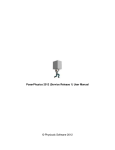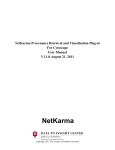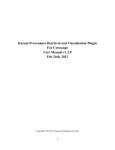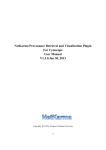Download OsgVortex User Guide
Transcript
VRlab UMEÅ UNIVERSITY 2002-08-05 OsgVortex User Guide OsgVortex User Guide VRlab, UMEÅ UNIVERSITY OsgVortex User Guide v0.2.1 VRlab Umeå University SE-901 87 Umeå Phone 46 90 896 99 26 • Fax 46 90 786 61 26 Table of Contents WHAT IS OSGVORTEX 1 VORTEX 1 OPENSCENEGRAPH 2 DECLARATIVE 2 USING SCRIPTS OSGVORTEX INSTALLING SETTING 3 UP THE ENVIRONMENT IN WINDOWS DIRECTORY 3 3 STRUCTURE 4 INSTALLATION VERIFICATION 4 PERFORMANCE 5 THE 5 VIEWER Key bindings 6 Navigating in the window 6 SYSTEM DESCRIPTION OSGVORTEX SCRIPTS 7 8 Preprocessor 9 Mathematical Expressions 9 Constants 10 Tips how to format files 11 FILE FORMAT OSGVORTEX OF 11 World 12 Material 14 Object 15 Joint WHAT 21 IF IT GOES WRONG? 24 KNOWN BUGS 24 S Y S T E M Chapter O V E R V I E W What is OsgVortex This chapter will give an introduction to the tool OsgVortex and describe the overall system. D esigning a real-time simulation system is a complicated and large task. OsgVortex lets you describe a simulation system containing both visual and physical objects. There are few systems that encompass both visual as well as physical objects. VEGA Prime from MultiGen Inc. is one example where they have successfully done this. Unfortunately VEGA Prime is a huge and expensive system, not suitable for academic courses, simple prototyping etc. OsgVortex is a small middle layer between two different packages; OpenSceneGraph and Vortex and is indented to be easy and intuitive to use. OsgVortex lets the user create objects in an ASCII script file. By running the sample viewer that comes with OsgVortex the script is executed and a simulation world is created. By allowing easy changing of values in the script, prototyping of a simulation world is possible. Vortex Vortex from Critical Mass Labs inc. Montreal Canada is a commercial toolkit (API) for handling rigid-body dynamics. It allows the programmer to create objects that has physical properties such as mass, velocity, geometry etc. By setting up a system with objects, joints connecting object a complicated fully physical system can be created. Vortex steps through the system for each timestep and solves the dynamic problems concerning forces generated from collisions, friction as well as constraints from joints. Vortex is said to be a real-time simulation toolkit as it can solve rather large systems where the simulation time (the step time) is the same as the clock time. If the simulation time runs slower that the clock time (can happen when the system becomes too large and Vortex is unable to solve the system fast enough) the simulation will look like it is running in slow-motion. If on the other hand the simulation time is running faster than the clock-time (if Vortex solves the system faster than the step-time) the system will run to fast, like looking at an old Charlie Chaplin movie. OsgVortex handles this by running the physical simulation in a separate thread. This will allow the physical simulation to run as fast or as slow as it has to ensure a real-time simulation. 1 S Y S T E M O V E R V I E W As Vortex is not free it depends on a license, which is shipped together with OsgVortex. OpenScenegraph OpenSceneGraph, OSG (www.openscenegraph.org) is an open source project lead by Robert Osfield, Scotland. It is an ambitious project with the goals of creating an efficient portable, Object Oriented scenegraph for handling 3D graphics. The status of OSG at the time of writing this manual is Beta version 0.8.45. It has loaders for many common formats, among one of the most commons: 3DS, Open Flight. The benefit of using an open source project is the code availability as well as the short cycle of updates. There is a growing community around OSG which is rather efficient to fix bugs. Another benefit is of course that there are no licenses or fees involved. A drawback is of course that newer versions often break the users code due to the quick changes. At end of July 2002 OSG will reach version 1.0 and will probably be more stable. Declarative scripts To create a simulation with OsgVortex a script file has to be created. The script is parsed only during startup of the system. It is a declarative lazy parsing language. It will only read the information that is relevant to OsgVortex, i.e. it will discard any additional information in the script that OsgVortex is not interested of. As it is declarative it can only set up a state of the system. There are no loops to define iterative executions. Although there are methods to create several objects (more later on). At the writing time the following preprocessor directives are included: #define #ifdef #else #endif Mathematical expressions are allowed, examples of that are: Size 2 Height Size*sin(PI) The above example would declare two variables: Size and Height, where Height would have the value 2*sin(3.1416) = 0.1096 With this in mind let’s install and run a sample application. 2 C R E A T I N G A S I M U L A T I O N Chapter Using OsgVortex This chapter will get you started with OsgVortex, setting up the environment and run sample simulations. O sgVortex runs under several platforms, at the writing moment only Windows and Linux are tested. As it depends on OpenSceneGraph (runs under Linux, Solaris, Irix, Windows, HPUnix) and Vortex (runs under Irix, Windows and Linux) it will always be restricted by those dependencies. Installing OsgVortex is accessible through the webadress: http://binky.cs.umu.se/vrlab/projects/osgVortex/ This can change in the future though. The safest way of receiving the latest version is to either contact: [email protected] or [email protected]. By using winzip (www.winzip.org) the files can be extracted and installed, preferably under c:\. Setting up the environment in Windows There are a few environment variables that can be set that will enable osgVortex to locate important files. OSGFILEPATH is an environment variable that specifies where OSG will search for modeland image files. It is a semi-colon separated path. An example definition is: DOS> set OSGFILEPATH=c:\osgVortex\primitives;c:\data\myothermodels PATH is an environment variable that specifies the search path for executables and dynamic libraries in DOS. Changing this environment variable in a DOS shell only affects the shell. It won’t change the rest of the Operating system settings. An example definition of PATH is: DOS> set PATH=c:\osgVortex\bin\;%PATH% S Y S T E M O V E R V I E W This example will make the operating system to search for executable in c:\osgVortex\bin as well as whatever the PATH environment variable was set to earlier (due to the %PATH% = The value of PATH). This example will make the operating system to search for executable in c:\osgVortex\bin as well as whatever the PATH environment variable was set to Directory structure The structure of osgVortex is: bin contains executable files and dynamic library necessary to run osgVortex. doc contains the documentation of osgVortex, both programmer and Users Guide. primitives contains models and textures (images) that is necessary for osgVortex. scripts contains sample scripts for osgVortex. Scripts that you write on your own does not have to reside in the directory scripts. They can be placed anywhere. The root directory of osgVortex also contains some important files: setup.bat is a BAT file to setup the environment variables necessary to run osgVortex. This file can be edited to reflect the path of your installation of osgVortex. test.bat is a BAT file that can be run to test if the installation was successful. (See Installation verification). Installation verification To verify that the installation of osgVortex was successful there is a BAT file that can be executed. The file test.bat is located in c:\osgVortex (or any other path where you previously installed osgVortex). DOS> test.bat If the installation were successful a window with some 3D graphics will be displayed looking something like this: 4 S Y S T E M O V E R V I E W If not, then the problem is most probably the settings of the environment variables. Performance The performance of your computer is very important to osgVortex. If the performance is to low, the simulation will run in slowmotion, creating unrealistic environments. By running the sample application test.bat the performance can be measured by pressing the key ‘p’ on the keyboard. In the top left corner a number will be displayed. This number indicates the frame-rate of the graphics. The frame-rate is 1/frequency of the updates of the graphical window. This can be strongly influenced by a number of things: performance of the graphics card, number of objects in the scene, size of the window, complexity of objects in the scene and last but not least, if the graphics adapter is set to synchronization or not. Under windows this will at least give a hint of the performance of the computer. On a fast machine it should be equal to or larger than the frequency of the display (usually 7585Hz) the slower the machine is the lower the frame-rate will be. If the frame-rate is lower than 15 hz, the machine is close to be to slow for osgVortex. The viewer The application osgVortex is called a viewer, it will parse the script file you specify on the command line as an argument, when the parsing is successfully done, it will create a window and display the simulation environment. Some important aspects are: Scene – The graphical object that the simulation contains and can be seen in. Viewpoint – The virtual camera that looks into the graphical scene. The viewpoint can be manipulated using the mouse. Origo – The position of the scene that has the coordinates [0,0,0]. 5 S Y S T E M O V E R V I E W Key bindings To control the viewer there are a lot of key bindings, i.e. actions connected to the keyboard. The most important are: Key Functionality space Reset the position of the viewer (viewpoint) esc Quit the program r Reset the physical simulation p Print graphics statistics * Print physics statistics t Toggle texturing mode on/off w Toggle Wireframe/Solid/Point rendering mode l Toggle light on/off Navigating in the window The viewpoint manipulated using the mouse. Left mouse is used for rotating the camera around origo in a mode called spaceball mode. Right mouse is used for moving the camera forward/backward. Middle mouse is used for pan up/down/left/right Run the test.bat and try to navigate around in the scene. Now when osgVortex is installed and the installation is verified, we are ready to write our own scripts. 6 C R E A T I N G A Chapter S I M U L A T I O N System description This chapter will describe the OsgVortex system. O sgVortex can be said to exist on two different levels: there is a Object oriented API (Application Programming Interface) written in C++ and a Parser. The parser is responsible to translate the OsgVortex scripts into calls in the OsgVortex API. So there is two ways of creating a simulation: either by writing a script or writing it directly using the C++ classes, or for that matter, both. A simulation can contain the following items: Material World Object Material World Object Material Joint Hinge Object Figure 1: Available items. Object Object BallSocket Hinge Figure 2: A sample simulation world. A simulation world is created by specifying one or more of these items in an OsgVortex script file. A parser will parse the script and use the appropriate C++ classes to build the world. When the world is created a simulation engine takes over and simulates the system. . C R E A T I N G A S I M U L A T I O N Chapter OsgVortex scripts This chapter will describe the file format used for creating OsgVortex simulations. S cripts in OsgVortex are used for creating virtual environments containing visual as well as physical objects. The specifications are object oriented in its syntax. All entries in a script file are called items. An item is consisting of two things: a key and data: <Key> <Data> Valid keys must only contain alphanumeric characters and underscore ‘_’. Valid keys: a_string _another_key3 343 Invalid keys: A string :-) a-value The type of the key is derived from the type of the data. Example of data Derived type 1 2334 INT 1.0 1E10 0.234 FLOAT “a string” STRING [2 34.3 4] FLOAT VECTOR { member 45} STRUCT (containing one INT member) S Y S T E M O V E R V I E W A STRUCT is a recursive datatype which can contain STRUCTS. The key is case-sensitive, so AnInt and Anint are treated as two separate variables. An example of a defition is: Object { Name “a namestring” VisualAttributes { Primitive “box” } } The above example is a struct containing two members, Name (which is a string) and VisualAttributes (wich in self is a struct containing one member, Primitive which is a string). Comments can be inserted into a script by using the // comment string. Everything after a // on a line is discarded by the script parser, unless it is inside a string. So string_val “//” is allowed. Example of comments are: Object { // An object will be created // The name of the object will be sven Name “sven” } // End of struct Preprocessor To simplify development of simulations a few preprocessor directives has been added. Name Description Example #define HYP sqrt(a*a+b*b+c*c) #define macro-name value Declares a macro, a text string (macro-name) that upon found in a script will be replaced with value. #ifdef macro-name #else #endif If the macro macro-name is #ifdef HYP value 10 defined, the code between #ifdef URK this #ifdef and the value 34.54 following #else or #endif #endif will be parsed. #ifdef can #else value 20 also be nested. #endif Table 1 Preprocessor directives. Mathematical Expressions Mathematical expressions are allowed in an OsgVortex script. Table 2 lists all the predefined mathematical functions that exist. The notation of expressions are standard using paranthesis: avalue 34.4*(sin(3)/randInterval(0,1)*exp(3.4)) 9 S Y S T E M O V E R V I E W Name Description Example sin, cos, tan, asin, acos, atan, sinh, cosh, tanh sin(3.4) sinh(0.3) exp(x), log(x), log10(x) ,sqrt(x), floor(x) ,ceil(x) ,fabs(x), hypot Cosinus cos(3.4) deg(x), rad(x) Conversion between degrees tan(0.3) and radians. randInterval(low, high) Random number generator. randInterval(0, 1) Generates a floating point random number in the interval low to high Table 2 Predefined functions. Constants There are currently two constants defined in OsgVortex. These two constants can be used in expressions. Name Description pi The value of PI (3.14159265358979323846) e The natural constant e (2.71828182845904523536). Table 3Predefined constants. 10 S Y S T E M O V E R V I E W Tips how to format files Indentation of struct members like in the above example are a clever way of making scripts more readable. Astruct { astructmember 3 substruct { astructmember } } A more readable example: Astruct { astructmember 3 substruct { astructmember } } File format of OsgVortex Some keys are required and some have default values. In the detailed description of each key this will be pointed out. The keys that OsgVortex currently recognizes are: Key Type Required? Description Object STRUCT No Creates an Object, it can be visual or physical or both. Material STRUCT No Creates a physical material. It defines the contact between two objects. Viewer STRUCT No Viewer specifications. World STRUCT No Specifies attributes that is needed to create a physical simulation world. Joint STRUCT No Creates a joint. Only physical right now. 11 S Y S T E M O V E R V I E W The tables below describing the different keys have the following structure: every key is defined as: Name of key Type Default value Range Description If a key doesn’t have a default value, i.e. it is required, this is indicated with none. If a key is a STRUCT then the key is printed in bold and will have its own table below. The order in which the keys are specified is not important at all. Use common sense to arrange the file in the way that makes most sense to you. World World sets some global attributes for the whole physical simulation world. It can be to choose from different solvers, friction models etc… Name Type Default Range Description StepLength FLOAT 0.01 0… Gravity FLOAT VECTOR [0 0 9.81] AutoDisable INT 0 0/1 SafeTime INT 1 0/1 Gamma FLOAT 8xStepLength 0… Epsilon FLOAT Specifies the gravity in the simulation. 0… 12 Defines the simulation step length. Specifies whether objects should be taken out of the dynamic simulation when they are assumed to be standing still, and later on be activated during a collision event. If gamma = 0, no relaxation is done at all, and joints will drift apart as the simulation progresses. If gamma is large, a large correction is applied which attempts to zero the constraint violation. The product of gamma*h, where h is the time step, is preferably less than 0.5, and certainly less than 1.0. For most simulations a value of gamma in the range 0.1 through 0.8 will work well. The simulation may become unstable if gamma is chosen poorly. If the time step is varied frequently, the product of gamma*h should be held constant, by resetting gamma when the time step changes. Gamma is more sensitive to time step variation than epsilon. Epsilon has units of time squared over mass. You should think of 1/epsilon as roughly equivalent to a spring constant. If you know that your system has no singularity, you can let epsilon be as near 0 as you S Y S T E M O V E R V I E W like. If you use a lot of really heavy masses, you should decrease epsilon from its default value. If you use a very small time step, you should consider using a much smaller epsilon. LCPSettings Contains settings for the LCP solver STRUCT Members of World.LCPSettings Name Type Default Range Description MaxIterations INT 40 0… MaxBlockIterations INT 20 0… Tolerance FLOAT 0.0001 0… DegenerancyFilter FLOAT 0.0001 0… Maximum number of iterations used by LCP solver. This defaults to 10 and should only be changed if you have found problems with the defaults. If you set this too high, your applications could slow down in some cases when there are jamming situations with very many contacts with friction. The LCP solver works using the faster block iterations by default. This can fail however so we force a cieling on the number of lock iterations. By default, we use 10 i.e., the same as the max number of iterations. Do not change this unless you are certain you understand what it does The LCP solver works using the faster block iterations by default. This can fail however so we force a cieling on the number of block iterations. By default, we use 10 i.e., the same as the max number of iterations. Do not change this unless you are certain you understand what it does This sets up a filter to ignore degenerate constraint. The number should be of the order of 1. The default is 3. Avery large number will make all contacts very spongy. A very small number can produce inefficient results 13 S Y S T E M O V E R V I E W Example: World { StepLength 0.01 Gravity [0 0 -9.81] // Gravity constant LCPSettings { MaxIterations 40 MaxBlockIterations 20 Tolerance 0.0001 DegeneracyFilter 0.0001 } } Material Material is a specification of the contact parameters when two objects collide. It may sound strange to create one material for what happens when two objects collides, but a collision between one object is not very useful now is it? Sounds like the sound of one hand clap… Name Type Default ID STRING required Tuple FLOAT VECTOR required Friction FLOAT required Restitution FLOAT required RestitutionThr eshold FLOAT Softness FLOAT PrimarySlide FLOAT SecondarySlide FLOAT PrimarySlip FLOAT 14 Range Description Specifies a unique identification of this material. Actually one osgVortex Material creates two Vortex materials. This TUPLE indicates the index of these two materials. When an object is created later on, the Material key in Object refers to this TUPLE. Friction coefficient. 0100 Specifies how much energy is kept after a collision. 1 – all energy is kept, 0 none. S Y S T E M O V E R V I E W SecondarySlip FLOAT AdhesiveForce FLOAT FrictionModel 0… STRING “Box” “Box” “Scale dBox” Adhesive force allows for objects that stick together, as if they were glued. It specifies the minimal force needed to separate the two objects. Specifies the friction model used when calculating friction between two objects. ScaledBox is a multipass method which could be more costly. Example: Material { ID "Wheel-floor" Tuple [1 0] Friction 10 Restitution 0.1 FrictionModel “ScaledBox” } Object Object is the key to the whole simulation. Without objects there would be no simulation. An object can be Visual (.i.e. have visual properties) and/or Physical (have physical properties). A Visual object can be seen in the simulation, a physical object can interact with other physical object in the simulation. This means that an object can be Physical only, i.e. it will appear in the simulation but not visually. This can sometimes come in handy to create object that connects to joints but are not visible. Name Type Default ID STRING required Dynamic INT required Size FLOAT VECTOR required Orientation FLOAT VECTOR [0 0 0] 15 Range 0/1 Description Specifies an unique identification of this material. Specifies whether this is a static or a dynamic object. Specifies the size of the object. This can be an array of different sizes depending on the primitive used later. Rotation around X, Y, Z in Euler angles, right handed coordinate system. S Y S T E M O V E R V I E W Position FLOAT VECTOR PhysicalAttributes STRUCT Specifies the physical attributes of an object VisualAttributes STRUCT Specifies the visual attributes of an object. CopyOp STRUCT Specifies how many copies of this object that will be created and how they will be placed. [0 0 0] 16 Specifies the position in world coordinates S Y S T E M O V E R V I E W Members of Object.PhysicalAttributes Name Type Default Range Description Enabled INT 1 0/1 Density FLOAT required 0… Mass FLOAT required 0… AngularDamping FLOAT Specifies if this object should be enabled in the simulation or not? Specifies the density of the object. The Mass is calculated from the primitive. This ONLY works for primitives. Density cannot be specified together with Mass. Specifies the mass of the object. Cannot be specified at the same time as Density. Specifies the rotational damping, sort of the internal resistance to rotational acceleration. Specifies the linear damping, the resistance linear acceleration. Specifies the material index for this object. This must be an integer specified in the Tuple key of a Material. Specifies the rotational 0.001 LinearDamping Material INT MdtDefaul tMaterial () AngularVelocity FLOAT VECTOR [0 0 0] LinearVelocity [0 0 0] MomentOfInertia [0.4 0 0 0 0.4 0 0 0 0.4] Geometry STRUCT 0… Specifies the Moment of Inertia Tensor. Specifies the collision geometry of this Physical object. If no geometry is specified, no collisions with this object is possible. 17 S Y S T E M O V E R V I E W Members of Object.PhysicalAttributes.Geometry Name Type Primitive STRING Default Range Description sphere ,box, cone, cylind er File Specifies the primitive that represents the object physically (collision). This also specifies the length of the size vector. Not implemented yet. ParseMethod Not implemented yet. Members of Object.VisualAttributes Name Type Default Range Description Geometry STRUCT Specifies the geometry of this Visual object. Light STRUCT Specifies that this Visual Object also has a light source attached to it. Members of Object.VisualAttributes.Geometry Name Type Primitive STRING Default Range Description sphere ,box, cone, cylind er Specifies the primitive that represents the object visually. This also specifies the length of the size vector. This key conflicts with File and cannot be specified at the same time. Specifies the filename of an 3D object that should be loaded for this object. This key conflicts with Primitive and cannot be specified at the same time. Specifies how much the loaded File should be scaled. (Only valid when File is specified). Specifies if Optimization of the Visual part of the object File Scale FLOAT VECTOR [1 1 1] Optimize INT 0 18 0/1 S Y S T E M O V E R V I E W should be performed. For larger object this can improve performance. Members of Object.Light Name Type Ambient FLOAT VECTOR Diffuse FLOAT VECTOR Specular FLOAT VECTOR SpotCutOff FLOAT SpotExponent FLOAT QuadraticAttenuation FLOAT LinearAttenuation FLOAT ConstantAttenuation FLOAT Default Range Description Specifies a 4 dimensional array of Red., Green, Blue, Alpha intensity for ambient light. Specifies a 4 dimensional array of Red., Green, Blue, Alpha intensity for diffuse light. Specifies a 4 dimensional array of Red., Green, Blue, Alpha intensity for specular light. Example 1: Visual object A minimum visual Object: Object { ID “unique obj id” Dynamic 0 // non-moving Size [0.4] // size VisualAttributes { // Can be seen in the simulation Geometry { Primitive “sphere” // Is a sphere (with radius 0.4) } } } Example 1 will create a visual non-moving sphere with a radius of 0.4 at position [0 0 0] with no rotation applied. 19 S Y S T E M O V E R V I E W Example 2: Physical object Object { ID “physical invisible” Size [1 1 1] Position [0 -1 0.5] Dynamic 0 PhysicalAttributes { Geometry { Primitive “box” } } } Example 2 will create a physical-only non-moving cube with sides 1, 1, 1 at position [0 -1 0.5] with no rotation applied. This object will not show up in the simulation visually, but it will exist as an physical object that other object can collide with. Example 3: Visible and Physical object Object { ID “fully dynamic object” Size [0.5 1] Position [2 -3 4] Orientation [45 0 0] Dynamic 1 PhysicalAttributes { Mass 1 Geometry { Primitive “cylinder” } } VisualAttributes { Geometry { Primitive “cylinder” } } } Example 3 will create a visible cylinder that is also represented in the physical simulation. It will start at position [2 -3 4] and will be rotated 45 degrees around X. It has a mass of 1. Example 4: Initial state Object { ID “moving object” Size [0.1 1] Position [2 -3 4] Orientation [0 0 0] Dynamic 1 PhysicalAttributes { Mass 1 Geometry { Primitive “cylinder” 20 S Y S T E M O V E R V I E W } AngularVelocity [0 1.2 3] LinearVelocity [2 -3 4] LinearDamping 0.1 AngularDamping 0.1 MomentOfInertia [0.3 0 0 0 0.3 0 0 0 0.3] } VisualAttributes { Geometry { Primitive “cylinder” } } } Example 4 creates an object that has an initial velocity, both rotational and linear. It also sets the Moment of Inertia tensor. Joint A joint is a constraint that connects two objects with each other. There are several joints and they all have different features. Name Type Default Range Description ID STRING Object1 STRUCT required Object2 STRUCT required Enabled INT 1 Determines if the joint should be enabled or not. Position FLOAT VECTOR [0 0 0] Specifies the position of the joint. Axis FLOAT VECTOR Specifies the rotation axis of the hinge. UpperLimit FLOAT Specifies the upper stop limit for a joint. LowerLimit FLOAT Specifies the lower stop limit for a joint. UpperStiffness FLOAT Stiffness of the Upperlimit. LowerStiffness FLOAT Stiffness of the LowerLimit UpperDamping FLOAT Specifies the damping of the UpperLimit Specifies a unique identification. 21 S Y S T E M O V E R V I E W LowerDamping FLOAT Specifies the damping of the LowerLimit DesiredVelocity FLOAT Specifies the desired velocity of this joint. MaxForce FLOAT BallSocket STRUCT Specifies the maximum force the motor can operate with on this joint to reach the DesiredVelocity. Creates a BallSocket joint Hinge STRUCT Creates a Hinge joint Linear1 STRUCT Creates a Linear1 joint CarWheelJoint STRUCT Creates a CarWheel joint. Members of Joint.Objec1t Name Type Default Range Description ID ID of the object that we want to attach to this joint Position Attachment position of this object to the joint Members of Joint.Object2 Name Type Default Range Description ID ID of the object that we want to attach to this joint Position Attachment position of this object to the joint 22 S Y S T E M O V E R V I E W Members of Joint.BallSocket Name Type Default Range Description Type Default Range Description Members of Joint.Hinge Name Example 1: Joint { ID "hinge2" Hinge {} Axis [0 0 1] Position [1.1 0 1] Object1 { ID "door2" // 1st } Object2 { ID "wall2" // 2nd } Enabled 1 UpperDamping 300 LowerDamping 0 MaxForce 10 DesiredVelocity -5 UpperLimit 10 LowerLimit 0 } // this is a hinge object that is attached object. // It is enabled by default // Maximum force to achieve DesiredVelocity 23 Chapter What if it goes wrong? This chapter will describe the warning and error messages and what to do if the simulation doesn’t work the way you want. T his could easily be the largest chapter in the whole manual. Unfortunately it is impossible to predict everything that can go wrong. There are many sources for mistakes. OsgVortex will try to inform the user of its current status. If something goes wrong the user should be informed. There are three different levels of messages: Errors, Warning and Info. Errors and warnings that osgVortex will print out is important. Some of them is critical (Error) some are not critical but should not be ignored (Warning). There are also information messages (Info) Known bugs • Expressions such as: Astruct { sub1 { value 2 } sub2 { x sub1.value // sub1.value is not known here. } } Where a substructure is trying to access a siblings member variable is not currently allowed (will be soon though). 24 • Reset does not mimic a total restart of the simulation (that is the system is not really put back to its initial state). • More? 25