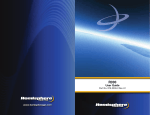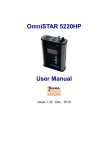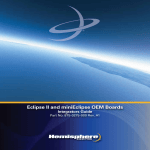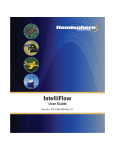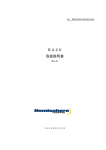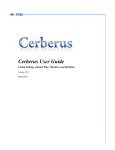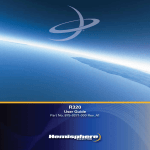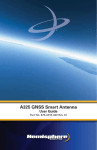Download User Guide - True Heading
Transcript
R220 User Guide Part No. 875-0212-000 Rev. A1 875-0212-000 Rev. A1 ECLIPSE.R200.book Page i Thursday, October 16, 2008 1:18 PM This device complies with part 15 of the FCC Rules. Operation is subject to the following two conditions: (1) This device may not cause harmful interference, and (2) this device must accept any interference received, including interference that may cause undesired operation. Copyright Notice Hemisphere GPS Precision GPS Applications Copyright © Hemisphere GPS (2008). All rights reserved. No part of this manual may be reproduced, transmitted, transcribed, stored in a retrieval system or translated into any language or computer language, in any form or by any means, electronic, mechanical, magnetic, optical, chemical, manual or otherwise, without the prior written permission of Hemisphere GPS. Trademarks HEMISPHERE GPS®, the Hemisphere GPS logo, CRESCENT®, ECLIPSETM, COASTTM, e-DIF®, OUTBACKTM, OUTBACK Guidance®, OUTBACK Guidance CenterTM, OUTBACK STM, OUTBACK S-LiteTM, OUTBACK S2TM, OUTBACK 360TM. OUTBACK Steering GuideTM, OUTBACK HitchTM, SATLOC®, the Satloc logo, eDrive®, eDriveTCTM, Just Let GoTM, e-DifTM and BaseLineHDTM are proprietary trademarks of Hemisphere GPS. Other trademarks are the properties of their respective owners. Patents The OUTBACK STM and S-LiteTM automated navigation and steering guide system is covered by U.S. Patents No. 6,539,303 and No. 6,711,501. The OUTBACK HitchTM automated hitch control system is covered by U.S. Patent No. 6,631,916. The OUTBACK eDriveTC GPS assisted steering system is covered by U.S. Patent No. 7,142,956. Hemisphere GPS products may be covered by one or more of the following U.S. Patents: 6,111,549 6,397,147 6,469,663 6,501,346 6,539,303 6,549,091 6,631,916 6,711,501 6,744,404 6,865,465 6,876,920 7,142,956 7,162,348 7,277,792 7,292,185 7,292,186 7,373,231 7,400,956 7,400,294 7,388,539 7,388,539 7,429,952 Other U.S. and foreign patents pending. 875-0212-000 Rev. A1 ECLIPSE.R200.book Page ii Thursday, October 16, 2008 1:18 PM Notice to Customers Contact your local dealer for technical assistance. To find the authorized dealer near you, call or write us at: Hemisphere GPS 4110 9th Street S.E. Calgary, Alberta, Canada T2G 3C4 Telephone number: Fax number: E-mail address: (403) 259-3311 (403) 259-8866 [email protected] Warranty Notice Covered Products This warranty covers all products manufactured by Hemisphere GPS (the "Products"). Hemisphere GPS Limited Warranty Hemisphere GPS hereby warrants solely to the end purchaser of the Products, subject to the exclusions and procedures set forth herein below, that the Products sold to such end purchaser shall be free, under normal use and maintenance, from defects in material and workmanship for a period of 12 months from delivery to such end purchaser. Repairs and replacement components are warranted, subject to the exclusions and procedures set forth below, to be free, under normal use and maintenance, from defects in material and workmanship for 90 days from performance or delivery, or for the balance of the original warranty period, whichever is greater. Purchaser's Exclusive Remedy The end purchaser's exclusive remedy under this warranty shall be limited to the repair or replacement, at the option of Hemisphere GPS, of any defective Products or components thereof. The end user shall notify Hemisphere GPS or a Hemisphere GPS approved service center immediately of any claimed defect. Repairs shall be made through a Hemisphere GPS approved service center only. Exclusions Hemisphere GPS does not warrant damage occurring in transit or due to misuse, abuse, improper installation, neglect, lightning (or other electrical discharge) or fresh/salt water immersion of Products. Repair, modification or service of Hemisphere GPS products by any party other than a Hemisphere GPS approved service center shall render this warranty null and void. Hemisphere GPS does not warrant claims asserted after the end of the warranty period. Hemisphere GPS does not warrant or guarantee the precision or accuracy of positions obtained when using Products. Products are not intended for primary navigation or for use in safety of life applications. The potential accuracy of Products as stated in Hemisphere GPS literature and/or Product specifications serves to provide only an estimate of achievable accuracy based on: • • Specifications provided by the US Department of Defense for GPS Positioning, DGPS service provider performance specifications. Hemisphere GPS reserves the right to modify Products without any obligation to notify, supply or install any improvements or alterations to existing Products. No Other Warranties THE FOREGOING WARRANTY IS EXCLUSIVE OF ALL OTHER WARRANTIES, WHETHER WRITTEN, ORAL, IMPLIED OR ARISING BY STATUTE, COURSE OF DEALING OR TRADE USAGE, IN CONNECTION WITH THE DESIGN, SALE, INSTALLATION, SERVICE OR USE OF ANY PRODUCTS OR ANY COMPONENTS THEREOF, INCLUDING, BUT NOT LIMITED TO, ANY WARRANTY OF MERCHANT ABILITY OR FITNESS FOR A PARTICULAR PURPOSE. Limitation of Liability THE EXTENT OF HEMISPHERE GPS’ LIABILITY FOR DAMAGES OF ANY NATURE TO THE END PURCHASER OR ANY OTHER PERSON OR ENTITY WHETHER IN CONTRACT OR TORT AND WHETHER TO PERSONS OR PROPERTY SHALL IN NO CASE EXCEED, THE AGGREGATE, THE COST OF CORRECTING THE DEFECTIVE ITEM. IN NO EVENT WILL HEMISPHERE GPS BE LIABLE FOR ANY LOSS OF PROFITS, LOSS OF USE OR FOR ANY SPECIAL, INDIRECT, INCIDENTAL, CONSEQUENTIAL OR CONTINGENT DAMAGES, EVEN IF HEMISPHERE GPS HAS BEEN ADVISED OF THE POSSIBILITY OF SUCH DAMAGES. WITHOUT LIMITING THE FOREGOING, HEMISPHERE GPS SHALL NOT BE LIABLE FOR ANY DAMAGES OF ANY KIND RESULTING FROM INSTALLATION, USE, QUALITY, PERFORMANCE OR ACCURACY OF ANY PRODUCTS. Governing Legislation To the greatest extent possible, this warranty shall be governed by the laws of the State of Arizona. In the event that any provision hereof is held to be invalid by a court of competent jurisdiction, such provision shall be severed from this warranty and the remaining provisions shall remain in full force and effect. Obtaining Warranty Service In order to obtain warranty service, the end purchaser must bring the Product to a Hemisphere GPS approved service center along with the end purchaser's proof of purchase. For any questions regarding warranty service or to obtain information regarding the location of any of Hemisphere GPS' approved service centers, contact Hemisphere GPS at the following address: Hemisphere GPS 8444 N. 90th Street, Suite 130 Scottsdale, AZ 85258 Phone: 480-348-9919 Fax: 480-348-6370 [email protected] www.hemispheregps.com Documentation Feedback Hemisphere GPS is committed to the quality and continuous improvement of our products and services. We urge you to provide Hemisphere GPS with any feedback regarding this guide by writing to the following e-mail address: [email protected] 875-0212-000 Rev. A1 ECLIPSE.R200.book Page v Thursday, October 16, 2008 1:18 PM R220 User Guide Table of Contents 1: Introducing the R220 . . . . . . . . . . . . . . . 1 Overview . . . . . . . . . . . . . . . . . . . . . . . . . . . . . . .2 What’s Included . . . . . . . . . . . . . . . . . . . . . . . . . .3 Parts List . . . . . . . . . . . . . . . . . . . . . . . . . . . . . . .4 2: Installing the R220 . . . . . . . . . . . . . . . . . 5 Introduction . . . . . . . . . . . . . . . . . . . . . . . . . . . . .6 Mounting the Receiver . . . . . . . . . . . . . . . . . . . . .7 R220 Placement 7 Mounting the Antenna . . . . . . . . . . . . . . . . . . . . .9 Magnetic Mount 9 Surface Mount 10 Pole Mount 11 Connecting the Cables . . . . . . . . . . . . . . . . . . . .12 Connecting the R220 to External Devices . . . . .13 Factory Parameters 14 USB Data Logging . . . . . . . . . . . . . . . . . . . . . . .17 Custom Configuring the R220 18 Environmental Considerations 18 v 875-0212-000 Rev. A1 ECLIPSE.R200.book Page vi Thursday, October 16, 2008 1:18 PM Table of Contents 3: Operating Basics . . . . . . . . . . . . . . . . . . 21 Introduction . . . . . . . . . . . . . . . . . . . . . . . . . . . 22 Powering-up . . . . . . . . . . . . . . . . . . . . . . . . . . . 23 Understanding the LEDs . . . . . . . . . . . . . . . . . . 25 Navigating the Menus . . . . . . . . . . . . . . . . . . . . 26 Main Menu 26 GPS Menu 27 Differential Corrections Menus 28 Configuration Wizard Menu 32 System Setup Menu 33 Data Logging Menu 34 4: Using GPS Differential Corrections . . . 35 Using RTK/L-Dif . . . . . . . . . . . . . . . . . . . . . . . . . 36 Introduction 36 Installing the Base Station 37 Installing the Rover Radio 38 Using the R220 as a Base Station or Rover 38 Operation 42 Using OmniSTAR . . . . . . . . . . . . . . . . . . . . . . . . 43 OmniSTAR Reception 43 OmniSTAR Service Activation 44 Contacting OmniSTAR 44 vi 875-0212-000 Rev. A1 ECLIPSE.R200.book Page vii Thursday, October 16, 2008 1:18 PM R220 User Guide Appendix A: Troubleshooting . . . . . . . . . 45 Troubleshooting . . . . . . . . . . . . . . . . . . . . . . . . .46 Appendix B: Specifications . . . . . . . . . . . 49 R220 Specifications . . . . . . . . . . . . . . . . . . . . . .50 vii 875-0212-000 Rev. A1 ECLIPSE.R200.book Page viii Thursday, October 16, 2008 1:18 PM Table of Contents viii 875-0212-000 Rev. A1 ECLIPSE.R200.book Page 1 Thursday, October 16, 2008 1:18 PM 1: Introducing the R220 Overview What’s Included Parts List 875-0212-000 Rev. A1 ECLIPSE.R200.book Page 2 Thursday, October 16, 2008 1:18 PM 1: Introducing the R220 Overview The R220 GPS Receiver is the latest addition to Hemisphere GPS’ precision product line. It is ideal for a number of applications including navigation and guidance, land and marine surveying, and machine control and monitoring. It boasts the latest dual frequency technology in the Eclipse board and features fast, reliable, long range RTK (Real Time Kenematic) performance. The R220 tracks GPS, SBAS and L-Band (OmniSTAR VBS®). It also utilizes Hemisphere GPS’ exclusive COAST™ technology, which provides positioning data during differential signal outages. 2 875-0212-000 Rev. A1 ECLIPSE.R200.book Page 3 Thursday, October 16, 2008 1:18 PM R220 User Guide What’s Included Please look over the parts shipped with your system. If any part appears to have been damaged during shipping, please contact your freight carrier. If any parts are missing, please contact your dealer. H. F. B. I. G. D. C. A. Figure 1-1. R220 system parts diagram. 3 875-0212-000 Rev. A1 ECLIPSE.R200.book Page 4 Thursday, October 16, 2008 1:18 PM 1: Introducing the R220 Parts List Table 1-1: R220 Series Parts List Diagram Letter Part Name Qty Part Number A CBL, IO-x, DSUB(F)9-DSUB(M)9, 3M 1 050-0011-022 B CLB, RF-X, TNC(M)-TNC(M), 5M 1 052-0005-000 C CBL, PWR-X, CIRC(F) 2-PT, 3M 1 054-0009-000 D KIT, MOUNTING, R100 1 710-0056-000 E MNL, USER.GUIDE, ECLIPSE.R220 1 875-0212-000 F ASSY, A-SERIES.ANTENNA, MNT, AG 1 720-0033-00A G CBL, IO-X, USB A-USB A, 3M 1 051-0192-000# H L1/L2, GPS L-BAND, ANTENNA 1 804-3035-000 I ECLIPSE GPS RECVR, R220,USB 1 802-1048-000# 4 875-0212-000 Rev. A1 ECLIPSE.R200.book Page 5 Thursday, October 16, 2008 1:18 PM 2: Installing the R220 Mounting the Receiver Mounting the Antenna Connecting the Cables Connecting R220 to External Devices USB Data Logging 875-0212-000 Rev. A1 ECLIPSE.R200.book Page 6 Thursday, October 16, 2008 1:18 PM 2: Installing the R220 Introduction The R220 is easily set up for operation. This chapter provides information on the following topics: • Mounting the receiver • Mounting the antenna • Cable interface • Connecting the cable to other devices 6 875-0212-000 Rev. A1 ECLIPSE.R200.book Page 7 Thursday, October 16, 2008 1:18 PM R220 User Guide Mounting the Receiver R220 Placement While it is not necessary to mount the R220, should you decide to do so, you have several options. When choosing a mounting location, please ensure the menu screen, LEDs and buttons are visible and accessible. Please also ensure access to the back panel is available for switching out cables and accessing the power button. There is an option within the menu system to switch the direction of the display. If it is easier to mount the unit upside down, it can be mounted this way and still operate the display easily. Note: When mounting the R220, mount the unit inside and away from the elements and in a location that minimizes vibration, shock, extreme temperatures and moisture. 7 875-0212-000 Rev. A1 ECLIPSE.R200.book Page 8 Thursday, October 16, 2008 1:18 PM 2: Installing the R220 Several thumb screws, nuts and brackets are provided to mount the R220. To install the brackets for mounting: 1. Slide the nuts through the openings along the sides of the receiver. 2. Place the bracket alongside the receiver and insert the thumbscrews so they screw into the nuts. 3. Screw down the brackets. 8 875-0212-000 Rev. A1 ECLIPSE.R200.book Page 9 Thursday, October 16, 2008 1:18 PM R220 User Guide Mounting the Antenna Placement of the antenna is crucial to the system’s operation. The GPS receiver inside the R220 computes a position based upon measurements from each satellite to the phase center of the antenna. Mount the antenna in the location where the reference position should be. When choosing a location to mount the antenna, make sure it has a clear view of the sky. This will ensure that the GPS satellite signals are not obstructed, which can reduce the system’s performance. When mounting the antenna try to: Mount the antenna on, or as close to, the center of the point of measurement, and position the antenna as high as possible. There are two ways to mount the antenna; magnetic mount or pole mount. Magnetic Mount The magnetic mount can be screwed into the bottom of the antenna and mounts to metal surfaces. A metal disc and foam adhesive are included with each magnetic mount. Use the foam adhesive to bond the metal disc to the desired mounting location if there are no metal surfaces. To use the metal disc and foam adhesive: 1. Clean and dry the mounting surface on the vehicle or vessel. 2. Remove the backing from one side of the foam adhesive and press the metal plate onto the mounting surface on the vehicle. 3. Remove the backing from the other side of the foam adhesive. 4. Press the metal plate onto the mounting surface on the vehicle. 5. Apply firm pressure to ensure good adhesion. 6. Place the antenna on top of the metal disc. 9 875-0212-000 Rev. A1 ECLIPSE.R200.book Page 10 Thursday, October 16, 2008 1:18 PM 2: Installing the R220 Pole Mount The center thread of the antenna is 5/8 inches for compatibility with a survey pole (not included). Simply thread the pole into the antenna. 10 875-0212-000 Rev. A1 ECLIPSE.R200.book Page 11 Thursday, October 16, 2008 1:18 PM R220 User Guide Connecting the Cables The power cable must reach an appropriate power source. The data cable may connect to a data storage device, computer or other device that accepts GPS data. The antenna cable must reach from the antenna to the R220 receiver. When choosing a route for all of the R220 cables: • Avoid running cables in areas of excessive heat • Keep cables away from corrosive chemicals • Do not run the extension cable through door or window jams • Keep the cables away from rotating machinery • Do not bend excessively or crimp the cables • Avoid placing tension on the cables • Remove unwanted slack from the extension cable at the receiver end • Secure along the cable route using plastic wraps Warning! Improperly installed cables near machinery can be dangerous. 11 875-0212-000 Rev. A1 ECLIPSE.R200.book Page 12 Thursday, October 16, 2008 1:18 PM 2: Installing the R220 Connecting the R220 to External Devices The R220 has two serial ports. It also shares Port A with a USB connection. If a valid USB connection is made, messages can be logged to both the serial port A and the USB port. Commands can be sent via the USB if connected or to the serial port if there is no USB connection.. The USB port is designed to be connected to a host device such as a PC. The PC should recognize the R220 as a serial device. A new COM will appear as a valid connection on the PC. Set the communication software to use this new port to access the R220. The serial ports of the R220 operate at the RS-232C interface level to communicate with external data loggers, navigation systems and other devices. The two serial ports are accessible via the back panel. On the R220 the serial ports are accessible via two DB9 female connectors. Either serial port can also be used for firmware updates. Figure 2-1 displays the numbering for the DB9 connector (female). The associated numbering for the plug connector (male) is a mirror reflection of the scheme shown in Figure 2-1. Figure 2-1. DB9 socket numbering 12 875-0212-000 Rev. A1 ECLIPSE.R200.book Page 13 Thursday, October 16, 2008 1:18 PM R220 User Guide Note: The baud rate for both the R220 serial port and the device to which they are connected must match for successful communication. Table 2-1 on page 13 and Table 2-2 on page 13 provide the pin configuration for the serial ports. Table 2-1: Port A pin-out, DB9 connector pin number description Pin Function 1 Not connected 2 Transmit data Port A 3 Receive data Port A 4 Not connected 5 Signal ground 6 Not connected 7 Not connected 8 Not connected 9 5V output, 350 mA MAX Table 2-2: Port B pin-out, DB9 connector pin number description Pin Function 1 Not connected 2 Transmit data Port B 13 875-0212-000 Rev. A1 ECLIPSE.R200.book Page 14 Thursday, October 16, 2008 1:18 PM 2: Installing the R220 Table 2-2: Port B pin-out, DB9 connector pin number description Pin Function 3 Receive data Port B 4 Not connected 5 Signal ground 6 Event marker 7 Not connected 8 Not connected 9 1 PPS Serial and USB Ports The R220 features two serial ports and two USB ports. The ports handle communication to and from the R220. The ports may be configured for a combination of NMEA 0183, binary data and/or RTCM SC-104 data. The USB configuration of the R220 receiver comprises two USB-A male connectors. Each port has its function marked on the end plate of the receiver. The port marked “Data Com” is for data communication to the receiver. There is a USB-A to USB-A cable included with your receiver to use with this port. Connect one end of the supplied cable to the receiver and the other end to a host computer. The computer should immediately identify the receiver as a generic serial port and load the appropriate driver. If no appropriate device driver is found, you can download the driver from: http://www.ftdichip.com/Drivers/VCP.htm 14 875-0212-000 Rev. A1 ECLIPSE.R200.book Page 15 Thursday, October 16, 2008 1:18 PM R220 User Guide When connecting the R220 USB “Data Com” port to your computer, you will need to install the FTDI drivers, twice. Once the correct drivers are installed, a pop-up will appear in the lower right corner of your computer screen. The pop-up will state that new hardware has been installed on your computer. The hardware is installed as a “Microsoft Serial BallPoint”. In order for your computer to recognize the USB “Data Com” port, you need to disable the “Microsoft Serial BallPoint”. Step 1: Go into Control Panel and click Systems. Step 2: In the Systems window, click on the Hardware Tab and then click on Device Manager. Step 3: In the Device Manager, select Mice and other pointing devices from the tree fields and right-click on Microsoft Serial BallPoint and select disable. Note: Do NOT uninstall the Microsoft Serial BallPoint. Uninstalling will only result in reinstallation once the computer has been shut down or restarted. This USB DATA port automatically switches the PORT-A receive line from the DB9 connector to the USB connector when the USB cable is connected and the Microsoft Serial BallPoint has been disabled. You may still receive data on both USB and PORT-A at the same time and the same baud rate, but only talk to the receiver on the USB port when it is connected. When the USB cable is unplugged, PORT-A will return to normal use. The second port marked “MEM STICK” is used for data logging onto a USB memory stick. If there is a status LED on your memory stick, it should become active after the receiver has identified the USB memory stick inserted into the connector. For further data logging options on the memory stick, please see the following section on the data logging menu. 15 875-0212-000 Rev. A1 ECLIPSE.R200.book Page 16 Thursday, October 16, 2008 1:18 PM 2: Installing the R220 If you mistakenly connect the supplied USB-A to USB-A cable into the “MEM STICK” connector or a USB memory stick into the “DATA COM” port, the USB functionality will not work. The ports are not interchangeable. Only when the appropriate device is connected to the appropriate connector will the USB functionality work. 16 875-0212-000 Rev. A1 ECLIPSE.R200.book Page 17 Thursday, October 16, 2008 1:18 PM R220 User Guide USB Data Logging Once a USB memory stick has been inserted into the receiver, the data logging menu will show the memory stick free space and allow data logging to begin. A data menu will confirm that your memory stick is logging. To configure the data stored to the memory stick, enter the “Config” submenu of the main Data Logging menu. You can have the receiver auto-select a file name for you or enter your own filename. If entering your own filename, you may select to append or overwrite an old file of the same name. No additional warnings are given to confirm the overwriting of an old file. If the receiver is auto-generating the file name for logging, it will always generate a name for the file so that no other files are overwritten. For RAW data logging, you may also want the receiver configuration to be inserted into the file. If this option is selected, the file will start with the receiver configuration comprised of the replies to the $JI, $JK, $JT, and $JSHOW queries. You may also select the data logs to be logged to the file and their respective periods. You can select any number of logs and any period to meet your needs. Keep in mind that the logged data is limited by your receiver subscriptions. You can see your subscription state in the “System Setup” menu by going to the “Software Disc” and then “Authorizations” sub menu. You can log data to the USB memory stick in Google Earth KML format with latitude, longitude and height, or in a Comma Separated Values (CSV) format with the time, latitude, longitude, and height. Data files are always stored in the root directory of the memory stick. There is no support for logging to sub-directories. 17 875-0212-000 Rev. A1 ECLIPSE.R200.book Page 18 Thursday, October 16, 2008 1:18 PM 2: Installing the R220 Note: An authorized code is required to enable the output of the binary 76 data message. Warning! Always stop the data log before removing the memory stick from the receiver. Failure to do so may result in a loss of data. Custom Configuring the R220 All aspects of the R220 may be configured through the serial port with the use of Hemisphere GPS commands. Many aspects of the R220 receiver can be configured. Please refer to Hemisphere GPS’ GPS Technical Reference for specific command details. Note: If you have any questions, contact your local Hemisphere GPS dealer for more information regarding the use of Hemisphere GPS commands and customized configuration. 18 875-0212-000 Rev. A1 ECLIPSE.R200.book Page 19 Thursday, October 16, 2008 1:18 PM R220 User Guide Environmental Considerations The R220 receiver is designed to be placed indoors. It is, however, splash proof in case of accidental exposure. The antenna is designed to be used outdoors. See Table B-3 on page 50 of Appendix B, for the environmental specifications. Note: The changes made to the R220 via the serial port will not be saved to the memory unless a save command is issued ($JSAVE). If changes are made via the menu system, they will automatically be saved. 19 875-0212-000 Rev. A1 ECLIPSE.R200.book Page 20 Thursday, October 16, 2008 1:18 PM 2: Installing the R220 20 875-0212-000 Rev. A1 ECLIPSE.R200.book Page 21 Thursday, October 16, 2008 1:18 PM 3: Operating Basics Starting-Up the R220 Understanding the LEDs Navigating the Menus 875-0212-000 Rev. A1 ECLIPSE.R200.book Page 22 Thursday, October 16, 2008 1:18 PM 3: Operating Basics Introduction The R220 was created for easy operation. This chapter provides information on the following topics: • How to start the R220 • The LEDs • The R220’s Main Menu and Differential Menu 22 875-0212-000 Rev. A1 ECLIPSE.R200.book Page 23 Thursday, October 16, 2008 1:18 PM R220 User Guide Starting-Up the R220 To start-up the R220: 1. Connect the ends of the R220 power cable to a power source providing between 8 and 36 VDC. The power supply should be continuous and clean for best performance. Table B-1 on page 40 of Appendix B, provides the R220’s power specifications. 2. Turn on the system by pressing the on/off switch on the back panel. . Note: Hemisphere GPS suggests that a weather-tight connection and connector be used if the connection will be located outside. Warning! Be careful not to provide a voltage higher than the input range (36 VDC). This will damage the receiver and will void the warranty. Do not attempt to operate the R220 with the fuse bypassed. Such a modification will void the product warranty The R220 features reverse polarity protection to prevent damage if the power leads are accidentally reversed. With the application of power, the R220 will proceed through an internal start-up sequence, however, it will be ready to communicate immediately. The first start-up can take from 5 to 15 minutes depending on the location. Subsequent start-ups will output a valid position within 1 to 5 minutes depending on the location and time since the last start-up 23 875-0212-000 Rev. A1 ECLIPSE.R200.book Page 24 Thursday, October 16, 2008 1:18 PM 3: Operating Basics Note: It can take up to five mintues for the R220 to receive a full ionospheric map from SBAS. Once it receives a complete map, the R220 will operate at optimum accuracy.. 24 875-0212-000 Rev. A1 ECLIPSE.R200.book Page 25 Thursday, October 16, 2008 1:18 PM R220 User Guide Understanding the LEDs The R220 has three LEDs: • Power Indicator LED - red. This LED illuminates when the R220 is powered. • GPS Lock Indicator LED - yellow. This LED remains illuminated once the R220 achieves a solid GPS lock. • DGPS Position Indicator LED - green. This LED illuminates solid green when the receiver has achieved a differential position and a pseudo range residual of better than the value specified by the $JLIMIT command. (The default is 10.0 meters (32.8 feet)). If the residual value is less than the current threshold, the green LED will blink indicating that differential mode has been attained, but the residual threshold has not been met. 25 875-0212-000 Rev. A1 ECLIPSE.R200.book Page 26 Thursday, October 16, 2008 1:18 PM 3: Operating Basics Navigating the Menus The R220 menu system is designed for easy setup and configuration of the unit in or out of the field. Most configurations can be done entirely through the menu system without having to connect to a computer or PDA. The menu software supports many different languages so that the configuration of the receiver can easily be understood. Main Menu There are five sub-menus available on the main menu screen of the R220: • GPS • Differential Corrections • Configuration Wizard • System Setup • Data Logging Menu maps for each sub-menu are included in this section for easy navigation. Note:To return to the factory default configuration: Hold down the ENTER key on start-up until the splash screen disappears. 26 875-0212-000 Rev. A1 ECLIPSE.R200.book Page 27 Thursday, October 16, 2008 1:18 PM R220 User Guide GPS Menu The GPS menu allows you to view and edit your GPS settings. Settings include the data port outputs, specific positioning parameters, UTC time offset, and satellite visibility and positioning information. 27 875-0212-000 Rev. A1 ECLIPSE.R200.book Page 28 Thursday, October 16, 2008 1:18 PM 3: Operating Basics Differential Corrections Menus The Differential Corrections menu allows you to view your differential settings. The name of the differential menu shown in the display reflects your current differential source. So, for example, if you are using SBAS, you will see “SBAS” and the associated menu options. Differential sources available on your unit will vary depending on the model and differential correction subscriptions you may have purchased. Potential options include: • SBAS • Autonomous • Base Station • L-Dif • External RTCM From these menus, you can view your current status or adjust settings. 28 875-0212-000 Rev. A1 ECLIPSE.R200.book Page 29 Thursday, October 16, 2008 1:18 PM R220 User Guide SBAS Menu - Autonomous Menu - No Diff Source Diff > Autonomous Back > Top Menu > GPS > Autonomous > Config Wizard > System Setup > Data Logging > 29 875-0212-000 Rev. A1 ECLIPSE.R200.book Page 30 Thursday, October 16, 2008 1:18 PM 3: Operating Basics Base Station Menu Lt: > Ln: > Hgt: > Set Reference: > Use Current Pos: > Back > Top Menu > GPS > Base Station > Config Wizard > System Setup > Data Logging > Reference > Radio > Back > Top Menu > MFR: XXXXXX Radio ID; 7 Frequency: Back > Top Menu > L-Dif Menu - GPS > L-Dif > Config Wizard > System Setup > Data Logging > DiffPort > DiffBaud > Radio > Back > Top Menu > 30 MFR: XXXXXX Radio ID: Frequency: SNR: 875-0212-000 Rev. A1 ECLIPSE.R200.book Page 31 Thursday, October 16, 2008 1:18 PM R220 User Guide External RTCM Menu - RTCM Port > Port A RTCM Baud > 19200 Diff > Extern RTCM Back > Top Menu > GPS > External RTCM > Config Wizard > System Setup > Data Logging > 31 875-0212-000 Rev. A1 ECLIPSE.R200.book Page 32 Thursday, October 16, 2008 1:18 PM 3: Operating Basics Configuration Wizard Menu The Configuration Wizard walks you through basic settings to get up and running. 32 875-0212-000 Rev. A1 ECLIPSE.R200.book Page 33 Thursday, October 16, 2008 1:18 PM R220 User Guide System Setup Menu The System Setup menu enables you to quickly view and edit current system settings. General settings include such items as current applications, units, baud rates, logs, LED contrast, subscription code, and languages. In- Use > WAASRTKB Other > OMNIHP Swap Applications > Back > Top Menu > Disp Update > 1Hz LL Unit > DM.M Hgt Unit > meters Vel Unit > km/h Back > Top Menu > GPS > SBAS > Config Wizard > System Setup > Data Logging > Display Apps > Display Format > Baud Rates > Display Logs > Software Disp > Contrast > Animation > Off Subscription > Flip Display > No LCD Off > No Language > Back > Top Menu > PORT A > 9600 PORT B > 9600 Back > Top Menu > GGA > No GLL > 1Hz GSA > 1Hz GST > GSV > 1Hz … RD1 > No RTCMv3>No ROX > No Back > Top Menu > Menu System > Crescent App > S/N > Back > Top Menu > 33 875-0212-000 Rev. A1 ECLIPSE.R200.book Page 34 Thursday, October 16, 2008 1:18 PM 3: Operating Basics Data Logging Menu The Data Logging menu enables you to log or output job data. GPS > SBAS > Config Wizard > System Setup > Data Logging > Start > End > Auto-Start > Period > Erase File > Back > Top Menu > Start/Stop Logging > 98% Free – 28.0Hr Config 0001 > Output File > Back > Top Menu > Format > Port > Begin > Back > Top Menu > 34 Progress Bar > Format XXX PORT A - XXXXXX Back > Top Menu > 875-0212-000 Rev. A1 ECLIPSE.R200.book Page 35 Thursday, October 16, 2008 1:18 PM 4: Using GPS Differential Corrections Using RTK/L-Dif Using OmniSTAR 875-0212-000 Rev. A1 ECLIPSE.R200.book Page 36 Thursday, October 16, 2008 1:18 PM 4: Using GPS Differential Corrections Using RTK/L-Dif Introduction RTK and Local Differential (L-Dif) are two differential options for the R220 that provide the most precise accuracy. A local base station is required for both differential options. Most commonly, the base station is comprised of a GPS receiver, GPS antenna, radio transmitter and power source (such as available in the Outback BaselineHD). The base station is typically set up near the working area, tracks GPS signals and broadcasts differential corrections to a radio and rover GPS receiver. The rover GPS system processes the corrections and outputs very accurate position information. 36 875-0212-000 Rev. A1 ECLIPSE.R200.book Page 37 Thursday, October 16, 2008 1:18 PM R220 User Guide Installing the Base Station To set up the base station: 1. Place the base station at a location with no obstructions between the rover radio and base station. (See to Figure 4-1 and 4-2 on pages 37 and 38.) Figure 4-1. Base station on tripod Note: Do not place the base station near metal objects. Make sure the base station is at least 50 meters (160 feet) from obstructions.. (See Figure 4-2 on page 38.) 37 875-0212-000 Rev. A1 ECLIPSE.R200.book Page 38 Thursday, October 16, 2008 1:18 PM 4: Using GPS Differential Corrections 5m (16.4 ft) 50 m (160 ft) Figure 4-2. Location of base station Installing the Rover Radio Note: Make sure the rover radio and the GPS antenna are at least 1 meter (3 feet) from each other. The GPS antenna must not be blocked by the rover radio. The rover radio must receive regular corrections from the base station, every one to two seconds (differential age), for up to 15 minutes to achieve RTK lock (maximum accuracy). Typically, a lock is achieved in under five minutes. 38 875-0212-000 Rev. A1 ECLIPSE.R200.book Page 39 Thursday, October 16, 2008 1:18 PM R220 User Guide Using the R220 as a Base Station or Rover The R220 can be used as a base station or rover receiver, but requires a subscription. Running a base and rover together requires a link between the two in order to transfer the differential corrections. The link can be wired or wireless (i.e. radio modem). The corrections must be transferred to the rover receiver through the desired link. To set up the proper application: 1. Make sure the current R220 application is set to WAASRTKB for a base station, or RTK for a rover, by using the interface on the front panel. 2. Scroll down to System Setup>. 3. Press the ENTER button to enter the System Setup menu. 4. Select Display Apps> and press the ENTER button to enter the Display Applications screen. Make sure that In Use: displays either WAASRTKB for a RTK or LDif base station or RTK for a RTK or L-Dif rover receiver. If the RTK application only appears as Other:, scroll down and select SWAP APPLICATIONS. The desired application will be shown as In Use. 39 875-0212-000 Rev. A1 ECLIPSE.R200.book Page 40 Thursday, October 16, 2008 1:18 PM 4: Using GPS Differential Corrections Note: To obtain RTK readings you must have RTK Rover and RTK Base set on your R220. Connecting the R220 to a PC - This application selection can also be done by using a terminal program, such as HyperTerminal®, SLXMon or PocketMaxTM. When using direct commands from a PC, send the $JAPP command to view the current application. $>JAPP,WAASRTKB,RTK,1,2 should appear. This indicates that the WAASRTKB application is active and RTK is the secondary application. If the response is different and RTK is first, such as $>JAPP,RTK,WAASRTKB,2,1, then a $JAPP,other should be sent, this will swap applications so that the WAAS RTKB application is used. 1. Make sure the communication cable (part number 051-0160) is connected to either PORT-A or the USB DATA COM port of the R220 receiver. 2. With WAASRTKB or RTK as the active application, the R220 automatically configures messages on Port B of the receiver for correct RTK operation. The baud rate of Port B will also be automatically set to 9600. Connecting the R220 to a Base Station or Rover Via Cable - The steps in the preceding section allows the R220 receiver to be used as a base station or rover either with or without a radio connection. To use a wired connection: 1. Connect the R220 to the base station, or rover, with a 9-pin serial cable from Port B of the base station to Port B of the rover receiver using a null modem adaptor. 40 875-0212-000 Rev. A1 ECLIPSE.R200.book Page 41 Thursday, October 16, 2008 1:18 PM R220 User Guide Connecting the R220 Via a Wireless Connection - The R220 can be connected through a wireless connection. The wireless connection must meet these requirements: • Non-interference with GPS • Serial connection set to 9600,N,8, 1 Figure 4-3. BaselineHD rover radio cable Note: Hemisphere GPS recommend testing with a wired condition prior to using a third party wireless connection. Note: Make sure both the rover radio and base station are on the same channel or frequency in order for the rover radio to receive corrections from the base station. 41 875-0212-000 Rev. A1 ECLIPSE.R200.book Page 42 Thursday, October 16, 2008 1:18 PM 4: Using GPS Differential Corrections Operation The R220’s status LEDs indicate the following: • Yellow: tracking GPS. • Flashing green: differential has been attained, but the residual has not met the threshold. • Solid green: RTK lock. The R220 will output standard NMEA messages through Port A. Set the message and port output as required by the user-supplied interface. 42 875-0212-000 Rev. A1 ECLIPSE.R200.book Page 43 Thursday, October 16, 2008 1:18 PM R220 User Guide Using OmniSTAR OmniSTAR is a worldwide terrestrial DGPS service that provides correction data to subscribers of the system with the use of a geostationary transponder. With this service, the positioning accuracy does not degrade as a function of distance to a base station, as the data content is not composed of a single base station’s information, but an entire network’s information. The information broadcast by this service is based upon a network of reference stations placed at geographically strategic locations. The network stations communicate GPS correction data to control centers where it is decoded, checked, and repackaged into a proprietary format for transmission to a geostationary L-band communications satellite. The satellite rebroadcasts the correction information back to earth over a large signal footprint where the R220’s L-band differential satellite receiver demodulates the data. The resulting corrections are those that would be calculated if a reference station were set up at the present location. This type of solution ensures a consistent level of accuracy across the entire coverage area. OmniSTAR Reception The OmniSTAR service broadcasts at a similar frequency to GPS, and as a result, is a line-of-sight system. There must be a line of sight between the antenna and the OmniSTAR satellite for reception of the service. The OmniSTAR service uses geostationary satellites for communication. The elevation angle to these satellites is dependent upon latitude. For latitudes higher than approximately 55° north or south, the OmniSTAR signal may be blocked more easily by obstructions such as trees, buildings, terrain, or other objects. 43 875-0212-000 Rev. A1 ECLIPSE.R200.book Page 44 Thursday, October 16, 2008 1:18 PM 4: Using GPS Differential Corrections OmniSTAR Service Activation The OmniSTAR service may be activated by contacting the service provider in the your region. Contact OmniSTAR with the unit number and they will activate the subscription over the air. Please have the receiver ready to receive the OmniSTAR signal for subscription validation. For questions regarding the OmniSTAR service, please contact OmniSTAR for further information. Contacting OmniSTAR Table 5-1 provides the contact numbers for the various OmniSTAR offices throughout the world. Table 5-1: OmniSTAR Contact Information Location Telephone Number Fax Number North America / South America +1-888-883-8476 +1-713-780-9408 + 1-713-785-5850 Europe / North Africa / Middle East / West Asia +1-31-70-317-0900 +31-71-581-4719 Australia / Far East +61-8-9322-5295 +61-8-9322-4164 Southern Africa +1-27-21-552-0535 +1-713-780-9408 44 875-0212-000 Rev. A1 ECLIPSE.R200.book Page 45 Thursday, October 16, 2008 1:18 PM Appendix A: Troubleshooting 875-0212-000 Rev. A1 ECLIPSE.R200.book Page 46 Thursday, October 16, 2008 1:18 PM Appendix A: Troubleshooting Troubleshooting Table A-1 provides a checklist to troubleshoot common issues and their solutions for the R220. Table A-1: Troubleshooting Issues Possible solution Receiver fails to power • Verify polarity of power leads • Check integrity of power cable connections • Check power input voltage (8 - 36 VDC) • Check current restrictions imposed by power source (maximum is 575 mA @ 12 VDC) • Press the POWER button • Check receiver power status (red LED) • Check integrity and connectivity of power and data cable connections • The volume of data requested to be output by the R220 could be higher than what the current baud rate supports. Try using 19,200 or higher as the baud rate for all devices. • Check integrity of cable connections • Verify antenna’s clear view of the sky No data from R220 No GPS lock 46 875-0212-000 Rev. A1 ECLIPSE.R200.book Page 47 Thursday, October 16, 2008 1:18 PM R220 User Guide Table A-1: Troubleshooting Issues Possible solution No SBAS lock • Check integrity of cable connections • Verify antenna’s clear view of the sky • Check SBAS visibility map • Subscription activated and not expired • Check antenna connections • Verify antenna’s clear view of the sky No OmniSTAR lock 47 875-0212-000 Rev. A1 ECLIPSE.R200.book Page 48 Thursday, October 16, 2008 1:18 PM Appendix A: Troubleshooting 48 875-0212-000 Rev. A1 ECLIPSE.R200.book Page 49 Thursday, October 16, 2008 1:18 PM Appendix B: Specifications 875-0212-000 Rev. A1 ECLIPSE.R200.book Page 50 Thursday, October 16, 2008 1:18 PM Appendix B: Specifications R220 Specifications Table B-1 to B-5 on pages 50 to page 52, provides the power, mechanical, communication, environmental and DGPS specifications for the R220. Table B-1: Power specifications Item Specification Input voltage 8 to 36 VDC Power consumption < 5.5 W @ 12 VDC (typical) Current consumption 450 mA @ 12 VDC (typical) Table B-2: Receiver mechanical specifications Item Specification Height 45 mm (1.77 in) Width 114 mm (4.49 in) Length 160 mm (6.30 in) Weight 0.54 kg (1.19 lbs) Table B-3: Environmental specifications Item Specification Operating temperature -30° C to +65° C (-22° F to +149° F) -40° C to +85° C Storage temperature (-40° F to +185° F) Humidity 95%, non condensing 50 875-0212-000 Rev. A1 ECLIPSE.R200.book Page 51 Thursday, October 16, 2008 1:18 PM R220 User Guide Table B-4: GPS sensor specifications Item Specification Receiver type L1 & L2 channels with carrier phase Channels 12 L1CA GPS 12 L1P GPS 12 L2P GPS 3 SBAS or 3 additional L1CA GPS Update rate 10 Hz standard, 20 Hz avsilsble Horizontal accuracy < 0.6 m 95% confidence (DGPS) * < 2.5 m 95% confidence (autonomous) ** 1.5 cm + 1 ppm 95% accuracy (RTK)* Differential options SBAS, L-Dif, L-Band, Autonomous, External RTCM, RTK, OmniSTAR (HP/XP) SBAS tracking 3-channel, parallel tracking Cold Start up time <60 s Warm Start Time 1 30 s (valid ephemeris) Warm Start Time 2 30 s (almanac and RTC) Hot Start Time 10 s typical (valid ephemeris and RTC) Satellite re-acquisition <1s * Depends on multipath environment, number of satellites in view, satellite geometry, baseline length (for local services) and ionospheric activity **Depends on multipath environment, number of satellites in view, satellite geometry and ionospheric activity. 51 875-0212-000 Rev. A1 ECLIPSE.R200.book Page 52 Thursday, October 16, 2008 1:18 PM Appendix B: Specifications Table B-5: Communication specifications Item Description Serial ports 2 full duplex RS232, 2 USB Pulse output 1 PPS (HCMOS, active high, rising edge sync) Baud rates 4800 - 115200 Differential correction I/O protocol RTCM SC-104, Hemisphere GPS proprietary Data I/O protocol NMEA 0183 and Hemisphere GPS binary and RTCM Event mark output HCMOS, active low, falling edge sync, 10 k-ohm 52 www.hemispheregps.com e-mail: [email protected]