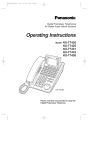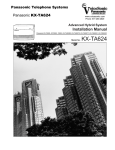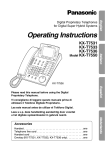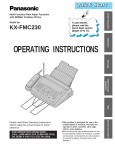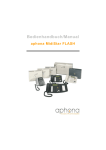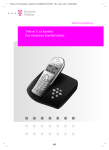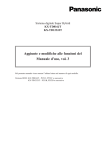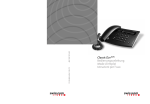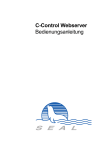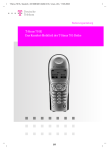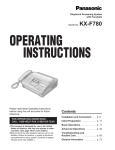Download Operating Instructions
Transcript
Digital Proprietary Telephones for Digital Super Hybrid Systems English Operating Instructions KX-T7531 KX-T7533 KX-T7536 Model KX-T7550 PROG . 6 12 5 1 ABC 4 DEF S 8 10 3 MNO 9 6 TUV 0 4 3 JKL 5 PQR 7 11 2 GHI WXY 9 Z Deutsch INT' R 2 8 1 7 Please read this manual before using the Digital Proprietary Telephone. Bitte lesen Sie diese Bedienungsanleitung, bevor Sie das Systemtelefon benutzen. Veuillez lire ce manuel avant d’utiliser le téléphone-système numérique. This manual corresponds to the Digital Super Hybrid Systems sold in the countries shaded in the map above. Das vorliegende Handbuch gilt für Systemapparate von digitalen Teilnehmervermittlungsanlagen die in den auf der Karte aufgeführten Ländern vertrieben werden. Ce manuel correspond aux autocommutateurs d’usagers vendus dans les pays ombrés sur le plan ci-dessus. Français KX-T7536 Thank you for purchasing a Panasonic Telephone. Accessories When unpacking, check the following items. Handset RRRRRRRRRRRRRRRRRRRRRRRRRR one Telephone line cord RRRRRRRRRRRRRRRRRRRRR one Handset cordRRRRRRRRRRRRRRRRRRRRRRRR one Overlay (KX-T7531, KX-T7533, KX-T7536 only)RRRRRRRRR one Note: In this manual, the suffix of each model number is omitted. Caution When using the KX-T7500 series, keep the following conditions in mind. • If there is any problem, unplug the extension line and connect a known working phone. If the known working phone operates properly, have the defective phone repaired by a specified Panasonic Factory Service Centre. If the known working phone does not operate properly, check the Digital Super Hybrid System and the internal extension wiring. • Keep the unit away from heating appliances and electrical noise generating devices such as fluorescent lamps and motors. • The unit should be kept free of dust, moisture and vibration, and should not be exposed to direct sunlight. • Do not use benzine, thinner, or any abrasive powder to clean the cabinet. Wipe it with a soft cloth. • Do not use any handset other than a Panasonic handset. WARNING: TO PREVENT FIRE OR SHOCK HAZARD, DO NOT EXPOSE THIS PRODUCT TO RAIN OR ANY TYPE OF MOISTURE. This Systemtelephone complies with the EU Standards requirements. 73 / 23 / EEC 89 / 336 / EEC 92 /31 / EEC 93 / 68 / EEC “Electric devices for use within specified tension limits.” “Electromagnetic compatibility” (basic standard) “Electromagnetic compatibility” (amendment) “Labelling” The CE mark on this Systemtelephone certifies compliance with the above mentioned standards. 2 Contents English Location of Controls RRRRRRRRRRRRRRRRRRRRRRRRR 4 KX-T7531 RRRRRRRRRRRRRRRRRRRRRRRRRRRRR 4 KX-T7533 RRRRRRRRRRRRRRRRRRRRRRRRRRRRR 4 KX-T7536 RRRRRRRRRRRRRRRRRRRRRRRRRRRRR 4 Getting Started RRRRRRRRRRRRRRRRRRRRRRRRRRR 6 Connection RRRRRRRRRRRRRRRRRRRRRRRRRRRR 6 Controlling the volume / adjusting the display contrastRRRRRRRRRR 6 Description of the symbolsRRRRRRRRRRRRRRRRRRRRRR 7 Making CallsRRRRRRRRRRRRRRRRRRRRRRRRRRRRR 8 Calling RRRRRRRRRRRRRRRRRRRRRRRRRRRRRR 8 Speed dialling RRRRRRRRRRRRRRRRRRRRRRRRRRR 8 One-touch dialling RRRRRRRRRRRRRRRRRRRRRRRRR 8 Dialling the last number you dialled (Last Number Redial) RRRRRRRR 8 Receiving Calls RRRRRRRRRRRRRRRRRRRRRRRRRRR 9 Receiving calls RRRRRRRRRRRRRRRRRRRRRRRRRRR 9 Handsfree answerback RRRRRRRRRRRRRRRRRRRRRRR 9 Picking up a call for someone else (Call Pickup) RRRRRRRRRRRR 9 When the Dialled Extension is Busy/No AnswerRRRRRRRRRRRR 10 Reserving a busy line (Automatic Callback Busy) RRRRRRRRRRR 10 Leaving a call notification (Message Waiting) RRRRRRRRRRRRR 10 Calling Back RRRRRRRRRRRRRRRRRRRRRRRRRRRR 11 When you receive a notification (Message Waiting) RRRRRRRRRR 11 Calling using the call log (Incoming Call Log) (KX-T7533/KX-T7536 only)R 11 During a Conversation RRRRRRRRRRRRRRRRRRRRRRR 12 Placing a call on hold RRRRRRRRRRRRRRRRRRRRRRR 12 Transferring a call RRRRRRRRRRRRRRRRRRRRRRRRR 13 Paging RRRRRRRRRRRRRRRRRRRRRRRRRRRRRR 13 Paging a person and transferring a call RRRRRRRRRRRRRRR 14 Answering an announced page RRRRRRRRRRRRRRRRRRR 14 Answering a call waiting RRRRRRRRRRRRRRRRRRRRRR 14 Useful FeaturesRRRRRRRRRRRRRRRRRRRRRRRRRRR 15 Forwarding your calls (Call Forwarding) RRRRRRRRRRRRRRR 15 Preventing others from disturbing you (Do Not Disturb [DND]) RRRRR 16 Three-party conversation (Conference) RRRRRRRRRRRRRRR 17 Ringing tone selection for CO buttons RRRRRRRRRRRRRRRR 18 Storing numbers for One-touch diallingRRRRRRRRRRRRRRRR 18 How to Use the Display RRRRRRRRRRRRRRRRRRRRRRR 19 Using the Jog DialRRRRRRRRRRRRRRRRRRRRRRRRR 19 KX-T7531 RRRRRRRRRRRRRRRRRRRRRRRRRRRR 20 KX-T7533 RRRRRRRRRRRRRRRRRRRRRRRRRRRR 21 KX-T7536 RRRRRRRRRRRRRRRRRRRRRRRRRRRR 23 Storing in Speed Dialling RRRRRRRRRRRRRRRRRRRRRR 25 Storing names and numbers at your extension for personal use RRRRR 25 Storing names and numbers in the system RRRRRRRRRRRRRR 27 Wall Mounting RRRRRRRRRRRRRRRRRRRRRRRRRRR 28 Installing the KX-T7545 RRRRRRRRRRRRRRRRRRRRRRR 29 Features List RRRRRRRRRRRRRRRRRRRRRRRRRRRR 30 3 Location of Controls KX-T7531 KX-T7533 Soft Buttons (S1 through S3) LCD (Liquid Crystal Display) SELECT LCD (Liquid Crystal Display) KX-T 7533 KX-T 7531 SELECT MODE SHIFT MODE SHIFT KX-T7536 PROGRAM Flexible Outside (CO) Line Buttons LCD (Liquid Crystal Display) FWD/DND (Call Forwarding/Do Not Disturb) Soft Buttons (S1 through S3) Function Buttons (F1 through F10) SHIFT KX-T 7536 INTERCOM MESSAGE CONFERENCE SHIFT INT , PROG. R ABC 6 12 5 11 4 10 DEF 1 2 3 GHI JKL MNO 4 5 6 PQRS TUV WXYZ 7 8 9 3 9 2 8 1 7 0 FLASH PAUSE REDIAL TRANSFER HOLD SP-PHONE (Speakerphone) Jog Dial Microphone AUTO ANSWER/MUTE \ The display and Microphone are not available for the KX-T7550. 4 AUTO DIAL/STORE MESSAGE Used to leave a notification or call back the party who left the notification. MODE MODE Used to set the display to access a feature. AUTO DIAL/STORE Used for speed dialling in the system or storing program changes. PAUSE Used to insert a pause in speed dial numbers or in other numbers. CONFERENCE Used to make a three-party conference. PROGRAM Used to enter and exit the programming mode. FLASH Used to disconnect the current call and make another call with holding the same outside line. REDIAL Used to redial. SELECT Flexible Outside (CO) Line Button Used to make or receive an outside call, or access a feature if the button is assigned as a One-touch dialling button. Function Button Used to perform the displayed function or operation. FWD/DND Used to perform Call Forwarding or Do Not Disturb. HOLD Used to place a call on hold. INTERCOM Used to make or receive intercom calls. Jog Dial Used to adjust the volume and the display contrast or select desired items for each functions. For KX-T7533 and KX-T7536 Users SHIFT English AUTO ANSWER/MUTE AUTO ANSWER is used to answer an intercom call automatically. MUTE is used to listen to the other party without them hearing you. VOICE CALL/MUTE (KX-T7550 only) VOICE CALL is used to monitor an intercom call automatically. SELECT Used to select the displayed function or to call the displayed phone number. SHIFT Used to alternate the sub function on the display. Soft Button Used to perform the function or operation that appears on the bottom line of the display. SP-PHONE Used for the handsfree operation. MONITOR (KX-T7550 only) Used for handsfree dialling. You can monitor the party’s voice handsfree. TRANSFER Used to transfer a call to another party. Display The display can be adjusted. 1 Press the LCD ADJ button. 2 Lift or put down the display. LCD ADJ button 5 Getting Started Connection The telephone line cord (included) → Connect to a Digital Super Hybrid System (PABX ). → Connect to a standard telephone jack ( ), telephone answering machine, or fax for XDP*1 or parallel connections. *1 For more details about XDP, consult with your dealer. < Back view > Controlling the volume / adjusting the display contrast Speaker volume 1 Press the SP-PHONE/MONITOR button. 2 Rotate the Jog Dial in the desired direction.*2 Handset/Headset volume 1 Lift the handset. (Press the SP-PHONE button for headset volume.) 2 Rotate the Jog Dial in the desired direction.*2 For KX-T7531 Users Display contrast While idle and on-hook 1 Press the MODE button six times. Display: Contrast: 3 2 Rotate the Jog Dial in the desired direction.*2 Ringer volume While idle and on-hook 1 Press the MODE button five times. Display: Ringer: 3 2 Rotate the Jog Dial in the desired direction.*2 For KX-T7533 and KX-T7536 Users Display contrast While on-hook or during a conversation 1 Press the CONT (S1) button. Display: Contrast: 3 2 Rotate the Jog Dial in the desired direction.*2 Ringer volume While idle and on-hook 1 Press the RING (S2) button. Display: Ringer: 3 2 Rotate the Jog Dial in the desired direction.*2 *2 While rotating the Jog Dial, the display shows the volume or contrast level. 6 For KX-T7550 Users Ringer volume 1 Adjust the RINGER volume selector lever to the desired setting. English <Side view of KX-T7550> Description of the symbols In this manual, many symbols are used. Some of the symbols are described below. Off-hook • Lift the handset. or • Press the SP-PHONE button. or • Press the MONITOR button. (To start talking, lift the handset.) On-hook • Replace the handset. or • Press the SP-PHONE button. or • Press the MONITOR button. X Y Press the desired number keys on the telephone. Various tones are heard depending on the operation. Helpful hints for the handsfree operation • If the other party’s voice is difficult to hear; Raise the sound level using the speaker volume control. • If the other party has difficulty hearing you; Lower the speaker volume. • Absorbing echoes; Use this unit in a room which has curtains and/or carpeting. • To avoid missing part of the conversation; If you and the other party speak at the same time, parts of your conversation will be lost. To avoid this, speak alternately. 7 Making Calls Calling To an extension To an external party CO extension no. phone no. Off-hook. Dial the extension number. Talk. Off-hook. Press an idle Dial the phone CO button. number. Talk. Speed dialling Using a speed dial number stored in your telephone Off-hook. 6 station speed dial no. Dial 6 . Dial the station speed dial number (0-9). To store numbers, refer to page 25. Talk. Using a speed dial number stored in the system system speed dial no. Off-hook. Press the AUTO DIAL/STORE button. Dial the system speed dial number. Talk. To store numbers, refer to page 27. One-touch dialling Off-hook. Press the One-touch dialling button. Talk. To store numbers, refer to page 18. Dialling the last number you dialled (Last Number Redial) Off-hook. 8 Press the REDIAL button. Talk. Receiving Calls Receiving calls Off-hook. Talk. Handsfree answerback You can answer an intercom call without lifting the handset. The AUTO ANSWER/MUTE button light shows the current status as follows. On: Set Off: Not set To set / cancel While on-hook Press the AUTO ANSWER/MUTE button. Picking up a call for someone else (Call Pickup) You can answer an incoming call that is ringing at another extension from your telephone. A call within your extension group can be picked up. 4 Off-hook. 0 Dial 40. Confirmation tone Talk. 9 English If your telephone rings, • Lift the handset or press the SP-PHONE/MONITOR button. (Default: The ringing line is selected.) • Press the rapid flashing green outside (CO) line button or rapid flashing INTERCOM button. When the Dialled Extension is Busy/No Answer Reserving a busy line (Automatic Callback Busy) You can receive a notification when a busy extension becomes free. To answer the notification, lift the handset or press the SP-PHONE/MONITOR button. The called extension starts ringing automatically. To set When hearing a busy tone 6 C.BCK OR Dial 6 or press the C.BCK (S3) button.* 1 Confirmation tone On-hook. To answer and call*2 If you hear call back ringing The extension is called automatically. *1 The C.BCK (S3) button is only available for KX-T7533 and KX-T7536 users. *2 If you do not answer after four callback rings, this feature will be cancelled. Off-hook. Leaving a call notification (Message Waiting) When the called extension is busy or does not answer, you can leave a notification to have the called extension call you back. To leave a notification When the called extension is busy or does not answer Press the MESSAGE button. Confirmation tone On-hook. To cancel a notification 7 Off-hook. 10 0 Dial 700. 0 extension no. Dial the extension number. Confirmation tone On-hook. Calling Back When you receive a notification (Message Waiting) The MESSAGE button lights to let you know that a call has been received. To check and select the party (display telephone only) To call back English While on-hook Press the MESSAGE button until the desired message appears. Off-hook. Press the MESSAGE button. Talk. Confirmation tone On-hook. To clear all notifications 7 Off-hook. 0 0 Dial 700. your extension no. Enter your extension number. Calling using the call log (Incoming Call Log) (KX-T7533/KX-T7536 only) If you do not answer a call, your telephone automatically records the incoming outside call information with the CLIP (Calling Line Identification Presentation) service*. You can also record the existing call during a conversation or call back the logged numbers. To confirm or call back using the call log, refer to pages 22 (for KX-T7533) and 24 (for KX-T7536). * The CLIP service provides you with the caller’s telephone number. For more details, consult with your dealer. To record the information of an existing call During a conversation LOG Press the LOG (S2) button. 11 During a Conversation Placing a call on hold The corresponding outside (CO) line button or the INTERCOM button lights show the current status as follows. Flashing green slowly: Your held call Flashing red slowly: Another extension’s held call Holding Press the HOLD button twice.* 1 Dial tone On-hook. *1 For KX-TD208 users, press the HOLD button once. To retrieve a call at the holding extension*2 CO OR Off-hook. Press the CO or INTERCOM button. Talk. To retrieve an outside call from another extension*2 CO Off-hook. Press the CO button. Talk. *2 If a call is not retrieved within a specified time, you will hear an alarm as a reminder. 12 Transferring a call Using the TRANSFER button To an extension English extension no. Press the TRANSFER button. Dial tone Enter the extension number.*1 Announce. On-hook. To an external party *2 CO phone no. Press the TRANSFER button. Dial tone Press the Enter the phone CO button. number.*1 Announce. On-hook. *1 To retrieve the held call, press the TRANSFER button, corresponding Outside (CO) line button, or the INTERCOM button. *2 Transferring a call to an external party may be restricted by System Programming. Through Paging Refer to page 14, “Paging a person and transferring a call”. Paging You can make a voice announcement to all people in the office through the telephone speaker and external speaker at the same time. 6 Off-hook. 3 Dial 63 .* 3 Confirmation tone Announce. *3 For KX-TD208 users, dial 630. 13 During a Conversation Paging a person and transferring a call During a conversation 6 Press the TRANSFER button. 3 Dial 63 .*1 Confirmation tone Announce and On-hook. wait for an answer. *1 For KX-TD208 users, dial 630. Answering an announced page Through a telephone speaker 4 3 Dial 43. Off-hook. Confirmation tone Talk. Through an external speaker* 2 4 Off-hook. + external pager no. 4 Dial 44 and the external pager number. Confirmation tone Talk. *2 This is only available for KX-TD816/1232 users. Answering a call waiting During a conversation, a call waiting tone occurs when an outside call is received or another extension is letting you know that another call is waiting. (Default: Cancel) To set / cancel 7 3 1 1 To set 7 3 1 0 To cancel Off-hook. To set: Dial 7311. To cancel: Dial 7310. Confirmation tone On-hook. To talk to the new party While hearing a tone CO OR Press the HOLD button.*3 14 Press the CO or INTERCOM button.*4 *3 If you terminate the current call, disregard this step. *4 If both parties are extensions, disregard this step. Useful Features Forwarding your calls (Call Forwarding) You can have your incoming calls forwarded to another extension or external party. All calls 2 Off-hook. Press the FWD/DND button. English All calls are forwarded to another extension. extension no. Dial 2 and the extension number. Confirmation tone On-hook. Busy All calls are forwarded to another extension when your extension is busy. 3 Off-hook. Press the FWD/DND button. extension no. Dial 3 and the extension number. Confirmation tone On-hook. No answer All calls are forwarded to another extension when you do not answer the call. 4 Off-hook. Press the FWD/DND button. extension no. Dial 4 and the extension number. Confirmation tone On-hook. Busy/No answer (BSY N/A) All calls are forwarded to another extension when you do not answer or when your extension is busy. 5 Off-hook. Press the FWD/DND button. extension no. Dial 5 and the extension number. Confirmation tone On-hook. 15 Useful Features To an outside (CO) line All calls are forwarded to an external party. Some extensions may be restricted. 6 Off-hook. Press the FWD/DND button. 0 phone no. # Dial 60, the phone number and #. Confirmation tone On-hook. Follow Me (From) All calls are forwarded to another extension which you set to receive your calls at the receiving extension. your extension no. 7 Off-hook. Dial 7 and your extension number. Press the FWD/DND button. Confirmation tone On-hook. Cancelling (except Follow Me) 0 Off-hook. Press the FWD/DND button. Dial 0. Confirmation tone On-hook. Cancelling Follow Me your extension no. 8 Off-hook. Dial 8 and your extension number. Press the FWD/DND button. Confirmation tone On-hook. Preventing others from disturbing you (Do Not Disturb [DND]) During a meeting or when you are busy, you can refuse an incoming call. You can also forward an incoming outside call to another extension or operator. Forwarding to another extension 1 Off-hook. 16 Press the FWD/DND button. extension no. Dial 1 and the extension number. Confirmation tone On-hook. Forwarding to an operator 1 Off-hook. Press the FWD/DND button. 0 Dial 10. Confirmation tone On-hook. Confirmation tone On-hook. English Refusing all calls 1 Off-hook. Press the FWD/DND button. Dial 1 . Cancelling 0 Off-hook. Press the FWD/DND button. Dial 0. On-hook. Confirmation tone Three-party conversation (Conference) You can add another party during a conversation. Adding a third party during a conversation third party’s no. Press the CONFERENCE button. Enter the third party’s number.*1 Talk to the third party. Press the CONFERENCE button. Confirmation tone *1 To add an external party, press an outside (CO) line button and dial the phone number. To talk to one party by terminating the other Leaving a conference CO OR Press the CO or INTERCOM button.*2 Confirmation tone On-hook.*3 *2 This is only available for a combination of one extension and two outside (CO) lines or two extensions and one outside (CO) line. *3 If the other parties are both outside lines, they will be disconnected. 17 Useful Features Ringing tone selection for CO buttons You can select the desired ringer frequency for each outside (CO) line button. To program 9 Press the PROGRAM button. CO 9 CO tone type no. Dial 99. Press the desired CO button twice. Enter the tone type number (1 through 8). Press the AUTO DIAL/ STORE button. Press the PROGRAM button. Storing numbers for One-touch dialling The stored number is dialled automatically by pressing an outside (CO) line button which is assigned as a one-touch dialling button. To program CO 9 Press the PROGRAM button. 18 9 Dial 99. 2 Press the Dial 2. desired CO button. desired number Press the Enter the desired Press the PROGRAM number. AUTO DIAL/ STORE button. button. How to Use the Display Using the Jog Dial Using the display message and the Jog Dial, KX-T7531, KX-T7533 and KX-T7536 users can make a call or operate the features without programming the feature numbers. The displays used in this page are a KX-T7531. Extension System Speed Dialling System Speed Station Speed Dialling Station Speed System Feature Access Feature Access You can make an intercom call using the directory. English Extension Dialling Only items which have a name assigned are displayed in alphabetical order. You can make a call to a party stored in the system using the directory. You can make a call to a party stored in your telephone using the directory. Items which have a name assigned are displayed by priority in stored order. If a name is not assigned, the number is displayed. You can access the features which are displayed in alphabetical order.* * For more details about the accessible features, refer to your Digital Super Hybrid System manual or consult with your dealer. 19 How to Use the Display KX-T7531 Operating the feature 1 Press the MODE button repeatedly to set the display to the Jog Dial function (the second to fifth displays). MODE < Initial Display > MODE < Seventh Display > 1 Jan 10:10 < Sixth Display > Contrast: 3 Ringer: 3 MODE MODE MODE < Second Display > System Speed System Speed Dialling MODE MODE < Third Display > < Fourth Display > Station Speed Extension Station Speed Dialling Extension Dialling < Fifth Display > Feature Access System Feature Access 2 Rotate the Jog Dial until the desired item is at the arrow on the display. 3 Press the SELECT button. →Tom Jones →ABST MSG Off SELECT MODE SELECT If a parameter is required, the feature name and parameter will flash. 4 Enter a parameter if required, or follow the procedure for standard operation (for System Feature Access only). 20 MODE KX-T7533 Operating the feature 1 Press the SHIFT button repeatedly to set the display to the third display. < Third Display > 1 Jan 15:00 System Speed Dialling STA Station Speed Dialling Extension Dialling EXT FEAT SHIFT System Feature Access 3 Rotate the Jog Dial until the desired item is at the arrow on the display. 4 • Press the CALL (S3) button (for System Speed Dialling, Station Speed Dialling and Extension Dialling). • Press the SEL (S3) button (for System Feature Access). →A n n P a r k e r Alice MENU CALL →B o b J o n e s Carol MENU CALL →A B S T M S G O f f ABST MSG On 1-9 SEL MENU If a parameter is required, the feature name and parameter will flash. 5 Enter a parameter if required, or follow the procedure for standard operation (for System Feature Access only). * Step 2 can be skipped for System Speed Dialling. 21 English 2 Select the desired feature.* • Press the STA (S1) button (for Station Speed Dialling). • Press the EXT (S2) button (for Extension Dialling). • Press the FEAT (S3) button (for System Feature Access). How to Use the Display Confirming and calling back using the call log 1 Press the SHIFT button to set the display to the second display. < Second Display > 1 Jan 15:00 OLD7 NEW5 SHIFT 2 Select the desired call log. • Press the OLD (S1) button to see the confirmed information. • Press the NEW (S2) button to see the unconfirmed information. 3 • Press the INFO (S1) button to see the information in detail. • Press the NEXT (S3) button to see another caller’s information. The sequence number and caller’s number are displayed. 01 :011111111 INFO Pressing the INFO button provides you with more information. • Once: sequence number/caller’s name • Twice: date/time/number of times called • Three times: outside line number /outside line name CLR NEXT SHIFT To see another caller’s information 4 Off-hook. 5 Press the CALL (S1) button. 05 :011223344 CALL 22 SHIFT KX-T7536 Operating the feature < Third Display > 1 Press the SHIFT button repeatedly to set the display to the third display. 1 Jan 15:00 System Speed Dialling Station Speed Dialling Extension Dialling SHIFT System Feature Access 3 Rotate the Jog Dial until the desired item is at the arrow on the display. 4 • Press the CALL (S3) button (for System Speed Dialling, Station Speed Dialling and Extension Dialling). • Press the SEL (S3) button (for System Feature Access). Or press the corresponding buttons on the side of the display (Function button). Ronald Zaydel →Adam Alice Ann Parker MENU MENU CALL NEXT Ann Parker Beth →Bob Jones Carol Chris MENU MENU CALL NEXT Absent MSG Off Absent MSG On →C.Pickup Group Call Park COS Primary MENU MENU (1-9) (0-9) (ext) SEL NEXT If a parameter is required, the parameter will flash. 5 Enter a parameter if required, or follow the procedure for standard operation (for System Feature Access only). * Step 2 can be skipped for System Speed Dialling. 23 English Extension STA Speed Features SYS Speed Call Log EXT FEAT STA 2 Select the desired feature.* • Press the STA (S1) button (for Station Speed Dialling). • Press the EXT (S2) button (for Extension Dialling). • Press the FEAT (S3) button (for System Feature Access). How to Use the Display Confirming and calling back using the call log 1 Press the SHIFT button to set the display to the second display. < Second Display > 1 Jan 15:00 2 Select the desired call log. • Press the Function button (Call Log) to call a number previously dialled (for the outgoing call log). • Press the OLD (S1) button to see the confirmed call information you received. • Press the NEW (S2) button to see the unconfirmed call information you received. 3 Press the NEXT (S3) button to see another caller's information.* Extension STA Speed Features SYS Speed Call Log NEW5 OLD7 To see the confirmed information Outside line number/name Caller’s telephone number Caller’s name Date and time Sequence number /number of times called Call Log, Outgoing To make a call using the call log (last five outside calls you dialled). To see the unconfirmed information CO02:AB COMPANY 0102030405 Bob Jones 30 09:03 Seq01 2 Calls MENU CLR MENU 1234567890 111 0987654 000111222333 100200300400500 CLR MENU * Step 3 and 5 can be skipped for the outgoing call log. 24 NEXT To see another caller’s information 4 • Press the corresponding button on the side of the display (for the outgoing call log). • Off-hook. 5 Press the CALL (S1) button.* SHIFT CO02:AB COMPANY 0102030405 Bob Jones 30 09:03 Seq01 2 Calls CALL Storing in Speed Dialling Storing names and numbers at your extension for personal use To store a phone number Off-hook. station speed dial no. phone no. Enter the station speed dial number (0-9). Enter the phone number.*1 0 Dial 60. # Dial #. Confirmation tone On-hook. *1 “*” and PAUSE can be also stored as digits. To store a phone number – For KX-T7531 and KX-T7533 users *2 To continue 9 station speed dial no. 9 Press the PROGRAM button and dial 99. Confirmation tone Dial and enter the station speed dial number (0-9). desired no. Enter the desired number (16 digits max.).*3 Press the AUTO DIAL /STORE button. Press the PROGRAM button. – For KX-T7536 users To continue 9 desired no. 9 Press the PROGRAM button and dial 99. Confirmation tone Press the desired function button. Enter the desired number Press the AUTO DIAL/STORE (16 digits max.).* 3 button. Press the PROGRAM button. *2 This is only available for KX-TD816/1232 users. *3 “*”, “#”, FLASH, SECRET (INTERCOM) ,-(CONF) and PAUSE can be also stored. 25 English 6 Storing in Speed Dialling To store a name – For KX-T7531 and KX-T7533 users *1 To continue 9 station speed dial no. 9 Press the PROGRAM button and dial 99. Dial and enter the station speed dial number (0-9). MODE NEXT OR Press the MODE or NEXT (S3) button. To continue name Enter the desired name (10 characters max.).*2 Press the AUTO DIAL/STORE button. Confirmation tone Press the PROGRAM button. – For KX-T7536 users 9 To continue NEXT name 9 Press the PROGRAM Press the button and dial 99. desired function button. Confirmation tone Press the NEXT (S3) button Press the and enter the desired name AUTO DIAL/STORE button. (10 characters max.).*2 Press the PROGRAM button. *1 This is only available for KX-TD816/1232 users. *2 To enter characters, press 2 and rotate the Jog Dial to select the character. You can continue entering characters by pressing 2 and using the jog dial repeatedly. To correct a wrong entry, press the TRANSFER button and enter the new one. 1 2 3 4 26 Example: To enter “Mike” Press 2, rotate the Jog Dial to enter “M”. Press 2, rotate the Jog Dial to enter “i”. Press 2, rotate the Jog Dial to enter “k”. Press 2, rotate the Jog Dial to enter “e”. Storing names and numbers in the system As the stored numbers can be used by all of the users in the system, confirm the stored entries with other users. To store a phone number Press the PROGRAM button. Dial . 0 Enter the user password. speed dial no. desired no. Enter the speed dial number (000-499).*1 Enter the desired number. Press the HOLD button. Press the PROGRAM button. 0 1 Dial 001. Press the NEXT (S3) button. Press the AUTO DIAL/STORE button. Confirmation tone*2 To store a name NEXT User Password Press the Dial PROGRAM button. . Enter the user password. speed dial no. desired name Enter the speed dial number (000-499).*1 Enter the desired name. Press the HOLD button. 0 0 2 Dial 002. Press the AUTO DIAL/STORE button. Press the NEXT (S3) button. Confirmation tone*2 Press the PROGRAM button. *1 100 speed dial numbers (00-99) can be stored in the KX-TD208. *2 You can continue entering the number/name by pressing the NEXT (S3) or SP-PHONE button after the confirmation tone. 27 English NEXT User Password Wall Mounting 1 Remove the handset hook by pulling it up. Turn it around and re-insert it. 4 Insert the stand in the centre slots. 2 Remove the attached stand. 5 Mount the unit on the wall. 3 Turn it around 180 degrees. To temporary place the handset down during a conversation Hook it over the top edge of the phone as shown. * The illustrations used in this page are a KX-T7536. 28 Installing the KX-T7545 The KX-T7545 Add-on Key Module can be connected to your telephone. The KX-T7545 has 12 CO buttons. These buttons are used to seize an outside line, make a call using one-touch dialling, or access certain features. SELE CT MOD E INT' PRO G. R 6 24 12 5 1 ABC 2 GHI 4 DEF S 0 23 10 22 3 MNO 9 6 TUV 8 4 3 JKL 5 PQR 7 11 WXY 9 Z 21 2 8 20 1 7 19 18 17 16 15 14 13 English <KX-T7531 with a KX-T7545> 1 Open the cover. 4 Close the cover. A Remove A as shown. 2 Attach the KX-T7545 to your telephone with a screw. * For wall mounting, pull up B as shown below. B 3 Insert the cable into the connector. 29 Features List For the KX-TD816/1232 and KX-TD208 Desired Function Operation Setting Absent Message ¤ 7 5 Account Code Entry ¤ 4 9 Sending a Call Waiting tone ¤ message no. ¤ 0 ¤ account code + # ¤ / 0 CO ¤ phone no. ¤ 2 ¤ All calls 2 ¤ extension no. ¤ ¤ Busy 3 ¤ extension no. No answer 4 ¤ extension no. Busy / No answer 5 ¤ extension no. To an outside line 6 0 ¤ phone no. ¤ Follow Me 7 ¤ your extension no. Cancel Forwarding a call # 0 Cancel Follow Me 8 ¤ your extension no. Holding To retrieve a call at the holding extension CO Holding a call ¤ ¤ ¤ Holding Holding a call exclusively Parking a call in the system Picking up a call Transferring a call Call Waiting Three-party conference To retrieve a call on exclusive hold CO ¤ ¤ ¤ ¤ 5 2 4 ¤ extension no. ¤ CO ¤ ¤ parking zone no. ¤ 0 to an extension ¤ to an external party phone no. 7 3 1 1 Set 7 3 1 0 Cancel ¤ third party’s no. ¤ ¤ Announce. ¤ ¤ Off-hook 30 ¤ ¤ On-hook Feature number Talk Desired Function Operation ¤ ¤ Forwarding to another extension ¤ ¤ extension no. 1 Forwarding to an operator 1 Do Not Disturb (DND) 0 English Refusing all calls 1 Cancelling 0 Locking your extension Clearing the setting ¤ 7 7 lock code 7 7 lock code ¤ 7 9 lock code Lock ¤ Unlock ¤ 0 To leave a notification ¤ To cancel a notification ¤ Message Waiting 7 0 0 ¤ extension no. ¤ To call back ¤ ¤ To clear all notifications ¤ 7 0 Calling an operator ¤ 9 ¤ Paging ¤ 6 3 Connecting an SLT in parallel ¤ 0 ¤ your extension no. ¤ All extensions & external speaker ¤ Announce. 6 9 1 Set 6 9 0 Cancel 7 4 2 ¤ phone no. ¤ 7 4 1 Set 7 4 0 Cancel ¤ To store ¤ Calling a pre-programmed party # ¤ To set / To cancel ¤ ¤ To dial To set Speed dialling (Station) ¤ ¤ Speed dialling (System) 6 0 ¤ station speed dial no. ¤ phone no. ¤ # ¤ To dial ¤ 6 ¤ station speed dial no. ¤ ¤ system speed dial no. ¤ \ Some operations for the KX-TD208 are different from the KX-TD816/1232. Refer to the next page. 31 Features List For the KX-TD208 Desired Function Operation Calling an operator ¤ 0 ¤ Holding To retrieve a call at the holding extension CO Holding a call ¤ ¤ Holding To retrieve a call on exclusive hold CO Holding a call exclusively Paging ¤ ¤ ¤ ¤ ¤ 6 3 0 All extensions & external speaker ¤ Announce. For your future reference SERIAL NO. (found on the bottom of the unit) NAME OF DEALER DEALER’S ADDRESS 32 ¤ DATE OF PURCHASE