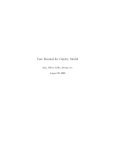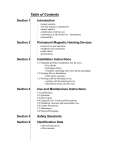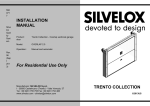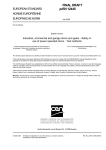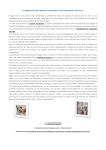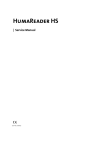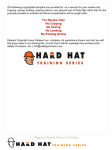Download MANUEL UTILISATEUR USER MANUAL
Transcript
Manuel utilisateur user Manual installationsanleitung Manuale utilizzatore 1 EN My order ............................................................................................................... p.4 How to install my window display with DOUBLE C2 MAX/DOUBLE I MAX units ................. p.5-8 How to install my window display with VM ONE/VM TWO units ................................. p.9-10 Inserting visuals...................................................................................................... p.11 Maintenance .......................................................................................................... p.12 Printing FAQ .......................................................................................................... p.13-14 Solved Issues ......................................................................................................... p.15 Appendix ............................................................................................................... p.16-19 i checking my order Illuminated frame Electric rail Starter kit (the unit(s) you choose) Fixing kit 20 Extension kit (If required) Cable (+optional 60 and 35cm cables for tilted mounting system) Electric feed Electric connection Allen key Pulleys for tilted mounting system (optional) 4 How to install my window display With Double C2 MaX and Double i MaX range C A B E D F SAFETY INSTRUCTIONS : - POWER OFF BEFORE ASSEMBLING. - Make sure the connexions are on the correct side. - Improper installation may cause overheating, overvoltage or a short circuit resulting in serious damage to the installation and putting your premises did risk. - If you have any questions, contact us on +33 (0)1 49 21 00 61. - If you did not opt for VitrineMedia’s installation service, we would advise you to call in a professional to install your window display. REQUIRED TOOLS : - Drill - Cutting pliers - Screwdriver set - Metre - Suitable fastenings for fixing the rail OPTIONAL : - Spirit level - Pliers A - 5 min Measure the installation space and cut the required length of rail (A) using a metal-cutting saw. When measuring the rail length, do not forget to include the connectors (C) and joints (B). B - 5 min Mark the surface where the power rail will be drilled upon. If the premade holes are not convient, you can make new ones on the rail with a drill and a steel bit. Make sure you have enough screws and pins to fix the rail so it can carry the total weight of the installation. 5 21 How to install my window display C - 2 min / rail Mount the rail horizontally (on the ceiling) Position the rail as required and screw to the support. Where there are multiple rails, use the joints (B). Stick the rail to the support with double-sided tape to free your hands for the fixation of the screws. D - 1 min / paire Unscrew the body of the fixing (E) from the housing, insert the cable (F) into the housing until it reaches the stop. E - 20 s Fix the other side of the cable with the stop cable into the head of the fixation and Re-screw the body to the housing. F - 1 min / pair Insert the fixings (E) into the rail (A) paying attention to matching the polarity, i.e. the negative [-] fixing on the left, while the positive [+] fixing is on the right when you face the window front from the inside of the agency. Rotate the tip of the fixing in the rail. Tighten. Check that the fixings were properly fitted before powering up the system : the fixings must be perfectly perpendicular to the rail and the contacts must be positioned correctly at the bottom of the grooves in the rail. If this is not the case, a short circuit may occur. 22 6 How to install my window display G - 3 min / frames Remove the screws from the 4 fixing points on the frames. Use a spirit level (to position the frames) and line up each pair of cables using pliers. A long spirit level can be useful for lining up several screens on the same cable. H - 3 min / frames Position the display unit thanks to a bubble-level. The wires must go through the 4 side-clips (E). To make sure the units are on the correct side : check if the little screws (behind the chrome clips) are visible from the inside of the agency. This way, the front and back of the unit will open from the top and the positive (+) polarity will be on the right side and the negative (-) polarity, on the left. The fixation + and – of the unit are respectively connected to the fixations + et – set on the electrified rail. Then, reposition the screws in the fixations. Tighten (but do not over tighten), just enough to keep the unit steady and create the electrical connection, without deforming the wire. For a one-sided unit, the illuminated side must be facing the outside of the agency. For a typical installation, go directly to step J on the next page. I - TILTED MOUNTING SySTEM Insert the 3m long cable with a hammer at the extremity through the pulley hole. Push the cable in until the hammer sits into the pulley. Fix the other side of the cable with the stop cable into the head of the fixation. Position and lock the set of fixings for one column into the VSD (electrical rail). Place the first display unit - not tilted - between two cables. Insert the 60cm double-hammered cable into the pulley. Close the pulley by tightening the fixing. DO NOT TIGHTEN SO MUCH TO BLOCK THE CABLE. 7 23 How to install my window display I - TILTED MOUNTING SySTEM (cont.) Unscrew the caps of the clips from the first display of each column. Insert the hammers of the 60 cm cables in each clip of the first display of each column. TIGHTEN BY SCREWING THE CAPS OF THE 2 PULLEYS IN ORDER TO LOCK THE POSITION FOR THE DISPLAY. Place one of the two hammers of each 35cm cable into the 4 clips of the displays that are still open. Unscrew the caps from the clips of the display to be positioned under the first display, and insert the second pairs of hammers from the 35cm cables into the pliers. Repeat the previous step for every new display to be tilted. Screw back the caps of all the clips from the displays. J - 20 s Insert the electric cable (D) into the rail connector (C), then insert the connector into the rail. K - 30 s Connect the power sector to the 220Vac input, respecting the electrical terminals: L : Phase, N : Neutral, : Earth Connect the 24Vdc power output to the cable linked to the track with blue and red pods : COM : The blue pods, + V : The red pods 24 8 How to install my window display With VM ONE and VM TWO range C A B E D F SAFETY INSTRUCTIONS : - POWER OFF BEFORE ASSEMBLING. - Make sure the connexions are on the correct side. - Improper installation may cause overheating, overvoltage or a short circuit resulting in serious damage to the installation and putting your premises did risk. - If you have any questions, contact us on +33 (0)1 49 21 00 61. - If you did not opt for VitrineMedia’s installation service, we would advise you to call in a professional to install your window display. REQUIRED TOOLS : - Drill - Cutting pliers - Screwdriver set - Metre - Suitable fastenings for fixing the rail OPTIONAL : - Spirit level - Pliers A - 5 min Measure the installation space and cut the required length of rail (A) using a metal-cutting saw. When measuring the rail length, do not forget to include the connectors (C) and joints (B). B - 5 min Mark the surface where the power rail will be drilled upon. If the premade holes are not convient, you can make new ones on the rail with a drill and a steel bit. Make sure you have enough screws and pins to fix the rail so it can carry the total weight of the installation. 9 25 How to install my window display C - 2 min / rail Mount the rail horizontally (on the ceiling) Position the rail as required and screw to the support. Where there are multiple rails, use the joints (B). Stick the rail to the support with double-sided tape to free your hands for the fixation of the screws. D - CABLE ADJUSTER Insert the cable into the fixation and its head. Fix the other side of the cable with the stop cable into the head of the fixation. ....................................... Tighten the fixation’s head. .............................................................................................................. Fix the 3m cable’s length with the allen screw. ................................................................................... Adjust the height of the cable by revolving the fixation. ......................................................................... E - 1 min / pair Insert the fixings (E) into the rail (A) paying attention to matching the polarity, i.e. the negative [-] fixing on the left, while the positive [+] fixing is on the right when you face the window front from the inside of the agency. Rotate the tip of the fixing in the rail. Tighten. Check that the fixings were properly fitted before powering up the system : the fixings must be perfectly perpendicular to the rail and the contacts must be positioned correctly at the bottom of the grooves in the rail. If this is not the case, a short circuit may occur. 26 10 How to install my window display (ZOOM) Cable groove Hammer Hammer housing Small cable Screen mounting F - 3 min / Frame Insert the cables hammerheads hanging down from the fixings into the suspension clips of the top display unit of your column. Insert another pair of double-hammerheaded cables into the lower suspension clips of the unit for the next to connect to it. G - 3 min / Frame Insert the next unit in the column by interlocking its suspension clips with the hammerheads of the previous unit. H - 20 s Insert the electric cable (D) into the rail connector (C), the Starter. I - 30 s Connect the power sector to the 220Vac input, respecting the electrical terminals: L : Phase, N : Neutral, : Earth Connect the 24Vdc power output to the cable linked to the track with blue and red pods : COM : The blue pods, + V : The red pods 11 27 inserting the visual / maintenance 1 Pull open one side of the unit to separate the magnates. 2 Let the visual slide into position and reajust if necessary. 3 Then, gently release the plexiglass. Plexiglas enhancer VitrineMedia. 28 Use with a soft microfibre cloth. 12 FaQ Paper and Printing Q A I want to print window display sheets. What type of paper should I use ? There are various options for printing your visuals : printing paper, tracing paper or special back-lit paper. Of superior quality, the special back-lit paper is made especially for the technology used in our products and ensures optimum impact of your window displays. The rendering is extremely high with very bright colours. The picture is clean, clear and with great many details. You may find a sample pack of our paper with your order. Now, you see for yourself ! Q Can i use paper other than the special back-lit paper that you recommend ? It is possible to use other kinds of paper, but VitrineMedia will not be taking responsibility for your visuals displaying poorer quality showing the paper grain when lit. A Transparencies (laser) and carbon paper (laser and ink jet) are two other types that can be used and purchased from your stationery supplier (check the paper is compatible with your printer) or from ourselves. You should assess the quality after printing, as it is not possible to assess the quality before a test print. Transparencies and carbon paper are generally used on Laser printers. However, Ink Jet printers can only use carbon paper and special back-lit paper. Q What sizes are available for the special back-lit paper ? Special back-lit paper is available in all sizes, from A0 to A4, portrait and landscape (and made to measure). For sizes A2, A1 and A0 and for made to measure displays, VitrineMedia can print the images for you. Q What type of special back-lit paper should I use for my printer ? The paper you usually use is 80g. The special backlit papers we make are adapted to any printers : - If you have an InkJet printer, you may use our 125g paper. It has a shiny side and you print your visuals with the image reversed on the mat side, because the ink transfers from one side of the paper to the other. A A - If you use a Laser printer, you have 2 options : the first is a similar kind to the InkJet paper with a shiny side and 180g. But you don’t need to reverse the image as the laser quality only prints on one side. You just need to test the side that works better with your printer. With the new one at 100g, both sides are mat. Q What type of printer ensures optimum printing ? For optimum results, VitrineMedia recommends using certain Canon Ink Jet printers (in particular model Pixma IX 6550 for A3 and A4 formats or Pixma 4850 for A4 format). Please consult your supplier to check the compatibility of your printer with our back-lit paper. Q Where can I buy special back-lit paper ? Special back-lit paper is available from our Website, http://shop.vitrinemedia.com. A A 13 29 FaQ Paper and Printing Q I have just placed an order. When will my order be processed ? We will dispatch your order within 24 hours as soon as we receive your order using an express delivery. Q My paper wrinkles. Why ? To avoid the special back-lit paper wrinkling before printing, we recommend you store it flat, away from any heat and humidity. Q How do I print my window display sheets ? The special backlit 125g and 180g paper has a shiny side and a mat side, impressions are to be done on this mat side. Our portal www.lafichevitrine.fr allows you to print mirror-images for an optimal printing of your window forms. To do so, insert the paper into the tray sheet provided for that purpose or in the bypass if you have a photocopier. The special backlit paper 100g, can be printed upon in the usual way, as its two faces are identical (print setting : high quality). Q R My printed image is pale, what can I do ? There could be several reasons for this : - If you use the special 125g paper for InkJet printers, we recommend you use a Canon printer (models specified above). - If printing is pale despite printing with a Canon printer, check the printing parameters and select “photo paper” or “thick matt paper” and print in “high quality”. A A R Other options are to shake the ink cartridges and clean and align the print heads, even if the printer is new. Q R I am printing in A4/A3 landscape and the print image is cut… Open the properties menu of your printer to configure the paper format settings (A4, A3) and orientation (portrait, landscape) - the printer default setting is A4 portrait. 30 14 solved issues Visual stuck when inserted Column not illuminated When you insert the visual, the LED display can be on or off. 1 Check whether or not the head of the mounting kit is askew in the rail. 2 Loosen the mounting kit. 3 Reposition the head of the mounting kit perpendicularly in the rail. 4 Retighten the mounting kit. You just need to gently peel the top part of the face you want to insert. No need to pull too much on the flexible Plexiglas as the visual might not slide in as well as when it only is slightly open (max. 20° angle). Too large opening Correct opening (<20°) You may repeat the action for the back side if you have double sided display units. If you do have double sided display units, we recommend sliding an extra plain sheet of backlight paper behind each visual to stop any transparency effect. If the “honeycomb” shows, you may do the same. If the problem persists, please let your customer service contact know. 15 31 appendix DOUBLE C2 MAX® dimensions C A5 A A4 B D A3 A2 E A B C D E landscape 20,5 14,2 29,2 23 29,8 portrait 14,2 20,5 23 29,2 23,6 landscape 29,2 20,5 37,9 29,2 38,5 portrait 20,5 29,2 29,2 37,9 29,8 landscape 41,5 29,2 50,2 37,9 50,8 portrait 29,2 41,5 37,9 50,2 38,5 landscape 58,8 41,5 67,6 50,2 68,2 portrait 41,5 58,8 50,2 67,6 50,8 landscape 83,4 58,8 92,2 67,6 92,8 portrait 58,8 83,4 67,6 92,2 68,2 Energy-Consumption Illuminance Weight A5 3W 4300 Lux 1 Kg A4 5W 4300 Lux 1,5 Kg 10 W 3600 Lux 2,5 Kg A2 20 W 4500 Lux 4,5 Kg A1 30 W 2500 Lux 8 Kg A1 Voltage A3 32 Entraxe 24 Volts CC Duration 80000 hours 16 appendix DOUBLE I MAX® dimensions C A5 A A4 B D A3 A2 E Entraxe A B C D E landscape 20,5 14,2 25,4 19,2 26 portrait 14,2 20,5 19,2 25,4 19,8 landscape 29,2 20,5 34,1 25,4 34,7 portrait 20,5 29,2 25,4 34,1 26 landscape 41,4 29,2 46,4 34,1 47 portrait 29,1 41,4 34,1 46,4 34,7 landscape 58,8 41,4 63,8 46,4 64,4 portrait 41,4 58,8 46,4 63,8 47 landscape 83,4 58,8 88,4 63,8 89 portrait 58,8 83,4 63,8 88,4 64,4 Energy-Consumption Illuminance Weight A5 3W 4300 Lux 1 Kg A4 5W 4300 Lux 1,5 Kg 10 W 3600 Lux 2,5 Kg A2 20 W 4500 Lux 4,5 Kg A1 30 W 2500 Lux 8 Kg A1 Voltage A3 24 Volts CC Duration 80000 hours 17 33 appendix VM ONE® dimensions C A4 A A3 B D A2 A1 Entraxe A B C D E landscape 29,2 20,5 33,4 24,7 16,7 portrait 20,5 29,2 24,7 33,4 16,7 landscape 41,4 29,2 45,7 33,4 16,7 portrait 29,2 41,4 33,4 45,7 16,7 landscape 58,8 41,4 63,1 45,7 16,7 portrait 41,4 58,8 45,7 63,1 16,7 landscape 83,6 58,8 87,8 63,1 16,7 portrait 58.8 83,6 63,1 87,8 16,7 Energy-Consumption Illuminance Weight 5,5 W 4300 Lux 0,6 Kg 8W 3600 Lux 1,2 Kg 13,5 W 4500 Lux 2,3 Kg 20,2 W 2500 Lux 4,9 Kg E Voltage A4 A3 A2 A1 34 24 Volts CC Duration 80000 hours 18 appendix VM BUDGET® dimensions C A4 A A3 B D A2 A1 Entraxe A B C D E landscape 29,2 20,5 33,4 24,7 16,7 portrait 20,5 29,2 24,7 33,4 16,7 landscape 41,4 29,2 45,7 33,4 16,7 portrait 29,2 41,4 33,4 45,7 16,7 landscape 58,8 41,4 63,1 45,7 16,7 portrait 41,4 58,8 45,7 63,1 16,7 landscape 83,6 58,8 87,8 63,1 16,7 portrait 58.8 83,6 63,1 87,8 16,7 Energy-Consumption Illuminance Weight 4W 4300 Lux 0,6 Kg 6W 3600 Lux 1,2 Kg 13,4 W 4500 Lux 2,3 Kg 20,2 W 2500 Lux 4,9 Kg E Voltage A4 A3 A2 A1 24 Volts CC Duration 80000 hours 19 35 Tylöprint AB, Gamledammvägen 11, 302 41 Halmstad Tel: 035-17 17 70, E-post: [email protected] www.tyloprint.se