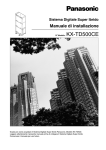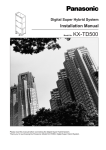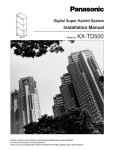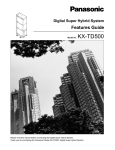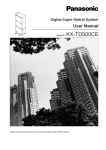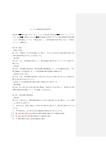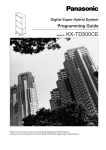Download Installation Manual - Syd-Com
Transcript
DIGITA
L SUPER
HYBR
ID
SYSTE
M
RUN
OFF
LINE
ALARM
Digital Super Hybrid System
Installation Manual
Model No.
KX-TD500CE
Please read this manual before connecting the Digital Super Hybrid System.
Thank you for purchasing the Panasonic Model KX-TD500, Digital Super Hybrid System.
System Components
System Components Table
Model
Description
Shelf
KX-TD500
KX-TD520
Basic Shelf
Expansion Shelf
Extension
Cards
KX-TD50170 DHLC (Digital Hybrid Line Circuit) Card
KX-TD50172 DLC (Digital Proprietary Line Circuit) Card
KX-TD50175 ESLC (Enlarged Single Line Telephone Circuit with Message
Waiting) Card
Trunk Cards
KX-T96184
KX-T96188
KX-TD50180
KX-TD50288
KX-TD50290
Resource
Cards
KX-T96191
DISA (Direct Inward System Access) Card
KX-TD50197 ERMT (Enhanced Remote Circuit) Card
Other Cards
KX-T96161
KX-TD193
KX-TD50104
KX-TD50105
KX-TD50189
E&M Card
E1 Digital Trunk Card
ELCOT (Enhanced Loop Start Central Office Trunk) Card
BRI (ISDN Basic Rate Access Interface) Card
PRI30 (ISDN Primary Rate Access Interface) Card
DPH (Doorphone Circuit) Card
Caller ID Card
TSW-CONF (TSW Conference Expansion) Card
DOHCA (OHCA for Digital Telephone) Card
Pay Tone Card
Notice
There are some optional service cards and features which are not available for certain
countries. Consult your authorised Panasonic dealer for detailed instructions.
Warning
This is a Class A product. In a domestic environment
this product may cause radio interference in which case
the user may be required to take adequate measures.
2
System Components
System Components Table
Model
Description
KX-T7020
KX-T7030
KX-T7050
APT with SP-PHONE (12-CO)
APT with SP-PHONE, 1-Line Display (12-CO)
APT with MONITOR (12-CO)
KX-T7130
APT with SP-PHONE, 1-Line Display (12-CO)
KX-T7320
KX-T7330
KX-T7350
APT with SP-PHONE (12-CO)
APT with SP-PHONE, 1-Line Display (12-CO)
APT with MONITOR (12-CO)
KX-T7220
KX-T7230
KX-T7235
KX-T7250
DPT with SP-PHONE (24-CO)
DPT with SP-PHONE, 2-Line Display (24-CO)
DPT with SP-PHONE, 6-Line Display (12-CO)
DPT with MONITOR (6-CO)
KX-T7451
DPT with MONITOR (4-CO)
KX-T7531
KX-T7533
KX-T7536
KX-T7550
DPT with SP-PHONE, 1-Line Display (12-CO)
DPT with SP-PHONE, 3-Line Display (12-CO)
DPT with SP-PHONE, 6-Line Display (12-CO)
DPT with MONITOR (12-CO)
Single Line
Telephones
(SLTs)
KX-T7051
KX-T7052
SLT with FLASH button and Message Waiting Lamp
SLT with FLASH button and Message Waiting Lamp
KX-T7310
KX-T7315
SLT with FLASH button and Message Waiting Lamp
SLT with FLASH button and Message Waiting Lamp
Proprietary
Equipment
KX-T7040
DSS Console (32-DSS, 16-PF)
KX-T7240
DSS Console (32-DSS, 16-PF)
KX-T7540
KX-T7541
KX-T7545
DSS Console (66-DSS)
DSS Console with ANSWER and RELEASE buttons (48-DSS)
Add-on Key Module (12-CO for expansion)
KX-T30865
KX-T7090
KX-A46
KX-A46D
Doorphone
Headset
Battery Adaptor
Battery Adaptor with Charger
Analogue
Proprietary
Telephones
(APTs)
Digital
Proprietary
Telephones
(DPTs)
Note
CO : CO line access button
DSS: Direct Station Selection button
PF : Programmable Feature button
System Components
3
Precaution
• Keep the unit away from heating appliances and electrical noise generating devices such as
fluorescent lamps, motors and television. These noise sources can interfere with the
performance of the Digital Super Hybrid System.
• This unit should be kept free of dust, moisture, high temperature (more than 40°C) and
vibration, and should not be exposed to direct sunlight.
• Never attempt to insert wires, pins, etc. into the vents or other holes of this unit.
• If there is any trouble, disconnect the unit from the telephone line. Plug the telephone
directly into the telephone line. If the telephone operates properly, do not reconnect the unit
to the line until the trouble has been repaired. If the telephone does not operate properly,
chances are that the trouble is in the telephone system, and not in the unit.
• Do not use benzine, thinner, or the like, or any abrasive powder to clean the cabinet. Wipe
it with a soft cloth.
WARNING
THIS UNIT MAY ONLY BE INSTALLED AND SERVICED BY QUALIFIED
SERVICE PERSONNEL.
WHEN A FAILURE OCCURS WHICH RESULTS IN THE INTERNAL PARTS
BECOMING ACCESSIBLE, DISCONNECT THE POWER SUPPLY CORD
IMMEDIATELY AND RETURN THIS UNIT TO YOUR DEALER.
DISCONNECT THE TELECOM CONNECTION BEFORE DISCONNECTING THE
POWER CONNECTION PRIOR TO RELOCATING THE EQUIPMENT, AND
RECONNECT THE POWER FIRST.
THIS UNIT IS EQUIPPED WITH AN EARTHING CONTACT PLUG. FOR SAFETY
REASONS THIS PLUG MUST ONLY BE CONNECTED TO AN EARTHING
CONTACT SOCKET WHICH HAS BEEN INSTALLED ACCORDING TO
REGULATIONS.
THE POWER SOCKET WALL OUTLET SHOULD BE LOCATED NEAR THIS
EQUIPMENT AND BE EASILY ACCESSIBLE.
TO PREVENT FIRE OR SHOCK HAZARD, DO NOT EXPOSE THIS PRODUCT TO
RAIN OR MOISTURE.
The serial number of this product may be found on the label affixed to the bottom
of the unit. You should note the model number and the serial number of this unit in
the space provided and retain this book as a permanent record of your purchase to
aid in identification in the event of theft.
MODEL No.:
SERIAL No.:
4
Precaution
Introduction
This Installation Manual is designed to serve as an overall technical reference for the Panasonic
Digital Super Hybrid System, KX-TD500. It provides instructions for installing the hardware,
and programming the system using the Maintenance Console software for a PC.
The Structure of This Manual
This manual contains the following sections:
Section 1 System Outline
Provides general information on the system including system capacity and specifications.
Section 2 Installation
Contains the basic system installation and wiring instructions, as well as how to install the
optional cards and units including environmental requirements.
Section 3 Maintenance Console Guide
Explains the structure of the Maintenance Console software and the basic information you
need.
Section 4 Utility
Describes the information necessary for testing, monitoring and maintaining the KX-TD500
System using the Maintenance Console software for a PC.
Section 5 Troubleshooting
Provides information for system and telephone troubleshooting.
About the Other Manuals
Along with this Installation Manual, the following manuals are available:
Features Guide
Describes every basic, optional and programmable features of the KX-TD500 System in
alphabetical order.
User Manual
Designed for users of Digital Super Hybrid System, KX-TD500.
The focus is Digital Proprietary Telephones (DPTs), Digital DSS Consoles, Single Line
Telephones (SLTs) and their features.
Programming Guide
Describes step-by-step instruction for performing system programming using the
Maintenance Console software for a PC.
Introduction
5
Table of Contents
1
System Outline
1.1 System Highlights ........................................................................................................ 10
1.1.1 System Highlights....................................................................................................... 10
1.2 System Construction.................................................................................................... 12
1.2.1 Basic System............................................................................................................... 12
1.2.2 System Expansion....................................................................................................... 13
1.2.3 System Capacity ......................................................................................................... 15
1.3 System Connection Diagram ...................................................................................... 17
1.3.1 System Connection Diagram ...................................................................................... 17
1.4 Service Cards Description........................................................................................... 20
1.4.1 Extension Cards .......................................................................................................... 20
1.4.2 CO Trunk Cards.......................................................................................................... 21
1.4.3 Resource Cards ........................................................................................................... 22
1.4.4 Other Cards................................................................................................................. 23
1.5 Proprietary Telephones ............................................................................................... 24
1.5.1 Proprietary Telephones ............................................................................................... 24
1.6 Specifications................................................................................................................ 25
1.6.1 General Description .................................................................................................... 25
1.6.2 Characteristics ............................................................................................................ 27
2
Installation
2.1 Before Installation........................................................................................................ 38
2.1.1 Precautions.................................................................................................................. 38
2.1.2 Slot Construction ........................................................................................................ 40
2.1.3 Guide Plate ................................................................................................................. 41
2.1.4 Amphenol 57JE type Connector................................................................................. 42
2.2 Installation of Shelf...................................................................................................... 43
2.2.1 Installation of Shelf .................................................................................................... 43
2.2.2 Basic Shelf .................................................................................................................. 44
2.2.3 Expansion to 2-Shelf System...................................................................................... 47
2.2.4 Expansion to 3-Shelf System...................................................................................... 56
2.2.5 Ground Wiring............................................................................................................ 63
2.2.6 Fixing on the Floor ..................................................................................................... 64
2.3 Factory-Installed Card/Unit ....................................................................................... 67
2.3.1 CPU Card.................................................................................................................... 67
2.3.2 TSW Card ................................................................................................................... 68
2.3.3 Power Unit .................................................................................................................. 69
2.4 Extension Cards........................................................................................................... 70
2.4.1 DHLC Card (KX-TD50170) ...................................................................................... 70
2.4.2 DLC Card (KX-TD50172) ......................................................................................... 72
2.4.3 ESLC Card (KX-TD50175)........................................................................................ 73
2.4.4 Maximum cabling distance of the extension line cord (twisted cable) ...................... 74
2.4.5 Extension Connection of KX-A204 (Cable)/KX-A205 (Clip Terminal) ................... 75
2.4.6 Cable Pin Numbers for Extension Lines .................................................................... 76
2.4.7 Parallel Connection of the Extensions........................................................................ 88
2.4.8 Extra Device Port (XDP) Connection......................................................................... 90
6
Table of Contents
2.5 Trunk Cards..................................................................................................................91
2.5.1 E&M Card (KX-T96184) ............................................................................................91
2.5.2 E1 Digital Trunk Card (KX-T96188) ..........................................................................95
2.5.3 ELCOT Card (KX-TD50180) .....................................................................................97
2.5.4 BRI Card (KX-TD50288)............................................................................................98
2.5.5 PRI30 Card (KX-TD50290) ........................................................................................99
2.5.6 Central Office Line Connection of KX-A204 (Cable) /KX-A205 (Clip Terminal) ..100
2.5.7 Cable Pin Numbers for CO Lines..............................................................................101
2.5.8 E&M Line Connection of KX-A204 (Cable) /KX-A205 (Clip Terminal)................107
2.5.9 Cable Pin Numbers for E&M Lines ..........................................................................108
2.6 Resource Cards ...........................................................................................................113
2.6.1 DISA Card (KX-T96191)..........................................................................................113
2.6.2 ERMT Card (KX-TD50197) .....................................................................................114
2.7 Other Cards ................................................................................................................115
2.7.1 DPH Card (KX-T96161) ...........................................................................................115
2.7.2 Caller ID Card (KX-TD193) .....................................................................................120
2.7.3 TSW Conference Expansion Card (KX-TD50104) ..................................................121
2.7.4 DOHCA Card (KX-TD50105) ..................................................................................122
2.7.5 Pay Tone Card (KX-TD50189) .................................................................................123
2.8 Peripheral Equipment................................................................................................124
2.8.1 Battery Adaptor (KX-A46)........................................................................................124
2.8.2 External Pager (Paging Equipment) ..........................................................................126
2.8.3 Music Source (External/Internal) ..............................................................................127
2.8.4 Personal Computer/Printer ........................................................................................128
2.9 Auxiliary Connection for Power Failure Transfer...................................................132
2.9.1 Auxiliary Connection for Power Failure Transfer.....................................................132
2.10 Starting Up the KX-TD500 System.........................................................................134
2.10.1 System Power-Up Procedure...................................................................................134
2.10.2 CPU Rotary-Switch Features ..................................................................................135
2.10.3 CPU RAM Test........................................................................................................139
2.10.4 System Status and LED Indicators ..........................................................................140
2.11 Lightning Protectors ................................................................................................141
2.11.1 Lightning Protectors ................................................................................................141
3
Maintenance Console Guide
3.1 Installing PC Programming Software ......................................................................148
3.1.1 System Requirements ................................................................................................148
3.1.2 Starting Setup ............................................................................................................149
3.2 Structure of the Maintenance Console .....................................................................152
3.2.1 Structure of the Maintenance Console ......................................................................152
3.3 Basic Operation ..........................................................................................................154
3.3.1 Main Menu Screen ....................................................................................................154
3.3.2 Setup Dialogue ..........................................................................................................156
3.3.3 Files ...........................................................................................................................157
3.4 System Administration...............................................................................................158
3.4.1 System Administration ..............................................................................................158
3.4.2 On-site Administration (Local Connection)..............................................................159
3.4.3 Remote Administration (Remote Connection)..........................................................160
3.5 Operational Mode.......................................................................................................162
Table of Contents
7
3.5.1 Operational Mode ..................................................................................................... 162
3.5.2 Interactive Programming - On-site ........................................................................... 163
3.5.3 Interactive Programming - Remote........................................................................... 164
3.5.4 Batch Programming.................................................................................................. 165
3.6 Backup ........................................................................................................................ 166
3.6.1 Backup ...................................................................................................................... 166
3.6.2 Download (from PBX to PC) ................................................................................... 167
3.6.3 Upload (from PC to PBX) ........................................................................................ 168
4
Utility
4.1 Introduction................................................................................................................ 170
4.1.1 Introduction .............................................................................................................. 170
4.1.2 Structure of Utility Programme ................................................................................ 171
4.2 Diagnosis..................................................................................................................... 172
4.2.1 Diagnosis .................................................................................................................. 172
4.2.2 Card/Port Test (On-line / Off-line diagnosis) ........................................................... 173
4.2.3 CPU Test (Off-line diagnosis) .................................................................................. 188
4.2.4 TSW Test (Off-line diagnosis).................................................................................. 190
4.3 Traffic Information .................................................................................................... 197
4.3.1 Traffic Information ................................................................................................... 197
4.3.2 Station....................................................................................................................... 200
4.3.3 Trunk Group ............................................................................................................. 201
4.3.4 Operator .................................................................................................................... 202
4.3.5 UCD (Uniform Call Distribution) ............................................................................ 203
4.3.6 OGM ......................................................................................................................... 204
4.4 System Status ............................................................................................................. 205
4.4.1 System Status............................................................................................................ 205
4.4.2 System Status Screen................................................................................................ 206
4.4.3 Card Status Screen.................................................................................................... 208
4.4.4 Port Status Screen..................................................................................................... 209
4.5 Error Log.................................................................................................................... 210
4.5.1 Error Log .................................................................................................................. 210
4.5.2 Error Log Screen ...................................................................................................... 211
4.5.3 Error Message Tables ............................................................................................... 213
4.6 Log File ....................................................................................................................... 217
4.6.1 Log File..................................................................................................................... 217
5
Troubleshooting
5.1 Troubleshooting ......................................................................................................... 220
5.1.1 Installation ................................................................................................................ 220
5.1.2 Connection................................................................................................................ 221
5.1.3 Operation .................................................................................................................. 223
5.2 Troubleshooting Guide .............................................................................................. 224
5.2.1 Troubleshooting Guide ............................................................................................. 224
5.2.2 Troubleshooting via the LED Indicators .................................................................. 225
5.2.3 Troubleshooting via Error Log Records ................................................................... 227
8
Table of Contents
Section 1
System Outline
This section provides general information on the
system, including system capacity and specifications.
System Outline
9
1.1
System Highlights
1.1
System Highlights
1.1.1
System Highlights
Automatic Route Selection (ARS)
Automatically selects the pre-programmed least expensive route for outgoing toll calls.
Caller ID
Allows the extension user to see the name or telephone number of a caller on the telephone
display before answering the call.
Digital Proprietary Telephones (DPTs)
The system supports a wide variety of digital proprietary telephones which cover the range
from a monitor set to a large display hands-free version.
EXtra Device Port (XDP)
Each extension port on the DHLC card supports the connection of a digital proprietary
telephone and a single line device.The devices have different extension numbers and are treated
as two completely different extensions.
Parallelled Telephone Connection
Each extension port on the DHLC card supports the parallel connection of a proprietary
telephone and a single line device. They share the same extension number and are considered
by the system to be one extension.
Remote Station Lock Control
Allows the Manager and the Operators to lock an extension so that outgoing calls cannot be
made.
Super Hybrid System
This system supports the connection of digital and analogue proprietary telephones, DSS
Consoles and single line devices such as single line telephones, facsimiles, and data terminals.
Trunk (CO Line) Answer From Any Station (TAFAS)
Ringing occurs over the external paging system; call can be answered from any station.
10
System Outline
1.1
System Highlights
Uniform Call Distribution (UCD)
Allows incoming calls to be distributed uniformly to a specific group of extensions called UCD
Group.
VPS Integration
The system supports Voice Processing Systems with in-band DTMF signalling as well as DPT
integration.The Panasonic Voice Processing System provides automated attendant, voice mail,
interview and custom services.
System Outline
11
1.2
System Construction
1.2
System Construction
1.2.1
Basic System
Basic System consists of one Shelf called Basic Shelf and it can be equipped with up to 192
lines (including Extensions and CO lines).
DIGI
TA
L SU
PE
R HY
BR
ID
SY
ST
EM
RU
N
PO
R
FU
SE
ON
OF
F LIN
WE
E
AL
AR
M
1
OF
F
Basic Shelf
A Basic Shelf is always required. It contains its own power supply and 14 mounting spaces
called "Slots." The TSW card is installed in the Basic Slot 2 at the factory. The remaining 12
slots provide mounting space for various cards that can be used. Any optional service card can
be mounted in any one of these 12 slots. So these slots are called "Free Slot."
Construction of Basic Shelf
P
O
W
E
R
12
F F F F F F F F F F F F B B
S S S S S S S S S S S S S S
1 2 3 4 5 6 7 8 9 10 11 12 1 2
System Outline
1.2
1.2.2
System Construction
System Expansion
Building Block System
The KX-TD500 system can consist of one, two, or three shelves (Basic and Expansion 1,2).
Each shelf contains its own power supply.
Expansion Shelf
An optional Expansion Shelf consists of its own power supply and 14 Free Slots for mounting
any optional cards. It can be equipped with up to 222 lines (including Extensions and CO
lines).
Construction of Expansion Shelf (1 and 2)
P
O
W
E
R
System Outline
F F F F F F F F F F F F F F
S S S S S S S S S S S S S S
1 2 3 4 5 6 7 8 9 10 11 12 13 14
13
1.2
System Construction
System Expansion
The KX-TD500 system's capacity can be expanded by installing up to two Expansion Shelves
on the Basic Shelf.
Fully expanded system (Basic Shelf + Expansion Shelf 1 + Expansion Shelf 2) is called "3Shelf System."
3 - Shelf System
DIGI
TA
L SU
PE
R HY
BR
ID
SY
ST
EM
RU
N
OF
F LIN
E
AL
AR
M
14
System Outline
1.2
1.2.3
System Construction
System Capacity
The KX-TD500 system can be equipped with up to 512 ports, if expanded to a 3-Shelf System.
A Max.192 of CO lines and 448 extensions are available and the total of them should be less
than 512 ports.
Note
You cannot assign any cards which exceed the system capacity.
When the system starts up with excess cards by the automatic configuration mode, they will be
ignored.
Please refer to Section "2.10.2 CPU Rotary-Switch Features" for further information.
Port Limit of Extension/CO Lines
Maximum number of Extensions (PT/SLT) and CO lines allowable per system/shelf is as
shown below.
Item
Maximum Port Number
/ System
/ Basic Shelf
/ Expansion Shelf
512
192
222
2 PT Extension +
SLT Extension
448
192
192
3 PT Extension
384
128
128
4 CO Line
192
138
154
1 PT Extension +
SLT Extension +
CO Line
Port Limit of Other Terminals
Maximum number of other terminals allowable per system is as shown below.
Item
Maximum Port Number
/ System
1
Doorphone
8
2
DSS Console
64
Note
A DSS Console is counted as a PT extension.
System Outline
15
1.2
System Construction
Port/Resource Number per Card
Maximum number of Ports/Resources per Extension/CO card is as follows:
Model Number
Card Name
Number of Port
CO Line
Extension
SLT
PT
Others
KX-T96161
DPH
-
-
-
4
KX-T96184
E&M
4*1
-
-
-
KX-T96188
E1
32*2
-
-
-
KX-TD50170
DHLC
-
8
8
-
KX-TD50172
DLC
-
-
16
-
KX-TD50175
ESLC
-
16
-
-
KX-TD50180
ELCOT
8
-
-
-
KX-TD50288
BRI
16*3
-
-
-
KX-TD50290
PRI30
30*4
-
-
-
*1
*2
*3
*4
E&M Line
An E1 card is used as a 30-port trunk. However, it consumes 32 trunk resources.
8 BRI Ports
1 PRI Port
Card Limit
Maximum number of special cards allowable per system/shelf is as shown below.
Item
Maximum Card Number
/ System / Basic
Shelf
/ Expansion
Shelf
1 DISA Card
8
-
-
2 ERMT Card
1
-
-
3 E1 Card
6
3
3
4 DPH Card
2
-
-
5 PRI30 Card
6
3
3
• An E1 Card should be installed in Free Slot 01, 05, or 09.
• A PRI30 Card should be installed in Free Slot 01, 03, 05, 07, 09, 11 or 13.
16
System Outline
1.3
1.3
System Connection Diagram
1.3.1
System Connection Diagram
System Connection Diagram
Central Office Lines
DIGIT
AL
SUPE
R HYBR
ID
SYST
EM
RUN
OFF
LINE
ALAR
M
Panasonic
Doorphone 1
Panasonic
Panasonic
Panasonic
Doorphone 2 Doorphone 3
Doorphone 4
(two pair)
DIGI
TAL
(two pair)
Panaso
nic
(two pair)
KX-TD500 System
KX-T7220
KX-T70XX
(one pair)
KX-T7235
(two pair)
(two pair)
DIGITAL
Panasonic
Panasonic
(two pair)
Single Line Telephone
(one pair)
KX-T7130
KX-T7230
KX-T7250
(two pair)
(two pair)
DIGI
TAL
Pana
sonic
Data Terminal
(two pair)
(one pair)
(two pair)
XXXX
XXXXXXXX
TALK
ON
KX-T7320
KX-T7040
OFF
AB
C
2
JK
L
5
TU
V
8
3
DE
F
MN
O
1
GH
I
4
PR
S
7
DP
ER
6
Pan
aso
WX
Y
nic
9
(two pair)
0
REDIAL/
PAUSE
XXXX
PROGRAM
XXXXXXX
SOUND
XXXXXXXX
XXXX
XXXXXXXXXXXXXXXXXX
TONE
AUTO
MUTE
1
2
3
4
5
6
8
7
N
O
LOW
HOLD
FULL
CH
MUTE
SCA
VOLUME
MIC
CHARGE
XXXXXXXX
AUT
nic
XXX
XXXXXXXX
aso
10CH
CHARG
ER
XXX
10
9
XXX
Pan
PAGE/INTE
RCOM
Cordless Phone
(one pair)
KX-T7533
(two pair)
KX-T7330
(two pair)
(two pair)
KX-T7240
KX-T7536
Telephone Answering
Machine with Facsimile
(two pair)
KX-T7350
KX-T755
TVP200
VOICE PROCES
SING
KX-T7540
(two pair)
0
(two pair)
INT’
PROG
.
R
SYSTEM
6
12
5
1
ABC
(one pair)
11
2
GHI
4
DEF
10
3
MNO
9
6
TUV
8
0
4
3
JKL
5
PQRS
7
WXYZ
9
2
8
1
7
KX-T7550
Voice Processing
System
Panasonic
System Outline
KX-T7531/KX-T7545
Parallel connections of extension is available. Please refer to
"Paralleled Telephone" in Section "1.3 System Features" of the
Features Guide for further information.
KX-T7541
17
1.3
System Connection Diagram
SELECT
MODE
INT'
PROG.
R
6
12
5
1
ABC
DLC
DEF
4
3
JKL
5
10
3
MNO
9
6
TUV
8
0
ELCOT
11
2
GHI
4
PQRS
7
WXYZ
9
2
8
1
7
KX-T7531
KX-T7533
KX-T7540
KX-T7550
KX-T7536
KX-T7541
KX-TD50180 KX-TD50172
DIG
ITAL
CO LINE
Pan
aso
nic
ER
RING
HIGH
LOW
ON・・・
ISDN BRI Line
(Digital Trunk)
ISDN PRI Line
(Digital Trunk)
C.O.
BRI
KX-T7220
KX-T7230
KX-T7235
KX-T7250
KX-T7240
KX-T7040
KX-TD50288
X
XXXXXXXXXXX
AB
C
2
JK
L
5
TU
V
3
DE
F
MN
O
1
I
GH
S
6
Pan
ason
4
WX
PR
Y
ic
9
8
7
DP
ER
0
REDIAL/
PAUSE
TONE
PROGRAM
PR130
AUTO
MUTE
Single Line
Telephone
KX-TD50290
1
2
3
4
5
6
7
8
9
10
CH
sonic
Pana
Answering
Data Terminal Cordless Phone Telephone
System with Facsimile
KX-T70XX
KX-T7130
DHLC
E1*1
KX-TD50170
KX-T7320
KX-T96188
KX-T7531
KX-T7330 KX-T7350
KX-T7533 KX-T7536 KX-T7550
KX-TD500
System
ER
RING
HIGH
LOW
ON・・・
E&M *1
KX-T7540
KX-T7250
KX-T7230
KX-T96184
DIG
ITAL
Pan
aso
nic
DISA
KX-T96191
ERMT
KX-TD50197
KX-T7220
KX-T7240
KX-T7235
KX-T7541
KX-T7040
ESLC
KX-TD50175
X
XXXXXXXXXXX
GH
I
1
PR
S
4
AB
C
2
JK
L
5
TU
V
8
3
DE
F
MN
O
6
Pan
ason
WX
TONE
Y
9
ic
7
DP
1
2
3
ER
4
0
5
6
7
8
9
10
SCAN
CH
AUTO
Single Line
Telephone
BATT
24V 2
A 46D
POWER
UNIT
10CH
Data Terminal
sonic
Pana
Cordless Phone
Telephone Answering
System with Facsimile
DPH *2
Panasonic
KX-T96161
Panasonic
Doorphone 1
Doorphone 2
Panasonic
Doorphone3
Panasonic
Doorphone 4
SMDR
TSW-CONF
KX-TD50104
Digital OHCA
KX-TD50105
Amplifier
Paging Speaker 1
Amplifier
Paging Speaker 2
PC
Radio
Radio
*1: In some countries, the E1 and the E&M cards must not be connected to the Public Switched Network.
*2: The DPH card is not available in some countries.
18
System Outline
1.3
System Connection Diagram
Paging Speaker 1
Amplifier
DIG
ITA
L SUP
ER
HYB
RID
SYS
TEM
RUN
OFF
LIN
E
ALA
RM
Paging Speaker 2
Amplifier
Radio
Printer
Radio
To AC Outlet
Battery Adaptor KX-A-46
Personal Computer (PC)
System Outline
Automobile type batteries, connected in
series
• Consisting of two 12VDC (24VDC)
19
1.4
Service Cards Description
1.4
Service Cards Description
1.4.1
Extension Cards
Digital Hybrid Line Circuit (DHLC) Card (KX-TD50170);
This card interfaces DPTs/APTs/SLTs/DSS consoles and the TDM (Time Division Method)
bus. It provides 8 telephones and DSS consoles to the system per DHLC card.
Digital Proprietary Line Circuit (DLC) Card (KX-TD50172);
This card interfaces 16 Digital Proprietary Telephones (DPTs), DSS consoles and the TDM
bus. It provides 16 DPTs/DSS consoles to the system per DLC card.
Enlarged Single Line Telephone Circuit with Message Waiting (ESLC) Card (KXTD50175);
This card interfaces 16 Single Line Telephones (SLTs) and the TDM bus. It provides 16 SLTs
to the system per ESLC card. It has the capability to turn on/off the message waiting lamp of
an SLT.
20
System Outline
1.4
1.4.2
Service Cards Description
CO Trunk Cards
E&M Card (KX-T96184);
This card interfaces E&M lines. (4 circuits/card)
EM type : Type 5
Transmission : 2 wire/4wire (Programmable)
Signalling : Pulse/DTMF
Note
• In some countries, the E&M card must not be connected to the Public Switched
Network.
E1 Digital Trunk Card (KX-T96187);
This card interfaces 1 E1 line and the TDM bus. It is available to connect an E1 line to the
system per E1 card. An E1 line has a capacity of 30 voice conversations.
Note
• In some countries, the E1 digital trunk card must not be connected to the Public Switched
Network.
Enhanced Loop Start Central Office Trunk (ELCOT) Card (KX-TD50180);
This card interfaces 8 central office loop start trunks and the TDM bus. It provides 8 CO lines
to the system per ELCOT card. With loop start, a line is seized by bridging through a resistance
the tip and ring (both wires) of the telephone line. This card supports Caller ID service or Pay
Tone service.
ISDN Basic Rate Access Interface (BRI) Card (KX-TD50288);
This card interfaces ISDN Basic Access line (2B+D). It is available to connect 8 BRI-ISDN
lines to the system per BRI-ISDN card. A BRI-ISDN line has capacity of 2 voice
conversations.
ISDN Primary Rate Access Interface (PRI30) Card (KX-TD50290);
This card interfaces ISDN Primary Access line. (1 circuit/card)
A PRI-ISDN line has capacity of 30 voice conversations.
System Outline
21
1.4
Service Cards Description
1.4.3
Resource Cards
Direct Inward System Access (DISA) Card (KX-T96191);
This card interfaces 4 central office trunks arranged for Direct Inward System Access (DISA)
and the TDM bus.
Enhanced Remote Circuit (ERMT) Card (KX-TD50197);
This card is necessary for accessing the system from a remote location. This card supports the
V.34 modem standard of ITU-T recommendation. This card supports data transmission rate at
33,600 bps.
22
System Outline
1.4
1.4.4
Service Cards Description
Other Cards
Doorphone Circuit (DPH) Card (KX-T96161);
This card interfaces 4 doorphones and the TDM bus. Up to 4 doorphones per DPH card can be
connected to the system.
Note
• The DPH card is not available in some countries.
Caller ID Card (KX-TD193);
This card supports the Caller ID service provided by Central Office, and is installed on the
ELCOT card.
Caller ID allows the extension user to see the name or phone number of an external caller on
the display before answering the call.
TSW Conference Expansion (TSW-CONF) Card (KX-TD50104);
This card provides 64 additional conference trunks, and is installed on the TSW card.
Off-Hook Call Announcement for Digital Telephone (DOHCA) Card (KX-TD50105);
This card is for Off-Hook Call Announcement features on DPT, and is installed on the TSW
card.This card is required to utilise "DPT Integration" feature (Please refer to Section "1.3
System Features" of the Features Guide).
Pay Tone Card (KX-TD50189);
This card supports the Pay Tone Service provided by Central Office, and is installed on the
ELCOT Card.
System Outline
23
1.5
Proprietary Telephones
1.5
Proprietary Telephones
1.5.1
Proprietary Telephones
The following Panasonic proprietary telephones are available with this system.
Model
Type
Hands-free
mode
Display
CO
PF/F
Soft
KX-T7020
KX-T7030
KX-T7050
APT
APT
APT
SP-PHONE
SP-PHONE
MONITOR
—
1-Line
—
12
12
12
4 (PF)
4 (PF)
4 (PF)
—
—
—
KX-T7130
APT
SP-PHONE
1-Line
12
12 (PF)
—
KX-T7320
KX-T7330
KX-T7350
APT
APT
APT
SP-PHONE
SP-PHONE
MONITOR
—
1-Line
—
12
12
12
4 (PF)
4 (PF)
4 (PF)
—
—
—
KX-T7220
KX-T7230
KX-T7235
KX-T7250
DPT
DPT
DPT
DPT
SP-PHONE
SP-PHONE
SP-PHONE
MONITOR
—
2-Line
6-Line
—
24
24
12
6
—
—
10 (F)
—
—
3
3
—
KX-T7451
DPT
MONITOR
—
4
—
—
KX-T7531
KX-T7533
KX-T7536
KX-T7550
DPT
DPT
DPT
DPT
SP-PHONE
SP-PHONE
SP-PHONE
MONITOR
1-Line
3-Line
6-Line
—
12
12
12
12
—
—
10 (F)
—
—
3
3
—
Note
APT: Analogue Proprietary Telephone
DPT: Digital Proprietary Telephone
SP-PHONE: Used for a hands-free speakerphone operation.
MONITOR: Used for a hands-free dialling operation.
CO: CO line access button
PF: Programmable Feature button
F: Function button
Used to perform the corresponding displayed function or operation.
Soft: Soft button
Used to perform the function or operation that appears on the bottom line of the display.
24
System Outline
1.6
1.6
Specifications
1.6.1
General Description
Specifications
System Capacity
CO lines
192 max.
Stations
448 max.
Control Method
CPU
32-bit CPU with 16-bit Data Bus
Switching
Non Blocking PCM Time Switch
Power Supplies
Primary
220-240 VAC, 50/60 Hz
Secondary
Station Supply Volt: 30V
Circuit Volt: 5V, 15V
Power Failure
• Memory backup duration: seven years with a factory-provided lithium battery
• Power Failure Transfer function is provided.
• System operation for about four hours using recommended batteries (consisting of
two12 VDC 40 Ah Automobile type batteries)
Dialling
Outward/Internal
Dial Pulse (DP) 10 pps, 20 pps
Tone (DTMF) Dialling
Mode Conversion
DP-DTMF, DTMF-DP
System Outline
25
1.6
Specifications
Connector
LCO lines
Amphenol Connector
ISDN lines
Modular Jack (RJ45)
Stations
Amphenol Connector
Paging Output
Pin Jack (RCA JACK)
External Music Input
Two-conductors Jack
(MINIJACK 3.5 mm diameter)
Extension Connection Cable
Telephones
Single Line Telephones
Cable
1 pair wire (T, R)
KX-T7531, KX-T7533, KX-T7536, KX-T7550, KX- 1 pair wire (D1, D2) or
T7451, KX-T7220, KX-T7230, KX-T7235, KX2 pair wire (T, R, D1, D2)
T7250
KX-T7020, KX-T7030, KX-T7050, KX-T7130, KX- 2 pair wire (T, R, D1, D2)
T7320, KX-T7330, KX-T7350
KX-T7540, KX-T7541, KX-T7240, KX-T7040
1 pair wire (D1, D2) or
2 pair wire (T, R, D1, D2)
SMDR (Station Message Detail Recording)
Interface
RS-232C
Output Equipment
Printer/Personal Computer
Detail Recording
Date, Time, Extension Number, CO Line Number, Dialled Number, Call Duration,
Account Code, Caller ID, Timed Reminder
26
System Outline
1.6
1.6.2
Specifications
Characteristics
Station Loop Limit
Analogue, Digital Proprietary Telephone
40 ohms
Single Line Telephone
600 ohms including set
Doorphone
20 ohms
Minimum Leakage Resistance
15,000 ohms
Maximum Number of Station Instruments per Line
1 for Analogue, Digital Proprietary Telephone, or Single Line Telephone
2 by Parallel or eXtra Device Port Connection of a Proprietary Telephone and a Single Line
Telephone
Ring Voltage
75 Vrms at 25 Hz depending on the Ringing Load
Primary Power
220-240 VAC, 50/60 Hz, 10 A max.
Central Office Loop Limit
1,600 ohms max.
Environmental Requirements
Temperature range : 0 – 40 °C
Rel. Humidity :10 – 90%
Hookswitch Flash Timing Range
204 – 1,000 milliseconds
System Outline
27
1.6
Specifications
Power Unit Functions
1. Power supply (+5.9 VDC, 15 VDC, GND) for a shelf.
2. External battery interface. ( 12V)
Battery power (
cable.
12V) is input from KX-A46 (Battery Backup Adaptor) with a 4-wire
3. Power failure detection.
A circuit in power unit detects power failures of +5.9VDC, 15VDC, AC Voltage, and 3
power alarm signals are sent to CPU card as DC alarm, AC alarm and Heat alarm.
4. Generation of bell signal. (25Hz, 75Vrms)
CPU Card Functions
1. Call process and basic shelf main protocol. (Microprocessor 80386EX).
Time switch (TSW) control, detection of system clock alarm, basic shelf power down and
expansion shelf power down alarm, watchdog timer overflow.
2. System switch interface.
There are Operation Switch (MODE) (10 modes, 0 to 9) and System Switch (SYSTEM) (10
modes, 0 to 9) on the CPU rotary switch.
3. Terminal interface.
CPU card has two RS-232C terminal interfaces.
CPU Card Operation
1. Operation Switch (MODE) and System Switch (SYSTEM) are set by turning with
screwdriver.
2. Reset switch is non-lock push switch.
3. LED for battery alarm lights when voltage of Lithium-battery becomes too low (less than
2.5V).
4. LED for watchdog lights when the software is running away.
TSW Card Functions
1. Time switch.
Capability of switching voice is 768ch
768ch.
2. Generation of call progress tones.
Call progress tones are dial tone, busy tone, reorder tone and ringback tone.
3. Conference circuit.
TSW card has 3 party
8 conference's circuits.
4. Paging interface.
TSW card has 2 pre-amplifier circuits for paging. In order to adjust volume, each amplifier
circuit is equipped with a knob.
5. Music-in interface.
TSW card has 2 interface circuits for music on hold or BGM.
28
System Outline
1.6
Specifications
TSW Card Operation
1. A knob for adjusting volume of external paging is turned with a screwdriver from front of
TSW card.
2. The LED indicator on the TSW card lights when system resets or TSW local reset occurs.
DHLC Card (KX-TD50170)*1Functions
1. Standard SLT interface.
Power supply : +30V(with current limitation circuit).
2 DTMF receivers, dial pulse detector.
2. Interface for APT/DPT and DSS console.
The interface for the APT/DPT and DSS console is similar to the DLC card.
3. Interface for OHCA feature with APT (KX-T7130).
The OHCA feature with APT (KX-T7130) is available without any optional cards.
4. Interface for DPT (KX-T7235, KX-T7536) with OHCA feature.
The interface for DPT (KX-T7235, KX-T7536) with OHCA feature is similar to the DLC
card.
5. Interface for power failure transfer by each port (when using SLT).
When a power failure occurs, SLT Tip / Ring are led by a PFT relay, but SLT PFT modular
and ELCOT modular should be connected to each other in advance.
6. Interface for diagnostic transfer by each port.
Diagnostic relay is placed in Tip / Ring of each port. During diagnostic test, only one
diagnostic relay in the SLT of a system is activated.
DHLC Card (KX-TD50170) Operation
1. The LED indicator on the DHLC card lights when the system resets or DHLC local reset
occurs.
DLC Card (KX-TD50172) Functions
1. DPT and DSS console interface (16 circuits/card).
Maximum loop resistance : 40 ohms
Power supply : +15V (supplied through the data line)
2. DPT (KX-T7235, KX-T7536) interface with OHCA feature.
When a DPT with OHCA feature is connected to a port, a DOHCA card should be mounted
on the TSW card.
DLC Card (KX-TD50172) Operation
1. The LED indicator on the DLC card lights when the system resets or DLC local reset
occurs.
*1
For a DPT/APT, DSS console and SLT. (8 extensions or 16 extensions with XDP/card. Please refer to Section "2.4.8 Extra Device
Port (XDP) Connection" for XDP.)
System Outline
29
1.6
Specifications
ESLC Card (16 extensions/card) (KX-TD50175) Functions
1. Standard SLT interface.
Power supply: +30V (with current limitation circuit)
4 DTMF receivers, and dial pulse detectors.
2. Interface for power failure transfer by ports 1 to 8.
When a power failure occurs, SLT Tip/Ring are led by a PFT relay, but SLT PFT modular
and ELCOT modular should be connected to each other in advance.
3. Interface for diagnostic transfer (DT) by each port.
Diagnostic relay is placed in Tip/Ring of each port. During diagnostic test, only one
diagnostic relay in the SLT of a system is activated.
ESLC Card (16 extensions/card) (KX-TD50175) Operation
1. The LED indicator on the ESLC card lights when the system resets or ESLC local reset
occurs.
E&M Card (KX-T96184) Functions
1. E&M (Tie) Line Types.
Type 5 only.
2. Transmission.
2-wire or 4-wire voice path (Programmable)
(Note) Maximum cabling distance of E&M line cord (twisted cable):22 AWG : Under 9.6
km
3. Transmission levels.
2-wire voice path …… -3 dB (transmit / receive)
4-wire voice path …… -3dB normal (transmit / receive)
Programmable (-6dB, -3dB, 0dB, +3dB)
4. Signalling.
DTMF or Pulse
5. E lead.
Battery: -48 VDC, -20mA to ground (max.)
Sensitivity: 5 mA or 2000
to ground (max.) (min.)
6. M lead.
Permitted current : 30mA (max.)
Permitted voltage: 100V (max.)
Note
• In some countries, the E&M card must not be connected to the Public Switched Network.
E&M Card (KX-T96184) Operation
1. The LED indicator on the E&M card lights when the system reset or E&M card local reset
occurs.
30
System Outline
1.6
Specifications
E1 Digital Trunk Card (KX-T96188) Functions
1. E1 interface (1 circuit/card).
E1 is a digital transmission link with a capacity of 2.048Mbps.
E1 can carry 30 voice conversations
Frame Format : PCM30/PCM30-CRC
Line Coding : AMI/HDB3
Channel Type : DR2/E&M-C/E&M-P
Signalling : Pulse / DTMF / MFC-R2
Note
• In some countries, the E1 digital trunk card must not be connected to the Public Switched
Network.
E1 Digital Trunk Card (KX-T96188) Operation
1. The LED indicator on E1 card lights when the system resets, or E1 card local reset or E1
line fault occurs.
ELCOT Card (8 CO Lines/card) (KX-TD50180) Functions
1. Loop start CO interface.
1 DTMF generator. Line Reversal detection.
With loop start, you seize a line by bridging through a resistance the tip and ring (both
wires) of your telephone-line.
2. Caller ID/ Pay Tone Capability.
Two Caller ID Cards (KX-TD193) can be mounted on ELCOT card.
Or Two Pay Tone Cards (KX-TD50189) can be mounted on ELCOT card.
3. Power failure transfer (PFT) by each port.
Tip/Ring of CO are connected to a CO interface circuit, and directly to ELCOT PFT
modular. When power failure occurs, CO Tip/ring leads are directly connected to SLT Tip/
Ring leads, but ELCOT PFT modular and SLT PFT modular should be connected to each
other in advance.
4. Diagnostic transfer (DT) by each port.
A diagnostic relay is placed in Tip/Ring of each port.
All diagnostic relays are set to the diagnostic position except on the call.
ELCOT Card (8 CO Lines/card) (KX-TD50180) Operation
1. The LED indicator on the ELCOT card lights when the system resets or ELCOT local reset
occurs.
BRI Card (KX-TD50288) Functions
ISDN Basic Rate Access Interface. (8 circuits/card)
a) 8 ISDN Basic Interface (2B+D)
b) S0/EXT flexibility for each line
System Outline
31
1.6
Specifications
c) Power Feeding of EXT mode
One card total : 18 W max.
One Line : 4.5 W max.
The maximum power consumption available for each line is 4.5 W, however, the whole
power consumption available for the card (8 lines in total) is limited to less than 18 W.
(e.g. If 2 lines consume 4.5 W each, the rest of 6 lines can consume 1.5 W each.)
d) Line cording : AMI
e) Impedance : 100 ohms
BRI Card (KX-TD50288) Operation
1. The LED indicator on the BRI card lights when the system reset, BRI card local reset or
BRI card fault occurs.
2. The DC Alarm LED indicator on the BRI Card lights if Power feeding of EXT mode
exceeds the limit described in c) in BRI Card (KX-TD50288) Functions .
[LED Indication Table for BRI Card (KX-TD50288)]
LED No. (Item)
D50 (DC ALM)
D20
Colour
Red
Red
Status
Contents
ON
DC Alarm
OFF
Normal
ON
Card Fault
OFF
Normal
• When the 1st bit of the DIP Switch (SW2) is set to "ON"
LED No. (Item)
Colour
Status
Contents
D21~D27
Green
-
Not used
D28
Green
FLASH
Clock Master at External Clock Mode
ON
Detection of Signal
OFF
No Detection of Signal
• When the 1st bit of the DIP Switch (SW2) is set to "OFF"
LED No. (Item)
D21
32
Colour
Green
Status
Contents
ON
LINE1 Data Link established
FLASH
LINE1 Layer1 Synchronisation established
(Detection of Signal)
OFF
LINE1 No Detection of Signal
System Outline
1.6
Specifications
• When the 1st bit of the DIP Switch (SW2) is set to "OFF"
LED No. (Item)
D22
Colour
Green
D23
Green
D24
Green
D25
Green
D26
Green
D27
Green
D28
Green
Status
Contents
ON
LINE2 Data Link established
FLASH
LINE2 Layer1 Synchronisation established
(Detection of Signal)
OFF
LINE2 No Detection of Signal
ON
LINE3 Data Link established
FLASH
LINE3 Layer1 Synchronisation established
(Detection of Signal)
OFF
LINE3 No Detection of Signal
ON
LINE4 Data Link established
FLASH
LINE4 Layer1 Synchronisation established
(Detection of Signal)
OFF
LINE4 No Detection of Signal
ON
LINE5 Data Link established
FLASH
LINE5 Layer1 Synchronisation established
(Detection of Signal)
OFF
LINE5 No Detection of Signal
ON
LINE6 Data Link established
FLASH
LINE6 Layer1 Synchronisation established
(Detection of Signal)
OFF
LINE6 No Detection of Signal
ON
LINE7 Data Link established
FLASH
LINE7 Layer1 Synchronisation established
(Detection of Signal)
OFF
LINE7 No Detection of Signal
ON
LINE8 Data Link established
FLASH
LINE8 Layer1 Synchronisation established
(Detection of Signal)
OFF
LINE8 No Detection of Signal
PRI30 Card (KX-TD50290) Functions
ISDN Primary Rate Access Interface-2.048MHz. (1 circuit/card)
a) PRI30 carry 30 voice conversations
b) Frame Format : CRC-Multiframe
c) Line Cording : HDB3
System Outline
33
1.6
Specifications
d) Impedance : 120 ohms
PRI30 Card (KX-TD50290) Operation
LED indicator on the PRI30 card lights when the system reset, PRI30 card local reset or PRI30
card fault occurs.
[LED Indication Table for PRI Card (KX-TD50290)]
LED No. (Item)
D19 (FALT)
D20 (SYNC
ERROR)
D21(RA1)
Colour
Red
Red
Red
D22 (AIS)
Red
D23 (SYNC)
Green
D24
(DATA LINK)
Green
D25~D27
Red
Status
Contents
ON
Card Fault
OFF
Normal
ON
Clock Synchronisation Error or Loss of Signal
(Red Alarm)
OFF
Normal
ON
Receive Remote Alarm Indication signal
(Yellow Alarm)
OFF
Normal
ON
Send Alarm Indication signal (Blue Alarm)
OFF
Normal
FLASH
Clock Master at External Clock Mode
ON
Layer1 Synchronisation established (Detection
of Signal)
OFF
No Detection of Signal
ON
Data Link established
OFF
No Data Link established
-
Not used or Reserved for future use.
DISA Card (KX-T96191) Functions
1. 4 OGM trunks.
OGM duration: 30 seconds,
OGM Capacitor Backup: 5 days.
The number of OGM: 1,
Recording Algorithm: ADPCM.
2. 4 CO-to-CO speech paths without amplifier.
A CO-to-CO speech path consists of up-path and down-path.
Up-path is from call-originate CO to call-answer CO, and 1 DTMF receiver and one speech
end detector is connected to it.
Down-path is from call-answer CO to call-originate CO and one speech end detector is
connected to it.
34
System Outline
1.6
Specifications
3. Speech end detector.
Speech end detector detects call progress tones.
DISA Card (KX-T96191) Operation
1. The LED indicator on the DISA card lights when the system resets or DISA local reset
occurs.
ERMT Card (KX-TD50197) Functions
1. Modem (V.34 MODEM) for remote administration.
ERMT Card (KX-TD50197) Operation
1. The LED indicator on the ERMT card lights when the system resets or ERMT local reset
occurs.
DPH Card (KX-T96161) Functions
1. Doorphone interface (4 circuits / card).
4 doorphones can be connected using a modular connector.
2. Door opener interface (4 circuits / card).
DPH card has 4 relays for door opener (220VAC, 1A). The relay opens for doorlock, closes
for door release. It also opens in the case of power failure.
Note
• This card is not available in some countries.
DPH Card (KX-T96161) Operation
1. Terminal plate on the DPH card has 8 terminals, 2 leads from door opener are directly
connected to two of 8 terminals.
Caller ID Card (KX-TD193) Functions
1. This card is mounted on ELCOT card for receiving Caller ID information sent from the
Central Office.
Four CO Lines are available for Caller ID with one Caller ID card.
TSW-CONF Card (KX-TD50104) Functions
1. This card is mounted on TSW card for conference trunk expansion.
3 party x 64 conference circuits.
System Outline
35
1.6
Specifications
DOHCA Card (KX-TD50105) Functions
1. This card is mounted on TSW card for OHCA feature for DPT. OHCA feature is available
for the following DPTs: KX-T7235, KX-T7536
This card is required to utilise "DPT Integration" feature (Please refer to Section "1.3
System Features" of the Features Guide).
Pay Tone Card (KX-TD50189) Functions
This card is mounted on ELCOT Card for receiving Pay Tone information sent from the Central
Office.
36
System Outline
Section 2
Installation
This section describes the procedures required to install
the KX-TD500 System. Detailed instructions for
planning the installation site, installing the shelves and
optional cards, and cabling of peripheral equipment
are provided. Further information on system expansion
and peripheral equipment installation is included.
Installation
37
2.1
Before Installation
2.1
Before Installation
2.1.1
Precautions
Please read the following notes concerning installation and connection before installing the
system.
Safety Installation Instructions
When installing telephone wiring, basic safety precautions should always be followed to
reduce the risk of fire, electric shock and injury to persons, including the following:
1. Never install telephone wiring during a lightning storm.
2. Never install telephone ports in wet locations unless the port is specifically designed for wet
locations.
3. Never touch uninsulated telephone wires or terminals unless the telephone line has been
disconnected at the network interface.
4. Use caution when installing or modifying telephone lines.
Installation Precautions
Avoid installing in the following places. (Doing so may result in malfunction, noise, or
discolouration.)
1. In direct sunlight and hot, cold, or humid places. (Temperature range: 0°C – 40°C)
2. Sulphuric gases produced in areas where there are thermal springs, etc. may damage the
equipment or contacts.
3.
4.
5.
6.
Places in which shocks or vibrations are frequent or strong.
Dusty places, or places where water or oil may come into contact with the unit.
Near high-frequency generating devices such as sewing machines or electric welders.
On or near computers, telexes, or other office equipment, as well as microwave ovens or air
conditioners. (It is preferable not to install in the same room with the above equipment.)
7. Install at least 1.8 m (6 feet) from radios and televisions. (both the main unit and proprietary
telephones)
8. Do not obstruct area around the main unit (for reasons of maintenance and inspection — be
especially careful to allow space for cooling above and at the sides of the main unit).
Wiring Precautions
Be sure to follow these instructions when wiring the unit.
1. Do not wire the telephone cable in parallel with an AC power source, computer, telex, etc.
If the cables are run near those wires, shield the cables with metal tubing or use shielded
cables and ground the shields.
38
Installation
2.1
Before Installation
2. If cables are run on the floor, use protectors to prevent the wires from being stepped on.
Avoid wiring under carpets.
3. Avoid using the same power supply outlet for computers, telexes, and other office
equipment. Otherwise, KX-TD500's system operation may be interrupted by the induction
noise from such equipment.
4. Please use one pair telephone wire for extension connection of (telephone) equipment such
as standard telephones, data terminals, answering machines, computers, voice processing
systems, etc., except proprietary telephones (KX-T7220, KX-T7230, KX-T7235, KXT7250 etc.).
5. The Power Switch of the system must be off during wiring. After all the wirings are
completed, turn the Power Switch on.
6. Mis-wiring may cause the system to operate improperly.
7. If an extension does not operate properly, disconnect the telephone from the extension line
and then connect again, or turn off the Power Switch of the system and then on again.
8. Use twisted pair cable for CO line connection.
9. CO lines should be installed with lightning protectors. For details, please refer to Section
"2.11.1
Installation
Lightning Protectors."
39
2.1
Before Installation
2.1.2
Slot Construction
Expansion shelf 2
P F
O S
W 1
E
R
DIG
ITA
L SUP
ER
HYB
RID
SYS
TEM
RU
PO
FU
N
OFF
LIN
E
ALA
WER
RM
SE
ON
OF
1
F
F
S
2
F
S
3
F
S
4
F
S
5
F
S
6
F
S
7
F F F F F F F
S S S S S S S
8 9 10 11 12 13 14
Expansion shelf 1
PO
FU
P F
O S
W 1
E
R
WER
SE
ON
OF
1
F
F
S
2
F
S
3
F
S
4
F
S
5
F
S
6
F
S
7
F F F F F F F
S S S S S S S
8 9 10 11 12 13 14
F
S
4
F
S
5
F
S
6
F
S
7
F F F F F B
S S S S S S
8 9 10 11 12 1
Basic shelf
PO
FU
WER
SE
ON
OF
P F
O S
W 1
E
R
1
F
F
S
2
F
S
3
B
S
2
Basic shelf
No.
Name
Number
1
POWER - for Power Unit
1
2
BS1 (Basic Slot 1) - for CPU card
1
3
BS2 (Basic Slot 2) - for TSW card
1
4
FS1 to 12 (Free Slot 1 to 12)
- for optional service card
12
Expansion shelf 1/Expansion shelf 2
Name
POWER - for Power Unit
FS1 to FS14 (Free Slot)
- for optional service card
40
Number
1
14
Installation
2.1
2.1.3
Before Installation
Guide Plate
Screws
DIG
ITA
L SU
PE
R HY
BR
ID
SY
ST
EM
RU
N
PO
WER
Guide Plate
OF
F LIN
E
AL
FU
SE
ON
AR
M
1
OFF
Fig.a
(Front Side)
Upper Guide Rail
(Rear Side)
Press
Upper Latch
(Card)
Press
Lower Latch
Card Latch
Fig.b
Lower Guide Rail
Fig.c
1. Before installing the service cards, remove the Guide Plate (See Fig.a) from the upper front
side of the basic shelf (and expansion shelf 1 and 2, if provided) by loosening the five
screws.
2. Install a service card (with facing the components side to the right) along with the upper and
lower guide rails. Press the upper and lower latch firmly until the upper latch is located
inside of the shelf. (See Fig.b and Fig.c)
Please do not touch the components side of the service card.
3. After installing the service cards, attach the Guide Plate to the upper front side of the basic
shelf (and expansion shelf 1 and 2, if provided) with five screws.
If service cards are not installed properly, the Guide Plate will not be fixed.
To remove an optional service card from the shelf:
1. Hold the upper part of the card with one hand.
2. Pull the card toward you while pushing the lower latch upward with the other hand.
3. Remove the card from the shelf when it is pulled out of the slot.
Installation
41
2.1
Before Installation
2.1.4
Amphenol 57JE type Connector
To connect Amphenol 57JE type (screw-attach-type 50-pin connector) to the Option Card,
follow the procedure below.
1. The 50-pin connector (jack) on the Option Card has two hook-pins.
Remove the upper hook-pin, taking out the screw.
2. To attach the Amphenol 57JE type (plug) to the connector, drive the accessory Screw at the
upper part, and fasten the accessory Wire Tie around the lower hook-pin and the Amphenol
57JE type, as shown.
Accessary
Screw
Option Card
50-pin
connector
Screw
Amphenol 57JE type
Hook-pin
Accessary
Wire Tie
Hook-pins
57JE type
50-pin connector
Hook-pin
Accessary
Wire Tie
When connecting a connector of the type shown
below, unscrew the lower hook-pin, too. Then drive
both accessory Screws.
Option Card
Accessary
Screw
Amphenol
57JE type
Accessary
Screw
50-pin connector
42
Installation
2.2
2.2
Installation of Shelf
2.2.1
Installation of Shelf
Installation of Shelf
This subsection describes the installation of the shelf, with information on expanding the
capacity of an existing system.
Building Block System provides the enlargement of system's ability by installing the optional
Expansion Shelf.
Up to two Expansion Shelves can be installed to the system.
Each expansion shelf can be equipped with up to 222 lines (including Extensions and CO
lines).
The system can consist of one, two or three shelves (Basic, Expansion 1 and Expansion 2).
Each shelf contains its own power supply.
Installation
43
2.2
Installation of Shelf
2.2.2
Basic Shelf
Basic Shelf is always required and it can be equipped with up to 192 lines (including
Extensions and CO lines).
The basic shelf includes top cover and base shelf.
The following figure shows a basic system composed of a basic shelf only.
DIGI
TA
L SU
PE
R HY
BR
ID
SY
ST
EM
RU
N
PO
R
FU
SE
ON
OF
F LIN
WE
E
AL
AR
M
1
OF
F
44
Installation
2.2
Installation of Shelf
Basic Shelf Assembly
Top Cover
DIG
ITA
L SU
PE
R HY
BR
ID
SY
STE
M
RU
N
OF
F LIN
E
ALA
RM
1
15
2
16
5
4
3
6
7
18
Basic Shelf
PO
WER
FU
SE
ON
1
OF
F
8
9
10
11
21
12
17
19
20
Base Shelf
13
14
1. Side Panel (Left)
2. Power Unit
3. Fuse
4. Power Indicator
5. Backup Battery Connector (Connects the Battery Adaptor Cable)
6. Power Switch (Turns ON and OFF the Power of Basic Shelf)
7. Power Supply Cable
8. Front Panel
9. Transform Cord
10. Base Side Panel (Left)
11. Power Supply Cable Connector
12. Main Power Switch (Turns ON and OFF the Power of Whole Unit)
13. Ground Wire Connector (GND)
14. Base Front Panel
15. LED Cable
Installation
45
2.2
Installation of Shelf
16. LED Cable Connector (Connects the LED Cable)
17. Side Panel (Right)
18. Flat Cable Connector (Connects the Flat Cable from Expansion Shelf)
19. Cable Opening
20. Base Board
21. Fan Cable
46
Installation
2.2
2.2.3
Installation of Shelf
Expansion to 2-Shelf System
The KX-TD500 System can be expanded to 2-Shelf System by installing the Expansion Shelf
1 on the Basic Shelf.
The 2-Shelf system can be equipped with up to 414 lines (including extensions and CO lines).
The following figure shows a 2-Shelf System composed of a basic shelf and an expansion shelf.
DIGI
TA
L SU
PE
R HY
BR
ID
SY
ST
EM
RU
N
OF
F LI
NE
AL
AR
M
Installation
47
2.2
Installation of Shelf
Expansion Shelf Assembly
1
2
5
9
PO
WER
FU
SE
7
ON
1
OFF
10
11
8
12
4
6
3
1. Side Panel (Left)
2. Power Unit
3. Power Indicator
4. Power Switch (Turns ON and OFF the Power of Expansion Shelf)
5. Backup Battery Connector (Connects the Battery Adaptor Cable)
6. Fuse
7. Power Supply Cable
8. Front Panel
9. LED Cable Connector (Connects the LED Cable)
10. Side Panel (Right)
11. Flat Cable
12. Cable Opening
Note
The construction of Expansion Shelf 1 and Expansion Shelf 2 is identical to each other.
48
Installation
2.2
Installation of Shelf
Removing the Panels <Basic Shelf>
1. Disconnect the LED cable (on the top cover) from the LED cable connector (on the basic
shelf).
Screws
Screws
DIG
ITA
L SU
PE
R HY
BR
ID
SY
ST
EM
RU
PO
N
OF
F LIN
WER
E
AL
FU
AR
M
SE
ON
1
OFF
LED cable
LED cable connector
2. Remove the top cover by loosening the four screws.
Top cover
DIG
ITA
L SU
PE
R HY
BR
ID
SY
ST
EM
RU
N
OF
F LIN
E
AL
AR
M
PO
WER
FU
SE
ON
1
OFF
Installation
49
2.2
Installation of Shelf
Removing the Panels <Expansion Shelf>
1. Rotate the key on the front panel counterclockwise to unlock.
2. Open the front panel toward you at right angles to the expansion shelf.
3. Remove the front panel by lifting it straight up.
3
PO
WER
PO
SE
FU
WER
FU
SE
ON
1
OFF
ON
1
OFF
1
2
4. Remove the right side panel by loosening the four screws.
5. Remove the left side panel by loosening the four screws.
5
Screws
Screws
PO
FU
WER
SE
ON
OF
1
F
4
Screws
Guides
Screws
50
Installation
2.2
Installation of Shelf
Stacking on the Basic Shelf
1. To connect the expansion shelf with basic shelf, place the holes of the expansion shelf
exactly on the holes of the basic shelf.
Expansion
shelf
PO
WER
FU
SE
ON
OF
1
F
Basic shelf
PO
WER
FU
SE
ON
OF
1
F
2. When the holes are placed properly, fix them with the three screws immediately to prevent
the expansion shelf from falling down.
Screws
PO
WER
FU
SE
ON
1
OF
F
PO
WER
FU
SE
ON
1
OF
F
Note
If the system is to be expanded to 3-Shelf System, proceed to Section "2.2.4
Shelf System."
Installation
Expansion to 3-
51
2.2
Installation of Shelf
Removing a Part of the Top Cover
1. Remove the part which is located on the back side of the top cover.
Note
This part should be removed before stacking the expansion shelf 2 and expansion shelf 3 on the
basic shelf. Required for ventilation of the cooling fan in the expansion shelf.
52
Installation
2.2
Installation of Shelf
Installation of Top Cover
1. To connect the top cover, place the holes of the top cover exactly on the holes of the
expansion shelf.
Top cover
DIG
ITA
L SUP
ER
HYB
RID
SYS
TEM
RUN
OFF
LIN
E
ALA
RM
Expansion
shelf
PO
WER
FU
SE
ON
1
OF
F
PO
WER
FU
SE
ON
1
OF
F
Note
Before installing the top cover, remove a screw as shown in the illustration above. Otherwise
the top cover cannot be installed properly. This screw is necessary for installing an expansion
shelf.
Installation
53
2.2
Installation of Shelf
2. When the holes are placed properly, fix them with the four screws immediately to prevent
the top cover from falling down.
Screws
Screws
DIG
ITA
L SUP
ER
HYB
RID
SYS
TEM
RUN
OFF
LIN
PO
WER
FU
SE
ON
E
ALA
RM
1
OF
F
PO
WER
FU
SE
ON
1
OF
F
54
Installation
2.2
Installation of Shelf
Cable Connections <LED Cable/Flat Cable>
1. Plug the LED cable (on the top cover) into the LED cable connector (on the expansion
shelf).
2. Plug the flat cable (on the expansion shelf) into the flat cable connector (on the basic shelf).
LED cable
connector
Top cover
Expansion
shelf
DIG
Flat
cable
ITA
L SUP
ER
HYB
RID
SYS
TEM
RU
N
OFF
LIN
E
PO
ALA
WER
RM
FU
SE
ON
1
OF
F
Basic shelf
PO
WER
FU
SE
ON
1
OF
F
Base shelf
Flat cable
connector
Cable Connections <Power Supply Cable>
1. Plug the power supply cable into the power supply cable connector ("AC OUT 2").
Power
supply cable
Top cover
PO
WE
R
FU
SE
ON
DIG
1
ITA
L SUP
ER
HYB
RID
SYS
OF
TEM
RU
F
N
OFF
LIN
PO
WER
FU
SE
ON
1
OF
F
E
ALA
RM
Expansion shelf
PO
WER
FU
SE
ON
1
OF
F
Basic shelf
Base shelf
Installation
55
2.2
Installation of Shelf
2.2.4
Expansion to 3-Shelf System
The KX-TD500 System can be expanded to 3-Shelf System by installing the Expansion Shelf
2 on the 2-Shelf System.
Up to 512 lines (including Extensions and CO lines) can be equipped with 3-Shelf System.
Note
Before stacking the Expansion Shelf 2 on the 2-Shelf System, remove the front panel and side
panels from Expansion Shelf 2 following the procedures described in Section
"2.2.3 Expansion to 2-Shelf System." If a part of the top cover is not removed, it is necessary
to remove the part of the top cover just like the 2-Shelf System. Please refer to "Removing a
Part of the Top Cover" in Section "2.2.3 Expansion to 2-Shelf System."
The figure below shows a 3-Shelf System composed of a basic shelf and two expansion
shelves.
DIGI
TAL
SUP
ER
HYB
RID
SYST
EM
RUN
OFF
LINE
ALAR
M
56
Installation
2.2
Installation of Shelf
Stacking on the 2-Shelf System
1. To connect the expansion shelf 2 with 2-Shelf System, place the holes of the expansion shelf
2 exactly on the holes of the expansion shelf 1.
Note
Remove the plastic cover on the back cover of the Expansion Shelf 2. Please refer to
"Removing Parts on the Top Cover and Back Cover" in Section "2.2.4 Expansion to 3Shelf System."
1
Expansion
shelf 2
PO
WER
FU
SE
ON
1
OF
F
Expansion
shelf 1
PO
WER
FU
SE
ON
1
OF
F
PO
WER
FU
SE
ON
1
OF
F
Installation
57
2.2
Installation of Shelf
2. When the holes are placed properly, fix them with the three screws immediately to prevent
the expansion shelf 2 from falling down.
2
Screws
PO
WER
FU
SE
ON
1
OF
F
PO
WER
FU
SE
ON
1
OF
F
PO
WER
FU
SE
ON
1
OF
F
58
Installation
2.2
Installation of Shelf
Removing Parts on the Top Cover and Back Cover
1. Remove the part which is located on the back side of the top cover.
• This operation is required for ventilation of the cooling fan in the expansion shelf.
2. Remove the plastic cover on the back cover of the Expansion Shelf 2.
• This operation is required for ventilation of the cooling fan in the expansion shelf.
Note
Do not remove the plastic cover of the Expansion Shelf 1.
Note
Remove these parts before stacking the Expansion Shelf 1 and 2.
Installation
59
2.2
Installation of Shelf
Installation of Top Cover
1. To connect the top cover, place the holes of the top cover exactly on the holes of the
expansion shelf 2.
2. When the holes are placed properly, fix them with the four screws immediately to prevent
the top cover from falling down.
1
2
Top cover
DIG
ITA
L SUP
ER
HYB
RID
SYS
TEM
RUN
OFF
LIN
E
ALA
RM
Screws
Screws
DIG
ITA
L SUP
ER
HYB
RID
SYS
TEM
RUN
OFF
PO
WER
FU
SE
LIN
E
ALA
RM
ON
1
OF
F
PO
WER
FU
SE
ON
OF
1
F
PO
WER
FU
SE
ON
1
OF
F
PO
WER
FU
SE
ON
OF
1
F
PO
WER
FU
SE
ON
1
OF
F
PO
WER
FU
SE
ON
OF
60
1
F
Installation
2.2
Installation of Shelf
Cable Connections <LED Cable/Flat Cable>
1. Plug the LED cable (on the top cover) into the LED cable connector (on the expansion shelf
2).
2. Plug the flat cable (on the expansion shelf 2) into the flat cable connector (on the basic
shelf).
LED
cable
DIG
ITA
L SU
PE
R HY
BR
ID
SY
ST
EM
RU
N
OF
F LIN
PO
WER
FU
SE
ON
1
OFF
E
AL
AR
M
Flat
cable
PO
WER
FU
SE
ON
1
OFF
PO
WER
FU
SE
ON
1
OFF
Flat cable
connector
Installation
61
2.2
Installation of Shelf
Cable Connections < Power Supply Cable>
1. Plug the power supply cable (on the Expansion Shelf 2) into the power supply cable
connector ("AC OUT 3").
Power
supply cable
Top cover
DIG
ITA
L SU
PE
R HY
BR
ID
SY
ST
EM
RU
PO
WER
FU
SE
N
OF
F LIN
E
AL
AR
M
ON
1
OFF
Expansion shelf 2
PO
WE
R
FU
SE
ON
OF
1
F
PO
WER
FU
SE
ON
1
OFF
Expansion shelf 1
PO
WER
FU
SE
ON
1
OFF
Basic shelf 1
Base shelf 1
62
Installation
2.2
2.2.5
Installation of Shelf
Ground Wiring
IMPORTANT
Make sure to connect the frame of the KX-TD500 system to the earth ground properly to
protect the unit.
1. Connect the ground wire to the ground wire connector (GND).
DIG
ITA
L SU
PE
R HY
GROUND
BR
ID
SY
STE
M
RU
N
PO
WER
OF
F LIN
E
ALA
FU
SE
ON
RM
1
OFF
Installation
63
2.2
Installation of Shelf
2.2.6
Fixing on the Floor
Setting Out and Drilling
430 mm (Basic system)
730 mm (2-Shelf system)
1030 mm (3-Shelf system)
35 mm
316 mm
(A) 262 mm
52 mm
288 mm
334 mm
Shelf
Weight
Basic Shelf*1
20.4 kg
2
Expansion Shelf* 12.6 kg
*1 With CPU and T-SW cards
*2 Without cards
33 mm
54 mm
54 mm
Location of the anchor plug (A):
1. Drill the hole for the anchor plug on the floor in accordance with the measurements.
Hammer
Anchor plug
Hole
29 mm
6.4 mm
64
Installation
2.2
Installation of Shelf
2. Drive the anchor plug into the hole.
Note
When fixing the KX-TD500 System to the floor, anchor plugs should always be used to
prevent the system from falling over.
Fixing on the Floor
1. Attach the two floor-fixing brackets to the basic shelf as shown in the figure. Fasten each
bracket with four screws.
2. Position the shelf on the floor.
Check the alignment and the level of the shelf.
DIG
ITAL
SUP
ER
HYB
RID
SYS
TEM
RUN
PO
OFF
WER
FU
LINE
ALA
RM
SE
ON
1
OF
F
Installation
65
2.2
Installation of Shelf
3. Fix the shelf securely to the floor using screws and flat washers.
Screw
Latch
Washer
Hole
Anchor
plug
66
Installation
2.3
2.3
Factory-Installed Card/Unit
2.3.1
CPU Card
Factory-Installed Card/Unit
This card is already inserted at the factory in the "CPU" in the Basic Shelf.
CPU
SYTEM
CPU
“CPU”is marked.
Installation
67
2.3
Factory-Installed Card/Unit
2.3.2
TSW Card
This card is already inserted at the factory in the "TSW" in the Basic shelf.
TSW
TSW
“TSW”is marked.
68
Installation
2.3
2.3.3
Factory-Installed Card/Unit
Power Unit
Power unit is already inserted at the factory in the "POWER" in the Basic shelf and the
Expansion shelf 1, 2.
R
WE
PO
SE
FU
ON
I
FO
OF
Installation
69
2.4
Extension Cards
2.4
Extension Cards
2.4.1
DHLC Card (KX-TD50170)
Insert this card into a free slot.
KX-TD50170
DHLC
DHLC
PUSH
“DHLC” is marked.
Connection of the extension line cord
Insert the 50-pin connector (plug) of the extension line cord into the 50-pin connector (jack)
on the DHLC card. Please refer to Section "2.1.4 Amphenol 57JE type Connector."
Connector type
50 pin (Amphenol 57JE
series or the equivalent)
DIG
ITA
L SU
PE
R HY
BR
ID
SY
STE
M
RU
N
PO
WER
OF
F LIN
E
ALA
FU
SE
ON
RM
1
OFF
1
25
26
50
To Extensions
Connection of cable pins
Please refer to Section "2.4.6
Cable Pin Numbers for Extension Lines."
Maximum cabling distance of the extension line cord (twisted cable)
Please refer to Section "2.4.4
cable)."
70
Maximum cabling distance of the extension line cord (twisted
Installation
2.4
Extension Cards
Auxiliary connection
Please refer to Section "2.9.1
Installation
Auxiliary Connection for Power Failure Transfer."
71
2.4
Extension Cards
2.4.2
DLC Card (KX-TD50172)
Insert this card into a free slot.
KX-TD50172
DLC
DLC
PUSH
“DLC” is marked.
Connection of the extension line cord
Insert the 50-pin connector (plug) of the extension line cord into the 50-pin connector (jack)
on the DLC card. Please refer to Section "2.1.4 Amphenol 57JE type Connector."
Connector type
50 pin (Amphenol 57JE
series or the equivalent)
DIG
ITA
L SU
PE
R HY
BR
ID
SY
STE
M
RU
N
PO
WER
OF
F LIN
E
ALA
FU
SE
ON
RM
1
OFF
1
25
26
50
To Extensions
Connection of cable pins
Please refer to Section "2.4.6
Cable Pin Numbers for Extension Lines."
Maximum cabling distance of the extension line cord (twisted cable)
Please refer to Section "2.4.4
cable)."
72
Maximum cabling distance of the extension line cord (twisted
Installation
2.4
2.4.3
Extension Cards
ESLC Card (KX-TD50175)
Insert this card into a free slot.
KX-TD50175
ESLC
ESLC
PUSH
“ESLC” is marked.
Connection of the extension line cord
Insert the 50-pin connector (plug) of the extension line cord into the 50-pin connector (jack)
on the ESLC card. Please refer to Section "2.1.4 Amphenol 57JE type Connector."
Connector type
50 pin (Amphenol 57JE
series or the equivalent)
DIG
ITA
L SU
PE
R HY
BR
ID
SY
STE
M
RU
N
PO
WER
OF
F LIN
E
ALA
FU
SE
ON
RM
1
OFF
1
25
26
50
To Extensions
Connection of cable pins
Please refer to Section "2.4.6
Cable Pin Numbers for Extension Lines."
Maximum cabling distance of the extension line cord (twisted cable)
Please refer to Section "2.4.4
cable)."
Maximum cabling distance of the extension line cord (twisted
Auxiliary connection
Please refer to Section "2.9.1
Installation
Auxiliary Connection for Power Failure Transfer."
73
2.4
Extension Cards
2.4.4
Maximum cabling distance of the extension line cord (twisted
cable)
26 AWG: Under 140 m
24 AWG: Under 229 m
22 AWG: Under 360 m
DSS Console
DIGITA
L SUPER
HYBRI
D SYSTE
M
RUN
OFF
LINE
ALARM
26 AWG: Under 140 m
24 AWG: Under 229 m
22 AWG: Under 360 m
Proprietary Telephone
(DPT or APT)
Ó
26 AWG: Under 698 m
24 AWG: Under 1128 m
22 AWG: Under 1798 m
Single Line Telephone
(SLT)
Card / Terminal
DSS Console
Proprietary Telephone
DPT
SLT
APT
DHLC (KX-TD50170)
DLC (KX-TD50172)
ESLC (KX-TD50175)
"
74
" indicates that the extension card is available for the terminal.
Installation
2.4
2.4.5
Extension Cards
Extension Connection of KX-A204 (Cable)/KX-A205 (Clip
Terminal)
This KX-A204 (cable) enables you to connect 8 extensions to the KX-TD500 System.
When you want to connect 8 extensions to the connector (KX-A205), two of KX-A205 are
required.
Please connect KX-A204 (Cable) to KX-A205 (Clip Terminal) as follows. Please refer to
Section "2.4.6 Cable Pin Numbers for Extension Lines."
The KX-A204/205 consists of the following:
KX-A204 : Cable.....1
KX-A205 : Clip Terminal.....1
Clip number
KX-A205 (Clip Terminal)
Connector type
50 pin (Amphenol 57JE
series or the equivalent)
1
25
26
50
DHLC Card (KX-TD50170)or
DLC Card (KX-TD50172)or
ESLC Card (KX-TD50175)
DIG
20
20
40
40
19
19
39
39
18
18
38
38
17
17
37
37
16
16
36
36
15
15
35
35
14
14
34
34
13
13
33
33
12
12
32
32
11
11
31
31
10
10
30
30
9
9
29
29
8
8
28
28
7
7
27
27
6
6
26
26
5
5
25
25
4
4
24
24
3
3
23
23
2
2
22
22
1
1
21
21
ITAL
SUP
ER
HYB
RID
SYS
TEM
RUN
PO
WER
OFF
LINE
ALA
FU
SE
ON
OF
RM
1
IN
F
KX-A204
(Cable)
OUT
IN
OUT
IN
OUT
To Extensions
There are five kinds of dot for lines. You can distinguish a line by the number of dot and the colour.
1:
2:
KX-A204 (Cable)
(50 lines)
3:
4:
C:
C: continuous
Installation
75
2.4
Extension Cards
2.4.6
Cable Pin Numbers for Extension Lines
1) DHLC Card
Between Clip Terminal and the system (DHLC)
Conn. Pin Cable Colour
76
Clip No.
Number of Dot
26
1
27
2
28
3
ORN-RED
ORN-BLK
YEL-RED
YEL-BLK
GRN-RED
GRN-BLK
1
2
3
4
5
6
1
1
1
1
1
1
29
4
30
5
31
6
GRY-RED
GRY-BLK
WHT-RED
WHT-BLK
ORN-RED
ORN-BLK
7
8
9
10
11
12
1
1
1
1
2
2
32
7
33
8
34
9
YEL-RED
YEL-BLK
GRN-RED
GRN-BLK
GRY-RED
GRY-BLK
13
14
15
16
17
18
2
2
2
2
2
2
35
10
36
11
37
12
WHT-RED
WHT-BLK
ORN-RED
ORN-BLK
YEL-RED
YEL-BLK
19
20
21
22
23
24
2
2
3
3
3
3
38
13
39
14
40
15
GRN-RED
GRN-BLK
GRY-RED
GRY-BLK
WHT-RED
WHT-BLK
25
26
27
28
29
30
3
3
3
3
3
3
Extension Line
No.1
No.2
No.3
No.4
No.5
T
R
D1
D2
P1
P2
T
R
D1
D2
P1
P2
T
R
D1
D2
P1
P2
T
R
D1
D2
P1
P2
T
R
D1
D2
P1
P2
Installation
2.4
Extension Cards
Between Clip Terminal and the system (DHLC)
Conn. Pin Cable Colour
Clip No.
Number of Dot
41
16
42
17
43
18
ORN-RED
ORN-BLK
YEL-RED
YEL-BLK
GRN-RED
GRN-BLK
31
32
33
34
35
36
4
4
4
4
4
4
44
19
45
20
46
21
GRY-RED
GRY-BLK
WHT-RED
WHT-BLK
ORN-RED
ORN-BLK
37
38
39
40
41
42
4
4
4
4
C
C
47
22
48
23
49
24
YEL-RED
YEL-BLK
GRN-RED
GRN-BLK
GRY-RED
GRY-BLK
43
44
45
46
47
48
C
C
C
C
C
C
50
25
WHT-RED
WHT-BLK
49
50
C
C
Extension Line
No.6
No.7
No.8
T
R
D1
D2
P1
P2
T
R
D1
D2
P1
P2
T
R
D1
D2
P1
P2
Not used
C: continuous
Between Clip Terminal and extensions (DHLC)
Conn. Pin Cable Colour
Installation
Clip No.
26
1
27
2
28
3
WHT-BLU
BLU-WHT
WHT-ORN
ORN-WHT
WHT-GRN
GRN-WHT
1
2
3
4
5
6
29
4
30
5
31
6
WHT-BRN
BRN-WHT
WHT-SLT
SLT-WHT
RED-BLU
BLU-RED
7
8
9
10
11
12
Extension Line
No.1
No.2
T
R
D1
D2
P1
P2
T
R
D1
D2
P1
P2
77
2.4
Extension Cards
Between Clip Terminal and extensions (DHLC)
Conn. Pin Cable Colour
78
Clip No.
32
7
33
8
34
9
RED-ORN
ORN-RED
RED-GRN
GRN-RED
RED-BRN
BRN-RED
13
14
15
16
17
18
35
10
36
11
37
12
RED-SLT
SLT-RED
BLK-BLU
BLU-BLK
BLK-ORN
ORN-BLK
19
20
21
22
23
24
38
13
39
14
40
15
BLK-GRN
GRN-BLK
BLK-BRN
BRN-BLK
BLK-SLT
SLT-BLK
25
26
27
28
29
30
41
16
42
17
43
18
YEL-BLU
BLU-YEL
YEL-ORN
ORN-YEL
YEL-GRN
GRN-YEL
31
32
33
34
35
36
44
19
45
20
46
21
YEL-BRN
BRN-YEL
YEL-SLT
SLT-YEL
VIO-BLU
BLU-VIO
37
38
39
40
41
42
47
22
48
23
49
24
VIO-ORN
ORN-VIO
VIO-GRN
GRN-VIO
VIO-BRN
BRN-VIO
43
44
45
46
47
48
Extension Line
No.3
No.4
No.5
No.6
No.7
No.8
T
R
D1
D2
P1
P2
T
R
D1
D2
P1
P2
T
R
D1
D2
P1
P2
T
R
D1
D2
P1
P2
T
R
D1
D2
P1
P2
T
R
D1
D2
P1
P2
Installation
2.4
Extension Cards
Between Clip Terminal and extensions (DHLC)
Conn. Pin Cable Colour
50
25
VIO-SLT
SLT-VIO
Clip No.
Extension Line
49
50
Not used
• Station wiring (3-pair twisted cabling)
Block Terminal
50-Pin Connector
26
1
1
1
2
2
3
3
2
4
4
28
5
5
3
6
6
27
Green
Line cord
Red
6
5
4
3
2
1
Black
Yellow
White
Blue
Bridging Clips
2) ESLC Card
Between Clip Terminal and the system (ESLC)
Conn. Pin Cable Colour
Installation
Clip No.
Number of Dot
Extension Line
26
1
ORN-RED
ORN-BLK
1
2
1
1
No.1
T
R
27
2
YEL-RED
YEL-BLK
3
4
1
1
No.2
T
R
28
3
GRN-RED
GRN-BLK
5
6
1
1
No.3
T
R
29
4
GRY-RED
GRY-BLK
7
8
1
1
No.4
T
R
30
5
WHT-RED
WHT-BLK
9
10
1
1
No.5
T
R
31
6
ORN-RED
ORN-BLK
11
12
2
2
No.6
T
R
32
7
YEL-RED
YEL-BLK
13
14
2
2
No.7
T
R
33
8
GRN-RED
GRN-BLK
15
16
2
2
No.8
T
R
34
9
GRY-RED
GRY-BLK
17
18
2
2
No.9
T
R
35
10
WHT-RED
WHT-BLK
19
20
2
2
No.10
T
R
79
2.4
Extension Cards
Between Clip Terminal and the system (ESLC)
Conn. Pin Cable Colour
Clip No.
Number of Dot
Extension Line
36
11
ORN-RED
ORN-BLK
21
22
3
3
No.11
T
R
37
12
YEL-RED
YEL-BLK
23
24
3
3
No.12
T
R
38
13
GRN-RED
GRN-BLK
25
26
3
3
No.13
T
R
39
14
GRY-RED
GRY-BLK
27
28
3
3
No.14
T
R
40
15
WHT-RED
WHT-BLK
29
30
3
3
No.15
T
R
41
16
ORN-RED
ORN-BLK
31
32
4
4
No.16
T
R
42
17
YEL-RED
YEL-BLK
33
34
4
4
43
18
GRN-RED
GRN-BLK
35
36
4
4
44
19
GRY-RED
GRY-BLK
37
38
4
4
45
20
WHT-RED
WHT-BLK
39
40
4
4
46
21
ORN-RED
ORN-BLK
41
42
C
C
47
22
YEL-RED
YEL-BLK
43
44
C
C
48
23
GRN-RED
GRN-BLK
45
46
C
C
49
24
GRY-RED
GRY-BLK
47
48
C
C
50
25
WHT-RED
WHT-BLK
49
50
C
C
C: continuous
80
Installation
2.4
Extension Cards
Between Clip Terminal and extensions (ESLC)
Conn. Pin Cable Colour
Installation
Clip No.
Extension Line
26
1
WHT-BLU
BLU-WHT
1
2
No.1
T
R
27
2
WHT-ORN
ORN-WHT
3
4
No.2
T
R
28
3
WHT-GRN
GRN-WHT
5
6
No.3
T
R
29
4
WHT-BRN
BRN-WHT
7
8
No.4
T
R
30
5
WHT-SLT
SLT-WHT
9
10
No.5
T
R
31
6
RED-BLU
BLU-RED
11
12
No.6
T
R
32
7
RED-ORN
ORN-RED
13
14
No.7
T
R
33
8
RED-GRN
GRN-RED
15
16
No.8
T
R
34
9
RED-BRN
BRN-RED
17
18
No.9
T
R
35
10
RED-SLT
SLT-RED
19
20
No.10
T
R
36
11
BLK-BLU
BLU-BLK
21
22
No.11
T
R
37
12
BLK-ORN
ORN-BLK
23
24
No.12
T
R
38
13
BLK-GRN
GRN-BLK
25
26
No.13
T
R
39
14
BLK-BRN
BRN-BLK
27
28
No.14
T
R
40
15
BLK-SLT
SLT-BLK
29
30
No.15
T
R
41
16
YEL-BLU
BLU-YEL
31
32
No.16
T
R
42
17
YEL-ORN
ORN-YEL
33
34
81
2.4
Extension Cards
Between Clip Terminal and extensions (ESLC)
Conn. Pin Cable Colour
Clip No.
43
18
YEL-GRN
GRN-YEL
35
36
44
19
YEL-BRN
BRN-YEL
37
38
45
20
YEL-SLT
SLT-YEL
39
40
46
21
VIO-BLU
BLU-VIO
41
42
47
22
VIO-ORN
ORN-VIO
43
44
48
23
VIO-GRN
GRN-VIO
45
46
49
24
VIO-BRN
BRN-VIO
47
48
50
25
VIO-SLT
SLT-VIO
49
50
Extension Line
• Station wiring (1-pair twisted cabling)
Block Terminal
50-Pin Connector
26
1
1
1
2
2
3
3
2
4
4
28
5
5
3
6
6
27
Green
Red
Black
Yellow
Line cord
6
5
4
3
2
1
White
Blue
Bridging Clips
82
Installation
2.4
Extension Cards
3) DLC Card
Between Clip Terminal and the system (DLC)
Conn. Pin Cable Colour
Installation
Clip No.
Number of Dot
Extension Line
26
1
ORN-RED
ORN-BLK
1
2
1
1
No.1
D1
D2
27
2
YEL-RED
YEL-BLK
3
4
1
1
No.2
D1
D2
28
3
GRN-RED
GRN-BLK
5
6
1
1
No.3
D1
D2
29
4
GRY-RED
GRY-BLK
7
8
1
1
No.4
D1
D2
30
5
WHT-RED
WHT-BLK
9
10
1
1
No.5
D1
D2
31
6
ORN-RED
ORN-BLK
11
12
2
2
No.6
D1
D2
32
7
YEL-RED
YEL-BLK
13
14
2
2
No.7
D1
D2
33
8
GRN-RED
GRN-BLK
15
16
2
2
No.8
D1
D2
34
9
GRY-RED
GRY-BLK
17
18
2
2
No.9
D1
D2
35
10
WHT-RED
WHT-BLK
19
20
2
2
No.10
D1
D2
36
11
ORN-RED
ORN-BLK
21
22
3
3
No.11
D1
D2
37
12
YEL-RED
YEL-BLK
23
24
3
3
No.12
D1
D2
38
13
GRN-RED
GRN-BLK
25
26
3
3
No.13
D1
D2
39
14
GRY-RED
GRY-BLK
27
28
3
3
No.14
D1
D2
40
15
WHT-RED
WHT-BLK
29
30
3
3
No.15
D1
D2
41
16
ORN-RED
ORN-BLK
31
32
4
4
No.16
D1
D2
83
2.4
Extension Cards
Between Clip Terminal and the system (DLC)
Conn. Pin Cable Colour
Clip No.
Number of Dot
42
17
YEL-RED
YEL-BLK
33
34
4
4
43
18
GRN-RED
GRN-BLK
35
36
4
4
44
19
GRY-RED
GRY-BLK
37
38
4
4
45
20
WHT-RED
WHT-BLK
39
40
4
4
46
21
ORN-RED
ORN-BLK
41
42
C
C
47
22
YEL-RED
YEL-BLK
43
44
C
C
48
23
GRN-RED
GRN-BLK
45
46
C
C
49
24
GRY-RED
GRY-BLK
47
48
C
C
50
25
WHT-RED
WHT-BLK
49
50
C
C
Extension Line
C: continuous
Between Clip Terminal and extensions (DLC)
Conn. Pin Cable Colour
84
Clip No.
Extension Line
26
1
WHT-BLU
BLU-WHT
1
2
No.1
D1
D2
27
2
WHT-ORN
ORN-WHT
3
4
No.2
D1
D2
28
3
WHT-GRN
GRN-WHT
5
6
No.3
D1
D2
29
4
WHT-BRN
BRN-WHT
7
8
No.4
D1
D2
30
5
WHT-SLT
SLT-WHT
9
10
No.5
D1
D2
31
6
RED-BLU
BLU-RED
11
12
No.6
D1
D2
Installation
2.4
Extension Cards
Between Clip Terminal and extensions (DLC)
Conn. Pin Cable Colour
Installation
Clip No.
Extension Line
32
7
RED-ORN
ORN-RED
13
14
No.7
D1
D2
33
8
RED-GRN
GRN-RED
15
16
No.8
D1
D2
34
9
RED-BRN
BRN-RED
17
18
No.9
D1
D2
35
10
RED-SLT
SLT-RED
19
20
No.10
D1
D2
36
11
BLK-BLU
BLU-BLK
21
22
No.11
D1
D2
37
12
BLK-ORN
ORN-BLK
23
24
No.12
D1
D2
38
13
BLK-GRN
GRN-BLK
25
26
No.13
D1
D2
39
14
BLK-BRN
BRN-BLK
27
28
No.14
D1
D2
40
15
BLK-SLT
SLT-BLK
29
30
No.15
D1
D2
41
16
YEL-BLU
BLU-YEL
31
32
No.16
D1
D2
42
17
YEL-ORN
ORN-YEL
33
34
43
18
YEL-GRN
GRN-YEL
35
36
44
19
YEL-BRN
BRN-YEL
37
38
45
20
YEL-SLT
SLT-YEL
39
40
46
21
VIO-BLU
BLU-VIO
41
42
47
22
VIO-ORN
ORN-VIO
43
44
48
23
VIO-GRN
GRN-VIO
45
46
85
2.4
Extension Cards
Between Clip Terminal and extensions (DLC)
Conn. Pin Cable Colour
Clip No.
49
24
VIO-BRN
BRN-VIO
47
48
50
25
VIO-SLT
SLT-VIO
49
50
Extension Line
• Station wiring (1-pair twisted cabling)
Block Terminal
50-Pin Connector
26
1
1
1
2
2
27
3
3
2
4
4
28
5
5
3
6
6
Green
Line cord
Red
6
5
4
3
2
1
Black
Yellow
White
Blue
Bridging Clips
The meanings of the pin names
T: Tip
D1: Data 1
P1: 3 Pair Voice
R: Ring
D2: Data 2
P2: 3 Pair Voice
Cable colour examples
orange line
The line of pin no.26: ORN-RED
red
white line
The line of pin no.25: WHT-BLK
black
86
Installation
2.4
Extension Cards
Working pins for the various telephones or DSS consoles
Installation
87
2.4
Extension Cards
2.4.7
Parallel Connection of the Extensions
Parallel Connection - APT
Any Single Line Telephone can be connected parallel with Analogue Proprietary Telephone as
follows:
To DHLC card
Panasonic KX-J66
or
USOC RJA2X
Modular
T-Adaptor
2-conductor wiring cord
4-conductor
wiring cord
Analogue Proprietary Telephone
Single Line Telephone
KX-T7020 KX-T7320
KX-T7030 KX-T7330
KX-T7050 KX-T7350
KX-T7130
Note
• Not only a Single Line Telephone but an answering machine, a facsimile or a modem
(personal computer) can be connected parallel with certain PTs.
Please refer to "Parallelled Telephone" in Section "1.3 System Features" of the Features
Guide for further information.
88
Installation
2.4
Extension Cards
Parallel Connection - DPT
Any Single Line Telephone can be connected parallel with Digital Proprietary Telephone as
follows:
To DHLC card
Panasonic KX-J66
or
USOC RJA2X
Modular
T-Adaptor
2-conductor wiring cord
4-conductor
wiring cord
DIG
ITAL
Pana
sonic
Digital Proprietary Telephone
KX-T7220
KX-T7230
KX-T7235
KX-T7250
KX-T7451
Installation
Single Line Telephone
KX-T7531
KX-T7533
KX-T7536
KX-T7550
89
2.4
Extension Cards
2.4.8
Extra Device Port (XDP) Connection
Any Single Line Telephone can be connected parallel with Digital Proprietary Telephone as
follows:
To DHLC card
4-conductor wiring cord
2-conductor wiring cord
DIG
ITA
L
Pana
soni
KX-T7220
KX-T7230
KX-T7235
KX-T7250
KX-T7451
c
KX-T7531
KX-T7533
KX-T7536
KX-T7550
Digital Proprietary Telephone
Single Line Telephone
To EMSS To TEL
To DHLC card
To SLT
4-conductor wiring cord
90
2-conductor wiring cord
Installation
2.5
2.5
Trunk Cards
2.5.1
E&M Card (KX-T96184)
KX-T96184
• Insert this card into a free slot.
E&M
E&M
PUSH
Trunk Cards
Note
• In some countries, the E&M card must not be connected to the Public Switched Network.
Connection of the E&M Line cord (twisted cable)
Connector type
type
Connector
pin(Amphenol
5050pin
(Amphenol57JE
57JE
series
or
theequivalent)
series or the equivalent)
To Terminal Board
from the E&M Line
• Connect the ground wire to the ground wire connector (GND).
• Insert the 50-pin connector (plug) of the E&M Line cord (twisted cable) into the 50-pin
connector (jack) on the E&M card. Please refer to Section "2.1.4 Amphenol 57JE type
Connector."
Installation
91
2.5
Trunk Cards
Connection of cable pins
Please refer to Section "2.5.9
92
Cable Pin Numbers for E&M Lines."
Installation
2.5
Trunk Cards
Hardware Setting
You can choose one of the following E&M sequences using the hard switch on the KX-T96184.
1. Continuous E&M
Installation
93
2.5
Trunk Cards
2. Pulsed E&M with Answer signal
• If you select this sequence, you must select "Wink" as a start type.
3. Pulsed E&M without Answer signal
• If you select this sequence, you must select "Wink" as a start type.
Connection to another KX-TD500 system (KX-T96184)
1. 2-wire voice path
KX-T96184
T
R
E
SG
M1
SB
Another KX-T96184
T
R
E
SG
M1
SB
2. 4-wire voice path
KX-T96184
94
Another KX-T96184
T
R
T1
R1
E
SG
T
R
T1
R1
E
SG
M1
SB
M1
SB
Installation
2.5
2.5.2
Trunk Cards
E1 Digital Trunk Card (KX-T96188)
KX-T96188
E-1
PUSH
• Insert this card into a free slot 01, 05 or
09.
• A maximum of six KX-T96188 cards
can be installed in the system.
CAUTION
“E-1” is marked.
E1 ports are SELV ports and should only be
connected to SELV services.
Note
• In some countries, the E1 digital trunk card must not be connected to the Public Switched
Network.
Connecting coaxial cables to E1 card
Insert the coaxial plug of the telephone line cords (2 coaxial cables) into the coaxial jack (E1
port on the KX-T96188).
Under 10 m
Receive
lead
Send
lead
Coaxial Connectors from
another PBX (TD500)
Installation
E1 Port
E1 Digital Trunk card
(KX-T96188)
95
2.5
Trunk Cards
Connecting E1 card and E1 card
KX-T96188
KX-T96188
8 pin Modular jack
on KX-T96188
96
Receive
lead
Receive
lead
Transmit
lead
Transmit
lead
Installation
2.5
2.5.3
Trunk Cards
ELCOT Card (KX-TD50180)
• Insert this card into a free slot.
KX-TD50180
ELCOT
ELCOT
PUSH
“ELCOT” is marked.
Connection of the Central Office Line cord (twisted cable)
Connector type
50 pin (Amphenol 57JE
series or the equivalent)
DIG
ITA
L SU
PE
R HY
BR
ID
SY
STE
M
RU
PO
WER
N
OF
F LIN
E
ALA
FU
SE
RM
ON
1
OFF
1
25
26
50
To Terminal Board
from the Central
Office (CO)
Insert the 50-pin connector (plug) of the Central Office Line cord (twisted cable) into the 50pin connector (jack) on the ELCOT card. Please refer to Section "2.1.4 Amphenol 57JE type
Connector."
Connection of cable pins
Please refer to Section "2.5.7
Cable Pin Numbers for CO Lines."
Auxiliary connection
Please refer to Section "2.9.1
Installation
Auxiliary Connection for Power Failure Transfer."
97
2.5
Trunk Cards
2.5.4
BRI Card (KX-TD50288)
KX-TD50288
BRI
BRI
PUSH
• Insert this card into a free slot.
“BRI” is marked.
View of TEL Jack
RA TA TB RB G +40V
(3) (4) (5) (6) (7) (8)
RA
RB
} Receive
lead
TA
TB
} Transmit
lead
When BRI lines are used as "EXT."
TA RA RB TB
(3) (4) (5) (6)
RA
RB
} Receive
lead
TA
TB
} Transmit
lead
8
Line
7
Line
6
Line
5
Line
4
Line
3
Line
2
Line
1
Line
When BRI lines are used as "S0."
To Terminal Board
or Digital Service
Unit (DSU)
• Insert the 8 pin modular (RJ-45) plug into a jack on the BRI card.
98
Installation
2.5
2.5.5
Trunk Cards
PRI30 Card (KX-TD50290)
KX-TD50290
PRI
PRI30
PUSH
• Insert this card into a free slot 01, 03, 05,
07, 09, 11 or 13. Otherwise, this card
does not function.
• A maximum of six KX-TD50290 cards
can be installed in the system.
“PRI30” is marked.
View of TEL Jack (CN1)
Rx+ Rx- Tx- Tx+
(1) (2) (4) (5)
Rx+
Rx-
} Receive
lead
Tx+
Tx-
} Transmit
lead
Used for “S0” only.
To Terminal Board
or Digital Service
Unit (DSU)
Use 4-conductor wiring cord.
• Insert the 8 pin modular (RJ-45) plug into a jack on the PRI30 card.
Installation
99
2.5
Trunk Cards
2.5.6
Central Office Line Connection of KX-A204 (Cable) /KXA205 (Clip Terminal)
Central Office Line Connection of KX-A204 (Cable)/KX-A205 (Clip Terminal) for
ELCOT card
This KX-A204 (cable) enables you to connect 8 Central Office lines to the KX-TD500 System.
Please connect KX-A204 (Cable) to KX-A205 (Clip Terminal) as follows. Please refer to
Section "2.5.7 Cable Pin Numbers for CO Lines."
The KX-A204/205 consists of the following:
KX-A204 : Cable.....one
KX-A205 : Clip Terminal.....one
Clip No.
KX-A205 (Clip Terminal)
20
20
40
40
19
19
39
39
18
18
38
38
17
17
37
37
16
16
36
36
15
15
35
35
14
14
34
34
13
13
33
33
12
12
32
32
11
11
31
31
10
10
30
30
9
9
29
29
8
8
28
28
7
7
27
27
6
6
26
26
5
5
25
25
4
4
24
24
3
3
23
23
2
2
22
22
1
1
21
21
Connector type
50 pin (Amphenol 57JE
series or the equivalent)
1
25
26
50
ELCOT Card
(KX-TD50180)
DIG
ITAL
SUP
ER
HYB
RID
SYS
TEM
RUN
PO
WER
OFF
LINE
ALA
FU
SE
ON
RM
1
OF
F
IN
OUT
IN
OUT
IN
OUT
KX-A204
(Cable)
To Terminal Board from the
Central Office (CO)
There are 5 kinds of dots for lines. You can distinguish a line by the number of dots and the colour.
1:
2:
KX-A204 (Cable)
(50 lines)
3:
4:
C:
C: continuous
100
Installation
2.5
2.5.7
Trunk Cards
Cable Pin Numbers for CO Lines
Cable Pin Numbers to be connected (Central Office Line) for ELCOT card
Conn. Pin Cable Colour
Installation
Clip No.
CO Line
26
1
WHT-BLU
BLU-WHT
1
2
No.1
T
R
27
2
WHT-ORN
ORN-WHT
3
4
No.2
T
R
28
3
WHT-GRN
GRN-WHT
5
6
No.3
T
R
29
4
WHT-BRN
BRN-WHT
7
8
No.4
T
R
30
5
WHT-SLT
SLT-WHT
9
10
No.5
T
R
31
6
RED-BLU
BLU-RED
11
12
No.6
T
R
32
7
RED-ORN
ORN-RED
13
14
No.7
T
R
33
8
RED-GRN
GRN-RED
15
16
No.8
T
R
34
9
RED-BRN
BRN-RED
17
18
35
10
RED-SLT
SLT-RED
19
20
36
11
BLK-BLU
BLU-BLK
21
22
37
12
BLK-ORN
ORN-BLK
23
24
38
13
BLK-GRN
GRN-BLK
25
26
39
14
BLK-BRN
BRN-BLK
27
28
40
15
BLK-SLT
SLT-BLK
29
30
41
16
YEL-BLU
BLU-YEL
31
32
101
2.5
Trunk Cards
Cable Pin Numbers to be connected (Central Office Line) for ELCOT card
Conn. Pin Cable Colour
Clip No.
42
17
YEL-ORN
ORN-YEL
33
34
43
18
YEL-GRN
GRN-YEL
35
36
44
19
YEL-BRN
BRN-YEL
37
38
45
20
YEL-SLT
SLT-YEL
39
40
46
21
VIO-BLU
BLU-VIO
41
42
47
22
VIO-ORN
ORN-VIO
43
44
48
23
VIO-GRN
GRN-VIO
45
46
49
24
VIO-BRN
BRN-VIO
47
48
50
25
VIO-SLT
SLT-VIO
49
50
CO Line
• Central Office Line Wiring
50 Pin Connector
Block Terminal
26
1
1
1
2
2
27
3
3
2
4
4
28
5
5
3
6
6
CO Line 1
CO Line 2
CO Line 3
Bridging Clips
102
Installation
2.5
Trunk Cards
Cable Pin Numbers to be connected
Between Clip Terminal and the system (ELCOT)
Conn. Pin Cable Colour
Installation
Clip No.
Number of Dot
CO Line
26
1
ORN-RED
ORN-BLK
1
2
1
1
No.1
27
2
YEL-RED
YEL-BLK
3
4
1
1
No.2
28
3
GRN-RED
GRN-BLK
5
6
1
1
No.3
29
4
GRY-RED
GRY-BLK
7
8
1
1
No.4
30
5
WHT-RED
WHT-BLK
9
10
1
1
No.5
31
6
ORN-RED
ORN-BLK
11
12
2
2
No.6
32
7
YEL-RED
YEL-BLK
13
14
2
2
No.7
33
8
GRN-RED
GRN-BLK
15
16
2
2
No.8
34
9
GRY-RED
GRY-BLK
17
18
2
2
35
10
WHT-RED
WHT-BLK
19
20
2
2
36
11
ORN-RED
ORN-BLK
21
22
3
3
37
12
YEL-RED
YEL-BLK
23
24
3
3
38
13
GRN-RED
GRN-BLK
25
26
3
3
39
14
GRY-RED
GRY-BLK
27
28
3
3
40
15
WHT-RED
WHT-BLK
29
30
3
3
41
16
ORN-RED
ORN-BLK
31
32
4
4
103
2.5
Trunk Cards
Between Clip Terminal and the system (ELCOT)
Conn. Pin Cable Colour
Clip No.
Number of Dot
42
17
YEL-RED
YEL-BLK
33
34
4
4
43
18
GRN-RED
GRN-BLK
35
36
4
4
44
19
GRY-RED
GRY-BLK
37
38
4
4
45
20
WHT-RED
WHT-BLK
39
40
4
4
46
21
ORN-RED
ORN-BLK
41
42
C
C
47
22
YEL-RED
YEL-BLK
43
44
C
C
48
23
GRN-RED
GRN-BLK
45
46
C
C
49
24
GRY-RED
GRY-BLK
47
48
C
C
50
25
WHT-RED
WHT-BLK
49
50
C
C
CO Line
Between Clip Terminal and CO Lines (ELCOT)
Conn. Pin Cable Colour
104
Clip No.
CO Line
26
1
WHT-BLU
BLU-WHT
1
2
No.1
T
R
27
2
WHT-ORN
ORN-WHT
3
4
No.2
T
R
28
3
WHT-GRN
GRN-WHT
5
6
No.3
T
R
29
4
WHT-BRN
BRN-WHT
7
8
No.4
T
R
30
5
WHT-SLT
SLT-WHT
9
10
No.5
T
R
31
6
RED-BLU
BLU-RED
11
12
No.6
T
R
Installation
2.5
Trunk Cards
Between Clip Terminal and CO Lines (ELCOT)
Conn. Pin Cable Colour
Installation
Clip No.
CO Line
32
7
RED-ORN
ORN-RED
13
14
No.7
T
R
33
8
RED-GRN
GRN-RED
15
16
No.8
T
R
34
9
RED-BRN
BRN-RED
17
18
35
10
RED-SLT
SLT-RED
19
20
36
11
BLK-BLU
BLU-BLK
21
22
37
12
BLK-ORN
ORN-BLK
23
24
38
13
BLK-GRN
GRN-BLK
25
26
39
14
BLK-BRN
BRN-BLK
27
28
40
15
BLK-SLT
SLT-BLK
29
30
41
16
YEL-BLU
BLU-YEL
31
32
42
17
YEL-ORN
ORN-YEL
33
34
43
18
YEL-GRN
GRN-YEL
35
36
44
19
YEL-BRN
BRN-YEL
37
38
45
20
YEL-SLT
SLT-YEL
39
40
46
21
VIO-BLU
BLU-VIO
41
42
47
22
VIO-ORN
ORN-VIO
43
44
48
23
VIO-GRN
GRN-VIO
45
46
105
2.5
Trunk Cards
Between Clip Terminal and CO Lines (ELCOT)
Conn. Pin Cable Colour
Clip No.
49
24
VIO-BRN
BRN-VIO
47
48
50
25
VIO-SLT
SLT-VIO
49
50
CO Line
• Central Office Line Wiring
50 Pin Connector
Block Terminal
26
1
1
1
2
2
27
3
3
2
4
4
28
5
5
3
6
6
CO Line 1
CO Line 2
CO Line 3
Bridging Clips
106
Installation
2.5
2.5.8
Trunk Cards
E&M Line Connection of KX-A204 (Cable) /KX-A205 (Clip
Terminal)
KX-A204 (cable) enables you to
connect four E&M lines to the KXTD500 System. Please connect KXA204 (Cable) to KX-A205 (Clip
Terminal) as follows. Please refer to
the connection chart on Page 109.
Clip No.
The KX-A204/205 consists of the following:
KX-A204 : Cable
KX-A205 : Clip Terminal
one
one
KX-A205 (Clip Terminal)
20
20
40
40
19
19
39
39
18
18
38
38
17
17
37
37
16
16
36
36
15
15
35
35
14
14
34
34
13
13
33
33
12
12
32
32
11
11
31
31
10
10
30
30
9
9
29
29
8
8
28
28
7
7
27
27
6
6
26
26
5
5
25
25
4
4
24
24
3
3
23
23
2
2
22
22
1
1
21
21
Connector type
50 pin (Amphenol 57JE
series or the equivalent)
1
25
26
50
E&M Card
(KX-T96184)
DIG
ITA
IN
OUT
IN
OUT
PO
WER
FU
SE
ON
L SU
PE
R HY
BR
ID
SY
STE
M
RU
N
OF
F LIN
E
ALA
RM
1
OF
F
IN
OUT
KX-A204
(Cable)
To Terminal Board from the
Central Office (CO)
There are 5 kinds of dots for lines. You can distinguish a line by the number of dots and the colour.
1:
2:
KX-A204 (Cable)
(50 lines)
3:
4:
C:
C: continuous
Installation
107
2.5
Trunk Cards
2.5.9
Cable Pin Numbers for E&M Lines
Cable Pin Numbers to be connected (E&M Line)
Cable Pin Numbers to be connected (E&M Line)
Connect
Pin
108
Cable Colour
Clip No.
Number
of Dot
1
26
2
27
3
28
4
29
5
30
ORN-RED
ORN-BLK
YEL-RED
YEL-BLK
GRN-RED
GRN-BLK
WHY-RED
WHY-BLK
ORN-RED
ORN-BLK
1
2
3
4
5
6
7
8
9
10
1
1
1
1
1
1
1
1
1
1
6
31
7
32
8
33
9
34
10
35
YEL-RED
YEL-BLK
GRY-RED
GRY-BLK
WHY-RED
WHY-BLK
ORN-RED
ORN-BLK
YEL-RED
YEL-BLK
11
12
13
14
15
16
17
18
19
20
2
2
2
2
2
2
2
2
2
2
11
36
12
37
13
38
14
39
15
40
GRY-RED
GRY-BLK
WHY-RED
WHY-BLK
ORN-RED
ORN-BLK
YEL-RED
YEL-BLK
GRY-RED
GRY-BLK
21
22
23
24
25
26
27
28
29
30
3
3
3
3
3
3
3
3
3
3
E&M Line
No.1
T
2-wire or 4-wire-send
R
T1
4-wire-receive
R1
E Lead
SG Lead
SB Lead
M1 Lead
No connect
M Lead
only for Type5
No.2
T
2-wire or 4-wire-send
R
T1
4-wire-receive
R1
E Lead
SG Lead
SB Lead
M1 Lead
No connect
M Lead
only for Type5
No.3
T
2-wire or 4-wire-send
R
T1
4-wire-receive
R1
E Lead
SG Lead
SB Lead
M1 Lead
No connect
M Lead
only for Type5
Installation
2.5
Trunk Cards
Cable Pin Numbers to be connected (E&M Line)
Connect
Pin
16
41
17
42
18
43
19
44
20
45
Cable Colour
WHY-RED
WHY-BLK
ORN-RED
ORN-BLK
YEL-RED
YEL-BLK
GRY-RED
GRY-BLK
WHY-RED
WHY-BLK
Clip No.
31
32
33
34
35
36
37
38
39
40
Number
of Dot
4
4
4
4
4
4
4
4
4
4
E&M Line
No.4
T
2-wire or 4-wire-send
R
T1
4-wire-receive
R1
E Lead
SG Lead
SB Lead
M1 Lead
No connect
M Lead
only for Type5
Cable Pin Numbers to be connected
Between Clip Terminal and the system (E&M Line)
Connect
Pin
Installation
Cable Colour
Clip No.
Number of
Dot
E&M Line
26
1
27
2
28
3
29
4
30
5
ORN-RED
ORN-BLK
YEL-RED
YEL-BLK
GRN-RED
GRN-BLK
GRY-RED
GRY-BLK
WHT-RED
WHT-BLK
1
2
3
4
5
6
7
8
9
10
1
1
1
1
1
1
1
1
1
1
No.1
31
6
32
7
33
8
34
9
35
10
ORN-RED
ORN-BLK
YEL-RED
YEL-BLK
GRN-RED
GRN-BLK
GRY-RED
GRY-BLK
WHT-RED
WHT-BLK
11
12
13
14
15
16
17
18
19
20
2
2
2
2
2
2
2
2
2
2
No.2
109
2.5
Trunk Cards
Between Clip Terminal and the system (E&M Line)
Connect
Pin
110
Cable Colour
Clip No.
Number of
Dot
E&M Line
36
11
37
12
38
13
39
14
40
15
ORN-RED
ORN-BLK
YEL-RED
YEL-BLK
GRN-RED
GRN-BLK
GRY-RED
GRY-BLK
WHT-RED
WHT-BLK
21
22
23
24
25
26
27
28
29
30
3
3
3
3
3
3
3
3
3
3
No.3
41
16
42
17
43
18
44
19
45
20
ORN-RED
ORN-BLK
YEL-RED
YEL-BLK
GRN-RED
GRN-BLK
GRY-RED
GRY-BLK
WHT-RED
WHT-BLK
31
32
33
34
35
36
37
38
39
40
4
4
4
4
4
4
4
4
4
4
No.4
46
21
47
22
48
23
49
24
50
25
ORN-RED
ORN-BLK
YEL-RED
YEL-BLK
GRN-RED
GRN-BLK
GRY-RED
GRY-BLK
WHT-RED
WHT-BLK
41
42
43
44
45
46
47
48
49
50
5
5
5
5
5
5
5
5
5
5
No.5
Installation
2.5
Trunk Cards
Between Clip Terminal and E&M Lines
Connect
Pin
Installation
Cable Colour
Clip No.
Number of
Dot
26
1
27
2
28
3
29
4
30
5
WHT-BLU
BLU-WHT
WHT-ORN
ORN-WHT
WHT-GRN
GRN-WHT
WHT-BRN
BRN-WHT
WHT-SLT
SLT-WHT
1
2
3
4
5
6
7
8
9
10
1
1
1
1
1
1
1
1
1
1
31
6
32
7
33
8
34
9
35
10
RED-BLU
BLU-RED
RED-ORN
ORN-RED
RED-GRN
GRN-RED
RED-BRN
BRN-RED
RED-SLT
SLT-RED
11
12
13
14
15
16
17
18
19
20
2
2
2
2
2
2
2
2
2
2
36
11
37
12
38
13
39
14
40
15
BLK-BLU
BLU-BLK
BLK-ORN
ORN-BLK
BLK-GRN
GRN-BLK
BLK-BRN
BRN-BLK
BLK-SLT
SLT-BLK
21
22
23
24
25
26
27
28
29
30
3
3
3
3
3
3
3
3
3
3
41
16
42
17
43
18
44
19
45
20
YEL-BLU
BLU-YEL
YEL-ORN
ORN-YEL
YEL-GRN
GRN-YEL
YEL-BRN
BRN-YEL
YEL-SLT
SLT-YEL
31
32
33
34
35
36
37
38
39
40
4
4
4
4
4
4
4
4
4
4
E&M Line
No.1
T
R
T1
R1
E Lead
SG Lead
SB Lead
M1 Lead
No connect
M Lead
No.2
T
R
T1
R1
E Lead
SG Lead
SB Lead
M1 Lead
No connect
M Lead
No.3
T
R
T1
R1
E Lead
SG Lead
SB Lead
M1 Lead
No connect
M Lead
No.4
T
R
T1
R1
E Lead
SG Lead
SB Lead
M1 Lead
No connect
M Lead
111
2.5
Trunk Cards
Between Clip Terminal and E&M Lines
Connect
Pin
46
21
47
22
48
23
49
24
50
25
112
Cable Colour
VIO-BLU
BLU-VIO
VIO-ORN
ORN-VIO
VIO-GRN
GRN-VIO
VIO-BRN
BRN-VIO
VIO-SLT
SLT-VIO
Clip No.
41
42
43
44
45
46
47
48
49
50
Number of
Dot
E&M Line
5
5
5
5
5
5
5
5
5
5
Installation
2.6
2.6
Resource Cards
2.6.1
DISA Card (KX-T96191)
Resource Cards
Insert this card into a free slot.
KX-T96191
DISA
DISA
PUSH
“DISA” is marked.
Installation
113
2.6
Resource Cards
2.6.2
ERMT Card (KX-TD50197)
Insert this card into a free slot.
KX-TD50197
PUSH
ERMT
ERMT
"ERMT" is marked.
114
Installation
2.7
2.7
Other Cards
2.7.1
DPH Card (KX-T96161)
Other Cards
Insert this card into a free slot.
KX-T96161
DPH
DPH
PUSH
“DPH” is marked.
Note
• This card is not available in some countries.
Maximum cabling distance of the Doorphone and the Door Opener line.
DIGITA
L SUPER
HYBR
ID
SYSTE
M
RUN
OFF
LINE
ALARM
26 AWG: Under 70 m
24 AWG: Under 113 m
22 AWG: Under 180 m
Panasonic
Doorphone
26 AWG: Under 70 m
24 AWG: Under 113 m
22 AWG: Under 180 m
Installation
Door Opener
115
2.7
Other Cards
CAUTION
The door opener cabling is considered a hazardous circuit and is required to be installed as a
separate component to the door phone cabling.
Installation of the Doorphone (KX-T30865)
1. Loosen the screw to separate the doorphone into two halves.
2. Install the base cover to the wall with two screws.
ic
ason
Pan
screw
• Two kinds of screws are included. Please choose one according to your wall type.
Please refer to the following.
...........When the doorphone plate has been
fixed to the wall.
...........When you wish to install the
doorphone directly to the wall.
3. Connect the wires from the terminal box to the screws located in the front cover.
To the terminal box
(Please refer to the next page.)
4. Secure both halves together and re-install the screw.
116
Installation
2.7
Other Cards
Wiring of the Doorphone
1. Connect the DPH Card to the terminal box using a 4-conductor modular connector.
2. Connect the wires of doorphone 1 to the red and green screws of the terminal box 1.
3. Connect the wires of doorphone 2 to the yellow and black screws of the terminal box 1.
4. Connect the wires of doorphone 3 to the red and green screws of the terminal box 2.
5. Connect the wires of doorphone 4 to the yellow and black screws of the terminal box 2.
4-conductorwiring
is required.
Terminal Box 1
Doorphone 1 (KX-T30865)
Doorphone 2 (KX-T30865)
YELLOW
BLACK
RED
GREEN
Panasonic
Panasonic
DPH Card
(KX-T96161)
4-conductor wiring
is required.
Terminal Box 2
Doorphone 3 (KX-T30865)
Panasonic
Installation
Doorphone 4 (KX-T30865)
YELLOW
BLACK
RED
GREEN
Panasonic
117
2.7
Other Cards
Connection to Door Openers (User-supplied)
Set the door opener paired with the doorphone.
Door opener 1
Door opener 2
Door opener 3
Door opener 4
DPH Card (KX-T96161)
door opener 1
doorphone 1
118
Installation
2.7
doorphone 1
Other Cards
Paired
door opener 1
doorphone 2
Paired
door opener 2
doorphone 3
Paired
door opener 3
doorphone 4
Paired
door opener 4
Note
• The following extensions are available to unlock the door opener:
(1) The extensions specified as the destination of the doorphone calls by System
Programming.
(2) Any extension engaged in a doorphone call.
Installation
119
2.7
Other Cards
2.7.2
Caller ID Card (KX-TD193)
This card is installed on the ELCOT card.
connector
(8-pin)
KX-TD193 CID
“CID” is marked.
connector
(22-pin)
Connection to the ELCOT card (KX-TD50180)
Before connecting the Caller ID card (KX-TD193) to the ELCOT card (KX-TD50180), please
replace the spacers on the Caller ID card with the short type spacers included in the package.
Removing the spacers [Fig.-a]
Push up a spacer ( See step 2 .) while holding it with fingers (See step 1 .) as shown in the figure
below.
Adding the short type spacers [Fig.-b]
Pull the spacer until "CLICK" sounds as shown in the figure below.
1. Insert the connector (plug) on the Caller ID card into the connector (jack) on the ELCOT
card.
2. Install the ELCOT card into a free slot. Please refer to Section "2.5.3 ELCOT Card (KXTD50180)."
[Fig.-a]
To Remove
Connected to
ELCOT ports 5-8.
Caller ID Card
Connected to
ELCOT ports 1-4.
2
[Fig.-b]
To Add
!
ICK
CL
1
Caller ID Card
4-pin connector
(plug)
8-pin connector
(plug)
22-pin connector
(plug)
22-pin connector
(jack)
4-pin connector
(jack)
ELCOT Card
8-pin connector
(jack)
Note
• Four CO lines are available for the Caller ID function with one Caller ID card.
120
Installation
2.7
2.7.3
Other Cards
TSW Conference Expansion Card (KX-TD50104)
This card is installed on the TSW card.
CONF KX-TD50104
Connector
“CONF” is marked.
Connection to the TSW card
1. Insert the 50/60-pin connector (plug) on the TSW CONF card into the 50/60-pin connector
(jack) on the TSW card.
2. Install the TSW card into the Basic Slot 2 (BS2). Please refer to Section "2.3.2 TSW
Card."
TSWConference Expansion Card
50-pin connector
56-pin connector
(Plug)
01
D5
KX
-T
04
CO
NF
Make sure the card is
in the correct direction.
50-pin connector
56-pin connector
(Jack)
TSW Card
Installation
121
2.7
Other Cards
2.7.4
DOHCA Card (KX-TD50105)
Connector
KX-TD50105
DOHCA
“DOHCA” is marked.
Connection to the TSW card
40-pin connector
36-pin connector
(Plug)
DOHCA Card
5
10
50
-TD
KX
A
HC
DO
Make sure the card is
in the correct direction.
40-pin connector
(Jack)
36-pin connector
(Jack)
TSW Card
Note
• The OHCA function with DPT needs this card.
• The OHCA function with DPT is only provided with a certain type of DPTs, such as KXT7235 and KX-T7436.
• This card is required to implement "DPT Integration" feature (Please refer to Section "1.3
System Features" of the Features Guide).
122
Installation
2.7
2.7.5
Other Cards
Pay Tone Card (KX-TD50189)
• This card is installed on the ELCOT card.
connector
(4-pin)
connector
(8-pin)
connector
(22-pin)
Connection to the ELCOT card (KX-TD50180)
4-pin connector
(plug)
8-pin connector
(plug)
22-pin connector
(plug)
22-pin connector
(jack)
Connected to
ELCOT ports 5-8.
Pay Tone Card
Connected to
ELCOT ports 1-4.
4-pin connector
(jack)
8-pin connector
(jack)
Pay Tone Card
OP
OP
ELCOT Card
CN11
1. Insert the connector (plug) on the Pay Tone card into the connector (jack) on the ELCOT
card.
2. Move the pin jack on the CN11s toward OP direction.
3. Install the ELCOT card into a free slot. Please refer to Section "2.5.3 ELCOT Card (KXTD50180)."
Note
• Four CO lines are available for the Pay Tone function with one Pay Tone card.
Installation
123
2.8
Peripheral Equipment
2.8
Peripheral Equipment
2.8.1
Battery Adaptor (KX-A46)
Connection to KX-TD500
1. Connection of KX-A46
DIG
ITA
L SU
PE
R HY
BR
ID
SY
STE
M
RU
N
PO
OF
F LIN
WER
E
ALA
FU
RM
SE
ON
1
OFF
2. Connect the batteries to the KX-A46.
Connect the Battery Adaptor with two automobile-type batteries (12V DC
Battery Adaptor Line Cable as shown.
Make sure of the polarities of batteries and wires.
Make sure you do not short the batteries and wires.
To connect the two batteries, use an accessory wire.
Car batteries
2) using
Red(+) Yellow(-)
Battery
Adaptor
+
-
12VDC
A46
Accessory
Wire
Blue(-)
+
-
12VDC
Fuse Holder
124
Installation
2.8
Peripheral Equipment
3. Connecting to KX-TD500.
Plug the Battery Adaptor cord to Backup Battery connector on the Basic Shelf.
Backup Battery
Connector
PO
WE
R
FU
SE
ON
OF
F
Power Unit
4. When one or two Expansion Shelves are installed, connect another Battery Adaptor (KXA46) with automobile type batteries (12V DC
to 3.
2) following the same procedures from 1
DIGIT
AL
SUPE
R HYBR
ID
SYST
EM
RUN
OFF
LINE
PO
WE
R
FU
ALAR
M
SE
ON
1
OF
F
PO
WE
R
FU
SE
ON
1
OF
F
(KX-A46)
PO
WE
R
FU
SE
ON
1
OF
F
Automobile type batteries (12V DC 2)
Notes
• Up to three pairs of automobile-type batteries can be connected to the KX-TD500 System.
• If power failure occurs, each pair of batteries supplies the power to each shelf (Basic,
Expansion 1, 2) connected respectively via Battery Adaptor (KX-A46).
Installation
125
2.8
Peripheral Equipment
2.8.2
External Pager (Paging Equipment)
Up to two paging equipment (customer-supplied) can be connected to the system as illustrated
below.
Use an RCAconnector.
· Output impedance: 600Ω
Speaker
Amplifier
Paging equipment 1
Speaker
TSW Card
Amplifier
Paging equipment 2
EPG1
Paging jack 1
VOL1
EPG2
Paging jack 2
VOL2
CAUTION
External Paging Jacks are SELV ports and should only be connected to approved SELV devices
or via a Line Isolation Unit with Telecommunications Compliance Label.
126
Installation
2.8
2.8.3
Peripheral Equipment
Music Source (External/Internal)
The KX-TD500 System provides Music on Hold and Background Music.
External Music Source (e.g. radio) can be used by connecting it to the KX-TD500 System. Up
to two external music sources (customer-supplied) can be connected to the system as illustrated
below.
Use a two-conductor plug
(9/64 inch in diameter)
Input impedance : 8Ω
TSW Card
External Music Source
Adjust the sound level
of the music on hold
with the Volume
control.
MUS1
MUS2
EXT MUSIC Jack 1
EXT MUSIC Jack 2
MUS2
Music Souce Selector Switch
MUS2
: Set when using the external
music source.
INT MUS : Set when using the internal
music source.
INT MUS
CAUTION
• Wiring should be done carefully to prevent this plug from being stressed in tension.
Otherwise, no sound may sometimes be heard through the external music source.
• External Music Jacks are SELV ports and should only be connected to approved SELV
devices or via a Line Isolation Unit with Telecommunications Compliance Label.
Installation
127
2.8
Peripheral Equipment
2.8.4
Personal Computer/Printer
The KX-TD500 System is equipped with two RS-232C interfaces.
These interfaces provide communication between the system and customer supplied devices
such as personal computers and line printers.
RS-232C Port 1 (PROG) is used for system programming, diagnostics and external system
database storage (Save/Load) functions, and Port 2 (SMDR) for Station Message Detailed
Recording (SMDR) only.
RM
ALA
LINE
OFF
RUN
TEM
RID
ER
TAL
SYS
HYB
SUP
DIGI
PROG
SMDR
Pin Configuration (PROG/SMDR)
Pin No.
128
Signal Name
Circuit Type
(EIA)
1
FG
Frame Ground
AA
2
SD (TXD)
Transmitted Data
BA
3
RD (RXD)
Received Data
BB
4
RTS
(No Connection)
Request To Send
CA
5
CTS
(No Connection)
Clear To Send
CB
6
DR (DSR)
Data Set Ready
CC
Installation
2.8
Peripheral Equipment
Pin Configuration (PROG/SMDR)
Pin No.
Signal Name
Circuit Type
(EIA)
7
SG
Signal Ground
AB
8
DCD
Data Carrier
Detect
CF
20
ER (DTR)
Data Terminal
Ready
CD
Serial Interface (RS-232C) signals
Frame Ground (FG);
Connects to the unit frame and the earth ground conductor of the AC power cord.
Transmitted Data (TXD);.....(output)
Conveys signals from the unit to the printer. A "Mark" condition is held unless data or BREAK
signals are being transmitted.
Received Data (RXD);.....(input)
Conveys signals from the printer.
Request To Send (RTS);.....(output)
This signal is not used.
Clear To Send (CTS);.....(input)
This signal is not used.
Data Set Ready (DSR);.....(input)
The ON condition of circuit DSR indicates the printer is ready. Circuit DSR ON does not
indicate that communication has been established with the printer.
Signal Ground (SG);
Connects to the DC ground of the unit for all interface signal.
Data Terminal Ready (DTR).....(output)
This signal line is turned ON by the unit to indicate that it is ON LINE. Circuit DTR ON does
not indicate that communication has been established with the printer. It is switched OFF when
the unit is OFF LINE.
Data Carrier Detect (DCD).....(input)
The ON condition is an indication to data terminal (DTE) that the carrier signal is being
received.
Installation
129
2.8
Peripheral Equipment
M
ALAR
LINE
OFF
RUN
TEM
RID
ER
TAL
SYS
HYB
SUP
DIGI
Personal Computer (PC)
Serial Interface
(RS-232C)
• Connect the RS-232C connector of the Personal Computer to the "PROG."
• Cables must be shielded and the maximum length of the cable is 2 m.
Connection Chart 1 (9 pin Connector)
RS-232C port (PROG) on the Basic Shelf
RS-232C port on the PC (9 pin)
Circuit Type (EIA) Signal Name Pin No.
Pin No. Signal Name Circuit Type (EIA)
130
AA
FG
1
9
RI
CE
BA
SD (TXD)
2
2
RXD
BB
BB
RD (RXD)
3
3
TXD
BA
CA
RTS
4
7
RTS
CA
CB
CTS
5
8
CTS
CB
CC
DR (DSR)
6
4
DTR
CD
AB
SG
7
5
SG
AB
CF
DCD
8
6
DSR
CC
CD
ER (DTR)
20
1
DCD
CF
Installation
2.8
Peripheral Equipment
Connection Chart 2 (25 pin Connector)
RS-232C port (PROG/SMDR) on the Basic Shelf
RS-232C port on the PC/Printer (25 pin)
Circuit Type (EIA)
Pin No. Signal Name Circuit Type (EIA)
Installation
Signal Name Pin No.
AA
FG
1
1
FG
AA
BA
SD (TXD)
2
2
TXD
BA
BB
RD (RXD)
3
3
RXD
BB
CA
RTS
(No Connection)
4
4
RTS
CA
CB
CTS
5
5
CTS
CB
CC
DR (DSR)
6
20
DTR
CD
AB
SG
7
7
SG
AB
CF
DCD
8
6
DSR
CC
CD
ER (DTR)
20
8
DCD
CF
131
2.9
Auxiliary Connection for Power Failure Transfer
2.9
Auxiliary Connection for Power Failure Transfer
2.9.1
Auxiliary Connection for Power Failure Transfer
Power Failure Transfer connects a specific Single Line and Proprietary telephones to selected
trunks in the event of system power failure.
Please refer to "Power Failure Transfer " in Section "1.4 Fault Recovery / Diagnostics" of the
Features Guide for further information.
The Auxiliary Connection (Please refer to the illustration below) is required to implement this
feature.
Note
• The KX-TD500 System switches the current connection to the Auxiliary Connection
automatically when the power supply dies.
• While DC power is provided by the backup batteries when the AC power fails, the KXTD500 System does not switch the current connection to the Auxiliary Connection.
Connection
Insert the modular plugs of connection cords (6-conductor wiring) to the modular jacks of
Central Office Line cards (ELCOT) and Extension cards (DHLC, ESLC).
T3 T2 T1
R1R2R3
Tn : Tip
Rn : Ring
(Modular plug)
Modular Jack 1
Modular Jack 2
Modular Jack 3
Central Office Line card
(ELCOT)
132
Extension card
(DHLC, ESLC)
Installation
2.9
Auxiliary Connection for Power Failure Transfer
Insert the modular plugs of connection cords (6-conductor wiring) to the modular jacks of
Central Office Line card (ELCOT) and Extension cards (DHLC, ESLC).
Note
• DLC card (Extension card) is not available for Power Failure Transfer.
Connection of Central Office Line and Extensions
50-pin Connector
26
1
27
2
28
3
29
4
30
5
31
6
32
7
33
8
34
9
35
10
36
11
37
12
38
13
39
14
40
15
41
16
42
17
43
18
44
19
45
20
46
21
47
22
48
23
49
24
50
25
Installation
50-pin Connector
6
5
4
3
2
1
6
5
4
3
2
1
Modular Jack 1
6
5
4
3
2
1
6
5
4
3
2
1
Modular Jack 2
6
5
4
3
2
1
6
5
4
3
2
1
Modular Jack 3
Central Office Line cards
Extension cards
26
1
27
2
28
3
29
4
30
5
31
6
32
7
33
8
34
9
35
10
36
11
37
12
38
13
39
14
40
15
41
16
42
17
43
18
44
19
45
20
46
21
47
22
48
23
49
24
50
25
133
2.10
Starting Up the KX-TD500 System
2.10
Starting Up the KX-TD500 System
2.10.1
System Power-Up Procedure
Complete and check all installation procedures before connecting the AC power supply cable
(packaged separately).
1. First insert the AC power supply cable into the AC power supply cable connector on the
back of the basic shelf as shown below.
2. Then insert the other end of the AC power supply cable into the AC outlet.
3. Turn on the Main Power Switch on the basic shelf.
4. Turn on the power switch on the power unit of each expansion shelf.
• The power indicator on the power unit will light.
5. Turn on the power switch on the power unit of basic shelf.
Note
Each shelf may be powered down individually, without powering down the entire system.
134
Installation
2.10
2.10.2
Starting Up the KX-TD500 System
CPU Rotary-Switch Features
LED 1 (CPU failure)
LED 2 (Battery power down)
RESET button
Operation Switch 0 to 9 (MODE)
System Switch: 0 to 9 (SYSTEM)
Operation Switch (MODE)
Switch Position
0
Explanation
Operation Mode
Starts up the system with current system
programming data
1
On-line*1
2
Reserved for future use (Functions same as "0")
3
4
Holds the current system programming data
5
Assigns default values automatically
6
Special Operation (Forced connection mode)
(Functions same as "0")
Off-line*2
On-line*1
7
8
9
Installation
Special Operation
(Examination on the finished product)
Reserved for future use
(Functions same as "0")
On-line*1
135
2.10
Starting Up the KX-TD500 System
*1
Call Processing mode
*2
It is available to perform system programming but call processing and functional tests are
not available in this mode.
System Switch (SYSTEM)
All reserved.
136
Installation
2.10
Starting Up the KX-TD500 System
Operation Sequence for System Starting Up
Starting up the system with default values
After installing the optional cards required, execute the following procedures.
START
MODE=5
SYSTEM=0
Off-line Mode (Assigns default values)
Power ON reset or Press
the RESET button
"OFF-LINE" LED flashes
Programming
MODE=0
SYSTEM=0
On-line Mode
Press the RESET button
END
Installation
137
2.10
Starting Up the KX-TD500 System
Starting up the system with system data programmed by Maintenance PC, or using the
saved data.
After installing the optional cards required, execute the following procedures.
START
MODE=4
SYSTEM=0
Off-line Mode
Power ON reset or Press
the RESET button
“OFF-LINE” LED flashes
Upload system data
MODE=0
SYSTEM=0
On-line Mode
Press the RESET button
END
Note
• System programming from Maintenance PC can be done in on-line mode.
• When "OFF-LINE" LED flashes, system start-up is completed. After this, system
programming from the Maintenance PC can be done.
138
Installation
2.10
2.10.3
Starting Up the KX-TD500 System
CPU RAM Test
The KX-TD500 executes a testing of CPU RAM reading and writing when powered on. If no
errors are detected, the system continues booting to the On-line or Off-line procedure. When
an error is detected in CPU RAM, the LED1 of CPU card flashes. You need to fix the CPU card
in this case.
PUSH
LED1
Flashes when CPU
RAM error is detected
RESET
MODE
SYTEM
CPU
Installation
139
2.10
Starting Up the KX-TD500 System
2.10.4
System Status and LED Indicators
There are three LEDs located on the Top Cover. These LEDs indicate the system operation
status.
Top Cover
DIGI
TA
L SU
PE
R HY
BR
ID
SY
ST
EM
RU
PO
WE
N
OF
F LIN
R
FU
ON
E
AL
SE
AR
M
1
OF
F
RUN
OFF LINE
ALARM
DIGITAL SUPER HYBRID SYSTEM
1. "RUN" LED (Green)
Indicates whether the system is running or not.
Turns green when the system is running normally.
2. "OFF LINE" LED (Yellow)
Indicates whether the system is running in off-line mode,
or in on-line call processing mode.
Turns yellow in system on-line or off-line start-up mode.
Flashes yellow when off-line mode is established.
3. "ALARM" LED (Red)
Indicates whether the system trouble is existing or not.
Turns red when the system detects a problem.
Please refer to Section "5.2.2 Troubleshooting via the LED Indicators" for further
information.
Depending on the system start-up mode, "RUN" and "OFF LINE" indicators behave as
follows:
Start-up Mode
140
LED Status
RUN
OFF LINE
In off-line start-up mode
ON
ON
Off-line mode is established
ON
Flashing
In on-line start-up mode
ON
ON
On-line mode is established
ON
OFF
Installation
2.11
2.11
Lightning Protectors
2.11.1
Lightning Protectors
Lightning Protectors
Overview
A lightning protector is a device to be installed on a CO line to prevent a dangerous surge from
entering the building and damaging equipment.
A dangerous surge can occur if a telephone line comes in contact with a power line. Trouble
due to lightning surges has been showing a steady increase with the development of electronic
equipment.
In many countries, there are regulations requiring the installation of a lightning protector. A
lightning strike to a telephone cable which is 10 m above ground can be as high as 200,000
volts.
This system should be installed with lightning protectors. In addition, grounding (connection
to earth ground) is very important for the protection of the system.
Recommended lightning protectors
•
•
•
•
•
KX-A207
TELESPIKE BLOK MODEL TSB (TRIPPE MFG. CO.)
SPIKE BLOK MODEL SK6-0 (TRIPPE MFG. CO.)
Super MAXTM (PANAMAX)
MP1 (ITW LINK)
Installation
CO
CO
CO
Lightning
Protectors
Terminal
Board
EXT
SLT
EXT
PT
Main Unit
EXT
Ground Connector
Frame
Ground
Ground
Installation
141
2.11
Lightning Protectors
Outside Installation
(Main Building)
Protectors
CO
(Another Building)
CO
Terminal
Board
EXT
TEL
CO
EXT
Main
Unit
EXT
SLT
PT
Lightning
Protector
EXT
TEL
Ground
If you install an extension outside of the main building, the following precautions are
recommended:
a) Install the extension wire underground.
b) Use a conduit to protect the wire.
Note
• The lightning protector for an extension is different from that for CO lines.
142
Installation
2.11
Lightning Protectors
Installation of an Earth Rod
Lightning
Protector
CO
Grounding
Wire
Main
Unit
(Underground)
Earth Rod
1.
2.
3.
4.
5.
Installation location of the earth rod.....Near the protector
Check obstructions.....None
Composition of the earth rod.....Metal
Depth of the earth rod.....More than 50 cm
Size of the grounding wire.....Thickness is more than 16 AWG
Note
• The above figures are recommendations only.
• The length of earth rod and the required depth depend on the composition of the soil.
Installation
143
2.11
Lightning Protectors
Installation of the KX-A207
1. Secure the protector to a building with the enclosed mounting screws.
2. Remove about 1 cm of insulation from the end of the earth wire. Insert the earth wire
through the bottom of the protector base and secure it to the earth terminal.
3. Remove about 1.5 cm of insulation from the ends of the external and internal cables, then
pass the cables through the rubber packing.
144
Installation
2.11
Lightning Protectors
4. Fold the external and internal cables, and connect them to the terminal screws using
washers.
5. Secure the external and internal cables and the earth wire to the building. Then, install the
arrester and mount the cover on the protector.
Installation
145
2.11
146
Lightning Protectors
Installation
Section 3
Maintenance Console Guide
Explains the structure of the Maintenance Console PC
software and the basic information you need.
Maintenance Console Guide
147
3.1
Installing PC Programming Software
3.1
Installing PC Programming Software
3.1.1
System Requirements
Software
OS: Microsoft Windows 3.1, 95, 98
Hardware (minimum requirements)
CPU: Intel 80486DX 25 MHz or better microprocessor
RAM: at least 8 megabytes (MB) of free RAM
HDD: at least 5 megabytes (MB) of hard disk space plus about 500 kilobytes (KB) additional
disk space for user files
Note
Please select "Small Fonts" by using the Display Properties – Settings "Font size"
programming of the Windows system. Otherwise, the characters used in the display may not
be displayed correctly.
148
Maintenance Console Guide
3.1
3.1.2
Installing PC Programming Software
Starting Setup
To begin installation:
1. Insert Setup Disk 1 into the appropriate drive.
2. Follow the instructions for your Windows platform:
[In Windows 3.1 or later]
Choose the Run command from the File menu in Programme Manager.
[In Windows 95, 98]
Choose the Run command from the Start Menu.
3. Type "A:\setup.exe"and click OK.
Or click
to find and open "A:\setup.exe."
• You will see the window shown below and then the Maintenance Console Installer
screen appears.
Maintenance Console Installer screen
4. Press
if you accept "C:\Programmefiles\Panasonic\KX-TD500 Maintenance
Console" (initial value) as your Maintenance Console software directory.
Or, enter a different directory name (if necessary) and press
Maintenance Console Guide
.
149
3.1
Installing PC Programming Software
• You will see the window shown below.
5. Press
if you accept "KX-TD500 Maintenance Console" (initial value) as your
Maintenance Console programme folder.
Or, enter a different folder name (if necessary) and press
• You will see the window shown below.
.
• Then "Setup Needs The Next Disk" screen appears.
150
Maintenance Console Guide
3.1
6. Insert Setup Disk 2 into the appropriate drive and press
Maintenance Console Guide
Installing PC Programming Software
.
151
3.2
Structure of the Maintenance Console
3.2
Structure of the Maintenance Console
3.2.1
Structure of the Maintenance Console
File
Connection
Programming
Open
Close
Save
Save as ...
Upload to PBX
Download from PBX
Exit
Connect
Disconnect
1. Configuration
2. System
3. Group
4. Line
152
Local
Remote
1-1 Slot Assignment
1-2 Trunk Port Assignment
1-3 Extension Port Assignment
1-4 VPS (DPT) Port Assignment
1-6 E1 Port Assignment
1-7 DISA Port Assignment
1-8 BRI Port Assignment
1-9 PRI Port Assignment
2-1 Tenant
2-2 Numbering Plan
2-3 Class of Service
2-4 System Timer
2-5 Local Hunt Sequence
2-6 Trunk to Trunk Restriction
2-7 System Option
2-8 Language Data
3-1 Trunk Group
3-2 Extension Group
3-3 Paging Group
3-4 DIL 1:N Group
3-5 OGM Group
4-1 Trunk Line
4-2 Extension Line
4-3 DSS Console
4-4 Doorphone
4-5 External Paging
4-6 ISDN Extension Line
Maintenance Console Guide
3.2
Utility
5. Features
5-1 System Speed Dialing
5-2 Phantom Extension
5-3 Emergency Dial Code
5-4 Quick Dialing
5-5 Account Code
5-6 Special Carrier Code
5-8 Absent Message
5-9 DISA/TIE User Code
5-10 VPS Integration
5-11 Caller ID Modification
5-12 Caller ID Registration
5-13 UCD Time Table
5-14 Charge
5-15 Hotel
6. Toll Restriction
6-1 TRS Deny Code
6-2 TRS Exception Code
7. ARS
7-1 Time Table
7-2 Leading Digits Table
7-3 Routing Plan
7-4 Digits Modification Table
8. Private Network
8-1 TIE Routing Table
9. DDI/DID
10. Maintenance
9-1 Number Transformation
Diagnosis
Card/Port Test
CPU Test
TSW Test
Traffic Information
System Status
ErrorLog
Log File
Help
Maintenance Console Guide
Structure of the Maintenance Console
Contents
About
10-1 External Modem
10-2 SMDR
10-3 Power Failure Transfer
10-4 System Parameters
10-5 System Time
System Status
Card Status
Port Status
Major
Minor
Capture On
Capture Off
View Log File
153
3.3
Basic Operation
3.3
Basic Operation
3.3.1
Main Menu Screen
The Main Menu contains commands you can carry out on what you've selected. When you
double-click the " TD500" icon using the left mouse button, the Main Menu screen is
displayed.
Along the top of the main menu screen, you can find the titles of five menus in the menu bar.
154
Maintenance Console Guide
3.3
Basic Operation
Selecting what you want to work with
Point to the desired menu title and click.
- The corresponding drop-down menu appears on the screen. If you click a command in the
drop-down menu, a dialogue box appears.
(Example)
Submenu
If you notice the small triangle at the right of the command, there is a Submenu containing
more choices.
(Example)
Maintenance Console Guide
155
3.3
Basic Operation
3.3.2
Setup Dialogue
Setup dialogue buttons are arranged in the lower side of each programming screen. These
buttons are used for saving or cancelling the data change you have made.
(Example)
a) Click here to display the drop-down list box containing all titles of programming screen.
You can select a desired setup screen directly.
b) Click here to close the current setup screen after saving the data change.
c) Click here to save the data change without closing the current setup screen.
d) Click here to close the current setup screen without saving the data change.
e) Click here to get instructions for using the application.
156
Maintenance Console Guide
3.3
3.3.3
Basic Operation
Files
Opening and saving files can be done using "common dialogue boxes" of Windows system.
(Example)
Open dialogue box - In Windows 3.1 or later
Note
• If you are saving a file for the first time, you see the "Save As" dialogue box.
Maintenance Console Guide
157
3.4
System Administration
3.4
System Administration
3.4.1
System Administration
You can execute System Administration either at On-site (Local Administration) or from a
Remote Location (Remote Administration).
System Administration can be categorised as follows:
• System Programming (Please refer to "Programming Guide.")
• Maintenance (Please refer to Section "4 Utility.")
• Backup (Please refer to Section "3.6.1 Backup.")
With System Data
158
When connected
with PBX
•
•
•
•
•
•
Interactive Programming
Batch Programming
Receiving data from PBX
Sending data to PBX
Utility
Opening/Saving a file
When not
connected with
PBX
• Batch Programming
• Opening/Saving a file
Without System Data
•
•
•
•
Interactive Programming
Receiving data from PBX
Utility
Opening/Saving a file
• Opening a file
Maintenance Console Guide
3.4
3.4.2
System Administration
On-site Administration (Local Connection)
You can execute On-site System Administration by connecting your Maintenance Console PC
to the KX-TD500 System directly using an RS-232C Cable.
Operation
1. Point to "Connection" in the Main Menu and click.
• The "Connection" drop-down menu is displayed.
2. Point to "Connect" and click "Local" in the drop-down menu.
• "Local Connect" screen is displayed.
3. Enter the appropriate communication parameters and the System Programming password.
4. Click
.
• Communication between the KX-TD500 and a PC begins.
• After a data link is established, choose a desired command from the Main Menu.
Maintenance Console Guide
159
3.4
System Administration
3.4.3
Remote Administration (Remote Connection)
You can execute the System Administration from a remote location using a modem via public
telephone line.
Operation
1. Point to "Connection" in the Main Menu and click.
• The "Connection" drop-down menu is displayed.
2. Point to "Connect" and click "Remote" in the drop-down menu.
• "Remote Connect" screen is displayed.
3. Enter the appropriate communication parameters and the System Programming password.
4. Click
.
• Communication between the KX-TD500 and a PC begins.
5. Point to "Programming" in the Main Menu and click.
• The "Programming" drop-down menu is displayed.
6. Click "Interactive" in the drop-down menu.
• Communication between the KX-TD500 and a PC begins.
160
Maintenance Console Guide
3.4
System Administration
Remote Access Procedure
Starting up the System Administration from a remote location can be done in one of the
following ways:
a) DISA (Direct Inward System Access)
Dial "Remote FDN" after accessing the KX-TD500 system using DISA feature.
b) DID (Direct Inward Dialling)
Programme DID feature so that the incoming telephone number is converted to "Remote
FDN."
c) DIL 1:1
Assign "Remote FDN" as the destination of a CO line whose "Incoming Type" is set to
"DIL."
d) Call Transfer to Remote Administration Resource
The call from a remote location can be made on any trunk into the system, and be
answered by an extension user. The call is then placed on hold and the Remote FDN of
the system dialled is received. The extension user transfers the call after receiving the
modem answer tone. The caller at a remote location will then hear the modem answer
tone and can proceed with sign-on.
Notes
• Be sure to install the software (attached to the modem) to your PC before executing the
remote administration using a modem.
Otherwise, remote access cannot be executed successfully.
• When 'Manual' is selected in "Dial Type" menu, please dial the desired telephone
number using an SLT connected with the modem in parallel.
• To execute the Remote Administration, an ERMT card (KX-TD50197) should be
installed in the system or an External Modem should be connected to the RS-232C Port
1.
Maintenance Console Guide
161
3.5
Operational Mode
3.5
Operational Mode
3.5.1
Operational Mode
System Programming can be done either in Interactive or Batch mode.
Interactive programming can be done either at On-site or by Remote.
Interactive programming mode
Two-way communications between the KX-TD500 and a PC are taking place in real time. This
provides the PC user with direct, immediate responses from the KX-TD500 system.
Batch Processing mode (Non-interactive)
In batch processing, all the data to be input is collected together before being processed
together as a batch data.
Batch programming can be done by PC alone. No connection with the KX-TD500 System is
required. The KX-TD500 System receives a batch transmission (upload) and has no need to
respond to it.
162
Maintenance Console Guide
3.5
3.5.2
Operational Mode
Interactive Programming - On-site
Operation
1. Point to "Connection" in the Main Menu and click.
• The "Connection" drop-down menu is displayed.
2. Click "Local" in the drop-down menu.
• "Local Connect" screen is displayed.
3. Enter the appropriate communication parameters and the System Programming password.
4. Click
.
• Communication between the KX-TD500 and a PC begins.
5. Point to "Programming" in the Main Menu and click.
• The "Programming" drop-down menu is displayed.
6. Click "Interactive" in the drop-down menu.
• Communication between the KX-TD500 and a PC begins.
Maintenance Console Guide
163
3.5
Operational Mode
3.5.3
Interactive Programming - Remote
Operation
1. Point to "Connection" in the Main Menu and click.
• The "Connection" drop-down menu is displayed.
2. Click "Remote" in the drop-down menu.
• "Remote Connect" screen is displayed.
3. Enter the appropriate communication parameters and the System Programming password.
4. Click
.
• Communication between the KX-TD500 and a PC begins.
5. Point to "Programming" in the Main Menu and click.
• The "Programming" drop-down menu is displayed.
6. Click "Interactive" in the drop-down menu.
• Communication between the KX-TD500 and a PC begins.
164
Maintenance Console Guide
3.5
3.5.4
Operational Mode
Batch Programming
Operation
1. Point to "File" in the Main Menu and click.
• The "File" drop-down menu is displayed.
2. Click "Open" in the drop-down menu.
• "Open" dialogue box is displayed.
3. Choose the desired file and click
.
• "Main Menu" screen is displayed again.
Maintenance Console Guide
165
3.6
Backup
3.6
Backup
3.6.1
Backup
Backup is a procedure where a copy of the system programming data is stored on an external
storage medium, such as a floppy disk.
If it becomes necessary to re-initialise the system programming data, it will be faster to reload
from disk than by manual re-input.
This subsection describes a backup procedure of system programming data at on-site using a
PC (Windows machine) via RS-232C cable.
Backup can be categorised as follows:
Download (from TD500 to PC)
Downloading system programming data from the KX-TD500 System to the PC at on-site can
be done during on-line mode as well as off-line mode.
In case of Remote Access, download can be done during on-line mode only.
Upload (from PC to TD500)
Uploading the system programming data from the PC to the KX-TD500 System can be done
during off-line mode only.
166
Maintenance Console Guide
3.6
3.6.2
Backup
Download (from PBX to PC)
Operation
1. Point to "File" in the Main Menu and click.
• The "File" drop-down menu is displayed.
2. Click "Download load to PBX" in the drop-down menu.
• "Save As" dialogue box is displayed.
3. Enter the desired file name and click OK.
• Downloading the system programming data from PBX to PC begins.
• "Main Menu" screen is displayed again.
Maintenance Console Guide
167
3.6
Backup
3.6.3
Upload (from PC to PBX)
Operation
1. Set the system to the off-line mode.
• Please refer to Section "2.10
Starting Up the KX-TD500 System" for details.
2. Point to "File" in the Main Menu and click.
• The "File" drop-down menu is displayed.
3. Click "Upload to PBX" in the drop-down menu.
• Uploading the system programming data from PC to PBX begins.
• When the uploading is finished, "Upload End" dialogue box will be displayed.
4. Click
.
• The message "W2001: Would you like to upload a language data?" is displayed.
5. Click
or
.
• If you click
, "2-8 Language Data" screen will be displayed and the upload of
the language data will begin automatically.
• If you click
, "Upload" screen will be closed.
Note
• Uploading the system programming data from the PC to the KX-TD500 System can be
done during off-line mode only (Please refer to Section "3.6.1 Backup.")
168
Maintenance Console Guide
Section 4
Utility
This section provides the information necessary for
testing, monitoring and maintaining the system using a
Windows machine in interactive mode.
Utility
169
4.1
Introduction
4.1
Introduction
4.1.1
Introduction
Utility software is designed to diagnose and fix problems, and to output Traffic Measurement
and Error Log information.
This section describes the information necessary for testing, monitoring and maintaining the
system using Windows machine in interactive format.
The modular self-testing capabilities of the system allow most maintenance to be reduced to
simple procedures. Only one administration device can be performing system administration
at the same time.
170
Utility
4.1
4.1.2
Introduction
Structure of Utility Programme
Utility
Diagnosis
Traffic Information
System Status
Error Log
Log File
Card/Port Test
CPU Test
TSW Test
System Status
Card Status
Port Status
Major
Minor
Capture On
Capture Off
View Log File
Utility drop-down menu screen
Utility
171
4.2
Diagnosis
4.2
Diagnosis
4.2.1
Diagnosis
System Diagnosis programme is used to test the system hardwares and pinpoint the problems
caused by hardware defects.
System Diagnosis programme is classified into the following three types:
• 4.2.2 Card/Port Test (On-line / Off-line diagnosis)
• 4.2.3 CPU Test (Off-line diagnosis)
• 4.2.4 TSW Test (Off-line diagnosis)
Diagnosis - Card Information screen (an example of Off-line diagnosis)
172
Utility
4.2
4.2.2
Diagnosis
Card/Port Test (On-line / Off-line diagnosis)
Functions to be verified
This test verifies the status of each card for the following items:
Classification
Card Test
Utility
Target Card
Test Item
DLC/DHLC/ESLC/
ELCOT/E&M
LINK
TYPE
ROM
RAM
DISA
LINK
TYPE
DISA-ROM
DISA-RAM
OGM-ROM
OGM-RAM
OGM REC/PLAY
DPH
TYPE
ERMT
LINK
TYPE
ROM
RAM
MODEM
E1
LINK
TYPE
ROM
RAM
DSP-LINK
PRI30
LINK
TYPE
ROM
RAM
FRAME IC
173
4.2
Diagnosis
Functions to be verified
Classification
Test Item
Card Test
BRI
LINK
TYPE
ROM
RAM
FRAME IC
POWER (DC)
Port Test
DLC/DHLC
Speech Path
HDLC
DISA
Speech Path
DTMF Receiver
Tone Detector
E1
DTMF-G/R
DSP Card
BRI / PRI30
DTMF-G
Loop Back Test
E1
Control Channel
Speech Channel
Caller ID Loop Back Test
ELCOT
Caller ID Loop
Back
CO-Extension Path Test
ELCOT
Loop Current
(Paired Extension: DHLC/ Bell
ESLC)
Hook
Dial Pulse
Path (CO
EXT)
Path (EXT
CO)
PBR 1 (EXT)
PBR 2 (EXT)
PBR 3 (EXT)
PBR 4 (EXT)
PBG (CO)
PT Path Test
DLC/DHLC
DTMF G/R Test
174
Target Card
Path (Voice)
Path (OHCA)
Utility
4.2
Diagnosis
Before executing the Card/Port Test
• This test is required in the following cases:
a) When new devices are installed.
b) When the device combination is changed.
c) When the system detects an alarm or an error message in the error log.
d) When the device status becomes "Fault."
e) When a number of extension phones don't function properly.
• This test is available in on-line / off-line mode.
Please refer to Section "2.10 Starting Up the KX-TD500 System" for details about on-line
and off-line.
• The target card should be set to "OUS (Out-of-Service)" status beforehand.
[Card/Port Test] - Operation (General)
1. Point to "Utility" in the Main Menu and click.
• The "Utility" drop-down menu is displayed.
2. Click "Diagnosis" in the drop-down menu.
• "Diagnosis - Card Information" (an example of on-line diagnosis) screen is
displayed.
3. Click
Status button of the target card.
(Example: When a DLC card is installed in the Slot No.1 of the Basic Shelf)
• The message "Change the status of card (101:DLC)?" is displayed.
4. Click
.
• Confirm that the Status button of the target card is changed to "OUS (Out-ofService)."
5. Click the Card button of the target card.
Utility
175
4.2
Diagnosis
• "Card / Port Test Menu" screen is displayed.
This menu shows the test items for each card that you selected in the "Card
Information" screen. The card number and the type of the target card are displayed
on the top of this screen.
• If the card you selected is in INS (In-Service) status, the message "Status Error (The
card status is not "OUS")" is displayed.
Notes
• From "Card / Port Test Menu" screen, you can select one of the following seven tests.
- Card Test
- Port Test
- DTMF G/R Test
- Loop Back Test
- Caller ID Loop Back Test
- CO-Extension Path Test
- PT Path Test
• Test items which apply to the card vary depending on the card type.
Dim-displayed test items are not available for the selected card type.
[Card/Port Test] Card Test – Operation
(Continued from step 5 of [Card/Port Test] – Operation (General).)
a) Point to
in the Card/Port Test Menu screen and click.
• "Card Test" screen is displayed.
176
Utility
4.2
Diagnosis
b) Click
.
• After executing the test, the test result is displayed.
Example: When a DLC card is installed in the Slot No. 101.
Notes
• After executing (or cancelling) the Card Test, go back to "Diagnosis - Card
Information" screen by pressing
button and change the card status from
"OUS (Out-of-Service)" to "INS (In-Service)."
• Executing the DISA card test erases the pre-recorded OGM and a beep tone will
be recorded automatically instead of the OGM.
• When executing the E1 card test, set the DIP Switch on the E1 card to "TEST"
position.
[Card/Port Test] Card Test - Description
Item
Utility
Display/Input Value
Description
Card
Card No. : Type
The card number and the type of the target
card to be diagnosed. (The card specified in
"Card Information" screen is displayed
automatically.)
Result
OK
NG
The results of diagnosis.
Error
Indication
See "Error Indication The details of an error.
Table".
Displayed only when Result is NG (no
good).
177
4.2
Diagnosis
[Card/Port Test] Card Test - Error Indication Table
Error Message
Description
Card link error
Data link between the selected card and the PBX
is abnormal.
Card type error
Card assignment does not match the card type
installed to the free slot.
ROM error
Card ROM is not functioning properly.
RAM error
Card RAM is not functioning properly.
MODEM failure
MODEM is not functioning properly.
Card
Applied
ERMT
OGM ROM error OGM controlling ROM on the DISA card is not DISA
functioning properly.
OGM RAM error OGM controlling RAM on the DISA card is not DISA
functioning properly.
OGM Rec / Play
failure
OGM Recording and Playing back are not
functioning properly.
DISA
DSP link error
Data link between the DSP card and the PBX is
abnormal.
E1
Frame IC error
ISDN Frame IC is not functioning properly.
PRI30, BRI
ISDN power
failure
ISDN power is not functioning properly.
BRI
[Card/Port Test] Port Test – Operation
(Continued from step 5 of [Card/Port Test] – Operation (General).)
a) Point to
in the Card/Port Test Menu screen and click.
• "Port Test" screen is displayed.
b) Specify the port number, or select "All."
• If you select "All," all ports on the selected card will be tested at a time.
c) Click
.
• After executing the test, the test result is displayed.
Example: When a DLC card is installed in the Slot No. 101
178
Utility
4.2
Diagnosis
Note
• An APT/DPT should be connected to the specified card when executing the DLC or
DHLC port test.
[Card/Port Test] Port Test - Description
Item
Display/Input Value
Description
Card
Card No. : Type
The card number and the type of the target
card to be diagnosed. (The card specified in
"Card Information" screen is displayed
automatically.)
Port No.
1-8/16/all
The port number of the target card to be
diagnosed.
Result
OK
NG
The results of diagnosis.
Error
Indication
See "Error Indication The details of an error.
Table."
Displayed only when Result is NG (no
good).
[Card/Port Test] Port Test - Error Indication Table
Error Message
Utility
Description
Card
Applied
Tone detection
circuit 1 failure
Tone detection of circuit 1 is not functioning
properly.
DISA
Tone detection
circuit 2 failure
Tone detection of circuit 2 is not functioning
properly.
DISA
179
4.2
Diagnosis
[Card/Port Test] Port Test - Error Indication Table
Error Message
HDLC failure
Description
Card
Applied
HDLC (high level data link control procedures)
controller is not functioning properly.
DLC, DHLC
PB receiver failure PB receiver is not functioning properly.
DISA
Speech path
failure
DLC,
DHLC,
DISA
Speech path is abnormal.
[Card/Port Test] DTMF G/R Test – Operation
(Continued from step 5 of [Card/Port Test] – Operation (General).)
a) Point to
in the Card/Port Test Menu screen and click.
• "DTMF G/R Test" screen is displayed.
b) Click
.
• After executing the test, the test result is displayed.
Example: When a BRI card is installed in the Slot No. 104.
Note
• When executing the E1 card test, set the DIP Switch on the E1 card to "TEST" position.
[Card/Port Test] DTMF G/R Test - Description
Item
Card
180
Display/Input Value
Card No. : Type
Description
The card number and the type of the target
card to be diagnosed. (The card specified in
"Card Information" screen is displayed
automatically.)
Utility
4.2
Diagnosis
[Card/Port Test] DTMF G/R Test - Description
Item
Display/Input Value
Description
Result
OK
NG
The results of diagnosis.
Error
Indication
See "Error Indication The details of an error.
Table."
Displayed only when Result is NG (no
good).
[Card/Port Test] DTMF G/R Test - Error Indication Table
Error Message
Description
Card
Applied
PB Generator XX PB Generator is not functioning properly.
failure
XX:PB Generator No.
E1, BRI,
PRI30
PB Receiver XX
failure
PB Receiver is not functioning properly.
XX:PB Receiver No.
E1
DSP1 failure
DSP1 on the E1 Card is not functioning properly. E1
DSP2 failure
DSP 2 on the E1 Card is not functioning properly. E1
[Card/Port Test] Loop Back Test – Operation
(Continued from step 5 of [Card/Port Test] – Operation (General).)
a) Point to
in the Card/Port Test Menu screen and click.
• "Loop Back Test" screen is displayed.
b) Specify "External" or "Internal."
c) Click
.
• Loop Back Test is executed between the Generator 1 and the Receiver 1.
• After executing the test, the test result is displayed.
Example: When an E1 card is installed in the Slot No. 209.
Utility
181
4.2
Diagnosis
[Card/Port Test] Loop Back Test - Description
Item
Display/Input Value
Description
Card
Card No. : Type
The card number and the type of the target
card to be diagnosed. (The card specified in
"Card Information" screen is displayed
automatically.)
Mode
Internal
External
Used to specify "Internal Loop Back" or
"External Loop Back." (E1 digital trunk
card only)
Result
OK
NG
The results of diagnosis.
Error
Indication
See "Error Indication The details of an error.
Table."
Displayed only when Result is NG (no
good).
[Card/Port Test] Loop Back Test - Error Indication Table
Error Message
182
Description
Card
Applied
Speech path
failure
Speech path is abnormal.
E1
Control signal
path failure
Control signal path is abnormal.
E1
Utility
4.2
Diagnosis
[Card/Port Test] Caller ID Loop Back Test – Operation
(Continued from step 5 of [Card/Port Test] – Operation (General).)
a) Point to
in the Card/Port Test Menu screen and click.
• "Caller ID Loop Back Test" screen is displayed.
b) Click
.
• After executing the test, the test result is displayed.
Example: When an ELCOT card is installed in the Slot No. 102.
[Card/Port Test] Caller ID Loop Back Test - Description
Item
Utility
Display/Input Value
Description
Card
Card No. : Type
The card number and the type of the target
card to be diagnosed. (The card specified in
"Card Information" screen is displayed
automatically.)
Result
OK
NG
The results of diagnosis.
Error
Indication
See "Error Indication The details of an error.
Table."
Displayed only when Result is NG (no
good).
183
4.2
Diagnosis
[Card/Port Test] Caller ID Loop Back Test - Error Indication Table
Error Message
Caller ID card
detection error
Description
Caller ID card is not installed.
Card
Applied
ELCOT
[Card/Port Test] CO-Extention Path Test – Operation
(Continued from step 5 of [Card/Port Test] – Operation (General).)
This test is executed by selecting a trunk card in "Card Information" screen.
A trunk port and an extension port are tested in pairs.
a) Point to
in the Card/Port Test Menu screen and click.
• "CO-Extension Path Test" screen is displayed.
b) Specify a port number of the CO card to be tested.
c) Specify an Extension Card and its port number to be tested.
d) Click
.
• After executing the test, the test result is displayed.
Example:
When an ELCOT card is installed in the Slot No. 102 and an ESLC card is
installed in the Slot No.107.
184
Utility
4.2
Diagnosis
[Card/Port Test] CO-Extension Path Test - Description
Item
Display/Input Value
Description
CO Card
Card No. : Type
The card number and the type of the target
card (ELCOT) to be diagnosed. (The card
specified in "Card Information" screen is
displayed automatically.)
Port No.
1-8/ all
Used to specify the port number of the trunk
card to be diagnosed.
Extension Card Card No. : Type
Used to specify the paired extension card (in
OUS (Out-of-Service) status) to be
diagnosed.
Options: ESLC/DHLC
Port No.
1-/8/16/all
Used to specify the port number of the
extension card to be diagnosed.
Result
OK
NG
The results of diagnosis.
Error
Indication
See "Error Indication The details of an error.
Table."
Displayed only when Result is NG (no
good).
TXXXXX&EXXXXX:"Error Message"
(TXXXXX: Physical port no. of CO,
EXXXXX: Physical port no. of Extension)
[Card/Port Test] CO-Extension Path Test - Error Indication Table
Error Message
Loop current failure
Loop current was not detected.
Bell detection failure
Bell signal was not detected.
PB Generator failure
PB Generator is not functioning properly.
Hook signal detection failure
Hooking signal was not detected.
Dial pulse failure
Dial Pulse signal was not detected.
Speech path failure (CO
Extension)
Speech path failure (Extension
Utility
Description
CO)
Speech path (CO
Extension) is abnormal.
Speech path (Extension
CO) is abnormal.
PB receiver 1 failure
PB Receiver 1 is not functioning properly.
PB receiver 2 failure
PB Receiver 2 is not functioning properly.
PB receiver 3 failure
PB Receiver 3 is not functioning properly.
PB receiver 4 failure
PB Receiver 4 is not functioning properly.
185
4.2
Diagnosis
[Card/Port Test] PT Path Test – Operation
(Continued from step 5 of [Card/Port Test] – Operation (General).)
a) Point to PT Path Test in the Card/Port Test Menu screen and click.
• "PT Path Test" screen is displayed.
b) Specify the port number to be tested, or select "All."
• If you select "All," all ports on the selected card will be tested at a time.
c) Click
.
• After executing the test, the test result is displayed.
Example: When a DLC card is installed in the Slot No. 107.
[Card/Port Test] PT Path Test - Description
Item
186
Display/Input Value
Description
Card
Card No. : Type
The card number and the type of the target
card to be diagnosed. (The card specified in
"Card Information" screen is displayed
automatically.)
Port No.
1-8/16/all
Used to specify the port number of the
extension card to be diagnosed.
Result
OK
NG
The results of diagnosis.
Error
Indication
See "Error Indication The details of an error.
Table."
Displayed only when Result is NG (no
good).
Utility
4.2
Diagnosis
[Card/Port Test] PT Path Test - Error Indication Table
Error Message
Description
Card
Applied
PT Link failure
Communication link between the target card and DLC, DHLC
PT is abnormal.
PT Normal Path
failure
PT Normal Path is not functioning properly.
DLC, DHLC
PT OHCA Path
failure
PT OHCA Path is not functioning properly.
DLC, DHLC
Not Available
The PT connected to the specified port is not
DHLC
applicable to this test.
APTs other than KX-T7130 are not applicable to
this test.
Notes
• This test applies to all DPTs and a certain type of APT (KX-T7130 only). If other
type of PTs are used for the test, the message "Not Available" will be displayed.
• When executing this test with KX-T7130, use a 6-conductor wiring card (3-paired
wire) for testing the OHCA path.
• When executing this test, a PT in "INS (In-Service)" status should be connected
to the specified card. Otherwise the test is not available.
• A message "PT Link failure" will also be displayed, if the test target is an SLT
card.
• If both messages "PT Normal Path failure" and "PT OHCA Path failure" are
displayed simultaneously, there will be a possibility of PT PB Generator failure.
Utility
187
4.2
Diagnosis
4.2.3
CPU Test (Off-line diagnosis)
"CPU Test Menu" screen is displayed by clicking the CPU button on "Card Information"
screen. The Calendar IC of the CPU card is diagnosed on this screen. This diagnosis is
available for the system in off-line mode.
Functions to be verified
Classification
CPU Test
Target Card
CPU
Test Item
Calendar IC
[CPU Test] – Operation
1. Set the system to the off-line mode.
• Please refer to Section "2.10
Starting Up the KX-TD500 System" for details.
2. Point to "Utility" in the Main Menu and click.
• The "Utility" drop-down menu is displayed.
3. Click "Diagnosis."
• "Card Information" screen is displayed.
4. Click
.
• "CPU Test" screen is displayed.
5. Click
.
• After executing the test, the CPU Test Result is displayed.
188
Utility
4.2
Diagnosis
[CPU Test] - Description
Item
Display/Input Value
CPU Test - Description
Result
OK
NG
The results of diagnosis.
CPU Test Error
Indication
See "Error Indication The details of an error.
Table."
Displayed only when Result is NG (no
good).
[CPU Test] - Error Indication Table
Error Message
Calendar IC failure
Utility
Description
Calendar IC is not functioning properly.
189
4.2
Diagnosis
4.2.4
TSW Test (Off-line diagnosis)
TSW Test is classified into the following three types:
• TSW Test
• Extension-CONF Card Test
• Digital OHCA Card Test
TSW Test should be done in off-line mode.
Functions to be verified
Classification
TSW Test
Card Name
Test Item
TSW
Tone Detection
TSW
DPAD
CONF
Expansion-CONF
Card Detection
CONF. Trunk
Digital OHCA
Card Detection
OHCA TSW
[TSW Test] - Operation (General)
1. Set the system to the off-line mode.
• Please refer to Section "2.10
Starting Up the KX-TD500 System" for details.
2. Point to "Utility" in the Main Menu and click.
• The "Utility" drop-down menu is displayed.
3. Click "Diagnosis."
• "Card Information" screen is displayed.
190
Utility
4.2
Diagnosis
4. Click
.
• "TSW Test Menu" screen is displayed.
Note
• From "TSW Test Menu" screen, you can select one of the following three tests.
- TSW Test
- Expansion-CONF Card Test
- Digital OHCA Card Test
Utility
191
4.2
Diagnosis
[TSW Test] TSW Test – Operation
(Continued from step 4 of [TSW Test] – Operation (General).)
a) Point to
in the TSW Test Menu screen and click.
• "TSW Test" screen is displayed.
b) Click
.
• After executing the test, the TSW Test Result is displayed.
[TSW Test] TSW Test - Description
Item
Display/Input Value
Description
Result
OK
NG
The results of diagnosis.
Error
Indication
See "Error Indication The details of an error.
Table."
Displayed only when Result is NG (no
good).
[TSW Test] TSW Test - Error Indication Table
Error Message
192
Description
Tone failure
PB tone detector is not functioning
properly.
TSW1 failure
TSW1 is abnormal.
TSW2 failure
TSW2 is abnormal.
TSW3 failure
TSW3 is abnormal.
TSW4 failure
TSW4 is abnormal.
TSW5 failure
TSW5 is abnormal.
TSW6 failure
TSW6 is abnormal.
Utility
4.2
Diagnosis
[TSW Test] TSW Test - Error Indication Table
Error Message
Utility
Description
TSW7 failure
TSW7 is abnormal.
TSW8 failure
TSW8 is abnormal.
TSW9 failure
TSW9 is abnormal.
DPAD1 failure
DPAD1 is abnormal.
DPAD2 failure
DPAD2 is abnormal.
DPAD3 failure
DPAD3 is abnormal.
DPAD4 failure
DPAD4 is abnormal.
Conference Trunk 1 failure
Conference Trunk 1 is not functioning
properly.
Conference Trunk 2 failure
Conference Trunk 2 is not functioning
properly.
Conference Trunk 3 failure
Conference Trunk 3 is not functioning
properly.
Conference Trunk 4 failure
Conference Trunk 4 is not functioning
properly.
Conference Trunk 5 failure
Conference Trunk 5 is not functioning
properly.
Conference Trunk 6 failure
Conference Trunk 6 is not functioning
properly.
Conference Trunk 7 failure
Conference Trunk 7 is not functioning
properly.
Conference Trunk 8 failure
Conference Trunk 8 is not functioning
properly.
193
4.2
Diagnosis
[TSW Test] Expansion-CONF Card Test – Operation
(Continued from step 4 of [TSW Test] – Operation (General).)
a) Point to
in the TSW Test Menu screen and click.
• "Expansion-CONF Card Test" screen is displayed.
• This test is available only when "Expansion Conference Card" is installed in the
system. Otherwise, "Not Installed" will be displayed.
b) Click
.
• After executing the test, the Test Result is displayed.
[TSW Test] Expansion-CONF Card Test - Description
Item
Display/Input Value
Description
Result
OK
NG
The results of diagnosis.
Error
Indication
See "Error Indication The details of an error.
Table."
Displayed only when Result is NG (no
good).
[TSW Test] Expansion-CONF Card Test - Error Indication Table
Error Message
194
Description
Not Installed
Expansion Conference Card is not
installed.
Conference Trunk 1 failure
Expansion Conference Trunk 1 is
defective.
Conference Trunk 2 failure
Expansion Conference Trunk 2 is
defective.
Utility
4.2
Diagnosis
[TSW Test] Expansion-CONF Card Test - Error Indication Table
Error Message
Description
Conference Trunk 3 failure
Expansion Conference Trunk 3 is
defective.
Conference Trunk 4 failure
Expansion Conference Trunk 4 is
defective.
Conference Trunk 5 failure
Expansion Conference Trunk 5 is
defective.
Conference Trunk 6 failure
Expansion Conference Trunk 6 is
defective.
:
:
Conference Trunk 64 failure
:
:
Expansion Conference Trunk 64 is
defective.
[TSW Test] Digital OHCA Card Test – Operation
(Continued from step 4 of [TSW Test] – Operation (General).)
a) Point to
in the TSW Test Menu screen and click.
• "Digital OHCA Card Test" screen is displayed.
b) Click
.
• After executing the test, the Test Result is displayed.
Utility
195
4.2
Diagnosis
[TSW Test] Digital OHCA Card Test - Description
Item
Display/Input Value
Description
Result
OK
NG
The results of diagnosis.
Error
Indication
See "Error Indication The details of an error.
Table."
Displayed only when Result is NG (no
good).
[TSW Test] Digital OHCA Card Test - Error Indication Table
Error Message
196
Description
Not Installed
Digital OHCA Card is not installed.
OHCA 1 failure
Digital OHCA Card TSW 1 is defective.
OHCA 2 failure
Digital OHCA Card TSW 2 is defective.
OHCA 3 failure
Digital OHCA Card TSW 3 is defective.
OHCA 4 failure
Digital OHCA Card TSW 4 is defective.
Utility
4.3
4.3
Traffic Information
4.3.1
Traffic Information
Traffic Information
You can display the traffic information on your Maintenance Console PC by downloading the
traffic data measured at KX-TD500 System.
Traffic Menu consists of the following five submenus.
• 4.3.2 Station
• 4.3.3 Trunk Group
• 4.3.4 Operator
• 4.3.5 UCD (Uniform Call Distribution)
• 4.3.6 OGM
If you select "Traffic Information" in the "Utility" drop-down menu, "Traffic Measurement"
screen is displayed. The current status of traffic measurement is displayed on the top of this
screen. There are "Start," "Stop" and "View" buttons, which control measurement, depending
on under the condition of traffic measurement. The details of each item are as follows.
Traffic Measurement Status
• Now Idling
The system is not in the measurement mode at present.
• Now measuring
The system is in the measurement mode now.
Start traffic measurement
• "Start" button
The traffic measurement begins.
This button is available only when the Traffic
Measurement is idle.
Interrupt Traffic Measurement
• "Stop" button
The traffic measurement stops.
This button is available only when the system is
measuring the traffic.
View Traffic Data
• "View" button
"Traffic Information" screen is displayed.
Operation
1. Point to "Utility" in the Main Menu and click.
• The "Utility" drop-down menu is displayed.
2. Click "Traffic Information."
• "Traffic Measurement" screen is displayed.
Utility
197
4.3
Traffic Information
3. Click
.
• The Traffic Measurement begins.
4. Click Stop .
• The Traffic Measurement stops.
5. Click
.
• "Traffic Information" screen is displayed.
6. Click the small triangle on the title bar and choose one of the five submenus.
198
Utility
4.3
Traffic Information
7. Click
.
• Traffic information of the specified submenu is displayed.
Please refer to Section "4.3.2 Station," through Section "4.3.6
information about each submenu.
Utility
OGM" for
199
4.3
Traffic Information
4.3.2
Station
Displays information on call activities of all extensions in the system.
Description
Item
Description
Start Time
The Start Time of Traffic Measurement.
(Date)
The date of Traffic Measurement.
Incoming Calls The number of calls (both extension and CO) coming in on the
extensions.
Answer Calls
The number of calls (both extension and CO) answered by the
extensions.
% answered
The ratio of "Answered Calls" to "Incoming Calls."
Outgoing Calls The number of calls (both extension and CO) made by the
extensions.
Complete Calls The number of completed outgoing calls (both extension and CO).
200
% completed
The ratio of "Completed Calls" to "Outgoing Calls."
CCS
One hundred call seconds, or one hundred seconds of telephone
conversation. One hour telephone traffic is equal to 36 CCS.
Utility
4.3
4.3.3
Traffic Information
Trunk Group
Displays information on call activities of trunk lines on a trunk group basis / all trunk groups.
Description
Item
Description
Group No.
1-48 : Specifies a desired trunk group.
All : Specifies all trunk groups at once.
Start Time
The Start Time of Traffic Measurement.
(Date)
The date of Traffic Measurement.
Incoming Calls The number of calls (both extension and CO) coming in on the
extensions.
Answer Calls
The number of calls (both extension and CO) answered by the
extensions.
% answered
The ratio of "Answered Calls"" to "Incoming Calls."
Outgoing Calls The number of calls (both extension and CO) made by the
extensions.
Busy Calls
The number of outgoing calls encountered busy situation.
Complete Calls The number of completed outgoing calls (both extension and CO).
Utility
% completed
The ratio of "Completed Calls" to "Outgoing Calls."
CCS
One hundred call seconds, or one hundred seconds of telephone
conversation. One hour telephone traffic is equal to 36 CCS.
201
4.3
Traffic Information
4.3.4
Operator
Displays information on call activities of operators on a tenant basis / all tenants.
Description
Item
Description
Tenant No.
1-8: Specifies a desired tenant.
All: Specifies all tenants at once.
Start Time
The Start Time of Traffic Measurement.
(Date)
The date of Traffic Measurement.
Incoming Calls The number of calls (both extension and CO) coming in on the
extensions.
Answer Calls
The number of calls (both extension and CO) answered by the
extensions.
% answered
The ratio of "Answered Calls" to "Incoming Calls."
Outgoing Calls The number of calls (both extension and CO) made by the
extensions.
Complete Calls The number of completed outgoing calls (both extension and CO).
202
% completed
The ratio of "Completed Calls" to "Outgoing Calls."
Handle Calls
The number of calls transferred by the Operators.
CCS
One hundred call seconds, or one hundred seconds of telephone
conversation. One hour telephone traffic is equal to 36 CCS.
Utility
4.3
4.3.5
Traffic Information
UCD (Uniform Call Distribution)
Displays information on call activities of extensions in a UCD group on each UCD group basis
/ all UCD groups.
Description
Item
Description
Group No.
1-128: Specifies a desired UCD group.
All: Specifies all UCD groups at once.
Start Time
The Start Time of Traffic Measurement.
(Date)
The date of Traffic Measurement.
Incoming Calls The number of calls (both extension and CO) coming in on the
extensions.
Utility
Answer Calls
The number of calls (both extension and CO) answered by the
extensions.
% answered
The ratio of "Answered Calls" to "Incoming Calls."
CCS
One hundred call seconds, or one hundred seconds of telephone
conversation. One hour telephone traffic is equal to 36 CCS.
203
4.3
Traffic Information
4.3.6
OGM
Displays information on operating conditions of OGM resources in the system on an OGM
group basis / all OGM groups.
Description
204
Item
Description
Group No.
1-8: Specifies a desired OGM group.
All: Specifies all OGM groups at once.
Start Time
The Start Time of Traffic Measurement.
(Date)
The date of Traffic Measurement.
Access
Requested
The requested times of the OGM resource (DISA, Wakeup, UCDOGM) access.
Access
Succeeded
The succeeded times of the OGM resource (DISA, Wakeup, UCDOGM) access.
% completed
The ratio of "Access Succeeded" to "Access Requested."
CCS
One hundred call seconds, or one hundred seconds of telephone
conversation. One hour telephone traffic is equal to 36 CCS.
Utility
4.4
4.4
System Status
4.4.1
System Status
System Status
System Status menu consists of the following three status indication screens.
• 4.4.2 System Status Screen
• 4.4.3 Card Status Screen
• 4.4.4 Port Status Screen
Utility
205
4.4
System Status
4.4.2
System Status Screen
Displays the current system status.
Operation
1. Point to "Utility" in the Main Menu and click.
• The "Utility" drop-down menu is displayed.
2. Point to "System Status" in the Utility drop-down menu.
• The "System Status" drop-down menu is displayed.
3. Click "System Status."
• "System Status" screen is displayed.
206
Utility
4.4
System Status
Description
Item
Description
Software
Version
Version of the PBX software
Date
Date of the PBX software released
Area Code
Destination Code
SMDR
Current status of SMDR Device
CONF Trunks Available conference trunk number
Utility
Additional
CONF
Current status of optional Conference Trunk card of TSW card.
Additional
OHCA
Current status of optional OHCA card of TSW card.
Basic Shelf
Current status of the Basic Shelf
Expansion
Shelf # 1
Current status of the Expansion Shelf # 1
Expansion
Shelf # 2
Current status of the Expansion Shelf # 2
Clock Mode
Displayed only when an E1 digital trunk, BRI or PRI30 card is
installed in the system.
External --- The system synchronises with the External
Clock.
Internal ---- The system synchronises with the Internal
Clock.
Master Clock
Card
Displayed only when an E1 digital trunk, BRI or PRI30 card is
installed in the system.
"XXX" (physical number of the master card) is displayed
when the external clock mode is utilised.
Nothing is displayed when the internal clock mode is
utilised.
207
4.4
System Status
4.4.3
Card Status Screen
Displays the current status of each service card.
Operation
1. Point to "Utility" in the Main Menu and click.
• The "Utility" drop-down menu is displayed.
2. Point to "System Status" in the Utility drop-down menu.
• The "System Status" drop-down menu is displayed.
3. Click "Card status."
• "Card Status" screen is displayed.
Description
ELCOT Card Status
Depending on the installation status of the Caller ID or Pay Tone card (piggyback card for
ELCOT card), there are the following four types of ELCOT Card Status indication as follows:
Description
Indication
208
Description
ELCOT (U)
Upper (port# 5-8) Caller ID or Pay Tone card is installed on the
ELCOT card.
ELCOT (L)
Lower (port# 1-4) Caller ID or Pay Tone card is installed on the
ELCOT card.
ELCOT (B)
Both upper and lower Caller ID or Pay Tone card is installed on the
ELCOT card.
ELCOT (-)
No Caller ID or Pay Tone card is installed on the ELCOT card.
Utility
4.4
4.4.4
System Status
Port Status Screen
Displays the current status of each service card.
Operation
1. Point to "Utility" in the Main Menu and click.
• The "Utility" drop-down menu is displayed.
2. Point to "System Status" in the Utility drop-down menu.
• The "System Status" drop-down menu is displayed.
3. Click "Port Status."
• "Port Status" screen is displayed.
Description
Port Status
Specifies the operating status of the port.
Indication
Description
I: INS
The port is In-Service.
O: OUS
The port is Out-of-Service.
F: FAULT
The port is defective.
B: Busy-out
The trunk port is busied out.
Note
• The status of the port is displayed up to the maximum port numbers of each card.
Utility
209
4.5
Error Log
4.5
Error Log
4.5.1
Error Log
The system automatically generates an error record when it detects hardware or software error.
Depending on the severity, the record is stored in one of the following two tables in the Error
Log:
Error Log - Major
Up to 40 major error records are stored in this table.
Error Log - Minor
Up to 40 minor error records are stored in this table.
The error tables are organised by time of occurrence. The newest error appears on the bottom
of the screen. If more than 40 errors have occurred in that time, error records already stored in
the error log will be overwritten, starting with the first.
210
Utility
4.5
4.5.2
Error Log
Error Log Screen
Displays the Error Log records screen.
Operation
1. Point to "Utility" in the Main Menu and click.
• The "Utility" drop-down menu is displayed.
2. Click "Error Log."
• The "Error Log" drop-down menu is displayed.
Utility
211
4.5
Error Log
3. Click "Major."
• "Error Log - MJ(Major)" screen is displayed.
4. Click
.
• "Log Detail" screen is displayed.
Note
• The message "There is no detailed data." is displayed if there is no Detailed Log
information.
• The following Error Messages have the Detailed Log information.
— #1000 Hard WDT overflow
— #1001 Illegal interrupt
— #1002 Soft WDT overflow
212
Utility
4.5
4.5.3
Error Log
Error Message Tables
Error Log (Major)
Error Code
#1000
Error Message
Hard WDT overflow
Cause
Overflow of the watchdog timer occurs for the following
reasons.
a) External circumstances, such as induction noise
b) Hardware is defective.
#1001
Illegal interrupt
The CPR software is terminated by executing illegal
instruction.
#1002
Soft WDT overflow
The CPR software is terminated by executing infinite
loop.
#1100
TSW clock down
The TSW clock malfunction occurs because of TSW card
connection error or TSW card clock link failure.
#1101
Basic shelf DC power down The Basic shelf DC power malfunction occurs for the
following reasons.
a) AC power cord is unplugged.
b) Power Failure
c) Power Switch of the Basic Shelf is turned off.
d) Malfunction of Power Supply Unit of the Basic
Shelf, or the trouble with the Power Supply System
(Backboard, CPU card) of the Shelf
#1102
Expansion shelf 1 DC
power down
The Expansion shelf DC power malfunction occurs for
the following reasons.
a) Power switch of the Expansion Shelf 1 is turned
off.
b) Malfunction of Power Supply Unit of the
Expansion Shelf, or the trouble with the Power
Supply System (Backboard, CPU card) of the
Shelf
#1103
Expansion shelf 2 DC
power down
The Expansion shelf DC power malfunction occurs for
the following reasons.
a) Power switch of the Expansion Shelf 2 is turned
off.
b) Malfunction of Power Supply Unit of the
Expansion Shelf 2, or the trouble with the Power
Supply System (Backboard, CPU card) of the
Shelf
Utility
213
4.5
Error Log
Error Code
Error Message
Cause
#1104
Basic shelf heat alarm
The heat of the power supply of Basic shelf exceeds the
limit.
#1105
Expansion shelf 1 heat
alarm
The heat of the power supply of Expansion shelf 1
exceeds the limit.
#1106
Expansion shelf 2 heat
alarm
The heat of the power supply of Expansion shelf 2
exceeds the limit.
#1107
Basic shelf fan alarm
The fan of Basic shelf gets out of order.
#1108
Expansion shelf 1 fan alarm The fan of Expansion shelf 1 gets out of order.
#1109
Expansion shelf 2 fan alarm The fan of Expansion shelf 2 gets out of order.
#1110
Calendar IC R/W stop
The calendar IC of CPU card is defective.
#1111
Calendar IC stop
The calendar IC of CPU card is defective.
#1112
CPU RAM battery alarm
The CPU RAM battery alarm occurs because of defective
lithium battery on the CPU card or defective CPU card.
Error Log (Minor)
Error Code
#1200
Error Message
Cause
Basic shelf AC power down The Basic shelf AC power malfunction occurs for the
following reasons.
a) AC power cord is unplugged.
b) Power Failure
c) Malfunction of Power Supply Unit of the Basic
Shelf or the trouble with the Power Supply System
(Backboard, CPU card) of the Shelf
#1201
Expansion shelf 1 AC
power down
The Expansion shelf AC power malfunction occurs for
the following reasons.
a) Power Failure
b) Malfunction of Power Supply Unit of the
Expansion Shelf 1, or the trouble with the Power
Supply System (Backboard, CPU card) of the
Shelf
#1202
Expansion shelf 2 AC
power down
The Expansion shelf AC power malfunction occurs for
the following reasons.
a) Power Failure
b) Malfunction of Power Supply Unit of the
Expansion Shelf 2, or the trouble with the Power
Supply System (Backboard, CPU card) of the
Shelf
214
Utility
4.5
Error Code
#1203
Error Message
SMDR disconnect
Error Log
Cause
SMDR disconnects for the following reasons.
a) RS-232C cable is not connected.
b) RS-232C cable is defective.
c) Printer is turned off. (including out of paper)
#1300
Echo back error
No answer from the card when the PBX executed Echo
Back test.
#1301
LPR ROM failure
LPR ROM checksum error occurred.
#1302
LPR RAM failure
LPR RAM failure occurred.
#1303
Card disconnect
Card disconnects because of card connection error or
defective CPU card.
#1304
LPR modem failure
LPR modem failure occurred.
#1306
LPR memory checksum
error
LPR memory checksum error occurs because of defective
LPR RAM.
#1307
LPR runaway
LPR runaway occurs when the LPR software executed
illegal instruction.
#1308
Card start up error (Reset
Notice)
The PBX could not reset the card properly.
#1309
Card start up error (Sync
Ans)
The PBX synchronised with the card in vain.
#1310
Card start up error (Card
Kind)
The PBX received illegal card type from the card.
#1311
Card start up error
(Download)
The PBX received data downloading error from the card.
#1312
Card start up error (System The PBX received starting up error from the card.
Start)
#1313
DISA OGM CPU runaway Runaway of the OGM (CPU) of the DISA card occurred.
#1314
DISA OGM lost
DISA OGM lost occurs for the following reasons.
a) Power failure or power-off for long duration (67days)
b) Defective backup battery for DISA card
c) OGM was not recorded after the installation.
Utility
#1315
DISA OGM ROM/RAM
failure
DISA OGM ROM/RAM failure occurred.
#1318
Digital trunk out of sync
E1 or PRI30 card (physical number XXX) lost the
synchronisation with the clock time sent from the Central
Office.
215
4.5
Error Log
Error Code
216
Error Message
Cause
#1319
Digital trunk RAI signal
reception
E1 or PRI30 card (physical number XXX) received RAI
(Remote Alarm Indication) signal sent from the Central
Office.
#1320
Digital trunk AIS signal
reception
E1 or PRI30 card (physical number XXX) received AIS
(Alarm Indication Signal) signal sent from the Central
Office.
#1323
Digital trunk frame failure
On booting-up of E1 or PRI30 card (physical number
XXX), it failed to synchronise with the clock time sent
from the Central Office.
Utility
4.6
4.6
Log File
4.6.1
Log File
Log File
Used to make a Log File (text format) automatically.
Operation
1. Point to "Utility" in the Main Menu and click.
• The "Utility" drop-down menu is displayed.
2. Click "Log File."
• "Log File" menu is displayed.
3. Click "Capture On."
"Log File" screen is displayed.
• You can select the Log File type "Error Log" or "Traffic."
• The system will save "Error Log" or "Traffic" data depending on your selection.
Utility
217
4.6
Log File
4. Click "Capture off."
• The system creates a Log File.
218
Utility
Section 5
Troubleshooting
This section provides information for system and
telephone troubleshooting.
Troubleshooting
219
5.1
Troubleshooting
5.1
Troubleshooting
5.1.1
Installation
PROBLEM
Extension does not operate.
PROBABLE CAUSE
Bad printed circuit board
(Extension Card).
POSSIBLE SOLUTION
Exchange printed circuit board for
another printed circuit board.
Bad connection between the Take the extension and plug it into the
system and extension.
same extension port using a short
telephone cord. If the telephone does not
work, the connection between the
system and the extension must be
repaired.
A telephone with an A-A1
relay is connected.
Use a 2 wire cord.
Set the A-A1 relay switch of the
telephone to the "OUT" or "OFF"
position.
Bad extension.
Take the extension and plug it into
another extension port that is working. If
the telephone does not work, replace the
phone.
Improper reset operation.
Press the Reset Button.
Noise in external paging.
Induced noise on the wire
between the system and the
amplifier.
Use a shielded cable as the connection
wire between the system and amplifier.
A short shielded cable is recommended.
Volume distortion from
external music source.
Excessive input level from
external music source.
Decrease the output level of the external
music source by using the volume
control on the music source.
Speed Dialling or One-Touch Bad programming.
Dialling does not function.
220
Enter the CO line access number (9:
[SP], 0: [NL], [JT], 801 through 848)
into programming.
Troubleshooting
5.1
5.1.2
Troubleshooting
Connection
Connection between the KX-TD500 and a proprietary telephone:
Can you dial
an extension?
No
CAUSE
The T/R is connected to the D1/D2.
D1
T
R
D2
KX-TD500
D1
T
R
D2
extension
The P1/P2 is connected to the D1/D2.
P1
D1
T
R
D2
P2
KX-TD500
SOLUTION
Use the correct cord (inner 2
wires are for T/R and the
outer 2 wires are for D1/D2).
P1
D1
T
R
D2
P2
Use the correct cord (2 second wires from the outside
are for D1/D2 and the 2
outer wires are for P1/P2).
extension
Connection between the KX-TD500 and a single line telephone:
Yes
CAUSE
The T/R is connected to the D1/D2.
D1
T
R
D2
KX-TD500
T
R
extension
SOLUTION
Use the correct cord (inner 2
wires are for T/R).
• If a telephone equipped
with an A-A1 relay is connected to the KX-TD500,
set the A-A1 relay switch
of the telephone to "OFF."
Connection between the KX-TD500 and a single line telephone that is polarity-sensitive:
CAUSE
The "T" is connected to the "R."
(Continued on the
following page.)
Troubleshooting
D1
T
R
D2
KX-TD500
SOLUTION
Reverse the connections of
the T/R.
T
R
extension
221
5.1
Troubleshooting
Connection between the central office and the KX-TD500:
(Continued from the
previous page.)
Can you dial
out on a CO
line?
CAUSE
CO lines are connected to the T2/T1.
T2
R1
T1
R2
No
CO line
SOLUTION
Reconnect the CO lines to
the T1/R1 or T2/R2 of the
telephone jack using 2-conductor wiring.
KX-TD500
CO lines are connected to the T2/R1.
T2
R1
T1
R2
CO line
222
KX-TD500
Troubleshooting
5.1
5.1.3
Troubleshooting
Operation
PROBLEM
• When using the
speakerphone mode with
an analogue proprietary
telephone, nothing is
audible.
PROBABLE CAUSE
POSSIBLE SOLUTION
• The HANDSET /
• When the headset is not used, set the
HEADSET selector is set
HANDSET / HEADSET selector to
to the "HEADSET"
the "HANDSET" position.
position.
• When using the
• The "HEADSET" mode • When the headset is not used, select
speakerphone/monitor
is selected by Station
the "HANDSET" mode by Station
mode with a DPT, nothing
Programming, "Handset/
Programming.
is audible.
Headset Selection."
• The unit does not ring.
• The Ringer Volume
Selector is set to "OFF."
• During a power failure,
• A DPT or APT is
extensions assigned for
connected to the
power failure operation do
extension port.
not operate.
• The dialling mode (tone
or pulse) is improper.
• Originating an outside
call, Call Transfer, or
Conference cannot be
performed.
Troubleshooting
• Set to "HIGH" or "LOW."
• Disconnect the DPT or APT and
connect a single line telephone.
• Set the Tone / Pulse switch to the
other position.
• The corresponding CO
• Programme the CO button. Please
button does not exist on
refer to "Flexible CO key
the proprietary telephone.
Assignment" in Section "4.3
Extension Line" of the Programming
Guide.
223
5.2
Troubleshooting Guide
5.2
Troubleshooting Guide
5.2.1
Troubleshooting Guide
This subsection uses system troubleshooting flow charts to guide the service personnel in
efficient and systematic testing and fault location.
The system troubleshooting flow charts provide service personnel with a step-by-step sequence
to use for system evaluation. Isolated steps in a flow chart should never be used out of context,
since any step assumes that proper results were obtained on all previous tests.
224
Troubleshooting
5.2
5.2.2
Troubleshooting Guide
Troubleshooting via the LED Indicators
When the system detects a problem, the alarm LED indicator located on the top shelf will turn
red. If the detected trouble is generated by a card, the alarm LED indicator on the card will light
up. (Refer to the figure and the table below)
When the trouble is cleared, the alarm LED indicator located on the top shelf goes off
automatically.
LED Indicators on the Top Shelf
LED indicators on the CPU card
<1>
<2>
RUN
OFF LINE
ALARM
Location of LED indicators on card
Alarm LED on the Top
Shelf
LED on the Card
Error Code
ON (CPU<1>)
Calendar
1110/1111
ON (CPU<2>)
Backup Battery
1112
Link
1300/1306/1307/1308/
1309/1311/1312
Card Type
1310
ROM
1301
RAM
1302
MODEM
1304
Clock
1100
DC Power Supply
1101/1102/1103
AC Power Supply
1200/1201/1202
Heat
1104/1105/1106
Fan
1107/1108/1109
SMDR Communication
1203
Card not installed
1303
ON (LPR)
ON
None
Troubleshooting
Possible contents
225
5.2
Troubleshooting Guide
Alarm LED on
Is it possible to read out the
Error Log records?
Yes
No
Check the status of the
following:
OHCA TSW
CONF TSW
LPR
SMDR
Fault
Not Fault
Is Error Log record printed
out?
Yes
No
Is the Local Alarm reported?
Yes
No
Infer the defective device
through the User's report or
the indication of the LED on
the card.
Troubleshoot by consulting
the Error Log Record List
NG
OK
Repair or replace the
probable defective device.
OK
NG
Consult the nearest Service
Center.
End
226
Troubleshooting
5.2
5.2.3
Troubleshooting Guide
Troubleshooting via Error Log Records
Error Sub
code code
Severity
AUTOMATIC FAULT
REPORT (SMDR)
MESSAGE (MAX 39
characters)
LOCAL ALARM
MESSAGE
COMMENTS
PT (Max.16 digits)
1000
mm
MJ
-
-
Hard WDT
overflow
1001
mm
MJ
-
-
Illegal interrupt
1002
mm
MJ
-
-
Soft WDT
overflow
1100
MJ
1101
MJ
1102
MJ
Expansion shelf 1 DC
power down
ERR
DC
DOWN
1103
MJ
Expansion shelf 2 DC
power down
ERR
DC
DOWN
1104
MJ
Basic shelf heat alarm
B/S
OVER
HEAT!
1105
MJ
Expansion shelf 1 heat
alarm
E/S1
OVER
HEAT!
1106
MJ
Expansion shelf 2 heat
alarm
E/S2
OVER
HEAT!
1107
MJ
Basic shelf fan alarm
B/S
FAN
FLT!
1108
MJ
Expansion shelf 1 fan alarm E/S1
FAN
FLT!
1109
MJ
Expansion shelf 2 fan alarm E/S2
FAN
FLT!
1110
MJ
Calendar IC R/W stop
ERR
CLCK
IC
1111
MJ
Calendar IC stop
ERR
CLCK
IC
1112
MJ
CPU RAM battery alarm
ERR
BAT ALM
1200
MN
Basic shelf AC power down ERR
AC
DOWN
1201
MN
Expansion shelf 1 AC
power down
ERR
AC
DOWN
1202
MN
Expansion shelf 2 AC
power down
ERR
AC
DOWN
1203
MN
-
ERR
MN
Echo back error
1300
Troubleshooting
xyy
TSW clock down
ERR
-
TSW
DWN
-
Basic shelf DC
power down
SMDR
SMDR Not
Connect
-
227
5.2
Troubleshooting Guide
Error Sub
code code
Severity
LOCAL ALARM
MESSAGE
COMMENTS
PT (Max.16 digits)
1301
xyy
MN
LPR ROM failure
ERR xyy
LPR ROM
1302
xyy
MN
LPR RAM failure
ERR xyy
LPR RAM
1303
xyy
MN
Card disconnect
ERR xyy
DISCNCT
1304
xyyz
MN
LPR modern failure
ERR xyyz
MODEM
1305
Reserved
-
z=Error type
1306
xyy
MN
LPR memory checksum
error
-
1307
xyy
MN
LPR runaway
-
1308
xyy
MN
Card start up error
ERR xyy
CRD ERR
Reset Notice error
1309
xyy
MN
Card start up error
ERR xyy
CRD ERR
Sync Ans error
1310
xyy
MN
Card start up error
ERR xyy
CRD ERR
Card type error
1311
xyy
MN
Card start up error
ERR xyy
CRD ERR
Download error
1312
xyy
MN
Card start up error
ERR xyy
CRD ERR
System Start error
1313
xyy
MN
DISA OGM CPU runaway
1314
xyy
MN
DISA OGM lost
1315
ERR xyy
OGM LOS
Reserved
1318
xyy
MN
Digital trunk out of sync
ERR xyy
DTR SYC
1319
xyy
MN
Digital trunk RAI signal
reception
ERR xyy
DTR RAI
1320
xyy
MN
Digital trunk AIS signal
reception
ERR xyy
DTR AIS
ERR xyy
DTR FRM
1321
Reserved
1322
Reserved
1323
228
AUTOMATIC FAULT
REPORT (SMDR)
MESSAGE (MAX 39
characters)
xyy
MN
Digital trunk frame failure
1324
Reserved
1325
Reserved
1326
Reserved
1327
Reserved
1328
Reserved
1329
Reserved
Troubleshooting
5.2
Error Sub
code code
1330
Severity
AUTOMATIC FAULT
REPORT (SMDR)
MESSAGE (MAX 39
characters)
LOCAL ALARM
MESSAGE
Troubleshooting Guide
COMMENTS
PT (Max.16 digits)
Reserved
-
[Legend]
Troubleshooting
mm
: error information location number (00-02)
x
: shelf number (1-3)
yy
: slot number (01-14)
229
5.2
Troubleshooting Guide
(1) System Reset caused by CPU Runaway (Re-start Procedure)
Error Code
1000 : Hard WDT overflow
1001 : Illegal interrupt
1002 : Soft WDT overflow
Possible cause of
the malfunction
1.
2.
3.
4.
External circumstance, such as induction noise
Hardware is defective.
The CPR software is terminated by executing illegal instruction.
The CPR software is terminated by executing infinite loop.
Countermeasures
Does the trouble occur frequently?
No
Yes
Re-programme the system programming data.
OK
Replace the CPU card.*
OK
Replace the TSW card.
OK
No change in
condition
No change in
condition
No change in
condition
Remove the LPR cards one by one.
OK
Replace the Shelf.
OK
No change in
condition
No change in
condition
Consult the Service Center.
End
Note
230
*It is recommended to have a current copy of the programme on disk to
facilitate accurate and rapid recovery.
Troubleshooting
5.2
Troubleshooting Guide
(2) TSW clock down
Error Code
1100 : TSW clock down
Possible cause of
the malfunction
1. TSW card connection error
2. TSW card clock link failure
Countermeasures
After confirming the TSW card connection, press the RESET button.
Is the trouble registered in the
Error Log ?
Yes
No
ls an Extension/CO call possible?
No
Replace the TSW card.
No change in
condition
Yes
OK
Replace the Shelf.
End
Note
If the TSW clock malfunction occurs:
1. Calling becomes impossible
2. Power Failure Transfer will be activated
Troubleshooting
231
5.2
Troubleshooting Guide
(3) Basic shelf DC power down
Error Code
1101 : Basic shelf DC power down
Possible cause of
the malfunction
1.
2.
3.
4.
AC power cord is unplugged.
Power Failure
Power Switch is turned off.
Malfunction in the Power Supply Unit of the Basic Shelf, or the
trouble with the Power Supply System (Backboard, CPU card) of the
Shelf
Countermeasures
Did the above item 1), 2) or 3)
occur at the recorded time of the
Error Log ?
Yes
No
Does the trouble occur frequently?
No
Replace the Power Supply Unit.
OK
Replace the CPU card.*
OK
Yes
No change in
condition
No change in
condition
Replace the Shelf.
End
Note
232
*It is recommended to have a current copy of the programme on disk to
facilitate accurate and rapid recovery.
Troubleshooting
5.2
Troubleshooting Guide
(4) Expansion shelf DC power down
Error Code
1102 : Expansion Shelf 1 DC power down
1103 : Expansion Shelf 2 DC power down
Possible cause of
the malfunction
1. Power switch of the Expansion Shelf n (n=1 or 2) is turned off.
2. Malfunction of Power Supply Unit of the Expansion Shelf, or
trouble with the Power Supply System (Backboard, CPU card) of the
shelf
Countermeasures
Did the above item 1) occur at the
recorded time of the Error Log ?
Yes
No
Is there a new error recorded in
the Error Log, when the RESET
button is pressed ?
Yes
No
Does the trouble occur frequently ?
No
Yes
Replace the Power Supply Unit.
OK
No change in
condition
Replace the CPU card.*
OK
No change in
condition
Replace the Expansion Shelf.
End
Note
Troubleshooting
*It is recommended to have a current copy of the programme on disk to
facilitate accurate and rapid recovery.
233
5.2
Troubleshooting Guide
(5) Heat alarm
Error Code
1104 : Basic shelf heat alarm
1105 : Expansion shelf 1 heat alarm
1106 : Expansion shelf 2 heat alarm
Possible cause of
the malfunction
1. The heat of the power supply of Basic shelf, Expansion shelf 1 or
Countermeasures
Expansion shelf 2 exceeds the limit.
Is CN17 A8pin on the Back Board
"0V"?
No
Yes
Check the CPU board.
(Confirm that 8, 11, 13 PIN of IC40
is "0V.")
Note
234
Isn't CN8 on the Power unit disconnected?
None
Troubleshooting
5.2
Troubleshooting Guide
(6) Fan alarm
Error Code
1107 : Basic shelf fan alarm
1108 : Expansion shelf 1 fan alarm
1109 : Expansion shelf 2 fan alarm
Possible cause of
the malfunction
1. The fan of Basic shelf, Expansion shelf 1 or Expansion shelf 2 is out
Countermeasures
of order.
Is the fan operating?
Yes
Is Back Board CN25 3pin "0V"?
Yes
Is Q4 collector "5V"?
Yes
Is Q5 collector "0V"?
Yes
Check the CPU board. (Confirm
that 2, 4, 6 PIN of IC 40 is "0V.")
Note
Troubleshooting
No
Replace the fan.
No
Replace the fan or "Q4."
No
Replace the "Q4."
No
Replace the "Q5."
None
235
5.2
Troubleshooting Guide
(7) Calendar IC Stop
Error Code
1110 : Calendar IC R/W stop
1111 : Calendar IC stop
Possible cause of
the malfunction
1. Count up of the calendar IC is stopped.
2. Calendar IC of the CPU card failure
Countermeasures
Confirm the time displayed on the
PT.
Is the displayed time correct?
Yes
Is the time counting up?
No
Set the time from PT, maintenance
terminal.
Is the time set correctly and count ing up correctly?
Yes
No
Replace the CPU card.*
End
Note
236
*It is recommended to have a current copy of the programme on disk to
facilitate accurate and rapid recovery.
Troubleshooting
5.2
Troubleshooting Guide
(8) CPU RAM backup battery down
Error Code
1112 : CPU RAM battery alarm
Possible cause of
the malfunction
1. Defective rechargeable lithium battery on the CPU card
2. Defective CPU card
Countermeasures
After replacing lithium battery,*1
turn on the POWER switch.
Is there a new related error message in the Error Log?
No
Yes
Replace the CPU card. *2
Enter the system data.
End
Note
Troubleshooting
*1. Consult the nearest service center.
*2. It is recommended to have a current copy of the programme on disk
to facilitate accurate and rapid recovery.
237
5.2
Troubleshooting Guide
(9) Basic shelf AC power down
Error Code
1200 : Basic shelf AC power down
Possible cause of
the malfunction
1. AC power cord is unplugged.
2. Power Failure
3. Malfunction of the Power Supply Unit of the Basic Shelf or Power
Supply System (Backboard, CPU card) failure of the Shelf
Countermeasures
Did the above item 1) or 2) occur
at the recorded time of the Error
Log?
Yes
No
Does the trouble occur frequently?
No
Replace the Power Supply Unit.
OK
Replace the CPU card.*
OK
Yes
No change in
condition
No change in
condition
Replace the Shelf.
End
Note
238
*It is desirable to store the system programming data on a floppy disk
to facilitate accurate and rapid recovery, considering the limited running
time (about 3 years) of the backup battery in case the Power Failure
continues for a long time.
Troubleshooting
5.2
Troubleshooting Guide
(10) Expansion shelf AC power down
Error Code
1201 : Expansion shelf 1 AC power down
1202 : Expansion shelf 2 AC power down
Possible cause of
the malfunction
1. Power failure
2. Power Supply Unit malfunction of the Expansion Shelf n (n=1 or 2),
or trouble with the Power Supply System (Backboard, CPU card) of
the shelf
Countermeasures
Did the above item 1) occur at the
recorded time of the Error Log ?
Yes
No
Is there a new error message in
the Error Log, when the RESET
button is pressed ?
Yes
No
Does the trouble occur frequently ?
No
Yes
Replace the Power Supply Unit.
OK
No change in
condition
Replace the CPU card.*
No change in
condition
OK
Replace the Shelf.
End
Note
Troubleshooting
*It is recommended to have a current copy of the programme on disk to
facilitate accurate and rapid recovery.
239
5.2
Troubleshooting Guide
(11) Device not connect for SMDR
Error Code
1203 : SMDR disconnect
Possible cause of
the malfunction
1. RS-232C cable is not connected.
2. RS-232C cable is defective.
3. Printer is turned off. (including out of paper)
Countermeasures
Do you use SMDR?
No
Yes
Check above item 1), 2), 3).
Assign SMDR Connection to "No"
in the system programming.
No Problem
NG
Replace the CPU card.*
End
Note
240
*It is recommended to have a current copy of the programme on disk to
facilitate accurate and rapid recovery.
Troubleshooting
5.2
Troubleshooting Guide
(12) Echo back error
Error Code
1300 xyy : Echo back error
x = 1 to 3 : Shelf number
yy = 01 to 14 : Slot number
Possible cause of
the malfunction
1. Defective FIFO (First In First Out) trouble with a card
2. Input/Output trouble (CPU card, Shelf)
Countermeasures
Check the status of the
associated card.
OK
Faulty
Enter card test command from the
maintenance terminal.
OK
Faulty
Replace the faulty LPR card.
Enter card test command from the
maintenance terminal.
OK
Faulty
Replace the CPU card.*
Enter card test command from the
maintenance terminal.
OK
Faulty
Replace the Shelf.
Enter INS (In-Service) command
from the maintenance terminal.
End
Note
Troubleshooting
*It is recommended to have a current copy of the programme on disk to
facilitate accurate and rapid recovery.
241
5.2
Troubleshooting Guide
(13) LPR ROM checksum error
Error Code
1301 xyy : LPR ROM checksum error
x = 1 to 3 : Shelf number
yy = 01 to 14 : Slot number
Possible cause of
the malfunction
1. LPR ROM checksum error
Countermeasures
Replace the ROM of faulty
LPR card.
End
Note
242
None
Troubleshooting
5.2
Troubleshooting Guide
(14) LPR RAM failure
Error Code
1302 xyy : LPR RAM failure
x = 1 to 3 : Shelf number
yy = 01 to 14 : Slot number
Possible cause of
the malfunction
1. LPR RAM failure
Countermeasures
Replace the faulty LPR card.
End
Note
Troubleshooting
None
243
5.2
Troubleshooting Guide
(15) Card disconnect
Error Code
1303 xyy : Card disconnect
x = 1 to 3 : Shelf number
yy = 01 to 14 : Slot number
Possible cause of
the malfunction
1. Card connection error
2. Defective CPU card
Countermeasures TSW
After confirming the TSW card connection, press the RESET button.
Is there a new related message in
the Error Log?
No
Yes
After replacing CPU card,* turn on
the POWER switch.
INS
(In-Service)
Faulty
Replace the Shelf.
End
LPR
After confirming the TSW card connection, enter the card INS (InService) command from the maintenance terminal.
OK
NG
After replacing the LPR card, enter the
card INS (In-Service) command again.
OK
NG
After replacing CPU card,* turn on
INS
the POWER switch.
(In-Service)
Faulty
Replace the Shelf.
End
Note
244
* It is recommended to have a current copy of the programme on disk to
facilitate accurate and rapid recovery.
Troubleshooting
5.2
Troubleshooting Guide
(16) Modem failure (ERMT card)
Error Code
1304 xyyz : Modem failure
x = 1 to 3 : Shelf number
yy = 01 to 14 : Slot number
z = Error type
Possible cause of
the malfunction
1. Modem failure
Countermeasures
Replace the card.
End
Note
[ Error Type ]
ERMT card
Troubleshooting
1. Analogue
33.6 kbps
NG
2. Analogue
1200 bps
NG
3. Digital
33.6 kbps
NG
4. Digital
1200 bps
NG
245
5.2
Troubleshooting Guide
(17) LPR memory checksum error
Error Code
1306 xyy : LPR memory checksum error
x = 1 to 3 : Shelf number
yy = 01 to 14 : Slot number
Possible cause of
the malfunction
1. Defective LPR RAM
Countermeasures
Check the status of the related card. INS
(In-Service)
Faulty
Enter INS (In-Service) command
from the maintenance terminal.
Check the status of the card.
INS
(In-Service)
Faulty
Replace the LPR card.
End
Note
246
None
Troubleshooting
5.2
Troubleshooting Guide
(18) LPR runaway
Error Code
1307 xyy : LPR runaway
x = 1 to 3 : Shelf number
yy = 01 to 14 : Slot number
Possible cause of
the malfunction
1. LPR is reset.
Countermeasures
Check the status of the related card. INS
(In-Service)
Faulty
Enter INS (In-Service) command
from the maintenance terminal.
Check the status of the card.
INS
(In-Service)
Faulty
Replace the LPR card.
End
Enter INS (In-Service) command
from the maintenance terminal.
Note
Troubleshooting
None
247
5.2
Troubleshooting Guide
(19) Card start up error
Error Code
1308 : Card start up error (Reset Notice)
1309 : Card start up error (Sync Ans)
1310 : Card start up error (Card kind)
1311 : Card start up error (Download)
1312 : Card start up error (System Start)
Possible cause of
the malfunction
1. The PBX received starting up error from the card.
Check the status of the related card. INS
(In-Service)
Faulty
Enter INS (In-Service) command
from the maintenance terminal.
Check the status of the card.
INS
(In-Service)
Faulty
Replace the LPR card.
End
Enter INS (In-Service) command
from the maintenance terminal.
Note
248
None
Troubleshooting
5.2
Troubleshooting Guide
(20) DISA OGM CPU runaway
Error Code
1313 xyy : DISA OGM CPU runaway
x = 1 to 3 : Shelf number
yy = 01 to 14 : Slot number
Possible cause of
the malfunction
1. Runaway of the OGM (CPU) of the DISA card
Countermeasures
Is it possible to play the OGM through the
telephone of the Operator or Manager?
Yes
No
After entering OUS (Out-ofService) command, enter the card
test command from the maintenance terminal.
Pass
Fault
Replace the DISA card.
Enter the card INS (In-Service) command from the maintenance terminal.
End
Note
Troubleshooting
None
249
5.2
Troubleshooting Guide
(21) DISA OGM Lost
Error Code
1314 xyy : DISA OGM Lost
x = 1 to 3 : Shelf number
yy = 01 to 14 : Slot number
Possible cause of
the malfunction
1. Power failure or power-off for long duration (6 to 7 days)
2. Defective backup battery for DISA card
3. OGM was not recorded after the installation.
Countermeasures
After confirming the OGM recording /playback through the phone of
Operator or Manager, press the
RESET button.
Is there a new related error message in the Error Log?
No
Yes
Replace the DISA card.
End
Note
250
None
Troubleshooting
5.2
Troubleshooting Guide
(22) Digital trunk failure (out of synchronisation)
Error Code
1318 xyy : Digital trunk out of sync
x = 1 to 3 : Shelf number
yy = 01 to 14 : Slot number
Possible cause of
the malfunction
E1 or PRI30 card (physical number xyy) lost the synchronisation with
the clock time sent from the Central Office.
Countermeasures
Confirm that the setting of “Frame Sequence” and
“Line Coding” are matched with that of the leased
lines. If not, change the setting of your KX-TD500 and
CSU. Then check the clock mode.
OK
NG
Check the cabling between “E1 or PRI30 and
CSU” and “CSU and NIU”. If not properly cabled,
change the cabling.
OK
NG
Execute Loop Back Test (Internal).
Test Results NG
Test Results OK
Replace the E1 or PRI30
card with a new one.
Execute Loop Back Test (External : between KXTD500 and CSU).
OK
NG
Check the CSU. If not good, replace it with a new one.
OK
NG
Ask the E1 or PRI30 carrier to check the line
conditions. Or check the equipment in other switching
system which your E1 or PRI30 lines are connected
with.
End
Note
Troubleshooting
Another E1 or PRI30 card with next priority will work as a master card,
if more than two E1 or PRI30 cards were registered to the system by PC
programming (TSW card configuration) beforehand. Otherwise, the
system will synchronise with the system internal clock.
251
5.2
Troubleshooting Guide
(23) Digital trunk failure (RAI signal reception)
Error Code
1319 xyy : Digital trunk RAI signal reception
x = 1 to 3 : Shelf number
yy = 01 to 14 : Slot number
Possible cause of
the malfunction
E1 or PRI30 card (physical number xyy) received the RAl (Remote
Alarm Indication) signal sent from the Central Office.
Countermeasures Ask the E1 or PRI30 carrier to check the line conditions. Or check the
equipment in other switching system which your E1 or PRI30 lines are
connected with.
Note
252
None
Troubleshooting
5.2
Troubleshooting Guide
(24) Digital trunk failure (AIS signal reception)
Error Code
1320 xyy : Digital trunk AIS signal reception
x = 1 to 3 : Shelf number
yy = 01 to 14 : Slot number
Possible cause of
the malfunction
E1 or PRI30 card (physical number xyy) received the AIS (Alarm
Indication Signal) signal from the Central Office.
Countermeasures
Confirm that the setting of “Frame Sequence” and “Line
Coding” are matched with that of the leased lines. If not,
change the setting of your KX-TD500 and CSU. Then check
the clock mode.
OK
NG
Check the cabling between “E1 or PRI30 and CSU” and
“CSU and NIU”. If not properly cabled, change the cabling.
OK
NG
Execute Loop Back Test (Internal).
Test Results NG
Test Results OK
Replace the E1 or PRI30
card with a new one.
Execute Loop Back Test (External : between KXTD500 and CSU).
OK
NG
Check the CSU. If not good, replace it with a new one.
OK
NG
Ask the E1 or PRI30 carrier to check the line conditions.
Or, check the equipment in other switching system which
your E1 or PRI30 lines are connected with.
End
Note
Troubleshooting
Another E1 or PRI30 card with next priority will work as a master card,
if more than two E1 or PRI30 cards were registered to the system by PC
programming (TSW card configuration) beforehand. Otherwise, the
system will synchronise with the system internal clock.
253
5.2
Troubleshooting Guide
(25) Digital trunk failure (frame trouble)
Error Code
1323 xyy: Digital trunk frame failure
x = 1 to 3 : Shelf number
yy = 01 to 14 : Slot number
Possible cause of
the malfunction
On booting-up of E1 or PRI30, card (physical number xyy), it failed to
synchronise with the clock time sent from the Central Office.
Countermeasures
Confirm that the setting of “Frame Sequence” and
“Line Coding” are matched with that of the leased
lines. If not, change the setting of your KX-TD500 and
CSU. Then check the clock mode.
OK
NG
Check the cabling between “E1 or PRI30 and
CSU” and “CSU and NIU.” If not properly cabled,
change the cabling.
OK
NG
Execute Loop Back Test (Internal).
Test Results NG
Test Results OK
Replace the E1 or PRI30
card with a new one.
Execute Loop Back Test (External : between KXTD500 and CSU).
OK
NG
Check the CSU. If not good, replace it with a new one.
OK
NG
Ask the E1 or PRI30 carrier to check the line
conditions. Or check the equipment in other switching
system which your E1 or PRI30 lines are connected
with.
End
Note
254
Another E1 or PRI30 card with next priority will work as a master card,
if more than two E1 or PRI30 cards were registered to the system by PC
programming (TSW card configuration) beforehand. Otherwise, the
system will synchronise with the system internal clock.
Troubleshooting
5.2
Troubleshooting
Troubleshooting Guide
255
This PBX fulfills the requirements of following European regulations:
73/23/EEC
89/336/EEC
92/31/EEC
93/68/EEC
98/13/EC
“Low Voltage Directive”
“Electromagnetic compatibility” (Basic EMC Publication)
“Electromagnetic compatibility” (Supplement)
“CE mark”
“Terminal Directive”
For above mentioned standards the unit is signed with the CE-mark.
Copyright:
This manual is copyrighted by Kyushu Matsushita Electric Co., Ltd. (KME). You may print out
this manual solely for internal use with TD500. Except above, you may not be reproduced this
manual in any form, in whole or part, without the prior written consent of KME.
Kyushu Matsushita Electric Co., Ltd. 2000
Kyushu Matsushita Electric Co., Ltd.
1-62, 4-chome, Minoshima, Hakata-ku, Fukuoka 812-8531, Japan
Printed in Japan
PSQX1861ZA KK0300MY0 (CE)