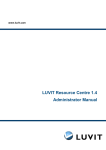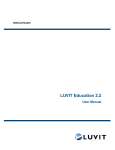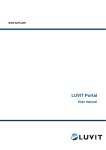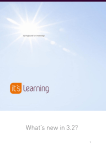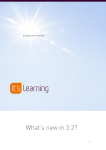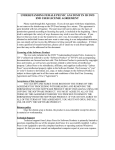Download LUVIT Resource Centre 1.4 User Manual
Transcript
www.luvit.com LUVIT Resource Centre 1.4 User Manual © LUVIT AB 2003 1 The Portal........................................................................................................................ 3 1.1 Log-in............................................................................................................................. 3 1.2 Self Registration ............................................................................................................ 3 1.2.1 Introduction ............................................................................................................... 3 1.2.2 How to do it ............................................................................................................... 3 1.3 Free courses.................................................................................................................. 4 1.4 NEWS ............................................................................................................................ 4 1.4.1 News alert ................................................................................................................. 4 1.4.2 News ......................................................................................................................... 4 2 The Personal menu ........................................................................................................ 5 2.1 The Menu....................................................................................................................... 5 2.2 My Courses.................................................................................................................... 5 2.2.1 Introduction ............................................................................................................... 5 2.2.2 What's inside My Courses menu? ............................................................................ 5 2.2.3 Information about a specific course .......................................................................... 6 2.2.4 Events information .................................................................................................... 7 2.2.5 News from the Course .............................................................................................. 7 2.2.6 Manual ...................................................................................................................... 7 2.2.7 Schedule ................................................................................................................... 7 2.3 Course History............................................................................................................... 8 2.3.1 Introduction ............................................................................................................... 8 2.4 Curriculum Vitae (CV).................................................................................................... 8 2.4.1 Introduction ............................................................................................................... 8 2.4.2 Add more information manually ................................................................................ 9 2.4.3 Print CV................................................................................................................... 10 2.5 The Course Catalogue ................................................................................................ 10 2.5.1 Introduction ............................................................................................................. 10 2.6 Pre-test ........................................................................................................................ 11 2.7 Preferences ................................................................................................................. 12 2.7.1 Change System Language ..................................................................................... 12 2.7.2 Change Password................................................................................................... 12 LRC 1.4 Manual LUVIT AB 2003 2(12) 1 The Portal 1.1 Log-in Fill in the empty field beside Username with your e-mail address and the field Password with your personal password. Click on the button Log-In. If you do not have any password, please contact your educator or the responsible administrator of LUVIT. 1.2 1.2.1 Self Registration Introduction If you are not registered as a permanent user of the system you can register yourself as a guest through the button Self Registration. Self-registering means that you will be able to reach a Course Catalogue with courses offered to guests. Note: If you do not see any Self Registration button, the owner of the system has decided not to offer this facility. 1.2.2 How to do it Click on the button Self Registration. Read the text that pops up in a separate window. If you agree with the information, click on “Yes, I agree”. If you don't, click on the Back button. Fill in the form. First Name, Last Name and email address is compulsory. Country and Company is optional. Finish by choosing preferred system language from the drop down menu. Click the OK button. LRC 1.4 Manual LUVIT AB 2003 3(12) You will now see a new window with the information you have just registered. Confirm by clicking the OK button. A log-in password will instantly be sent to the email address you registered. Go to your email box and pick up the password. Use the password you received and your email address to log-in as described in the Log-in chapter. 1.3 Free courses Free Courses are courses that you can attend instantly, without registering or log in. Just click on the Free Courses button on the log in page and a new window will pop up with a list of the Free Courses. Note: If you do not see this button there is no free courses available at the moment. To get more information of a course, click on the To see coming events in a course, click the -icon in front of the course of interest. -icon. To be moved to the course or more information, click on the -icon. Free Courses are as well available from the menu for those who have logged in. 1.4 1.4.1 NEWS News alert Just below the header News you will find the News alerts (with the -icon in front of them). These are short messages, normally from the system administrator. 1.4.2 News Below the News alerts, you will find more extended News. Click on the underlined title of a piece of News and a new window will pop up in full text. Click on the Close button to shut down the window. LRC 1.4 Manual LUVIT AB 2003 4(12) 2 The Personal menu 2.1 The Menu Below are two pictures of the user menu: There are four main menus: Personal, Course Catalogue, News and Log Out Personal is your individual menu. From here you find the courses you are attending, your course history, a place to create your own CV and finally Preferences where you may change your password and the system language. In the Course Catalogue / Courses you will find the total offer of courses in the portal. In News you will find the same News that are presented on the Log in page. 2.2 2.2.1 My Courses Introduction You find the course(s) you are attending by clicking on the main menu Personal and then My Courses. Now click on the underlined course title to enter the course. If the course is not underlined, this means that the course is a non on-line course. Then click on the info icon beside the titel instead to get information of where to go and what to do. 2.2.2 What's inside My Courses menu? On this page you get a lot of information about the courses you are attending. LRC 1.4 Manual LUVIT AB 2003 5(12) In the example above you can see that the course Product Policy is underlined. If you click on the Title of the course you will instantly be moved to the course. Below the grey header Status / role it says Active which means that this is an ongoing course. If the status is Inactive the course start date has not yet arrived. You can as well get information about the Course Period. If it says Recommendation below status/role, it means that you have been recommended this course by someone. You are able to register yourself to this course whenever you please. Click on the -icon and follow the instructions. 2.2.3 Information about a specific course If the course is an on-line course you will find all necessary information from the inside of the course. Click on the underlined Title of the course and follow the instructions that follow. If the course is a non on-line course (=not underlined), click on the -icon in front of the title to get further information of where to go and what to do. There might as well be a link to some page with extended info. LRC 1.4 Manual LUVIT AB 2003 6(12) 2.2.4 Events information If you click on the -icon you will get information on events planned by your educator. Take a look here now and then. There may be new events or old ones may be changed. On the right hand side of the My Courses page (see the at page 6) you can see the titles of Events going on “today” and “tomorrow”. 2.2.5 News from the Course To get News belonging to a specific course, click on the -button, beside the Course Title. A new window will pop up with news that the educator or administrator of that course has produced from inside that course. 2.2.6 Manual This symbol, 2.2.7 , is a link to an on-line version of this manual. Just click on it to get there Schedule The symbol, , is a link to the schedules of the course(s) you are attending. If you click on it, a new window will pop up: LRC 1.4 Manual LUVIT AB 2003 7(12) This window shows the duration of your courses during the current year. To see the next year, click on the right hand arrow beside the year in the upper left corner. To get a more detailed look, day by day, click on the course title and a new window pops up with that information. 2.3 2.3.1 Course History Introduction When you have finished a course, information about that course and your results will show up in the menu Personal / Course History. The definition of a finished course is that your educator has registered you as finished, with or without grades. The history is displayed by Title, Grade, Course period and Course responsible. If the number of courses in the list are too many to get an easy overview, you can sort the list according to the headings by clicking on the blue arrows. Example: If you want to sort the list according to Course period dates just click on the arrow beside Course Period and courses will be listed with the latest course first. Only LUVIT Courses will be registered in the Course History. 2.4 2.4.1 Curriculum Vitae (CV) Introduction In the menu Personal / CV you find a facility for creating your personal CV. Information about finished LUVIT Courses are automatically transferred to the CV, below the header Education. In addition, you can fill in former courses or education programmes you have attended, Work Experiences and Additional Information. LRC 1.4 Manual LUVIT AB 2003 8(12) The data in the first header, Personal Details are transferred from the administration part of LRC. If you want to change your personal details, please contact your local administrator or educator. 2.4.2 Add more information manually To add information in some of the other fields, click on the new window: - icon. You will now see a The picture above is an example of adding Educational information to your CV. To add Work experience and Additional information you act in the same way. Fill in the dates of course start and course end, the name of the “school” which of course may be a university, other content providers or in-service training. Finally, fill in Course Title and, if desired, more information in the Info field. To add one more course, click on the sign, and a new empty field will appear. - Finish by clicking on the OK button. LRC 1.4 Manual LUVIT AB 2003 9(12) 2.4.3 Print CV To print out the CV, click on the print symbol, . A preview window will show up. If you are pleased with what you see, print out by using your browser print options. 2.5 2.5.1 The Course Catalogue Introduction In the menu Course Catalogue / Courses you find the courses offered to you by your organisation. On this site you can get information about specific courses and you can register yourself to a course. All courses are presented with Title, Type, Category, Language and Level. Use the drop down menus to choose what type of courses shall be displayed, what categories shall be displayed etc: Click on the blue arrows ( ) to sort the Courses in relation to Title, Type etc. When you want more information, click on the LRC 1.4 Manual -icon and a new window will appear: LUVIT AB 2003 10(12) The example above is for a course that is not yet available for self-registration. If the course is open for self-registration, you will find this symbol, , below the title Interest Notification. If you click on it, a new window pops up, asking you if you want to register to the course. If you answer Yes, you will find the course session in the menu Personal / My Courses. Just click on the underlined Title to go there. 2.6 Pre-test If the course responsible has decided that you should make a pre-test before you are , after the Course Title. allowed to register to a course session, you will see this symbol, Click on the pre-test button. After a few seconds a quiz will appear in a new window. Follow the instructions and answer question by question. When you have answered all of the questions, click on the Finish button. If you pass the test the symbol will turn to . You are now free to go further and register yourself to the course. Click the -button and then click on the -symbol in front of a course session. You will now find the course in the menu Personal / My Courses. Just click on the title of the course and you will be transferred to the course environment. LRC 1.4 Manual LUVIT AB 2003 11(12) 2.7 2.7.1 Preferences Change System Language You change the system language in the menu Personal / Preferences. Select language in the drop down menu. 2.7.2 Change Password Password is changed in the same menu by first typing existing password and then the new one twice. Finish by clicking on the OK button. LRC 1.4 Manual LUVIT AB 2003 12(12)