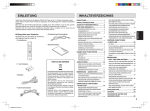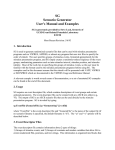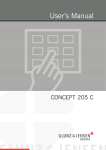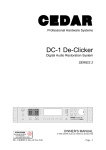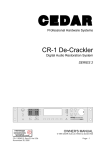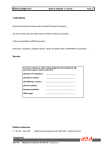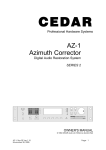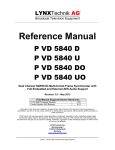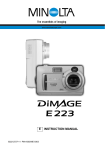Download User's manual v 1.08 US - StageTech Developments
Transcript
Studio and QA-series
by StageTech
User's manual v 1.08 US
StageTech Developments AB
P.O. Box 30048, SE-200 61 Limhamn-Malmö, Sweden
Tel +46-40-15 00 18, Fax +46-40-15 00 19, www.stagetech.se
1999 _ StageTech Developments AB 1992-1999
Jan
_EC2ma108.doc
EC2 by StageTech
User's manual V 1.08 US
Page 1
Jan
1999
_ StageTech Developments AB 1992-1999
_EC2ma108doc
EC2 by StageTech
User's manual V 1.08 US
Page 2
Trade Marks
InkJet and LaserJet are trade marks of Hewlett Packard Corporation _ .
CD, Compact Disc are trade marks of Philips and Sony Corporation _ .
VGA is an appellation of IBM Corporation _ .
Service
For future reference while calling StageTech Developments AB
technical support, please note here:
EC2 Date of installation: .................................................
EC2 Serial number:
.................................................
EC2 Model/version:
.................................................
EC2 Software version:
.................................................
EC2 Software options:
.................................................
.................................................
EC2 Hardware options:
.................................................
.................................................
Edition
reference
.................................................
v 1.O8 US Dec 1999
_ StageTech Developments AB
_EC2ma108.doc.
Jan
1999
_ StageTech Developments AB 1992-1999
_EC2ma108doc
EC2 by StageTech
User's manual V 1.08 US
Page 3
1. INTRODUCTION.................................................................................................................. 6
1.1 Description ............................................................................................................. 6
2. INSTALLATION.................................................................................................................... 7
2.1 Unpacking .............................................................................................................. 7
2.2 Environment ........................................................................................................... 7
2.3 Connections ........................................................................................................... 7
Monitoring........................................................................................................ 8
Printer.............................................................................................................. 9
Alarm............................................................................................................... 9
AC Power ........................................................................................................ 9
Optional connectors.......................................................................................... 10
2.4 Operational test ...................................................................................................... 11
2.5 Setting up the EC2 for Your application .................................................................... 11
2.6 Final installation...................................................................................................... 12
3. OPERATION........................................................................................................................ 13
3.1 The easy way ......................................................................................................... 13
3.2 Testing a CD .......................................................................................................... 14
3.3 The front panel ....................................................................................................... 15
3.4 Front panel display.................................................................................................. 17
3.5 Printed report.......................................................................................................... 21
Overview ......................................................................................................... 22
The report messages........................................................................................ 22
Page header .................................................................................................... 23
Table of contents (TOC) page ........................................................................... 24
Extended table of contents (ETOC) page ........................................................... 24
Error rate page................................................................................................. 25
Histogram page................................................................................................ 25
System report page .......................................................................................... 26
Slip page ......................................................................................................... 26
End marker ...................................................................................................... 26
3.6 Setup files .............................................................................................................. 27
3.7 HF calibration file (QA2 only) ................................................................................... 28
3.8 Printing .................................................................................................................. 28
3.9 Other features ........................................................................................................ 28
Archive files ..................................................................................................... 28
Auto Id............................................................................................................. 28
Display dimming............................................................................................... 28
Error-markers................................................................................................... 28
Event-markers.................................................................................................. 29
PQ-markers ..................................................................................................... 29
Session notes .................................................................................................. 29
3.10 Options ................................................................................................................ 30
AES/EBU digital output ..................................................................................... 30
Audio software option ....................................................................................... 30
Diagnostic software option ................................................................................ 31
Enhanced CD-player module............................................................................. 31
Ethernet adapter (w/o software)......................................................................... 31
HF measurent (QA-series only) ......................................................................... 31
Internal flash-disk ............................................................................................. 32
Internal hard-disk.............................................................................................. 32
PQ/DDP software option ................................................................................... 32
PQ-burst output (Studio range only)................................................................... 33
Remote control (customized)............................................................................. 33
Remote interface.............................................................................................. 33
Time-code output (Studio range only) ................................................................ 34
Jan
1999
_ StageTech Developments AB 1992-1999
_EC2ma108doc
EC2 by StageTech
User's manual V 1.08 US
Page 4
Transfer version (Studio range only) .................................................................. 34
Vision One presentation software ...................................................................... 35
4. MAINTENANCE ................................................................................................................... 36
4.1 Software configuration............................................................................................. 36
4.2 Installing to and upgrading the internal harddisk/flashdisk.......................................... 37
Installing EC2 system software, setup files and configuration file ......................... 37
Loading EC2 setup-files to be used for the test ................................................... 38
Deleting EC2 setup files and archive files ........................................................... 39
4.3 HF Calibration (QA2 only)........................................................................................ 40
HF calibration file format ................................................................................... 41
4.4 Ethernet Configuration (option). ............................................................................... 42
4.5 Trouble-shooting..................................................................................................... 43
This is not a problem! ....................................................................................... 43
Troubleshooting list .......................................................................................... 44
4.6 Software protection ................................................................................................. 45
4.7 Software upgrades.................................................................................................. 45
4.8 Preventive maintenance .......................................................................................... 45
4.9 Inside the cover ...................................................................................................... 45
5. SETUP SOFTWARE ............................................................................................................ 48
5.1 Operation ............................................................................................................... 48
5.2 Data entry fields...................................................................................................... 49
5.3 Menus.................................................................................................................... 50
Disk................................................................................................................. 50
5.4 Buttons .................................................................................................................. 51
5.5 Sample files............................................................................................................ 51
5.6 Installation.............................................................................................................. 51
Windows 3.1 (or higher) and Soft Windows installation ....................................... 52
Windows 95 installation..................................................................................... 53
Compatibility between different version of the system and setup software ............ 54
6. WARRANTY ........................................................................................................................ 55
6.1 Software upgrades.................................................................................................. 55
6.2 Technical support ................................................................................................... 55
7. SPECIFICATIONS................................................................................................................ 56
7.1 Physical Specifications............................................................................................ 56
7.2 Electrical Specifications........................................................................................... 56
7.3 Radio frequencies interference ................................................................................ 57
7.4 Measured parameters ............................................................................................. 58
7.5 Output files............................................................................................................. 60
8. APPENDIX .......................................................................................................................... 61
8.1 Status and error messages...................................................................................... 61
Starting up the EC2 .......................................................................................... 61
Loading a CD into the EC2................................................................................ 62
Running a test cycle (in MANUAL, AUTO or TRANSFER mode) in the EC2 ......... 63
Performing file operations with the EC2.............................................................. 64
Miscellaneous messages .................................................................................. 64
8.2 Report messages.................................................................................................... 65
Table of contents (TOC) page ........................................................................... 66
Extended table of contents (ETOC) page ........................................................... 66
Error rate page................................................................................................. 71
Histogram page................................................................................................ 72
System report page .......................................................................................... 72
Slip page ......................................................................................................... 72
End marker ...................................................................................................... 72
8.3 Printed report example - line printer.......................................................................... 73
8.4 Terms and definitions.............................................................................................. 82
Error limits in the CD-specifications ................................................................... 83
Jan
1999
_ StageTech Developments AB 1992-1999
_EC2ma108doc
EC2 by StageTech
User's manual V 1.08 US
Page 5
8.5 Recommendations for the interpretation of tests........................................................ 84
9. StageTech Developments AB representatives and agents list.................................................. 86
9.1 Manufacturer and world-wide distributor ................................................................... 86
9.2 International specialist sales .................................................................................... 86
9.3 European representatives and agents ...................................................................... 86
9.4 American representatives and agents....................................................................... 87
9.5 Asian representatives and agents ............................................................................ 87
9.6 Australian representatives and agents...................................................................... 88
9.7 African representatives and agents .......................................................................... 88
Jan
1999
_ StageTech Developments AB 1992-1999
_EC2ma108doc
EC2 by StageTech
User's manual V 1.08 US
Page 6
1. INTRODUCTION
We hope that this EC2 unit, manufactured with selected components and carefully tested before shipping, will provide
you with the regular service that you can expect from a professional product.
Due to constant evolution and research, information is subject to change with product improvements.
StageTech Developments AB has made every reasonable effort for the accuracy of the information provided in this
manual at the date of publication.
However, StageTech Developments AB makes no warranty or claims as to the contents, suitability or accuracy of the
provided technical information. Text, figures and drawings are not contractual.
1.1 Description
The EC2 is a compact disc verification system, measuring error rates (and optionally HF-signals) and checking the
CD format including all subcodes on CD-DA as well as most CD-ROM's (and optionally all CD-formats), for replicated
discs as well as one-session, finalized CD-R discs including Sonic Solutions and other hard disk editing systems PMCD's.
The EC2 is available in two different versions, the Studio range (suitable for mastering, broadcasting, CD-R
duplication and archiving) and the QA-series (suitable for serious archiving and CD-manufacturing). There is a whole
range of options available, hardware as well as software based, to customize it for certain applications. Some are
available for both ranges, while some others are specific for either the Studio range or the QA-series.
This manual describes the EC2 system in its standard configuration (running EC2 System software version 2.133 and
EC2 Setup software 2.16, although it is also usable for earlier and later versions) and all of its currently available
options.
The EC2 is designed to operate as a stand alone unit. It can be connected to audio monitoring systems through
analog and/or digital connection, and to a standard PC printer through the parallel interface.
Jan
1999
_ StageTech Developments AB 1992-1999
_EC2ma108doc
EC2 by StageTech
User's manual V 1.08 US
Page 7
2. INSTALLATION
Please always read this chapter completely before installing and operating Your EC2, as it contains a complete
routine for unpacking, inspecting, connecting and starting up the system.
2.1 Unpacking
Please inspect the package for transportation damage and report these directly to the carrier.
Please check that Your EC2 has been delivered with the following cables and accessories.
Contact and notify StageTech Developments AB or Your local representative immediately if any items are missing
while unpacking.
∞ 1 Power cable (model depends upon country of delivery).
∞ 1 stereo analog connection cable RCA-RCA.
∞ 1 3.5 inch floppy disc with the EC2 proprietary system software.
∞ 1 3.5 inch floppy disc with the EC2 proprietary system software as a backup.
∞ 2 3.5 inch floppy discs with the EC2 proprietary setup software.
∞ 1 Coaxial digital audio connection cable - RCA-RCA (optional).
∞ 1 Optical digital audio connection cable - TOS-link (optional).
NEVER POWER UP the EC2 system without first reading the complete chapter 2 (Installation), as a risk of
problems or damage exists.
System configuration and files should not be modified. Jumper positions should not be changed.
The EC2 system is constructed in a sturdy 19 inch 3 unit rack cabinet. The unit is shipped in a specially made, double
carton, which should be kept to be used whenever the unit needs to be shipped in the future.
2.2 Environment
The EC2 unit will operate in any industrial or office environment, however, performance and reliability will be
enhanced if operated under non dusty conditions.
The EC2 will accommodate moderate room noise and floor vibrations and will operate in a temperature range from 10
° to 40° C ( 50° to 105° F), however we recommend a maximum of 30° C not to reduce the lifetime of the laser
dramatically. Relative humidity must be kept between 20 and 80 %, non condensing, and the temperature gradient
must not exceed 10° C per hour.
Dissipated power is about 30 Watts.
2.3 Connections
Identify the following cables, provided with the EC2 unit:
∞ 1 Power supply cord with IEC 350 plug (exact type depends on country of delivery).
∞ 1 RCA-RCA stereo unbalanced analog audio connection cable.
∞ 1 RCA-RCA coaxial digital audio connection cable (optional).
∞ 1 TOS-link optical digital audio connection cable (optional).
Jan
1999
_ StageTech Developments AB 1992-1999
_EC2ma108doc
EC2 by StageTech
User's manual V 1.08 US
Page 8
NOTE: Please contact StageTech Developments AB technical support before any attempt to use non supplied cables
or extending the length of existing cables. Although the EC2 uses standard analog and digital output formats, the
characteristics of some cables may not be suitable and could create problems further on of the processed signals.
Monitoring
• Connect the RCA-RCA stereo unbalanced analog audio-cables from the unbalanced analog outputs on the EC2
(marked L&R) to an audio amplifier to get analog monitoring of the disc played.
• Connect the optional RCA-RCA coaxial and/or the optional TOS-link optical digital audio cable from the SPDIF
digital outputs on the EC2 (marked SPDIF) to the digital input of an audio amplifier to get digital monitoring of the
disc played.
• Connect a pair of stereo headphones to the 6.35 mm stereo jack socket on the front panel for monitoring of the
disc played, with the volume being adjustable using the adjacent level control.
NOTE: Although the EC2 attenuates audio monitoring when playing CD-ROM tracks, some CD players (not
following specifications) may produce a high level CD-ROM signal on the audio monitoring L & R outputs, near the
end of a CD-ROM track. While using the EC2 with CD ROM or mixed mode discs, be certain to lower the audio
volume of the amplifier to avoid damage to loudspeakers and ears..
Jan
1999
_ StageTech Developments AB 1992-1999
_EC2ma108doc
EC2 by StageTech
User's manual V 1.08 US
Page 9
Printer
It is highly recommended to connect a printer to get the full benefit of the EC2 capability.
• Connect any PC-compatible LaserJet_ , InkJet_ , 24-pin or 9-pin matrix printer with parallel interface using a
standard parallel PC printer cable to the 25 pin Dsub PRINTER output on the EC2 (marked PRINTER). This will
give You a printed report at the end of each measurement cycle or upon Your request.
The system will work without a printer connected, but the results of some important parts of the analysis made will
not be presented in this case.
Alarm
The alarm connection is a 6.35 mm two-pole jack carrying the closing contacts of an internal relay. The alarm circuit
closes (dry contact) when an error limit as defined in the setup file has been exceeded or any if any other fatal
problem with the CD under test has been discovered. The front panel ERROR button red led will illuminate, and the
error will be reported on the error message display and printed on the session report. Under normal operation (no
errors) the relay is open. A remote circuit can be connected to the output, but with a maximum rating of 24 Volts @ 1
Amp. (If industrial alarm signals are to be connected, a dedicated interface can be provided by StageTech
Developments AB.)
AC Power
• Connect the EC2 to the mains AC voltage. Use the supplied power supply cord with IEC 350 plug and connect it to
the EC2 power supply. Be careful to consider the following precautions:
NEVER POWER UP the EC2 system without first checking the following points, as a risk of problems or
damage exists.
Check before connecting that mains frequency and voltage do match with the equipment specification and
settings (refer to the electrical specifications in chapter 7.2).
The EC2 operates from either 50 or 60 Hz. Voltage is automatically switched internally to any voltage in the ranger of
100 to 240 V.
StageTech Developments AB will not apply warranty to any equipment that has been incorrectly connected to the
wrong AC voltage, where the power supply has been replaced by one not supplied by StageTech Developments AB,
or where the power supply has been replaced by an unauthorized technician.
Connect the EC2 to the AC voltage by using exclusively an IEC 350 3 poles plug. It is very important that the
EC2 unit is properly grounded.
It is also strongly recommended to connect the EC2 to a clean AC line.
Erratic operation of the EC2 can occur if it is powered and/or grounded with noisy lines shared with heavy duty
equipment. It may be necessary to use a corrector, stabilizer or UPS unit.
Jan
1999
_ StageTech Developments AB 1992-1999
_EC2ma108doc
EC2 by StageTech
User's manual V 1.08 US
Page 10
Optional connectors
The following connectors are not mounted and/or are not functional on all models delivered. Some of them are used
in conjunction with options the EC2 has been bought/delivered with or upgraded to. Some of them are for diagnostic
purposes only during manufacturing and/or servicing.
• 1 XLR digital audio output connector, configured for AES/EBU (on the connector marked AES/IEC).
• 1 XLR balanced, transformer-coupled analog output connector, carrying the CD-specific PQ-burst as used for Umatic tapes (on the connector marked L or PQ).
• 1 XLR balanced, transformer-coupled analog output connector, carrying the standard SMPTE-time code, 30
frames per second, non-drop frame as used for U-matic tapes (on the connector marked R or SMPTE).
• 1 25 pin D-sub connector, allows connection of a dedicated wired remote-control for controlling the operation of
the EC2 (on the connector marked REMOTE).
• 1 5 pin Din Keyboard connector, allows connection of a standard PC/AT 101/102 keys keyboard. It can also
handle a keyboard with a PS/2 connector, by using a PS/2-DIN adapter (on the connector marked KEYBOARD).
• 1 15 pin condensed D type VGA output connector, allows connection to a standard PC-compatible color VGA
monitor (on the connector marked VGA). Not functional on delivered EC2's, used only for diagnostic purposes
during manufacturing and/or servicing.
• 1 BNC Ethernet connector, allows connection to a local area network for communication (on the connector marked
ETHERNET).
• 1 TP Ethernet connector, allows connection to a local area network for communication (on the connector marked
ETHERNET).
• 1 BNC HF output connector, allows connection to an oscilloscope for looking at the unequalized EFM-signal (on
the connector marked HF).
• 1 RS232 serial output connector, allows connection of an other computer for communication (on the connector
marked SERIAL).
Jan
1999
_ StageTech Developments AB 1992-1999
_EC2ma108doc
EC2 by StageTech
User's manual V 1.08 US
Page 11
2.4 Operational test
The EC2 is set up at the factory with the correct configuration and the necessary software installed onto floppy disc
(or hard-disk or flash-disk if these options are fitted). Please use the following procedure to verify that Your system is
working correctly:
• Insert the SYSTEM floppy disc in the floppy disc drive.
• Write protect the second SYSTEM floppy disc (marked as BACKUP) and store it in a safe place. Use copies of
the second floppy disc if You need more system discs.
• Connect the printer. Make sure that the printer is on-line and not out of paper.
• Switch on the unit by pushing the POWER switch located on the front panel. The power supply cooling fan
should operate (if the EC2 is not equipped with the optional silent, fanless power supply). The front display is
dark and the button leds are all OFF.
• The floppy disc is activated and the operating system and the proprietary software is loaded.
• After a few seconds, the front display shows "Welcome to EC2 by StageTech". The second row then shows the
hardware and software options ("t12" or similar), the software version ("2.100" or similar) and any command
line modifiers ("-xxxx" or similar). The front panel leds are all off, except STOP.
• The 3.5 inch floppy drive will attempt to read, and activity is confirmed by a green led on the front. The front
display shows '"loading setup file". The set-up file is now loaded from the floppy disc.
• After about 5 seconds, the front display will show "setup" and (if present) a name for the setup loaded from the
system disk. This name will also appear on the printed report. All front panel button leds will illuminate shortly
and then shut off.
The EC2 is now ready for use.
• Press the print button to check the printer setup and connection. The printer should produce a few lines of
summary information, where most values are zero. If the output is strange or missing, please recheck the
printer and printer cable.
• Make a Printer test to check that Your print-out is properly formatted for the printer You have connected to the
EC2.
- Toggle through the menus with the M button until You reach the SYSTEM MENU.
- Choose the service submenu using the Z button.
- Choose the test submenu using the Y button.
- Push the PRINT button (with the yellow led on) to make the Printer test.
- If necessary, adjust Your setup-file to fit Your specific printer.
• Load an audio CD (of known good technical quality) by pressing the LOAD button. Put the CD in the tray and
press LOAD again to close the tray. Press the PLAY button to start playing. Listen to the monitored sound
outputs as well as the headphones. Try the front panel buttons to skip and search. Use the menu (M) button to
see the different display formats.
If for any reason the equipment does not behave as described, please refer to chapter 4.3 (Troubleshooting guide)
before contacting StageTech Developments AB or Your local representative.
2.5 Setting up the EC2 for Your application
To set up the EC2 for Your application and use, You must configure the EC2 Setup files to suit Your use. This is done
by using the EC2 Setup program, which is supplied on a separate floppy. It shall now be installed on any PC running
Windows 3.1, 3.11 or Windows 95 or any Macintosh running Soft Windows. For instructions on how to install and use
the Setup program, please refer to chapter 5 of this manual.
NOTE: The Setup software is an essential part of the EC2 tester, necessary to use to enable You to take full
advantage of the many features offered by the EC2.
Jan
1999
_ StageTech Developments AB 1992-1999
_EC2ma108doc
EC2 by StageTech
User's manual V 1.08 US
Page 12
2.6 Final installation
The EC2 is constructed in a sturdy 19 inch 3 unit rack cabinet.
Although it can be used free standing, it is preferable to rigidly install it into a 19 inch rack. If the 19 inch rack cannot
handle the EC2 weight on the front panel alone, extra sliders must be installed. Be careful not to damage anything
inside the EC2 when installing the extra sliders, and take special attention to the hard disk (if this option is fitted to
Your system) situated on the right hand side of the cabinet. Check that the EC2's final location is compatible with
cable length, and that the selected location allows for proper cooling of the unit through the EC2 power supply fan or
the vent holes of the optional silent power supply. Also, check that no cables get pinched or damaged while installing
the unit or operating the sliders.
Total weight for the EC2 is 7 kg.
Jan
1999
_ StageTech Developments AB 1992-1999
_EC2ma108doc
EC2 by StageTech
User's manual V 1.08 US
Page 13
3. OPERATION
NOTE: All equipment connected to the EC2 should be properly grounded. It is strongly recommended that You
verify that this equipment does not introduce high voltages on its cables due to incorrect or missing grounding. It
is also important to connect all equipment together before powering up.
NOTE: To make sure that the first test cycle gives consistent error rates, let the EC2 warm up for at least 20
minutes and play for at least 5 minutes before the first test cycle is initiated. In newer versions of the EC2 System
software there will be warnings on the built-in display and on the printed report if starting a test before the EC2 is
properly warmed up. The EC2 will produce useful results even without the warming up, but the error rates (BLER
etc.) and subcode errors will be significantly higher than expected. All other information is unaffected.
NOTE: To make sure that the first test cycle gives consistent hf-masurements, let the EC2 model QA2 warm up
for at least 120 minutes and play for at least 60 minutes before the first test cycle is initiated. The EC2 model QA2
will produce useful results even without the warming up, but the accuracy and repeatability of the hf and radial
values might be outside our specifications.
When the EC2 is switched on, and all initial displays are shown on the built-in display, the ERROR light will flash
every 10:th second, and the display will show "Warming up 20+5" for two seconds every 10:th second to remind You
that the EC2 is not properly warmed up.
The first number will countdown one step every minute down to 0, indicating that the recommended 20 minutes of
warm-up with power on has been done.
The second number will countdown when a CD is loaded and played back with one step every minute down to 0
indicating that the recommended 5 minutes of warm-up playback has been done.
When both warm-up conditions (power on and playback) have been met, the ERROR light will stop flashing to
indicate that the EC2 is now ready to be used as a tester, producing reliable results.
When the EC2 has not been used for a few hours although left with its power on, the warning will come back on (on
the display "Warming up 0+1" and counting up one step every few hours up to "Warming up 0+5" as well as turning
on the flashing red ERROR light every 10:th second) and a new warm-up playback for the indicated number of
minutes has to be performed again to get reliable results from the tester.
3.1 The easy way
The EC2 is very easy to use. This is the normal procedure (when using a standard setup file):
∞ Load the CD.
∞ Press the AUTO button.
∞ Read the printed report when the test is finished.
Jan
1999
_ StageTech Developments AB 1992-1999
_EC2ma108doc
EC2 by StageTech
User's manual V 1.08 US
Page 14
3.2 Testing a CD
All peripheral equipment should be connected to the EC2 and powered up, and the EC2 itself should be powered up
(and preferably warmed up for at least 20 minutes and played for at least 5 minutes to produce reliable results, as
requested by the warm-up warnings of the newer software versions).
• Open the CD tray by pressing LOAD.
The disc tray opens.
• Insert the CD to be tested.
If You want to modify the test cycle, select the Test cycle options menu by pressing the M
button before
loading the CD by pressing the LOAD button.
Select the "toc/etoc" alternative (default "toc") under the "load" option using the X button
(we strongly advise against selecting the "--" alternative for a t12 machine if available).
Select the "off/on/transfer" alternative (default "off") under the "smpte" option using the Y
button (For explanations of the "off" and "on" alternatives, see Time-Code output in
section
3.9. For explanations of the "transfer" alternative, see Transfer version in
section 3.9).
Press the LOAD button again. (Do NOT push the tray.)
The disc tray closes.
The EC2 looks for the Table Of Contents (if "toc" or "etoc" is selected).
If AutoId is enabled in the setup, the EC2 reads the beginning of the first track and tries to find a
catalog
number or an ISRC-code in the very beginning of the first track. If any of these are found, the EC2 displays the
Id code.
If "etoc" is enabled, the EC2 makes a scan of the CD to find all information needed to describe the type,
format and PQ-codes of the CD. This is needed for printing the ETOC or making either a PQ-burst or the
DDP-files ahead of playing/testing the CD.
• Start the test cycle by pressing either the AUTO (for Auto mode) or the PLAY (for Manual
The PLAY button green led illuminates.
The AUTO button green led also illuminates if auto is pressed.
• If it is required to test only a part of the CD, in Manual mode use the skip and shuttle buttons to
starting point. This facility is disabled in Auto mode.
The test/playback will restart at the new location.
The PLAY button green led illuminates again.
mode) button.
find the
• If it is required to test only up to a certain point or to terminate a test, play may be interrupted in Manual mode
by pressing the STOP button. In Auto mode, the AUTO button is pressed and
within 5 seconds the STOP
button has to be pressed to confirm that You want to interrupt the auto-cycle. This puts the EC2 in Pause
mode and the test is temporary interrupted. To
terminate the test, press STOP again. To resume the test,
press PLAY and the test continues at the same position where it was interrupted, and seamlessly continues
the test
without loosing any information in the pause-position.
If it is required to switch from Auto to Manual mode during a test, press the AUTO button and
within 5
seconds the PLAY button has to be pressed to confirm that You want to switch from
Auto mode to Manual
mode. The test is now continued in Manual mode. The test is seamlessly continued, no interruption is made
in the playback of the CD and no information
is lost in the switch-over position between Auto and Manual
mode. Please note that there is no way to switch from Manual mode to Auto mode during a test.
When the end of the CD is reached, or the test is interrupted by the user, the blue STOP led
and the printed report will be prepared.
will illuminate
The PRINT button yellow led illuminates to indicate that the report is ready for printing
If autoprint is selected the report is printed immediately.
• If desired, print the report by pressing the PRINT button.
Jan
1999
_ StageTech Developments AB 1992-1999
_EC2ma108doc
EC2 by StageTech
User's manual V 1.08 US
The PRINT button yellow led goes out to indicate that the report has been printed. Additional
report can be printed by pressing the PRINT button again.
Page 15
copies of the
All messages in the printed report are listed in chapter 9.2.
3.3 The front panel
All functions are controlled through the front panel buttons:
Stop:
Play:
Next track:
Previous track:
Forward:
Reverse:
Stop testing and prepare the report. The blue led is on when not
playing.
Start testing. The green led is on during both Manual and Auto play.
Skip forward one track and restart test. This button is only active when
playing in Manual mode.
Skip backward one track and restart test. This button is only active
when playing in Manual mode.
Shuttle forward and restart test. This button is only active when playing
in Manual mode.
Shuttle backward and restart test. This button is only active when
playing in Manual mode.
Auto:
AUTO
Start an Auto test cycle. This initiates a complete test of the CD with
selectable printing of the report. The green led is on during the whole
Auto-cycle. This cycle can be interrupted only by pressing the AUTO
button and then confirming by pressing the STOP button within a few
seconds.
Print:
PRINT
Print the report. The yellow led illuminates after a report has been
created and goes off when it is printed for the first time. Extra copies of
the report can be printed by pressing the PRINT button again. The
report is available for printing until the load button is pressed to unload
the CD being tested. This button is only active when not playing.
Error:
ERROR
If, during a test cycle, an error occurs (due to a damaged or out of
specifications CD) or a threshold in the setup has been exceeded the
following will happen:
- The ERROR button red led illuminates or flashes (depending on how
serious the detected problem is).
- The ALARM relay contacts close (not for "Warming up" warning).
- A warning message appears on the front display, alternating with
index and time.
By pressing the ERROR button, when illuminated or flashing, this
specific error status will be reset, but the error will still be included in
the printed report (Not valid for the "Warming up" message, it can not
be reset). Peak errors will be reported for every occurrence, whereas
total and average errors only show up once. When all current errors
are reset the ALARM relay opens, the red led is switched off and the
warning messages will disappear from the front display.
Jan
1999
_ StageTech Developments AB 1992-1999
_EC2ma108doc
EC2 by StageTech
User's manual V 1.08 US
Load:
LOAD
This button controls the opening and closing of the CD source tray.
The CD's TOC is read when the tray is closed. Do NOT push the tray
to close it.
Menu:
M
Submode:
S
Submenu 1:
X
Submenu 2:
Y
Submenu 3:
Z
This button controls the scrolling of the menus of the display.
Page 16
This button controls the submodes or select alternate choices in the
menus of the display.
This button controls the submenus of the display.
This button controls the submenus of the display.
This button controls the submenus of the display.
Jan
1999
_ StageTech Developments AB 1992-1999
_EC2ma108doc
EC2 by StageTech
User's manual V 1.08 US
Page 17
3.4 Front panel display
The vacuum fluorescent front panel display (VFD) shows continuously updated results while testing, as well as status
and error messages.
There are several display menus, some of which have submenus, submodes and/or options.
When the tray is open, a special menu is available for configuring some parameters, used by the load- and test-cycle,
before loading and testing the CD. The requested alternatives are selected by pushing the x, y and z buttons before
loading the CD into the EC2 (by pushing the LOAD button).
After loading a CD, the following Main Menus are available:
Id, Status, Option, System.
During, and after testing a CD, the following Main Menus are available:
Error, HF (optional), HF2 (optional), Id, Audio (optional), Status, System (only after
finished testing).
The first line of the display in each menu (except for the System Menu and the special menu for configuring the EC2
before loading and testing the CD) is built up in a standardized way, and it is different after loading the CD compared
to during/after testing the CD:
• After loading
TR tks
MM:SS:FF
CCCCC
• During testing
TR:IN
MM:SS:FF
CCCCC
TR tks MM:SS:FF CCCCC
Total number of tracks on the CD loaded.
Total time on the CD loaded.
Short CD-format description of the CD loaded (as identified in the toc).
TR:IN MM:SS:FF CCCCC
Track and index number currently played.
Time currently played, expressed in the time-mode selected, either as Atime (CD-time), R-time (track-time) or remaining CD-time (calculated
from A-time).
Short CD-format description (as identified in the toc).
• For the Short CD-format, the following descriptions are available:
CD-DA
CD4DA
CDROM
CD-I
CD-XA
CD-Audio disc (2-channel).
CD-Audio disc (4-channel).
CD-ROM disc (mode 0, 1 or 2).
CD-I disc.
CD-ROM XA disc (Mode 2, Form 1 or 2).
MIXED
READY
MULTI
Mixed mode of any formats (Single-session Data-track + Audio-track in
any combination).
Any kind of READY format (hidden track in 1:0).
Multi-session of any format (or suspected possible Multi-session).
???
Unknown CD-format (possible toc failure).
Jan
1999
_ StageTech Developments AB 1992-1999
_EC2ma108doc
EC2 by StageTech
User's manual V 1.08 US
Page 18
The special menu for configuring some parameters, used by the load- and test-cycle, before loading and testing the
CD. The requested alternatives are selected by pushing the x, y and z buttons before loading the CD into the EC2 (by
pushing the LOAD button).
• Tray is open
LOAD
- --
x
- toc
- etoc
SMPTE
- off
y
- on
- transfer
SPEED
- 1x
- 2x
z
Prepare the next test run and load the CD to be tested into the tray.
The player will not read the toc when the CD is loaded (cdc12 only, t12
doesn't allow and show this alternative).
No Auto-Id, ETOC-scan or Multi-session-scan is done after this, even if
selected in the Setup file.
The player will read the toc automatically when the CD is loaded.
Auto-Id will be done automatically, if selected in the Setup file.
Multi-session-scan will be done automatically (if the Multisession support
option is fitted and any indication of Multi-session possibility is indicated
in the toc).
The player will read the toc automatically when the CD is loaded.
Auto-Id will be done automatically, if selected in the Setup file.
A combined ETOC- and Multi-session-scan will be done automatically (if
the Multisession support option is fitted and any indication of Multisession possibility is indicated in the toc).
The SMPTE-generator (if this option is fitted) will not output SMPTE-time
during testing.
The SMPTE-generator (if this option is fitted) will output SMPTE-time
during testing, synchronized to the A-time of the CD tested.
The special transfer cycle (if the PQ and SMPTE-options are fitted and
the software is allowing this option, see chapter 3.9) will take place when
starting an AUTO cycle.
Testing is performed at 1x realtime.
Testing is performed at 2x realtime (this option is not yet available).
The Main Menus, selected with the Menu (M) button, are:
• Error Menu:
- Overview:
- Submenu 1:
- Submenu 2:
- Submenu 3:
Displays the values of selected parameters. It has an overview menu
and three submenus, selected by the three submenu buttons under the
display as follows:
Displays BLER, E22 and E32.
Displays E11, E21 and E31.
Displays E12, E22 and C1 error bursts.
Displays E32A, E32H and E32M.
In all the error modes the time mode can be selected with the Submode (S) button as
follows:
- Momentary:
- Average:
- Peak:
- Total:
Displays the current second count, updated every frame.
Displays the disc average as errors/second, updated every frame.
Displays the peak second, updated every frame.
Displays the total count of the disc, updated every frame.
Jan
1999
_ StageTech Developments AB 1992-1999
_EC2ma108doc
EC2 by StageTech
• HF Menu:
(optional)
User's manual V 1.08 US
Page 19
Displays the values of selected parameters. In the HF menu, the
following parameters are available:
x
- I3:
Displays the I3 value.
y
- I11:
- Ref:
Displays the I11 value.
Displays the Reflectivity value.
z
- sym:
- beta:
Displays the symmetry value.
Displays the Beta value.
In all the HF modes the time mode can be selected with the Submode (S) button as follows:
- Momentary:
- Average:
- Min:
- Max:
• HF2 Menu:
(optional)
Displays the current second value, updated every frame.
Displays the disc average, updated every frame.
Displays the minimum value, updated every frame.
Displays the maximum value, updated every frame.
Displays the values of selected parameters. In the HF2 menu, the
following parameters are available:
x
- rn:
- ra:
Displays the radial noise value.
Displays the radial acceleration value.
y
- focus
Displays the Focus value (not yet available).
z
- PP:
- XT:
Displays the Push-Pull value(not yet available).
Displays the Cross-talk value(not yet available).
In all the HF2 modes the time mode can be selected with the Submode (S) button as
follows:
- Momentary:
- Average:
- Min:
- Max:
• Id Menu:
- Catalog:
- ISRC:
Displays the current second value, updated every frame.
Displays the disc average, updated every frame.
Displays the minimum value, updated every frame.
Displays the maximum value, updated every frame.
Displays the identity codes found in the subcode. If an ID code of a type
not shown in the current submode is present, this is indicated with a C
(for UPC/EAN) or an I (for ISRC) in the rightmost position on the second
line of the display. It has two submodes, selected by the submode (S)
button as follows:
Displays the UPC/EAN catalog number, if present, and an I in the
rightmost lower position if there are ISRC-codes on the CD.
Displays the ISRC, if present, and a C in the rightmost lower position if
there is a UPC/EAN catalog number on the CD.
Jan
1999
_ StageTech Developments AB 1992-1999
_EC2ma108doc
EC2 by StageTech
• Audio Menu:
(optional)
- Peak meter:
- Headroom:
- Overlevel:
y
z
- Meter toggle:
- Peak hold:
• Status Menu:
- Status:
- CD format:
- Time mode:
User's manual V 1.08 US
Page 20
Displays the peak-meter, headroom and over-level (optional)
measurement.
Displays the current headroom in a 20-dot stereo bar-graph meter on the
lower line.
Displays the headroom (common for both channels) numerically in the
rightmost position of the upper line.
Displays the overlevel condition (common for both channels) in the
rightmost position of the upper line (optional).
Toggles the peak-hold markers on/off for the peak meter.
Resets the numerical headroom, overlevel condition (optional) and peakhold markers for the peak meter.
Displays the CD format and the subcode status bits describing the track
being played, and is also used for selection of the desired source and
display-mode for time. It has three submodes, selected by the submode
(S) button as follows:
Displays the short CD-format (as identified in the toc) and the subcode
status bits describing the track being played (only available when
testing).
Displays the detailed CD-format of the CD tested (as identified in the
toc).
Displays the selected source and time-mode used for the first line of the
display.
In the status submode, the following descriptions are available:
x
cpypro
cpyper
scms
Copy prohibited
Copy permitted
Serial Copy Management System (one digital copy allowed)
y
empon
empoff
Emphasis on
Emphasis off
z
AUDIO
4CHNL
DATA
Audio track 2-channel
Audio track 4-channel
Data track
In the CD format submode, the detailed CD-format as identified in the toc is shown on the
second line, together with either the current session number during testing or the number of
sessions when not testing on the rightmost position. The following descriptions are
available:
CD-DA
CD4DA
CDROM
CD-I
CD-XA
READY
MULTI
2 channel audio
4 channel audio
CD-ROM format (mode 0, 1 or 2)
CDI format
CD-ROM XA format (mode 2, form 1 or 2)
Any kind of READY-format (hidden track in 1:0)
Multi-session of any format (or suspected possible Multi-session).
Jan
1999
_ StageTech Developments AB 1992-1999
_EC2ma108doc
EC2 by StageTech
User's manual V 1.08 US
Page 21
In the Time mode submode, the following descriptions are available:
SOURCE
- CD:
x
- SMPTE:
DISPLAY
- A-time:
- R-time:
- Rem:
y
• Option Menu:
- System:
- Hardware:
- Software:
- Setup-file:
• System Menu:
Displays the time as read on the CD (with the frame-rate selected in the
setup-file).
Displays the time as generated by the SMPTE-generator.
Displays the CD-time.
Displays the track-time.
Displays the remaining CD-time, calculated from start lead-out time of
the toc and the actual A-time played. For lead-in, the lead-in time is
shown, and for lead-out, the time gets negative showing how far into
lead-out the CD is.
Displays the software version, CD-player type, (some) command line
modifiers used, options installed/detected and the setup-file used. It has
four submodes, selected by the submode (S) button as follows:
Displays the software version and the CD-player type.
Displays the hardware-options installed.
Displays the software-options in use.
Displays the name of the setup used for the test.
Gives access to submenus for service, diagnostics and file-handling.
This menu is hidden during the actual test of the CD, and appears again
when the test is terminated (either manually or when the AUTO cycle is
finished).
All status and error messages (including explanations) appearing on the built-in front panel display (VFD) are shown
in the Appendix, chapter 9.1.
3.5 Printed report
The printed report is needed to get the full benefit of the EC2 capability when interpretting the test results. It is giving
more detailed data as well as additional information versus the built-in front-panel VFD-display.
Jan
1999
_ StageTech Developments AB 1992-1999
_EC2ma108doc
EC2 by StageTech
User's manual V 1.08 US
Page 22
Overview
As mentioned previously, the EC2 will send a session report to any IBM PC compatible parallel printer, (including
LaserJet_ or InkJet_ printers), as well as some serial printers if the optional RS232-interface is installed.
This report gives detailed information about the CD-subcodes Q-code mode 1 to 5: both the TOC (table of contents)
information from the lead-in and the actual event times from the actual playback of the disc. The absolute time is
presented in 25, 30 or 75 frames format. Control bits, such as CD mode, Copy allowed, Four channel and Pre
emphasis are also indicated. If either ISRC-codes or catalog number (UPC/EAN-code) are present on the CD, they
are also printed.
The report includes complete statistics of: BLER, E11, E21, E31, C1-burst, E12, E22, E32A, E32H and E32M. The
error rates are presented as peak values per second as well as total since start of test and average per second. An Atime-sorted list of some of the worst seconds shows a complete overview of all error types and the first A-time of that
second. An A-time sorted list of all occurances of E32A, E32H and E32M is also available. A histogram shows BLER
error rates per second for every minute of the CD. After each section of the report follows related error messages and
comments on possible irregularities of the CD, and a few lines of summary information.
The report can be printed in different formats:
- Normal:
This format gives all the information mentioned above, printed on several pages.
- Extended: This is the normal format plus some trouble-shooting information normally not needed.
- Short:
This format contains the most vital information and is suitable for folding into a jewel
box.
Some parts of the report can be excluded by the user (see Setup Files below and chapter 5. Setup Software).
The report messages
Some messages are always present, such as start and stop times, first and last index and the report time mode.
Other messages are warnings about irregularities found during play. These include formal errors in the subcode read
(such as track/index number sequence), tracks not played, differences between TOC and ETOC and illegal mode
changes.
There are some different formats of the messages appearing on the printed report.
A report message is built up in a standardized way:
* TR:IN MM:SS:FF C RM
TR:IN
Track and index number for the event triggering the report
message.
Absolute time for the event triggering the report message.
Classification of the report message
Report message (including data if applicable).
MM:SS:FF
C
RM
The report messages are classified in five different cathegories:
Errors
Warnings
Messages
Data
Test
E
W
M
D
T
Fatal irregularities and/or violations to the CD-specifications.
Irregularities to be noticed but not necessarily being fatal.
Information text.
Measured data.
For debugging during software development only.
Jan
1999
_ StageTech Developments AB 1992-1999
_EC2ma108doc
EC2 by StageTech
User's manual V 1.08 US
Page 23
Some report messages are not classified. These messages are either purely of an informative nature, or are relating
to measured data that is not compared to the warning and failure limits in the setup file, or are relating to measured
data that is not directly defined or specified in the CD-specifications.
Test messages should normally never come up on the report, if they do so please contact StageTech Developments
AB as this could indicate some serious hardware problem in Your system.
If You are running a beta-test version of the EC2 System software, test messages can appear on the report without
indicating any hardware problems of Your system, as they are used for debugging during software development.
Some report messages do not have the TR:IN and/or MM:SS:FF fields. These messages are not related to a specific
time on the disc.
When the TR:IN and/or MM:SS:FF fields are missing or not relevant for the message, they can be replaced by
either --- -- -- -- C
or
+
or
different numbers of "space" to fit with the other text on the report.
All report messages (including explanations) are shown in the appendix chapter 9.2.
Page header
Every page has a header showing the software used (i.e. 2.130) and the page number.
Also included on every page is a user defined text area of maximum 4 lines, which can be enabled and defined in the
setup-file using the EC2 Setup program.
Also included, if entered, are up to 2 lines of Session Notes, entered by the optional PC/AT keyboard.
After this follows a line identifying the setup-file used, the sequence number (within paranthesis) of this test since the
EC2 was started up last time (either power on or restart in the system menu under service), the product (EC2 in this
case) and (after the slash) the serial number of Your EC2.
The TOC and ETOC pages (see below) also show the catalog number (if present on the CD) and the time and date
when the printed test ended.
Jan
1999
_ StageTech Developments AB 1992-1999
_EC2ma108doc
EC2 by StageTech
User's manual V 1.08 US
Page 24
Table of contents (TOC) page
This optional page shows the table of contents, exactly as it was read from the lead-in track of the CD. It should
contain the three special entries a0, a1 and a2, describing the first track number, the last track number and the
absolute time of the start of the lead-out track. Other special entries may appear in some CD formats.
Each track is presented with its track number and absolute start time.
ISRC-codes are not allowed in the lead-in track. If there is a catalog number on the CD, it will be printed.
The 4 status bits are shown as follows (in lowercase characters):
a
d
Audio (CD-DA) track.
Data (CD-ROM) track.
e
n
Emphasis on.
Emphasis off.
c
p
Digital copy allowed.
Digital copy prohibited (or Serial Copy Management System).
2
4
Two channel audio.
Four channel audio.
After the TOC follows (in case of multi-session) a session table, showing tracks and time intervals for each session.
An empty page (header only) may appear if the TOC reading failed. Messages relating to the TOC (such as errors or
irregularities) are printed on the ETOC page.
The TOC page appears only if it is selected in the setup file.
Extended table of contents (ETOC) page
This page shows an extended table of contents, built during the actual playback (either in Manual or Auto play) of the
CD or during a separate ETOC scan. At the head of the ETOC-table, it is indicated whether the data are collected by
ETOC-scan, Manual or Auto play.
The ETOC-table contains all indexes of all the tracks tested, including pauses (if there are any) and the start of the
lead-out track as well as session-information (in case of multi-session). Each entry is presented with its track and
index number, head-room value (optional) and its absolute start time. The ISRC is printed if present.
The 4 status bits are shown as follows (in uppercase characters):
A
D
Audio (CD-DA) track.
Data (CD-ROM) track.
E
N
Emphasis on.
Emphasis off.
C
P
S
Digital copy allowed.
Digital copy prohibited.
SCMS; Serial Copy Management System (one digital copy allowed).
2
4
Two channel audio.
Four channel audio.
If there are any discrepancies between the status bits in the TOC and the ETOC, the TOC entry will be presented in
lower-case characters beside the normal ETOC entry in uppercase characters. If there are any discrepancies
Jan
1999
_ StageTech Developments AB 1992-1999
_EC2ma108doc
EC2 by StageTech
User's manual V 1.08 US
Page 25
between the toc-times and the corresponding ETOC-times (for index 1-times and start of lead-out), the difference
expressed in CD-frames is presented.
After the ETOC, the tracks and time-interval tested are indicated together with the CD-format (short as well as
detailed, as indicated in the toc).
After this, a collection of messages relating to the TOC and the ETOC is printed. The messages are listed in the
Appendix, chapter 9.2.
This page is mandatory for all print-out formats.
Error rate page
First, below the common page header, the setup name is printed (if it is defined in the setup file). This name is also
shown on the display when the setup is loaded. Then follows the error rate statistics, shown in several ways as
follows: (A second is defined as any 75 CD-frames period.)
Summary: The per second average, the worst second found and the total count for this test is shown independently
for each measured parameter. Since total and average values don't relate to a specific second and the peak values
may relate to different seconds, no A-time is printed.
Worst seconds: The worst seconds of the CD are printed, sorted by A-time. If bad seconds are very close or
overlapping in time, only the worst is printed. Seconds with very low error rates are not printed. This optional list can
be selected for the print-out in the setup-file, and also the number of entries can be specified.
E32 list: All E32 errors, divided in E32A, E32H and E32M, are printed, sorted by A-time. This optional list can be
selected for the print-out in the setup file.
C1 Error Burst table: The total number of C1 error bursts for each individual burst length is presented in a table.
If there are any warnings related to the statistics, such as error limits exceeded, they are printed below the error
tables. The hardware and software options and the hardware serial number are printed at the end of the page.
NOTE: All uncorrectable second-level errors in CD-ROM tracks are reported as E32A.
This page is mandatory for all print-out formats, however the contents may vary depending on the print-out format
selected (normal, extended or short).
Histogram page
This is an overview of the error over the complete CD, shown as a minute by minute histogram.
The stars show the error rate (BLER) as average errors per second in that minute. The scale (resolution) of the
histogram is shown in the header, i.e with *=5, three stars meaning 15 errors per second. The scale is selected
automatically or manually by the user, using the EC2 Setup program. The automatic scaling is done in steps of either
1, 2, 5 or 10 errors per star.
Severe errors (E22 and E32) and track changes (new track number) are shown for each minute.
This page appears only if it is selected in the setup file.
Jan
1999
_ StageTech Developments AB 1992-1999
_EC2ma108doc
EC2 by StageTech
User's manual V 1.08 US
Page 26
System report page
The system report describes program versions, file names, options installed, free disk space, printer setup values etc.
The error limits are also printed.
This page is optional and appears only if it is selected in the setup file, since it is of very little use in the daily routine.
This page is very important when trouble-shooting the EC2. When required, it can easily be printed manually by
selecting the Printer test in the System Menu.
Slip page
The slip gives a very short summary report, including number of tracks, total playing time, number of warnings and
error-messages, BLER average, E22 and E32 total, date and time. There is also space for approved/rejected
marking, a signature and comments. It has a suitable format to be cut out to be fitted into a jewel case.
This page is optional and appears only if it is selected in the setup file.
End marker
The last line of the last page of the report is '(End of session report)' to indicate that the report was not truncated in
printing or handling.
Note that the System report page and the Slip page are not seen as part of the test report and are therefore, if
selected for print-out, always printed after the End marker.
Jan
1999
_ StageTech Developments AB 1992-1999
_EC2ma108doc
EC2 by StageTech
User's manual V 1.08 US
Page 27
3.6 Setup files
The EC2 has various settings that can be changed via the SETUP.EC2 file on the system disk:
- The warning and failure limits for all error parameters.
- The types of tests to be performed.
- The auto features to be enabled.
- The initial display modes.
- The size, contents and format of the printed report.
- Other information used by software options.
A setup file editing program for Windows 3.1 or Windows 95 running on a PC (or Soft Windows on a Macintosh) is
supplied with every unit, on a separate SETUP disk. This program can be used to create, edit and store setup files,
allowing for a library of setup files for different purposes to be maintained. It is used to store the setup-file to be used
on the SYSTEM disc running the EC2. The setup program also has help features, both for the EC2 and the setup
software itself.
The installation and use of the EC2 Setup software is described in chapter 5.
NOTE: Although the setup file can be edited with an ASCII text editor, the EC2 Setup software is strictly
recommended, since it guarantees the correct output file format.
Jan
1999
_ StageTech Developments AB 1992-1999
_EC2ma108doc
EC2 by StageTech
User's manual V 1.08 US
Page 28
3.7 HF calibration file (QA2 only)
The EC2 model QA2 has a file called hfscale.txt which is used for calibration of the HF-measurements. This file can
be edited in any ASCII-editor (like notepad, ...).
The use and definitions for the EC2 HF Calibration file is described in chapter 4.3.
3.8 Printing
The yellow light in the PRINT button indicates that there is a new report available for printing. The most recent report
is printed when the PRINT button is pressed. If auto print is enabled, the report is printed automatically as soon as it
is available. Auto print after Manual and/or Auto play is selected independantly in the setup file. When the report has
been printed, the yellow light goes out, but extra copies can still be printed by pressing the PRINT button again before
unloading the CD tested.
3.9 Other features
There are a number of functions and settings that can be enabled or disabled via the setup file, such as the following:
Archive files
The ARCHIVING function allows saving of all test results (if this option is selected in the setup file). These files are
saved in the \SAVE directory of the drive selected in the setup-file (floppy disk, hard/flash disk or network). They are
saved in a special archive format, containing all information of the test and not only what was printed on the report.
The saved report files are date and time-stamped, and the extension to the file name also shows if the archive file
was created from an AUTO test (*.AUT), from MANUAL play (*.MAN) or from either TOC, ETOC-scan or
MULTISESSION-scan (*.TOC).
Auto Id
Auto Id can be enabled in the setup file. When a CD is loaded, the first seconds of the first track are searched for
identity codes. The playing stops and the result is displayed, so that the CD's ISRC or UPC/EAN can be verified.
Press the auto or the play button to acknowledge the CD and resume the test.
Display dimming
The display brightness can be selected as off, 30%, 70% or 100% of full brightness in the setup file. The brigthness is
always 100% until the setup is loaded.
Error-markers
The audible (PC-speaker) error-markers can be enabled in the setup file.
The standard software allows markers for E32-errors.
Jan
1999
_ StageTech Developments AB 1992-1999
_EC2ma108doc
EC2 by StageTech
User's manual V 1.08 US
Page 29
Event-markers
The audible (PC-speaker) event-markers can be enabled in the setup file.
The standard software allows end of test marker. If having an EC2 in transfer version, audible markers for the
different events in the transfer cycle are available to select in the setup-file.
PQ-markers
The audible (PC-speaker) and visible (yellow PRINT lamp) PQ index markers can be enabled in the setup file. They
can be used for verifying correct PQ-coding when checking CD-R masters.
The standard software allows index 1 markers. For index 0 and index 2-99 markers, the optional PQ/DDP software is
necessary.
Session notes
When a PC/AT compatible keyboard is connected to the EC2, session notes that appear on the printed report and in
the archive files can be inserted by pushing the F2 button at any time when the CD has been inserted. The built-in
display will toggle to a special session notes mode, and a maximum of 2 lines each consisting of a maximum of 20
characters can be inserted. The character set used will be according to the ASCII table for US characters. The
characters entered will be visible on the built-in display when entered. If no new characters have been entered for 30
seconds, the display will return to its previous state.
Jan
1999
_ StageTech Developments AB 1992-1999
_EC2ma108doc
EC2 by StageTech
User's manual V 1.08 US
Page 30
3.10 Options
There are a number of options available to the system, based on either software and/or hardware. Some of these can
be enabled/disabled and configured via the EC2 setup files, other will be available directly in the menu-system if
installed.
Some of the options are available for both the Studio and the Industrial range, while some others are specific for
either the Studio or Industrial range (specifically mentioned in the headline in this case).
There might also be restrictions in what combinations of options that can be fitted, especially in combination with HF
and Time-domain measurements. For further information on this, please contact StageTech Developments if in doubt
over the suitability for Your specific requirement.
If You have an original standard EC2, please check with StageTech Developments what options can be fitted to Your
system, or what kind of upgrade path to either the Studio or the Industrial range that can be offered for Your specific
system.
AES/EBU digital output
This is a hardware-based option, providing a professional quality, transformer isolated digital output according to the
AES/EBU standard. The system is also tuned for high accuracy of the internal 44.1 kHz sampling frequency, to cater
for the best possible compatibility with other equipment connected. There is no user control of this option.
Audio software option
This is a software-based option, providing an accurate peakmeter, accurate measurements of the headroom of the
audio-tracks of the disc tested and warnings if the pauses before tracks are not encoded with digital silence.
The results are continously updated in the optional Audio Menu on the built-in front panel display.
A stereo bargraph peak-meter (with hold function) with 20 dot resolution, ranging from -48dB to 0.0dB headroom,
having a characteristic and scale similar to the Sony PCM 1630, is continously showing the peak-level for each
channel. At -10 dB, there is a special hollow marker in the bargraph to provide a reference level. There is also a
numerical headroom-indication, common for both channels, with a resolution of 0.1dB below 10 dB headroom and
gradually up to 1 dB above 40 dB. O dB headroom indicates absolutely full scale, while 0.0 dB indicates that there are
still some bits left to full scale.
The headroom can be reset at any time by pressing the Z-button. When resetting the headroom-value, also the peakhold markers of the peak-meter is reset.
The meter also has a toggle on/off (using the Y-button) for displaying the peak-hold markers.
On the printed report, the numerical headroom for each index (including pause) is indicated in a separate column in
the ETOC-table, with a resolution of 0.1dB below 10 dB headroom and 1 dB above 10 dB. No value indicates more
than 48 dB headroom.
Please note, that on a DATA-track (any CD-ROM format) the headroom will normally always be indicated as 0
dB.
Jan
1999
_ StageTech Developments AB 1992-1999
_EC2ma108doc
EC2 by StageTech
User's manual V 1.08 US
Page 31
Diagnostic software option
This is a software-based option, providing a very detailed analysis and reporting of particularly the subcodes on the
disc tested. In the specifications, chapter 7.4, it is presented which parameters are included in this unique
testing/reporting. In addition to this, it also gives a more detailed presentation of most of the subcode-reporting than
the standard software, making it an ideal option for checking CD-R's before glass-mastering and for trouble-shooting
of replicated discs behaving strangely in some playback mechanisms.
All results are presented in the printed report.
Enhanced CD-player module
This is a hardware-based option, providing the capability to playback any type of CD (including optional multi-session
support) as well as playing any part of the CD (including optional lead-in and lead-out playback capability) as long as
it is finalized (containing lead-in and toc).
Configuration for which parts of the CD to be played is done via the EC2 Setup program.
Ethernet adapter (w/o software)
This is a hardware-based option, providing the capability to output files from the EC2 on a network. The adapter is
NE2000 compatible, and the AUI-connector allows connection to any Ethernet transceiver MAU (for example
10Base2 coaxial, 10BaseT twisted pair or Fiber). It has to be accompanied by proper software for the network used.
Please note that it is only possible to output files from the system after the test is finished, to try to communicate
during a test cycle is fatal for the test performed.
Setup for this option has to be made in cooperation with StageTech Developments AB to ensure proper operation of
the EC2 system.
HF measurent (QA-series only)
This is a hardware-based option, providing measurements of the most commonly used HF-parameters of the disc
tested.
I3, I11, reflectivity, symmetry, beta (symmetry for CD-R), radial noise, radial acceleration, push-pull and cross-talk are
measured.
The results are presented on two optional menus on the built-in display as well as on the printed report. Calibration of
the HF-module is made by using the supplied EC2 Calibration CD and editing of the the hfscale.txt file. For more
details, see chapter 4.3.
Jan
1999
_ StageTech Developments AB 1992-1999
_EC2ma108doc
EC2 by StageTech
User's manual V 1.08 US
Page 32
Internal flash-disk
This is a hardware-based option, providing an internal flash-disk to boot up the system from and keeping an archive
of different setup-files on instead of using the floppy. This is a more reliable solution, and boot-up time is significantly
faster.
When ambient noise-level is critical, the flash-disk is ideal as it is totally silent. It is ideally complemented by the
optional fan-less power-supply for the most silent performance possible.
A whole range of file-management functions are available in the EC2 for maintaining Your internal flash-disk.
Internal hard-disk
This is a hardware-based option, providing an internal hard-disk to boot up the system from and keeping an archive of
different setup-files on instead of using the floppy. This is a more reliable solution, and boot-up time is significantly
faster.
A whole range of file-management functions are available in the EC2 for maintaining Your internal hard-disk.
PQ/DDP software option
This is a software-based option, providing the capability to create standardized DDP-files for describing the PQ-codes
of the CD tested, providing audible markers for all indexes on the CD tested and check the PQ-offset when digital
silence is encoded in the pauses between the music tracks.
The DDP-file creation can be useful for connecting the EC2 to a digital audio workstation when copying the complete
contents of the CD for being used for creating a new CD-Master. It is also an ideal option for verifying PQ-codes
before glass-mastering, and for use together with the CD-R at the glass-mastering stage to save scanning time by the
CD-input system and to make a more reliable PQ-description than these systems are normally capable of.
The files can be output either on floppy or network (if this option is installed).
The DDP-format can be selected using the setup-files.
The DDP-files are only created when a valid ETOC has been found, either during a separate ETOC-scan or during a
complete test-cycle of the CD tested.
The audible markers and the check of the PQ-offset can be used for verifying the PQ-coding of CD-R masters when
listening to the music. A special PQ-offset scan including the audible markers can be done.
To make a separate ETOC-scan before playing/testing the CD, select this either in the EC2 Setup (Check the Auto
ETOC alternative in the Auto Menu/Window) or modify the test cycle as described below.
• Open the CD tray by pressing LOAD.
The disc tray opens.
• Insert the CD to be tested.
To modify the test cycle, select the Test cycle options menu by pressing the M button before loading the CD by
pressing the LOAD button.
Select the" etoc" alternative (default "toc") under the "load" option using the X button (we strongly advise
against selecting the "--" alternative for a t12 machine if available).
Press the LOAD button again. (Do NOT push the tray.)
The disc tray closes.
The EC2 looks for the Table Of Contents.
If AutoId is enabled in the setup, the EC2 reads the beginning of the first track and tries to find a
catalog
number or an ISRC-code in the very beginning of the first track. If any of these are found, the EC2 displays the
Id code.
The EC2 makes a scan of the disc to find all information needed to describe the type, format
and PQ-codes
of the CD. This is needed for printing the ETOC or making either a PQ-burst or the DDP-files ahead of
playing/testing the CD.
The PRINT button yellow led illuminates to indicate that the toc/etoc report is ready for printing.
Jan
1999
_ StageTech Developments AB 1992-1999
_EC2ma108doc
EC2 by StageTech
User's manual V 1.08 US
Page 33
The report will also include the toc-page if selected in the setup-file.
If autoprint on etoc is selected in the setup-file the toc/etoc report is printed immediately.
• If desired, print the toc/etoc report by pressing the PRINT button.
The PRINT button yellow led goes out to indicate that the report has been printed. Additional
ETOC report can be printed by pressing the PRINT button again.
copies of the
PQ-burst output (Studio range only)
This is a hardware-based option, providing a standardized PQ-burst output for describing the PQ-codes on the disc
as used for the Sony PCM1630/DMR4000 U-matic system. This can be useful for connecting the EC2 to a digital
audio workstation or a Sony PCM1630/DMR4000 system when copying the complete contents of the disc for being
used for creating a new CD-Master.
The PQ-burst format (Sony or Philips-compatible) can be selected using the setup-files.
The PQ-burst is only available to be sent when a valid ETOC has been found, either during a separate ETOC-scan or
during a complete test-cycle of the disc tested. The PQ-burst is sent if a valid ETOC exists in the beginning of a
transfer-cycle (see Transfer version later in this section) or if the EC2 is ordered to do so from a remote device (over
the remote interface).
To make a separate ETOC-scan before playing/testing the CD, select this either in the EC2 Setup (Check the Auto
ETOC alternative in the Auto Menu/Window) or modify the test cycle as described below.
• Open the CD tray by pressing LOAD.
The disc tray opens.
• Insert the CD to be tested.
To modify the test cycle, select the Test cycle options menu by pressing the M button before
loading the CD
by pressing the LOAD button.
Select the" etoc" alternative (default "toc") under the "load" option using the X button (we strongly advise
against selecting the "--" alternative for a t12 machine if available).
Press the LOAD button again. (Do NOT push the tray.)
The disc tray closes.
The EC2 looks for the Table Of Contents.
If AutoId is enabled in the setup, the EC2 reads the beginning of the first track and tries to find a
catalog
number or an ISRC-code in the very beginning of the first track. If any of these are found, the EC2 displays the
Id code.
The EC2 makes a scan of the CD to find all information needed to describe the type, format and PQ-codes of
the CD. This is needed for printing the ETOC or making either a PQ-burst or the DDP-files ahead of
playing/testing the CD.
Remote control (customized)
This could be either a dedicated hardware control, made to Your specifications by StageTech Developments AB, or a
complete controller and/or software to use in a much more sophisticated active controller (such as a PC).
Remote interface
This is a hardware-based option, giving the possibility to control the EC2 from a remote controller.
This could be either a simple, hardware-based remote control or a much more sophisticated, active controller. The
format and protocol is a proprietary StageTech Developments AB design and specification.
Jan
1999
_ StageTech Developments AB 1992-1999
_EC2ma108doc
EC2 by StageTech
User's manual V 1.08 US
Page 34
Time-code output (Studio range only)
This is a hardware-based option, providing a standardized SMPTE time-code output relating to the actual A-time on
the CD tested as used for the Sony PCM1630/DMR4000 U-matic system. This can be useful for connecting the EC2
to a digital audio workstation or a Sony PCM1630/DMR4000 system when copying the complete contents of the disc
for being used for creating a new CD-Master, or when there is some other need for having a time-code relating to the
CD played.
The SMPTE format on the output of the EC2 is always 30 frames per second, non-drop frame. The setting in the
setup-file is only affecting the display and the printed report, not the actual SMPTE output. The SMPTE-time is related
to the A-time of the CD, and the accuracy is normally within one second in AUTO-mode or during a TRANSFER-cycle
and within a few SMPTE-frames in Manual playback/testing of the CD.
The output can be toggled "on" and "off" by modifying the test cycle as described below in this section. By default, the
output is "on" when a Time-code output option is present. When selecting the "transfer" alternative (only available if
also the PQ output option is present) the output is also toggled "on".
• Open the CD tray by pressing LOAD.
The disc tray opens.
• Insert the CD to be tested.
To modify the test cycle, select the Test cycle options menu by pressing the M button before
loading the CD
by pressing the LOAD button.
Select the "off/on/transfer" alternative (default "on" when the Time-code option is present)
under the
"smpte" option using the Y button (For explanations of the "transfer" alternative,
see Transfer version later
in this section).
Press the LOAD button again. (Do NOT push the tray.)
The disc tray closes.
Transfer version (Studio range only)
This is a combination of a number of options useful for pre-mastering purposes when transferring from CD to a digital
audio workstation or the Sony PCM1630/DMR4000 U-matic system.
It consists of the AES/EBU digital output, PQ-burst output, Time-code output, Remote interface and a special remote
control.
To run a transfer cycle, all peripheral equipment should be connected to the EC2 and powered up, and the EC2 itself
should be powered up and the warm-up warning has to be terminated (at least 20 minutes power-on and 5 minutes
playback warm-up in advance) to get reliable results:
• Open the CD tray by pressing LOAD.
The disc tray opens.
• Insert the CD to be tested.
To modify the test cycle, select the Test cycle options menu by pressing the M button before
loading the CD
by pressing the LOAD button.
Select the "etoc" alternative under the "load" option using the X button.
Select the "transfer" alternative under the "smpte" option using the Y button.
Press the LOAD button again. (Do NOT push the tray.)
The disc tray closes.
The EC2 looks for the Table Of Contents,
If AutoId is enabled in the setup, the EC2 reads the beginning of the first track and tries to find a
catalog
number or an ISRC. If any of these are found the EC2 displays the Id code.
With "etoc" enabled, the EC2 makes a scan of the CD to find all information needed to describe the type,
format and PQ-codes of the CD. This is needed for making the PQ-burst ahead of playing/testing the CD.
The PRINT button yellow led illuminates to indicate that the toc/etoc report is ready for printing
Jan
1999
_ StageTech Developments AB 1992-1999
_EC2ma108doc
EC2 by StageTech
User's manual V 1.08 US
• If desired, print the toc/etoc report by pressing the PRINT button.
The PRINT button yellow led goes out to indicate that the report has been printed. Additional
report can be printed by pressing the PRINT button again.
Page 35
copies of the
• Start the transfer cycle by pressing the AUTO button.
The PLAY button green led illuminates.
The AUTO button green led also illuminates if auto is pressed.
The display indicates "smpte running NN", with NN indicating the seconds left (normally counting down from
15 to 1) to the next transfer event, sending of the PQ-burst.
The display indicates "pq-burst sent" if the ETOC-scan was successful and a PQ-burst could
be created
from it and successfully sent. If not, the display will say "pq-burst failure".
The display indicates either "smpte running NN" (in case of successfully sent PQ-burst) or "pq burst not sent
NN" (in case of no PQ-burst sent), with NN indicating the seconds left (normally counting down to 3) to the next
transfer event, starting the CD.
The CD is started at the SMPTE-time indicated in the setup-file (normally 120 seconds) with an accuracy of +/1 second if the disc is of good quality. PLEASE NOTE that the PQ-codes are
only accurate within the
very same +/- 1 seconds normally!
• If it is required to terminate a transfer cycle, press the AUTO button. Within 5 seconds the STOP button has to
be pressed to confirm that You want to interrupt the transfer-cycle. To terminate the transfer cycle, press STOP
again. PLEASE NOTE that the PAUSE function is disabled in transfer mode, as this would be fatal to the
continuously time-referenced transfer, not allowing any interruptions.
When the transfer cycle is interrupted by the user, the blue STOP led will illuminate and the
will be prepared.
printed report
The PRINT button yellow led illuminates to indicate that the report is ready for printing
• If the transfer cycle is not terminated, the following will happen.
When the end of the CD is reached, the display will indicate either "smpte running NN" (in case of successfully
sent PQ-burst) or "no pq burst NN" (in case of no PQ-burst sent), with NN
indicating the seconds left
(normally counting down from 60 to 1) to the next transfer event,
ending the transfer cycle. The blue
STOP led will illuminate and the printed report will be
prepared.
The PRINT button yellow led illuminates to indicate that the report is ready for printing
If autoprint is selected the report is printed immediately
• If desired, print the report by pressing the PRINT button.
The PRINT button yellow led goes out to indicate that the report has been printed. Additional
report can be printed by pressing the PRINT button again.
copies of the
Vision One presentation software
Presentation and control software to be installed and used on a separate PC to display results from the tester in
realtime on a VGA-monitor. Works over the serial port (COM1/RS-232).
Jan
1999
_ StageTech Developments AB 1992-1999
_EC2ma108doc
EC2 by StageTech
User's manual V 1.08 US
Page 36
4. MAINTENANCE
By virtue of its conception and technology, the EC2 requires a minimum of maintenance. However, some small
problems can occur and they can often be easily understood and corrected when the proper information is provided.
The EC2 has been developed to be simple to use, either by engineers with detailed knowledge of the problems
encountered in CD writing and replication or by operators in a production environment without specific training.
If You will ever need to ship the EC2, please use the specially made, double carton, which the EC2 was
delivered in as it is custom made to protect the EC2 during transportation.
4.1 Software configuration
The EC2 system uses an industrial 386/486 PC board (depending on model and options fitted) configured into its
hardware design. The EC2 can operate properly only if both hardware and software (configuration and program) are
correct.
The EC2 uses a basic DOS installed on a SYSTEM floppy disc (which also includes the proprietary EC2-program, the
SETUP file and any necessary auxiliary files) which is inserted in the floppy drive of the EC2 and is used as the boot
disk (if you have the internal harddisk or flashdisk option, the operating system and the proprietary EC2 program are
already installed on this internal disk).
The EC2 SYSTEM disk must contain the following files to operate correctly:
• EC.EXE
• SETUP.EC2
• CONFIG.CFG
•
•
•
•
Main executable program.
User modifiable setup file.
Optional configuration file sometimes needed to run the EC2 system
(mandatory for EC2 system software version 2.79 and later).
DEFAULT.2CE
Default setup file used by the setup software.
CONFIG.SYS
MS-DOS system file sometimes needed to run the EC2 system.
COMMAND.COM
MS-DOS system file.
AUTOEXEC.BAT
MS-DOS system file.
When the hard disk or flash disk option is installed, the floppy is not needed (except when You want to save archive
files to the floppy or install new system software or setup-files to the internal hard or flash disk).
NOTE: Do not alter any files (except the EC2 Setup file, and it should only be altered using the supplied EC2
Setup program).
The EC2 is delivered with the standard ARCHIVING function to allow saving of all test results if this option is selected
in the setup file. These files are saved in the \SAVE directory of the drive selected in the setup-file (floppy disk,
hard/flash disk or network). They are saved in a special archive format, containing all information of the test and not
only what was printed on the report. These files must be removed periodically to avoid filling the disk, especially when
saving to floppy or flash-disk.
•
•
•
•
•
\SAVE.DIR
\SAVE\xxxxxxxx.MAN
\SAVE\xxxxxxxx.AUT
\SAVE\REPORT.EC2
\SAVE\TOCSUB.TXT
saved reports directory.
saved report file (in archive format) created from MANUAL play.
saved report file (in archive format) created from AUTO play.
same as the last printed report (in ASCII format).
saved contents of the complete toc-scan for some detected tocproblems when loading the CD (in ASCII format).
Jan
1999
_ StageTech Developments AB 1992-1999
_EC2ma108doc
EC2 by StageTech
User's manual V 1.08 US
Page 37
The saved report files are time-stamped, the first character indicating the month by letters A through l for January
through December, the second and third character indicating the date, the fourth and fifth character indicating the
hour, the sixth and seventh character indicating the minute and the eight character indicating the sequence number of
the test started in this minute.
If the EC2 is delivered including the option to create DDP-files, the disk may contain the following files created at the
end of the test cycle. Some of these files can sometimes be very large, for example when there are many tracks and
indexes on the CD tested, and especially when saving to floppy or flash-disk it may be necessary to remove old
archive files before starting the test to leave enough free space for the DDP-files created during and/or after the test.
• DDPID
• DDPMS
• SD
ddp label file created by the DDP option.
ddp index file created by the DDP option.
ddp subcode description file created by the DDP option.
For the EC2 model QA2 the EC2 SYSTEM disk must contain the following files for the HF-measurements to operate
correctly:
•
•
•
•
CAL.S
HF.S
RADIAL.S
HSCALE.TXT
used for the self-calibration of the hf-module.
used for the HF-measurements.
used for the radial-measurements.
used for calibrating the hf- and radial-measurement modules.
4.2 Installing to and upgrading the internal harddisk/flashdisk.
When the EC2 has the built-in harddisk or flashdisk option, or is connected to a network, this disk can be maintained
by using some of the functions available in the system menu.
Installing EC2 system software, setup files and configuration file
• Make sure that no test is going on.
• Toggle through the Main Menus to the System Menu.
• Select the "service" alternative by pressing the Z button.
Select the "install" submenu by pressing the S button.
Select the "install" alternative by pressing the X button.
The EC2 will read "install on hd NN" (with NN indicating the CPU-factor) on the upper line and "system setup
config" on the lower line.
• To install a new system software on the internal harddisk/flashdisk, insert the floppy with the
new system
software in the floppy drive and select the "system" alternative by pressing the
X button.
The EC2 will copy the "ec.exe" file from the floppy and install it to the internal
harddisk/flashdisk. This
may take a few minutes! The EC2 will read "Copying file" & "(Please wait)".
When the installation is complete, the EC2 will read "remove diskette and power off and on".
To start the EC2 with the new system software, remove the diskette and either power the EC2 off and then
power it on again (if Your EC2 is equipped with a power switch on the front panel, standard with all earlier
EC2 equipped with the power supply with the fan) or push the reset button (if Your EC2 is equipped with a
reset switch on the front panel, standard with all
EC2 equipped with the fanless silent power supply).
If the EC2 reads "install on hd" after it has been reset/restarted, the configuration file on the
internal
harddisk/flashdisk is not valid or is missing. Look further down in this section how to
install a new
configuration file in such a case.
Jan
1999
_ StageTech Developments AB 1992-1999
_EC2ma108doc
EC2 by StageTech
User's manual V 1.08 US
Page 38
If a valid configuration file is not installed, the only buttons that may be used are the X, Y
and Z buttons
for installing the EC2 system, setup and configuration files. The EC2 will
reboot when the Menu-button (M)
is pressed and return to the same state "install on hd".
Nothing will happen if any of the other buttons is
pressed. It is not possible to start a test or use the EC2 in any other way from the harddisk/flashdisk under
these circumstances.
However, it is always possible to run the EC2 from the EC2 system floppy!
• To install a new setup file on the internal harddisk/flashdisk, insert the floppy with the new setup file in the
floppy drive and select the "setup" alternative by pressing the Y button.
The EC2 will read "setup: FILE.EC2" on the upper line and "next install
" on the lower line.
Select the setup file to be installed to the internal harddisk/flashdisk by repeatedly pressing the "next"
alternative (X button) until the desired setup file is displayed on the upper line of the
VFD.
Select the "install" alternative by pressing the Y button.
The EC2 will copy the selected setup file from the floppy and install it to the internal
harddisk/flashdisk.
This may take a few seconds. The EC2 will read "Copying file" & "(Please wait)".
When the installation is complete, the EC2 will read "install on hd ".
To run the EC2 with the new setup file, proceed to the next section "Loading EC2 setup-files".
• To install a new configuration file (only necessary the first time the system software is installed on the internal
harddisk/flashdisk, when a new configuration file is distributed together with a
new system software or
when the EC2 is upgraded with a new option) on the internal
harddisk/flashdisk, insert the floppy with the
new configuration file in the floppy drive and select the "system" alternative by pressing the X button.
The EC2 will copy the "config.cfg" file from the floppy and install it to the internal
harddisk/flashdisk. This
may take a few seconds. The EC2 will read "Copying file" & "(Please wait)".
When the installation is complete, the EC2 will read "install on hd ".
To start the EC2 with the new configuration file, remove the diskette and either power the EC2 off and then
power it on again (if Your EC2 is equipped with a power switch on the front panel, standard with all earlier
EC2 equipped with the power supply with the fan) or push the reset button (if Your EC2 is equipped with a
reset switch on the front panel, standard with all
EC2 equipped with the fanless silent power supply).
If the EC2 reads "install on hd" after it has been reset/restarted, the configuration file on the
internal
harddisk/flashdisk is not valid or has not been properly installed. Make sure that the
configuration file You
are trying to install is compatible with the system software already
installed on the harddisk/flashdisk and/or
repeat the installation of the configuration file.
If a valid configuration file is not installed, the only buttons that may be used are the X, Y
and Z buttons
for installing the EC2 system, setup and configuration files. The EC2 will
reboot when the Menu-button (M)
is pressed and return to the same state "install on hd".
Nothing will happen if any of the other buttons is
pressed. It is not possible to start a test or use the EC2 in any other way from the harddisk/flashdisk under
these circumstances.
However, it is always possible to run the EC2 from the EC2 system floppy!
Loading EC2 setup-files to be used for the test
To select a new setup file to be used for the test, follow this procedure.
• Make sure that no test is going on.
• Toggle through the Main Menus to the System Menu.
Jan
1999
_ StageTech Developments AB 1992-1999
_EC2ma108doc
EC2 by StageTech
User's manual V 1.08 US
Page 39
• Select the "file" alternative by pressing the X button.
Select the "setup" submenu by pressing the X button.
If the EC2 is equipped with internal harddisk/flashdisk or network, the EC2 will read "disk select
NNNkB"
(with NNN indicating empty space available on the floppy) on the upper line and
"floppy hard network" on
the lower line.
If not, the EC2 will go directly to "setup: FILE.EC2" as described later in this section.
Select the "floppy" alternative by pressing the X button if the setup-file to be used for the test is stored on the
floppy, the "hard" alternative (Y button) if the setup-file is stored on the internal
harddisk/flashdisk or the
"network" alternative (Z button) if the setup-file is stored on Your
network.
The EC2 will read "setup: FILE.EC2" on the upper line and "next load delete" on the lower line.
Select the setup file to be used for the test on the selected disk by pressing the "next"
alternative (X button)
until the desired setup file is displayed on the upper line of the VFD.
Select the "load" alternative by pressing the Y button.
Deleting EC2 setup files and archive files
To delete any setup or archive files You don't want to save any more or to free up space on Your disk (floppy,
harddisk/flashdisk and/or network), follow this procedure.
• Make sure that no test is going on.
• Toggle through the Main Menus to the System Menu.
• Select the "file" alternative by pressing the X button.
The EC2 will read "file menu NNNkB" (with NNN indicating empty space available on the floppy) on the upper
line and "system setup config" on the lower line.
• Select the "setup" submenu by pressing the X button.
If the EC2 is equipped with internal harddisk/flashdisk or network, the EC2 will read "disk select
NNNkB"
(with NNN indicating empty space available on the floppy) on the upper line and
"floppy hard network" on
the lower line.
If not, the EC2 will go directly to "setup: FILE.EC2" as described later in this section.
Select the "floppy" alternative by pressing the X button if the setup files to be deleted are stored on the floppy,
the "hard" alternative (Y button) if the setup files are stored on the internal harddisk/flashdisk or the "network"
alternative (Z button) if the setup files are stored on Your network.
The EC2 will read "setup: FILE.EC2" on the upper line and "next load delete" on the lower line.
Select the setup file to be deleted on the selected disk by repeatedly pressing the "next" alternative (X button)
until the desired archive file is displayed on the upper line of the VFD.
Select the "delete" alternative by pressing the Z button.
• Select the "archive" submenu by pressing the Z button.
If the EC2 is equipped with internal harddisk/flashdisk or network, the EC2 will read "disk select
NNNkB"
(with NNN indicating empty space available on the floppy) on the upper line and
"floppy hard network" on
the lower line.
If not, the EC2 will go directly to "file: FILE.EXT" as described later in this section.
Select the "floppy" alternative by pressing the X button if the archive files to be deleted are
stored on the
floppy, the "hard" alternative (Y button) if the archive files are stored on the internal harddisk/flashdisk or the
"network" alternative (Z button) if the archive files are
stored on Your network.
The EC2 will read "file: FILE.EXT" on the upper line and "next print delete" on the lower line.
Select the archive file to be deleted on the selected disk by repeatedly pressing the "next"
alternative (X
button) until the desired archive file is displayed on the upper line of the VFD.
Please note that also the
"report.ec2" and tocsub.txt" files will be accessible this way in the
archive submenu if they are stored on
the selected disk.
Select the "delete" alternative by pressing the Z button.
Jan
1999
_ StageTech Developments AB 1992-1999
_EC2ma108doc
EC2 by StageTech
•
User's manual V 1.08 US
Page 40
If You want to delete all archive files on the floppy, You can also use the EC2 Setup program.
Insert the floppy in the PC where the Setup program is installed. Remove all saved archive and report files
from the inserted floppy with the Remove saved files button (see also
chapter 5.1 and 5.4).
4.3 HF Calibration (QA2 only).
StageTech Developments AB recommends You to check the calibration of the HF-module at least once every month,
although it is expected to give stable and accurate measurements for periods extending 6 months.
Your EC2 model QA2 was supplied with an EC2 Calibration CD, for which the HF-values are given on the CD as well
as in printing. The CD is individually numbered and calibrated with Your machine, and it should be kept together with
the Your machine to be able to check and properly calibrate it in the future.
Always keep the EC2 Calibration CD together with the machine it was delivered with, to be able to check and
calibrate the machine in the future.
The machine is equipped with a self-calibration system, which is always active when the machine is not in a
measurement mode. This makes the system extremely long-term stable. There is only one hardware calibration point
for the HF-measurements and one for the Radial-measurements, which both have been factory-set and should not be
adjusted.
Never tweak the hardware calibration points in the machine, as this will ruin the accuracy of the measurements
and might cause damage to the measurement circuitry.
Before starting the hf-calibration procedure, be sure that the machine is properly warmed up by having been
playing for at least one hour and has been turned on for at least two hours. In other case, the accuracy of the
calibration will not give measurement results according to our specifications for accuracy and repeatability as the
machine is not properly warmed up.
To calibrate Your machine with the supplied Calibration CD EC2 97.1, follow these steps:
- insert the CD and play it all the way from the beginning to the end, not playing the full lead-out, by using either
manual PLAY (with Man play lead-out de-selected in the EC2 Setup file used) or AUTO (with either Auto play lead-out
de-selected or by having selected Auto lead-out to 2 seconds in the EC2 Setup file used).
- When the CD has finished playing, check for the Average values of the HF-parameters to calibrate.
- Take the EC2 System diskette, which includes the hfscale.txt file, and put it in a PC running an ASCII editor (for
example Notepad in Windows).
- Open the file a:\hfscale.txt and adjust the calibration values to achieve the expected values.
- Save the file and insert the EC2 System diskette in the EC2 model QA2 and restart the machine by either turning
the power on and off again or by pushing the reset button on the front panel.
- Repeat these steps until You are satisfied with the calibration.
You can also use any other CD with known HF parameter readings to calibrate Your system, such as the Philips 5B
Test Disc for example. In this case, it is important to notice the instructions for that CD relating to which part of the CD
to play, if specified.
Jan
1999
_ StageTech Developments AB 1992-1999
_EC2ma108doc
EC2 by StageTech
User's manual V 1.08 US
Page 41
HF calibration file format
The file is an ASCII text file, called hfscale.txt.
Be careful not to loose the original hfscale.txt file, as this will allow You to go back to the original factory
calibration. This might be helpful when trouble-shooting the machine or in case the EC2 Calibration CD delivered with
the machine is not available.
Each line describes one measured parameter. Parameters not mentioned in the file are assigned default values.
Empty lines are not allowed.
Each line consists of three entries:
- parameter
- scale
- offset
one alphanumerical character as defined in the list below
integer, may be negative, unit percent
integer, may be negative, unit as defined in the list below
Scale is directly proportional to the measured value.
Offset is adding an offset to the directly proportional value.
Offset is often set to 0, and in this case it isn’t necessary to enter it in the file (and in this case it doesn’t appear in the
file) as the default value is 0 for the offset for all parameters.
The parameters which can be calibrated are:
-3
-1
-a
-b
-r
-N
-A
I3
I11
asymmetry
beta
reflectivity
radial noise
radial acceleration
Offset unit 0.01
Offset unit 0.01
Offset unit 1%
Offset unit 0.1
Offset unit 1%
Offset unit 0.1
Offset unit 0.1
All parameters are measured according to RED Book and ORANGE Book.
The accuracy of the HF measurements to the specification are within +/-5%.
The repeatability of the HF measurements are within +/-2%.
For the radial measurements, accuracy and repeatability will be published later.
Jan
1999
_ StageTech Developments AB 1992-1999
_EC2ma108doc
EC2 by StageTech
User's manual V 1.08 US
Page 42
4.4 Ethernet Configuration (option).
If fitted with the Ethernet option, Your EC2 is configured for connection to a Windows95/NT system. All machines
delivered with this option has a VGA-output, only used for administration of the network-connection.
Be very carful not to make any changes to the original EC2 System and EC2 System Backup diskettes as they
are configured at factory with a working network connection. You may need to go back to this configuration in case
You run into problems with Your network connection. Always make a diskcopy of the original diskette before running
the machine or editing files for administration of the network connection and use this copy instaed of the original
diskette.
When making any changes to the EC2 Setup files using the EC2 Setup program, be very carful not to overwrite
the autoexec.bat file on the floppy used for running the system as this will destroy the network configuration. Every
time You press “Make a diskette” in the EC2 Setup program, the exisiting autoexec.bat on the diskette inserted is
overwritten.
When administering the harddisk/flashdisk (if this option is fitted) be very careful not to destroy the autoexec.bat
file for the same reason.
The default path for saving of the archive files is set to drive letter D connected to \\st-server\ec2-test. The connection
can be changed by running a:\windows\net.exe from Your original EC2 System diskette. Only use this way to change
the default path, in other case the network connection may not work from the EC2.
Remember to also change the network path in the EC2 Setup file when changing the network connection, in other
case the saving of archive files from the EC2 will not work.
The default user is called ec2log and has no password. The default user can be changed in the a:\windows\system.ini
file by editing with an ASCII-editor, ie Notepad.
The default user needs to have read & write control over the \\st-server\ec2-test directory and all of its subdirectories.
This has to be taken care of by Your network administrator.
Jan
1999
_ StageTech Developments AB 1992-1999
_EC2ma108doc
EC2 by StageTech
User's manual V 1.08 US
Page 43
4.5 Trouble-shooting.
StageTech Developments AB recommends the exchange of the EC2 CD disc drive unit every 2 years or 8.000 hours.
This operation is preferably performed at the factory, but it can also be performed by some local representatives
authorized from StageTech Developments AB for advanced technical support. During this exchange, the EC2 is also
verified for optimum operation.
If You ever need to ship the EC2, please use the specially made, double carton, which the EC2 was delivered in
as it is custom made to protect the EC2 during transportation.
Please read these two lists carefully before calling technical support for service.
This is not a problem!
These situations may look strange but are not:
Condition
Cause
Comment
"Starting problem".
Bad spot on CD (in toc or first
seconds).
Press ERROR once.
Disc tray moving out and back
in a few times.
Toc was not read properly.
(Checksum error)
Do nothing.
Error button lamp on, no other
button active.
Error meassage in display
Read it and press ERROR
once.
Strange frame times in the
printed report.
Report times are presented as
25, 30 or 75 frames per second.
Use the EC2 setup software to
select the preferred frame rate
mode.
Jan
1999
_ StageTech Developments AB 1992-1999
_EC2ma108doc
EC2 by StageTech
User's manual V 1.08 US
Page 44
Troubleshooting list
Condition
Cause
Comment
No floppy disc activity at power
up.
Defective power cord
Replace it.
Wrong mains voltage
Call service
Hardware failure
Call service
Display dark.
Bad or missing system floppy
Insert the system floppy
"Could not create file" or
Report strange or not complete
Floppy (almost) full
Floppy write protected
Delete some saved files or
change the system floppy
Unprotect.
Floppy missing
Insert the system floppy.
Missing CD
Load a CD.
Bad CD
Try another CD.
Bad start script (wrong options
at installation)
Call service.
Hardware error
Call service.
Unconnected printer cable
Check cable at both ends
Bad printer cable
Replace it.
Printer off line or out of paper
Fix printer.
Defective or unsuitable printer
Replace it.
Floppy problem
(See "could not .." above)
Disc has been installed upside
down.
Reload the disc
Disc is blank.
Try another disc
CD-R disc without fix-up (Not
including finalized TOC).
This disc formats is not
supported at present.
"No subcodes found".
"No disk".
System does not print.
"No subcodes found".
For other messages, see the Appendix chapter 9.1.
Jan
1999
_ StageTech Developments AB 1992-1999
_EC2ma108doc
EC2 by StageTech
User's manual V 1.08 US
Page 45
4.6 Software protection
All of the EC2 proprietary software is self protected. Do not attempt to write or decompile any of the EC2 files, since
such action would disable the EC2 unit.
4.7 Software upgrades
StageTech Developments AB works constantly to improve the EC2's performance and functionality. To take
advantage of this progress, You may want to acquire a software or hardware option or a more recent program
version.
All software options and/or upgrades can be implemented by inserting the appropriate upgrade SYSTEM disc in the
floppy drive. Users with the harddisk/flashdisk option installed then use the install menu to transfer the new system
(and, if required, the new configuration file) to the harddisk/flashdisk (see chapter 4.2).
4.8 Preventive maintenance
MTBF for the EC2 is 12 000 hours.
The EC2 does not require preventive maintenance. However, it is recommended to respect the environmental
requirements as defined in chapter 2.2 and 7.1.
StageTech Developments AB recommends a general check up and CD drive exchange every 2 years or 8000 hours
of operation, whichever occurs first.This service should only be performed by StageTech Developments AB or a
technician authorized by StageTech Developments AB.
If You ever need to ship the EC2, please use the specially made, double carton, which the EC2 was delivered in
as it is custom made to protect the EC2 during transportation.
4.9 Inside the cover
The EC2 system is constructed in a sturdy 19 inch 3 unit rack cabinet. To open the cover, remove the 5 screws (torx
type) situated at the top of the 19 inch equipment cabinet. Remove the top metal cover.
Jan
1999
_ StageTech Developments AB 1992-1999
_EC2ma108doc
EC2 by StageTech
User's manual V 1.08 US
Page 46
PC system
• Top board:
• Middle boards:
• Bottom board:
• Power supply unit.
Proprietary I/O board.
Optional boards.
PC Mother board (386/486) with RAM (2/4 Mb), 3.5 inch
floppy controller, hard disk controller and printer interface,
standard PC 104 - IDC.
Optional silent (fanless) supply is available to special order.
EC2 system
•
•
•
•
•
•
CD drive:
Floppy disc drive:
CD controller:
PC adapter:
Headphone amp:
Back panel board:
t4, t12 or cdc12.
3.5 inch high density floppy drive.
Proprietary I/O board (only for t4 and t12).
Mounted on the CD controller (only for t4 and early t12).
With volume control and stereo jack.
Communication circuits and monitor connectors.
Options
• Digital interface:
• Transfer board:
• Remote interface:
Digital audio interface AES/EBU.
Digital communication systems, incl. PQ-burst, SMPTE time
code and AES/EBU digital audio output.
Connects to several types of proprietary remote controls.
Jan
1999
_ StageTech Developments AB 1992-1999
_EC2ma108doc
EC2 by StageTech
User's manual V 1.08 US
Page 47
Reinstall the top cover and the 5 screws.
Jan
1999
_ StageTech Developments AB 1992-1999
_EC2ma108doc
EC2 by StageTech
User's manual V 1.08 US
Page 48
5. SETUP SOFTWARE
The EC2 Setup file editing program can be installed and used on any computer running Windows 3.1 (or later) or
Windows 95 for PC or Soft Windows for Macintosh. It is supplied on two separate SETUP disks.
The program can be used to create, edit and store setup files, allowing for a library of setup files for different purposes
to be maintained. It is also used to store the setup-file to be used on the SYSTEM disc running the EC2. The setup
program also has help features, both for the EC2 and the setup software itself.
NOTE: The Setup software is an essential part of the EC2 tester, necessary to use to enable You to take full
advantage of the many features offered by the EC2.
NOTE: Although the setup file can be edited with an ASCII text editor, the EC2 Setup software is strictly
recommended, since it guarantees the correct output file format.
The default setup-file (setup.ec2) is stored on the EC2 System diskette (a:\setup.ec2) if You are running the EC2 from
floppy, or on the internal harddisk/flashdisk (c:\setup.ec2) if this option is fitted to Your system. Various settings of the
EC2 can be changed via the setup-file:
•
•
•
•
•
•
The warning and failure limits for all error parameters.
The types of tests to be performed.
The auto features to be enabled.
The initial display modes.
The size, contents and format of the printed report.
Other information used by software and/or hardware options.
Some parameters and selections are grayed out in the EC2 setup software. This indicates that they are currently not
available or user-selectable, but they may be in the future in newer or updated versions of the EC2 or in coming
options to the EC2.
5.1 Operation
The EC2 setup software is very easy to use.
This is the normal procedure (in brief) to change the setup-values and/or create a new setup-file:
• Start the EC2 Setup by double-clicking on the EC2 Setup icon.
• Load an existing setup
with the Open command in the File menu if You want to start from an existing setup from the
library of either the supplied standard setup-files or Your own created setup-files;
or click the ReadDiskette button if You want to modify an existing Setup-file on the EC2
system-floppy inserted into the computers floppy-drive;
or the DefaultValues button if You want to start from the suggested default values;
or use whatever is on the screen if You want to create Your own setup totally from scratch.
• Change the
Warning and Failure limits;
and set the Display, Auto, Disk, User, Extensions and Report menus as desired.
Jan
1999
_ StageTech Developments AB 1992-1999
_EC2ma108doc
EC2 by StageTech
User's manual V 1.08 US
Page 49
• (Optional)
Print the setup values with the Print command in the File menu.
• (Optional)
Save the setup values with the Save command in the File menu under an easy identifiable filename if You wish to add it to Your library of setup-files.
• (Optional)
Remove all saved archive and report files from the inserted diskette with the Remove saved
files button if You wish to free up space on the floppy and don't need the files any more.
• Insert in the computers floppy-drive, if not already done,
an existing EC2 system diskette if You want to replace the existing setup-file;
or an empty formatted (DOS) system diskette if You want to transfer a new setup-file to the
optional internal hard/flash-disk.
• Click the
MakeDiskette button if You wish to save the setup-file as the new default setup-file;
either for use on the existing EC2 system diskette inserted;
or for transfer to the optional hard- or flash-disk in Your EC2 via the formatted (DOS)
system diskette inserted (using the file management system in the System menu
of the
EC2 as described in chapter 4.2 to load the file onto the optional internal
hard/flash-disk);
or save the setup values with the Save command in the File menu under an easy identifiable
file-name on the formatted (DOS) system diskette if You wish to transfer it to the optional
EC2 internal
hard- or flash-disk and add it to Your library of setup-files on the internal
disk (using the file
management system in the System menu of the EC2 as described in
chapter 4.2).
• Leave the EC2 Setup program by clicking the Exit button.
5.2 Data entry fields
There are three boxes visible for entering data when the EC2 Setup is opened.
Warning
Maximum values to trigger the warning level for average, peak
and total can be entered for each of the parameters E11, E21,
E31, C1-burst, E12, E22, E32, E32A, E32H and E32M.
Failure
Maximum values to trigger the error level for average, peak and
total can be entered for each of the parameters E11, E21, E31,
C1-burst, E12, E22, E32, E32A, E32H and E32M.
Setup name
A setup name visible on the display of and the print-outs from
the EC2.
Jan
1999
_ StageTech Developments AB 1992-1999
_EC2ma108doc
EC2 by StageTech
User's manual V 1.08 US
Page 50
5.3 Menus
There are 8 menus (developed into either roll-down menus or display-windows when opened) visible when the EC2
Setup is opened.
File
Conventional Windows type file handling menu.
Display
Customization of the display and the initial display at startup on
the EC2.
Auto
Control of what type of test to be performed and which auto
features to enable for the test.
Disk
Specification of which files to save and/or output and where to
save/output them.
User
Definition of names for Operator, Machine and Tool to appear on
reports and output files.
Extensions
Definition of parameters needed for hard- and/or software
options.
Report
Definition of the format of the printed reprt.
Help
Help and contact details.
Disk
If You want to save the results of the tests, this can be done either on floppy, the built-in hard/flash-disk or a specified
path on a specified network-drive. The results are saved in a special proprietary archive-format (see chapter 4.1).
To automatically save the report files after each test (AUTO as well as MANUAL), enable the "Save results"
alternative by clicking the box, then select which drive to save to by pushing the corresponding radio-button (note that
flash-disk (if installed) is selected by pressing the hard-disk alternative) and finally specify the drive-letter and path to
the network drive if this alternative is selected.
The drive letter for the network drive is written without colon, for example N
The path on the network drive is written without backslash on the end, for example path\path2\path3
Jan
1999
_ StageTech Developments AB 1992-1999
_EC2ma108doc
EC2 by StageTech
User's manual V 1.08 US
Page 51
5.4 Buttons
There are 6 buttons visible when the EC2 Setup is opened.
Clear
Clears all entries in the Warning, Failure and Setup boxes.
Default
Loads the supplied default setup parameters (from the file
default.2ce) from the EC2 System or EC2 Setup diskette
inserted in the floppy drive.
Exit
Closes the EC2 Setup program.
Make diskette
Creates a new setup.ec2 file on the diskette inserted in the
floppy drive, based on the parameters currently selected in the
EC2 Setup program.
Read from
diskette
Reads and enters parameters from the setup.ec2 file on the
diskette inserted in the floppy drive.
Remove Saved
Files
Deletes all files (report and archive files) in the save directory
(a:\save) on the diskette inserted in the floppy drive.
5.5 Sample files
The EC2 is supplied with a set of standard setup-files, suitable for different type of testing and different types of CD's
or CD-R's. You can use these as a starting point if You haven't got Your own quality-levels set already, and/or modify
them to Your specific needs. To make sure You don't loose these sample files, always give new names to files You
create from them to use for Your specific application.
cdaudio.ec2
cdrom.ec2
cdrepl.ec2
cdrdisc.ec2
cdrmast.ec2
cdst.ec2
Replicated CD-Audio discs.
Replicated CD-ROM discs.
Production test of replicated CD.
CD-R copies.
CD-R or PMCD used for mastering purposes.
Default setup for the EC2 (same parameters as in the
default.2ce).
5.6 Installation
These instructions are valid for EC2 Setup 2.16x, although they are also usable for earlier and later versions (with the
exceptions of the specific names of the .ocx and .dll files needed, which are different for EC2 Setup 2.12 and older).
For latest release notes and installation guidelines, please read the readme.txt file found on the EC2 Setup Disk 1.
Insert the EC2 Setup diskette in the floppy drive of the computer You wish to install the EC2 Setup program to. This
computer has to run either Windows 3.1 (or higher) or Windows 95 if it is a PC or Soft Windows if it is a Macintosh (for
Soft Windows, please follow the instructions for Windows 3.1).
Jan
1999
_ StageTech Developments AB 1992-1999
_EC2ma108doc
EC2 by StageTech
User's manual V 1.08 US
Page 52
Windows 3.1 (or higher) and Soft Windows installation
The instructions for Windows 3.1 and Soft Windows may not be complete at this time.
• Microsoft Windows 3.1 (or higher) for PC or Soft Windows for Macintosh is required.
The WINDOWS directory is normally called c:\windows
The WINDOWS SYSTEM directory is normally called c:\windows\system
• Copy this file from the installation diskette to the WINDOWS directory
(read the last point below if You need to have more than one version of EC2 Setup installed):
a:\ec2setup.exe
• If these files are not present in the WINDOWS SYSTEM directory,
copy them from the installation diskette to the WINDOWS SYSTEM
directory:
a:\vbrun300.dll
a:\grid.vbx
a:\cmdialog.vbx
If a file was present, and EC2 Setup gives a message similar to "grid.vbx too old" when started, install the one
from the diskette.
• Use the file manager to create a new "program item" and make it refer to the ec2setup.exe file
installed.
• Create a new directory, for example c:\ec2, and use it to store EC2 setup files.
Copy these six sample files to this directory:
a:\cdrom.ec2
a:\cdrdisc.ec2
a:\cdrmast.ec2
a:\cdaudio.ec2
a:\cdrepl.ec2
a:\cdst.ec2
Jan
1999
_ StageTech Developments AB 1992-1999
_EC2ma108doc
EC2 by StageTech
User's manual V 1.08 US
Page 53
Windows 95 installation
• Microsoft Windows 95 for PC is required.
The WINDOWS directory is normally called c:\win95
The WINDOWS SYSTEM directory is normally called c:\win95\system
• Copy this file from the installation diskette to the WINDOWS directory
(read the last point below if You need to have more than one version of EC2 Setup installed):
a:\ec2setup.exe
• If these files are not present in the WINDOWS SYSTEM directory, copy them from the installation
WINDOWS SYSTEM directory:
diskette to the
a:\vb40016.dll
a:\oc25.dll
a:\grid16.ocx
a:\comdlg16.ocx
If a file was present, and You get an Error Message when starting the EC2 Setup program
(such as missing or cannot register) for any of these files when started, install the version
diskette.
If You get an Error message indicating application error when trying to start EC2 Setup after
installing the oc25.dll file, just choose close and start EC2 Setup again, and follow earlier
any more files are missing or are not possible to register.
If You get an error message for any other files when starting the EC2 Setup program, please
contact StageTech Developments AB.
from the
instructions if
• Drag the ec2setup.exe file onto the background to create an icon.
• Create a new directory, for example c:\ec2, and use it to store EC2 setup files.
Copy these six sample files to this directory:
a:\cdrom.ec2
a:\cdrdisc.ec2
a:\cdrmast.ec2
a:\cdaudio.ec2
a:\cdrepl.ec2
a:\cdst.ec2
Jan
1999
_ StageTech Developments AB 1992-1999
_EC2ma108doc
EC2 by StageTech
User's manual V 1.08 US
Page 54
Compatibility between different version of the system and setup software
• Different version of the EC2 System software require different versions of the EC2 Setup software.
Newer versions of the EC2 System software are backwards compatible with older version of the
EC2 Setup software, but the older versions of the EC2 Setup will not provide all the
capabilities inherent in the new EC2 System software.
Older versions of the EC2 System software will not be forwards compatible with newer versions
of the
EC2 Setup software, and we definitely advise against using newer EC2 Setup
software than
indicated in the table below.
Use EC2 Setup 2.16 with EC2 System 2.89 or newer (mandatory for multi-session support).
Use EC2 Setup 2.12 with EC2 System 2.44 or newer.
Use EC2 Setup 2.8 with EC2 System 2.11 to 2.43.
Use EC2 Setup 1.6 with EC2 System 2.05 or older.
• If You for some reason want to have more than one version of the EC2 Setup software installed,
the following:
please read
We do not recommend You to have more than one version of the EC2 Setup program installed
at a
time, due to the risk of working with incompatible EC2 Setup files. If this is
necessary anyway,
make sure that You name the EC2 Setup program files differently
when installing them to Your
computer, and make sure that You create one program item
(icon) for each of them, also these with
different names.
For example, give the two ec2setup.exe files different file names,
such as ec2set28.exe and ec2set16.exe (for version 2.8 and 1.6),
and make one program item for each of them,
such as "EC2 SETUP 2.8" and "EC2 SETUP 1.6".
Jan
1999
_ StageTech Developments AB 1992-1999
_EC2ma108doc
EC2 by StageTech
User's manual V 1.08 US
Page 55
6. WARRANTY
The EC2 is warranted for 12 months against any defects. This includes components, software media and
workmanship. Warranty starts at the delivery date.
Warranty will be void on any equipment that has been damaged, incorrectly powered, modified or used for a purpose
that it has not been designed for. Parts that are normally worn out, i.e. laser pickup, are not covered by the warranty.
Any repair performed without prior written agreement by StageTech Developments AB or by someone non qualified
will void the warranty. StageTech Developments AB reserves its final decision whether a warranty is applicable or not.
All repair performed by StageTech Developments AB or agreed service agent will be warranted for 3 months. This
repair warranty will not apply if it is determined that the equipment failure has nothing to do with the previous repair.
If You ever need to ship the EC2, please use the specially made, double carton, which the EC2 was delivered in
as it is custom made to protect the EC2 during transportation.
6.1 Software upgrades
StageTech Developments AB works constantly to improve the EC2's performance and functionality. To take
advantage of this progress, You may want to acquire a more recent program version.
For the first 12 months (warranty period) all software upgrades are free for the options the system has been bought
with. After this, software upgrades are at nominal cost for normal improvements, or at a reasonable cost when
essentially new features have been included.
6.2 Technical support
By experience, most technical problems can be solved by phone service.
StageTech Developments AB or its agents will be happy to help you during office hours. See chapter 8, the
representatives and agents list.
Please fill out page 1 of this booklet with your EC2 characteristics, and save a print-out of the system report page.
This will save you time while on the phone with StageTech Developments AB technical support. The hardware
options and software revision are shown at power up. Don't forget to update page 1 when any options or upgrades
are added.
StageTech Developments AB will be pleased to analyze for free during the warranty period, and for a moderate cost
after the warranty period, any CD's measured on the EC2 that exhibit unexpected test results.
If You ever need to ship the EC2, please use the specially made, double carton, which the EC2 was delivered in
as it is custom made to protect the EC2 during transportation.
Jan
1999
_ StageTech Developments AB 1992-1999
_EC2ma108doc
EC2 by StageTech
User's manual V 1.08 US
Page 56
7. SPECIFICATIONS
7.1 Physical Specifications
Cabinet:
Dimensions:
Weight:
Storage temperature:
Operating temperature:
Relative humidity:
Temperature gradient:
19 inch 3 U standard rack mount.
Width x Height x Depth; 483x133x360 mm.
7 kg net, 11 kg gross.
0° C to + 50 ° C.
+10 °C to + 40 ° C.
20 to 80 %, non condensing.
10° C per hour.
7.2 Electrical Specifications
• AC power:
AC voltage power supply:
AC input socket:
Switched AC mains:
100-240 Volts; 3/5 A; 50/60 Hz; with ground
connection.
For IEC 320 T65 plug.
30 Watts max, IEC 320 T 65 socket.
• Standard connections:
Analog audio monitoring output:
Digital Audio monitoring output:
Digital Audio monitoring output:
Headphone monitoring output:
Printer output:
Keyboard PC/AT 102 key:
Serial interface:
Alarm output:
2
1
1
1
1
RCA connectors, -10 dbM, unbalanced.
RCA connector, 44.1 kHz, SPDIF coaxial.
TOS-link, 44.1 kHz, SPDIF optical.
6.35 mm stereo jack, 80-2000 _ .
25 pin D-sub connector, Centronics parallel
TTL level.
1 DIN 45294 5 pin socket.
1 9-pin D-sub, RS-232.
1 6.35 mm 2 pole jack, 24 V max, dry contact
(normally open).
• Optional connections:
Digital Audio output:
PQ-burst output:
Time code output:
Remote interface:
HF-output:
Tracking-output:
Ethernet:
VGA-monitor:
1 XLR 3-32, RS422 level, transformer balanced,
44.1 kHz, AES/EBU.
1 XLR 3-32, 2V p-p, transformer balanced.
1 XLR 3-32, 2V p-p, SMPTE 30 NDF,
transformer balanced.
1 25-pin D-sub, proprietary format.
1 BNC.
1 BNC.
1 10-base-2 (BNC) or 10-base-T.
1 15-pin condensed D-sub.
Jan
1999
_ StageTech Developments AB 1992-1999
_EC2ma108doc
EC2 by StageTech
User's manual V 1.08 US
Page 57
7.3 Radio frequencies interference
If, for any reason, the EC2 generates interference perturbation on associated digital or analog equipment, try the
following until the disturbance is eliminated.
•
•
•
•
•
•
Connect the EC2 to another AC voltage line.
Use cables with shielded connectors.
Check for proper grounding of all equipment.
Try to determine if interference is transmitted through the AC line, the processed signal lines or by radiation.
Try to reorient the receiving antenna, in case of interference on a radio or TV receiver.
Try to minimize interference by changing equipment locations.
The EC2 complies with Subpart J of Part 15 for US, B class specification for CANADA for RFI regulations.
Jan
1999
_ StageTech Developments AB 1992-1999
_EC2ma108doc
EC2 by StageTech
User's manual V 1.08 US
Page 58
7.4 Measured parameters
l Error rate:
complete scan for
BLER
E11, E21, E31
C1 burst
E12, E22, E32
E32 average, E32 hold, E32 mute
presented as
momentary floating second
peak floating second
disc average
disc total
worst seconds list
E32 list
histogram
error rate limits exceeded
(printed report only)
(printed report only)
(printed report only)
l Subcode Q:
disc format
absolute time (A-time)
relative time (R-time)
remaining time (calculated from toc end time and actual A-time)
track number
index number
status bits
isrc & upc/ean codes
Jan
1999
_ StageTech Developments AB 1992-1999
_EC2ma108doc
EC2 by StageTech
User's manual V 1.08 US
Page 59
l Subcode Q: (printed report only)
disc format
error rate
error bursts
table of contents (toc) format
table of contents (toc) contents
absolute time continuity
track time continuity
track time reversing in pauses
track time zero location
track number sequence
index number sequence
total time
stop time consistent with toc
track, index and pause start times
minimum track, index and pause times
status bits
status bit change location and timing
isrc & upc/ean continuity
isrc & upc/ean location and repetition rates
isrc & upc/ean character set and validity
track start times consistent with toc
track sequence consistent with toc
lead-in error rate and contents
lead-out error rate and contents
(s/w option)
(s/w option)
(s/w option)
(s/w option)
(s/w option)
(h/w option)
(h/w option)
l CD format:
CD-Audio
CD-Audio
CD-ROM
CD-I
CD-ROM XA
Mixed mode
Ready
Multi-session
4 channel
mode 0, 1 and 2
(h/w option)
mode 2, form 1 and 2
Any combination
Any type of hidden 1:0 track
Any type
(h/w option)
l HF signals: (h/w option)
scan for
I3, I11
symmetry, beta
reflectivity
radial noise, radial acceleration
push-pull, cross-talk
(option)
presented as
momentary floating second
min/max floating second
disc average
worst seconds list
diagram
error limits exceeded
(printed report only)
(printed report only)
Jan
1999
_ StageTech Developments AB 1992-1999
_EC2ma108doc
EC2 by StageTech
User's manual V 1.08 US
Page 60
l Audio signal: (options)
headroom
levelmeter
(s/w option)
(s/w option)
7.5 Output files
These files are created on the current system disc (floppy or optional harddisk/flashdisk/network):
_ SAVE\REPORT.EC2
Same as the printed report.
See chapter 3.5.
_ DDP subcode description files
(optional)
See chapter 3.9 and 4.1.
_ Archive files saved with unique names in a special directory Suitable for archiving.
See chapter 4.1.
Jan
1999
_ StageTech Developments AB 1992-1999
_EC2ma108doc
EC2 by StageTech
User's manual V 1.08 US
Page 61
8. APPENDIX
The appendix decribes and/or explains in detail some things referenced to in the text above.
8.1 Status and error messages
The status and error messages are appearing on the front panel display (VFD) of the EC2. They are relating to what
is actually going on in the EC2 at the time when they are shown. When applicable, they are sorted in the order of
appearance for starting up the EC2, for loading a CD into the EC2, for running an EC2 test-cycle (manual or in AUTO
mode) and for performing file-operations in the file menu system of the EC2.
Starting up the EC2
Message
Comment
Welcome to EC2
by StageTech
Opening window when starting the EC2.
Welcome to EC2
t12 2.59 -unlim
Information window when starting the EC2. Tells which type of CDplayer that is mounted (t12), which system software that is used (2.59)
and if there are any command line modifiers to the software used (i e unlim)
setup:
CCCCCCCC
A setup file is being loaded. The setup name as chosen in the setup (not
the filename) is shown below (max 20 characters).
Report page length
too short
The available report page length defined in the setup file (after
deducting header, footer, free text, etc..) is shorter than 45 lines. The
page-breaks of the report will not function properly.
Jan
1999
_ StageTech Developments AB 1992-1999
_EC2ma108doc
EC2 by StageTech
User's manual V 1.08 US
Page 62
Loading a CD into the EC2
Message
Comment
reading TOC
The EC2 is reading the table of contents from the lead-in track.
TOC problem
missing
No TOC was found on the CD tested.
TOC problem
incomplete
The TOC found on the CD tested is not complete.
TOC problem
incorrect
The TOC found on the CD tested is not correct.
Toc not verified
Transfer cancelled
(Transfer option only). The TOC is not verified properly. No transfercycle will be started when pressing the AUTO button if the transfer
option is installed and the transfer cycle has been enabled.
No subcodes found
Bad or missing CD. Try another CD of known good technical quality.
Could also indicate a hardware problem of the EC2 if it is not solved by
powering off and on again and/or it happens also with another CD.
No disc?
Bad or missing CD
Auto Id searching
The EC2 is searching for an identity subcode block. (This function can
be enabled in the EC2 setup).
Auto Id failure
Startproblem in the very beginning of track 1.
Etoc failure
The ETOC-scan failed to make a proper ETOC.
Etoc failure
(Transfer option only). The ETOC-scan failed to make a proper ETOC.
No PQ-burst will be sent in the beginning of the transfer-cycle if the
transfer option is installed and the transfer cycle has been enabled.
Etoc failure
(DDP option only). The ETOC-scan failed to make a proper ETOC. No
DDP-files will be created from the scanned ETOC if the DDP-option is
installed.
Jan
1999
_ StageTech Developments AB 1992-1999
_EC2ma108doc
EC2 by StageTech
User's manual V 1.08 US
Page 63
Running a test cycle (in MANUAL, AUTO or TRANSFER mode) in the EC2
Message
Comment
Starting
Starting the player takes a few seconds.
Start
Failure
The EC2 failed too start the CD in manual play mode.
Auto mode
Start failure
The EC2 failed to start the CD in auto play mode.
Disk space failure
Disk missing?
The disk does not have enough projected free space for saving the
archive file at the end of the test cycle, or there is no floppy in the floppydrive, or the floppy is write-protected.
Disk memory low:
use file archive
menu
The disk does not have enough free space for the file operation
requested. Use the file archive menu to delete files that no longer need
to be kept on the disk or use the EC2 Setup program to easy delete all
archive files.
Really stop?
The AUTO button has been pressed in AUTO mode. To pause the auto
session press the STOP button, to continue in manual play mode press
PLAY.
PAUSE
The EC2 has been paused in AUTO mode. To terminate the test, press
STOP. To resume the test, press PLAY.
Resuming
after pause
The EC2 is resuming the test in AUTO mode after pause.
Restart
Failure
The EC2 failed to start the CD in auto play mode when resuming after
pause.
Warn Peak BLER
Fail Total E22
(or similar)
A pre-defined error limit (for any of the error-flags) as defined in the
setup has been exceeded. Can be reset with the ERROR button.
No hard drive
Saving on floppy
If the harddisk/flashdisk is selected in the setup for saving files, the
saving will be made to floppy if the selected harddisk/flashdisk is not
found by the EC2
No network drive
Saving on floppy
If the network-disk is selected in the setup for saving files, the saving will
be made to floppy if the selected network-disk is not found by the EC2
Could not open file
Indicates floppy or hard disk problem (probably missing floppy or writeprotected floppy). Can be reset with the ERROR button.
Archiving failed
(save file not open)
The save file is not opened correctly, possibly full disk or write-protected
disk.
Printing
The EC2 is printing.
Jan
1999
_ StageTech Developments AB 1992-1999
_EC2ma108doc
EC2 by StageTech
Printer not open
User's manual V 1.08 US
Page 64
Printer problem. Possible missing/defect printer or printer cable.
Performing file operations with the EC2
Message
Comment
Could not open file:
Indicates floppy or hard disk problem (probably missing floppy or writeprotected floppy). Can be reset with the ERROR button.
File too big
The file is too big to fit onto the selected disk.
Move failure
Failure when trying to move files using the file archive menu.
Disk full or missing
The disk is either full (not enough empty space for saving to) or there is
no disk in the system.
Disk space failure
Disk missing?
The disk does not have enough projected free space for saving the
archive file at the end of the test cycle, or there is no floppy in the floppydrive, or the floppy is write-protected.
Disk memory low:
use file archive
menu
The disk does not have enough free space for the file operation
requested. Use the file archive menu to delete files that no longer need
to be kept on the disk or use the EC2 Setup program to easy delete all
archive files.
Miscellaneous messages
Message
Comment
Bad remote state
The remote interface is not functioning/communicating properly.
(Remote interface option only).
Jan
1999
_ StageTech Developments AB 1992-1999
_EC2ma108doc
EC2 by StageTech
User's manual V 1.08 US
Page 65
8.2 Report messages
The report messages are presented for each side in the printed report they might appear at, and (when applicable) in
the order they appear on the page. If applicable, they are also classified.
A report message is built up in a standardized way:
* TR:IN MM:SS:FF C RM
TR:IN
Track and index number for the event triggering the report
message.
Absolute time for the event triggering the report message.
Classification of the report message
Report message (including data if applicable).
MM:SS:FF
C
RM
The report messages are classified in five different cathegories:
Errors
Warnings
Messages
Data
Test
E
W
M
D
T
Fatal irregularities and/or violations to the CD-specifications.
Irregularities to be noticed but not necessarily being fatal.
Information text (not an error).
Measured data.
For debugging during software development only.
Some report messages are not classified. These messages are either purely of an informative nature, or are relating
to measured data that is not compared to the warning and failure limits in the setup file, or are relating to measured
data that is not directly defined or specified in the CD-specifications.
Test messages should normally never come up on the report, if they do so please contact StageTech Developments
AB as this could indicate some serious hardware problem in Your system.
If You are running a beta-test version of the EC2 System software, test messages can appear on the report without
indicating any hardware problems of Your system, as they are used for debugging during software development.
Some report messages are missing the TR:IN and/or MM:SS:FF fields. These messages are not related to a specific
position on the disc.
When the TR:IN and/or MM:SS:FF fields are missing or not relevant for the message, they can be replaced by
either --- -- -- -- C
or
+
or
different numbers of "space" to fit with the other text on the report.
The following characters are used to show different types of possible data in the report messages:
Jan
1999
_ StageTech Developments AB 1992-1999
_EC2ma108doc
EC2 by StageTech
N
C
A-time
R-time
TR
IN
PATH
FILE
EXT
MM
SS
FF
ISRC
CAT
TT
EE
User's manual V 1.08 US
Page 66
Any number
Any character
Any A-time (MM:SS:FF)
Any R-time (MM:SS:FF)
Any track number
Any index number
Any DOS path
Any DOS file name
Any DOS file extension
Any minute
Any second
Any frame
Any ISRC code
Any UPC/EAN (catalog number) code
Any time-mode (mom, avg, peak, tot)
Any Error syndrom (BLER, E11, ....)
Table of contents (TOC) page
Report message
C
(NN frames per second)
Comments
The frame rate used in the report. (Always printed)
Extended table of contents (ETOC) page
Report message
C
Comments
(NN frames per second)
The frame rate used in the report. (Always printed)
Lead-in tested R-time - Rtime
(CDC option only). The R-times where the test actually
started and ended. (Always printed if tested).
A-time tested A-time - Atime
The A-times where the test actually started and ended.
(Always printed).
Tracks tested TR:IN TR:IN
The track and index where the test actually started and
ended and the format of the CD tested. These indexes may
not be completely tested if the test was started or interrupted
manually. (Always printed).
CD-CC
The short format of the CD, if it has been possible to identify.
If not, CD-?? will appear. (Always printed).
possible multisession disk
W
TOC indicates the possibility of a hybrid or multi-session disc.
no tracks were tested
M
No tracks has been tested. Only TOC-reading or ETOC-scan
has been done.
Jan
1999
_ StageTech Developments AB 1992-1999
_EC2ma108doc
EC2 by StageTech
User's manual V 1.08 US
toc first track (TR) not
played
M
The first track indicated in the toc has not been played.
toc last track (TR) not
played
M
The last track indicated in the toc has not been played.
toc first track (TR) not one
M
The first track indicated in the toc is not track number 1.
Although this is formally correct, it may cause problems with
playability in many CD-players. (Warning!)
first minute MM (MM
expected)
M
The first minute tested was not the minute indicated in the toc
as the first one.
last minute MM (MM
expected)
M
The last minute tested was not the minute indicated in the toc
as the last one.
toc not valid
E
The TOC is wrong.
track zero in toc (entry ..)
E
Track 0 is present in the toc (not allowed). This may confuse
some CD-players!
illegal track in toc (TR
expected)
E
Incorrect track sequence in the TOC.
toc repetition rate
W
(Diagnostic option only). Incorrect repetition rate (not 3) of
any toc-event in the TOC.
illegal track in etoc (TR
expected)
E
Incorrect track sequence in the ETOC.
illegal index in etoc (0 or 1
expected)
E
Incorrect index sequence between tracks in the ETOC. First
index of the track is neither 0 nor 1.
illegal index in etoc (IN
expected)
E
Incorrect index sequence in a track in the ETOC.
etoc differs from toc
E
Actual start time for the track differs more than one CD frame
from the TOC.
etoc differs from toc
W
(Diagnostic option only). Actual start time for the track differs
one CD frame from the TOC.
etoc status differs from toc
.. ..
W
Different subcode status bits in etoc and toc for a CD-Audio
disc. Formally correct but definitely not recommended for
mastering purposes!
etoc status differs from toc
.. ..
E
Different subcode status bits in etoc and toc for any CD-ROM
type disc including Mixed-mode.
too many indexes (NNNN):
(toc or etoc full)
M
Too many tracks and/or indexes for the EC2 to keep in its
memory (max 1700).
Page 67
Jan
1999
_ StageTech Developments AB 1992-1999
_EC2ma108doc
EC2 by StageTech
User's manual V 1.08 US
PAUSE
M
Auto test cycle has been paused.
auto play was interrupted
M
Incomplete test warning. The test has been manually
interrupted when running in auto mode.
interrupt, possible missing
lead-out track
W
The test has been interrupted before reaching lead-out. (This
probably means that there is no lead-out, a corrupt transition
to the lead-out or a corrupt lead-out on the CD tested.)
first pause missing
E
No pause (index 0) found before the first track.
bad or missing track
E
Serious playability problem for the disc tested.
track too short (FF CD
frames)
E
Track shorter than 4 seconds (300 CD-frames).
Index too short (FF CD
frames)
W
Index shorter than 1 second (75 CD-frames). Allowed but not
recommended!
bad a-time
E
A-time in program greater than end of program time indicated
in the toc.
a-time forward jump to Atime
E
Not consecutive A-time. Bad A-time on the CD or not
continous playback, possible jumps.
a-time backward jump to
A-time
E
Not consecutive A-time. Bad A-time on the CD or not
continous playback, possible jumps.
long a-time error burst
W
More than 5 consecutively corrupt (detected by CRC-error)
subcodes, but no A-time jump.
r-time sequence error
E
(Diagnostic option only). Not consecutive R-time. Bad R-time
on the CD or not continous playback, possible jumps.
pause time diff change (N
to N)
W
(Diagnostic option only). Change of R-time transition type in
pause (index 0) when going to index 1.
track time diff change (N to
N)
W
(Diagnostic option only). Change of R-time transition type in
start of index 1 when coming from pause (index 0).
r-time mode C
M
(Diagnostic option only). Transition behaviour of R-time when
switching from pause (index 0) to index 1.
pause time diff N
D
(Diagnostic option only). R-time transition type in pause when
going to index 1.
track time diff N
D
(Diagnostic option only). R-time transition type in start of
index 1 when coming from pause.
isrc
E
The ISRC code is wrong.
Page 68
Jan
1999
_ StageTech Developments AB 1992-1999
_EC2ma108doc
EC2 by StageTech
User's manual V 1.08 US
isrc not letter
E
(Diagnostic option only). Some of the first two symbols are
not letters.
isrc not letter
W
(Diagnostic option only). Some of the fourth or fifth symbols
are not letters. Allowed in the specifications and today used
in some countries.
isrc undefined character
E
(Diagnostic option only). Undefined ISRC character code.
isrc change in track ( ISRC
to ISRC)
E
There are different ISRC codes in the same track.
isrc not allowed in lead-in
E
ISRC-codes present in lead-in. (Not allowed)
isrc not allowed in lead-out
E
ISRC-codes present in lead-out. (Not allowed)
catalog number
E
The UPC/EAN code is wrong.
catalog number undefined
character
E
(Diagnostic option only). Undefined UPC/EAN character
code.
catalog number checksum
E
(Diagnostic option only). The UPC/EAN code has invalid
checksum.
catalog number internal
M
(Diagnostic option only). The UPC/EAN code belongs to a
group of internal codes.
catalog number change to
CAT
E
There are different catalog numbers on the same CD.
catalog number present in
lead-in
M
Catalog number is present in lead-in.
catalog number present in
lead-out
M
Catalog number is present in lead-out.
catalog number not
present in program
W
Catalog number is present in lead-in and/or lead-out but not
in the program area.
on frame FF : NN % cat
NN % isrc
T
(Diagnostic option only). Distribution over the whole tested
CD of catalog number and ISRC-codes on each framenumber expressed in percentage.
id period .. : .. ..
T
(Diagnostic option only). Distribution of the distance between
catalog number or ISRC-codes. (Max 100 allowed)
subcode q mode
distribution
E
Q-channel has less than 90% mode 1 blocks. (Not allowed)
subcode q id distance NN
(mode N)
W
The mode 2 (ISRC) or mode 3 (Catalog number) blocks are
not repeated within 100 CD-frames.
mode undefined
E
Subcode mode number is not defined.
Page 69
Jan
1999
_ StageTech Developments AB 1992-1999
_EC2ma108doc
EC2 by StageTech
User's manual V 1.08 US
control change in track
TR:IN
E
Subcode status bits are changed in a track. Not allowed.
control change without
pause from NN to NN
E
Subcode status bits are changed between two tracks without
any pause. (NN indicates status bytes). Not allowed.
control change in short
pause
E
Subcode status bits are changed in a pause shorter than two
seconds. Not allowed.
Control change in lead-in
from NN to NN
W
Subcode status bits are changing in lead-in for the same tocevent. Not allowed for CD-ROM formats, not recommended
for CA-Audio.
further messages of
previous type will be
suppressed
M
Some of several similar messages were left out for clarity.
NN of NNN printed
D
Tells how many similar messages that where printed out of
how many there where in total of the previous message.
test terminated: too many
errors of previous type
M
Several severe errors or missing lead out.
setup file not found (file
FILE.EC2)
E
Setup file missing.
setup file format (file
FILE.EC2)
E
Setup file format error. Use the EC2 Setup software
recommended for Your EC2 System software to be sure to
generate a compatible EC2 Setup file.
undefined setup line: CC
E
Setup line format error. Use the EC2 Setup software
recommended for Your EC2 System software to be sure to
generate a compatible EC2 Setup file.
other error
E
Undefined error. Call StageTech Developments service.
Page 70
Jan
1999
_ StageTech Developments AB 1992-1999
_EC2ma108doc
EC2 by StageTech
User's manual V 1.08 US
Page 71
Error rate page
Report message
C
Comments
lead-in uncorrectable: NN
E32A
E
Number of uncorrectable errors in this second of lead-in (max
100 messages).
lead-in uncorrectable: NN
E32H
E
Number of uncorrectable errors in this second of lead-in (Max
100 messages).
lead-in uncorrectable: NN
E32M
E
Number of uncorrectable errors in this second of lead-in (Max
100 messages).
uncorrectable: NN E32A
E
Number of uncorrectable errors in this second (max 100
messages).
uncorrectable: NN E32H
E
Number of uncorrectable errors in this second (Max 100
messages).
uncorrectable: NN E32M
E
Number of uncorrectable errors in this second (Max 100
messages).
limit exceeded: Warn TT
EE (NN)
W
Warning limit exceeded for the specified parameter (and its
corresponding limit value).
limit exceeded: Fail TT EE
(NN)
E
Error limit exceeded for the specified parameter (and its
corresponding limit value).
histogram overflow
E
Unreliable histogram. Possibly due to a CD with bad A-time
or numerous jumps.
NNN c1 error bursts of
length N
Distribution of C1 error bursts expressed as total count of
burst occurances of a certain length.
NNN subcode error bursts
Total number of subcode error bursts (occurrances of
consecutively corrupt (detected by CRC-error) subcodes, but
no A-time jump).
NNN invalid subcodes per
(10) minute
Average per minute of invalid subcodes on the tested CD.
For t12 per minute, for cdc12 per 10 minutes.
Configuration: CC CC CC
Specifies actual configuration of the EC2 including hardware,
system-software and options.
Archive file:
PATH\FILE.MAN or
PATH\FILE.AUT
Specifies name and path to the saved archive file (if selected
in the setup-file). MAN means manually tested discs, AUT
means discs tested in AUTO mode.
Jan
1999
_ StageTech Developments AB 1992-1999
_EC2ma108doc
EC2 by StageTech
User's manual V 1.08 US
Page 72
Histogram page
Report message
C
Comments
(*=N)
Specifies the resolution of the scale of the histogram (as
selected in the setup) for the per minute BLER average.
(auto *=N)
Specifies the resolution of the scale of the histogram (when
auto-scaling is enabled in the setup) for the per minute BLER
average.
System report page
Report message
C
Comments
C
Comments
C
Comments
Slip page
Report message
End marker
Report message
(End of session report)
The last line of the last page of the report is '(End of session
report)' to indicate that the report was not truncated in printing
or handling.
Jan
1999
_ StageTech Developments AB 1992-1999
_EC2ma108doc
EC2 by StageTech
User's manual V 1.08 US
Page 73
8.3 Printed report example - line printer
EC2 - Compact Disc Error Checker System by StageTech 2.66 page 1
REPLITech Asia demonstration
Enter your text here
Up to four lines, printed on each page of the report
** REPLITech demo **
(
1)
Cat no 0075.6792.5312.5
Tr Ix
toc 1
toc 2
toc 3
toc 4
toc 5
toc 6
toc 7
toc 8
toc a0
toc a1
toc a2
EC2/5040
Tue Apr 16 10:11:07 1996
A-time
Status
(75 frames/sec)
00.02.32
04.40.42
09.36.17
12.59.05
17.23.22
22.49.72
28.32.57
32.49.07
01.00.00
12.00.00
34.07.73
anp2
anp2
anp2
anp2
anp2
anp2
anp2
anp2
anp2
anp2
anp2
first track
last track
start lead-out
Jan
1999
_ StageTech Developments AB 1992-1999
_EC2ma108doc
EC2 by StageTech
User's manual V 1.08 US
Page 74
EC2 - Compact Disc Error Checker System by StageTech 2.66 page 2
REPLITech Asia demonstration
Enter your text here
Up to four lines, printed on each page of the report
** REPLITech demo **
(
1 ) EC2/5040
Cat no 0075.6792.5312.5
Tr
Ix
1
0
1
0
1
0
1
2
3
0
1
0
1
0
1
0
1
0
1
1
2
3
4
5
6
7
8
aa
*
*
*
*
*
*
*
*
*
*
*
1:0
1:1
2:0
2:1
5:1
5:1
5:1
6:1
6:1
6:1
7:1
HR
0.4 dB
3.2 dB
2.0 dB
4.1 dB
0.6 dB
0.0 dB
0.7 dB
1.5 dB
Tue Apr 16 10:11:07 1996
A-time
Status
00.00.00
00.02.33
04.40.43
04.40.45
09.35.53
09.36.18
11.23.54
12.04.33
12.58.30
12.59.05
17.21.28
17.23.30
22.49.08
22.49.73
28.31.58
28.32.57
32.47.38
32.49.07
34.07.73
A
A
A
A
A
A
A
A
A
A
A
A
A
A
A
A
A
A
A
N Cp2
N P 2
N P 2
N P 2
N P 2
N P 2
N P 2
N P 2
N P 2
N P 2
N P 2
N P 2
EnP 2
EnP 2
N P 2
N P 2
E P 2
E P 2
N P 2
ISRC
(75 frames/sec)
SE TRU 96 02010
SE TRU 96 02020 +3 CD frame
SE TRU 96 02030
SE TRU 96 02040
54 TRU 96 02050
SE TRU 96 02060
SE TRU 96 02070
SE TRU 96 02080
00.01.09 E etoc status differs from toc
00.02.33 E control bit change
04.40.43 W index too short (2 frames)
04.40.45 W etoc differs from toc
17.23.02 E isrc
21.44.03 E a-time forward jump to 21.44.06
21.44.06 E a-time backward jump to 21.44.04
22.49.73 E control change in short pause
22.49.73 E etoc status differs from TOC
22.49.73 E mode change in 6:0
28.32.57 E mode change in 7:0
Jan
1999
_ StageTech Developments AB 1992-1999
_EC2ma108doc
EC2 by StageTech
User's manual V 1.08 US
Page 75
A-time tested 00.01.09 - 41.09.45
Tracks tested 1:0 - aa:1 CD-DA
Jan
1999
_ StageTech Developments AB 1992-1999
_EC2ma108doc
EC2 by StageTech
User's manual V 1.08 US
Page 76
EC2 - Compact Disc Error Checker System by StageTech 2.66 page 3
REPLITech Asia demonstration
Enter your text here
Up to four lines, printed on each page of the report
** REPLITech demo **
(
1 ) EC2/5040
BLER
E11
E21
E31
Summary:
aver (sec)
peak (sec)
total
21
75
-
20
69
-
0
12
-
0
12
-
1
5
-
0
92
-
0
19
42
0 |
3 |
3 |
0
3
3
0
0
0
Worst seconds:
18.10.25
20.34.33
21.44.12
21.44.67
26.04.50
26.06.58
26.07.25
27.17.54
49
69
59
53
39
31
33
37
42
52
48
46
28
18
24
23
4
3
4
3
3
1
3
9
10
9
8
9
8
12
6
5
3
2
4
2
1
1
1
2
54
62
73
63
33
92
46
28
3
19
10
13
0
0
0
0
0
0
3
0
0
0
0
0
0
0
0
0
0
0
0
0
0
0
0
0
0
0
0
0
*
*
*
*
*
5:1
---------
21.44.06
---------------------
Bst E12 E22 E32 |
|
|
|
|
|
|
|
|
A HM
E uncorrectable: 3 e32A
E limit exceeded: Error tot E32 (1)
E limit exceeded: Error tot E22 (20)
E limit exceeded: Warn peak BLER (50)
E limit exceeded: Warn peak burst (5)
+ 5976 error bursts of length 2
+ 182 error bursts of length 3
+
7 error bursts of length 4
+
1 error bursts of length 5
2 subcode error bursts
10 invalid subcodes per minute
Configuration: t12
2.59
Archive file: a:\save\d161011a.aut
Jan
1999
_ StageTech Developments AB 1992-1999
_EC2ma108doc
EC2 by StageTech
User's manual V 1.08 US
Page 77
EC2 - Compact Disc Error Checker System by StageTech 2.66 page 4
REPLITech Asia demonstration
Enter your text here
Up to four line, printed on each page of the report
** REPLITech demo ** (
1 ) EC2/5040
Min Errors BLER (auto *=2)
00:
01:
02:
03:
04:
05:
06:
07:
08:
09:
10:
11:
12:
13:
14:
15:
16:
17:
18: 3 e22
19:
20: 19 e22
21: 4 e32A
22:
23:
24:
25:
26:
27:
28:
29:
30:
31:
32:
14
13
10
10
10
11
11
16
24
29
27
27
25
26
29
32
31
32
34
31
34
32
28
28
23
17
22
20
12
18
19
19
12
*******
******
*****
*****
*****
*****
*****
********
************
**************
*************
*************
************
*************
**************
****************
***************
****************
*****************
***************
*****************
****************
**************
**************
***********
********
***********
**********
******
*********
*********
*********
******
01
02
03
04
05
06
07
08
Jan
1999
_ StageTech Developments AB 1992-1999
_EC2ma108doc
EC2 by StageTech
33:
34:
User's manual V 1.08 US
Page 78
10 *****
17 ********
(End of session report)
Jan
1999
_ StageTech Developments AB 1992-1999
_EC2ma108doc
EC2 by StageTech
User's manual V 1.08 US
Page 79
EC2 - Compact Disc Error Checker System by StageTech 2.66 page 5
REPLITech Asia demonstration
Enter your text here
Up to four line, printed on each page of the report
SYSTEM STATUS
Serial number: 5040
Start drive:
A:
Command:
a:\ec.exe
Options:
t12 2.66
Setup name: ** REPLITech demo **
Setup file:
a:\setup.ec2
Config file:a:\config.cfg
Player type:
t12
Setup version: 2.13
Archive:
a:\save\
CPU factor:
22
Floppy disk:
Hard disk:
853Kb free
410144Kb free
Page setup:
Lines64 Top0 Header4 UserText2 Toplist10 Bottom0
Audio features
PQ and DDP functions
Diagnostic version
BLER
e11
e21
e31
burst
e12
e22
e32
Warning
Average
Peak
Total
Failure
Average
Peak
Total
100
-
150
6
-
20
-
150
-
220
7
10
-
200
1
Jan
1999
_ StageTech Developments AB 1992-1999
_EC2ma108doc
EC2 by StageTech
e32a
e32h
e32m
-
User's manual V 1.08 US
-
-
-
-
Page 80
1
1
1
Jan
1999
_ StageTech Developments AB 1992-1999
_EC2ma108doc
EC2 by StageTech
User's manual V 1.08 US
Page 81
EC2 - CD Error Checker by StageTech
Serial number
Setup
Date & time
Catalog number
ISRC
Format
Messages
Errors
5040
** REPLITech demo **
Tue Apr 16 10:11:07 1996
0075.6792.5312.5
SE TRU 96 02010
CD-DA 8 tks 34.07.73
2 warnings 14 errors
BLER 21 E22 42 E32 3
APPROVED / REJECTED
Date:
.........................................................
Signature:
.........................................................
Comments:
Jan
1999
_ StageTech Developments AB 1992-1999
_EC2ma108doc
EC2 by StageTech
User's manual V 1.08 US
Page 82
8.4 Terms and definitions
BLER
Block Error Rate: the sum of all first-layer errors, same as E11+E21+E31.
E11
E21
E31
A subframe with one first-layer error.
A subframe with two first-layer errors.
A subframe with uncorrectable first-layer errors.
Burst
The number of consecutive subframes with at least one first-layer (C1) error.
E12
E22
E32
A subframe with one second-layer error.
A subframe with two second-layer errors.
A subframe with uncorrectable second-layer errors.
E32A
E32H
E32M
A subframe with one or more average interpolations.
A subframe with one or more hold interpolations.
A subframe with one or more average interpolations and one or more hold
interpolations.
Total errors
Average error
Momentary error
Peak error
The accumulated error count over the tested area.
The accumulated error count over the tested area, divided by the playing time.
The sum of the 75 most recently played CD frames (1 second).
The highest value of momentary error measured.
Frame
Subframe
98 subframes or 588 (6x98) samples (75 frames per second).
6 samples (7350 subframes per second).
Subcode
Subcode burst
Extra information channels beside left and right audio data channel.
(75 blocks per second)
A sequence of subcode blocks with checksum errors.
A-time
R-time
The absolute time, continuous through the disc.
The relative (track) time, restarting for each track.
Headroom
Overlevel
SCMS
The difference in dB between the peak level of the audio signal and the
clipping level (full scale amplitude) of the system.
An unbroken sequence of samples with maximum amplitude.
Serial Copy Management System, only 1 digital copy is permitted.
Jan
1999
_ StageTech Developments AB 1992-1999
_EC2ma108doc
EC2 by StageTech
User's manual V 1.08 US
Page 83
Error limits in the CD-specifications
BLER
E32
C1 burst
Less than 220 per second, averaged over any 10-second period.
None allowed.
Max length 7 consecutive C1-errors.
I3
I11
Reflectivity
Symmetry
Beta
0.3 < I3 < 0.7
> 0.6
> 70% for CD, >65% for CD-R
-15% < sym < +5%
0.00 < beta < 0.08, recommended 0.04 (for CD-R only)
Radial noise
< 30 nm RMS
Push-Pull
0.04 < PP < 0.07 for CD (circular polarization)
0.04 < PP < 0.09 for CD-R (circular polarization)
0.08 < PP < 0.12 for CD-RW (circular polarization)
Crosstalk (XT)
< 50 %
Jitter
< 30 ns fro CD-R
Start lead-in radius
Start program radius
Start lead-out radius
Lead-out length
Eccentricity
< 23.0 mm
24.8-25.0 mm
< 58.0 mm
> 1 mm in radius
< 70 um
Linear velocity
Track pitch
1.2 - 1.4 m/s, within 0.01 m/s for the tested CD
1.6 +/- 0.1 um
Max playing time
Not specified in Red Book, but nominal 74 minutes and maximum 79
minutes if counting with all tolerances as "favourable" as possible.
Practical maximum playing time is 76-77 minutes (depending on the
replication and glass-mastering quality achievable by each individual
factory) to get good playability of the CD's in all CD-players on the
market.
Worth to notice is that the 80 minute CD-R's available on the market are of
very marginal quality when being handled, and the slightest scratch
will immediately give serious playability problems.
CD-
Jan
1999
_ StageTech Developments AB 1992-1999
_EC2ma108doc
EC2 by StageTech
User's manual V 1.08 US
Page 84
8.5 Recommendations for the interpretation of tests
For different purposes and applications, the requirements for the quality of the CD and/or CD-R are not the same.
The highest demands are put on a CD/CD-R that are going to be used for mastering purposes, that means being
used as the original for making the glass-master needed for replication in the CD-factory. There is no difference on
the demands whether it is a CD-Audio or CD-ROM disc in this case.
For archive purposes, a high quality is demanded, but more important is that the quality does not deteriorate with
time. For this purpose, regular testing is advised. At least once every year is recommended if it is a long-term archive
with no use of the CD's, and more often if the CD is used, the frequency of testing depending of the importance of the
information stored on the CD and the frequency of the use of it.
For broadcast purposes, regular testing based on the frequency of use is recommended to avoid problems with the
CD's during live broadcasting.
For CD-replication, the Red Book from Philips is clearly stating the required quality for an optical disc to be used as a
CD. Most CD-replicators have set their own standards of quality (stricter) based on their equipment and capability in
manufacturing. CD-ROM discs are also normally tested to a higher standard than CD-Audio discs to ensure proper
operation also after handling, as the CD-ROM disc cannot suffer uncorrectable errors at all, something that CD-Audio
discs can have without disturbing the audio quality significantly (although this, of course, is clearly violating the Red
Book specification).
Because of this, we are supplying a set of standard setup-files with different error-limits for different applications.
These can be used as a starting point for users who have not yet set up their own quality standards for testing (see
also chapter 5.5).
cdaudio.ec2
cdrom.ec2
cdrepl.ec2
cdrdisc.ec2
cdrmast.ec2
cdst.ec2
Replicated CD-Audio discs.
Replicated CD-ROM discs.
Production test of replicated CD.
CD-R copies.
CD-R or PMCD used for mastering purposes.
Default setup for the EC2 (same parameters as in the
default.2ce).
Except for the error-rates, whose limits can be set in the setup-files, there are some other parameters that may be
critical for some applications.
Jan
1999
_ StageTech Developments AB 1992-1999
_EC2ma108doc
EC2 by StageTech
User's manual V 1.08 US
Page 85
The quality of the subcodes and the table of contents are extremely important when using a CD/CD-R for mastering
purposes. A maximum of 10-20 bad subcodes (per minute for t12/original EC2, per 10 minutes for cdc12/Studio and
Industrial EC2 and QA-series) are acceptable, a good disc has 1-2 and a bad disc (not usable for mastering
purposes) 100 or more.
A continuos A-time (CD-time) is vital when the CD/CD-R is used as a source directly in the glass-mastering. No ( = 0 )
A-time forward or backward jumps are acceptable!
It is also absolutely necessary that the table of contents (toc) and the actual track-layout of the CD is identical, both in
start-times (should not differ more than 1 CD-frame) and status bits (should be identical ) for copy, emphasis and
audio/data.
When SCMS is used for any tracks of the CD, the toc has to show copy prohibit for these tracks.
For CD-ROM discs, the skew (difference between the CD's physical address, A-time, and the CD-ROM sectors
logical address) must be less than a second (75 CD-frames) according to the specifications, but it has been proven by
experience that any skew outside -1 (CD-ROM sector 1 frame too early) to +3 (CD-ROM sector 3 frames too late)
frames is critical with many modern CD-ROM drives.
Please note that especially negative skew is very critical for the playability of CD-ROM discs!
Jan
1999
_ StageTech Developments AB 1992-1999
_EC2ma108doc
EC2 by StageTech
User's manual V 1.08 US
Page 86
9. StageTech Developments AB representatives and agents list.
Here follows a complete list of the distributors, representatives and agents for the EC2 - Compact Disc
Error Checker. Some of them are also authorized for technical support and/or advanced technical support, please
check with Your local representative or directly with StageTech Developments AB for You nearest support center for
the specific request or problem You might have.
9.1 Manufacturer and world-wide distributor
Manufacturer & world-wide distributor:
StageTech Developments AB, P.O. Box 30048, SE-200 61 Limhamn-Malmö, Sweden.
Tel: +46-40-150018 Fax +46-40-150019 E-mail [email protected]
Web-site: http://www.stagetech.se
Contact: Mr Krister Olsson.
9.2 International specialist sales
International specialist sales in CD-manufacturing:
Disc & Digital Services Sarl, 33 rue des Carrieres, F-78740 Evecquemont, France.
Tel: +33-1-30 22 15 90 Fax +33-1-30 22 15 95 E-mail [email protected]
Web-site: http://www.discdigit.com
Contact: Mr Laurent Le Davay.
International specialist sales in Audio & Archiving:
Webber Tapes Ltd, Warehorne RD, Hamstreet, TN26 2HG Kent, England.
Tel: +44-1233-73 33 22 Fax +44-1233-73 20 70 E-mail [email protected]
Contact: Mr Peter Self.
9.3 European representatives and agents
Austria:
TON Eichinger, Hellgasse 4, A-1160 Wien, Austria.
Tel: +43-1-48 47 400 Fax: +43-1-48 47 400
Contact: Mr Ottmar Eichinger.
France, Belgium, Italy, Spain, Middle East:
Disc & Digital Services Sarl, 33 rue des Carrieres, F-78740 Evecquemont, France.
Tel: +33-1-30 22 15 90 Fax +33-1-30 22 15 95 E-mail [email protected]
Web-site: http://www.discdigit.com
Contact: Mr Laurent Le Davay.
Finland:
Pre Press Data, Atomitie 5B, FI-00370 Helsinki, Finland.
Tel: +358-9-5861 481 Fax: +358-9-5861 480 E-mail [email protected]
Web http://www.prepressdata.fi
Contact: Mr Urpo Sainio.
Jan
1999
_ StageTech Developments AB 1992-1999
_EC2ma108doc
EC2 by StageTech
User's manual V 1.08 US
Page 87
Germany:
SADiE Europe Gmbh, Villa Leinen, Kollwitz Strasse 16, 73728 Esslingen, Germany.
Tel: +49-711-396 9380 Fax: +49-711-396 9385 E-mail [email protected]
24 Hrs Tel: +49-171-421 6984 Web http://www.sadie.de
Contact: Mr Ulrich Otte.
Italy:
Audio Equipment srl, Via Solferino 52, IT-20052 Monza (Mi.), Italy.
Tel: +39-39-21 222 1 Fax +39-39-21 400 11 E-mail [email protected]
Web http://www.audioequipment.it
Contact: Mr Mauro Bucchia.
Sweden:
PRIFIX, Fågelviksvägen 5, SE-145 53 Norsborg, Sweden.
Tel: +46-8-531 911 83 Fax: +46-8-531 911 83 E-mail [email protected]
Contact: Mr Anders Olsson.
United Kingdom, Eire, The Netherlands:
Webber Tapes Ltd, Warehorne RD, Hamstreet, TN26 2HG Kent, England.
Tel: +44-1233-73 33 22 Fax +44-1233-73 20 70 E-mail [email protected]
Contact: Mr Peter Self.
9.4 American representatives and agents
United States, Canada, South America:
Philip-Cooke Company, 132 N. 11th St., Allentown, PA 18102, USA.
Tel: +1-610-437 2251 Fax: +1-610-437 1610 E-mail [email protected]
Contact: Mr Kent Kjellgren.
9.5 Asian representatives and agents
China, Hong Kong, Macau:
Taiwan:
Japan:
Middle East:
Disc & Digital Services Sarl, 33 rue des Carrieres, F-78740 Evecquemont, France.
Tel: +33-1-30 22 15 90 Fax +33-1-30 22 15 95 E-mail [email protected]
Web-site: http://www.discdigit.com
Contact: Mr Laurent Le Davay.
Jan
1999
_ StageTech Developments AB 1992-1999
_EC2ma108doc
EC2 by StageTech
User's manual V 1.08 US
Page 88
9.6 Australian representatives and agents
Australia:
ProDisc CD Systems, Suite 1A, 211 Ben Boyd Rd, Neutral Bay, NSW 2089, Australia.
Tel: +61-2-9904 0344 Fax: +61-2-9904 0368 E-mail: [email protected]
Contact: Mr David Wickert.
9.7 African representatives and agents
Africa:
Disc & Digital Services Sarl, 33 rue des Carrieres, F-78740 Evecquemont, France.
Tel: +33-1-30 22 15 90 Fax +33-1-30 22 15 95 E-mail [email protected]
Web-site: http://www.discdigit.com
Contact: Mr Laurent Le Davay.
Jan
1999
_ StageTech Developments AB 1992-1999
_EC2ma108doc
EC2 by StageTech
User's manual V 1.08 US
Page 89
Jan
1999
_ StageTech Developments AB 1992-1999
_EC2ma108doc