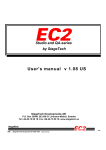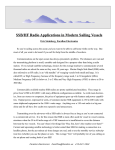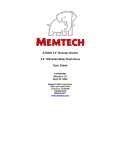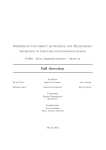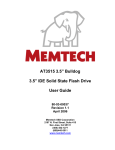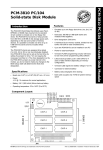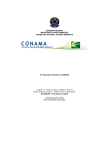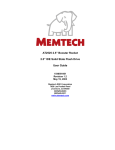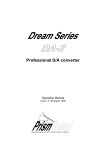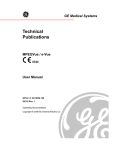Download d2d by StageTech User's manual V 1.03 US Trade Marks Service
Transcript
d2d by StageTech User's manual V 1.03 US Page 1 Trade Marks InkJet and LaserJet are trade marks of Hewlett Packard Corporation _ . CD and Compact Disc are trade marks of Philips and Sony Corporation _ . VGA is an appellation of IBM Corporation _ . Disk Doctor, Speedisk, Calibrate, Sysinfo, Norton are trade marks of SYMANTEC Corporation _ . Service For future reference while calling StageTech Developments AB technical support, please note here: d2d Date of installation: ............................................................ d2d Serial number: ............................................................ d2d Software version: ............................................................ d2d Port adress: ............................................................ Remote emulation: ............................................................ LBR model: ............................................................ Edition reference V 1.O3 US May 1997 _ StageTech Developments AB 1992-1997 _d2dma103.doc May 1997 _ StageTech Developments AB 1992-1997 _d2dma103.doc d2d by StageTech User's manual V 1.03 US Page 2 1. INTRODUCTION .................................................................................................................. 3 1.1 Description ............................................................................................................. 3 2. INSTALLATION.................................................................................................................... 4 2.1 Unpacking and set up.............................................................................................. 4 2.2 Operational test....................................................................................................... 8 2.3 Environment ........................................................................................................... 9 2.4 Installation .............................................................................................................. 9 2.5 Connections............................................................................................................ 9 3. OPERATION ........................................................................................................................ 13 3.1 The easy way.......................................................................................................... 13 3.2 Glass-mastering session.......................................................................................... 13 3.3 The front panel........................................................................................................ 15 3.4 Front panel display.................................................................................................. 17 3.5 Printed report.......................................................................................................... 17 3.6 Piracy protection ..................................................................................................... 17 4. MAINTENANCE ................................................................................................................... 18 4.1 Software configuration............................................................................................. 18 4.2 VGA screen ............................................................................................................ 19 4.3 PC keyboard........................................................................................................... 22 4.4 Troubleshooting list ................................................................................................. 23 4.5 Software protection ................................................................................................. 24 4.6 Software upgrades .................................................................................................. 24 4.7 Preventive Maintenance .......................................................................................... 24 5. WARRANTY......................................................................................................................... 25 5.1 Technical support.................................................................................................... 25 5.2 Loan/exchange procedure ....................................................................................... 25 6. SPECIFICATIONS................................................................................................................ 26 6.1 Physical specifications............................................................................................. 26 6.2 Electrical specifications............................................................................................ 26 6.3 Radio Frequency interference. ................................................................................. 26 7. StageTech Developments AB representatives and agents list.................................................. 28 7.1 Manufacturer and worldwide distributor..................................................................... 28 7.2 International specialist sales .................................................................................... 28 7.3 European representatives and agents....................................................................... 28 7.4 American representatives and agents....................................................................... 28 7.5 Asian representatives and agents............................................................................. 29 7.6 Australian representatives and agents ...................................................................... 29 7.7 African representatives and agents........................................................................... 29 8. Appendix.............................................................................................................................. 30 8.1 Printed report example ............................................................................................ 31 8.2 VGA Display example.............................................................................................. 32 May 1997 _ StageTech Developments AB 1992-1997 _d2dma103.doc d2d by StageTech User's manual V 1.03 US Page 3 1. INTRODUCTION We hope that this d2d unit, manufactured with selected components and carefully tested before shipping, will provide you with the regular service that you can expect from a professional product. Due to constant evolution and research, information is subject to change with product improvements. StageTech Developments AB has made every reasonable effort for the accuracy of the information provided in this manual at the date of publication. However, StageTech Developments AB makes no warranty or claims as to the content, suitability or accuracy of the provided technical information. Text and figures are not contractual. 1.1 Description The d2d is a source media player allowing direct transfer to a glass-mastering system for creating glass-masters in real time from any replicated CD or CD-R. An error-check is made of the source CD during the mastering session, and a printed report shows the result including the contents of the CD. Currently supported formats include CD-DA (Audio), CD-ROM and mixed mode CD-DA/CD-ROM from replicated CD's, single-session finalized CD-R discs and Sonic Solutions PM-CD's. The d2d is designed to be connected directly to the glass-mastering equipment, with full emulation of the Sony PCM1630/DMR4000 system. It also supports internal switching between the d2d and a Sony PCM1630/DMR4000 system. A standard PC printer can be connected through a parallell interface. May 1997 _ StageTech Developments AB 1992-1997 _d2dma103.doc d2d by StageTech User's manual V 1.03 US Page 4 2. INSTALLATION 2.1 Unpacking and set up Please inspect the case for transportation damage and report these directly to the carrier. Please check that Your d2d has been delivered with the following cables and accessories. Contact and notify StageTech Developments AB or Your representative immediately if any items are missing while unpacking. • 1 Power cable (model depends upon country of delivery). • 1 3.5 inch floppy disc with the d2d proprietary software as a backup. • 3 short (60 cm) BNC RG 59 coaxial cables (1 white,1 red, 1 black). • 3 long (200 cm) BNC RG 59 coaxial cables (1 white,1 red, 1 black). • 1 BNC 75 ohms termination. • 1 Centronics 36 pin cable or 1 D-sub 9 pin cable (depending upon LBR). • 1 Centronics 36 pin extension cable or 1 D-sub 9 pin extension cable (depending upon LBR). • 2 short (60 cm) XLR 3 pin cables (1 gray, 1 black). • 2 long (200 cm) XLR 3 pin cables (1 gray, 1 black). • 1 condensed D-sub 15 pin VGA extension cable. • 1 Din 5 pin PC keyboard extension cable. • 1 DIN 5 pin/PS-2 6 pin PC keyboard cable adapter. • 1 44.1 kHz word sync generator circuit board (optional). NEVER POWER UP the d2d system without first checking the following points, as a risk of damage exists. The d2d system is constructed in a sturdy 19 inch 4 unit rack cabinet. The unit is shipped in a specially made case, which should be kept to be used whenever the unit needs to be shipped in the future. To secure and protect sensitive internal components during transportation, bubble pack material is used. Please keep this material to be able to pack the unit properly if there is a need to ship the unit in the future. It is necessary to remove this protective material before connecting the d2d to the AC mains voltage and operate it. To do this, remove all of the screws situated at the top of the 19 inch rack cabinet. Remove the top metal cover. Carefully locate and remove all the protection materials (bubble pack) present within the unit. An internal overview of the d2d is shown on the next page (fig.1). May 1997 _ StageTech Developments AB 1992-1997 _d2dma103.doc d2d by StageTech User's manual V 1.03 US Page 5 BACK PANEL CONNECTORS POWER SUPPLY UNIT d2d bus 1 2 3 4 5 6 7 8 3.5 INCHES PC 386 / bus 9 H A R D CONTROLLER DISC DRIVE FLOPPY DISC DRIVE 1 SWITCHES 2 3 4 D I S K DISPLAY DISC TRAY Control Lamp' s Fig. 1 Check that all the circuit boards are firmly installed into their sockets and/or that they are tightly secured. d2d bus: • • • • • • • • • Slot 1: Free, future extension (used for the optionally supplied 44.1 kHz generator during testing). Slot 2: Remote interface. Slot 3: PQ-burst and SMPTE time-code generator. Slot 4: Clock signal regeneration and SDIF-2 sync processing. Slot 5: SDIF-2 signal processor. Slot 6: Audio monitoring, analog and digital. Slot 7: d2d buffer processor and memory (10 seconds). Slot 8: Loop-through board (Future optional signal processing). Slot 9: Communication board/CD drive controller. PC bus: • • • Slot 1: I2C-bus controller board (910131-1). Slot 2: I/O board (HK 2100). Slot 3: VGA board. May 1997 _ StageTech Developments AB 1992-1997 _d2dma103.doc d2d by StageTech • User's manual V 1.03 US Page 6 Slot 4: PC mother board (386SX-33/40 or 486SLC-25 depending on the d2d-model) standard PC 104-IDC, equipped with 2 Mb RAM, floppy- and hard-disk controller, two serial ports and one parallell printer interface. CD Controller: • • Slot 1: CD-controller board. Slot 2: EFM-decoder board. Check that the miniature coaxial cables are properly inserted into the Clock signal regeneration and SDIF-2 sync processing board (slot 4). The color coding for proper identification of all BNC cables, including the ones connecting the d2d to the LBR, are as follows: • White: Word clock or sync. • Black: SDIF-2 left (1) channel. • Red: SDIF-2 right (2) channel. Connect the following cables to/from the PC mother board, see below (fig. 2): • The ribbon cable from the floppy disc drive (marked A). • The ribbon cable from the hard disk (marked B). • The ribbon cable from the printer connector on the back-panel (marked C). • The reset cable from the front panel board (marked D). • The keyboard cable from the front panel keyboard connector (marked E). Connect the power supply cable (coming from the PSU) to the power supply connector of the 3.5 inch floppy disc drive (marked F). BACK PANEL CONNECTORS POWER SUPPLY UNIT F d2d bus E 1 2 3 4 5 6 7 8 PC 386 / bus 9 C H A R D CONTROLLER DISC DRIVE A SWITCHES Ribbon cable (A,B,C,D) Power cable (F) Fig. 2 May 1997 _ StageTech Developments AB 1992-1997 _d2dma103.doc B C D D I S K DISPLAY Keyboard cable (E) B A D d2d by StageTech User's manual V 1.03 US Page 7 For a function test of the d2d-system, temporarily connect a Word Clock signal (44.1 kHz) to the connector WC IN at the back panel of the d2d unit (see below fig. 3, marked A). You can either use an external source (like a Sony PCM1630) or the optionally supplied 44.1 kHz word sync generator. The 44.1 kHz word sync generator board is plugged into slot 1 of the d2d bus. Connect the BNC plug from the 44.1 kHz word sync generator board to the WC IN chassis connector on the backpanel. In both cases, install the supplied BNC 75 ohms terminator to the WC OUT connector (fig. 3, marked A & B). NEVER POWER UP the d2d system without first checking the following points, as a risk of damage exists. Check before connecting that the mains voltage and frequency do match with the equipment specification and the settings of the power supply (refer to section 6, par 6.1 electrical specifications). The d2d operates from either 50 or 60 Hz. The voltage must be properly set to 110 or 230 V by moving the switch, located between the two d2d mains plug connections at the back of the unit to the desired voltage (fig. 3, marked C). StageTech Developments AB will not apply warranty to any equipment that has been incorrectly connected to the wrong AC voltage or where the power supply has been replaced by an unauthorized technician. Connect the d2d system to the AC voltage (fig. 3, marked E) by using exclusively an IEC 350 3 poles plug. It is very important that the d2d unit is properly grounded. It is also strongly recommended to connect the d2d to a clean AC line . Erratic operation of the d2d system can occur if it is powered and/or grounded with noisy lines shared with heavy duty equipment. It may be necessary to use a correcter, stabilizer or UPS unit. Fig. 3 2.2 Operational test Switch on the d2d by pushing the POWER switch located at the back of the unit (fig. 3, marked D). The power switch should illuminate (red), and the power supply cooling fan should operate. Check that the 4 red lamps on the PC bus motherboard (fig. 1) are ON (+12v, Vcc, -12 v, - 5v). Check that the red led (LD1) on the PC mother board (fig 1) is ON. May 1997 _ StageTech Developments AB 1992-1997 _d2dma103.doc d2d by StageTech User's manual V 1.03 US Page 8 Check that the yellow led on the EFM decoder board (fig 1) is ON. The d2d is set up at the factory with the proper configuration and all the necessary software installed onto the internal hard disk. System configuration and files should not be modified. Jumper positions should not be changed. Fig. 4 After power is switched on, the d2d will go through the following sequence: • At power up, the front panel display (VFD) is blank and the front panel buttons lights are OFF. • After about 12 seconds, the RESET button will light in red (fig. 4, marked A) and an auto test sequence starts. • The 3.5 inch floppy drive will attempt to read, activity is confirmed by a green led on the front (fig. 4, marked B). • After about 25 seconds, the RESET button light goes off, all the front panel buttons will illuminate for a short moment and then shut off again. • The VFD (fig. 4, marked C) will show "IDLE" and "SMPTE 0.00.00.00.". Perform the followong sequence: • Open the CD loading tray (fig 4., marked D) by pushing the OPEN/CLOSE button (fig. 4, marked E). • Put a CD on the tray and push again on the OPEN/CLOSE button to load the CD. The tray closes, and the OPEN/CLOSE button illuminates in a gray/yellow color. • The d2d looks for the TOC (Table of Contents) of the CD. It then displays ETOC and starts to make a scan of the CD to find all the relevant subcodes necessary for building a complete PQdescription of the loaded CD. This operation normally takes 1-2 minutes, depending on the number of tracks on the CD. In case of extremely many tracks/indexes, this ETOC-scan may take up to 5 minutes. Indication of the current track number on the display indicates that the search is in progress, and the total number of tracks is also displayed. • When all the tracks have been verified, the d2d displays the disc format and the total playing time of the CD on the VFD for 10 seconds "CD-DA 0.38.12.23", then the VFD switches to "READY". You have now performed the d2d function test. If, for any reason, the equipment has not behaved as described, please refer to section 4.4, chapter 4, (Troubleshooting guide) before contacting StageTech Developments AB. The d2d is now ready for use. Open the disc tray by pushing on the OPEN/CLOSE button, remove the CD, close the disc tray again and power off the equipment by pushing the power button at the back of the d2d. May 1997 _ StageTech Developments AB 1992-1997 _d2dma103.doc d2d by StageTech User's manual V 1.03 US Page 9 Disconnect the WC in signal and remove the 75 ohm terminator connected to the WC out back panel connector. Remove the optional 44.1 kHz word sync generator from slot 1 if this has been used for the test. Reinstall the top cover and fasten all the screws. 2.3 Environment The d2d unit will operate in any industrial or office environment, however, performance and reliability will be enhanced if operated under non dusty conditions. The d2d will accommodate room noise and floor vibrations which do not affect mastering equipment. The d2d will operate in a temperature range from 10¡ to 40¡ C (50¡ to 105¡ F), however we recommend a maximum temperature of 30¡ C not to decrease the lifetimne of the laser dramatically. Relative humidity must be kept between 20% and 80 %, non condensing, and the temperature gradient may not exceed 10¡ C per hour. Dissipated power is about 50 watts. 2.4 Installation The d2d system is constructed in a sturdy 19 inch 4 unit rack cabinet. Although it can be used free standing, it is preferrable to rigidly install the d2d into a 19 inch rack, close (not longer than that the supplied long RG59 cables can be used for the SDIF-2 connections) to the Laser Beam Recorder. If the 19 inch rack cannot handle the d2d weight on the front panel alone, extra sliders must be installed. Be careful to not to damage the hard disk situated on the right hand side of the cabinet while installing the extra sliders. Check that the d2d's final location is compatible with cable length, and that the selected location allows for proper cooling of the unit through the d2d power supply fan. Also, check that no cables get pinched or damaged while installating the unit or operating the sliders. Total weight for the d2d is 14 kg . The final installation is normally performed by a StageTech Developments AB engineer or their representative. 2.5 Connections Identify the following cables, provided with the d2d unit: • • • • • • • • 1 Power cable (model depends upon country of delivery). 3 short (60 cm) BNC RG 59 coaxial cables (1 white, 1 black, 1 red). 3 long (200 cm) BNC RG 59 coaxial cables (1 white, 1 black, 1 red). 1 BNC 75 ohms termination (if no Sony PCM1630/DMR4000 is connected to the d2d-system). 1 Centronics 36 pin cable or 1 D-sub 9 pin cable (depending on LBR). 1 Centronics 36 pin extension cable or 1 D-sub 9 pin cable (depending on LBR). 2 short (60 cm) XLR 3 pin cables (1 black, 1 grey). 2 long (200 cm) XLR 3 pin cables (1 black, 1 grey). NOTE: Please contact StageTech Developments AB technical support before any attempt to use non supplied cables or extending the length of existing cables. Although the d2d uses standard analog and digital input/output formats, the characteristics of some cables may not be suitable and could create problems further on of the processed signals. Never extend or use longer cables than 200 cm for the SDIF-2 L&R and the WC, as this might give problems in the synchronization between the d2d and the LBR. This may result in corrupted datatransfer from the d2d to the LBR hence leading to the production of non-usable glass-masters. May 1997 _ StageTech Developments AB 1992-1997 _d2dma103.doc d2d by StageTech User's manual V 1.03 US Page 10 Fig. 5 Connect the following cables (fig 5.): To the EFM encoder: ∞ Connect the long white BNC RG 59 coaxial cable from WC OUTPUT on the EFM encoder to the WC in on the d2d (marked A). ∞ Connect the long black BNC RG 59 coaxial cable from INPUT LEFT (1) on the EFM encoder to L out on the d2d (marked B). ∞ Connect the long red BNC RG 59 coaxial cable from INPUT RIGHT (2) on the EFM encoder to R out on the d2d (marked C). To the Sony PCM 1630 (if existing in the system): ∞ Connect the short white BNC RG 59 coaxial cable from WC out on the d2d (marked G) to WC IN of the Sony PCM 1630. ∞ Connect the short black BNC RG 59 coaxial cable from L in on the d2d (marked H) to DECODER OUT 1 of the Sony PCM 1630 . ∞ Connect the short red BNC RG 59 coaxial cable from R in on the d2d (marked I) to DECODER OUT 2 of the Sony PCM 1630. If no Sony PCM 1630 is connected to the system: ∞ Connect the BNC 75 ohm terminator to WC out on the d2d (marked G). This is absolutely necessary for the d2d to operate properly! NOTE: Check very carefully that channels 1 (left) and 2 (right) are properly connected, not being interchaged on any of the connections. If they are switched by mistake, the stereophonic effect will be inverted with a CD-DA source, but more important, the data will be corrupted for all CD ROM formats. NOTE: Be sure that the BNC 75 ohm terminator is connected to the WC out on the d2d if no Sony PCM 1630 is connected to the d2d-system's internal switcher. If this is not done, the d2d-system will not synchronize correctly to the EFM-encoder of the LBR, and the audio and/or data will be corrupted. To the LBR controller: ∞ Connect the female contact of the long black XLR 3-pin cable (or the cable that is normally connected to the AUDIO CH1 OUT from the Sony DMR 4000) to PQ out on the d2d (marked D) and the male contact to PQ IN on the LBR controller (not done if using the exisiting cable normally connected to the Sony DMR 4000). May 1997 _ StageTech Developments AB 1992-1997 _d2dma103.doc d2d by StageTech User's manual V 1.03 US Page 11 ∞ Connect the female contact of the long gray XLR 3-pin cable (or the cable that is normally connected to the AUDIO CH2 OUT from the Sony DMR 4000) to SMPTE out on the d2d (marked E) and the male contact to SMPTE IN on the LBR controller (not done if using the exisiting cable normally connected to the Sony DMR 4000). ∞ Connect the long Centronics 36-pin cable (or the cable that is normally connected to REMOTE 36-PIN on the Sony DMR 4000, or use the Centronics 36-pin extension cable if the original cable is too short) from Remote in on the d2d (marked F) to REMOTE 36-PIN on the LBR controller (not done if using the exisiting cable normally connected to the Sony DMR 4000). To the Sony DMR 4000 (if exisitng in the system): ∞ Connect the male contact of the short black XLR 3-pin cable to PQ in on the d2d (marked J) and the female contact to AUDIO CH1 output on the Sony DMR 4000. ∞ Connect the male contact of the short gray XLR 3-pin cable to SMPTE in on the d2d (marked K) and the female contact to AUDIO CH2 output on the Sony DMR 4000. ∞ Connect the short Centronics 36-pin cable from Remote out on the d2d (marked L) to REMOTE 36-PIN on the Sony DMR 4000. Other optional connections that are highly recommended to get the full benefit of the d2d capability: ∞ Connect any PC-compatible Laserjet_ , Ink Jet_ , 24-pin or 9-pin matrix printer with parallell interface using a standard parallell PC printer cable to the standard 25-pin D-sub PRINTER output on the d2d (marked PRINTER). This will give You a printed report at the end of each glass mastering session. Other optional connections that are recommended for service purposes or for trouble-shooting: ∞ Connect any PC-compatible VGA monitor to the standard condensed 15-pin D-sub VGA output on the d2d (marked VGA). This will give You detailed technical information useful for service purposes or trouble-shooting. ∞ Connect any US-configured PC/AT 101/102 keys keyboard to the standard 5-pin DIN keyboard connector on the front panel (or PS/2 connector by using the supplied DIN-PS/2 adapter) (next page fig. 6, marked E). Other optional connections useful for listening to the source CD during a glass-mastering session: ∞ Connect any digital audio equipment equipped with a digital input using an XLR 3-pin connector (we recommend the use of 110 ohm balanced digital audio cable) to MONITOR DIGITAL on the d2d (marked M). The digital output from the d2d is transformer balanced to provide isolation of the d2d from the connected digital audio equipment. The format for the digital monitor output is IEC 958-II (consumer mode AES/EBU). ∞ Connect any analog audio equipment equipped with analog inputs using XLR 3-pin connectors to MONITOR L and MONITOR R on the d2d (marked N and O). The analog outputs from the d2d are transformer balanced to provide isolation of the d2d from the connected analog audio equipment. NOTE: Current d2d versions do not mute the output signal on the digital and analog audio monitoring outputs. When using the d2d with CD-ROM or mixed-mode discs, be sure to lower the audio volume of the amplifier to avoid damage to loudspeakers and ears while playing the data-tracks. Other optional connections that are useful for remote surveillance of the d2d-system: ∞ The ALARM connection is a 6.35 mm two-pole jack (marked P) carrying the closing contacts of an internal relay. The alarm circuit closes (dry contact) when an uncorrectable error has occurred during playback of the source CD during a glass-mastering session or if any other fatal error has occured within the d2d-system. The front panel ERROR button will light (red), the error will be reported on the front panel display and will also be printed on the session report. Under normal operation (no errors) the relay is open. A remote cicuit can be connected to the output, but with a maximum rating of 24 Volt/1 Amp (If industrial alarm signals are to be connected, a dedicated interface can be provided by StageTech Developments AB). May 1997 _ StageTech Developments AB 1992-1997 _d2dma103.doc d2d by StageTech User's manual V 1.03 US Page 12 Connect the d2d-system to the mains AC voltage. Be sure to connect it to the same power-outlet that is used for the signal-electronics of the LBR (EFM-encoder, subcode-processor, LBR system controller etc) and, if installed, the Sony PCM1630/DMR4000-system. NEVER POWER UP the d2d system without first checking the following points, as a risk of damage exists. Check before connecting that the mains voltage and frequency do match with the equipment specification and the settings of the power supply (refer to section 6, par 6.1 electrical specifications). The d2d operates from either 50 or 60 Hz. The voltage must be properly set to 110 or 230 V by moving the switch, located between the two d2d mains plug connections at the back of the unit to the desired voltage (fig. 3, marked C). StageTech Developments AB will not apply warranty to any equipment that has been incorrectly connected to the wrong AC voltage or where the power supply has been replaced by an unauthorized technician. Connect the d2d-system to the AC voltage (fig. 3, marked E) by using exclusively an IEC 350 3 poles plug. It is very important that the d2d unit is properly grounded. All equipment connected to the d2d-system should be properly grounded. It is strongly recommended to verify that these equipment do not bring high voltages oniheirs cables due to incorrect or missing grounding. It is also important to connect all equipments together before powering up. It is strongly recommended to connect the d2d to a clean AC line . Erratic operation of the d2d system can occur if it is powered and/or grounded with noisy lines shared with heavy duty equipment. It may be necessary to use a correcter, stabilizer or UPS unit. May 1997 _ StageTech Developments AB 1992-1997 _d2dma103.doc d2d by StageTech User's manual V 1.03 US Page 13 3. OPERATION All equipment connected to the d2d-system should be properly grounded. It is strongly recommended to verify that these equipment do not bring high voltages on their cables due to incorrect or missing grounding. It is also important to connect all equipment together before powering up. 3.1 The easy way The d2d is very easy to use. A built-in front panel display of VFD type (for good visibility in strong daylight) gives You enough information during a glass-mastering session. However, for service purposes or trouble-shooting we recommend You to connect a VGA monitor which provides more detailed information about the d2d-system and the source disc. This is the normal procedure for a glass-mastering session: ∞ Load the source CD in the d2d-system. ∞ Load a prepared glass-master blank in the LBR. ∞ Press the d2d active button on the d2d. ∞ Prepare the LBR for a new recording session. ∞ Follow the normal operating procedure for the LBR as if it was running from the Sony PCM1630/DMR4000 U-matic system. ∞ Read the report when ready. 3.2 Glass-mastering session All peripheral equipment should be connected and the d2d-system is powered up. Never power up the d2d-system when a glass-mastering session is going on from another SDIF2 source (for example a Sony PCM1630/DMR4000 system) which is connected to the d2d-systems internal switcher. This might cause a dropout on the SDIF-2 lines and create a faulty glass-master. Never reset the d2d-system by pressing the RESET button on the front panel of the d2d when a glass-mastering session is going on from another SDIF-2 source (for example a Sony PCM1630/DMR4000 system) which is connected to the d2d-systems internal switcher. This might cause a dropout on the SDIF-2 lines and create a faulty glass-master. Never reboot the d2d-system by pressing ALT-CTRL-DEL on a keyboard connected to the d2dsystem when a glass-mastering session is going on from another SDIF-2 source (for example a Sony PCM1630/DMR4000 system) which is connected to the d2d-systems internal switcher. This might cause a dropout on the SDIF-2 lines and create a faulty glass-master. The LBR is in READY mode, and a blank glass-master is loaded. ∞ The d2d displays "No Disk?" for 10 seconds, followed by "Off Line" if there is no CD loaded in the d2d. The d2d displays "CD-FF MM:SS" for 10 seconds, followed by "Ready" if there is a CD loaded in the d2d. May 1997 _ StageTech Developments AB 1992-1997 _d2dma103.doc d2d by StageTech User's manual V 1.03 US Page 14 ∞ Press the ACTIVE button, if the green light is on. The ACTIVE button green light goes off. The d2d disconnects from the LBR, connecting the other SDIF-2 source to the LBR. ∞ Open the CD tray by pressing the OPEN/CLOSE button. The OPEN/CLOSE button gray/yellow light goes off. The disc tray opens. ∞ Insert the CD or CD-R disc to be used as the source disc for the glass-mastering session. Press the OPEN/CLOSE button again. The disc tray closes. The d2d displays "Loading". The d2d looks for the Table Of Contents. The d2d displays "Off Line". The OPEN/CLOSE button gray/yellow light goes on when a TOC has been found. The d2d starts the ETOC-scan, and the progress is shown on the front-panel display "ETOC track TT/NN". When the ETOC scan is completed, the d2d displays "CD-FF MM:SS" for 10 seconds, followed by "READY". ∞ Press the ACTIVE button. The d2d displays "Confirm Open/Close" Press the ACTIVE button again within 10 seconds. The ACTIVE button green light goes on. The d2d connects to the LBR, disconnecting the other SDIF-2 source. The d2d-system waits for the LBR to request the PQ-burst over the 36-PIN REMOTE control, emulating the Sony DMR 4000 U-matic in its response to the remote commands and by outputting SMPTE time code when running the simulated U-matic tape. The d2d displays "CD-FF MM:SS" (with MM:SS representing the remaining tape time to lead-out) which decrements with simulated tape time. At the simulated tape position for the PQ-burst, the d2d displays "Sending PQ-burst". After the PQ-burst have been received by the LBR, the LBR requests the d2d to PREROLL to a fixed time-code position before start of program on the simulated U-matic tape. The display shows "CD-FF MM:SS" and the corresponding simulated tape commands used for positioning to the pre-roll position. The display shows "Stop" when the requested pre-roll position has been reached. After the simulated U-matic tape has been positioned at the PREROLL position, the LBR starts to record LEAD-IN on the glass-master. When reaching the PREROLL radius, corresponding to the PREROLL position on the simulated U-matic tape, the LBR requests the d2d to start playing the simulated U-matic tape. The d2d displays "CD-FF MM.SS" during playback of the source CD. During playback of the source CD in the glass-mastering session, a continous error-check is made of the source CD and any uncorrectable errors are reported. When the glass-mastering session is finished, a report is printed if a printer is connected to the d2dsystem. The report will show the ETOC and statistics on uncorrectable errors including their position. The d2d display shows "Lead Out 0:00" with MM:SS incrementing to 2:00. The simulated U-matic tape is then rewound to the beginning of the tape. The d2d displays "Rewind", then "BOT reached", then "Ready" and SMPTE-time "0:00:01:09". ###### The most important status message are recapitulated hereunder: (fluorescent display): ∞ IDLE . d2d is ready to operate, waiting a disc to be loaded. ∞ GETTING EXTENDED TOC N/X . d2d checks track by track the TOC content. N is the number of the track currently checked, X is the total number of tracks on the source disc. May 1997 _ StageTech Developments AB 1992-1997 _d2dma103.doc d2d by StageTech User's manual V 1.03 US Page 15 ∞ READY: d2d is ready to start sending disc program and to transmit PQ burst. ∞ PLAY BEFORE START PLAYER; d2d generates SMPTE forward time code, d2d CD drive is stopped. • PLAY AWAIT PLAYER RUNNING: d2d is in PLAY mode, after receiving the START PLAY command from LBR. d2d generates SDIF signal, acknowledges pre roll mode from LBR. This corresponds to LEAD IN code on the EFM pattern. ∞ PLAY CONTINUOUS: d2d loads the memory buffer for about 8 seconds duration ( 2800 blocks) and sends through SDIF 2 format the decoded CD program data. ∞ SENDING N BYTES TO PQ GENERATOR: The PQ burst is sent through the PQ channel to the EFM processor. ∞ GEN LEAD OUT: d2d has finished disc program and sends LEAD OUT code to EFM processor. • PRINTING REPORT: A report corresponding to the processed CD is sent to the parallel printer port. If a printer is not connected to d2d, this has no effect to the session sequence. • RESET. A new source CD has been loaded, or the disc tray opened: buffers are reset and d2d will reload TOC. ####### 3.3 The front panel All functions required for a normal glass-mastering session are controlled through the front panel buttons (fig. 6). For service-purposes and trouble-shooting, a PC keyboard could be connected to the front panel connector (marked E) to be used in conjunction with a VGA monitor. Fig. 6 The four front panel buttons are: • d2d active button: Controls the internal switcher in the d2d-system, which is routing either the d2d-system or the Sony PCM1630/DMR4000 U-matic system to the LBR. Signals routed are the 36-pin remote control, SDIF-2 left and right channel data, PQ-burst and SMPTE time code. Word clock is always connected to both the d2d-system and the Sony PCM1630 to provide a stable synchronization for both units. When the green light is on, the LBR is using the d2d-system as source player. When the green light is off, the LBR is using the Sony PCM1630/DMR4000 as source player. If the d2d power is switched off, or in the case of a breakdown of the d2d-system, all the signals are automatically routed to the Sony PCM1630/DMR4000. May 1997 _ StageTech Developments AB 1992-1997 _d2dma103.doc d2d by StageTech User's manual V 1.03 US Page 16 • Error button: If, during a glass-mastering session, an uncorrectable error (E32) occurs (due to a damaged or out of specifications CD) the following will happen: - The ERROR button red lights goes on. - The ALARM relay contacts close. - An error message appears on the front-panel display. - An error message appears in the error message window on the VGA display. - An indication of the error and its position in A-time will be shown on the printed report. By pressing the ERROR button, when lit, the specific error status will be reset and the error message on the front-panel display will be canceled, but the error will still be included in the printed report. • Reset button: If, during a glass-mastering session, this red button (protected by a plastic cover) lights up, the d2dsystem's computer is halted. Resetting is done by opening the protective plastic cover and pressing the button. This condition should never occur during normal operation. If this happens repeatedly, please contact StageTech Developments AB technical support. ∞ Open/Close button: This button controls the opening and closing of the CD source tray. When the gray/yellow light is on, a CD is loaded and a valid TOC has been found. When the gray/yellow light is off, either there is no CD loaded or no valid TOC has been found. Do not push on the CD tray to close it, as this may damage the loading mechanism. Both the d2d active and the Open/Close buttons are software controlled. To avoid the loss of a glass-master during a glass-mastering session, either from the d2d or the Sony PCM1630/DMR4000 system, a confirmation is requested from the operator when pressing any of these buttons in a situation which have the potential risk of interrupting the SDIF-2 signals during a recording of a glassmaster. If pressing any of these buttons in such a situation, the messages "CONFORM ACTIVE" or "CONFORM OPEN" will be displyed on the front-panel display, requesting a second push to confirm the command within 5 seconds. If the second push of the button is not performed within these 5 seconds, the display and the d2d resume to the normal state again, not allowing any interruption without new confirmation. 3.4 Front panel display The front-panel display shows continously updated results while playing the source CD and/or he simulated U-matic tape, as well as status and error messages. For a list of possible front-panel display messages, see appendix XX. May 1997 _ StageTech Developments AB 1992-1997 _d2dma103.doc d2d by StageTech User's manual V 1.03 US Page 17 3.5 Printed report As mentioned earlier, the d2d will send a session report to any PC compatible parallell printer (including Laserjet_ ,Ink jet_ , 24-pin or 9-pin matrix printers). The report gives detailed information about the Q codes of mode 1 to 3 and the uncorrectable errors detected in the main channel. The complete ETOC is printed, including all tracks and indexes with their A-time from the source CD, corresponding simulated U-matic tape SMPTE time code, control bits, ISRC-codes and the catalog number (UPC/EAN-code). The report also includes all the uncorrectable errors (E32) detected during playback of the source CD during the glass-mastering session, presented as total number of E32-errors for the whole disc, and the position in A-time for each occurance together with the number of E32-errors in that specific frame. 3.6 Piracy protection In order to accomodate with the global music industry efforts against piracy, the d2d transmits the Copy Prohibit bit, the Catalog number (UPC/EAN-code) and the ISRC-codes exactly as they are seen on the source CD to the LBR. There is no way for the user to manipulate the d2d to alter or take away these codes during the glass-mastering session. May 1997 _ StageTech Developments AB 1992-1997 _d2dma103.doc d2d by StageTech User's manual V 1.03 US Page 18 4. MAINTENANCE By virtue of its conception and technology, the d2d requires a minimum of maintenance. However some simple problems can often be easily understood and corrected when proper information is provided. The d2d has been developed to be simple to use, either by engineers with detailed knowledge of the problems encountered in CD glass-mastering or by operators in a production environment without specific training. 4.1 Software configuration The d2d-system uses an industrial PC mother board (either 386SX-33/40 or 486SLC-25 depending on the d2d-model) into its hardware design. The d2d can operate properly only if both hardware and software (configuration and program) are correct. The d2d uses MS-DOS installed on the internal hard disk C: and the proprietary d2d-program installed in the directory D2D. There is also a sub-directory SAVE within the D2D-catalog that is being used for saving ##### files created during the glass-mastering sessions. The root directory must contain the following files to operate correctly: • AUTOEXEC.BAT MS-DOS system file. • CONFIG.SYS MS-DOS system file. • COMMAND.COM MS-DOS system file. The AUTOEXEC.BAT file should look like this: ####### d2d.exe -pXX ######## With XX either 40 or 70 depending on the hardware configuration of the d2d. The directory D2D must contain the following files to operate correctly: • D2D.EXE Main executable program. The directory D2D may also contain the following files: • DEFAULT.TXT The default configuration file. This text file is created automaticallyfor Your referencewhenever the d2d.exe program is started. • CUSTOM.CFG A user-defined configuration file allowing You to modify the default configuration. • CUSTOM.TXT A text file created automatically for Your reference whenever the d2d.exe program is started describing which configuration paramaters that are actually modified when using the custom.cfg file. The sub-directory SAVE in the D2D-catalog may contain the following files: • ### The default configuration file. This text file is created automatically for Your reference whenever the d2d.exe program is started. • ### A user-defined configuration file allowing You to modify the default configuration. • ### A text file for Your reference describing which configuration paramaters that are actually modified when using the custom.cfg file.This text file is created automatically for Your reference whenever the d2d.exe program is started. Others files with extension .txt or .log, like REPORT.txt, ETOC.txt or PQ burst .log may be created on the hard disk during or after a mastering session. These files are archive files, not being mandatory for the proper operation of the d2d system. May 1997 _ StageTech Developments AB 1992-1997 _d2dma103.doc d2d by StageTech User's manual V 1.03 US Page 19 After the boot up sequence has been successfully performed, it is possible to exit the d2d.exe program and use the d2d computer pushing on the v( ESCAPE) if You have the optional keybaord installed. The d2d is shipped from factory configured for an American keyboard. To accommodate to your specific country, please refer to a DOS manual to modify the AUTOEXEC.BAT file with the KEYB function. If problems occur that are related to the PC-system (like the hard disk), software tools like NORTON_ ,Disk Doctor_ , Speedisk_ , Calibrate_ , Sysinfo_ , etc. can be used to check proper operation of the different components of the computer system. They can be installed on to the hard disk by using the B drive (3.5 inch floppy drive). It is strongly recommended they are installed and accessed through a specific directory, for example called TOOLS. They should never be installed directly in the root directory of C. While examining the VGA screen, after auto boot power up sequence, the following line must appear in the MESSAGES window: • SDIF boot OK ∞ Buffer boot OK ∞ Buffer boot done ∞ State DO_IDLE If the D2D.exe is loaded with the the wrong hardware address for Your d2d, lines 1 and 2 will display: "Boot failed" Check which option is selected in AUTOEXEC.BAT for the d2d.exe -pXX, and verify this against Your d2d as specified on the second page of this manual (which should have been properly filled out during the installation of the system). Check that the INFO messages are now correct, you should also read "Off Line" on the d2d display. In case of auto boot software failure, check that the d2d directory exists on the hard disk C: (C:\D2D), and that the D2D.exe file also exists in this directory. Also check that the CONFIG.SYS and AUTOEXEC.BAT files exist in the root directory of C:. If the failure continues, reload the d2d proprietary software from the installation floppy disc. The VGA screen output is an advanced info tool, providing enough info on hardware, software and machine operation to help on troubleshooting. 4.2 VGA screen The VGA display provides 3 different kinds of info: May 1997 _ StageTech Developments AB 1992-1997 _d2dma103.doc d2d by StageTech User's manual V 1.03 US Page 20 -The machine and CD source info, displayed in yellow color: ∞ Buffer input: OFF/ON. Normally ON while operating. ∞ Buffer output: OFF/ON. Normally ON while operating. ∞ Buffer status: OFF/IN/OUT Normally In / Out / ∞ Buffer reply: X X X X. X X X X Hexadecimal codes from buffer output. For programmer debugging . ∞ Buffer fill: XX % ( Y.YYY ) Time X .X X X Gives a buffer fill status through a percentage. Buffer during a mastering session should be around 80 %, with corresponding CD blocks number and associated time ( typical 2800 blocks, 8 sec. ). ∞ VCO speed: displays VCO operation, between 0 and 255. VCO starts at a predefined value (14) at program start, rises up to 255 during buffer fill and idle in the range 70-80 during program. The VCO value controls the disc rotation speed, and the value is dependent of the data flow requested from the system, as well as playability of the CD source disc. ∞ Remote cmd: Gives an indication of the last command received from the LBR; if "CMD UNRECOGNIZED" appears, d2d cannot recognize the current LBR, or there is a communication problem. ∞ Remote input: X X : X X Displays remote codes for debugging. ∞ Remote state: Displays d2d status in response to the order received from remote. This info is also available on the front panel fluorescent display. ∞ Tape time: indicates current SMPTE Time Code, computed with Pre Roll, Lead In and Absolute Time from the disc source. Corresponds to the SMPTE Time Code generated on the XLR output. ∞ Last frame: displays A-time for the very last read CD-frame on the source CD. ∞ Buttons state: For service purposes, provides current status of the button activated in last. ∞ PLL locked: 0 or 1. During normal operation, this parameter must be on 1. If 0 occurs while running a mastering session, the EFM decoder is not locking properly and the glass-master must be rejected (Bad source CD or CD-R, CD-drive failure, computer hardware or software failure). ∞ Hard errors; Displays and accounts for the E32 errors (uncorrectable errors during playback of the source CD), with info also being available on the front panel display and the printed report. A "Hard error" is also displayed in the Info and Error messages sections. ∞ EFM mode: reflects the current data coding mode from source CD disc (CD -DA, CD- ROM, ...). ∞ ETOC state: Displays TOC check progress before PLAY mode. ∞ Last jump: Displays an integer number proportional to last CD drive optical pick up jump. ∞ No of tracks: Indicates total tracks number on the CD source disc. ∞ First frame: Displays first frame captured in Track 1 Index 0 during current mastering session on the program beginning. ∞ Q code m 1: provides mode 1 code info, Tracks & Index. May 1997 _ StageTech Developments AB 1992-1997 _d2dma103.doc d2d by StageTech User's manual V 1.03 US Page 21 ∞ Q code m 2: provides mode 2 code info, Catalog number & Control field. ∞ Q code m 3: encompasses mode 3 code info, ISRC with Country code (2 char.), Proprietary code (3 char.) Year code (2 digits) and Serial Number (5 digits). "ERROR MESSAGES": Are displayed in the red border in red color. ∞ One ERROR MESSAGE is normally fatal to the mastering session. if it happens after d2d has reached "PLAY CONTINUOUS " mode. The front panel ERROR button illuminates in red, the alarm relay closes and the error is printed on the session report. " INFO MESSAGES". Program sequence info. Are displayed in the blue border in white color. ∞ Keep information on program sequence of d2d, with line numbering since last power up of d2d. ∞ Keep information on latest remote and keyboard orders, program step. 4.3 PC keyboard A PC/AT 102 keys keyboard can be connected on the front panel of the d2d (fig. 6). The following functions can be operated by keys: • CCLOSE. Disc tray closing. • O OPEN. Disc tray opening. • v ESCAPE. Exits from the d2d program. • y Up arrow: Scroll upwards function for the contents of the info message window. • z Down arrow: Scroll downwards function for the contents of the info message window. • ^ REWIND. The d2d simulates the tape rewinding of a U-matic tape by generating SMPTE time code and CTL-pulses at a running speed compatible with a real tape motion. At the same time, the CD drive positions to the corresponding A-Time on the source CD. • ' STOP.The d2d stops at the current disc reading position. The SMPTE time code reflects Absolute time conversion on the disc. If STOP function occurs before CD disc drive has started to read, SMPTE time code generator time output stops at current lead in or lead out time. • % PLAY: Puts the d2d in PLAY mode, in any of the three possible modes: PLAY before PQ burst, PLAY before start player, Play continuous. • & FAST FORWARD. The d2d simulates the tape fast forward winding of a U-Matic tape by generating SMPTE time code and CTL-pulses at a running speed compatible with a real tape motion. At the same time, the CD drive positions to the corresponding A-Time on the source CD. May 1997 _ StageTech Developments AB 1992-1997 _d2dma103.doc d2d by StageTech User's manual V 1.03 US Page 22 4.4 Troubleshooting list StageTech Developments AB recommends You to exchange the d2d CD disc drive unit every 2 years or 8.000 hours, whichever occurs first. This operation is preferably performed at the factory. During this exchange, the d2d will also be verified for optimum operation. Here is a list of the most common problems encountered with the d2d unit: • The d2d does not work, the power switch does not illuminate at the back of the unit. (fig. 3). -defective mains line: check the mains line for correct AC voltage or a blown fuse. -defective power cord: exchange the power cord with another known to operate with other equipment. -defective power supply unit: check (fig. 1) that the 4 red leds are illuminated on the PC bus board. • Hard disk operates, but after the auto boot sequence, the d2d display does not light, the front panel buttons are inactive or the reset button is illuminated. -Software configuration is incorrect: refer to the paragraph "Software problems". -Word Clock signal missing or unrecognized: check with an oscilloscope the WC signal (frequency and amplitude). Check for proper wiring of all the equipment connected in a loop through mode, with the final 75 ohms termination only installed on the last unit in the chain. • After a CD has been loaded, Etoc Aborted is displayed on the d2d display. - The CD has been installed upside down on the CD tray. - The CD is blank . - The TOC is missing, for example on a non-finalized CD-R. - The software version installed on the d2d cannot handle this CD format. - The CD does not comply with the color book specifications. • The Active function disappears during a mastering session. - Noisy AC voltage line, transients: try to power d2d through a clean AC line, like one for computers: install a computer transients & surge eliminator or better, a line regulator buffered by battery. • The d2d does not acknowledge LBR commands " CMD UNRECOGNIZED " - Check that "Active" mode is engaged. - Check that "REMOTE" connections are not crossed. Check another remote cable. Check that connectors are properly engaged into their sockets. Check that current d2d software is the right version for current LBR (only if the d2d has been connected to another LBR)-Please contact StageTech Developments AB in case of doubt. Check that LBR control software version or communication parameters have not been modified. Confirm that software have not been corrupted by reloading control software on LBR and d2d. • d2d displays " TOO MANY ERRORS " , front panel button ERROR illuminates. - Check that the CD disc used as source is not too damaged (scratches). - If using a CD-R as source disc, check for possible reflectivity problems with QC equipment. - The problem occurs with all discs used as source: the CD drive is probably worn out . Send the d2d to StageTech Developments AB for service. • Repliced CD's made from a glass-master as issued from a d2d master source are correct in the CD Audio format, but cannot be read when it is a CD ROM. - Check that CD- ROM program does not work on any of the CD QC drive on which they can be tested. If application works with certain drives, check with software project manager Post gaps and offsets values. - Check that for any reason, L and R SDIF output cables have not been inverted on the back of the equipment. • For other problems, connect VGA screen at the back of d2d unit. Most of the time, Info or Message windows should display an information allowing to detect the problem. May 1997 _ StageTech Developments AB 1992-1997 _d2dma103.doc d2d by StageTech User's manual V 1.03 US Page 23 4.5 Software protection All the d2d proprietary software is self protected. Do not attempt to read, write or decompile any of the d2d files, since such action will disable the d2d unit. 4.6 Software upgrades StageTech Developments AB works constantly to improve the d2d's performance and functionality. To take advantage of this progress, You may want to acquire a more recent program version. All upgrades can be implemented by inserting the appropriate upgrade floppy-disc in the floppy drive, connecting a VGA-monitor and a keyboard to the d2d-system and quit the d2d-program to come into DOS by either pressing the "Esc" button (if You have made a custom.cfg file allowing keyboard commands) or by typing ":keyboard on" and then pressing "Esc" button (if You have not made a custom.cfg file allowing keyboard commands). After You have reached DOS, type "b:install" and the installation of the new software to the internal hard-disk will take place automatically. When the installation is finished, You will be requested to remove the floppy disk form the floppy drive and press the "RESET"-button on the front panel. The d2d will then restart with the new software. 4.7 Preventive Maintenance MTBF for the d2d is about 10 000 hours. The d2d does not require preventive maintenance. However, it is recommended to respect the environmental requirements as defined in ### chapter 2, paragraph 2.3. StageTech Developments AB recommends a general check up and CD drive exchange every 2 years or 8000 hours of operation, whichever occurs first. This service should only be performed by StageTech Developments AB or a technician authorized by StageTech Developments AB. The service could be done at StageTech Developments AB in 48 hours, if the equipment is shipped with prepaid transportation and customs cost. May 1997 _ StageTech Developments AB 1992-1997 _d2dma103.doc d2d by StageTech User's manual V 1.03 US Page 24 5. WARRANTY The d2d is warranted for 12 months against any defects. This includes components, software and workmanship but excludes travel costs, shipping costs, customs duties and other taxes. The warranty period starts at the delivery date. Warranty will be void on any equipment that has been damaged , incorrectly powered, modified, or used for a purpose that it has not been designed for. Parts that are normally worn out, i.e. laser pickup are not covered by the warranty. Any repair performed without prior agreement with StageTech Developments AB or by someone non qualified will void the warranty. StageTech Developments AB reserves its final decision whether a warranty is applicable or not. All repair performed by StageTech Developments AB or agreed service agent will be warranted for 3 months. This warranty will not apply if it is determined that the equipment failure has nothing to do with the previous repair. 5.1 Technical support By experience, most technical problems can be solved by phone service. StageTech Developments AB or its agents will be happy to help you during office hours. See chapter 7, the representatives and agents list. Please fill out page 1 of this manual with your d2d characteristics, as this will save you time while on the phone with StageTech Developments AB technical support. StageTech Developments AB will be pleased to analyze for free during the warranty period, and for a moderate cost after the warranty period, any CD replicas and their associated source CD's (or CD-R's) made from glass-masters created using the d2d-system, which shows any kind of unexpected results or playability problems. 5.2 Loan/exchange procedure If, during or after the warranty period, Your d2d-system requires servicing for a period exceeding 2 workings days (48 hours) at StageTech Developments AB, we can in some cases offer to send You a loaner or exchange machine with similar characteristics to Your own d2d-system. Transportation costs, customs duties and other taxes should be borne by the customer in this case. When Your d2d has been serviced, it will either be returned to You (and in this case the loaner machine must be shipped back to StageTech Developments AB immediately upon return of Your d2dsystem) or You will be informed to keep the exchange system. In both cases, You will be charged for the actual repair cost of Your original faulty d2d system (or, if applicable, the warranty will cover the repair costs). May 1997 _ StageTech Developments AB 1992-1997 _d2dma103.doc d2d by StageTech User's manual V 1.03 US Page 25 6. SPECIFICATIONS 6.1 Physical specifications 19 inch 4 U rack mounted case. Dimensions: Width 483 mm x Height 177 mm x Depth 460 mm. Weight ##9.5 kg net, 20 kg gross including flight case and cables. Storage temperature -20¡ C to +50¡ C. Operating temperature +10¡ C to +40¡ C. Relative humidity 20% to 80%, non condensing. Maximum temperature gradient: 10¡ C per hour. 6.2 Electrical specifications AC voltage power supply, 100-120 volts 5 A, 230-250 volts 3 A, 50/60 Hz with ground connection. AC input socket for IEC 320 T65 plug. Switched AC mains max 100 Watts, IEC 320 T 65 socket. Processed signals (connected to the LBR controller/EFM encoder/subcode processor): • SDIF-2 outputs: 2 BNC-R, TTL level, 75 ohms unbalanced. • WORD CLOCK 44.1 kHz input: 1 BNC-R, TTL level, 75 ohms unbalanced. Note: loop through connection, no switching. • PQ code output: 1 XLR 3-32, 2 volts peak to peak, transformer balanced. • SMPTE time code 30 NDF output: 1 XLR 3-32, 2 volts peak to peak, transformer balanced. • U-matic remote control I/O: 1 Centronics 36 pin, TTL level, SONY DMR4000 protocol. Switched signals (connected to the PCM 1630 processor/DMR 4000 U-matic recorder): • SDIF-2 inputs: 2 BNC-R, TTl level, 75 ohms unbalanced. • WORD CLOCK 44.1 kHz output: 1 BNC-R, TTl level, 75 ohms unbalanced Note: loop through connection, no switching. • PQ code input: 1 XLR 3-31, 2 volts peak to peak, transformer balanced. • SMPTE time code 30 NDF input: 1 XLR 3-31, 2 volts peak to peak, transformer balanced. • U-matic remote control I/0: 1 Centronics 36 pin, TTL level, SONY DMR4000 protocol. Monitor connections: • Analog audio outputs: • Digital audio IEC958-II output: • Printer output: • VGA monitor output: • Alarm output: 2 XLR 3-32, +4dbM, transformer balanced . 1 XLR 3-32, RS-422 level, transformer balanced. 1 25-pin D-sub, TTL level/Centronics parallel. 1 15-pin condensed D-sub. 1 6.35 mm 2-pole jack, 24 V max, dry contact normally open. Control connnections: • Keyboard PC/AT 102 key: 1 DIN 45294 5-pin. 6.3 Radio Frequency interference. If, for any reason, the d2d generates interference on associated digital or analog equipment, try the following until the disturbance is eliminated: May 1997 _ StageTech Developments AB 1992-1997 _d2dma103.doc d2d by StageTech User's manual V 1.03 US Page 26 • Connect the d2d to another AC voltage line. • Use cables with shielded connectors . • Check for proper grounding of all equipment. • Try to determine if interference is transmitted through the AC line, processed signal lines, switched signal lines or radiation. • Try to reorient the receiving antenna , in case of interference on a radio or TV receiver. • Try to minimize interference by changing equipment locations. The d2d complies with Subpart J of Part 15 for US, B class specification for CANADA for RFI regulations. May 1997 _ StageTech Developments AB 1992-1997 _d2dma103.doc d2d by StageTech User's manual V 1.03 US 27 7. StageTech Developments AB representatives and agents list. 7.1 Manufacturer and worldwide distributor Manufacturer & world-wide distributor: StageTech Developments AB, P.O. Box 30048, S-200 61 Malmš, Sweden. Tel: +46-40-150018 Fax: +46-40-150019 E-mail: [email protected] Contact: Mr Krister OLSSON. 7.2 International specialist sales Europe, Africa, Middle East & International specialist sales: Disc & Digital Services Sarl, 11 rue Veron, F-94140 Alfortville, France. Tel: +33-1-45189800 Fax: +33-1-45189700 E-mail: [email protected] Contact: Mr Laurent LE DAVAY. 7.3 European representatives and agents Europe, Middle East: Disc & Digital Services Sarl, 11 rue Veron, F-94140 Alfortville, France. Tel: +33-1-45189800 Fax: +33-1-45189700 E-mail: [email protected] Contact: Mr Laurent LE DAVAY. 7.4 American representatives and agents International specialist sales: Disc & Digital Services Sarl, 11 rue Veron, F-94140 Alfortville, France. Tel: +33-1-45189800 Fax: +33-1-45189700 E-mail: [email protected] Contact: Mr Laurent LE DAVAY. United States, Canada, South America: StageTech USA Inc., 3775 Arthur Ave, Lincolnwood, IL 60645, USA. Distr. Tel: +1-847-673 0937 Fax: +1-847-673 1389 E-mail [email protected] Sales Tel: +1-610-437 5822 Fax: +1-610-437 1610 E-mail [email protected] Contact: Mr Kent KJELLGREN. May 1997 _ StageTech Developments AB 1992-1997 _d2dma103.doc Page d2d by StageTech User's manual V 1.03 US 28 7.5 Asian representatives and agents China, Taiwan, Hong Kong, Macau: Linfair Engineering & Trading Ltd, 7th Fl, 7 Jen Ai Road, Sec 2, Taipei, Taiwan R.O.C. Tel: +886-2-231 4455 Fax: +886-2-393 9963 Contact: Mr Duncan CHANG. Linfair Engineering (H.K.) Co Ltd, Rm. 1908, Block B, Ming Pao Ind. Centre, 18 Ka Yip Street, Chai Wan, Hong Kong. Tel: +852-2898 3133 Fax: +852-2556 7186 Contact: Mr Duncan CHANG. Japan: ALTECH Co Ltd, N¡ 9 -1, Hatchobori 2-Chome, 104 Chuo-Ku, Tokyo, Japan. Tel: +81-3-3552 7676 Fax: +81-3-3552 1566 Contact: Mr Yossi SUGIMACHI. Middle East & International specialist sales: Disc & Digital Services Sarl, 11 rue Veron, F-94140 Alfortville, France. Tel: +33-1-45189800 Fax: +33-1-45189700 E-mail: [email protected] Contact: Mr Laurent LE DAVAY. 7.6 Australian representatives and agents Australia: DW Productions, Suite 1A, 211 Ben Boyd Rd, Neutral Bay, NSW 2089, Australia. Tel: +61-2-9904 0344 Fax: +61-2-9904 0368 E-mail: [email protected] Contact: Mr David WICKERT. International specialist sales: Disc & Digital Services Sarl, 11 rue Veron, F-94140 Alfortville, France. Tel: +33-1-45189800 Fax: +33-1-45189700 E-mail: [email protected] Contact: Mr Laurent LE DAVAY. 7.7 African representatives and agents Africa: Disc & Digital Services Sarl, 11 rue Veron, F-94140 Alfortville, France. Tel: +33-1-45189800 Fax: +33-1-45189700 E-mail: [email protected] Contact: Mr Laurent LE DAVAY. May 1997 _ StageTech Developments AB 1992-1997 _d2dma103.doc Page d2d by StageTech User's manual V 1.03 US 29 8. Appendix May 1997 _ StageTech Developments AB 1992-1997 _d2dma103.doc Page d2d by StageTech User's manual V 1.03 US 30 8.1 Printed report example May 1997 _ StageTech Developments AB 1992-1997 _d2dma103.doc Page d2d by StageTech User's manual V 1.03 US 31 8.2 VGA Display example May 1997 _ StageTech Developments AB 1992-1997 _d2dma103.doc Page