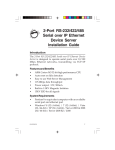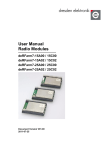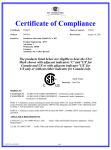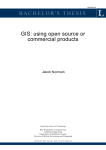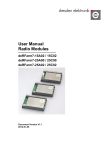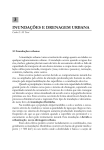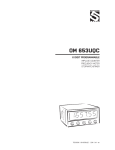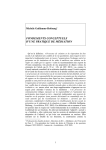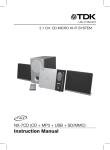Download QROlle II - User manual - for QROlle QRP kits from Sweden
Transcript
QROlle II - Users manual Incl. CPU programming and rig control Content 1 Introduction.................................................................................................................2 2 Front panel...................................................................................................................3 2.1 LCD Display information.....................................................................................3 2.1.1 Frequency......................................................................................................3 2.1.2 Settings display.............................................................................................3 2.2 Buttons and controls.............................................................................................3 2.2.1 Main functions (quick press!)- Left to right..................................................4 2.2.2 Sub functions - left to right...........................................................................4 2.2.3 Main dial.......................................................................................................5 2.3 Tune-feature.........................................................................................................5 2.4 Menu mode...........................................................................................................5 2.4.1 Menu items: ..................................................................................................5 3 Back panel ..................................................................................................................6 3.1 Pin out on the connectors.....................................................................................6 4 Serial interfacing to QROlle II....................................................................................7 4.1 RS232-port for software upload to CPU..............................................................7 4.1.1 Installation process - serial............................................................................7 4.2 RS232-port for control of QROlle.......................................................................9 4.3 Using the USB-interface for a PC Virtual COM port..........................................9 5 Transverter interfacing................................................................................................9 6 Appendix A: Hardware modification for Display mode...........................................10 Nov 24 2009 - Author: SM0JZT Tilman QROlle II - Users manual, sw ver 4x Page 1(10) QROlle II - Users manual 1 Introduction The QROlle II is a home-brew 6 band shortwave QRP-transceiver. The bands covered are 17, 20, 30, 40, 80 and 160 meters. Transverter use is possible for other bands. The modes are CW and SSB with output power of 10W. The rig is controlled by a CPU and can also be controlled remotely through a serial RS232 and/or USB interface. The CPU is an ATMEL ARM processor with software that can be updated on the board through JTAG or the serial interfaces. The designer of the analogue part is SM6DJH Olof Holmstrand and for the digital part SM5DEH Nils Söderman. Work has been under way starting around 2007 after the closing down of the first QROlle–project. The project is the result of close cooperation between SM0JZT Tilman D. Thulesius and the designers. SM4DHN Lars-Bertil Karlsson and SM4OUX Lars Olsson provide shipments of kits. The Analogue part is on two separate boards (called A and B) that are sandwiched together around an aluminium sheet that doubles as a cooling media for the voltage regulator and RF output transistor. A separate board called C consists of the DDS circuit and interfacing circuitry between the analogue and digital boards. Finally the digital board (called D) is mounted behind the front panel and holds the CPU, supporting circuitry, digital LCD display, various buttons and a knob for the user interface. All of the electronics mentioned above are described in separate documentation, so only mentioned briefly here. QROlle II - Users manual, sw ver 4x Page 2(10) 2 Front panel The front panel is the main users interface. The QROlle II is controlled by a microprocessor that sits behind the front panel. The user interface is a LCD-display and a number of buttons, all controlled by software. So the user interface may be changed with the software. 2.1 LCD Display information The display used is a 20 x 2 character backlit standard component. Information given is presented, fully software controlled. 2.1.1 Frequency Alternative First row Standard display Split RIT A 7000.00 (rx/tx) A 7000.00 (rx) A 7000.00 Second row B 7010.00 S 7010.00 (tx) Rit -/+ .102Hz The displayed frequency is given in the alternatives above. The standard display show the set frequency for the VFO:s A and B. Here it is always the VFO in the first row that is the one used for reception and transmission. The software remembers the mode and filter used for each band and VFO. A nice feature is that you can for example use the B-VFO for CW on the lower part of a band and A-VFO for SSB. This way you can quickly move from SSB to CW-QSO:s in a band. When the rig is set in “Split mode” the frequency given in first row is for reception and the one in second row for transmission. When the rig is in “RIT mode” the offset (+ or -) is given in the second row. 2.1.2 Settings display Up in the right hand corner S-meter level and power output is given in a bar graph. In the right hand part of the second row status settings are given for: • Filter used – Wide or Narrow • Pre Amplifier – P on or off • Mode setting – LSB, USB or CW • Speech Compressor - C on or off 2.2 Buttons and controls The front panel as 8 push buttons and one encoder dial with a push button function. QROlle II - Users manual, sw ver 4x Page 3(10) To the right of the LCD display there is a dual colour LED to display reception and transmission status: Green for reception and yellowish for transmission A red colour indicates a CPU error. The push buttons, having dual functions, controls the software. A quick press of a button will function given above the buttons. A longer press, more than half a second, of a button will give the function given below the buttons. 2.2.1 Main functions (quick press!)- Left to right • • • • • • • • FLTR – Toggle of LF filter used. The one used is presented in display with Wide or Narrow PRE – Toggle the pre amplifier on and off. Status shown in display with a P when on. MD – Used to toggle between modes. Shown in display as LSB, USB or CW. RIT – Toggles the RIT function on and off. Status and settings shown in in the lower row of the display. Offset is changed with main dial. A/B – Toggles between using the A or B frequencies in the VFO. B DWN – selects next band down in round robin function. STEP – Selects between step rates of VFO dial. A cursor below the 100Hz or 10Hz digit indicates the step rate. BUP – Selects next band up in round robin function. 2.2.2 Sub functions - left to right • • • • • • • VOLT IN – Displays the input voltage to the rig during 10 seconds on the first row of the display, to the right. COMP – Toggles usage of the speech compressor. Status given in display with a C if compressor is in use. MENU – Opens the configuration menu of the rig. Functionality is described in 2.4 below. TF-SET – The frequency of the VFO selected for transmission in split mode is set with this button activated and turning the main dial. When setting the frequency the VFO is temporarily used for reception. This enables the operator to listen in on the transmission frequency. Very handy way to fine-tune in split mode. SPLIT – When activating split mode, the frequency in the current VFO setting is copied to the setting for transmission. The transmission frequency is shown on the second row starting with an “S” for “Split”. See Function “TFSET” to set the transmission frequency. RF PWR – This button, pressed, is used together with the main dial to set the output power level from 1 to 10 watts. The bar graph to the right on first row in the display indicates the level. AF GAIN – This button, pressed, is used together with the main dial to set the AF gain. The bar graph up on the right hand side on the display indicates the level. QROlle II - Users manual, sw ver 4x Page 4(10) • BUG SPEED – Use this button, pressed, together with the main dial to set the bug sped of the built-in bug. The speed is shown in B/Second up on the right hand side in the display. Divide with 5 to get words/min! 2.2.3 Main dial The main dial is used primarily to change the frequency of the rig. By pushing the dial and at the same time turning it the frequency is changed in 10kHz increments. A cursor below the 10kHz character indicates this. The main dial is also used for changing various levels like RF Power, AF gain and BUG speed. In menu mode the navigations and setting changes are done with the main dial. 2.3 Tune-feature When hitting the CW-key or bug in SSB-mode the transmitter is transmitting a tone with a reduced output power of about 1Watt. This is a nice feature to use when tuning your antenna with either an auto tuner or manual tuner. 2.4 Menu mode In the menu mode, various settings not often changed can be varied. Starting the menu mode is done by enabling the sub function “MENU” with the third button from left, that is: press the button more than half a second. Navigating trough the menu items are done rotating either the main dial or pressing the buttons “pre” for up and “RIT” for down. When pressing “A/B” you are able to change setting. Settings are changed by rotating the main dial. Press the main dial to confirm a setting. 2.4.1 Menu items: • • • • • • • Baudrate – Here you can change the baudrate on the RS232 CAT-interface. The connector to use is the 3.5mm jack accessible from beneath the rig. Suggested baudrate is 19200kbit/s. The rig is FT-450 compatible. Bug polarity – Is used to reverse the polarity of the manipulator paddles if you are left had operator or if the wiring of your manipulator is wrong. Button Sound – Here you can disable (OFF) or set the sound length of the “beep” sounding when hitting a key on the front panel. CW Break-in Delay – Is used to change the CW break-in delay. Variable setting in ms. CW Training – This setting is used when you want to do CW training without keying the transmitter output. DDS Reference Freqv. – This allows for calibrating the rig display readout. You set the accurately measured reference oscillator frequency here. See building manual for detailed process. Display mode – Here you can set display on, low or auto. The latter puts the display in “low” after a period of inactivity. Get it back “on” by hitting a key or tuning the dial. This function saves on battery and display lifetime. See appendix for hardware modification needed. QROlle II - Users manual, sw ver 4x Page 5(10) • • • • • • • DVM value adjust – Used to calibrate the “VOLT IN” display. Keying mode – Accukeyer, Iambic mode A or B, normal bug or straight key can be selected. The key input connector for all options is on the back. Program compiled – Shows the version and date of compilation for the currently installed software. Reset memory to QROlle factory default – Used to reset all memory settings. Smeter Calibration – Set value for S9, Also for S2 Smeter display – Sets the S-meter display mode to graphic or numerical value. Voltages – Displays measured voltages from the internal voltage regulators on the CPU board (D-board) for 9, 5 and 3.3V. 3 Back panel All the analogue connectors are on the back panel. The main reason is to eliminate interference from the digital board. They are all on the back close to the analogue boards. 3.1 Pin out on the connectors From top left: PTT: 3.5mm Connector used for a separate PTT-keyer. MIC. 3.5mm. 3-pole. Tip to be connected to the microphone and middle ring for PTT, lower ring for ground. You can connect the PTT inputs In parallel. Connect a switching-diode to the PTT -wire if you use a microphone from a stereo-headphone set not to disable the mic-signal when hitting the PTT. Phone. 3.5mm 3-pole. To connect an external speaker/headphone. Plugging in a connector will disable the built-in speaker. Tip and middle ring connected together in parallel so a stereo headset can be used. ON/OFF. On-off switch for the QROlle II 13.5V. Power connector 5.5mm with 2.5 mm pin, pin is positive. Use external fuse to protect the power supply/rig. The rig has a diode built in to protect for polarity failure (See schematics) ANT: BNC connector for antenna KEY: 3.5mm 3-pole. Here you can connect your manipulator or straight key. Straight key to either tip or middle ring. Choose the type of keying function from the menu. QROlle II - Users manual, sw ver 4x Page 6(10) ACC: 9 pole D-sub. Here you can connect accessories like a transverter. See the schematics for pins available for transverter. 4 Serial interfacing to QROlle II The QROlle has three serial interfaces to the outside world. There are two RS232 interfaces and one USB interface. One of the RS232-interfaces is used to control the QROlle using CAT-commands for remote control. The other can be used to download software to the QROlle. The USB-interface is an alternative and faster interface for CAT-control and for onboard-programming. 4.1 RS232-port for software upload to CPU If you want to install new software to your QROlle you have to use the serial RS232-interface. The following is needed for the software upload: 1. Suitable serial-cable. In the picture to the right you can see that a “audio-cable” from a PC:s CD-ROM-drive has been used. The red and white wires have been connected to a 9 pin D-sub-connector. TX to pin 2, RX to pin 3 and ground wire connected to pin 5 on the D-sub connector. 2. The Software “SAM-BA” installed in PC. The installation file is named “AT91_ISP v1.12.exe” and can be downloaded from the ATMEL homepage (http://www.atmel.com/). 3. The software file to upload to the QROlle SMART front The name of the file is typically something like “main 7S017.bin”. Put the file in a place on your PC:s hard drive where you can easily find it later on in the installation process. Preferably on your PC:s “desktop”. 4.1.1 Installation process - serial 1. To install the software on to your Smart-Front CPU, you must put in “boot loader-mode”. Power on the rig, press the “Erase button” on the board next to the 3.5mm jack serial interface for about one second. 2. Connect the serial cable between the Smart front and your pc. 3. Restart your QROlle, you will now see a display with rectangular “characters” written on the upper row. 4. NOW, start the software SAM-BA 5. A small window appears (See right), herein you must choose the following items: “COM2”. (might be different in your PC) This is the serial interface to beused for programming . And AT91SAM7X256-EK (256 in the end, is for QROlle II - Users manual, sw ver 4x Page 7(10) the memory size in the CPU, can also be 128). 6. Click “Connect” so that the software sets up communication to the CPU and a new window appears. (See below) BEFORE you hit the “Send File” button you have to tell the SAM-BA software what file to send. Open the map-icon to the left of the “Send File” button and navigate to the file (You probably have it on your PC:s desktop. 7. Now, you click the “Send File” button. 8. The question “Do you want to lock… “ is to be answered with “No”. 9. When the “(AT91-ISP v1.12) 1 %”-prompt is back you are to click the “Execute”-button to run the “Boot from Flash (GPNVM2)” -script at CPU restart. Wait for “-I- GPNVM2 set” to show at the prompt before closing the SAM-BA software. 10. If there are no error messages and you have followed the steps, the software should now have been transferred to your QROlle ready for use. All you have to do is to restart the QROlle, switch off and on. On the QROlle display bottom line you will find the software version information. QROlle II - Users manual, sw ver 4x Page 8(10) 4.2 RS232-port for control of QROlle To the right of the USB-port you have a RS232 connector (3.5mm connector) that can be used for remote control with an ordinary RS232-interface. The baud rate of the interface is set in the rig menu. Above the 3.5 connector there is a 4 pin connector-list that provides same signals as in the 3.5 mm connector. Right behind the D-sub-connector the 3.5 mm connector that interfaces RS232 for remote controling the rig. Above you see a 4 pin list with signals in parallel to the 3.5mm connector. 4.3 Using the USB-interface for a PC Virtual COM port The USB-interface can be used to control the rig with for example Ham Radio Deluxe installed on to a PC. 1. A .inf-file needs to be “installed” on the PC so that a virtual COMport is built. The file can be downloaded from the homepage www.qrolle.se and is named “QROlle_atm6125 _virtualserial.inf”. Put it in a known place on your PC for future retrieval. 2. Install the USB-cable and when being asked for the definition file, point to the downloaded file and let the computer install it. Don’t worry about the file not being certified, Just continue and soon you have the “QROlle remote (virtual COM)” appearing. Now Ham Radio Deluxe can be used to control QROlle. The COM4 interface is used as an example. 5 Transverter interfacing The QROlle is designed to be able to interface to an external transverter. All of the interfacing is undertaken through a 9 pin D-sub connector (ACC) on the back of the rig. Signal lines include T/R-switching and low level RF signal (1mW) from rig. The IF used is 14Mhz so a suitable design of the transverter is needed. Look in the schematics for pin details, QROlle II - Users manual, sw ver 4x Page 9(10) 6 Appendix A: Hardware modification for Display mode To use the ”Display mode” with a low setting you may need to modify your D-board this way. Solder a 4k7 resistor (wire or surface mounted) between ground and the upper right pin on the display connector (seen from back). QROlle II - Users manual, sw ver 4x Page 10(10)