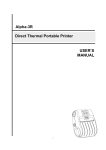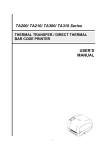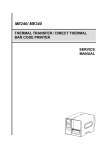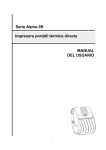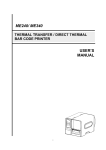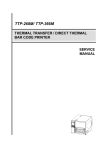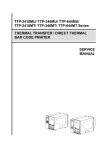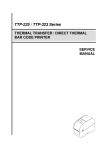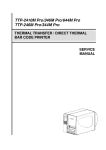Download SERVICE MANUAL Alpha-3R Direct Thermal Portable Printer
Transcript
Alpha-3R Direct Thermal Portable Printer SERVICE MANUAL i Contents 1. FUNDAMENTAL OF THE SYSTEM ................................ 2 1.1 Overview ........................................................................................................... 2 2. ELECTRONICS ............................................... 3 2.1 Summary of Board Connectors ....................................................................... 3 3. MECHANISM ................................................ 7 3.1 Replacing the Media Cover .............................................................................. 7 3.2 Replacing the Keys Control Board .................................................................. 9 3.3 Replacing the Bluetooth Control Board (Option) ......................................... 10 3.4 Replacing the Media Holder Assembly ......................................................... 11 3.5 Replacing the Main Board Assembly ............................................................ 14 3.6 Replacing the Print Head Assembly .............................................................. 15 3.7 Replacing the Stepping Motor ....................................................................... 16 3.8 Replacing the black mark sensor assembly ................................................. 17 3.9 Replacing the WiFi control board (Option) ................................................... 18 4. TROUBLESHOOTING ......................................... 19 4.1 Common Problems ......................................................................................... 19 5. Maintenance ............................................... 21 Revise History ................................................ 22 ii 1. FUNDAMENTAL OF THE SYSTEM 1.1 Overview Front View 1 3 2 4 5 6 1. LED indicator 2. Feed button 3. Power on/off button 4. Media cover release button 5. Media holder adjustment knob 6. Media cover 2 Interior View 1 2 3 4 1. Print head 2. Black mark sensor 3. Media holder 4. Platen 3 Rear View 1 2 3 4 1. Li-ion battery 2. Battery open clasp 3. USB interface 4. Power jack 2 2. ELECTRONICS 2.1 Summary of Board Connectors Main board top 1 2 3 5 4 6 7 8 9 Connector Description 1 LED & KEY board 2 WiFi or Bluetooth module connector 3 Pin Description 1 3.3V 2 BT/WiFi Reset 3 BT RXD 4 BT RTS 5 BT TXD 6 BT CTS 7 WiFi wake up 8 WiFi TCP 9 BT/WiFi Switch 10 GND Stepping motor 3 Pin Description 1 OUT1 2 OUT2 3 OUT1 4 OUT2 Pin Description 1 3.3V 2 GND 3 RESET 4 BMS 5 NPCS0 6 MOSI 7 MISO 8 SPCK Pin Description 1 HEAD 2 GND Download F/W connector 4 Head open sensor 5 6 USB & RS 232 connector 7 12V DC IN 4 8 TPH connector Paper sensor 9 Pin Description 1 3.3V 2 BM_E 3 BM_R 4 3.3V 5 Main board bottom 1 Connector 1 Description Battery connector 6 3. MECHANISM 3.1 Replacing the Media Cover 1. Remove two screws from the back of the printer and two screws from the front of the printer. 2. Take the printer top cover off. 7 3. Use a needle to remove the iron bar. 4. Reassemble the parts in the reverse procedures. 8 3.2 Replacing the Keys Pad 1. Refer to section 3.1 steps 1 and 2 to remove the printer top cover. 2. Remove two screws on the keys control board. 3. Disconnect the connector on the keys control board. 4. Reassemble the parts in the reverse procedures. 9 3.3 Replacing the Bluetooth Module (Option) 1. Refer to section 3.2 steps 1, 2, and 3 to remove the keys control board. 2. Remove two screws on the Bluetooth control board. 3. Disconnect the connector on the board. 4. Reassemble the parts in the reverse procedures. 10 3.4 Replacing the Media Holder Assembly 1. Remove two screws and media holder adjustment knob. 2. Take the interior mechanism from the printer bottom cover. 11 3. Plug the media holder adjustment knob to rotate the media holder to the closest position and remove a screw on the other side. 12 4. Take the media holder assembly from the mechanism. 5. Reassemble the parts in the reverse procedures. 13 3.5 Replacing the Main Board Assembly 1. Refer to section 3.2 to section 3.4 to remove key control board, Bluetooth control board (option), and the media holder assembly. 2. Remove two screws from the back of interior mechanism and disconnect all the connectors on the main board assembly. 3. Reassemble the parts in the reverse procedures. 14 3.6 Replacing the Print Head Assembly 1. Refer to section 3.2 to section 3.5 to remove key control board, Bluetooth control board (option), the media holder assembly, and main board assembly. 2. Use the needle-nose pliers to remove two spring torsions on each side. 3. Take the gear holder and the gear, and push the print head holder on the each side to remove the print head assembly. Gear holder Gear 4. Reassemble the parts in the reverse procedures. 15 3.7 Replacing the Stepping Motor 1. Refer to section 3.4 and section 3.5 to remove media holder assembly and main board assembly. 2. Remove the gear holder and two gears. Gear holder Gears 3. Remove two screws. 4. Reassemble the parts in the reverse procedures. 16 3.8 Replacing the black mark sensor assembly 1. Refer to section 3.2 to section 3.5 to remove key control board, Bluetooth control board (option), the media holder assembly, and main board assembly. 2. Replace the black mark sensor. Black mark sensor assembly 3. Reassemble the parts in the reverse procedures. 17 3.9 Replacing the WiFi Module (Option) 1. Refer to section 3.2 to remove the keys control board. 2. Remove two screws on the board. 3. Refer to section 3.5 to remove the main board assembly. 4. Replace the WiFi control board. 5. Reassemble the parts in the reverse procedures. 18 4. TROUBLESHOOTING 4.1 Common Problems The following guide lists the most common problems that may be encountered when operating this bar code printer. If the printer still does not function after all suggested solutions have been invoked, please contact the Customer Service Department of your purchased reseller or distributor for assistance. Problem Power indicator does not illuminate Possible Cause Recovery Procedure * The battery is not properly installed. * Reinstall the battery. * Switch the printer on. * The printer carriage is open. * Please close the print carriage. * Running out of media roll. * The media is installed incorrectly. * Black mark sensor is not calibrated. * Supply a new media roll. * Please refer to the steps on section 3.4 to reinstall the media roll. * Calibrate the black mark sensor. - The printer status from DiagTool shows “Head Open”. - The printer status from DiagTool shows “Out of Paper”.. * Black mark sensor is not set properly. - The printer status from * Make sure media size is set DiagTool shows “Paper Jam”. properly. * Media may be stuck inside the printer mechanism. Memory full ( FLASH / DRAM ) Poor Print Quality Missing printing on the left or * Calibrate the black mark sensor. * Set media size correctly. * Media is loaded incorrectly * Dust or adhesive accumulation on the print head. * Print density is not set properly. * Printhead element is damaged. * Delete unused files in the FLASH/DRAM. * The max. numbers of DRAM is 256 files. * The max. user addressable memory space of DRAM is 256KB. * The max. numbers of file of FLASH is 256 files. * The max. user addressable memory space of FLASH is 2560KB. * Reload the supply. * Clean the print head. * Clean the platen roller. * Adjust the print density and print speed. * Run printer self-test and check the print head test pattern if there is dot missing in the pattern. * Change proper media roll. * Wrong label size setup. * Set the correct label size. * The space of FLASH/DRAM is full. right side of label 19 * Re-connect cable to interface. * If using serial cable, - Please replace the cable with pin to pin connected. - Check the baud rate setting. The default baud rate setting of printer is 9600,n,8,1. * If using the Ethernet cable, - Check if the Ethernet RJ-45 connector green LED is lit on. - Check if the Ethernet RJ-45 connector amber LED is blinking. * Cable is not well connected to - Check if the printer gets the IP address when using DHCP mode. USB interface. Check if the IP address is correct when * The serial port cable pin Not Printing using the static IP address. configuration is not pin to pin Wait a few seconds let the printer get the connected. communication with the server then check the IP address setting again. * Chang a new cable. * Clean the print head. * The print density setting is incorrect. * Print head’s harness connector is not well connected with printheat. Turn off the printer and plug the connector again. * Check your program if there is a command PRINT at the end of the file and there must have CRLF at the end of each command line. * The print head is dirty. * Clean the print head. Gray line on the blank label * The platen roller is dirty. * Clean the platen roller. * The printer is in Hex Dump * Turn off and on the printer to skip the mode. dump mode. Irregular printing * The RS-232 setting is * Re-set the Rs-232 setting. incorrect. 20 5. Maintenance This session presents the clean tools and methods to maintain your printer. 1. Please use one of following material to clean the printer. Cotton swab Lint-free cloth Vacuum / Blower brush 100% ethanol 2. The cleaning process is described as following, Printer Part Method 1. Always turn off the printer before cleaning the print head. 2. Allow the print head to cool for a minimum of one minute. 3. Use a cotton swab and 100% ethanol to clean the print head surface. Interval Clean the print head when changing a new label roll Print Head 1. Turn the power off. 2. Rotate the platen roller and wipe it Platen Roller thoroughly with 100% ethanol and a cotton swab, or lint-free cloth. Use the lint-free cloth with 100% Tear Bar/Peel Bar ethanol to wipe it. Compressed air or vacuum Sensor Wipe it with water-dampened cloth Exterior Interior Brush or vacuum Clean the platen roller when changing a new label roll As needed Monthly As needed As needed Note: Do not touch printer head by hand. If you touch it careless, please use ethanol to clean it. Please use 100% Ethenol. DO NOT use medical alcohol, which may damage the printer head. Regularly clean the print head and supply sensors once change a new ribbon to keep printer performance and extend printer life. 21 Revise History Date Content 22 Editor TSC Auto ID Technology Co., Ltd. Corporate Headquarters 9F., No.95, Minquan Rd., Xindian Dist., New Taipei City 23141, Taiwan (R.O.C.) TEL: +886-2-2218-6789 FAX: +886-2-2218-5678 Web site: www.tscprinters.com E-mail: [email protected] [email protected] 23 Li Ze Plant No.35, Sec. 2, Ligong 1st Rd., Wujie Township, Yilan County 26841, Taiwan (R.O.C.) TEL: +886-3-990-6677 FAX: +886-3-990-5577