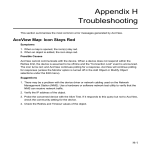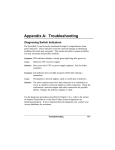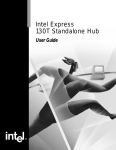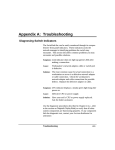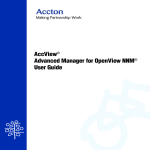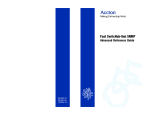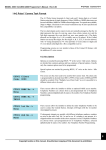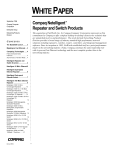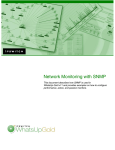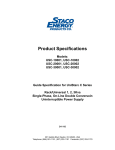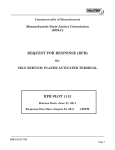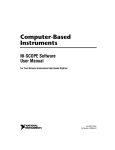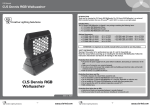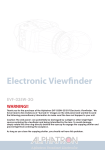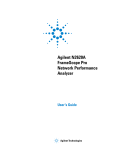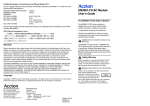Download AccView /Open User's Guide
Transcript
® AccView /Open Management Software for Accton’s Switch Series User’s Guide AccView /Open ® Switch Management Software User’s Guide for Fast SwitcHub-8mi Management Software Copyright © 1997 Accton Technology Corporation. All rights reserved. No part of this document may be copied or reproduced in any form or by any means without the prior written consent of Accton Technology Corporation. Accton makes no warranties with respect to this documentation and disclaims any implied warranties of merchantability, quality, or fitness for any particular purpose. The information in this document is subject to change without notice. Accton reserves the right to make revisions to this publication without obligation to notify any person or entity of any such changes. This document was prepared on a networked personal computer with an Accton 100BASE-TX Ethernet adapter. The network was managed by AccView. International Headquarters USA Headquarters No. 1 Creation Road III Science-based Industrial Park Hsinchu 300-77, Taiwan, R.O.C. Phone: 886-3-577-0270 FAX: 886-3-577-0267 BBS: 886-3-577-0654 Internet: [email protected] 1962 Zanker Road San Jose, CA, USA 95112 Phone: 408-452-8900 FAX: 408-452-8988 BBS: 408-452-8828 FAST FAX: 408-452-8811 Accton, AccView and SwitcHub are trademarks or registered trademarks of Accton Technology Corporation. Other trademarks or brand names mentioned herein are trademarks or registered trademarks of their respective companies. SW6102R01 E0497-R01 150165-101 About this Guide General Manual Coverage ........................................................... i Conventions Used in this Manual................................................. i Additional References................................................................... ii Welcome to AccView Switch Management software (version 3.x). This guide describes how to use the various management functions provided for Accton’s manageable switch series (which currently includes the ES3508). Detailed instructions on how to use this program and practical examples make it easy for you monitor and control network connections and traffic down to the port level on the switch. General Manual Coverage This manual is your guide to using the switch management software provided in AccView/Open. It covers device management for the Fast SwitcHub-8mi SNMP. Conventions Used in this Manual This manual uses a variety of editorial and typographical conventions to help you easily locate and interpret information. These conventions are: italics Italicized words refer to keyboard keys you have to press, menu options you have to select to invoke an action, or a section in this manual or another manual you can consult for reference. For example: <Enter>, Reboot Courier New Words shown in Courier New typeface are used to represent screen displays, file names, or commands you must enter to initiate an action. About this Guide i AccView Switch Management User’s Guide Additional References Other Documentation This manual covers management software used for Accton’s switch series products. Additional manuals are provided for the basic network management platform used in AccView/Open, Accton’s EtherHub series products, and Accton’s Commpass series products (which includes various bridges and the remote access server). If you have purchased any of these other Accton products, please refer to the relevant manual. The other manuals provided for AccView/Open include: AccView/Open Network Management Software AccView Commpass Management Software AccView Hub Management Software In addition, you may receive release notes containing new or updated information. If the information in a release note shipped with AccView/Open differs from the information in any of your guides, follow the instructions in the release note. System Help Help files may be accessed directly from AccView/Open via on-line help. To get help, select Help from the menu bar and then click on Index. Last-minute information regarding AccView has been recorded in the README.TXT file. ii About this Guide Contents Chapter 1: SwitcHub Manager 1-1 Management Overview Basic Features Getting Started Before You Begin Accessing the Software SwitcHub Manager Command Interface Menu Interface Description Graphical Display of the Fast SwitcHub-8mi Description of Display Status Indicators Description of Display Statistical Indicator Array Quick Guide Basic Functions of the SwitcHub Manager SwitcHub Manager Menu System Configuration Performance Fault Security Accounting Help Graphic Interface Menu Screen Parts Title Bar Menu Bar Main Window Configuration Menu Performing Basic Configuration Basic Switch Configuration Basic Port Configuration Using Spanning Tree Algorithm Contents 1-1 1-2 1-2 1-2 1-3 1-4 1-5 1-6 1-6 1-6 1-7 1-7 1-10 1-10 1-11 1-11 1-12 1-12 1-12 1-13 1-13 1-13 1-13 1-13 1-14 1-14 1-14 1-15 1-16 iii AccView Switch Management User’s Guide STA Configuration for the Switch STA Configuration for the Port Viewing the Address Tables Rebooting the System Downloading System Software Exiting the System Performance Menu Fault Menu Setting IP Trap Receivers Security Menu Setting Community Strings Accounting Menu Help Menu Getting Help About the SwitcHub Manager 1-16 1-18 1-19 1-19 1-19 1-20 1-21 1-22 1-22 1-23 1-23 1-23 1-24 1-24 1-24 Appendix A: Managing Network Problems A-1 Basic Information Common Network Problems Collisions CRC Errors Long Frames Short Frames Configuration Performance Frames in Queue Frames Lost in Queue Learning Broadcast Frames Received Local Frames and Forwarded Frames A-2 A-2 A-2 A-3 A-4 A-4 A-5 A-5 A-5 A-6 A-6 Glossary Index iv Contents Chapter 1: SwitcHub Manager Management Overview ...................................................................1-1 Getting Started................................................................................1-2 Quick Guide....................................................................................1-7 Graphic Interface ...........................................................................1-13 Configuration Menu .......................................................................1-14 Performance Menu .........................................................................1-21 Fault Menu .....................................................................................1-22 Security Menu .................................................................................1-23 Accounting Menu............................................................................1-23 Help Menu ......................................................................................1-24 This chapter describes AccView/Open switch management software for Accton’s intelligent switch series. This program is an advanced Windows-based application which is integrated with the AccView/Open network management platform (V3.x) and uses SNMP (Simple Network Management Protocol) to manage Accton’s Fast SwitcHub-8mi SNMP. Management Overview SwitcHub 3508 The SwitcHub Manager, used to manage Accton’s Fast SwitcHub-8mi SNMP intelligent switch, can perform any of the the following tasks: • Show basic information about a SwitcHub system • Configure basic SNMP parameters (e.g., defining trap managers and community strings) • Configure the system (e.g., IP parameters, Spanning Tree Algorithm, or port communication modes) • Download new agent software • Display system, port or spanning tree statistics SwitcHub Manager 1-1 AccView Switch Management User’s Guide Basic Features • • • • • l l l l l Easy to install and user friendly Windows-based menu driven program Uses graphical icon-based user interface Uses Simple Network Management Protocol (SNMP) Includes TFTP Service for downloading new software Shows and modifies parameters defined in the standard MIB II (RFC 1213), portions of the Bridge MIB (RFC 1286), and several of Accton’s private MIBs Switch parameters are accessed through a set of text-oriented dialog windows, which are organized in a series of pulldown menus for better functional grouping and easy access Allows the network manager to change the configuration of target switches, and includes the Spanning Tree Algorithm defined in IEEE 802.1d Displays the forwarding database of bridged addresses Monitors the status and traffic of the overall system, as well as port and bridging statistics, such as displaying the number of incoming local frames, and total incoming and outgoing (i.e., forwarded) frames Getting Started This section describes how to start the AccView SwitcHub Management program. It also tells what the program can do. Before You Begin The AccView switch management program is a Windows-based program. This manual assumes that you are thoroughly familiar with Microsoft Windows. If necessary, please refer to the Microsoft Windows User’s Guide. F 1-2 Menu options displayed at half itensity are inactive, and cannot be used with the selected item. Only options displayed at full itensity are currently available for use. SwitcHub Manager AccView Switch Management User’s Guide Accessing the Software AccView Platform 203.70.236.105 SwitcHub 3508 The standard way to access a switch management module is to first open the AccView platform and select the switch you want to manage from the network map. Double-click on the switch; or first select it, open the Tools menu, and select Zoom. If your map has not yet been defined, then first add the required switch to the map, verifying that you have the correct address. For more detailed information on setting up your network map refer to the AccView/Open platform user’s guide. To access a switch management module directly from the Windows Program Manager, double-click on the switch management icon in the AccView program group. The dialog box for program initialization provides default values for every parameter. The address of the last device accessed by AccView is used for the Target Address. If this not the correct address, use Discovery to find the device you want to manage. Depending on your current configuration, you may need to provide any of the following information. 1. Specify the Protocol used for your network (UDP/IP, IPX or Ethernet). 2. Enter the Target Address of the hub. 3. Define a Community name describing the administrative relationship between SNMP entities (i.e., access rights). 4. Specify the Polling Interval between sending requests, the Timeout to wait for a response, and number of Retries to make contact. Press OK to confirm your selections and enter the main window, or Cancel to exit the program. SwitcHub Manager 1-3 AccView Switch Management User’s Guide SwitcHub Manager Command Interface Fast SwitcHub-8mi with Integrated Management Device The main menu for the SwitcHub Manager shows a graphical representation of the switch you need to monitor. A real-time display of the selected device helps to manage the switch. 1. LEDs flash to reflect the real-time status of the actual LEDs on the units being monitored. 2. Select any port or the overall system by clicking on its graphic representation. 3. Double-click on any port or the switch to invoke the corresponding statistics window. While running AccView, double-click on any SwitcHub object on the map or zoom in on any device (Tools>Zoom) to display the main menu for the SwitcHub Manager. The SwitcHub Manager provides a menu bar above the stack display. The following table describes each menu and the associated commands. 1-4 SwitcHub Manager AccView Switch Management User’s Guide Menu Interface Description Menu Name Configuration Description The Configuration Menu provides access to the system’s basic configuration, including hardware/firmware versions, IP settings, Spanning Tree configuration, and the address table. This menu also allows you to reboot the system, update the on-board firmware, or exit the management program. Performance The Performance Menu shows Ethernet and bridge statistics for the overall switch or a selected port. This menu can be very helpful in checking for error trends. Fault The Fault Menu is used to designate trap managers. These stations will receive trap messages from the SwitcHub Agent as defined in MIB II, the Repeater MIB (RFC 1516), and Accton’s private MIB. The Security Menu allows the system administrator to set community strings and define corresponding access rights. Security Accounting Help The Accounting Menu provides a description of the SwitcHub Agent, and includes several fields where you can enter contact information for the individual responsible for maintaining this system. The Help Menu includes Index and About. This menu provides on-line Help for the network administrator and displays copyright information about the SwitcHub Manager program. SwitcHub Manager 1-5 AccView Switch Management User’s Guide Graphical Display of the Fast SwitcHub-8mi The following illustration depicts the significant parts of the Fast SwitcHub-8mi graphical display. Interconnection and Traffic Status È Description of Display Status Indicators 1 Label Description Status Port status display (1) Util% Port bandwidth utilization (2) Forward% Port forwarding ratio (2) Filter% Port filtering ratio (2) 1 - These display modes can only be selected with the Configure button. Port status and duplex configuration Indicators (1) Ports Collision Speed Activity Duplex Link Indications ON - Port status display mode is active ON - Port utilization display mode is active ON - Port forwarding display mode is active ON - Port filtering display mode is active Ç Port # Ç Value Statistical display indicators Ç (2) Description of Indicator Array Label Collision 100M TX/RX Full Duplex Link 1-6 Description Indicates the percentage of packet collisions occurring out of the total packets transmitted by the port. This indicator is lit if the port is set at 100 Mbps. This indicator flashes if the port is transmitting or receiving packets. This indicator is lit if the port is set for full-duplex operation. This indicator is lit if a valid link exists on this port. SwitcHub Manager AccView Switch Management User’s Guide Quick Guide Basic Functions of the SwitcHub Manager Using the SwitcHub Manager, the network administrator can do the following things: 1. Configure the agent to change its IP address, subnet mask or default gateway, and enable power-on diagnostics or spanning tree algorithm. Select Configuration>General Configuration> Switch or Configuration>General Configuration>Port. 2. Set the community name (i.e., the access string for Network Management Stations), and trap managers (i.e., the IP address of management stations designated to receive trap messages). Select Security>Community or Fault>IP Trap Receivers. SwitcHub Manager 1-7 AccView Switch Management User’s Guide 3. Configure parameters for the Spanning Tree Algorithm by assigning switch or port priorities, or by adjusting the maximum age, hello time and forward delay for bridging. Select Configuration>Spanning Tree Algorithm>Switch or Configuration>Spanning Tree Algorithm>Port. 1-8 SwitcHub Manager AccView Switch Management User’s Guide 4. Display real-time statistics for the overall switch or for a selected port, including variables such as filtered and forwarded frames, frames held in the input and output queues, collisions, and CRC errors. Select Performance>General Statistics>Switch or Performance>General Statistics>Port. 5. Other things you can do with the SwitcHub Manager include displaying a general description of the switch, downloading new firmware, or rebooting the system. Select Accounting>System Information, Configuration>Code Update or Configuration>Reboot. SwitcHub Manager 1-9 AccView Switch Management User’s Guide SwitcHub Manager Menu System The SwitcHub Manager provides various management menus. Clicking on each item in the menu bar will open a pull-down menu, which displays related commands. The following is a brief description of each menu: Configuration When the switch is selected, you can configure IP protocol. When a port is selected, you can select the scheme used for processing data frames, specifying communication mode, or enabling/disabling flow control. This menu is also used to configure the Spanning Tree Algorithm for the switch or a selected port, view the address tables, reboot the system, update system firmware, or exit the SwitcHub Manager. It includes the following commands: ì General Configuration>Switch: Enables/disables power-on diagnostics, sets the IP address, subnet mask, default gateway, and displays the system hardware and firmware versions. ì General Configuration>Port: Enables/disables the selected port, selects the data processing scheme, communication mode (i.e., half or full duplex), flow control and aging time. Also displays the port’s link state and communication speed. ì Spanning Tree Algorithm>Switch: Displays the designated root, the corresponding root cost, and the root port used by this switch. Shows the maximum age, hello time, hold time and forward delay currently in use by the protocol. Also shows the values used by this switch when bidding to become the root bridge. ì Spanning Tree Algorithm>Port: Defines port priority and path cost. This menu also displays the current state (e.g., listening, learning and forwarding), and information on the 1-10 SwitcHub Manager AccView Switch Management User’s Guide ì ì ì ì designated root, designated path cost to the root, designated bridge within the local LAN, and the designated port on this switch. Also shows the number of times this port has transitioned to the forwarding state. Address Table: Shows node addresses and the associated port learned by the switch or the selected port. Reboot: Performs a warm reset. Code Update: Downloads binary files into the agent, allowing easy upgrade of agent firmware. Exit: Leaves the SwitcHub Manager program. Performance The Performance Menu allows you to display Ethernet or transparent bridge statistics for the overall switch or for a selected port. ì Statistics>Switch: Displays statistics on filtered and forwarded frames, the number of frames held in the input and output queues, as well as a count of the frames lost due to queue overflow and several common Ethernet errors. ì Statistics>Port: Shows the number of frames discarded by this port due to excessive transit delay through the switch (i.e., lost in queue), and the number of frames discarded by this port due to an excessive size (i.e., long frames). Also shows the total number of frames received from and transmitted onto the network by this port. Fault The Fault Menu is used to specify management stations that will receive trap messages from the SwitcHub agent. SwitcHub Manager 1-11 AccView Switch Management User’s Guide Security The Security Menu allows you to protect your system from unauthorized access by setting the SNMP community string and associated access rights. Accounting The Accounting Menu displays a basic description of the system, including device identifier, MIB identifier, system up time, and contact information. Help The Help Menu allows you to access on-line help for operating AccView. It also displays copyright information and the current SwitcHub Manager version number. 1-12 SwitcHub Manager AccView Hub Management User’s Guide Graphic Interface This section briefly describes the basic menus used to control the SwitcHub. Menu Screen Parts The Main Screen shows the menu bar along with a graphical representation of the SwitcHub. Title Bar The title bar for the SwitcHub interface shows the program name (i.e., ES3508 Manager) and the Management Agent’s network address. Menu Bar Displays available options for the currently displayed menu: Menu Configuration Performance Fault Security Accounting Help Description General Configuration, Spanning Tree Algorithm, Address Table, Reboot, Code Update, Exit Switch Statistics, Port Statistics IP Trap Receivers Community System Information Index and About Main Window This is where the SwitcHub is depicted by a virtual image that reflects the current status of each LED and port connection. This is also where the status windows and dialog boxes are displayed when various commands are invoked. SwitcHub Manager 1-13 AccView Hub Management User’s Guide Configuration Menu Defines parameters for establishing SNMP communications. Configures parameters used to participate in a spanning tree network. Displays node addresses stored in the switch and port tables. Allows you to performs a warm restart. Allows you to update system firmware from the TFTP server. Exits the SwitcHub Manager. Performing Basic Configuration Select General Configuration>Switch to configure switch parameters including power-on diagnostics, Spanning Tree Algorithm (STA), or Internet Protocol (IP). Select Basic Configuration>Port to configure port parameters including manual partition, switching scheme, communication mode, and flow control. Basic Switch Configuration Click on any portion of the switch’s panel (other than the ports), to highlight the switch. Then use the Switch command under General Configuration to display or modify current values for the switch. Power-on diagnostics for the switch can take up to 50 seconds. Use this dialog box to disable diagnostics if required. To ensure proper access to the switch by network management software based on IP protocol (e.g., AccView/Open), you need to provide an IP Address, Subnet Mask, and Default Gateway. 1-14 SwitcHub Manager AccView Hub Management User’s Guide Parameter Hardware Main Board Version Hardware Agent Module Version Firmware Version Power-on Diagnostics IP Address IP State Description Hardware version number of the main board. Hardware version number of the agent module. Firmware version number of the agent module. Enables or disables power-on diagnostics. IP address of the agent you are managing. The SwitcHub system may be run on SNMP protocol over UDP/IP transport protocol. In this environment, all systems on the Internet, such as network interconnection devices and Network Management Stations (e.g., the PC running AccView) are assigned an IP address. Default gateway used in passing trap messages from the SwitcHub agent to the management station. Subnet mask of the agent you have selected. This mask identifies the host address bits used for routing to specific subnets. Shows if the IP address is set by the Boot Protocol (BOOTP). Options include: Number of Resets IP Disabled - The switch will not process any IP or Address Resolution Protocol (ARP) frames it receives. It will not respond to SNMP, Ping, Telnet or ARP frames that are received. BOOTP When Needed - If a non-zero IP address has been stored in EEPROM, IP is enabled and will function immediately. However, if the IP address in EEPROM is zero (0.0.0.0), the switch will broadcast BOOTP requests to try to learn its IP address. This is the only IP action that will be performed until it receives a response. This is the default option. BOOTP Always - IP is enabled, but will not function until a BOOTP reply has been received. If a non-zero IP address is stored in EEPROM, it will be cleared to zero when the switch is booted. Number of times the switch has been reset since power on or system reset. Default Gateway Subnet Mask Basic Port Configuration Highlight the port you want to access, and then use the Port command under General Configuration to display or modify the current configuration of the selected port. This dialog box allows you to manually disable (i.e., partition) a port, specify the processing scheme used to forward traffic passing through the port, set the communication mode to half or full duplex, enable/disable flow control, and set the aging time used to discard learned addresses stored in the port address table. SwitcHub Manager 1-15 AccView Hub Management User’s Guide Parameter Operational Status Switching Method Speed Duplex Mode Link Status Flow Control Aging Time Description Indicates whether the port is enabled or disabled (i.e., manually partitioned). Shows the method used for forwarding packets as Cut-Through, Store and Forward, Adaptive Cut-Through, or Fragment-Free. (See Switching Methods in Chapter 1 of the Fast SwitcHub-8mi Installation manual for a more detailed description of these methods.) Shows if the port connection is operating at 10 or 100 Mbps. Port speed is automatically set to match the speed of the attached device. Shows if the port is currently operating at full duplex or half duplex. Duplex mode defaults to auto-negotiation upon power-on, system reset, or whenever the port link is disrupted (e.g., when the cable is disconnected or the link signal is reset). (See Communication Mode in Chapter 2 of the Fast SwitcHub-8mi Installation manual for a more detailed description of duplex mode.) Shows if the port is currently connected to a device with an active network interface. Allows you to enable or disable flow control . Flow control uses back pressure, which can eliminate frame loss by “blocking” traffic from end stations or segments connected directly to the switch when its buffers fill up. Time (seconds) after which unused addresses are discarded from the port’s address table. Using Spanning Tree Algorithm Select Spanning Tree Algorithm>Switch to configure STA parameters for the switch. Select Spanning Tree Algorithm>Port to configure STA parameters for the selected port. STA Configuration for the Switch Click on any portion of the switch’s panel (other than the ports), to highlight the switch. Then use the Switch command under Spanning Tree Algorithm to assign node Priority, and to define the values that will be used by the spanning tree network if this device becomes the root node. This screen also displays the current values implemented for the spanning tree, including information about the current root and configuration timing. The default configuration for this switch should function well in most environments. However, if you need to adjust parameters for this algorithm, then be sure you understand the basic concepts behind the Spanning Tree Algorithm. (See Using the Spanning Tree Algorithm in Chapter 2 of the switch installation manual for more information on STA.) 1-16 SwitcHub Manager AccView Hub Management User’s Guide Parameter Usage Priority Designated Root Topology Changes Root Cost Root Port STA Time Since Topology Changed Maximum Age Hello Time Hold Time Forward Delay Proposed Values Bridge Maximum Age Bridge Hello Time Bridge Forward Delay Description Enables or disables the Spanning Tree Algorithm. Device priority is used in selecting the root device, root port, and designated port. The device with the highest priority becomes the root device of the spanning tree. However, if all devices have the same priority, the device with the lowest MAC address will then become the root device. Enter a value from 0 to 65535. Remember that the lower the numeric value, the higher the priority. The priority and MAC address of the current root device in the spanning tree. The total number of topology changes detected by this device since the management agent was last reset or initialized. The cost of the path to the root as seen from this device. The number of the port which offers the lowest cost path from this device to the root node. These values are currently in use by the spanning tree. The time (in days, hours, minutes, seconds) since the last time a topology change was detected by this device. The maximum time (in seconds) a device can wait without receiving a configuration message before attempting to reconfigure. All device ports (except for designated ports) should receive configuration messages at regular intervals. Any port that ages out STA information (provided in the last configuration message) becomes the designated port for the attached LAN. If it is a root port, a new root port is selected from among the device ports attached to the network. The interval (in seconds) at which the root device transmits a configuration message. The interval during which no more than two configuration messages shall be transmitted by this node, in units of hundredths of a second. The maximum time (in seconds) the root device will wait before changing states (i.e., Listening to Learning to Forwarding). This delay is required because every device must receive information about topology changes before it starts to forward frames. In addition, each port needs time to listen for conflicting information that would make it return to a blocking state; otherwise, temporary data loops might result. These values will be used by the spanning tree if this node becomes the root. The maximum time (in seconds) a device can wait without receiving a configuration message before attempting to reconfigure. The minimum value is the higher of 6 or [2 x (Hello Time + 1)]. The maximum value is the lower of 40 or [2 x (Forward Delay - 1)]. The interval (in seconds) at which the root device transmits a configuration message. The minimum value is 1. The maximum value is the lower of 10 or [(Maximum Message Age / 2) -1]. The maximum time (in seconds) the root device will wait before changing states (i.e., Listening to Learning to Forwarding). The minimum value is the higher of 4 or [(Maximum Message Age / 2) + 1]. The maximum value is 30. SwitcHub Manager 1-17 AccView Hub Management User’s Guide STA Configuration for the Port Click on any port, and then use the Port command under Spanning Tree Algorithm to assign port Priority or Path Cost. This screen shows whether or not the port has been manually disabled, and also displays the STA parameters currently used by this port, including designated root, designated cost, designated bridge, and designated port, as well as the number of times this port has transitioned into the forwarding state. (See Using the Spanning Tree Algorithm in Chapter 2 of the switch installation manual for more information on STA. Parameter Priority State Path Cost Description Defines the priority assigned to this port for use in STA. Note that if path cost for all ports on a switch are the same, the port with the highest priority (i.e., lowest value) will be configured as an active link in the spanning tree. Where more than one port is assigned the highest priority, the port with lowest numeric identifier will be enabled. The range is 0 - 255. Indicates whether the port is in the Disabled, Blocking, Listening, Learning or Forwarding state. This parameter is used by STA to determine the best path between devices. Therefore, lower values should be assigned to ports attached to faster media, and higher values assigned to ports with slower media. The default is automatically set (depending on the negotiated transmission speed) according to the following formula: Recommended Path Cost = 1000/(LAN speed in Mbps); i.e., default is set at 10 for Fast Ethernet or 100 for standard Ethernet. Designated Root Designated Cost Designated Bridge Designated Port Forward Transitions 1-18 The range is 0 - 65535. Note: Path cost takes precedence over port priority. The priority and MAC address of the current root device in the spanning tree. Path cost from the Designated Port (for the LAN segment connected to this port) to the root. The priority and MAC address of the bridge device used by the LAN segment connected to this port to reach the root of the spanning tree. The port on the designated bridging device through which this switch must communicate with the root of the spanning tree. The number of times this port has transitioned from the Learning state to the Forwarding state. SwitcHub Manager AccView Hub Management User’s Guide Viewing the Address Tables Select Address Table>Switch to view all the addresses and corresponding ports recorded in the switch’s global address table. Select Address Table>Port to view all the addresses associated with the selected port. Parameter Time Since Last Reset Number of Resets Total Read Status Address Port Description Time since this address table was last reset. Number of times this address table has been reset since the last power-on or system reset. Total number of addresses stored in this table. Indicates whether or not the SwitcHub Manager has finished reading addresses from the switch. The MAC address of a device associated with one of the switch ports. The port table containing this device address. Rebooting the System Select Reboot... under the Configuration Menu to restart the system agent. LEDs on the switch itself will light up sequentially as it executes the diagnostic test. Downloading System Software Use the Code Update command under the Configuration Menu to load available software updates into the agent’s flash ROM. The download file should be a SwitcHub 3508 binary file from Accton Technology Corporation; otherwise the agent will not accept it. Parameter Server IP Address File Name Description IP address of the TFTP server. The binary file to download, which is located in the TFTP public directory (e.g., c:\ACCVIEW\PUBLIC). SwitcHub Manager 1-19 AccView Hub Management User’s Guide Enter the IP address of the TFTP Server that has the file you want to download, enter the name of the file, and press OK. After downloading the new software, the agent will automatically restart itself. F If the download file is located on the same machine you running AccView on, you can access the TFTP Server directly from the Program Manager. Please refer to the AccView/Open User’s Guide for more information. Exiting the System Select Exit under the Configuration Menu to quit the SwitcHub Manager program. 1-20 SwitcHub Manager AccView Hub Management User’s Guide Performance Menu The Performance Menu displays statistics for the selected component. First select the component you want to access by highlighting the switch or any port. Then choose the corresponding command from the Performance menu. The variables displayed include for following items: Variable Received Local Frames Forwarded Frames Learning Broadcast Frames Long Frames Device S,P S,P S,P S,P Short Frames Frames Lost in Input Queue Frames Lost in Output Queue Frames in Input Queue Frames in Output Queue Currently Active Stations S,P S,P S,P S,P S,P S,P 1 2 Description Number of frames confined to this segment and not forwarded. Number of frames forwarded to another segment. Number of learning broadcast frames received on this port. Number of times frame length has exceeded the maximum allowable size (i.e., 1518 bytes). Number of frames less than 64 bytes long. Number of frames lost because the input queue is full. Number of frames lost because the output queue is full. Number of frames in the input queue. Number of frames in the output queue. Number of entries in the address table (i.e., the sum of all stations listed by this port, regardless of whether they belong to the local segment or to another segment). Number of simultaneous node transmissions detected by this port. Number of Ethernet Cyclic Redundancy Check errors detected by this device. Collisions P CRC Errors P 1 - Device: S - switch, P - port 2 - Description - The values displayed have been accumulated since the last system reboot or counter reset. Note: Double-clicking on the switch or any port brings up the corresponding statistics dialog box. SwitcHub Manager 1-21 AccView Hub Management User’s Guide Fault Menu The Fault Menu is used to define IP management stations authorized to receive trap messages from the stack’s on-board management agent. These stations will receive trap messages as defined in MIB II (RFC 1215), the Bridge MIB (RFC 1493), and Accton’s private MIB. Setting IP Trap Receivers Select IP Trap Receivers from the Fault Menu. This dialog box is used to define management stations that can receive trap messages from the stack. To define IP trap receivers, 1. Select any available entry from the list (i.e., Invalid). 2. In the Edit dialog box, specify the IP address of a management station and select a community string. 3. Check Valid in the Status field and press OK to close the Edit IP Trap Receiver dialog box. 4. Then press Close to exit the trap receiver window. 1-22 SwitcHub Manager AccView Hub Management User’s Guide Security Menu The Security Menu is used to monitor and control device access to the stack’s management agent with community strings. Setting Community Strings Select Community from the Security Menu. This dialog box is used to define SNMP community strings. To define a community string, 1. Select any available entry from the list (i.e., Invalid). 2. In the Edit dialog box, specify a community string in the Name field 3. Select the access rights as Read/Write or Read-Only. 4. Check Valid in the Status field and press OK to close the Edit Community dialog box. 5. Then press Close to exit the community window. Note: The default community string is public. Accounting Menu The Accounting Menu is used to display a basic description of the stack for identification purposes. This menu is also used to specify the person responsible for maintaining the stack, as well as the name and location of the stack itself. Variable Description System ID MAC Address Interface Type System Up Time Contact Name Location Services SwitcHub Manager Description Name and version of the SwitcHub software Object identifier as defined in MIB II Hardware address assigned to the stack Interface chip used to connect the ports to the network Length of time the management agent has been running Contact person for the system Name assigned to the SwitcHub system Specifies the area or location where the system resides Specific services provided for the 7-layer network protocol 1-23 AccView Hub Management User’s Guide Help Menu The Help Menu provides two functions. Select Index to display on-line help messages for AccView Hub Manager commands; or select About to display version number and copyright information about the SwitcHub Manager. Getting Help Use the Index command from the Help Menu to access on-line help, if necessary. To use Help, 1. Click Help/Index to open SwitcHub Manager’s help window. 2. Click on any underlined item in the help window to display on-line information Tip Pressing the <F1> function key will also bring up the SwitcHub Manager’s on-line help screen. About the SwitcHub Manager Use the About command from the Help Menu to display copyright and version information about the SwitcHub Manager. To use About, 1. Click on Help/About in the SwitcHub Manager’s main menu to display the SwitcHub About dialog box. 2. Click OK or press Enter quit this dialog box. 1-24 SwitcHub Manager Appendix A: Managing Network Problems Basic Information ............................................................................A-2 Common Network Problems ............................................................A-2 This chapter describes several common network problems that can be identified using the SwitcHub Management program. Network statistics on the overall switch or any port can be viewed for the Fast SwitcHub-8mi. The network manager can examine statistical variables indicating the current traffic flow through the switch, and determine if the input and output buffers are adequate for the current network configuration and loading. Screen shows switch and port statistics. Screen shows system information. Managing Network Problems A-1 AccView Switch Management User’s Guide Basic Information This section describes basic information you can get from the SwitcHub Manager’s statistical displays and information dialog boxes. System Uptime The duration the agent has been operational. This information may be found by selecting System Information from the Accounting Menu. MAC ID This is a unique identifier for each network interface (normally provided by the adapter card). Manufacturers are assigned a MAC address range by IEEE, within which each network adapter is assigned a unique address. The MAC ID for any device connected to a SwitcHub port can be found in the switch and port address tables. Highlight the switch or a port, and then select Switch or Port from the Address Table submenu. Common Network Problems The SwitcHub Manager provides information on common errors that occur in Ethernet traffic. By examining each statistic, you can get clues on the general “health” of your network. Collisions Two or more devices are transmitting at the same time. This is normal behavior for an Ethernet network. However, if there are excessive collisions, then the network has become overloaded. A-2 Managing Network Problems AccView Switch Management User’s Guide Most Likely Cause: Excessive collisions may result from crosstalk (on 10BASE-T). To fix crosstalk, check for defective, low quality cables. To fix reflections, check for defective or impedance mis-matched cables. Other Causes: Too many devices on the network. Threshold: Collision count should be less than 1%. Number of Collisions/Good Frames < 0.01, where Good Frames is generally the sum of Forwarded, Local and Broadcast frames. User Indications: During busy periods, the network may periodically appear to be “slow.” On an average Fast Ethernet network, look for a collision rate above 200 per second. CRC Errors An internal error checking algorithm, cyclic redundancy check, verifies that the packet received is the same as the packet sent. If an error is detected, the packet is dropped. An unusually high number of CRC errors may be an early indicator of serious problems. For example, intermittent periods of excessive CRC errors may show signs of a potential jabbering port. Monitor the ports with excessive errors and replace them before the port needs to be taken out of service. Most Likely Cause: Originating device’s network interface card has generated a corrupted frame. Other Causes: A network hub or switch may be corrupting packets. Threshold: For Fast Ethernet, CRC errors should be less than 100 per hour. Number of CRC errors < 100 (per hour) Managing Network Problems A-3 AccView Switch Management User’s Guide User Indications: If a CRC error is not detected, this could lead to data corruption. On an average Fast Ethernet network, look for a CRC rate above 100 per second. Long Frames This error occurs when frame length exceeds the maximum frame size of 1518 bytes. Most Likely Cause: Network test device (e.g., Sniffer) interfering with normal data transmission. Other Causes: Defective network interface card. User Indications: Long Frames are reported under both switch and port statistics. Short Frames Short frames are normally just collision fragments, a normal network event. Short frames are common on busier networks. A short frame occurs when data transmission is less than the minimum frame length required for valid data (i.e., 64 bytes). Most Likely Cause: Collisions caused by two or more nodes transmitting at the same time. If the number of short frames is high, there may be too many stations connected to a port. Other Causes: Network interface card or switch may be corrupting packets. Cable lengths may be too long. Monitor traffic between the two farthest nodes on the net; or alternately, watch the two ports which have the highest number of short frames. Short frames may also result when network software violates the standards for frame length. User Indications: Short frames are reported under both switch and port statistics. A-4 Managing Network Problems AccView Switch Management User’s Guide Configuration Performance Some of the entries provided in the statistics table can only be properly interpreted by taking into consideration the specific network configuration (i.e., devices attached to the switch and its ports). Moreover, statistics involving frames may be difficult to intrepret because frame size can vary greatly for different network applications. In general, when you examine port statistics, take note of which ports have a large number of attached stations, which provide dedicated access to a single end-node device, and which are cascaded to other internetworking devices such as another switch or hub. Frames in Queue If flow control has been enabled, then the number of frames in the input queue should remain within reasonable bounds for any configuration. However, if flow control has been disabled and the number of frames in the input queue is consistently high, then you may have too many stations attached to the port (or the switch). However, a consistently high number of frames in the input queue may also be caused if the output queue is backed up. If this is the case, then the network on the other side of the port is operating at a much slower speed, or is not well configured. You may need to invoke flow control or consider reconfiguring your network to better balance the load. Frames Lost in Queue Frames are lost if the queue overflows. When frames are lost, higher level protocols must retransmit, which slows down throughput and adds to the overall load. The number of frames lost in the queues should be very low for most applications. Managing Network Problems A-5 AccView Switch Management User’s Guide Using flow control can reduce the number of frames lost in the queues, but does nothing to speed up traffic. If you are experiencing a large number of lost frames, you should carefully examine the network configuration to be sure the load is adequately balanced. You may also want to examine the traffic with a Sniffer to see if specific applications may be flooding the network. Learning Broadcast Frames When traffic is sent to an unknown destination, a broadcast frame is sent. Where switch ports are connected to a small and stable network, the number of Learning Broadcast Frames will be small. However, when a switch port is connected to a larger network, the number of these frames tend to be large. Address tables are only designed to contain addresses for the devices most frequently accessed. Therefore, the number of broadcast frames seen on the network should remain fairly stable over time, and is only a rough indication of network configuration. Received Local Frames and Forwarded Frames The ratio of received local to forwarded frames depends on your specific network configuration. If you are trying to isolate most of the traffic within the segment attached to a port on the switch, then the number of received frames should far exceed that of forwarded frames. However, if you have dedicated a switch port to service a single end-node device, then the number of received local frames will be almost null (one or two frames will be used for hardware testing), while the number of forwarded frames will be a direct indication of the amount of traffic produced by the attached device. A-6 Managing Network Problems Glossary ACCVIEW AccView is Accton’s network management platform. AccView is composed of a core program and group of related modules. AccView/Open is Accton’s complete network management product with modules for managing Accton and third-party SNMP devices. ADDRESS Identification of entities in a communication protocol. BROADCAST FRAMES A frame transmitted to all nodes attached to the network. COLLISION An attempt by two or more nodes to gain access to a CSMA/CD network at the same time. COMMUNITY A character string embeded in SNMP messages that is used to authenticate the access rights of the service requester. CRC ERROR Error that occurs when the frame’s Frame Check Sequence does not match the Cyclic Redundancy Check, an error-checking algorithm the receiving station uses to indicate frame reception errors. DOWNLOAD The process of loading a program file into device memory. ETHERNET A 10 Mbps baseband LAN that uses a bus configuration and CSMA/CD. ETHERNET FRAME A packaging structure for Ethernet data and control information. It consists of the destination address, source address, field length, data, pad and frame check sequence. The 802.3 Standard specifies that the minimum size data frame is 64 bytes and the maximum size data frame is 1518 bytes. Glossary 1 AccView Hub Management User’s Guide FAST ETHERNET 100 Mbps network communication system based on Ethernet and the CSMA/CD access method. Fast Ethernet generally includes the definition for auto-detection of transmission speed at 10 or 100 Mbps, and auto-negotiation of transmission mode at half or full duplex. FRAMES A unit of data between 64 and 1518 bytes used in Ethernet transmissions. It includes a preamble, data, and end of packet marker. The 100BASE-TX frame is basically the same as that used in 10BASE-T, except for a few minor differences. GATEWAY A synonym for router in internet protocol (IP). A gateway connects several IP networks. It builds a routing database by exchanging information with other gateways or with information input by the network administrator. It relays IP data packets over connected networks using the destination IP address in the data packet and its own routing database. IN-BAND Communicating with a network device over standard network channels. INTERNET A large collection of connected networks running the Internet suite of protocols. Previously referred to as the DARPA Internet, NSF/DARPA Internet, or the Federal Research Internet. INTERNET PROTOCOL The network layer protocol offering connectionless-mode network service in the Internet suit of protocols. INTERNET SUITE OF PROTOCOLS A collection of computer-communication protocols originally developed under DARPA sponsorship. The Internet suite of protocols is currently the de facto solution for open networking. IP ADDRESS A 32-bit quantity representing a point of attachment in an Internet. It is usually represented by four 8bit integers separated by dots. Each decimal integer represents a byte in an IP address. The IP address is divided into a network part and a host part. For example, 192.9.211.151. 2 Glossary AccView Hub Management User’s Guide LOCAL AREA NETWORK (LAN) A group of interconnected computers and other devices. MAC ADDRESS Media Access Control address that represents a unique physical address for each port in a local area network. MIB An acronym for Management Information Base. It is a set of objects that contains information about the device. Note that MIB II and the SwitcHub MIB are simply subordinate components of the overall MIB. NETMASK The netmask divides a network into logical subnets. This number uses a binary representation to include or exclude addresses. For example, these netmasks correspond to various internet classes: Class A: 255.0.0.0 Class B: 255.255.0.0 Class C: 255.255.255.0 NETWORK MANAGEMENT AGENT OR MODULE An implementation of Network Management Protocol which exchanges network management information with a network management station. NETWORK MANAGEMENT STATION The computer using software (such as AccView) to manage the network. NETWORK MAP A file that illustrates the network configuration. OUT-OF-BAND A way of communicating with a network device from outside the standard network channels. POLLING INTERVAL The time interval at which the SwitcHub Manager polls each device. Change it by clicking the the up and down arrow before the indicated number. Glossary 3 AccView Hub Management User’s Guide PROTOCOL A set of rules that allows computers to communicate with one another, specifying the format, timing, sequencing, and error-checking for data transmission. SNMP Simple Network Management Protocol (SNMP). The application protocol offering network management services in the Internet suite of protocols. SNMP AGENT A device or resident software that can respond to SNMP messages using a Management Information Base (MIB). The MIB contains information for that device. SUBNET A network segment, identified by a portion of the Internet address, which may be reached through a gateway. SUBNET MASK See Netmask. TFTP Trivial File Transfer Protocol. A file transfer protocol commonly used for downloading system software to network devices. TIME-OUT INTERVAL The elapsed time (in seconds) that AccView waits for a response from a device. 4 Glossary Index A E Accounting Menu • 1-5, 1-12, 1-23 additional references • ii Address Aging Time • 1-16 Address Tables • 1-19 electronic information • ii F Fast SwitcHub-8mi • 1-4 Fault Menu • 1-5, 1-11, 1-22 flash ROM • 1-19 Flow Control • 1-16 Forward Transitions • 1-18 Forwarded Frames • 1-21, A-6 Frames in Input Queue • 1-21 Frames in Output Queue • 1-21 Frames in Queue • A-5 Frames Lost in Input Queue • 1-21 Frames Lost in Output Queue • 1-21 Frames Lost in Queue • A-5 B Boot Protocol • 1-15 BOOTP • 1-15 Bridge Delay • 1-17 Hello Time • 1-17 Maximum Age • 1-17 C Collisions • 1-21 count • A-2 Community • 1-3 Strings • 1-23 Configuration Menu • 1-5, 1-10, 1-14 port • 1-15 switch • 1-14 Configuration Performance • A-5 CRC Errors • 1-21, A-3 D Default Gateway • 1-15 Designated Bridge • 1-18 Designated Cost • 1-18 Designated Port • 1-18 Designated Root • 1-17, 1-18 Device Priority • 1-17 Discarded Frames • 1-21 Downloading System Software • 1-19 Duplex Mode • 1-16 Index G graphic interface • 1-13 graphical hub display • 1-6 H Hello Time • 1-17 help • 1-12 Help Menu • 1-5, 1-12, 1-24 help, README.TXT • ii Hold Time • 1-17 I IEEE 802.1d, Spanning Tree Algorithm • 1-2 IP Address • 1-15 IP State • 1-15 IP Trap Receivers • 1-22 1 AccView Switch Management User’s Guide L Learning Broadcast Frames • 1-21, A-6 Long Frames • 1-21, A-4 S M Maximum Age • 1-17 menu interface • 1-5 MIB II • 1-2 N Network Problems • A-1, A-2 O other documentation • ii P Path Cost • 1-18 Performance Menu • 1-5, 1-11 Polling Interval • 1-3 Port Configuration, Aging Time • 1-16 Duplex Mode • 1-16 Flow Control • 1-16 Operational Processing Scheme • 1-16 Operational Status • 1-16 Port Priority • 1-18 Port Status • 1-16 Power-on Diagnostics • 1-15 Processing Scheme • 1-16 R README.TXT • ii Rebooting the System • 1-19 Received Local Frames • 1-21, A-6 2 Retries • 1-3 Root Cost • 1-17 Root Port • 1-17 Index Security Menu • 1-5, 1-, 1-23 Short Frames • 1-21, A-4 Spanning Tree Algorithm • 1-2, 1-16 spanning tree configuration port • 1-18 switch • 1-16 STA Bridge Forward Delay • 1-17 Bridge Hello Time • 1-17 Bridge Maximum Age • 1-17 Designated Bridge • 1-18 Designated Cost • 1-18 Designated Port • 1-18 Designated Root • 1-17, 1-18 Device Priority • 1-17 Enable/Disable • 1-18 Forward Delay • 1-17 Forward Transitions • 1-18 Hello Time • 1-17 Hold Time • 1-17 Maximum Age • 1-17 Path Cost • 1-18 Port Priority • 1-18 Root Cost • 1-17 Root Port • 1-17 Since Topology Changed • 1-17 State • 1-18 Subnet Mask • 1-15 Switch Configuration Boot Protocol • 1-15 Default Gateway • 1-15 IP Address • 1-15 IP State • 1-15 Power-on Diagnostics • 1-15 Subnet Mask • 1-15 AccView Switch Management User’s Guide SwitcHub Manager • 1-1 System Menu • 1-21 T Target (IP) Address • 1-3 Target Address • 1-3 TFTP • 1-19 TFTP, server • 1-19 Timeout • 1-3 Transmission Mode • 1-16 Trap Receivers • 1-22 Index 3 Accton SW6102R01 150165-101 E0497-R01