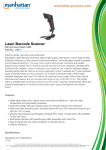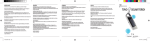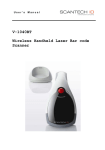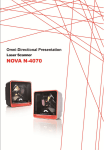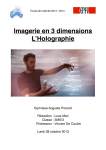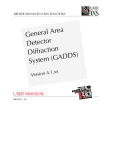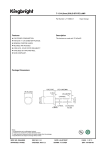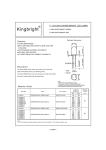Download Bar Code Reader User Guide
Transcript
Bar Code Reader User Guide Revision History Version Date Note Author 1.0 2012.07.04 Draft Version Sky Chen 1.1 2012.07.19 First Version Sky Chen 1.2 2012.08.22 Add WinCE6.0 Sky Chen 1.3 2012.09.24 Add 1D Laser Reader Sky Chen 2 Bar Code Reader User Guide Table of Contents 1. General Information............................................................................................................4 1.1 Introduction ............................................................................................................ 4 1.2 Bar Code Reader Specifications .............................................................................. 4 1.2.1 1D Liner Bar Code Scanner .................................................................................. 4 1.2.2 1D Laser Bar Code Scanner.................................................................................. 5 1.2.3 2D Image Bar Code Scanner ................................................................................ 6 1.3 Bar Code Mode Support.......................................................................................... 7 1.4 Bar Code Format Support........................................................................................ 8 1.4.1 1D Liner Bar Code Scanner .................................................................................. 8 1.4.2 1D Laser Bar Code Scanner................................................................................ 10 1.4.3 2D Image Bar Code Scanner .............................................................................. 12 2 H/W and S/W Configuration..............................................................................................15 2.1 Hardware Block Diagram....................................................................................... 15 2.2 Software Block Diagram ........................................................................................ 16 3 How to configure Bar Code reader (X86) ..........................................................................17 4 How to configure Bar Code reader (ARM-Android) ..........................................................18 4.1 DEMO AP (embedded) ................................................................................................. 18 4.2 Setting Tool / AP (WDC) (embedded) .......................................................................... 20 4.3 Manual Book (password needed) ................................................................................ 21 4.4 SDK Note / Sample Code (password needed) .............................................................. 21 5 How to configure Bar Code reader (ARM-WinCE6.0)........................................................22 5.1 Setting Tool / DEMO AP(WDC) (embedded)................................................................ 22 5.2 Manual Book (password needed) ................................................................................ 25 5.3 SDK Note / Sample Code (password needed) .............................................................. 25 6 Trouble Shooting ...............................................................................................................26 3 Bar Code Reader User Guide 1. General Information 1.1 Introduction With Winmate Bar Code Scanner Solution in hand, your staff can electronically capture and transmit virtually any type of data to your business systems. Winmate Bar Code supports four S/W solutions to help user develop Bar Code scanner to optimize its performance for particular application: General Advanced (1) DEMO AP (2) WDC (3) Manual Book (4) SDK note Type of Bar Code Scanner Comparison Table Type Tech. Based Outdoor Use Scan barcode in curve Scan Distance Decode Speed 1D CCD Red LED (Liner) NO No Short Normal 1D Laser Laser Good OK Long Normal 2D/1D Camera CMOS Camera (Image) Best OK Medium 1D: Normal 2D: Fast Support major barcode type 1D (UPC/ EAN, Code39/93/128,...), PDF-417 (in stack) 1D (UPC/ EAN, Code39/93/128,...), PDF-417 (in stack) 1D (UPC/ EAN, Code39/93/128,...), 2D: QR code, PDF-417, Aztec, DataMatrix, GS1-Databar, Composite code… 1.2 Bar Code Reader Specifications 1.2.1 1D Liner Bar Code Scanner Item Optical System: Scan Speed: Light Source: Resolution: PCS Value: Scan Angle: Scan Width: Scan Distance: Interfaces: Characteristics 2500 Pixel Toshiba CCD sensor. 200 Scans/sec. RED LED (Wave length 630~660nm) 0.1mm (4 mil) 30% or more 43° Up to 110mm or more.(PCS90%) 350mm (PCS=90%) RS232 HID USB 4 Bar Code Reader User Guide 1.2.2 1D Laser Bar Code Scanner Parameter Specification Light source 650 nm visible red laser diode Scan method Bi-directional scanning Scan rate: 100 scans/sec Reading pitch angle: -35 to 0°, 0 to +35° Reading skew angle -50 to -8°, +8 to +50° Reading tilt angle -20 to 0°, 0 to +20° Curvature R>15 mm (EAN8), R>20 mm (EAN13) Min. resolution at PCS 0.9: 0.127 mm / 5 mil Min. PCS value: 0.45 Tilt of Laser Scan Line Maximum tilt between both ends of laser scan line: Less than 1.2° upward tilt from the scan origin. Maximum of 3.1 mm when measured at a point 150 mm away from the scan origin. (The skew angle of this measurement was zero degrees.) Measurement was done from the center of scan line. Curvature of Scan Maximum gap between the straight line connecting both ends of the laser scan line and the actual laser scan line: Less than 1.27° curvature from the scan origin. Maximum of 3.3 mm curvature when measured at a point 150 mm away from the scan origin. (The skew angle of this measurement was zero degrees.) Tilt Measurement was done from the center of scan line. 5 Bar Code Reader User Guide 1.2.3 2D Image Bar Code Scanner Item Scan method CMOS area sensor (black and white) Number of effective pixel (H) × (V) Image capture speed (*1) Frame rate Focal distance From the front edge of scan engine Horizontal View angle Vertical Red LED Peak Wave Length Auxiliary light source (LED × 2 ) Directivity angle 2θ1/2 (*2) Maximum radiation output (*3) Green LED Light source for aiming Peak Wave Length (LED x 1) Maximum radiation output (*4) Characteristics 752 × 480 dot 60 fps 130 mm Approx. 40.6° Approx.26.4° 617 nm 60° 15000mcd 528 nm 18700mcd Scanning is done by aiming the Scanner's Aimer to the center of a Bar Code. When scanning from a distance. The conditions for technical specifications are as follows, unless otherwise specified in each section. <Conditions> Ambient Temperature and Humidity Ambient Light Angles Skew Tilt Curvature Power Supply Voltage PCS (1D and 2D) Scanning Test : Room temperature and Room humidity : 0 lux to 100 lux (on the surface of a bar code) : α= 0° : β = 15° : γ = 0° :R=∞ : 3.3 and 5.0 V : 0.9 or higher : Accept the performance with 90% success rate for 10 tries of scan 6 Bar Code Reader User Guide 1.3 Bar Code Mode Support General Support - If user does not want to implement Bar Code communication, configuration and develop to his own application, Winmate provides two modes as below: - Virtual Keyboard as wedge mode - Bar Code setting AP (WDC) Advanced Support - If user wants to fully control Bar Code scanner operation and does not need any Winmate AP included, Winmate provide two modes as below: - Bar Code SDK(sample code) - Bar Code Manual Book 7 Bar Code Reader User Guide 1.4 Bar Code Format Support If default Bar Code format cannot meet your application, you can enable the reader to read a number of bar code types by command table, scanning configuration codes, or WDC AP. It is strongly recommended to select only the required codes. Advantages of selecting only the required codes are: • faster reading • reduced probability of reading errors • no accidental scanning of unwanted bar codes 1.4.1 1D Liner Bar Code Scanner Bar code types Default UPC A UPC E UPCA Add-on 2 UPCA Add-on 5 UPC E Add-on 2 UPC E Add-on 5 EAN(JAN) EAN13 EAN13 add-on 2 EAN13 add-on 5 EAN8 EAN8 add-on 2 EAN add-on 5 Code 39 Full ASCII cod 39 Codabar(NW7) Industrial 2 of 5 Interleaved 2 of 5 Code 128 EAN 128 Code 93 MSI/Plessey Matrix 2 of 5 Chinese Post Matrix 2 of 5 Code 32 Code 11 8 Bar Code Reader User Guide Scan Area and Depth of Field The scan area is measured from the front edge of the camera module. 9 Bar Code Reader User Guide 1.4.2 1D Laser Bar Code Scanner 1D Symbology Bar Code Type Default UPC UPC add-on 2 UPC add-on 5 EAN(JAN) EAN add-on 2 EAN add-on 5 EAN-13 EAN -13 add-on 2 EAN-13 add-on 5 EAN-8 EAN-8 add-on 2 EAN-8 add-on 5 Code 39 Tri-Optic Codabar(NW7) Industrial 2 of 5 Interleaved 2 of 5 S-code Code 128 Cod 93 IATA MSI/Plessey UK/Plessey Telepen Code 11 Matrix 2 of 5 Chinese Post Matrix 2 of 5 Korean Postal Authority 10 Bar Code Reader User Guide GS1-DataBar Bar Code Type GS1-DataBar -GS1-DataBar Omnidirectional -GS1-DataBar Truncated -GS1-DataBar Stacked -GS1-DataBar Stacked Omnidirectional GS1-DataBar Limited GS1-DataBar Expended -GS1-DataBar Expended -GS1-DataBar Expended Stacked Default 2D Symbology Bar Code Type Default PDF417 MicroPDF417 Codablock F Scan Area and Depth of Field The scan area is measured from the front edge of the camera module. 11 Bar Code Reader User Guide 1.4.3 2D Image Bar Code Scanner 1D Symbology Bar Code Type Default UPC UPC add-on 2 UPC add-on 5 EAN(JAN) EAN add-on 2 EAN add-on 5 EAN-13 EAN -13 add-on 2 EAN-13 add-on 5 EAN-8 EAN-8 add-on 2 EAN-8 add-on 5 Code 39 Tri-Optic Codabar(NW7) Industrial 2 of 5 Interleaved 2 of 5 S-code Code 128 Cod 93 IATA MSI/Plessey UK/Plessey Telepen Code 11 Matrix 2 of 5 Chinese Post Matrix 2 of 5 Korean Postal Authority Intelligent mail Bar Code POSTNET GS1-DataBar Bar Code Type GS1-DataBar -GS1-DataBar Omnidirectional -GS1-DataBar Truncated -GS1-DataBar Stacked -GS1-DataBar Stacked Omnidirectional 12 Default Bar Code Reader User Guide GS1-DataBar Limited GS1-DataBar Expended -GS1-DataBar Expended -GS1-DataBar Expended Stacked 2D Symbology Bar Code Type Default PDF417 MicroPDF417 Codablock F QR Code Micro QR Data Matrix (ECC 200) Data Matrix (ECC 000-140) Aztec Code Aztec Runs Chinese Sensible code Maxi Code Composite code Bar Code Type Composite GS1-DataBar -CCA -CCB -Limited CCA -Limited CCB -Expended CCA -Expended CCB Composite GS1-128 -CCA -CCB -CCC Composite EAN -EAN 13 CCA -EAN 13 CCB -EAN 8 CCA -EAN 8 CCB Composite UPC -UPC-A CCA -UPC-E CCB -UPC-A CCA -UPC-E CCB 13 Default Bar Code Reader User Guide Scan Area and Depth of Field The scan area is measured from the front edge of the camera module. 14 Bar Code Reader User Guide 2 H/W and S/W Configuration 2.1 Hardware Block Diagram Winmate portable products build-in compact Bar Code scan engine which enables high speed scanning of linear (1D) and 2D symbologies in the industry. Winmate Bar Code reader supports symbologies such as GS1 DataBar (Old: RSS), Aztec Code, EAN, UCC Composite Bar Code and so on. X86 ARM 2.2 Software Block Diagram 16 Winmate Bar Code Reader User Guide 3 How to configure Bar Code reader (X86) For X86 product line, Winmate offers Manual Book only, and the scanner can be set by reading the Label via Recommended Steps as below: 17 Winmate Bar Code Reader User Guide 4 How to configure Bar Code reader (ARM-Android) Winmate offers four type of services to customer under Android: 4.1 DEMO AP (embedded) Winmate DEMO AP is an example to collect the data from the Bar Code, user can easily export the Bar Code data by it. This application is based on web page with java script technology as long as the software component can accept the keystroke, it could easily to develop for Bar Code application. 18 Winmate Bar Code Reader User Guide 1 DEMO AP Quick Start Guide: 1) Turn on the E430 series PDA. 2) Press 3) Tap to open App list. to open Winmate Barcode and RFID test AP. The UI will show up as the following picture. 4) Touch the red square to have the data inputted to this area. 5) Keep the top of the PDA around 15cm from the barcode, and press FN key. 6) The sensor on the top of PDA will project a green light bar. Aim the green light bar to the barcode that you are going to scan. 7) Approach the E430 PDA to the barcode till hearing a “beep” sound. 8) The data scanned will be shown on your PDA. 19 Winmate Bar Code Reader User Guide 4.2 Setting Tool / AP (WDC) (embedded) 2 WDC is an service running in the Android background. It receives the Bar Code data and convert to keystroke, user can easily set up the trigger mode, scan format, and decoder types. General SDK 1. Get data from EditText 2. Get data from broadcast from WDC -- force to scan. -- receive the WDC data content 20 Winmate Bar Code Reader User Guide 4.3 Manual Book (password needed) The manual book is intended for setting up your Bar Code reader to optimize its performance for your particular application. The reader can be returned to factory default by reading the default label. Download Link: http://www.winmate.com.tw/TabletPC/rugged_tablet_4.3handheld.htm?showblock=Support# 4.4 SDK Note / Sample Code (password needed) Please refer to "Winmate Android 2.3 Bar Code Control Note" documentation. The topics are as below: 1. Enable/disable WDC 2. RFID/ Barcode power control 3. Function button broadcast 4. How to access comport Download Link: http://www.winmate.com.tw/TabletPC/rugged_tablet_4.3handheld.htm?showblock=Support# 21 Winmate Bar Code Reader User Guide 5 How to configure Bar Code reader (ARM-WinCE6.0) 5.1 Setting Tool / DEMO AP(WDC) (embedded) 3 Application Introduce Open WDC Application You can use the Scan button to scan the barcode or RFID card The Context Area is the data that you just scan or read The List Area is the history you scan 22 Winmate Bar Code Reader User Guide Open WDC Application failed If you see the error message when you open WDC as below, that means no Barcode and RFID device detected. If you see the error Message as below, that means COM port has been occupied, please check your COM port connection then open the application again. Barcode Scanner Selection 1D Barcode Device Screen 2D Barcode Device Screen in 1D 2D Barcode Device Screen in 2D You can select the barcode what you need, and press SAVE button to save the setting. The setting will be saved in barcode device; even you reboot or close the AP. 23 Winmate Bar Code Reader User Guide Set Prefix and Suffix You can key in the message or character what you like to show on the Prefix and Suffix text area. Press the SAVE button to save them to your barcode device. The setting will be saved in barcode device; even you reboot or close the AP. Extend read time and indicator in advanced setting You can set extend read time and Indicator in your device. (PS: 2D barcode device support only) 24 Winmate Bar Code Reader User Guide e.(1) Extend Read Time Setting WDC has 6 different extend read time sections that you can set from 1 second to 1 minute. Press SAVE, the setting will be saved in your device. Read time in single read, after the trigger is pressed or the read command is sent, can be extended. Reading operation stops when no data is output within the specified time. e.(2) Indicator Setting The setting supports three indicators: Buzzer beep, Vibration, and LED light when code was successfully decoded and the data was output. Default Setting You can restore all the setting to be factory mode by Default Setting. PS: it’s not support RFID device. 5.2 Manual Book (password needed) The manual book is intended for setting up your Bar Code reader to optimize its performance for your particular application. The reader can be returned to factory default by reading the default label. Download Link: http://www.winmate.com.tw/TabletPC/rugged_tablet_4.3handheld.htm?showblock=Support# 5.3 SDK Note / Sample Code (password needed) Please refer to "Winmate WinCE6.0 Bar Code Control Note" documentation. Download Link: http://www.winmate.com.tw/TabletPC/rugged_tablet_4.3handheld.htm?showblock=Support# 25 Winmate Bar Code Reader User Guide 6 Trouble Shooting The trouble shooting diagram can be of help if your reader does not operate as expected. If any problem is not covered or solved with this diagram you need to contact with our sales window. Whether the reader operates or not can be checked in the following way: 4 It should beep after the power has been switched ON 5 It should either react on a trigger(if any) or it reader (LEDs) 26 Winmate Bar Code Reader User Guide