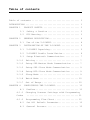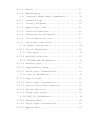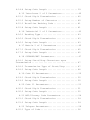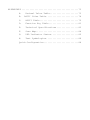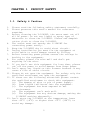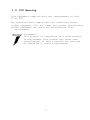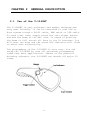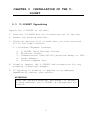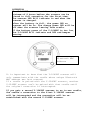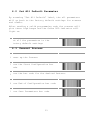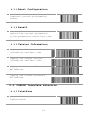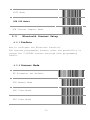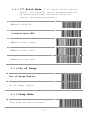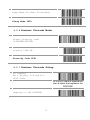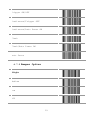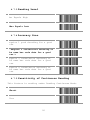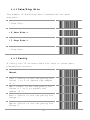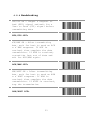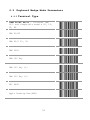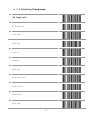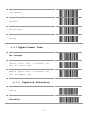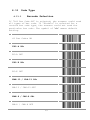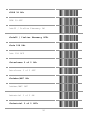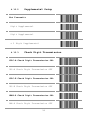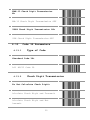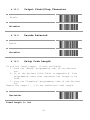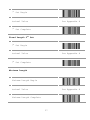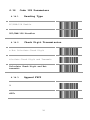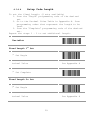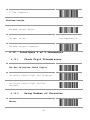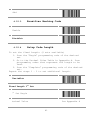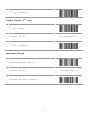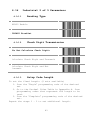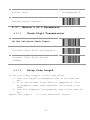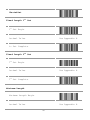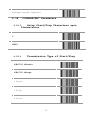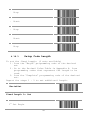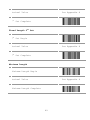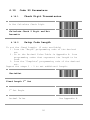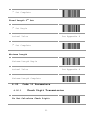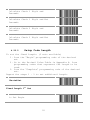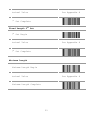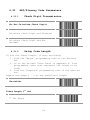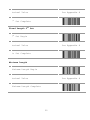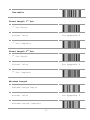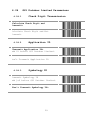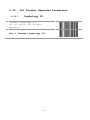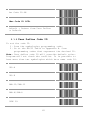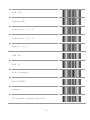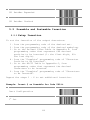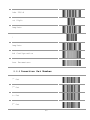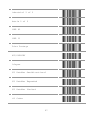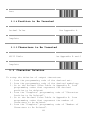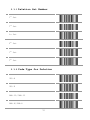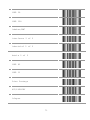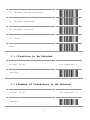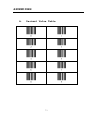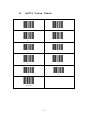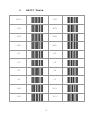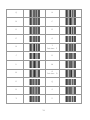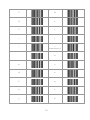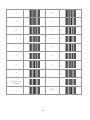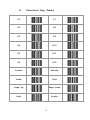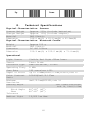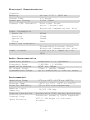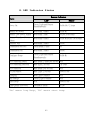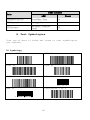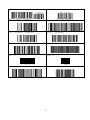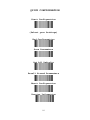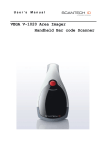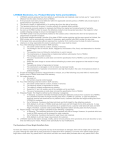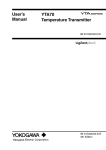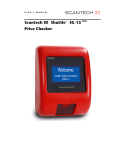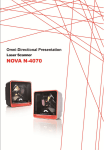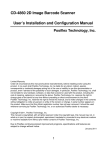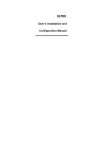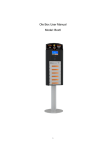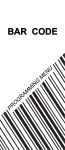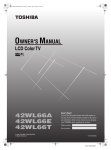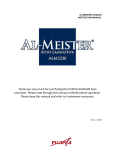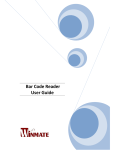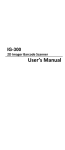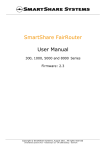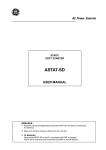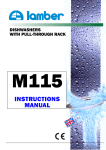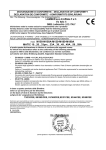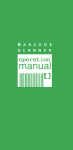Download User`s Manual Shuttle SG-15
Transcript
User’s
Manual
V-1040BT
Wireless Handheld Laser Bar code
Scanner
User’s Installation and Configuration
Manual
Copyright © 2012, Scantech-ID BV.
This manual is copyrighted, with all rights reserved. Under the copyright
laws, this manual may not, in whole or in part, be copied, photocopied,
reproduced, translated or converted to any electronic medium or machine
readable form without prior written consent of Scantech-ID BV.
Limited Warranty
Under all circumstances this manual should be read attentively, before
installing and/or using the product. In no event shall Scantech-ID BV be
liable for any direct, indirect, special, consequential or incidental
damages arising out of the use or inability to use this documentation or
product, even if advised of the possibility of such damages. In particular,
Scantech-ID BV shall not be liable for any hardware, software, or data that
is stored or used with the product, including the cost of repairing,
replacing or recovering the above. Scantech-ID BV reserves the right to
change parts of the device at any time without preceding or direct
announcement to the client.
Scantech-ID BV reserves the right to revise this manual, and to make
changes in the contents without obligation to notify any person or entity
of the revision or change. A serial number appears on the product. Make
sure that this official registration number has not been removed. It should
be used whenever servicing by Scantech-ID BV or an authorized Scantech
dealer is necessary.
Notice: The manufacturer shall not be liable for technical or
editorial errors or omissions contained herein; nor for
incidental or consequential damages in connection with the
furnishing, performance or use of the publication
V1.0
Feb. 2012
Table of contents
Table of contents ..................................... 3
INTRODUCTION .......................................... 1
CHAPTER 1
PRODUCT SAFETY ............................. 2
1.1
Safety & Caution ......................... 2
1.2
FCC Warning .............................. 3
CHAPTER 2
2.1
CHAPTER 3
GENERAL DESCRIPTION ........................ 4
Use of the V-1040BT ...................... 4
INSTALLATION OF THE V-1040BT ............... 5
3.1
V-1040BT Unpacking ....................... 5
3.2
V-1040BT Cradle Installation ............. 6
3.3
Setup Bluetooth Communication ............ 7
3.3.1
Pairing .................................. 7
3.3.2
Setup SPP Master Mode Communication ...... 7
3.3.3
Setup SPP Slave Mode Communication ....... 9
3.3.4
Setup HID Slave Mode Communication ....... 9
3.3.5
Sleep Mode ............................... 9
3.3.6
Batch Mode .............................. 10
3.3.7
Out of Range ............................ 10
CHAPTER 4
4.1
CONFIGURING THE V-1040BT .................. 11
Preface ................................. 11
4.1.1
Codes
Changing Scanner Settings with Programming
........................................ 11
4.1.2
Programming Flow Chart .................. 12
4.2
Set All Default Parameter ............... 13
4.3
General Process ......................... 13
4.3.1
Abort Configuration ..................... 14
4.3.2
Recall .................................. 14
4.3.3
Version Information ..................... 14
4.4
4.4.1
4.5
Cradle Interface Selection ............... 14
Interface ............................... 14
Bluetooth Scanner Setup .................. 15
4.5.1
Preface ................................. 15
4.5.2
Scanner Mode ............................ 15
4.5.3 *** Batch Mode (“***” means “Quick Setting
Label”, The function can be executed directly by
scanning barcode instead of doing the general
programming process.) .......................... 16
4.5.4
Out of Range ............................ 16
4.5.5
Sleep Mode .............................. 16
4.5.6
Scanner Pincode Mode .................... 17
4.5.7
Scanner Pincode Setup ................... 17
4.6
Bluetooth Cradle Setup ................... 18
4.6.1
Cradle Pincode Mode ..................... 18
4.6.2
Cradle Pincode Setup .................... 18
4.7
Scanner Operation ........................ 18
4.7.1
Reading Mode ............................ 18
4.7.2
Beeper Option ........................... 19
4.7.3
Reading Level ........................... 20
4.7.4
Accuracy Scan ........................... 20
4.7.5
Sensitivity of Continuous Reading ....... 20
4.7.6
Reverse Output Characters ............... 21
4.8
RS232 Mode Parameters .................... 21
4.8.1
Baud Rate ............................... 21
4.8.2
Data/Stop Bits .......................... 22
4.8.3
Parity .................................. 22
4.8.4
Handshaking ............................. 23
4.9
Keyboard Wedge Mode Parameters .......... 24
4.9.1
Terminal Type ........................... 24
4.9.2
Country/Language ........................ 25
4.9.3
Upper/Lower Case ........................ 26
4.9.4
Capslock Detection ...................... 26
4.9.5
Character by ALT Method ................. 27
4.9.6
Select Numerical Pad .................... 27
4.9.7
Interscan Code Delay .................... 27
4.10 Output Characters ....................... 28
4.10.1 Select Terminator ....................... 28
4.11 Code Type ............................... 29
4.11.1 Barcode Selection ....................... 29
4.12 UPC/EAN/JAN Parameters .................. 32
4.12.1 Reading Type ............................ 32
4.12.2 Supplemental Setup ...................... 34
4.12.3 Check Digit Transmission ................ 34
4.13 Code 39 Parameters ...................... 35
4.13.1 Type of Code ............................ 35
4.13.2 Check Digit Transmission ................ 35
4.13.3 Output Start/Stop Character ............. 36
4.13.4 Decode Asterisk ......................... 36
4.13.5 Setup Code Length ....................... 36
4.14 Code 128 Parameters ..................... 38
4.14.1 Reading Type ............................ 38
4.14.2 Check Digit Transmission ................ 38
4.14.3 Append FNC2 ............................. 38
4.14.4 Setup Code Length ....................... 39
4.15 Interleave 2 of 5 Parameters ............. 40
4.15.1 Check Digit Transmission ................ 40
4.15.2 Setup Number of Character ............... 40
4.15.3 Brazilian Banking Code .................. 41
4.15.4 Setup Code Length ....................... 41
4.16 Industrial 2 of 5 Parameters ............. 43
4.16.1 Reading Type ............................ 43
4.16.2 Check Digit Transmission ................ 43
4.16.3 Setup Code Length ....................... 43
4.17 Matrix 2 of 5 Parameters ................. 45
4.17.1 Check Digit Transmission ................ 45
4.17.2 Setup Code Length ....................... 45
4.18 CODABAR/NW7 Parameters ................... 47
4.18.1 Setup Start/Stop Characters upon
Transmission ................................... 47
4.18.2 Transmission Type of Start/Stop ......... 47
4.18.3 Setup Code Length ....................... 48
4.19 Code 93 Parameters ....................... 50
4.19.1 Check Digit Transmission ................ 50
4.19.2 Setup Code Length ....................... 50
4.20 Code 11 Parameters ....................... 51
4.20.1 Check Digit Transmission ................ 51
4.20.2 Setup Code Length ....................... 52
4.21 MSI/Plessey Code Parameters .............. 54
4.21.1 Check Digit Transmission ................ 54
4.21.2 Setup Code Length ....................... 54
4.22 Telepen Parameters ....................... 56
4.22.1 Type of Code ............................ 56
4.22.2 Check Digit Transmission ................ 56
4.22.3 Setup Code Length ....................... 56
4.23 GS1 Databar Omnidirectional Parameters .. 58
4.23.1 Check Digit Transmission ................ 58
4.23.2 Application ID .......................... 58
4.23.3 Symbology ID ............................ 58
4.24 GS1 Databar Limited Parameters .......... 59
4.24.1 Check Digit Transmission ................ 59
4.24.2 Application ID .......................... 59
4.24.3 Symbology ID ............................ 59
4.25 GS1 Databar Expanded Parameters ......... 60
4.25.1 Symbology ID ............................ 60
CHAPTER 5
5.1
MISCELLANEOUS PARAMETERS .................. 61
Bar Code ID ............................. 61
5.1.1
Default Barcode ID ...................... 61
5.1.2
User Define Code ID ..................... 62
5.2
Preamble and Postamble Insertion ........ 64
5.2.1
Setup Insertion ......................... 64
5.2.2
Insertion Set Number .................... 65
5.2.3
Code Type for Insertion ................. 66
5.2.4
Position to Be Inserted ................. 68
5.2.5
Characters to Be Inserted ............... 68
5.3
Character Deletion ...................... 68
5.3.1
Deletion Set Number ..................... 70
5.3.2
Code Type for Deletion .................. 70
5.3.3
Position to Be Deleted .................. 72
5.3.4
Number of Characters to Be Deleted ...... 72
APPENDIXES ............................................ 73
A.
Decimal Value Table ...................... 73
B.
ASCII Value Table ......................... 74
C.
ASCII Table .............................. 75
D.
Function Key Table ....................... 81
E.
Technical Specifications ................. 82
F.
Scan Map ................................. 84
G.
LED Indicator Status ..................... 85
H.
Test Symbologies ......................... 86
Quick Configuration ........................... 88
INTRODUCTION
V-1040BT is a cutting-edge hand-held barcode scanner
which is designed specifically for retail market. To the
brand new series of V-1040BT, we add on more userfriendly functions with detachable interface cable that
makes it easier to be operated by the customers.
Speaking of the performance, this scanner supports
middle to long range mode.V-1040BT which supports the
reading depth up to 300 centimeters, and the scan rate
is up to 500 scans per second.
In short, V-1040BT is absolutely a high performance guntype scanner which provides the customer with the most
cost-effective solution in the market. It is perfectly
suitable and definitely the best choice for any
retailers using POS environment.
The V-1040BT comes with the same top quality as all
other Scantech-ID products. So at a very competitive
price the same quality and performance of more expensive
products is available. Due to the high MTBF times of
every component, a long and service free operation time
is secured.
The V-1040BT is available in different interface types,
RS232, Keyboard Wedge, USB HID or Virtual comport
interface, so there is always a solution to connect the
V-1040BT to your POS system.
1
CHAPTER 1
1.1
1.
2.
3.
4.
5.
6.
7.
8.
9.
10.
11.
12.
13.
PRODUCT SAFETY
Safety & Caution
Please read the following safety statement carefully.
Please preserve this user’s manual for reference
sometime.
Before cleaning the V-1040BT, the users must cut off
all AC power. Do not use liquid or spray type of
detersive to clean the V-1040BT. Please use dampish
cotton cloth to clean the V-1040BT.
The outlet must set nearby the V-1040BT for
connecting power easily.
Keep the V-1040BT dry to avoid short circuit.
During installation you must fix the equipment at
solid table to avoid damage caused by falling.
Before inserting power please ensure the voltage is
healthy to the equipment.
For safety please tie wire well and don’t put
anything on the wire.
If you don’t use this equipment for long time, please
cut off the power to avoid damage from surge power.
Don’t spray any liquid on this scanner because it may
cause a fire or short circuit.
Please do not open the equipment. For safety only the
qualified serviceman can open the equipment.
If there are the following situations please contact
the qualified serviceman to check this equipment.
(a) The damage of wire or pin of power supply.
(b) Some Liquid infiltrate into the equipment.
(c) The equipment has been exposed to wet
environment.
(d) The equipment can’t work well.
(e) The equipment has any obvious damage, making the
V-1040BT working abnormally.
Don’t store the V-1040BT at the temperature lower
than -20°C (-4°F) or higher than +70°C (158°F) to
avoid any damage.
2
1.2
FCC Warning
This equipment complies with the requirements in Part
15 of FCC.
Any operation must comply with the conditions below:
(a) The equipment will not cause any severe interference.
(b) The equipment can avoid any interference from
environment.
Statement:
This product is classified as B class product.
In environment this product may cause some
interference. In this situation the user may
do something to avoid interference.
3
CHAPTER 2
2.1
GENERAL DESCRIPTION
Use of the V-1040BT
The V-1040BT is very ergonomic and modern designed and
very user friendly. It can be connected to your POS or
Host system trough a RS232 cable, KBW cable or USB cable.
To read a bar code, simply press the red trigger button
and aim the beam to the bar code. It needs to position
the beam to fall across all bars in the 1D barcodes. You
will hear one beep and the green LED indicator will light
on after scan successfully.
The programming of the V-1040BT is very easy. You can
setup the V-1040BT by scan all necessary programming
codes that meet applications. Thanks to the powerful
decoding software, the V-1040BT can decode all major 1D
codes.
4
CHAPTER 3 INSTALLATION OF THE V1040BT
3.1
V-1040BT Unpacking
Unpack the V-1040BT as follows:
1. Take the V-1040BT and its accessories out of the box.
2. Remove the packing material.
3. Check the packing list to make sure you have received
all of the items ordered.
3.1 Standard Shipment Package:
a.
b.
c.
d.
e.
V-1040BT Laser Barcode Scanner
Bluetooth Cradle
Communication Cable(RS-232,keyboard wedge or USB)
Power Adaptor
Product Compact Disc
4. Visually inspect the V-1040BT and accessories for any
evidence of physical damage.
5. If anything is missing or appears to be damaged,
immediately contact your dealer.
ATTENTION
Store the packing material and boxes: it should
be used whenever the V-1040BT is transported for
service.
5
3.2
V-1040BT Cradle Installation
To set up your V-1040BT scanner with Bluetooth technology,
please follow the steps.
1. Connect the supplied communication cable at the
bottom side of the cradle.
2. Connect the other side of the communication cable
to the right connector of your POS or HOST system.
3. Plug the external power supply into the power jack
on the bottom of the cradle.
4. Plug the power supply into the AC outlet.
5. Turn on your POS or HOST system.
6
3.3
Setup Bluetooth Communication
3.3.1
Pairing
Pairing refers to when a V-1040BT scanner has been linked
or paired to a specific cradle by scanning that cradle’s
Bluetooth MAC address code. This Bluetooth MAC address
code is unique for each cradle. This address code is
located on the bottom side of the cradle. The pairing of
a V-1040BT scanner to a cradle is one to one. Only one V1040BT scanner can be paired to a cradle at any point in
time.
3.3.2
Setup SPP Master Mode Communication
To setup the communication between the V-1040BT scanner
and the cradle, follow the steps:
1. The V-1040BT scanner must scan “SPP Master Mode”
barcode to set the V-1040BT scanner in Master mode.
2. Scan the Bluetooth MAC address code located on the
bottom of the cradle.
3. When the Bluetooth MAC was successfully scanned,
scanner will initiate with 3 short beep sounds. Blue
LED will blink followed by a long beep sound.
4. Wait approximately five seconds, for completing the
connection process. Blue LED will slow flash on
scanner for connecting the cradle.
5. If successful, the blue LED on the cradle will be on.
6. If the connections failed, the blue LED on scanner
will be off, and the cradle indicators blinking blue
LED.
7
ATTENTION
The V-1040BT scanner must be charged for a
minimum of 8 hours before the scanner can be
placed in full operation for the first time.
The scanner LED will indicate in red when the
scanner is charged.
After the battery is full, the green LED on
scanner will be on. The charge green LED will be
off when the scanner leaving from cradle.
If the battery power of the V-1040BT is too low,
the V-1040BT will indicate red LED and beeper
warning.
Bluetooth MAC
Address
It is important to know that the V-1040BT scanner will
only communicate with the cradle whose unique Bluetooth
MAC address was last scanned.
If a cradle is paired with the V-1040BT scanner, another
V-1040BT scanner can’t be paired with that cradle until
the original connection is interrupted.
If you pair a second V-1040BT scanner to an in-use cradle,
the cradle’s connection to the first V-1040BT scanner
will be interrupted and the connection will be reestablished with the second V-1040BT scanner.
8
3.3.3
Setup SPP Slave Mode Communication
To setup the communication between the V-1040BT scanner
and Bluetooth SPP profile application device, follow the
steps.
1. The V-1040BT scanner must scan “SPP Slave Mode”
barcode, to set the V-1040BT scanner in Slave mode.
2. When control the Bluetooth device to search the
scanner, enter pin code (default 00:00:00) to setup
comport.
3. When V-1040BT scanner is successful connected, the
scanner Blue LED will also blink followed by a long
beep sound. Blue LED will slow flash to finish the
set up.
3.3.4
Setup HID Slave Mode Communication
To setup the communication between the V-1040BT scanner
and Bluetooth HID profile application device, follow the
steps.
1. The V-1040BT scanner must scan “HID Slave Mode”
barcode, to set the V-1040BT scanner in HID Slave
mode.
2. When control the Bluetooth device to search the
scanner, enter pin code to setup pair. You can scan
number barcode on Appendix B.”ASCII VALUE TABLE”
number 0~9 to setup.
3. When V-1040BT scanner is successful connected,
scanner Blue LED will also blink followed by a long
beep sound. Blue LED will slow flash to finish the
setup.
3.3.5
Sleep Mode
The V-1040BT scanner enters sleep mode to save battery
energy, when the V-1040BT scanner is used for 1 minute or
10 minute time. During sleep mode all the functions and
connection will be halted. After press the red trigger
button the scanner will wake up and reconnect the
communication with the cradle or Bluetooth device.
9
3.3.6
Batch Mode
This batch mode is enabled when you have scanned “Batch
Mode on”. The scanned data is stored in the memory of the
V-1040BT scanner instead of being transmitted. You can
delete the last scanned bar code data by scanning “Delete
Last Data” bar code. This function is disabled when you
scan “Batch Mode OFF”.
When scan bar code “Batch Data Output”, the stored
scanned data will be immediately transmitted to the host.
When scan barcode “Batch Data Clear”, all stored scanned
data will be erased from memory.
The capacity of this memory depends on the scanned data.
The memory size is approximately 30,000 sets of EAN13 bar
code type.
3.3.7
Out of Range
When “Out of Range” function is enabled, and the scanner
is working at out of transmission range, the scanned data
will be stored to out-of-range memory. Memory size is
approximately 25,000 sets of EAN13 bar code type.
The all stored data will be transmitted to device when
the link is reconnected, and the all data store in outof-range memory will be erased.
10
CHAPTER 4
4.1
CONFIGURING THE V-1040BT
Preface
How to configure the V-1040BT Scanner?
The barcode programming feature gives the possibility to
change the V-1040BT scanner settings with programming
labels.
4.1.1
Changing Scanner Settings with
Programming Codes
You can setup your V-1040BT by scan all necessary
programming codes that meet applications.
In order to change the scanner settings, please follow
the sequence below:
1.
2.
3.
4.
Power up the scanner.
Open the scanner programming mode by scanning
“Start Configuration”.
Change scanner settings by scanning any of the
programming code that meet applications.
5. Close the scanner programming mode by scanning
6. “End Configuration”.
7. Save configuration by scanning “Save Parameters”.
An Example:
For changing the Baud rate to 38400, the following codes
must be scanned successively,
Start ConfigurationBaud Rate 38400End configuration
Save Parameters
After reading a valid programming code the scanner, will
give a three high beep and the green LED indicator will
light on.
11
By scanning “Set All Default” label, the settings will go
back to the factory default settings.
4.1.2
Programming Flow Chart
Start
Configuration
Recall
Parameters
Interface
Selection
Communication
Parameters
Bar codes
Parameters
Misc. Parameters
etc.
Abort
End
Configuration
Configuration
Save
Parameters
12
Set all Default
4.2
Set All Default Parameter
By scanning “Set All Default” label, the all parameters
will go back to the factory default settings for scanner
and cradle.
After reading a valid programming code the scanner will
give three high beeps and the Green LED indicator will
light on.
Set all the parameters to the
factory default settings
4.3
General Process
1 Power up the Scanner
2 Scan the Start Configuration bar
code
3 Scan the bar code for the desired feature.
4 Scan End of Configuration bar code
5 Scan Save Parameters bar code
13
4.3.1
Abort Configuration
Terminate current programming
status.
4.3.2
Recall
Replace the current parameters
by the parameters saved last time
4.3.3
Version Information
Display the Scanner version
information and date code
Display the Cradle version
information and date code
Display the Scanner Bluetooth
MAC Address
Display the Cradle Bluetooth
MAC Address
4.4
CRADLE Interface Selection
4.4.1
Interface
Keyboard Mode
14
RS232 Mode
<USB HID Mode>
USB Virtual Comport Mode
4.5
4.5.1
Bluetooth Scanner Setup
Preface
How to configure the Bluetooth function?
The barcode programming feature gives the possibility to
change the V-1040BT scanner settings with programming
labels.
4.5.2
Scanner Mode
BT Parameter set default
SPP Master Mode
SPP Slave Mode
HID Slave Mode
15
4.5.3
*** Batch Mode (“***” means “Quick Setting
Label”, The function can be executed directly
by scanning barcode instead of doing the
general programming process.)
***Batch Mode ON
***<Batch Mode OFF>
***Batch Data Output
***Batch Data Clear
***Delete Last Data
4.5.4
Out of Range
<Out of Range Enable>
Out of Range Disable
4.5.5
Sleep Mode
Sleep Mode On after 1 minute
16
Sleep Mode On after 10 minutes
<Sleep Mode OFF>
4.5.6
Scanner Pincode Mode
Default Security code
(PINCODE=000000)
Security Code ON
<Security Code OFF>
4.5.7
Scanner Pincode Setup
Set PINCODE
Max 6 Digits, 0-9 and A-Z
ASCII Code
Go to ASCII table in Appendix B,
scan 6 labels that represent the
PINCODE
Complete to Set PINCODE
17
4.6
Bluetooth Cradle Setup
4.6.1
Cradle Pincode Mode
Default Security code
(PINCODE=000000)
Security Code ON
<Security Code OFF>
4.6.2
Cradle Pincode Setup
Set PINCODE
Max 6 Digits, 0-9 and A-Z ASCII
Code
Go to ASCII table in
Appendix B, scan 6 labels
that represent the
PINCODE
Complete to Set PINCODE
4.7
Scanner Operation
4.7.1
Reading Mode
<Good Read OFF>
18
Trigger ON/OFF
Continuous/Trigger OFF
Continuous/Auto Power ON
Flash
Flash/Auto Power ON
Auto Sence
4.7.2
Beeper Option
<High>
Medium
Low
Off
19
4.7.3
Reading Level
Bar Equals High
<Bar Equals Low>
4.7.4
Accuracy Scan
Require 1 good decoding for a good
scan
< Require 2 consecutive decoding of
the same bar code data for a good
scan >
Require 3 consecutive decoding of
the same bar code data for a good
scan
Require 4 consecutive decoding of
the same bar code data for a good
scan
4.7.5
Sensitivity of Continuous Reading
This feature is working under Reading Continuous Mode.
<Fast>
Slow
20
Reverse Output Characters
4.7.6
Example: 012345 543210
Enable
<Disable>
4.8
RS232 Mode Parameters
4.8.1
Baud Rate
1200
2400
4800
<9600>
19200
38400
57600
21
4.8.2
Data/Stop Bits
The number of data/stop bits transmitted for each
character
7 Data Bits
< 8 Data Bits >
< 1 Stop Bits >
2 Stop Bits
4.8.3
Parity
A Parity bit is an extra data bit used to check data
transmission errors.
<None>
Even – Select to set the parity bit
either 1 or 0 to ensure the number
of 1.
Odd – Select to set the parity bit
either a 1 or 0 to ensure the
number of 1.
Mark – Select to set the parity bit
always 1.
Space– Select to set the parity bit
always 0.
22
4.8.4
Handshaking
RTS/CTS ON – Output a Request to
Send (RTS) signal and wait for a
Clear to Send (CTS) signal before
transmitting data
<RTS/CTS OFF>
ACK/NAK ON – After transmitting
data, wait for host to send an ACK
or a NAK response. If ACK is
received, then complete the data
transmission. If NAK is received,
re-send the last set of data and
wait for ACK/NAK again.
<ACK/NAK OFF>
XON/XOFF ON – After transmitting
data, wait for host to send an XON
or a XOFF response. If XON is
received, then complete the data
transmission. If XOFF is received,
stop the transmission.
<XON/XOFF OFF>
23
4.9
Keyboard Wedge Mode Parameters
4.9.1
Terminal Type
<IBM PC/AT,PS/2> - Includes IBM
PS/2 and compatible models 50, 55,
60, 80
IBM PC/XT
IBM PS/2 25, 30
IBM 5550
IBM 102 Key
IBM 122 Key (1)
IBM 122 Key (2)
NEC 9800
Apple Desktop Bus(ADB)
24
4.9.2
Country/Language
<US English>
UK English
Italian
Spanish
French
German
Swedish
Switzerland
Hungarian
Japanese
Belgium
25
Portuguese
Denmark
Netherlands
Turkey
4.9.3
Upper/Lower Case
<No Change>
Enable Lower Case – Transmit all
data as lower case
Enable Upper Case – Transmit all
data as upper case
4.9.4
Capslock Detection
Enable
<Disable>
26
4.9.5
Character by ALT Method
ALT Method Enable
<ALT Method Disable>
4.9.6
Select Numerical Pad
Numerical Pad ON
<Numerical Pad OFF>
4.9.7
Interscan Code Delay
<No Delay>
5 ms
10 ms
25 ms
50 ms
27
100 ms
200 ms
300 ms
4.10 Output Characters
4.10.1
Select Terminator
<CR+LF>– The scanner transmits a
carriage return and a line feed
after each scan
CR Suffix – The scanner transmits a
carriage return after each scan
LF Suffix – The scanner transmits a
line feed after each scan
Space
Tab
STX-ETX – RS232 only
None
28
4.11
Code Type
4.11.1
Barcode Selection
If “All Bar Code ON” is selected, the scanner could read
all types of bar code. If “Disable” is selected for a
certain bar code type, the scanner could not read the
particular bar code. The symbol of “<>” means default
setting.
All Bar Codes ON
<UPC-A ON>
UPC-A OFF
<UPC-E ON>
UPC-E OFF
<EAN-13 / JAN-13 ON>
EAN-13 / JAN-13 OFF
<EAN-8 / JAN-8 ON>
EAN-8 / JAN-8 OFF
29
<CODE 39 ON>
CODE 39 OFF
Code32 / Italian Pharmacy ON
<Code32 / Italian Pharmacy OFF>
<Code 128 ON>
Code 128 OFF
<Interleave 2 of 5 ON>
Interleave 2 of 5 OFF
<Codabar/NW7 ON>
Codabar/NW7 OFF
Industrial 2 of 5 ON
<Industrial 2 of 5 OFF>
30
Matrix 2 of 5 ON
<Matrix 2 of 5 OFF>
CODE 93 ON
<CODE 93 OFF>
CODE 11 ON
<CODE 11 OFF>
MSI/PLESSEY ON
<MSI/PLESSEY OFF>
Telepen ON
<Telepen OFF>
China Postage ON
<China Postage OFF>
31
GS1 DataBar Omnidirectional ON
<GS1 DataBar Omnidirectional OFF>
GS1 DataBar Expanded ON
<GS1 DataBar Expanded OFF>
GS1 DataBar Limited ON
<GS1 DataBar Limited OFF>
4.12 UPC/EAN/JAN Parameters
4.12.1
Reading Type
UPC-A=EAN-13 ON
Add 0 before UPC-A to make it 13
digits.
<UPC-A = EAN-13 OFF>
ISBN Enable
<ISBN Disable>
32
ISSN Enable
<ISSN Disable>
Decode with Supplement
<Auto Discriminate Supplement>
Expand UPC-E Enable
<Expand UPC-E Disable>
EAN8=EAN13 Enable
<EAN8=EAN13 Disable>
GTIN Format Enable
<GTIN Format Disable>
33
4.12.2
Supplemental Setup
<Not Transmit>
2 Digit Supplemental
5 Digit Supplemental
2 & 5 Digit Supplemental
4.12.3
Check Digit Transmission
<UPC-A Check Digit Transmission ON>
UPC-A Check Digit Transmission OFF
<UPC-E Check Digit Transmission ON>
UPC-E Check Digit Transmission OFF
<EAN-8 Check Digit Transmission ON>
EAN-8 Check Digit Transmission OFF
34
<EAN-13 Check Digit Transmission
ON>
EAN-13 Check Digit Transmission OFF
<ISSN Check Digit Transmission ON>
ISSN Check Digit Transmission OFF
4.13
4.13.1
Code 39 Parameters
Type of Code
<Standard Code 39>
Full ASCII Code 39
4.13.2
Check Digit Transmission
<Do Not Calculate Check Digit>
Calculate Check Digit and Transmit
Calculate Check Digit and Not
Transmit
35
4.13.3
Output Start/Stop Character
Enable
<Disable>
4.13.4
Decode Asterisk
Enable
<Disable>
4.13.5
Setup Code Length
To set the fixed length: (2 sets available)
1. Scan the “Begin” programming code of the desired
set.
2. Go to the Decimal Value Table in Appendix A. Scan
programming codes that represent the length to be
read.
3. Scan the “Complete” programming code of the desired
set.
Repeat the steps 1 – 3 to set additional code length.
<Variable>
Fixed Length 1st Set
36
1st Set Begin
Decimal Value
See Appendix A
1st Set Complete
Fixed Length 2nd Set
2nd Set Begin
Decimal Value
See Appendix A
2nd Set Complete
Minimum Length
Minimum Length Begin
Decimal Value
See Appendix A
Minimum Length Complete
37
4.14
4.14.1
Code 128 Parameters
Reading Type
UCC/EAN-128 Enable
<UCC/EAN-128 Disable>
4.14.2
Check Digit Transmission
Do Not Calculate Check Digit
Calculate Check Digit and Transmit
<Calculate Check Digit and Not
Transmit>
4.14.3
Append FNC2
ON
<OFF>
38
4.14.4
Setup Code Length
To set the fixed length: (2 sets available)
1. Scan the “Begin” programming code of the desired
set
2. Go to the Decimal Value Table in Appendix A. Scan
programming codes that represent the length to be
read.
3. Scan the “Complete” programming code of the desired
set.
Repeat the steps 1 – 3 to set additional length.
<Variable>
Fixed Length 1st Set
1st Set Begin
Decimal Value
See Appendix A
1st Set Complete
Fixed Length 2nd Set
2nd Set Begin
Decimal Value
See Appendix A
39
2nd Set Complete
Minimum Length
Minimum Length Begin
Decimal Value
See Appendix A
Minimum Length Complete
4.15
4.15.1
Interleave 2 of 5 Parameters
Check Digit Transmission
<Do Not Calculate Check Digit>
Calculate Check Digit and Transmit
Calculate Check Digit and Not
Transmit
4.15.2
Setup Number of Character
<Even>
40
Odd
4.15.3
Brazilian Banking Code
Enable
<Disable>
4.15.4
Setup Code Length
To set the fixed length: (2 sets available)
1. Scan the “Begin” programming code of the desired
set
2. Go to the Decimal Value Table in Appendix A. Scan
programming codes that represent the length to be
read.
3. Scan the “Complete” programming code of the desired
set.
Repeat the steps 1 – 3 to set additional length.
<Variable>
Fixed Length 1st Set
1st Set Begin
Decimal Value
See Appendix A
41
1st Set Complete
Fixed Length 2nd Set
2nd Set Begin
Decimal Value
See Appendix A
2nd Set Complete
Minimum Length
Minimum Length Begin
Decimal Value
See Appendix A
Minimum Length Complete
42
4.16
4.16.1
Industrial 2 of 5 Parameters
Reading Type
IATA25 Enable
<IATA25 Disable>
4.16.2
Check Digit Transmission
<Do Not Calculate Check Digit>
Calculate Check Digit and Transmit
Calculate Check Digit and Not
Transmit
4.16.3
Setup Code Length
To set the fixed length: (2 sets available)
1. Scan the “Begin” programming code of the desired
set
2. Go to the Decimal Value Table in Appendix A. Scan
programming codes that represent the length to be
read.
3. Scan the “Complete” programming code of the desired
set.
Repeat the steps 1 – 3 to set additional length.
43
<Variable>
Fixed Length 1st Set
1st Set Begin
Decimal Value
See Appendix A
1st Set Complete
Fixed Length 2nd Set
2nd Set Begin
Decimal Value
See Appendix A
2nd Set Complete
Minimum Length
Minimum Length Begin
44
Decimal Value
See Appendix A
Minimum Length Complete
4.17
4.17.1
Matrix 2 of 5 Parameters
Check Digit Transmission
<Do Not Calculate Check Digit>
Calculate Check Digit and Transmit
Calculate Check Digit and Not
Transmit
4.17.2
Setup Code Length
To set the fixed length: (2 sets available)
1. Scan the “Begin” programming code of the desired
set
2. Go to the Decimal Value Table in Appendix A. Scan
programming codes that represent the length to be
read.
3. Scan the “Complete” programming code of the desired
set.
Repeat the steps 1 – 3 to set additional length.
45
<Variable>
Fixed Length 1st Set
1st Set Begin
Decimal Value
See Appendix A
1st Set Complete
Fixed Length 2nd Set
2nd Set Begin
Decimal Value
See Appendix A
2nd Set Complete
Minimum Length
Minimum Length Begin
Decimal Value
See Appendix A
46
Minimum Length Complete
4.18
CODABAR/NW7 Parameters
Setup Start/Stop Characters upon
Transmission
4.18.1
ON
<OFF>
4.18.2
Transmission Type of Start/Stop
A/B/C/D <Start>
A/B/C/D <Stop>
A Start
A Stop
B Start
47
B Stop
C Start
C Stop
D Start
D Stop
4.18.3
Setup Code Length
To set the fixed length: (2 sets available)
1. Scan the “Begin” programming code of the desired
set
2. Go to the Decimal Value Table in Appendix A. Scan
programming codes that represent the length to be
read.
3. Scan the “Complete” programming code of the desired
set.
Repeat the steps 1 – 3 to set additional length.
<Variable>
Fixed Length 1st Set
1st Set Begin
48
Decimal Value
See Appendix A
1st Set Complete
Fixed Length 2nd Set
2nd Set Begin
Decimal Value
See Appendix A
2nd Set Complete
Minimum Length
Minimum Length Begin
Decimal Value
See Appendix A
Minimum Length Complete
49
4.19
Code 93 Parameters
4.19.1
Check Digit Transmission
Do Not Calculate Check Digit
<Calculate Check 2 Digit and Not
Transmit>
4.19.2
Setup Code Length
To set the fixed length: (2 sets available)
1. Scan the “Begin” programming code of the desired
set
2. Go to the Decimal Value Table in Appendix A. Scan
programming codes that represent the length to be
read.
3. Scan the “Complete” programming code of the desired
set.
Repeat the steps 1 – 3 to set additional length.
<Variable>
Fixed Length 1st Set
1st Set Begin
Decimal Value
See Appendix A
50
1st Set Complete
Fixed Length 2nd Set
2nd Set Begin
Decimal Value
See Appendix A
2nd Set Complete
Minimum Length
Minimum Length Begin
Decimal Value
See Appendix A
Minimum Length Complete
4.20
4.20.1
Code 11 Parameters
Check Digit Transmission
<Do Not Calculate Check Digit>
51
Calculate Check 1 Digit and
Transmit
Calculate Check 1 Digit and Not
Transmit
Calculate Check 2 Digit and
Transmit
Calculate Check 2 Digit and Not
Transmit
4.20.2
Setup Code Length
To set the fixed length: (2 sets available)
1. Scan the “Begin” programming code of the desired
set
2. Go to the Decimal Value Table in Appendix A. Scan
programming codes that represent the length to be
read.
3. Scan the “Complete” programming code of the desired
set.
Repeat the steps 1 – 3 to set additional length.
<Variable>
Fixed Length 1st Set
1st Set Begin
52
Decimal Value
See Appendix A
1st Set Complete
Fixed Length 2nd Set
2nd Set Begin
Decimal Value
See Appendix A
2nd Set Complete
Minimum Length
Minimum Length Begin
Decimal Value
See Appendix A
Minimum Length Complete
53
4.21
MSI/Plessey Code Parameters
4.21.1
Check Digit Transmission
<Do Not Calculate Check Digit>
Calculate Check Digit and Transmit
Calculate Check Digit and Not
Transmit
4.21.2
Setup Code Length
To set the fixed length: (2 sets available)
1. Scan the “Begin” programming code of the desired
set
2. Go to the Decimal Value Table in Appendix A. Scan
programming codes that represent the length to be
read.
3. Scan the “Complete” programming code of the desired
set.
Repeat the steps 1 – 3 to set additional length.
<Variable>
Fixed Length 1st Set
1st Set Begin
54
Decimal Value
See Appendix A
1st Set Complete
Fixed Length 2nd Set
2nd Set Begin
Decimal Value
See Appendix A
2nd Set Complete
Minimum Length
Minimum Length Begin
Decimal Value
See Appendix A
Minimum Length Complete
55
4.22
4.22.1
Telepen Parameters
Type of Code
<Telepen ASCII ON>
Telepen Numeric
4.22.2
Check Digit Transmission
Do Not Calculate Check Digit
Calculate Check Digit and Transmit
<Calculate Check Digit and Not
Transmit>
4.22.3
Setup Code Length
To set the fixed length: (2 sets available)
1. Scan the “Begin” programming code of the desired
set
2. Go to the Decimal Value Table in Appendix A. Scan
programming codes that represent the length to be
read.
3. Scan the “Complete” programming code of the desired
set.
Repeat the steps 1 – 3 to set additional length.
56
<Variable>
Fixed Length 1st Set
1st Set Begin
Decimal Value
See Appendix A
1st Set Complete
Fixed Length 2nd Set
2nd Set Begin
Decimal Value
See Appendix A
2nd Set Complete
Minimum Length
Minimum Length Begin
Decimal Value
See Appendix A
Minimum Length Complete
57
4.23
4.23.1
GS1 Databar Omnidirectional Parameters
Check Digit Transmission
<Calculate Check Digit and
Transmit>
Calculate Check Digit and Not
Transmit
4.23.2
Application ID
<Transmit Application ID>
Add 01 before GS1 Databar
Omnidirectional
Do Not Transmit Application ID
4.23.3
Symbology ID
Transmit Symbology ID
Add ]e0 before GS1 Databar
Omnidirectional.
<Do Not Transmit Symbology ID>
58
4.24
4.24.1
GS1 Databar Limited Parameters
Check Digit Transmission
<Calculate Check Digit and
Transmit>
Calculate Check Digit and Not
Transmit
4.24.2
Application ID
<Transmit Application ID>
Add 01 before GS1 Databar Limited.
Don’t Transmit Application ID
4.24.3
Symbology ID
Transmit Symbology ID
Add ]e0 before GS1 Databar Limited.
<Don’t Transmit Symbology ID>
59
4.25
4.25.1
GS1 Databar Expanded Parameters
Symbology ID
Transmit Symbology ID
Add ]e0 before GS1 Databar
Expanded.
<Don’t Transmit Symbology ID>
60
CHAPTER 5
5.1
MISCELLANEOUS PARAMETERS
Bar Code ID
5.1.1
Default Barcode ID
With this function on, a leading character will be added
to the output string while scanning code. User may refer
to the following table to know what kind of barcode has
being scanned.
Code Type
ID
Code Type
ID
UPC-A
A
UPC-E
B
EAN-8
C
EAN-13
D
Code 39
E
Code 128
F
Interleave 2 of 5
G
Industrial 2 of 5
H
Matrix 2 of 5
I
Codabar/NW7
J
Code 93
K
Code 11
L
China Postage
M
MSI/Plessey
N
Telepen
T
GS1 DataBar Omni.
U
GS1 DataBar Lim.
V
GS1 DataBar Exp.
W
61
Bar Code ID ON
<Bar Code ID OFF>
Default – Return from User Define
to Default
5.1.2
User Define Code ID
To set the code ID
1. Scan the symbologies programming code.
2. Go to the ASCII Table in Appendix B. Scan
programming codes that represent the desired ID.
Note: User define code ID will override default value.
Program will not check the conflict. It is possible to
have more than two symbologies which have same code ID.
UPC-A
UPC-E
EAN-13/JAN-13
EAN-8/JAN-8
CODE 39
62
CODE 128
Codabar/NW7
Interleave 2 of 5
Industrial 2 of 5
Matrix 2 of 5
CODE 93
CODE 11
China Postage
MSI/PLESSEY
Telepen
GS1 DataBar Omnidirectional
63
GS1 DataBar Expanded
GS1 DataBar Limited
5.2
Preamble and Postamble Insertion
5.2.1
Setup Insertion
To set the insertion of the output characters:
1. Scan the programming code of the desired set.
2. Scan the programming code of the desired symbology
3. Go to the Decimal Value Table in Appendix A. Scan
programming codes that represent the desired
position to be inserted (1: the first digit, 99:
the last digit).
4. Scan the “Complete” programming code of “Character
Position to Be Inserted”.
5. Go to the ASCII Table in Appendix C, Scan
programming codes that represent the desired
characters to be inserted.
6. Scan the “Complete” programming code of “Characters
to Be Inserted”.
Repeat the steps 1 – 6 to set additional insertion.
Example: Insert $ as Preamble for Code UPC-A.
Start Configuration
1st Set
64
Code UPC-A
1st Digit
Complete
$
Complete
End Configuration
Save Parameters
5.2.2
Insertion Set Number
1st Set
2nd Set
3rd Set
4th Set
65
5th Set
6th Set
5.2.3
Code Type for Insertion
UPC-A
UPC-E
EAN-13/JAN-13
EAN-8/JAN-8
CODE 39
CODE 128
Codabar/NW7
Interleave 2 of 5
66
Industrial 2 of 5
Matrix 2 of 5
CODE 93
CODE 11
China Postage
MSI/PLESSEY
Telepen
GS1 DataBar Omnidirectional
GS1 DataBar Expanded
GS1 DataBar Limited
All Codes
67
None
5.2.4
Position to Be Inserted
Decimal Value
See Appendix A
Complete
5.2.5
Characters to Be Inserted
ASCII Table
See Appendix B and C
Complete
5.3
Character Deletion
To setup the deletion of output characters:
1. Scan the programming code of the desired set.
2. Scan the programming code of the desired symbology.
3. Go to the Decimal Value Table in Appendix A. Scan
programming codes that represent the desired
position to be deleted.
4. Scan the “Complete” programming code of “Character
Position to Be Deleted”.
5. Go to the Decimal Value Table in Appendix A. Scan
programming codes that represent the number of
characters to be deleted.
6. Scan the “Complete” programming code of “Number of
Characters to Be Deleted”.
68
Repeat the steps 1 – 6 to set additional deletion.
Example: Delete first 3 digits Code EAN-13.
Start Configuration
1st Set
Code EAN-13
1st Digit
– Delete from the 1st digit
Complete
3
– Delete 3 digits
Complete
End Configuration
Save Parameters
69
5.3.1
Deletion Set Number
1st Set
2nd Set
3rd Set
4th Set
5th Set
6th Set
5.3.2
Code Type for Deletion
UPC-A
UPC-E
EAN-13/JAN-13
EAN-8/JAN-8
70
CODE 39
CODE 128
Codabar/NW7
Interleave 2 of 5
Industrial 2 of 5
Matrix 2 of 5
CODE 93
CODE 11
China Postage
MSI/PLESSEY
Telepen
71
GS1 DataBar Omnidirectional
GS1 DataBar Expanded
GS1 DataBar Limited
All Codes
None
5.3.3
Position to Be Deleted
Decimal Value
See Appendix A
Complete
5.3.4
Number of Characters to Be Deleted
Decimal Value
See Appendix A
Complete
72
APPENDIXES
A.
Decimal Value Table
73
B.
ASCII Value Table
0
1
2
3
4
5
6
7
8
9
Enter
74
C.
ASCII Table
NULL
SOH
STX
ETX
EOT
ENQ
ACK
BEL
BS
HT
LF
VT
FF
CR
SO
SI
DLE
DC1
DC2
DC3
75
DC4
NAK
SYN
ETB
CAN
EM
SUB
ESC
FS
GS
RS
US
SPACE
!
″
#
$
%
&
'
(
)
76
*
+
,
Comma
Minus
.
Period
/
0
Number
Zero
1
Number One
2
3
4
5
6
7
8
9
:
;
<
=
Less Than
>
?
Greater Than
77
@
A
B
C
D
E
F
G
H
I
Letter I
J
K
L
M
N
O
Letter O
P
Q
R
S
T
U
78
V
W
X
Y
Z
[
\
]
_
^
Underscore
`
a
b
c
d
e
f
g
h
i
j
k
79
l
m
n
o
p
q
r
s
t
u
v
w
x
y
z
{
|
Vertical
Slash
}
~
DEL
80
D.
Function Key Table
F1
F7
F2
F8
F3
F9
F4
F10
F5
F11
F6
F12
Insert
Delete
Home
End
Page Up
Page Down
Left
Right
81
Down
Up
E.
Technical Specifications
Physical Characteristics: Scanner
Scanner Weight
Approx. 235g (include batteries)
Charger Weight
Approx. 135g (include adaptor)
Material
ABS Plastic
Dimension
186.8 mm(L) x 81.6 mm(W) x 63.9mm(H)
Physical Characteristics: Bluetooth Cradle
Weight
Material
Connector
Dimension
Approx 150 g
ABS Plastic
RJ 45C 10Pins
129.9 mm(L) x 120.0 mm(W) x 71.4 mm(H)
Operational
Light Source
Sensor
Processor Type
Operating Freq.
Scan Rate
Depth of Field
Print Contrast
Ratio
Minimum
Resolution
Reading Angle
Visible Red light 650nm Laser
Photo Diode
ARM Cortex™-M3, 32-bit
8 MHz
500 scans/sec ±10%
Up to 300mm@20mil/0.5mm,PCS90%,Code 39
PCS45%@5mil/0.127mm
Pitch Angle
Skew
Tolerance
Ambient Light
±5°~60° (±5°)
±5°~60° (±5°)
4mil/0.1mm@PCS90%,Code 39
Test Conditions:PCS90%
Code 39, 10mil/0.25mm
10,000 Lux Max.
82
Electrical Characteristics
Scanner:
Battery
Charge Time
Reads per Charge
Scanner LED Indicator
Power Consumption
Power On
Stand by
Operation
Sleep
Cradle LED Indicator
Li-ion 3.7V / 1400 mA
3.5 hours
5,000 Times
Good read: Green
Error / Alarm: Red
Bluetooth Communication: blue
400mA
270mA
290mA
36mA
Transmitted Success: Green
Bluetooth Communication: blue
5 VDC @ 2 A / Input AC 110240V
Input Voltage
Radio Characteristics
Bluetooth Module
Frequency Band
Modulation Method
RF Output Power
Transmission Range
Bluetooth V2.0 Standard
2.402GHz ~ 2.480GHz
GFSK for 1Mbps
Class 1 (under 20dBm)
Up to 80M(264FT.) line of sight
Environmental
Operating Temp.
Storage Temp.
Relative Humidity
Ambient Light
Immunity
Ingress Protection
Scanner Drop
Specification
0°C to 50°C (32°F to 122°F)
-20°C to 70°C (-4°F to 158°F)
20 to 95% non-condensing
10,000 LUX max
Sealed with IP42 rating protection
Functions normally after repeated
4FT./1.2M drops to concrete
surface
83
Regulatory of Compliance
FCC
CE
Laser Safety
Part 15 Class B
CDRH Class II, IEC Class 2
F. Scan Map
84
G. LED Indicator Status
Scanner Indicators
Status
LED
Buzzer
Power On
Green Light and Buzzer
Simultaneously
Be-Be-Be* 2 loops
Battery No Power
Red Blink 3 times
Bi-Bi-Bi
Battery Low Power Alarm
Red Blink 1 time
Be per 20 seconds
Battery Very Low Power
Alarm
Red Blink 4 times
Bi-Bi-Bi-Bi per 10 seconds
Memory Full
Red Blink 2 times
Be-Be
Transmitted Succeed
Green Blink 1 time
Be
Transmitted Fail
Red Blink 2 times
Be-Be
Configure Setup
Green Light and Buzzer
Simultaneously
Bi-Bi-Bi
BT Connecting Build
Blue Blink 2 times per second N/A
BT Connecting Succeed
Blue light 2 second
Up-Tone
BT Connected
Blue Blink per Second
N/A
BT Disconnect
Blue Light 2 Second
Down-Tone
Charging
Red Light Continue
N/A
Full Charge
Green Light Continue
N/A
Enter Sleep
N/A
Down-Tone
Link Quality not Good
Green/Red Blink
Di Do
‘Be’ means Long Beep, ‘Bi’ means short beep.
85
Cradle Indicators
Status
LED
Buzzer
Transmitted Succeed
Green Blink 1 Time
N/A
BT Connected
Blue Light On
N/A
BT Disconnect
Blue Blink 2 Times per
Second
N/A
H. Test Symbologies
Scan one or more of these bar codes to test symbologies
you enabled.
1D Symbology
Codabar/NW7
CODE 11
CODE 39
CODE 93
CODE 128
EAN 8
1234 5670
EAN 13
Interleave 2 of 5
1 234567 890128
86
ISBN
ISSN
GS1 DataBar Omnidirectional
GS1 DataBar Expanded
GS1 Databar Limited
MSI / Plessey
Matrix 2 of 5
Industrial 2 of 5
UPC A
UPC E
0
Telepen
12345 67890
5
0
123456
China Postage
87
5
QUICK CONFIGURATION
Start Configuration
(Select your Settings)
End Configuration
Save Parameters
Set All Defaults
Recall Stored Parameters
Abort Configuration
Version Information
88
Scantech-ID BV
Vanadiumweg 22 ,
3812PZ Amersfoort
The Netherlands.
Tel:+31(0)-33-4698400
Fax:+31(0)-33-4650615
E-mail: [email protected]
Internet: www.scantech-id.com