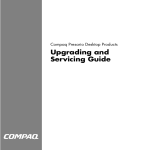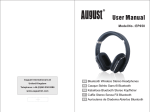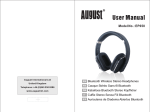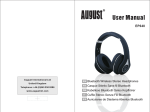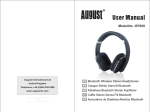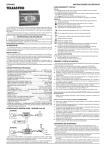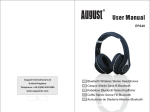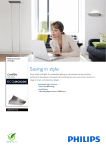Transcript
Page 1 User Guide - Pen camcorder Instruction Manual 2 Operating – Video Recording 3 Operating – Mode Switches 4 Operating – Photograph 5 Operating – Connection to PC 6 Operating – Time setting 7 Operating – Battery charging & Reset 8 Fact Sheet of Campen 9 Safety Instructions I 10 Safety Instructions II 11 Specification 12 OPERATING Page 5 INTRODUCTION: This ball-pointer pen is a high-definition video recorder with built-in memory, with simple operation, elegant design, small size, it is easy to carry. It is an essential utility in business, education, security, media, justice, health care, living and other fields. Pen assembly: 1. 2. 3. 4. 5. 6. 7. 8. Page 2 5 1 6 2 7 3 4 8 Page 6 It will turn off automatically within 30 seconds in standby mode without any operating. The system will automatically save the file while turning off. Page 9 Please read the instructions carefully. If the device no longer takes records video or audio (the status light immediately turns back to yellow illuminated), connect it to your computer and check whether there is enough memory left. If this is not the case, you should fist save your data and then delete it from the device. Should the device system crash, press the lower of the two holes at the back (reset) with a thin piece of wood. The device restarts. If that does not work, wait until the battery is dead. Recharge the device until the battery is completely full. While recording videos, move the device slowly and not abruptly, because this could lead to image fragments and audio noise. To view your videos easily, use Windows Explorer or search My Computer using the correct removable disk drive. To conserve the battery, the device turns off automatically after about seconds (when not use). Please note that the video records quality is very dependent on the brightness. In dark rooms, the quality of the images will fade. Your operating system should be up to date, so that a well functioning USB connection can be guaranteed. If you can only hear an audio, but do not get picture. It is probably because of the Windows Media Player. We recommend the installation of the VLC player. This is free player can be downloaded on the internet. Video/Audio records can only be deleted on the computer, but not directly from device. With the reset button, the records can not be deleted directly from the device. 7. Connecting to Your Computer. You can connect the device with your computer, no matter if it is on or off. Simply screw up the pen and stick the USB of the pen into an external USB volume. You can access the USB volume directory: USB volume\VIDEO\ Audio files are saved under the USB volume directory: USB volume\AUDIO\ 8. Write Twist the pen’s head and the ball-pen appears. Now you can write. Twist it into the opposite direction in order to close it. With the “Mode Switch”, you can select between Video and Photograph. In the Video mode, the status light will be yellow illuminated (standby). In the Photograph mode, the status light twinkles in yellow (standby). 2. Start Video Recording Mode Switch – side switch Press the ON/OFF button again. The status light blinks in blue and it is video recording. Please use pen lead to push the slide switch to choice the function you need. OPERATING: Page 7 In order to disconnect the device, please click “SAFELY REMOVE HARDWARE” on the right bottom corner of the task bar. Then click “USB mass storage device”. Unplug the USB. The disconnection completes. According to the computer or system configuration, there will be slightly different time of identification. Please be patient and don’t press the ON/OFF button during this period. It may cause a bad impact of computer hardware. If the computer does not identify the device, please disconnect and reconnect the device. If the computer is unable to identify the hardware yet, make sure your operating system, driver and USB cable are all in working condition. Please make sure to disconnect the device in accordance with the normal process to avoid a possible damage for computer and recorder. 10. Time setting Video mode Photograph Pull out the writing pen part to change the refill. Screw the old refill out. Put the new refill in and screw it clockwise. Push writing pen part back. Page 10 Application: Please strictly abide relevant regulations and laws. This product should not be used for any illegal purposes. The user is fully responsible for its using purpose. Battery: If do not use this recording function after long time, please charged it once per month at least to keep the good condition of battery. File Security: This product is not a professional storage device. It does not guarantee the integrity and security saved files. Please back up your important documents on the computer or other storage device timely. Operating humidity: 20%-80%. This product does not have the waterproof function. So it cannot work under the humid environment. Shooting brightness: Do not expose the camera directly to strong light, such as the sun light, to avoid damage to optical devices. Safety Instructions: Battery charging LED in RED Warning: Do not switch mode while recording. OPERATING: Page 8 11. Battery Charging Connect to pen with the computer USB port or the charger. During the charging, the red light illuminates closing to the USB connector. When the battery is fully recharged, the red light will be off. Please Notice: The recorder has a built-in high-capacity lithium polymer battery. It can be used and charged at any time. But for the first five charging times, please charge battery to the maximum, after the battery runs out. This will activate the batteries maximum capacity and maintain in the standard working time. 12. Reset If the recorder stops responding, please use the suitable nonmetallic tool to push the RESET button. Plug the device to the computer and double click the ”Date Time-EN.exe”, and then click setting. Remove it from your computer and press the reset button to complete the time setting. 9. Replace the Pen refill. Safety Instructions: Please be sure the Mode Switch is in “Video mode”. In order to turn on the camera, press the ON/OFF button for 2 seconds. Wait until the status light glowing constantly yellow. The camera is now ready to use (standby). Please notice: Please be sure the Mode Switch is on Photograph mode. Press the On/Off button about 2 seconds and the status light will be in yellow blinking (standby). Press the ON/OFF button again for taking photo and the status light will blink a second in blue. After completion the photograph, the status light will turn back to yellow blinking (standby). Fact Sheet of Campen: Page 4 4. Switching Modes (Video/Photograph) Once activated, the device will need a short period of time to boot up. Do not press the ON/OFF button during that procedure. The time to boot up the system depends on the storage size of the device. The more storage the device has, the more time the boot up procedure will take. In order to ensure good sound effect of recording, do not block the microphone hole. 6. Turn off the Device A. If the device is not used for a short period about 30 seconds, it will turn off automatically in order to save power. B. Before the battery runs out of power, the device will automatically save the current file and turn off. C. The system will create a new file after stopping recording. D. It takes a few seconds to save the file, do not operate the device until the light turns yellow. It can lead to the corrupt files if you do. E. Make sure there is adequate light in the surrounding and the camera is not blocked by other items. Keep the camera upright and stable. And the object should be more than 50cm from the camera. OPERATING: 3. Stop Recording 5. How to take photo Please Notice: Page 3 1. Power On Press the ON/OFF button again to stop recording. Now the device will save the footage. The status light will turn yellow illuminated again (standby). Press and hold the ON/OFF button about 5 seconds to power off. Status Light (Yellow and Blue) Reset Mode Switch (Video/Audio) USB On/Off Button Camera Microphone (under clip) Battery Charging Light (Red) OPERATING: OPERATING: Please Notice: If the device stops working due to improper operation or other unknown reason, please reset it slightly. Page 11 Cleaning: Do not use it under the environment with high dust density to avoid the contamination of camera lens or other components. It may affect the working of camera. The camera lens can be cleaned gently by paper or cloth which is used to clean glasses. Other Matters: The product belongs to sophisticated electronics products. Please make sure that is not damaged by strong impact and strong vibration. Do not use it in the place with strong magnetic or strong electric power. Batteries In connection with the sales of batteries (rechargeable batteries) or to the supply of equipment, the batteries included, the seller is obliged to advise them of the following: You have to return used batteries (rechargeable batteries) required by law as the end user. You can return batteries after use the seller or the designated collection points (eg. in municipal collection sites) free of charge. Specification: Page 12 1. 2. 3. 4. 5. 6. 7. Video compression: AVI video format, 1280 x 720. Photograph: 1600 x 1200/JPG DSC: 2.0M Len size: 2mm Video recording: Yes, 1280x720/AVI Photograph: Yes, 1600 x 1200/JPG Continuing video recording time about 1 hour with full battery charging. 8. Battery type: 220mAh polymer Lithium-ion. 9. Charging volt: DC 5V 10. Operation system: Window 7/VISTA/xp/me/2000/98SE / MAC OSX / LINUX (for Windows98 you must install the driver manually). Remarks: If your current Media Player is not working properly, just double clip “Codec-Pack.exe” and it will automatically update your code version. RoHS Made in Compliant Taiwan