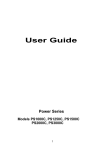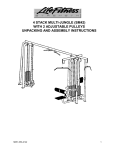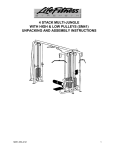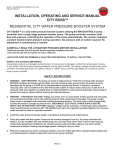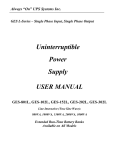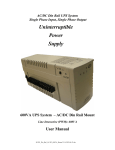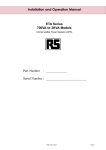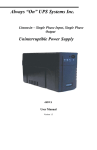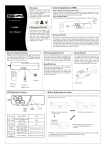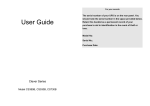Download User Guide - OPTI-UPS
Transcript
User Guide Power Series Models PS500C, PS700C Important Safety Instructions Table of contents IMPORTANT SAFETY INSTRUCTIONS SAVE THESE INSTRUCTIONS Important Safety Instructions .....................................................................I Introduction ................................................................................................III 1. Presentation ............................................................................................1 ● CAUTION (UPS Having Internal Batteries): Risk of electric shock - Hazardous live parts inside this unit are energized from the battery supply even when the input AC power is disconnected. 2. Installation ...............................................................................................4 ● CAUTION (No User serviceable Parts): Risk of electric shock, do not remove cover. No user serviceable parts inside. Refer servicing to qualified service personnel. 4. Alarm ........................................................................................................6 ● CAUTION (Non-isolated Battery supply): Risk of electric shock, battery circuit is not isolated from AC input, hazardous voltage may exist between battery terminals and ground. Test before touching. ● WARNING (Fuses): To reduce the risk of fire, replace only with the same type and rating of fuse. 3. Operation .................................................................................................5 5. Software installation and Interface Port ...............................................7 6. Maintenance and storage.....................................................................10 Appendix A Troubleshooting ...................................................................12 Appendix B Specifications.......................................................................13 ● WARNING: Intend for installation in a controlled environment. ● CAUTION: Do not dispose of batteries in a fire, the battery may explode. ● CAUTION: Do not open or mutilate the battery, released electrolyte is harmful to the skin and eyes. ● CAUTION: A battery can present a risk of electric shock and high short circuit current. The following precaution should be observed when working on batteries Remove watches, rings or other metal objects. Use tools with insulated handles. ● To reduce the risk of electric shock, disconnect the UPS from the mains supply before installing a computer interface signal cable. Reconnect the powers cord only after signaling interconnections have been made. ● Servicing of batteries should be performed or supervised by personnel knowledge of batteries and the required precautions. Keep unauthorized personnel away from batteries. I II Introduction 1. Presentation SAVE THESE INSTRUCTIONS Front Panel Please read and save this manual! Thank you for selecting this uninterruptible power system (UPS). It provides you with a perfect protection for connected equipment. The manual is a guide to install and use the UPS. It includes important safety instructions for operation and correct installation of the UPS. If you should have any problems with the UPS, please refer to this manual before calling customer service. Please save or recycle the packaging materials! The UPS‘s shipping materials are designed with great care to provide protection within delivery. These materials are invaluable if you ever have to return the UPS for service. Damage happened during transit is not covered under the warranty. Intelligent microprocessor control p t q s u n r o The product is an advanced line-interactive UPS based on microprocessor control. This means that it operates with the newest technology, high performance and powerful function. The line-interactive UPS is an intelligent protector and provides pure, reliable AC power to the critical loads - protecting them from utility power blackout, swells, sags, surges and interference. The loads could include sensitively medical instruments, computers, telecommunication systems, and industrially automatic equipment. Under power normal condition, the line-interactive design enables the system to adjust and filter power fluctuations continuously and automatically. In the event of power failure, it can provide immediately back-up power from the batteries without any interruption. Complete transference will be achieved within 4m seconds, with no interruption. Beside this, when the utility power is connected, the charger would work automatically even under power switch is OFF. Furthermore, in order to save the battery energy, UPS can be set to turn it off under backup mode if none of the connected loads is operating. Advanced battery management The visual and audible indications of the UPS present the battery’s status including capacity degree and battery condition. Self-test function let UPS detect a weak battery before it is put into service. The UPS normally perform a self-test at power up and manual self-test condition. Self-test function can be conducted manually with the ON/TEST switch at any time. n “ON/TEST” button: With the UPS plugged in, press the ON/TEST button to turn on the UPS and power the loads. ON/TEST button also activates the UPS‘s self-test function and silence the buzzer when working at backup mode. o “OFF” button: Press the OFF button to turn off the UPS and the loads. p “BOOST AVR (VOLTAGE BOOST)” indicator (YELLOW LED): The LED illuminates when the UPS is correcting a lower utility voltage input. The loads would receive steady and correct power from the UPS. q “BUCK AVR (VOLTAGE REDUCTION)” indicator (YELLOW LED): The LED illuminates when the UPS is correcting a higher utility voltage input. The loads would receive steady power from UPS. r “OVERLOAD / REPLACE BATTERY” indicator (RED LED): The LED flashes when the loads connected to the UPS exceed the UPS‘s capacity, and bright steady when the UPS‘s battery is no longer useful and must be replaced.. s “BACK UP” indicator (YELLOW LED): The LED illuminates when the UPS is supplying battery power to the loads Advanced monitoring software The line-interactive UPS and SENTINEL series monitoring software (optional kits) make your computer operate intelligent and provide you with the ability of perfect protection of your critical devices. The software is available for most operation systems and is supplied with a communication cable that connects to the UPS. III t “LINE NORMAL” indicator (GREEN LED): The LED illuminate when the line input voltage is normal. u “LOAD LEVEL / BATTERY CAPACITY” bar graph: When line normal, the LED bar shows the load level. When back up mode, it shows the battery capacity. 1 n REMOTE PORT Rear Panel Provide both RS-232 and relay signal or USB to support NOVELL, UNIX, DOS, WINDOWS and other operating systems. n o TEL./MODEM protection o Telecom transfer ports provide users to extend the applications. q s r p Caution: To reduce the risk of fire, use only No. 26AWG or larger telecommunication line cord. p AC INPUT POWER RECEPTACLE The input power cord needs to connect the rear inlet socket of the UPS and plug into a socket on the wall. Please notice the voltage of utility power should match with the UPS. For example, the rating voltage of UPS is 110V/(220V), the input utility power should be the same as 110V/(220V). q INPUT CIRCUIT BREAKER/ FUSE It trips when the connected loads exceed the protected receptacle‘s capacity. The center plungers of the circuit breakers/ fuse enabled when tripped. r UPS OUTLETS PS500C/700C 110/120V n o When utility power is normal, the UPS outlets are powered by utility power without AVR function. Any higher or lower utility power would be rectified by AVR function. When utility power is fail, the UPS outlets are powered from battery. s CONVENIENCE OUTLET The CONVENIENCE outlet is pass from the utility power with voltage spike filtering function. r s p q PS500C/700C 230/240V 2 3 2. Installation 3. Operation 3.1 Switch on: Inspect the UPS upon receipt. The packaging is recyclable; keep it for reuse or be disposed of properly. 2.1 Placement: : Install the UPS in a protected area with adequate flowing air and free of excessive dust. Do not operate the UPS where the temperature and humidity is out of the specified limits. While utility input is connected to the UPS, press the "ON/TEST" button and keep pressing over than 2 seconds. After that, connect the electrical cords of the equipment that is going to be used such as computer or monitor with the UPS outlets on the rear panel of UPS. Don't overload the machine with all the equipment used. The buzzer will beep continuously to indicate overload status. UPS will shut down automatically to protect the machine. Attention: If the power of UPS isn't supplied by utility but by the internal batteries to engage the UPS, press the "ON/TEST" button and keep pressing for over 2 seconds. 2.5cm (1 inch) 3.2 Switch off: By pressing and holding OFF button until the “LINE NORMAL” or “BACK UP” LED off. 3.3 Silence: 2.2 Connect Computer Interface (optional): SENTINEL series software (or other power management software) and an interface kits can be used with this UPS. Use only kits supplied or approved by the manufacturer. If used, connect the computer interface port and the REMOTE port of the UPS using the bonding cable. Note: Computer interface connection is optional. The UPS works properly without a computer interface connection. CAUTION: Use only factory supplied or authorized UPS monitoring cable! 2.3 Connect to Utility: The input power cord needs to connect the rear inlet socket of the UPS and plug into a socket on the wall. Please notice the voltage of utility power should match with the UPS. For example, the rating voltage of UPS is 110V/(220V), the input utility power should be the same as 110V/(220V). 2.4 Charge the battery: The UPS charges its battery whenever it is connected to utility power. For best results, charge the battery for 8 hours in the initial use. 2.5 Connect the loads: The employed equipment’s power cords (such as computer) are plugged into the sockets on the rear panel. When UPS is under “BACKUP” mode, press “ON/TEST” button more than 1 second to silence the audible alarm. (The function is disable when UPS is under condition of “LOW BATTERY” or “OVERLOAD”) 3.4 Self-test: Use the self-test to verify both the operation of the UPS and the condition of the battery. While normal utility power connected, push the “ON/TEST” button more than 1 second and UPS performs a self-test function. During the self-test, the UPS operates at back up mode. Note: During the self-test, the UPS briefly operates the loads on-battery (the on-battery LED comes on). If the UPS passed the self-test, it returns to line-interactive operation. The on-battery LED goes off and the line-interactive LED goes on steadily. If the UPS is failed to pass the self-test, it returns to line-interactive operation and lights the replace battery LED. The loads are not affected. Recharge the battery overnight and perform the self-test again. If the replace battery LED is still on, ask our nearest dealer to replace battery. 3.5 Load level / Battery capacity bar graph: When line voltage is normal, the 5-LED display shows the power drawn from the UPS by load. The display indicates the percentage of the UPS‘s rated capacity. For example. If three LEDs are lit, the load is drawing between 50% and 67% of the UPS’s capacity. If the UPS is overloaded, the overload LED lights and alarm sounds. When back up mode, the 5-LED display shows the percentage of the battery capacity. When only one LED lights, the battery is in battery low situation and come to Shut-down soon. 3.6 Shutdown mode: CAUTION: Never connect a laser printer or plotter to the “ UPS outlets”. A laser printer or plotter periodically draws significantly more power than when its idle status, and may overload the UPS. In shutdown mode the UPS stops supplying power to the load, waiting for return of utility power. UPS will shutdown when battery is too low for protects the life of battery. And if the “Green mode” is set, UPS will shutdown automatically if there is no utility power present. 4 5 This is normally done to preserve battery capacity after the graceful shutdown of protected servers. The line LED (Green) will flash every 12 seconds to indicate the shutdown mode. Note: The “Green mode” of UPS can be set by SENTINEL. 3.7 Cold start: When the UPS is off and there is no utility power, use the cold start feature to apply power to the loads from UPS‘s battery. Press the “ON/TEST” button more than 2 seconds to cold start the UPS. 5. Software installation and Interface Port 5.1 Power Monitoring Software The SENTINEL series software (or other power monitoring software) is applied standard RS-232 interface to perform monitoring functions, and then provides an orderly shutdown of a computer in the event of power failure. Moreover, SENTINEL displays all the diagnostic symptoms on monitor, such as Voltage, Frequency, Battery level and so on. The software is available for Windows 95, Windows 98, Windows Me, Windows 2000, Windows XP, Windows NT 4.0 or later, Novell Netware, Linux, and others. Call your dealer for more information on computer OS compatible solutions. 4. Alarm 5.2 Installing software 4.1 “BACKUP”(slow alarm): To perform monitoring functions, you must install SENTINEL series software accompanied with the UPS. Please do the following steps to complete installation of SENTINEL series software. When the UPS is working under “BACKUP” mode, the UPS would emit audible alarm. The alarm stops when the UPS is return to “LINE” mode operation. Anyone can stop the alarm by press the “ON/TEST” button during backup mode. Attention: The alarm of “BACKUP” is going to beep every four seconds. (slow speed beep). Attention: The UPS provides mute function for the warning. When the beeping sound occurs, press "ON/TEST" button to stop it; and press "ON/TEST" button again to regain the sound. 4.2 “LOW BATTERY” (rapid alarm) 1. Insert the SENTINEL scanner CD into your CD-ROM drive. The installation program should starts automatically and installation menu appears as shown in Fig 5.1. Please select the operating system applied for your computer and then click on it. (For example if your operating system is Windows 98, please click select item Windows 95/ 98/ Me/ 2000/NT/ XP. Note : If the installation program doesn’t start automatically, select StartÎProgramsÎWindows Explorer (for Windows 98) and then double-click on the setup icon (in your CD-ROM drive as shown in picture 5.2). In the “BACKUP” mode, when the energy of battery becomes to lower level. ( about 20% ~ 30%) The UPS beeps rapidly until the UPS shuts down from battery exhaustion or returns to “LINE” mode operation. Attention: The alarm of the batteries caused by low voltage beeps every second. ( fast speed beep). Attention: The rapid alarm under “LOW BATTERY” condition can't be muted. 4.3 “OVER LOAD” (continuous alarm) When the UPS is working under overload condition (the connected loads exceed the maximum rated capacity), the UPS will emit continuous alarm to warn an overload condition. In order to protect the unit and the loads, the UPS will be automatic shutdown. Disconnect nonessential devices from UPS to eliminate the overload alarm. Fig 5.1 6 Fig5.2 7 5.4 The characteristics of software SENTINEL 2. A windows labeled Welcome appears, please read and follow instruction written in the widow and click “Next”. (see Fig 5.3) The communication port on the back of the UPS may be connected to host computer. Through utilizing SENTINEL software the computer is allowed monitor the status of the UPS and control the operation of the UPS in some cases. Its major functions normally include some or all of the following: z To broadcast a warning when power fails. z To close any open file before the battery is exhausted. z To turn-off the UPS. Some computers are equipped with a special connector to link with the communication port. In addition, special plug-in cord may be needed. Some computers may need special UPS monitoring software. Contact your dealer for the details on the various interface Kits. 5.5 How to Use Software “SENTINEL” Fig 5.3 3. Select a location for installing program. Please read and follow instruction written in the widow and click Next. (see Fig 5.4) After you have completed installation of software SENTINEL, you can lunch the software y clicking on the icon on the Control Strip on your desktop (see Fig 5.5) Fig 5.5b Then main menu of SENTINEL appears as shown in Fig 5.6 Fig 5.4 4. Please read and follow instructions appearing in the window to complete installation of the software. 5.3 Connecting interface cable A series of interface kits is available for operation systems that provide UPS monitoring. Each interface kit includes the special interface cable required to convert status signals from the UPS into signals which individual operating system recognizes. The interface cable at UPS side must be connected to REMOTE PORT, at computer side can be either COM 1, COM 2, COM 3, COM 4. zCAUTION: Use only factory supplied or authorized UPS monitoring cable! 8 Fig 5.6 9 The main menu contains tools and feather for monitoring UPS operation and controlling UPS. For details on each tool and function of SENTINEL, please click on Help button on main menu of SENTINEL as shown in Fig. 5.7 accessory slot and disconnect any cables connected to the computer interface port to avoid unnecessary draining the battery. 6.3 To extend the storage 6.3.1. During the environment where the ambient temperature is -15 to +30 ℃ (+5 to +86 ℉), charge the UPS‘s battery every 6 months. 6.3.2. During the environment where the ambient temperature is +30 to +45 ℃ (+86 to +113 ℉), charge the UPS‘s battery every 3 months. Fig. 5.7 SENTINEL software can be free download from http:// www.opti-ups .com 6. Maintenance and storage 6.1 Maintenance 6.1.1. Keep the unit clean and vacuum the ventilation intake periodically. 6.1.2. Wipe with soft loose and damp cloth. 6.1.3. Check for loose and bad connections monthly. 6.1.4. Never leave the unit on an uneven surface. 6.1.5. Position the unit to allow at least 10 cm clearance between the rear panel and the wall. Keep the ventilation intake open. 6.1.6. Avoid direct sunlight, rain and high humidity. 6.1.7. Stay away from fire and extremely hot location. 6.1.8. Do not stack materials on top of the unit. 6.1.9. The unit should not be exposed to corrosive air. 6.1.10 The normal operating temperature is 0-40 ℃. 6.2 Storage conditions Store the UPS covered and upright in a cool and dry location, with its battery fully charged. Before storing, charger the UPS for at least 6 hours. Remove any accessories in the 10 11 Appendix A Troubleshooting Appendix B Specifications Model PROBLEM POSSIBLE CAUSE Input power source mistake Time of pressing the button z UPS can't operate is too short after pressing “ON/TEST” switch z No lights on, no warning sounds Output short circuit or overload on UPS Indicates no utility, and it warns every several seconds No power source input Fuse or Fuse or Circuit breaker open. Buzzer keeps beeping Overload Solutions Check out the power source Keep pressing the “ON/TEST” button over 2 seconds Turn off UPS, take off all load to make sure there are no problems on it or any internal short circuit. Keep pressing the ON button over 2 seconds Input Output Protection and filtering Take off some load Press on the circuit or replace the fuse (spare in inlet). Utility Indicating light Save the digital data and is shining shutdown the applying The voltage of utility is exceeding UPS input range program to make sure utility is within UPS range z Batteries haven't been Keep UPS "ON" for over 6 charged hours to recharge the Fuse or Circuit breaker open. z UPS overload Available time of the batteries is too short. z Batteries are aged and can't be charged fully The charger is out of order The battery’s light is flashing when the power of UPS is supplied by utility. The voltage of batteries is too low or the batteries haven't been connected batteries. Check out the loading and take off any non-crucial load equipment Contact the dealer or service center for help Check out the batteries part of UPS, make sure they are well connected. If there is any damage on battery packs, replace new ones ASAP PS500C PS700C 500VA/300W 700VA/420W 110V, 120V/ 220V, 230V, 240V 50 or 60Hz +/-10% (auto sensing) Pure sine wave output at nominal +/-5% 50 or 60Hz +/-0.5% AVR automatically increase output voltage 15% above input voltage if lower than 9% of nominal. AVR decrease output voltage 13% below input voltage if higher than 9% of nominal Spike Protection 320 Joules, 2ms Fuse or Circuit breaker for overload & short circuit Unit Input protection EMI/RFI filter 10dB at 0.15MHz, 50dB at 30MHz UPS automatic shutdown if overload exceeds 110% Overload protection of nominal at 20 seconds and 125% at 2 seconds. Transfer Time 2~4 milliseconds (typical) UPS output cut off immediately or input open Short Circuit protection Type Sealed, Maintenance-free lead acid Typical Recharge 4 hours (to 90% of full capacity) Time Automatic self-test & discharge protection, Replace Protection battery indicator Voltage Regulation AVR Check the input power source Fuse or Circuit breaker open. Capacity Voltage Frequency Voltage (on battery) Frequency (on battery) Battery Physical ALARM Interface Back-up Time Net Weight Kg (lbs) Dimension (mm) L×W×H Battery Back-Up Battery Low Overload RS-232 Interface USB Interface Operation Environment Audible noise Storage condition 10 - 30 minutes (depending on computer load) 6.6 (14.5) 6.7 (15.6) 322×102×165 (12.7”×4.0”×6.5”) Slow beeping sound (about 0.25Hz) Rapid beeping sound (about 1.00Hz) Continue beeping sound Detect battery, Schedule UPS on/off, AC input/output power status display Elevation: 3,500m max, Humidity: 0%-95%(without condensation formation), Temperature: 0-40 deg C <40dBA (1 meter from surface) 15000 meters max. elevation 661-SK50-000 12 13