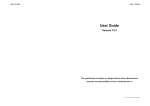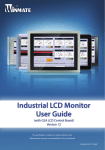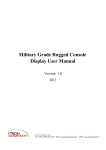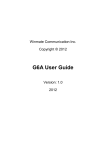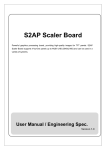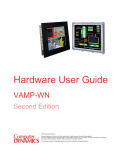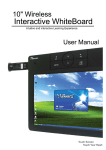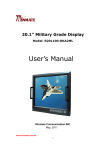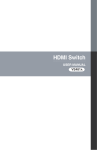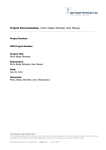Download User Guide
Transcript
User Guide User Guide User Guide Version 10.3 The specification is subject to change without notice. Manufacturer assumes no responsibility for Error Contained here in Part No. 915211101002 User Guide User Guide IMPORTANT SAFETY INSTRUCTIONS 16. If the product has been exposed to rain or water. 1. Please read these instructions carefully before using the product and save for later reference. 2. Follow all warnings and instructions marked on the product. 17. If the product does not operate normally when the operating instructions are followed. Adjust only those controls that are covered by the operating instructions since improper adjustment of other controls may result in damage and will often require extensive work by a qualified technician to restore the product to normal operation. 3. Unplug this product from the wall outlet before cleaning. Clean the product with a damp soft cloth. Do not use liquid or aerosol cleaners as it may cause permanent damage to the screen. 4. Do not use this product near water. 5. Do not place this product on an unstable cart, stand, or table. The product may fall, causing serious damage to the product. 6. Slots and openings in the cabinet and the back or bottom are provided for ventilation; to Read manual prior to installing the product. The operation of products 7. This product should be operated from the type of power indicated on the marking label. If you are not sure of the type of power available, consult your dealer or local power company. 8. This product is equipped with a 3-wire grounding type plug, a plug having a third (grounding) pin. This plug will only fit into a grounding-type power outlet. This is a safety feature. If you are unable to insert the plug into the outlet, contact your electrician to replace your obsolete outlet. Do not defeat the purpose of the grounding-type plug. Do not allow anything to rest on the power cord. will walk on the cord. 19. If the product exhibits a distinct change in performance, indicating a need for service. CAUTION ensure reliable operation of the product and to protect it from overheating, these openings must not be blocked or covered. The openings should never be placed near or over a radiator or heat register, or in a built-in installation unless proper ventilation is provided. 9. 18. If the product has been dropped or the cabinet has been damaged. depends on you reading and following the information in this manual. Re-check your work prior to operating the product. EVENT EFFECT PREVENTION Sunlight shines You should avoid directly will cause placing the product the panel damage. under direct sunlight. If the product is You should avoid close to the wet placing the product in ground such as wet environment. Do not locate this product where persons 10. If an extension cord is used with this product, make sure that the total of the ampere ratings on the products plugged into the extension cord does not exceed the extension cord ampere rating. Also make sure that the total of all products plugged into the wall outlet does not exceed 15 amps. 11. Never push objects of any kind into this product through cabinet slots as they may touch dangerous voltage points or short out parts that could result in a risk of fire or electric shock. Never spill liquid of any kind on the product. 12. Do not attempt to service this product yourself, as opening or removing covers may expose you to dangerous voltage points or other risks and will void the warranty. servicing to qualified service personnel. Refer all 13. Unplug this product from the wall outlet and refer servicing to qualified service personnel under the following conditions: 14. When the power cord or plug is damaged or frayed. 15. If liquid has been spilled into the product. 1 grassplot, the moisture between panel and glass will make the product malfunction. User Guide User Guide Contents 1. Introduction 1. 2 3 Introduction-------------------------------------------------------4 1-1 About the Product ----------------------------------------------------- 4 1-2 Notice--------------------------------------------------------------------- 4 1-3 Check List --------------------------------------------------------------- 4 Installing the Monitor ------------------------------------------5 This product is a microprocessor-controlled to work with 6.4”~23” TFT LCD panel. It is designed to meet the demanding performance requirements of today’s business and industrial applications. 1-2 Notice Power & Signal Connections --------------------------------------- 5 1. Do not touch the LCD panel surface with sharp or hard objects. 2-2 Optional Connections ------------------------------------------------ 5 2. Do not use abrasive cleaners, waxes or solvents for cleaning, use only a dry or damp, soft cloth. Using LCD Monitor ---------------------------------------------6 3-1 Outline Drawing-------------------------------------------------------- 6 3-2 Control Key Definition -------------------------------------------------9 3-3 Navigating the OSD Menu -------------------------------------------10 3-4 OSD Menu on VGA Mode--------------------------------------------11 3-5 OSD Menu on AV Mode (optional) --------------------------------15 3-6 OSD Menu on DVI Mode (optional)--------------------------------18 Cleaning the LCD Monitor------------------------------------21 Disclaimer----------------------------------------------------------21 6 7 Trouble Shooting ------------------------------------------------22 Appendix A: : -----------------------------------------------------23 7-1 VGA Input Format----------------------------------------------------- -23 7-2 Composite Video Input; Y/C Video input (S-Video) (optional)-------------------------------------------------------------------23 3 About the Product 2-1 4 5 8 1-1 3. Use only with a high quality, safety-approved, AC/DC power adapter. 1-3 Check List Before using this monitor, please make sure that all the items listed below are present in your package 1. VGA cable ×1 2. AC to DC adapter ×1 3. Power cable ×1 4. User manual ×1 5. DVI cable (optional) x1 6. Audio cable (optional) x1 If any items are missing or damaged, please contact your dealer immediately. Appendix B: -------------------------------------------------------23 8-1 Separate RGB Video Signal (VGA) Input Timing----------------23 8-2 DVI Input Timing (optional) -------------------------------------------25 4 User Guide User Guide 2. Installing the Monitor 3. Using VGA LCD Monitor The procedures for setting up your TFT LCD monitor kit is as follows: 3-1 2-1 Power & Signal Connections The LCD monitor controls are located on the lower front side of the panel. The open frame and chassis monitor controls are located on the higher rear side of the panel. They are shown in the figure below and described in the following paragraphs. 2-1-1. Power: Switch off the power on both your monitor and your computer. The Power Switch is located in the center of the monitor. 2-1-2. Power cable connection: Connect the power cord to the AC outlet, and connect the power to the monitor through the AC/DC adapter. Outline Drawing Ⅰ: LCD Monitor (15”) StandⅠ Type 2-1-3. VGA Signal cable connection: Plug one end of the 15-pin signal cable to the video signal connector at the rear of the PC system and the other end to the monitor. Secure the connectors with the screws on the cable connector at both ends. 2-2 Optional Connections: 2-2-1 Compatible cable connection (Optional): The LCD monitor is designed to work with a variety of compatible video sources. Due to possible deviations between these video sources, you may have to make some adjustment to the monitor settings when switching between these sources. These adjustments are made from the OSD menu. ADJUST -/+ Stand Power Switch Menu Ⅱ 2-2-2 DVI cable connection (Optional): Plug one end of the DVI signal cable to the video signal connector at the rear of the PC system and the other end to the monitor. Secure the connectors with the screws on the cable connector at both ends. ADJUST -/+ 5 Power Switch Menu 6 User Guide User Guide Ⅱ: LCD Monitor (17”) Type Ⅴ: Open Frame Monitor (15”/15.4”) Type StandⅠ(15”) ADJUST -/+ Power Switch Menu Ⅲ: LCD Monitor (18”) Type Stand ADJUST -/+ Power Switch Menu Ⅳ: LCD Monitor (19”) Type Ⅱ(15.4”) Ⅵ: Chassis Monitor (10.4”~19”) Type ADJUST -/+ 7 Power Switch Menu 8 User Guide Ⅶ: Rear Mount Monitor StandⅠ( 6.4”, 8.4”) Type User Guide 3-2 Control Key Definition LCD Monitor, Open Frame, Chassis, Rear Mount Monitor Stand Rear Mount Monitor Stand Stand ⅡandⅢ Ⅰ Ⅱ(10.4”~19”) Key Pad Hot Key Function Item Description Call main OSD menu Press this key to trigger the function for automatic adjustment Power switch Press this key to increase the value of volume adjustment Stand 9 Ⅲ(7”) Press this key to decrease the value of volume adjustment Press this compound key to trigger the function for source input and switch 9 User Guide User Guide 3-3 Navigating the OSD Menu a. Display the main menu Press the MENU button (►) to display the main menu on the screen. b. Select the menu you want to adjust Press the button to shift the item selections up or down until it is desired, and then press the button (►) again to enter the menu item. You can adjust the screen’s position by horizontal and vertical manually. H-POSITION: Use to adjust the image to the left or right on the screen V-POSITION: Use to adjust the image up or down on the screen c. Adjust the item setting Press the IMAGE button to adjust the value of setting. Once you adjust the value of setting, the value will be stored automatically. d. Exit the OSD menu To return the regular screen viewing, select the “EXIT OSD” item or press the Exit Key (◄) directly. If there is no command respond for 30 seconds, OSD menu will be closed automatically. 3-4 OSD Menu on VGA Mode BRICONTRAST Press "+" to increase or "-" to decrease the brightness or contrast. BRIGHTNESS: Use to adjust the screen’s brightness CONTRAST: Use to adjust the screen’s contrast COLOR POSITION 11 You can adjust the value of screen quality automatically. AUTO: Use to choose the best settings for the current input signal CLOCK: Use to adjust the value of horizontal image PHASE: Use to adjust the phase control (Phase adjustment may be required to optimize the display quality) WHITE BALANCE: Use to set RGB signal voltage level You can select the screen’s color level of the white color field from the default color temperature settings. Also, you can fine tune the color temperature by USER option if necessary. USER: Choose RED/GREEN/BLUE to set value of color temperature brightness to suit you own preference 9300: Use to set value of 12 User Guide monitor for the CIE coordinate 9300 color temperature 6500K: Use to set value of monitor for the CIE coordinate 6500 color temperature ADC Brightness: Set value of monitor for ADC Brightness User Guide You can switch the setting of signal input channel. ANALOG: Use to change the input signal to Analog mode DVI: Use to change the input signal to DVI mode CVBS: Use to change the input signal to Composite mode S-VIDEO: Use to change the input signal to S-Video mode GAMMA RECALL You can adjust the value of GAMMA; there are four default value groups for your choice. Select “RETURN” to return the main menu. You can recall the factory default setting by selecting “YES”. Select “NO” to return the main menu. AUDIO(optional) OSD EXIT You can adjust the setting of speaker, including volume and mute. VOLUME ADJUST: Use to adjust the volume of speaker SPEAK ON/OFF: Use to make the speaker work or mute CHANNEL(optional) 13 You can exit the OSD menu by selecting “YES”. Select “NO” to return the main menu. Summary BRICONTRAST BRIGHTNESS CONTRAST GAMMA POSITION H-POSITION V-POSITION AUDIO GAMMA 0 GAMMA 1 GAMMA 2 GAMMA 3 VOLUME ADJUST SPEAK ON/OFF 14 User Guide IMAGE COLOR User Guide AUTO CLOCK PHASE WHITE BALANCE USER (RED/GREEN/BLUE) 9300K 6500K ADC BRIGHTNESS ╘ CHANNEL RECALL OSD EXIT ANALOG DVI CVBS S-VIDEO YES NO YES NO SATURATION Press "+" to increase or "-" to increase or decrease the value of saturation. 3-5 OSD Menu on AV(CVBS/S-Video) Mode (Option) BRICONTRAST Press "+" to increase or "-" to decrease the brightness or contrast. BRIGHTNESS: Use to adjust the screen’s brightness CONTRAST: Use to adjust the screen’s contrast HUE Press "+" to increase or "-" to obtain the desired color settings. The HUE is defined as a phase shift of the sub-carrier with respect to the burst. SHARPNESS Press "+" to increase or "-" to increase or decrease the value of sharpness. This function allows the user to optimize the sharpness of the image. 15 GAMMA You can adjust the value of GAMMA; there are four default value groups for your choice. Select “RETURN” to return the main menu. 16 User Guide User Guide AUDIO(optional) CHANNEL(optional) OSD EXIT You can adjust the setting of speaker, including volume and mute. VOLUME ADJUST: Use to adjust the volume of speaker SPEAK ON/OFF: Use to make the speaker work or mute You can switch the setting of signal input channel. ANALOG: Use to change the input signal to Analog mode DVI: Use to change the input signal to DVI mode CVBS: Use to change the input signal to Composite mode S-VIDEO: Use to change the input signal to S-Video mode You can exit the OSD menu by selecting “YES”. Select “NO” to return the main menu. Summary BRICONTRAST 17 AUDIO SHARPNESS CHANNEL SATURATION HUE GAMMA GAMMA 0 GAMMA 1 GAMMA 2 GAMMA 3 VOLUME ADJUST SPEAK ON/OFF ANALOG DVI CVBS S-VIDEO RECALL YES NO OSD EXIT YES NO 3-6 OSD Menu on DVI Mode (Option) BRICONTRAST RECALL You can recall the factory default setting by selecting “YES”. Select “NO” to return the main menu. BRIGHTNESS CONTRAST Press "+" to increase or "-" to decrease the brightness or contrast. BRIGHTNESS: Use to adjust the screen’s brightness CONTRAST: Use to adjust the screen’s contrast 18 User Guide User Guide COLOR AUDIO(optional) You can select the screen’s color level of the white color field from the default color temperature settings. Also, you can fine tune the color temperature by USER option if necessary. USER: Choose RED/GREEN/BLUE to set value of color temperature brightness to suit you own preference You can adjust the setting of speaker, including volume and mute. VOLUME ADJUST: Use to adjust the volume of speaker SPEAK ON/OFF: Use to make the speaker work or mute 9300: Use to set value of monitor for the CIE coordinate 9300 color temperature 6500K: Use to set value of monitor for the CIE coordinate 6500 color temperature ADC Brightness: Set value of monitor for ADC Brightness CHANNEL(optional) 18 You can switch the setting of signal input channel. ANALOG: Use to change the input signal to Analog mode DVI: Use to change the input signal to DVI mode CVBS: Use to change the input signal to Composite mode S-VIDEO: Use to change the input signal to S-Video mode GAMMA RECALL You can adjust the value of GAMMA; there are four default value groups for your choice. Select “RETURN” to return the main menu. 19 You can recall the factory default setting by selecting “YES”. Select “NO” to return the main menu. 20 User Guide User Guide OSD EXIT 5. Disclaimer You can exit the OSD menu by selecting “YES”. Select “NO” to return the main menu. We do not recommend using any ammonia or alcohol-based cleaners on the monitor screen or case. Some chemical cleaners have been reported to damage the screen and/or case of the monitor. The manufacturer will not be liable for damage resulting from the use of any ammonia or alcohol-based cleaner. 6. Trouble Shooting If your monitor fails to operate correctly, consult the following chart for possible solution before calling for repairs: Summary BRICONTRAST COLOR GAMMA AUDIO BRIGHTNESS CONTRAST USER (RED/GREEN/BLUE) 9300K 6500K ADC BRIGHTNESS GAMMA 0 GAMMA 1 GAMMA 2 GAMMA 3 VOLUME ADJUST SPEAK ON/OFF ╘ CHANNEL ANALOG DVI CVBS S-VIDEO RECALL YES NO Condition 1. The picture does not appear 2. OSD EXIT YES NO 4. Cleaning the LCD Monitor 1. Make sure the monitor is turned off. 2. Never spray or pour any liquid directly onto the screen or case. 3. Wipe the screen with a clean, soft, lint-free cloth. This removes dust and other particles. 4. The display area is highly prone to scratching. Do not use ketone type material (e.g. Acetone), Ethyl alcohol, toluene, ethyl acid or Methyl chloride to clear the panel. It may permanently damage the panel and void the warranty. 5. If it is still not clean enough, apply a small amount of non-ammonia, non-alcohol based glass cleaner onto a clean, soft, lint-free cloth, and wipe the screen. 6. Don't use water or oil directly on the monitor. If droplets are allowed to dry on the monitor permanent staining or discoloration may occur. Check Point 3. 4. 5. Check if the signal cable is firmly seated in the socket. Check if the Power is ON at the computer Check if the brightness control is at the appropriate position, not at the minimum. The screen is not Check if the signal cable is firmly seated in the synchronized socket. Check if the output level matches the input level of your computer. Make sure the signal timings of the computer system are within the specification of the monitor. If your computer was working with a CRT monitor, you should check the current signal timing and turn off your computer before you connect the VGA Cable to this monitor. The position of the Adjust the H-position, and V-position, or Perform screen is not in the the Auto adjustment. center The screen is too Check if the brightness or contrast control is at the bright (too dark). appropriate position, not at the Maximum (Minimum). The screen is Press (the Auto - adjustment control) to adjust. shaking or waving Moving all objects which emit a magnetic field such as motor or transformer, away from the monitor. Check if the specific voltage is applied. Check if the signal timing of the computer system is within the specification of monitor. If you are unable to correct the fault by using this chart, stop using your 21 22 User Guide User Guide monitor and contact your distributor or dealer for further assistance. 8. Appendix B 7. Appendix A 8-1 Separate RGB Video Signal (VGA) Input Timing Input Timing Range: H : 30-80KHz; V : 50-75Hz 7-1 VGA Input Format 17”/18”/19" LCD SXGA/XGA Modes Input Zoom to Zoom to Resolution mode 1024X768 1280X1024 SXGA 1280×1024 N/A 1:1 XGA 1024×768 1:1 Scale up SVGA 800×600 Scale up Scale up VGA 640×480 Scale up Scale up DOS 640×400 Scale up Scale up (TEXT) DOS 640×350 Scale up Scale up (EGA) TEXT 720×400 Scale up Scale up MAC 832×624 N/A N/A NTSC 720×(240×2) De-interlaced De-interlaced PAL 720×(288×2) De-interlaced De-interlaced 15"/15.1"LCD Modes Zoom to 1024X768 XGA 1024×768 1:1 SVGA 800×600 Scale up VGA 640×480 Scale up DOS(TEXT) 640×400 Scale up DOS(EGA) 640×350 Scale up TEXT 720×400 Scale up MAC 832×624 HQ scale up NTSC 720×(240×2) De-interlaced PAL 720×(288×2) De-interlaced Input mode Resolution 13.3"/14.1"/15.4” LCD Modes Input mode WXGA XGA SVGA VGA DOS(TEXT) DOS(EGA) NTSC PAL Resolution 1280X800 1024×768 800×600 640×480 720x400 640×400 640×350 720×(240×2) 720×(288×2) Zoom to 1280X800 1:1 Scale up Scale up Scale up Scale up Scale up Scale up De-interlaced De-interlaced 7-2 Composite Video Input; Y/C Video input (S-Video) (optional) 23 Resolution 525X60 625X50 Frequency 3.58MHZ 4.43MHZ 15"/15.1”/12.1” XGA LCD Resolution Modes Mode Resolution H-Freq. (KHz) V-Freq. (Hz) 70 Mode 1 640×350 31.5 70 31.5 70 Mode 2 640×400 31.5 70 31.5 60 Mode 3 640×480 31.5 60 37.9 72 Mode 4 640×480 37.9 72 640×480 37.5 75 Mode 5 640×480 37.5 75 Mode 6 720×400 31.47 70 Mode 6 720×400 31.5 70 Mode 7 800×600 35.1 56 Mode 7 800×600 35.1 56 Mode 8 800×600 37.9 60 Mode 8 800×600 37.9 60 Mode 9 800×600 48.1 72 Mode 9 800×600 48.1 72 Mode 10 800×600 46.9 75 Mode 10 800×600 46.9 75 Mode 11 1024×768 48.4 60 Mode 11 1024×768 48.4 60 Mode 12 1024×768 56.5 70 Mode 12 1024×768 56.5 70 Mode 13 1024×768 60.0 75 Mode 13 1024×768 60.0 75 Mode 14 1280×1024 64.0 60 Mode 15 1280×1024 80.0 75 Mode Resolution Mode 1 640×350 Mode 2 640×400 Mode 3 640×480 Mode 4 640×480 Mode 5 H-Freq. V-Freq. (KHz) (Hz) 31.5 12.1”/10.4”/8.4” SVGA LCD Resolution Modes *De-interlaced means interlaced video signal fits to the panel resolution, and the starting lines on the panel are different to compensate the offset of even and odd fields. Video Format NTSC-M PAL 17”/18”/19" SXGA LCD Resolution Modes County Support U.S., Japan, may others China, Europe, may others 10.4"/8.4”/6.4” VGA LCD Resolution Modes H-Freq. V-Freq. (KHz) (Hz) Mode Resolution H-Freq. (KHz) V-Freq. (Hz) 70 Mode 1 640×350 31.5 70 70 Mode 2 640×400 31.5 70 31.5 60 Mode 3 640×480 31.5 60 640×480 37.9 72 Mode 4 640×480 37.9 72 640×480 37.5 75 Mode 5 640×480 37.5 75 Mode 6 720×400 31.5 70 Mode 7 800×600 35.1 56 Mode 8 800×600 37.9 60 Mode 9 800×600 48.1 72 Mode Resolution H-Freq. (KHz) V-Freq. (Hz) Mode 10 800×600 46.9 75 Mode 1 640×480 31.5 60 Mode Resolution Mode 1 640×350 31.5 Mode 2 640×400 31.5 Mode 3 640×480 Mode 4 Mode 5 6.4” VGA LCD Resolution Modes 24 User Guide User Guide 7” WVGA LCD Resolution Modes Mode 9 1024×768 48.4 60 H-Freq. V-Freq. (KHz) (Hz) Mode 10 1024×768 56.5 70 Mode 11 1024×768 60.0 75 Mode 12 1280x800 48.4 60 Mode Resolution Mode 1 640×350 31.5 70 Mode 2 640×400 31.5 70 Mode 3 640×480 31.5 60 Mode 4 640×480 37.9 72 Mode 5 640×480 37.5 75 Mode 6 800×480 31.5 60 Note: The maximum supporting resolution depends on panel specification; this table is for your reference. 17”/23” WXGA LCD Resolution Modes Resolution Modes Mode Resolution H-Freq. V-Freq. (KHz) (Hz) Mode 1 640×350 31.5 70 Mode 2 640×400 31.5 70 Mode 3 640×480 31.5 60 Mode 4 640×480 37.9 72 Mode 5 640×480 37.5 75 Mode 6 720×400 31.47 70 Mode 7 800×600 35.1 56 Mode 8 800×600 37.9 60 Mode 9 800×600 48.1 72 Mode 10 800×600 46.9 75 Mode 11 1024×768 48.4 60 Mode 12 1024×768 56.5 70 Mode 13 1024×768 60.0 75 Mode 14 1280x768 48.4 60 Mode 15 1280x768 56.5 Mode 16 1280x768 60.0 8-2 DVI Input Timing (optional) Input Timing Range: H : 31.47-80 KHz; V : 60Hz Mode Resolution H-Freq.(KHz) 640×480 31.47 60 Model 2 800×600 37.87 60 Model 3 1024×768 48.36 60 Model 4 1280×1024 64.0 60 9. Appendix C RS232 command code(optional) 9-1 RS232 settings Baud Rate = 9600, Data Bits=8, Parity = None, Stop Bits=1 NO. Function 1 Power Length Command index 0x05 0x40 Value Checksum(*1) 0=Power On 0xBB=Power On 1=Power Off 0xBA=Power Off 0x00 2 Auto 0x05 0x40 0x01 0=Auto 0xBA=Auto 70 3 Recall 0x05 0x40 0x02 0=Recall 0xB9=Recall 75 4 WhiteBalance 0x05 0x40 0x03 0=WhiteBalance 0xB8=WhiteBalance 13.3”/14.1”/15.4” WXGA LCD Resolution Modes Resolution Modes 25 V-Freq.(Hz) Model 1 H-Freq. V-Freq. (KHz) (Hz) 0=VGA 0xB7=VGA 1=DVI 0xB6=DVI 2=CVBS 0xB5=CVBS 3=Svideo 0xB4=S-Video Mode Resolution Mode 1 640×480 31.5 60 Mode 2 640×480 37.9 72 Mode 3 640×480 37.5 75 Mode 4 720×400 31.47 70 6 Brightness 0x05 0x40 0x10 0x00~0x64 0xAB=00 ~ 0x47=100 Mode 5 800×600 35.1 56 7 Contrast 0x05 0x40 0x11 0x00~0x64 0xAA=00 ~ 0x46=100 Mode 6 800×600 37.9 60 Mode 7 800×600 48.1 72 8 Hue 0x05 0x40 0x12 0x00 ~ 0xFF 0xA9=0 ~ 0x56=100 Mode 8 800×600 46.9 75 5 Mail Input Source 0x05 0x40 0x04 26 User Guide User Guide 9 Saturation 0x05 10 Gamma 0x05 0x40 0x40 0x13 0x00 ~ 0x64 0=Gamma 0 0x8A=Gamma 0 1=Gamma 1 0x89=Gamma 1 2=Gamma 2 0x88=Gamma 2 3=Gamma 3 0x87=Gamma 3 0x05 0x40 Function Length Command index Checksum(*1) Length index Value Power 0x04 0=Power On 0xFC=Power On 0x30 0x00 0xCC 0x04 0x00 0x88=9300K 0=VGA 0xF8=VGA 2=6500K 0x87=6500K 1=DVI 0xF7=DVI 2=CVBS 0xF6=CVBS 3=Svideo 0xF5=Svideo 0x33 0x00-0x64 0x88=00 ~ 0x24=100 13 Color-G 0x05 0x40 0x34 0x00-0x64 0x87=00 ~ 0x23=100 14 Color-B 0x05 0x40 0x35 0x00-0x64 0x86=00 ~ 0x22=100 15 Volume 0x05 0x40 0x50 0x00-0x1F 0x6B=00 ~ 0x4C=31 0=Mute On 0x67=Mute On 1=Mute OFF 0x66=Mute Off 0x54 Main Input 0x04 0x30 0x04 0xC8 0x04 0x04 Source 0xEC=0 ~ Brightness 0x04 0x30 0x10 0xBC 0x04 0x10 0x00-0x64 0x88=100 0xEB=0 ~ Contrast 0x04 0x30 0x11 0xBB 0x04 0x11 0x00-0x64 0x87=100 0xEA=0 ~ Reply Value: Value: Hue 0x04 0x30 0x12 0xBA 0x04 0x12 0x00-0xFF 0x27=255 ACK 3 C F1 Transmission PASS NSP 3 D F2 Transmission FAILED 0xE9=0 ~ Saturation 0x04 0x30 0x13 0xB9 0x04 0x13 0x00~0x64 0x85=100 : Length, Command, index, Value, Checksum Example:0x05, 0x40, 0x00, 0x01, 0xba => Power Off system. Format *1: Checksum(*1) 0x32 1=9300K 0x40 0x40 Acknowledgement(Rx) 1=Power Off 0xFB=Power Off 0x05 0x05 Command(Tx) 0x89=User 12 Color-R 16 Mute 9-2 Using RS-232 Command Code to check system status 0x31 0=user 11 Color Temp 0xA8=0 ~ 0x44=100 Checksum is 2’s complement of sum of length and all messages. 0=Gamma 0 0xCB=Gamma 0 1=Gamma 1 0xCA=Gamma 1 Gamma 0x04 0x30 0x31 0x9B 0x04 0x31 2=Gamma 2 0xC9=Gamma 2 3=Gamma 3 0xC8=Gamma 3 0=user Color Temp 0x04 0x30 0x32 0x9A 0x04 0xCA=user 0x32 1=9300K 0xC9=9300k 2=6500K 0xC8=6500k 0xC9=0 ~ Color-R 0x04 0x30 0x33 0x99 0x04 0x33 0x00-0x64 0x65=100 27 28 User Guide User Guide 0xC8=0 ~ Color-G 0x04 0x30 0x34 0x98 0x04 0x34 0x00-0x64 MEMO: 0x64=100 0xC7=0 ~ Color-B 0x04 0x30 0x35 0x97 0x04 0x35 0x00-0x64 0x63=100 0xAC=0 ~ Volume 0x04 0x30 0x50 0x7C 0x04 0x50 0x00-0x1F 0x8D=31 0=Mute On Mute 0x04 0x30 0x54 0x78 0x04 0xA8=Mute On 0x54 1=Mute OFF 0xA7=Mute OFF Reply Value: ACK Acknowledgement code Transmission PASS NSP 3 Transmission FAILED D F2 : Length, Command, index, Checksum / Length, Index, Value, Checksum Example:0x04, 0x30, 0x00, 0xCC => Check Power status. Format If Reply is 0x04, 0x00, 0x00, 0xFC=> System power on : Checksum is 2’s complement of sum of length and all messages. *1 29 30