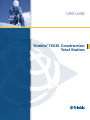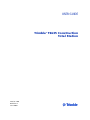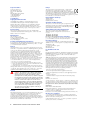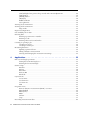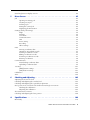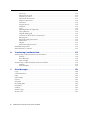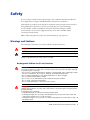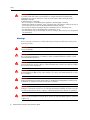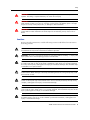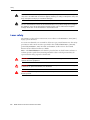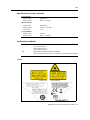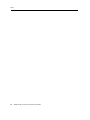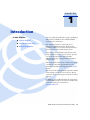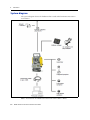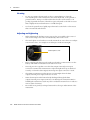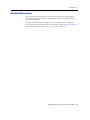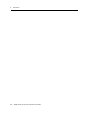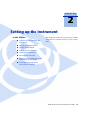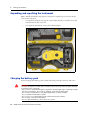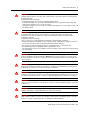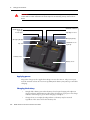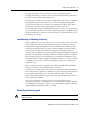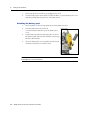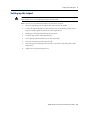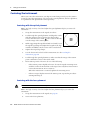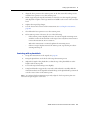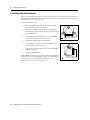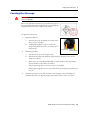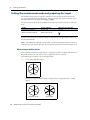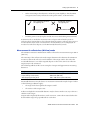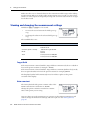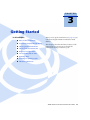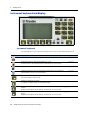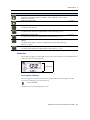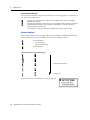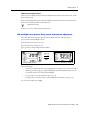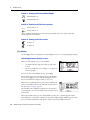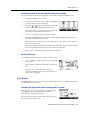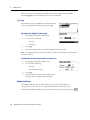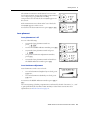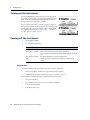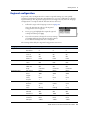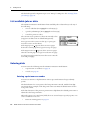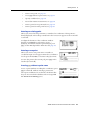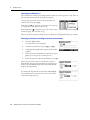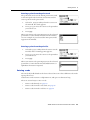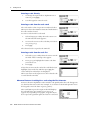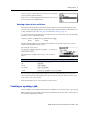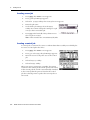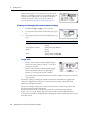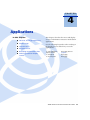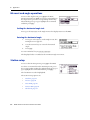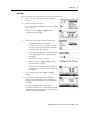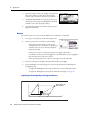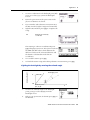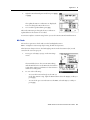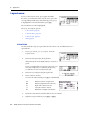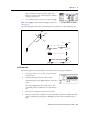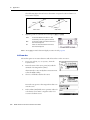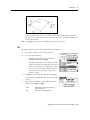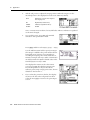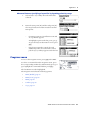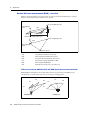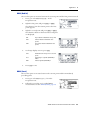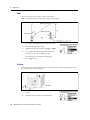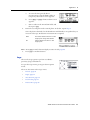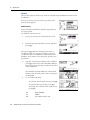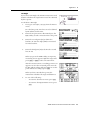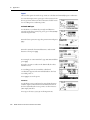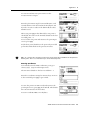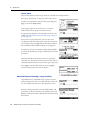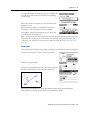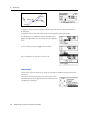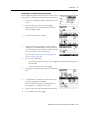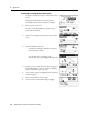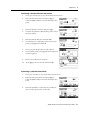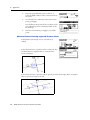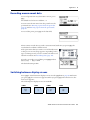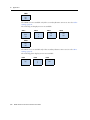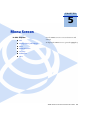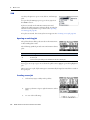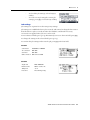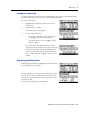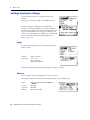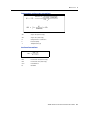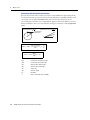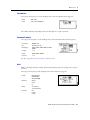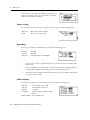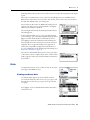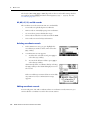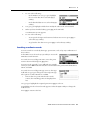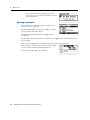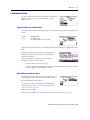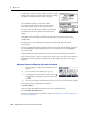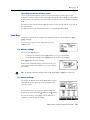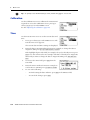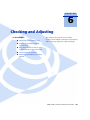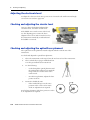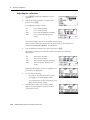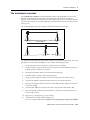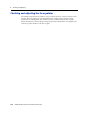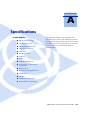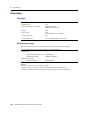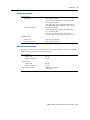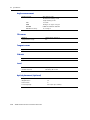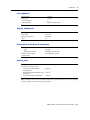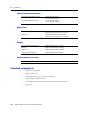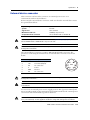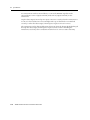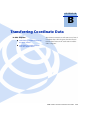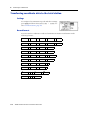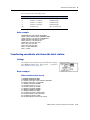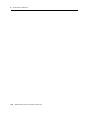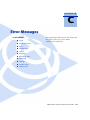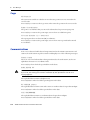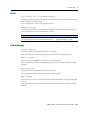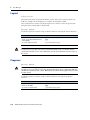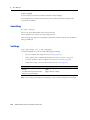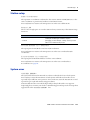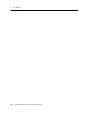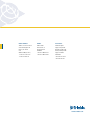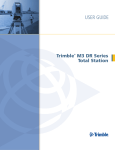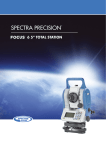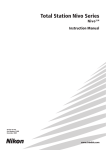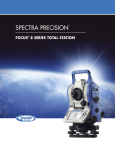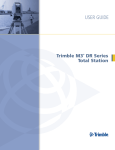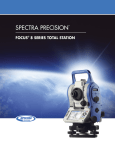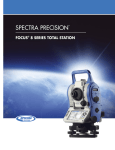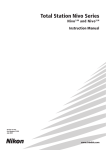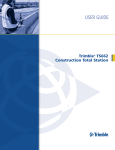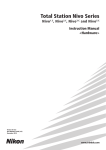Download USER GUIDE
Transcript
USER GUIDE Trimble® TS635 Construction Total Station Inside cover page USER GUIDE Trimble® TS635 Construction Total Station Version 1.00 Revision A June 2009 F Corporate Office Construction Division 5475 Kellenburger Road Dayton, Ohio 45424-1099 USA 800-538-7800 (toll free in USA) +1-937-245-5600 Phone +1-937-233-9004 Fax www.trimble.com Legal Notices Copyright and Trademarks © 2006-2009, Nikon-Trimble Co. Limited. All rights reserved. © 2007-2009, Trimble Navigation Limited. All rights reserved. Trimble and the Globe & Triangle logo are trademarks of Trimble Navigation Limited registered in the United States and in other countries. Nikon is a registered trademark of the Nikon Corporation. All other trademarks are the property of their respective owners. Release Notice This is the June 2009 release (Revision A) of the Trimble TS635 Construction Total Station User Guide. It applies to version 1.00 of the TS635 construction total station. Manufacturer Nikon-Trimble Co., Ltd. Technoport Mituiseimei Bldg. 16-2, Minamikamata 2-chome, Ota-ku Tokyo 144-0035 Japan Product Limited Warranty Information For applicable product Limited Warranty information, please refer to the Limited Warranty Card included with this Trimble product, or consult your local Trimble authorized dealer. Notices Class B Statement – Notice to Users. This equipment has been tested and found to comply with the limits for a Class B digital device, pursuant to Part 15 of the FCC rules. These limits are designed to provide reasonable protection against harmful interference in a residential installation. This equipment generates, uses, and can radiate radio frequency energy and, if not installed and used in accordance with the instructions, may cause harmful interference to radio communication. However, there is no guarantee that interference will not occur in a particular installation. If this equipment does cause harmful interference to radio or television reception, which can be determined by turning the equipment off and on, the user is encouraged to try to correct the interference by one or more of the following measures: – Reorient or relocate the receiving antenna. – Increase the separation between the equipment and the receiver. – Connect the equipment into an outlet on a circuit different from that to which the receiver is connected. – Consult the dealer or an experienced radio/TV technician for help. Changes and modifications not expressly approved by the manufacturer or registrant of this equipment can void your authority to operate this equipment under Federal Communications Commission rules. C WARNING - This equipment has been certified to comply with the limits for a Class B personal computer and peripherals, pursuant to Subpart B of Part 15 of FCC Rules. Only peripherals (computer input/output devices, terminals, printers, etc.) certified to comply with the Class B limits may be attached to this equipment. Operation with non-certified personal computer and/or peripherals is likely to result in interference to radio and TV reception. The connection of a nonshielded equipment interface cable to this equipment will invalidate the FCC Certification of this device and may cause interference levels which exceed the limits established by the FCC for this equipment. You are cautioned that changes or modifications not expressly approved by the party responsible for compliance could void your authority to operate the equipment. Canada This digital apparatus does not exceed the Class B limits for radio noise emissions from digital apparatus as set out in the radio interference regulations of the Canadian Department of Communications. Le présent appareil numérique n’émet pas de bruits radioélectriques dépassant les limites applicables aux appareils numériques de Classe B prescrites dans le règlement sur le brouillage radioélectrique édicté par le Ministère des Communications du Canada. 2 Trimble TS635 Construction Total Station User Guide Europe This product has been tested and found to comply with the requirements for a Class B device pursuant to European Council Directive 2004/108/EC on EMC, thereby satisfying the requirements for CE Marking and sale within the European Economic Area (EEA). These requirements are designed to provide reasonable protection against harmful interference when the equipment is operated in a residential or commercial environment. Representative in Europe Trimble GmbH Am Prime Parc 11 65479 Raunheim, Germany Australia and New Zealand This product conforms with the regulatory requirements of the Australian Communications Authority (ACA) EMC framework, thus satisfying the requirements for C-Tick Marking and sale within Australia and New Zealand. Taiwan Battery Recycling Requirements The product contains a removable Ni-MH battery. Taiwanese regulations require that waste batteries are recycled. Notice to Our European Union Customers For product recycling instructions and more information, please go to: www.trimble.com/environment/summary.html. Recycling in Europe To recycle Trimble WEEE, call: +31 497 53 2430, and ask for the "WEEE associate," or mail a request for recycling instructions to: Trimble Europe BV c/o Menlo Worldwide Logistics Meerheide 45 5521 DZ Eersel, NL For the Bluetooth unit USA FCC Part 15 Subpart C/RSS-210, OET bulletin 65 supplement C satisfied CAUTION: Any changes or modifications not expressly approved by the party responsible for compliance could void the user's authority to operate the equipment. NOTE: This equipment has been tested and found to comply with the limits for a Class B digital device, pursuant to part 15 of the FCC Rules. These limits are designed to provide reasonable protection against harmful interference in a residential installation. This equipment generates, uses and can radiate radio frequency energy and, if not installed and used in accordance with the instructions, may cause harmful interference to radio communications. However, there is no guarantee that interference will not occur in a particular installation. If this equipment does cause harmful interference to radio or television reception, which can be determined by turning the equipment off and on, the user is encouraged to try to correct the interference by one or more of the following measures: -Reorient or relocate the receiving antenna. -Increase the separation between the equipment and receiver. -Connect the equipment into an outlet on a circuit different from that to which the receiver is connected. -Consult the dealer or an experienced radio/TV technician for help. Canada RSS-210 Low Power Device Operation is subject to the following two conditions: (1) This device may not cause interference, and (2) this device must accept any interference, including interference that may cause undesired operation of the device. European Union countries, Iceland, Norway, Liechtenstein, Turkey, Switzerland EN300 328v17.1, EN50360 satisfied Hereby, Nikon-Trimble Co., Ltd., declares that this instrument is in compliance with the essential requirements and other relevant provisions of Directive 1999/5/EC. Declaration of Conformity available at http://www.nikon-trimble.com/. RF exposure compliance 1. To comply with FCC/IC RF exposure compliance requirements, a separation distance of at least 20 cm must be maintained between the antenna of this device and all persons. 2. This transmitter must not be co-located or operated in conjunction with any other antenna or transmitter. Contents 1 Safety . . . . . . . . . . . . . . . . . . . . . . . . . . . . . . . . . . . . . . . . 7 Warnings and Cautions . . . . . . . . . . . . . . . . . . Rechargeable Lithium-ion (Li-ion) batteries . Warnings . . . . . . . . . . . . . . . . . . . . . . . Cautions . . . . . . . . . . . . . . . . . . . . . . . Laser safety . . . . . . . . . . . . . . . . . . . . . . . . . . Specifications for laser emission . . . . . . . . Conforming standards . . . . . . . . . . . . . . Labels . . . . . . . . . . . . . . . . . . . . . . . . . 1 . . . . . . . . . . . . . . . . . . . . . . . . . . . . . . . . . . . . . . . . . . . . . . . . . . . . . . . . . . . . . . . . . . . . . . . . . . . . . . . . . . . . . . . . . . . . . . . . . . . . . . . . . . . . . . . . . . . . . . . . . . . . . . . . . . . . . . . . . . . . . . . . . . . . . . . . . . . . . . . . . . . . . . . . . . . . . . . . . . . . . . . . . . . . . . . . . . . . . . . . . . . . . . . . . . . . . . . . . . . . . . . . . . . . . . . . . . . . . . . . . . . . . . . . . . . . . . . . . . . . . . . . . . . . . . . . . . . . . . . . . . . . . . . . . . . . . . . . . . . . . . . . . . . . . . . . . 7 . 7 . 8 . 9 10 11 11 11 . . . . . . . . . . . . . . . . . . . . . . . . . . . . . . . . . . . . . . . . . . . . . . . . . . . . . . . . . . . . . . . . . . . . . . . . . . . . . . . . . . . . . . . . . . . . . . . . . . . . . . . . . . . . . . . . . . . . . . . . . . . . . . . . . . . . . . . . . . . . . . . . . . . . . . . . . . . . . . . . . 14 15 15 15 16 16 17 Setting up the Instrument . . . . . . . . . . . . . . . . . . . . . . . . . . . 19 Unpacking and repacking the instrument . . . . . . . . . . Charging the battery pack . . . . . . . . . . . . . . . . . . . . Applying power . . . . . . . . . . . . . . . . . . . . . . . Charging the battery . . . . . . . . . . . . . . . . . . . . Conditioning / calibrating a battery . . . . . . . . . . Detaching the battery pack . . . . . . . . . . . . . . . Attaching the battery pack . . . . . . . . . . . . . . . . Setting up the tripod . . . . . . . . . . . . . . . . . . . . . . . . Centering the instrument . . . . . . . . . . . . . . . . . . . . . Centering with the optical plummet. . . . . . . . . . Centering with the laser plummet . . . . . . . . . . . Centering with a plumb bob . . . . . . . . . . . . . . . Leveling the instrument . . . . . . . . . . . . . . . . . . . . . . Focusing the telescope. . . . . . . . . . . . . . . . . . . . . . . Setting the measurement mode and preparing the target Measurement with a prism. . . . . . . . . . . . . . . . Measurement in reflectorless (N-Prism) mode . . . Viewing and changing the measurement settings. . . . . . Target field . . . . . . . . . . . . . . . . . . . . . . . . . . Prism constant . . . . . . . . . . . . . . . . . . . . . . . 3 . . . . . . . . Introduction . . . . . . . . . . . . . . . . . . . . . . . . . . . . . . . . . . . 13 System diagram . . . . . . . . . . . Care and maintenance. . . . . . . Storage . . . . . . . . . . . . Environmental conditions Cleaning . . . . . . . . . . . Adjusting and tightening . Related information . . . . . . . . 2 . . . . . . . . . . . . . . . . . . . . . . . . . . . . . . . . . . . . . . . . . . . . . . . . . . . . . . . . . . . . . . . . . . . . . . . . . . . . . . . . . . . . . . . . . . . . . . . . . . . . . . . . . . . . . . . . . . . . . . . . . . . . . . . . . . . . . . . . . . . . . . . . . . . . . . . . . . . . . . . . . . . . . . . . . . . . . . . . . . . . . . . . . . . . . . . . . . . . . . . . . . . . . . . . . . . . . . . . . . . . . . . . . . . . . . . . . . . . . . . . . . . . . . . . . . . . . . . . . . . . . . . . . . . . . . . . . . . . . . . . . . . . . . . . . . . . . . . . . . . . . . . . . . . . . . . . . . . . . . . . . . . . . . . . . . . . . . . . . . . . . . . . . . . . . . . . . . . . . . . . . . . . . . . . . . . . . . . . . . . . . . . . . . . . . . . . . . . . . . . . . . . . . . . . . . . . . . . . . . . . . . . . . . . . . . . . . . . . . . . . . . . . . . . . . . . . . . . . . . . . . . . . . . . . 20 20 22 22 23 23 24 25 26 26 26 27 28 29 30 30 31 32 32 32 Getting Started. . . . . . . . . . . . . . . . . . . . . . . . . . . . . . . . . . 33 Instrument keyboard and display . . . . . . . . . . . . . . . . . . . . . . . . . . . . . . . . . . . . . . 36 Instrument keyboard . . . . . . . . . . . . . . . . . . . . . . . . . . . . . . . . . . . . . . . . . . 36 Status bar. . . . . . . . . . . . . . . . . . . . . . . . . . . . . . . . . . . . . . . . . . . . . . . . . . 37 Trimble TS635 Construction Total Station User Guide 3 LCD backlight, laser pointer, beep sound, and contrast adjustment . [DSP] button. . . . . . . . . . . . . . . . . . . . . . . . . . . . . . . . . . . . [MODE] button . . . . . . . . . . . . . . . . . . . . . . . . . . . . . . . . . . [HOT] key . . . . . . . . . . . . . . . . . . . . . . . . . . . . . . . . . . . . . Bubble indicator . . . . . . . . . . . . . . . . . . . . . . . . . . . . . . . . . Laser plummet . . . . . . . . . . . . . . . . . . . . . . . . . . . . . . . . . . Turning on the instrument . . . . . . . . . . . . . . . . . . . . . . . . . . . . . . . Turning off the instrument . . . . . . . . . . . . . . . . . . . . . . . . . . . . . . . Sleep mode. . . . . . . . . . . . . . . . . . . . . . . . . . . . . . . . . . . . . Regional configuration. . . . . . . . . . . . . . . . . . . . . . . . . . . . . . . . . . List available jobs or data . . . . . . . . . . . . . . . . . . . . . . . . . . . . . . . . Entering data. . . . . . . . . . . . . . . . . . . . . . . . . . . . . . . . . . . . . . . . Entering a point name or number . . . . . . . . . . . . . . . . . . . . . . Entering a code . . . . . . . . . . . . . . . . . . . . . . . . . . . . . . . . . . Entering values in feet and inches . . . . . . . . . . . . . . . . . . . . . . Creating or opening a job . . . . . . . . . . . . . . . . . . . . . . . . . . . . . . . . Creating a new job . . . . . . . . . . . . . . . . . . . . . . . . . . . . . . . . Creating a control job . . . . . . . . . . . . . . . . . . . . . . . . . . . . . . Measuring distances . . . . . . . . . . . . . . . . . . . . . . . . . . . . . . . . . . . Sighting a prism reflector. . . . . . . . . . . . . . . . . . . . . . . . . . . . Taking a distance measurement . . . . . . . . . . . . . . . . . . . . . . . Viewing and changing the measurement settings . . . . . . . . . . . . 4 . . . . . . . . . . . . . . . . . . . . . . . . . . . . . . . . . . . . . . . . . . . . . . . . . . . . . . . . . . . . . . . . . . . . . . . . . . . . . . . . . . . . . . . . . . . . . . . . . . . . . . . . . . . . . . . . . . . . . . . . . . . . . . . . . . . . . . . . . . . . . . . . . . . . . . . . . . . . . . . . . . . . . . . . . . . . . . . . . . . . . . . . . . . . . . . . . . . . . . . . . . . . . . . . . . . . . . . . . . . . . . . . . . . . . . . . . . . . . . . . . . 39 40 41 42 42 43 44 44 44 45 46 46 46 49 51 51 52 52 53 53 53 54 Applications . . . . . . . . . . . . . . . . . . . . . . . . . . . . . . . . . . . 55 HA reset and angle operations . . . . . . . . . . . . . . . . . . Setting the horizontal angle to 0 . . . . . . . . . . . . Entering the horizontal angle . . . . . . . . . . . . . . Station setup . . . . . . . . . . . . . . . . . . . . . . . . . . . . . Baseline . . . . . . . . . . . . . . . . . . . . . . . . . . . . Known. . . . . . . . . . . . . . . . . . . . . . . . . . . . . Base XYZ . . . . . . . . . . . . . . . . . . . . . . . . . . . Remote BM . . . . . . . . . . . . . . . . . . . . . . . . . BS Check . . . . . . . . . . . . . . . . . . . . . . . . . . . Layout menu . . . . . . . . . . . . . . . . . . . . . . . . . . . . . L-O to Point . . . . . . . . . . . . . . . . . . . . . . . . . L-O from Line . . . . . . . . . . . . . . . . . . . . . . . . L-O from Arc. . . . . . . . . . . . . . . . . . . . . . . . . XYZ . . . . . . . . . . . . . . . . . . . . . . . . . . . . . . Programs menu . . . . . . . . . . . . . . . . . . . . . . . . . . . Remote distance measurement (RDM) - overview . RDM (Radial) . . . . . . . . . . . . . . . . . . . . . . . . RDM (Cont) . . . . . . . . . . . . . . . . . . . . . . . . . REM . . . . . . . . . . . . . . . . . . . . . . . . . . . . . . V-Plane . . . . . . . . . . . . . . . . . . . . . . . . . . . . Cogo . . . . . . . . . . . . . . . . . . . . . . . . . . . . . . Recording measurement data . . . . . . . . . . . . . . . . . . 4 . . . . . . . . . . . . . . . . . . . . . . Trimble TS635 Construction Total Station User Guide . . . . . . . . . . . . . . . . . . . . . . . . . . . . . . . . . . . . . . . . . . . . . . . . . . . . . . . . . . . . . . . . . . . . . . . . . . . . . . . . . . . . . . . . . . . . . . . . . . . . . . . . . . . . . . . . . . . . . . . . . . . . . . . . . . . . . . . . . . . . . . . . . . . . . . . . . . . . . . . . . . . . . . . . . . . . . . . . . . . . . . . . . . . . . . . . . . . . . . . . . . . . . . . . . . . . . . . . . . . . . . . . . . . . . . . . . . . . . . . . . . . . . . . . . . . . . . . . . . . . . . . . . . . . . . . . . . . . . . . . . . . . . . . . . . . . . . . . . . . . . . . . . . . . . . . . . . . . . . . . . . . . . . . . . . . . . . . . . . . . . . . . . . . . . . . . . . . . . . . . . . . . . . . . . . . . . . . . . . . . . . . . . . . . . . . . . . . . . . . . . . . . . . . . . . . . . . . . . . . . . . . . . . . . . . . . . . . . . . . . . . . . . . . . . . . . . . . . . . . . . . . . . . . . . . . . . . . . . . . . . . . . . . . . . . . . . . . . . . . . . . . . . . 56 56 56 56 57 58 60 60 61 62 62 63 64 65 67 68 69 69 70 70 71 83 Switching between display screens . . . . . . . . . . . . . . . . . . . . . . . . . . . . . . . . . . . . . . 83 5 Menu Screen . . . . . . . . . . . . . . . . . . . . . . . . . . . . . . . . . . . 85 Job . . . . . . . . . . . . . . . . . . . . . . Opening an existing job . . . . . Creating a new job . . . . . . . . Deleting a job . . . . . . . . . . . Setting the control job. . . . . . Displaying job information. . . Settings (basic job settings). . . . . . . Angle . . . . . . . . . . . . . . . . Distance . . . . . . . . . . . . . . Coordinate . . . . . . . . . . . . . Communications . . . . . . . . . Unit . . . . . . . . . . . . . . . . . Power saving. . . . . . . . . . . . Recording. . . . . . . . . . . . . . Other settings . . . . . . . . . . . Data . . . . . . . . . . . . . . . . . . . . . Viewing coordinate data . . . . UP, MP, CC, SS, and SO records Deleting coordinate records . . Editing coordinate records . . . Searching coordinate records . Entering coordinates . . . . . . Communication . . . . . . . . . . . . . . Downloading coordinate data. Uploading coordinate data . . . 1sec-Key . . . . . . . . . . . . . . . . . . . [MSR] button settings . . . . . . [DSP] button settings . . . . . . Calibration . . . . . . . . . . . . . . . . . Time . . . . . . . . . . . . . . . . . . . . . 6 . . . . . . . . . . . . . . . . . . . . . . . . . . . . . . . . . . . . . . . . . . . . . . . . . . . . . . . . . . . . . . . . . . . . . . . . . . . . . . . . . . . . . . . . . . . . . . . . . . . . . . . . . . . . . . . . . . . . . . . . . . . . . . . . . . . . . . . . . . . . . . . . . . . . . . . . . . . . . . . . . . . . . . . . . . . . . . . . . . . . . . . . . . . . . . . . . . . . . . . . . . . . . . . . . . . . . . . . . . . . . . . . . . . . . . . . . . . . . . . . . . . . . . . . . . . . . . . . . . . . . . . . . . . . . . . . . . . . . . . . . . . . . . . . . . . . . . . . . . . . . . . . . . . . . . . . . . . . . . . . . . . . . . . . . . . . . . . . . . . . . . . . . . . . . . . . . . . . . . . . . . . . . . . . . . . . . . . . . . . . . . . . . . . . . . . . . . . . . . . . . . . . . . . . . . . . . . . . . . . . . . . . . . . . . . . . . . . . . . . . . . . . . . . . . . . . . . . . . . . . . . . . . . . . . . . . . . . . . . . . . . . . . . . . . . . . . . . . . . . . . . . . . . . . . . . . . . . . . . . . . . . . . . . . . . . . . . . . . . . . . . . . . . . . . . . . . . . . . . . . . . . . . . . . . . . . . . . . . . . . . . . . . . . . . . . . . . . . . . . . . . . . . . . . . . . . . . . . . . . . . . . . . . . . . . . . . . . . . . . . . . . . . . . . . . . . . . . . . . . . . . . . . . . . . . . . . . . . . . . . . . . . . . . . . . . . . . . . . . . . . . . . . . . . . . . . . . . . . . . . . . . . . . . . . . . . . . . . . . . . . . . . . . . . . . . . . . . . . . . . . . . . . . . . . . . . . . . . . . . . . . . . . . . . . . . . . . . . . . . . . . . . . . . . . . . . . . . . . . . . . . . . . . . . . . . . . . . . . . . . . . . . . . . . . . . . . . . . . . . . . . . . . . . . . . . . . . . . . . . . . . . . . . . . . . . . . . . . . . . . . . . . . . . . . . . . . . . . . . . . . . . . . . . . . . . . . . . . . . . . . . . . . . . . . . . . . . . . . . . . . . . . . . . . . . . . . . . . . . . . . . . . . . . . . . . . . . . . . . . . . . . . . . . . . . . . . . . . . . . . . 86 . 86 . 86 . 88 . 89 . 89 . 90 . 90 . 90 . 93 . 93 . 93 . 94 . 94 . 94 . 95 . 95 . 96 . 96 . 96 . 97 . 98 . 99 . 99 . 99 .101 .101 .101 .102 .102 Checking and Adjusting . . . . . . . . . . . . . . . . . . . . . . . . . . . . 103 Adjusting the electronic level . . . . . . . . . . . . . . . . . . . . . . . . Checking and adjusting the circular level . . . . . . . . . . . . . . . . . Checking and adjusting the optical/laser plummet. . . . . . . . . . . Zero point errors of vertical scale and horizontal angle corrections Checking the calibration . . . . . . . . . . . . . . . . . . . . . . . Adjusting the calibration . . . . . . . . . . . . . . . . . . . . . . . The instrument constant . . . . . . . . . . . . . . . . . . . . . . . . . . . Checking and adjusting the laser pointer . . . . . . . . . . . . . . . . . A . . . . . . . . . . . . . . . . . . . . . . . . . . . . . . . . . . . . . . . . . . . . . . . . . . . . . . . . . . . . . . . . . . . . . . . . . . . . . . . . . . . . . . . . . . . . . . . . . . . . . . . . . . . . . . . . . . . . . . . . . . . . . . . . . . . . . . . . . . . . . . . . . . . . . . . . . . . . . . .104 .104 .104 .105 .105 .106 .107 .108 Specifications. . . . . . . . . . . . . . . . . . . . . . . . . . . . . . . . . . 109 Main body. . . . . . . . . . . . . . . . . . . . . . . . . . . . . . . . . . . . . . . . . . . . . . . . . . . . . .110 Trimble TS635 Construction Total Station User Guide 5 Telescope . . . . . . . . . . . . . . . . . . . Measurement range . . . . . . . . . . . . Distance precision . . . . . . . . . . . . . Measurement intervals . . . . . . . . . . Angle measurement . . . . . . . . . . . . Tilt sensor . . . . . . . . . . . . . . . . . . Tangent screws . . . . . . . . . . . . . . . Tribrach. . . . . . . . . . . . . . . . . . . . Level . . . . . . . . . . . . . . . . . . . . . . Optical plumment (Optional) . . . . . . Laser plummet . . . . . . . . . . . . . . . Display and keypad . . . . . . . . . . . . Connections in the base of instrument Battery pack . . . . . . . . . . . . . . . . . Environmental performance. . . . . . . Dimensions . . . . . . . . . . . . . . . . . Weight. . . . . . . . . . . . . . . . . . . . . Environmental protection . . . . . . . . Standard components . . . . . . . . . . . . . . . External device connector . . . . . . . . . . . . B . . . . . . . . . . . . . . . . . . . . . . . . . . . . . . . . . . . . . . . . . . . . . . . . . . . . . . . . . . . . . . . . . . . . . . . . . . . . . . . . . . . . . . . . . . . . . . . . . . . . . . . . . . . . . . . . . . . . . . . . . . . . . . . . . . . . . . . . . . . . . . . . . . . . . . . . . . . . . . . . . . . . . . . . . . . . . . . . . . . . . . . . . . . . . . . . . . . . . . . . . . . . . . . . . . . . . . . . . . . . . . . . . . . . . . . . . . . . . . . . . . . . . . . . . . . . . . . . . . . . . . . . . . . . . . . . . . . . . . . . . . . . . . . . . . . . . . . . . . . . . . . . . . . . . . . . . . . . . . . . . . . . . . . . . . . . . . . . . . . . . . . . . . . . . . . . . . . . . . . . . . . . . . . . . . . . . . . . . . . . . . . . . . . . . . . . . . . . . . . . . . . . . . . . . . . . . . . . . . . . . . . . . . . . . . . . . . . . . . . . . . . . . . . . . . . . . . . . . . . . . . . . . . . . . . . . . . . . . . . . . . . . . . . . . . . . . . . . . . . . . . . . . . . . . . . . . . . . . . . . . . . . . . . . . . . . . . . . . . . . . . . . . . . . . . . . . . . . . . . . .110 .110 .111 .111 .112 .112 .112 .112 .112 .112 .113 .113 .113 .113 .114 .114 .114 .114 .114 .115 . . . . . . . . . . . . . . . . . . . . . . . . . . . . . . . . . . . . . . . . . . . . . . . . . . . . . . . . . . . . . . . . . . . . . . . . . . . . . . . . . . . . . . . . . . . . . . . . . . . . . . . . . . . . . . . . . . . . . . . . . . . . . . . . . . . . . . . . . . . . . . . . . . . . . . . . . . . . . . . . . . . . . . . . . . . . . . . . . . . . . . .118 .118 .118 .119 .119 .119 .119 Error Messages . . . . . . . . . . . . . . . . . . . . . . . . . . . . . . . . . 121 Cogo . . . . . . . . Communications Data . . . . . . . . Job manager . . . Layout . . . . . . . Programs . . . . . Recording data. . Searching . . . . . Settings . . . . . . Station setup . . . System error . . . 6 . . . . . . . . . . . . . . . . . . . . Transferring Coordinate Data . . . . . . . . . . . . . . . . . . . . . . . . 117 Transferring coordinate data to the total station . . Settings . . . . . . . . . . . . . . . . . . . . . . . . Record format . . . . . . . . . . . . . . . . . . . . Data example . . . . . . . . . . . . . . . . . . . . Transferring coordinate data from the total station Settings . . . . . . . . . . . . . . . . . . . . . . . . Data examples. . . . . . . . . . . . . . . . . . . . C . . . . . . . . . . . . . . . . . . . . . . . . . . . . . . . . . . . . . . . . . . . . . . . . . . . . . . . . . . . . . . . . . . . . . . . . . . . . . . . . . . . . . . . . . . . . . . . . . . . . . . . . . . . . . . . . . . . . . . . . . . . . . . . . . . . . . . . . . . . . . . . . . . . . . . . . . . . . . . . . . . . . . . . . . . . . . . Trimble TS635 Construction Total Station User Guide . . . . . . . . . . . . . . . . . . . . . . . . . . . . . . . . . . . . . . . . . . . . . . . . . . . . . . . . . . . . . . . . . . . . . . . . . . . . . . . . . . . . . . . . . . . . . . . . . . . . . . . . . . . . . . . . . . . . . . . . . . . . . . . . . . . . . . . . . . . . . . . . . . . . . . . . . . . . . . . . . . . . . . . . . . . . . . . . . . . . . . . . . . . . . . . . . . . . . . . . . . . . . . . . . . . . . . . . . . . . . . . . . . . . . . . . . . . . . . . . . . . . . . . . . . . . . . . . . . . . . . . . . . . . . . . . . . . . . . . . . . . . . . . . . . . . . . . . . . . . . . . . . . . . . . . . . . . . . . . . . . . . . . . . . . . . . . . . . . . . . . . . . . . . . . . . . . . . . . . . . . . . . . . . . . . . . . .122 .122 .123 .123 .124 .124 .125 .126 .126 .127 .127 Safety For your safety read the safety and warnings section and this manual carefully and thoroughly before using the Trimble® TS635 construction total station. Although these products are designed for maximum safety, using them incorrectly or disregarding the instructions can cause personal injury or property damage. You should also read the installation manual for the battery charger, and the documentation for any other equipment that you use with a Trimble TS635 construction total station. Note – Always keep this user guide near the instrument for easy reference. Warnings and Cautions The following conventions are used to indicate safety instructions: C C WARNING – Warnings alert you to situations that could cause death or serious injury. CAUTION – Cautions alert you to situations that could cause injury or property damage. Always read and follow the instructions carefully. Rechargeable Lithium-ion (Li-ion) batteries C WARNING – Do not damage the rechargeable Lithium-ion battery. A damaged battery can cause an explosion or fire, and can result in personal injury and/or property damage. To prevent injury or damage: – Do not use or charge the battery if it appears to be damaged. Signs of damage include, but are not limited to, discoloration, warping, and leaking battery fluid. – Do not expose the battery to fire, high temperature, or direct sunlight. – Do not immerse the battery in water. – Do not use or store the battery inside a vehicle during hot weather. – Do not drop or puncture the battery. – Do not open the battery or short-circuit its contacts. C WARNING – Avoid contact with the rechargeable Lithium-ion battery if it appears to be leaking. Battery fluid is corrosive, and contact with it can result in personal injury and/or property damage. To prevent injury or damage: – If the battery leaks, avoid contact with the battery fluid. – If battery fluid gets into your eyes, immediately rinse your eyes with clean water and seek medical attention. Do not rub your eyes! – If battery fluid gets onto your skin or clothing, immediately use clean water to wash off the battery fluid. Trimble TS635 Construction Total Station User Guide 7 Safety C WARNING – Charge and use the rechargeable Lithium-ion battery only in strict accordance with the instructions. Charging or using the battery in unauthorized equipment can cause an explosion or fire, and can result in personal injury and/or equipment damage. To prevent injury or damage: – Do not charge or use the battery if it appears to be damaged or leaking. – Charge the Lithium-ion battery only in a product that is specified to charge it. Be sure to follow all instructions that are provided with the battery charger. – Discontinue charging a battery that gives off extreme heat or a burning odor. – Use the battery only in equipment that is specified to use it. – Use the battery only for its intended use and according to the instructions in the product documentation. Warnings Before using the instrument, read the following warnings and follow the instructions that they provide. 8 C WARNING – Never look at the sun through the telescope. If you do, you may damage or lose your eyesight. C WARNING – The TS635 construction total station is not designed to be explosion-proof. Do not use the instrument in coal mines, in areas contaminated with coal dust, or near other flammable substances. C WARNING – Never disassemble, modify, or repair the instrument yourself. If you do, you may receive electric shocks or burns, or the instrument may catch fire. You may also impair the accuracy of the instrument. C WARNING – Use only the specified battery charger and AC adapter that is supplied with the instrument. Do not use any other charger or you may cause the battery pack to catch fire or rupture. C WARNING – Do not cover the battery charger and AC adapter while the battery pack is being recharged. The charger must be able to dissipate heat adequately. Coverings such as blankets or clothing can cause the charger to overheat. C WARNING – Avoid recharging the battery pack in humid or dusty places, in direct sunlight, or near heat sources. Do not recharge the battery pack when it is wet. If you do, you may receive electric shocks or burns, or the battery pack may overheat or catch fire. C WARNING – Although the battery pack has an auto-reset circuit breaker, you should take care not to short circuit the contacts. Short circuits can cause the battery pack to catch fire or burn you. Trimble TS635 Construction Total Station User Guide Safety C WARNING – Never burn or heat the battery. Doing so may cause the battery to leak or rupture. A leaking or ruptured battery can cause serious injury. C WARNING – Before storing the battery pack or battery charger, cover the contact points with insulation tape. If you do not cover the contact points, the battery pack or charger may short circuit, causing fire, burns, or damage to the instrument. C WARNING – The battery is not waterproof on its own. Do not get the battery wet when it is removed from the instrument. If water seeps into the battery, it may cause a fire or burns. Cautions Before using the instrument, read the following cautions and follow the instructions that they provide: C CAUTION – Use of controls, adjustments, or performance of procedures other than those specified herein may result in hazardous radiation exposure. C CAUTION – The tops of the tripod ferrules are very sharp. When handling or carrying the tripod, take care to avoid injuring yourself on the ferrules. C CAUTION – Before carrying the tripod or the instrument in the carry case, check the shoulder strap and its clasp. If the strap is damaged or the clasp is not securely fastened, the carry case may fall, causing personal injury or instrument damage. The shoulder strap is available as an optional extra. C CAUTION – Before setting up the tripod, make sure that no-one’s hands or feet are underneath it. When the legs of the tripod are being driven into the ground, they could pierce hands or feet. C CAUTION – After mounting the instrument on the tripod, securely fasten the thumb screws on the tripod legs. If the thumb screws are not securely fastened, the tripod may collapse, causing personal injury or instrument damage. C CAUTION – After mounting the instrument on the tripod, securely fasten the clamp screw on the tripod. If the clamp screw is not securely fastened, the instrument may fall off the tripod, causing personal injury or instrument damage. C CAUTION – Securely fasten the tribrach clamp knob. If the knob is not securely fastened, the tribrach may come loose or fall off when you lift the instrument, causing personal injury or instrument damage. Trimble TS635 Construction Total Station User Guide 9 Safety C CAUTION – Do not stack objects on the plastic carry case, or use it as a stool. The plastic carry case is unstable and its surface is slippery. Stacking or sitting on the plastic carry case may cause personal injury or instrument damage. C CAUTION – The system in the instrument may stop functioning in order to avoid any errors in measurements when the instrument detects strong electromagnetic wave(s). If this happens, turn off the instrument and remove the source of the electromagnetic wave(s). Then turn on the instrument to resume the work. Laser safety The TS635 is a Class 2 laser instrument, in accordance with IEC60825-1, Am2 (2001): Safety of Laser Products. To counteract hazards, it is essential for all users to pay careful attention to the safety precautions and control measures specified in the standard IEC60825-1, (2001-08), particularly EN60825-1:1994, A11:1996, and A2:2001, as this refers to the hazard distance that is defined in this User Guide. Note – The hazard distance is the distance from the laser at which beam irradiance or radiant exposure equals the maximum permissible value to which personnel may be exposed without being exposed to health risks. 10 C WARNING – Only qualified and trained persons should be assigned to install, adjust, and operate the laser equipment. C WARNING – Precautions should be taken to ensure that persons do not look directly, with or without an optical instrument, into the beam. C WARNING – Wherever practicable, the laser beam path should be located well above or below eye level. Trimble TS635 Construction Total Station User Guide Safety Specifications for laser emission Laser pointer Wave length 630-680 nm Output power CW: Po ≤ 1.0 mW Distance meter Wave lenght 850-890 nm Output power Pulse: Po ≤ 6.4 mW Pulse width < 5 ns Laser plummet Wave length 635 nm Output power CW: Po < 1.0 mW Conforming standards EU EN60825-1/Am.2 : 2001 (IEC60825-1/Am.2 : 2001) Laser pointer: Class 2 Distance meter: Class 1 Laser plummet: Class 2 USA FDA21CFR Part 1040 Sec.1040.10 and 1040.11 Except for deviations pursuant to Laser Notice No.50, dated June 24, 2007. Labels Laser pointer Laser plummet Trimble TS635 Construction Total Station User Guide 11 Safety 12 Trimble TS635 Construction Total Station User Guide CHAPTER 1 Introduction In this chapter: System diagram Care and maintenance Related information 1 This user guide describes the unique capabilities and features available in the Trimble® TS635 construction total station. The TS635 construction total station is a reflectorless EDM instrument. Reflectorless operation enables you to take measurements to points that are inaccessible with a prism. The software for the TS635 construction total station makes it easy for you to learn to operate one model of instrument and, with little additional training, to apply that knowledge to other models. Before using the instrument, read this user guide carefully. In particular, pay attention to the warnings and cautions that appear in the Safety section. Your comments and suggestions about the TS635 construction total station are welcome. Please contact us at the address given in the front of this manual. In addition, your feedback about the supporting documentation helps us to improve it with each revision. E-mail your comments to [email protected]. Trimble TS635 Construction Total Station User Guide 13 1 Introduction System diagram The system diagram shows the hardware that is used with the TS635 construction total station. Note – You must use the TS635 total station with tribrach W30 or W30b. 14 Trimble TS635 Construction Total Station User Guide 1 Introduction Care and maintenance C CAUTION – The battery pack contains a Lithium-ion battery. When disposing of the battery pack, follow the environmental guidelines as determined by law and/or local regulations. The TS635 construction total station is a precision instrument that you should store, use, and clean in an appropriate way. Storage • Do not store the total station in hot or humid locations. In particular, you must store the battery pack in a dry location at a temperature of less than 30 °C (86 °F). High temperature or excessive humidity can cause mold to grow on the lenses. It can also cause the electronic assemblies to deteriorate, and so lead to instrument failure. • When storing the instrument in areas subject to extremely low temperatures, leave the carry case open. • If you do not intend to use the tribach for an extended period, lock down the tribach clamp knob and tighten its safety screw. • Store the battery pack with the battery discharged. Environmental conditions • Do not leave the instrument in direct sunlight or in a closed vehicle for prolonged periods. Overheating the instrument may reduce its efficiency. • Sudden changes in temperature may cloud the lenses and drastically reduce the measurable distance, or cause an electrical system failure. If there has been a sudden change in temperature, leave the instrument in a closed carry case in a warm location until the temperature of the instrument returns to room temperature. • If the total station has been used in wet conditions, immediately wipe off any moisture and dry the instrument completely before returning it to the carry case. The TS635 construction total station contains sensitive electronic assemblies which have been well protected against dust and moisture. However, if dust or moisture gets into it, severe damage could result. • The carry case is designed to be watertight, but you should not leave it exposed to rain for an extended period. If exposure to rain is unavoidable, make sure that the carry case is placed with the Trimble nameplate facing upward. Trimble TS635 Construction Total Station User Guide 15 1 Introduction Cleaning • Do not use organic solvents such as ether or print thinner to clean the non-metallic parts of the instrument, such as the keyboard, or the painted or printed surfaces. Doing so could result in discoloration of the surface or in peeling of printed characters. Clean these parts only with a soft cloth or tissue that is lightly moistened with water or a mild detergent. • To clean the optical lenses, lightly wipe them with a soft cloth or a lens tissue that is moistened with alcohol. Adjusting and tightening • When adjusting the leveling screws, stay as close as possible to the center of each screw’s range. The center is indicated by a line on the screw. • The reticle plate cover has been correctly mounted. Do not release it or subject it to excessive force, for example in an attempt to make it watertight. Reticle plate cover 16 • Before attaching the battery pack, make sure that the contact surfaces on the battery and TS635 construction total station are clean. • Securely press the cap that covers the data output/external power input connector terminal. The instrument is only watertight if the cap is attached securely, or when the data output/external power input connector is used. • The TS635 construction total station is not watertight when the data output/external power input connector is used. • Static electricity from the human body, discharged through the data output/external power input connector, can damage the instrument. Before handling the instrument, touch any other conductive material once in order to remove static electricity. • Be careful not to pinch your finger between the telescope and trunnion of the instrument. Trimble TS635 Construction Total Station User Guide Introduction 1 Related information • Contact your local Trimble dealer for more information about the support agreement contracts for software and firmware, and an extended warranty program for hardware. • Consider a training course to help you use your total station to its fullest potential. For more information, go to the Trimble website at www.trimble.com. Alternatively, send an email to [email protected]. Trimble TS635 Construction Total Station User Guide 17 1 18 Introduction Trimble TS635 Construction Total Station User Guide CHAPTER 2 Setting up the Instrument In this chapter: Unpacking and repacking the instrument Charging the battery pack Setting up the tripod Centering the instrument Leveling the instrument Focusing the telescope Setting the measurement mode and preparing the target Viewing and changing the measurement settings 2 This chapter describes how to prepare the TS635 construction total station before you use it in the field. Trimble TS635 Construction Total Station User Guide 19 2 Setting up the Instrument Unpacking and repacking the instrument Note – Handle the TS635 construction total station carefully to protect it from shocks and excessive vibration. • To unpack the instrument, grip the carry handle and then carefully remove the instrument from the carry case. • To repack the instrument, refer to the following figure, Charging the battery pack Before charging the battery pack, read the following warnings, cautions, and notes. C 20 WARNING – Do not damage the rechargeable Lithium-ion battery. A damaged battery can cause an explosion or fire, and can result in personal injury and/or property damage. To prevent injury or damage: – Do not use or charge the battery if it appears to be damaged. Signs of damage include, but are not limited to, discoloration, warping, and leaking battery fluid. – Do not expose the battery to fire, high temperature, or direct sunlight. – Do not immerse the battery in water. – Do not use or store the battery inside a vehicle during hot weather. – Do not drop or puncture the battery. – Do not open the battery or short-circuit its contacts. Trimble TS635 Construction Total Station User Guide 2 Setting up the Instrument C WARNING – Avoid contact with the rechargeable Lithium-ion battery if it appears to be leaking. Battery fluid is corrosive, and contact with it can result in personal injury and/or property damage. To prevent injury or damage: – If the battery leaks, avoid contact with the battery fluid. – If battery fluid gets into your eyes, immediately rinse your eyes with clean water and seek medical attention. Do not rub your eyes! – If battery fluid gets onto your skin or clothing, immediately use clean water to wash off the battery fluid. C WARNING – Charge and use the rechargeable Lithium-ion battery only in strict accordance with the instructions. Charging or using the battery in unauthorized equipment can cause an explosion or fire, and can result in personal injury and/or equipment damage. To prevent injury or damage: – Do not charge or use the battery if it appears to be damaged or leaking. – Charge the Lithium-ion battery only in a product that is specified to charge it. Be sure to follow all instructions that are provided with the battery charger. – Discontinue charging a battery that gives off extreme heat or a burning odor. – Use the battery only in equipment that is specified to use it. – Use the battery only for its intended use and according to the instructions in the product documentation. C WARNING – To charge the battery pack, use only the battery charger and AC adapter that are supplied with the instrument. Do not use any other charger or you may cause the battery pack to catch fire or rupture. The enclosed battery pack cannot be used with other chargers. C WARNING – Do not cover the battery charger and AC adapter while the battery pack is being recharged. The charger must be able to dissipate heat adequately. Coverings such as blankets or clothing can cause the charger to overheat. C WARNING – Avoid recharging the battery pack in humid or dusty places, in direct sunlight, or near heat sources. Do not recharge the battery pack when it is wet. If you do, you may receive electric shocks or burns, or the battery pack may overheat or catch fire. C WARNING – Although the battery pack has an auto-reset circuit breaker, you should take care not to short circuit the contacts. Short circuits can cause the battery pack to catch fire or burn you. C WARNING – Never burn or heat the battery. Doing so may cause the battery to leak or rupture. A leaking or ruptured battery can cause serious injury. C WARNING – Before storing the battery pack or battery charger, cover the contact points with insulation tape. If you do not cover the contact points, the battery pack or charger may short circuit, causing fire, burns, or damage to the instrument. Trimble TS635 Construction Total Station User Guide 21 2 Setting up the Instrument C WARNING – The battery is not waterproof on its own. Do not get the battery wet when it is removed from the instrument. If water seeps into the battery, it may cause a fire or burns. Calibration button “Calibration on” light (0) Top edge of case Power jack Charge light (1) Charge light (0) “Calibration on” light (1) 5 V, 4 A Battery slot 1 Battery slot 2 Applying power Plug in the charger to the supplied AC adapter to turn the unit on. The power input must be 5V with at least 4A of current capability. Each battery may take up to 2A while charging. Charging the battery 22 • Simply slide a battery into either battery slot to begin charging. The adjacent charge indicator will illuminate yellow when charging is in progress. The charge indicator will change to green when charging is complete. • Charger slots are completely independent so a battery may be inserted regardless of the state of the other battery slot. Trimble TS635 Construction Total Station User Guide 2 Setting up the Instrument • Charging may take 2-4 hours if the battery was normally discharged. • Charging may take up to 5 hours with a completely drained battery which has been stored for several months without use. • By design, Li-Ion batteries should not be charged above 40°C-45°C so a blinking charge light may mean the batteries are too hot for charging. Charging will resume after the batteries cool down. The charging time will be longer due to the batteries cool down when charging batteries above 40°C-45°C. • If the charge indicator(s) are blinking and the batteries feel cool, it may indicate a problem with the battery or the charger. If the charge light is still blinking after trying several batteries which are not warm, there is a problem with the unit or the batteries themselves. Conditioning / calibrating a battery • Battery calibration is necessary about once every 6 months or more often if you want. Calibration insures the reported battery charge remaining is accurate. • Hold down the calibration button on the unit and then insert a battery while holding the calibration button to begin a battery calibration. Only the battery which was inserted while the button was depressed will begin calibration. During a battery calibration the battery will be charged, discharged completely, and then recharged before finishing. Calibration should complete in roughly 17 hours and the charger vents should not be covered during a calibration cycle. • The blue calibration indicator light(s) will blink slowly (on 1.5 sec, off 2 sec) while a calibration is in progress and the charge light(s) may be on or off during the calibration cycle. • When a calibration cycle is completed, the calibration light will stop blinking remain on until the corresponding battery is removed. • The bottom case temperature may continue to climb up to approximately 43°C before temperature regulation is enabled to keep the case from getting warmer. As the battery voltage drops, the case will cool down and the automatic temperature limiting will no longer be necessary which minimizes the time it takes to discharge a battery. • If the case temperature continues to get too hot internally even after temperature regulation is enabled, there is a secondary failsafe which will abort the calibration completely. If an abort occurs, the calibration light(s) will blink rapidly and battery charging will be re-enabled. Detaching the battery pack C CAUTION – To avoid problems with the electricity supply, do not touch the contacts on the battery pack. Trimble TS635 Construction Total Station User Guide 23 2 Setting up the Instrument 1. If the instrument is turned on, press [PWR] to turn it off. 2. Turn the battery box release knob counterclockwise, open the battery box cover and then pull the battery pack out of the battery box. Attaching the battery pack 1. Clear any dust or other foreign particles from the battery socket. 2. Turn the battery box release knob counterclockwise and then open the battery box cover. 3. Put the battery pack into the battery box. Connect the battery pack at the bottom with the connecting direction faced inside. 4. Close the battery box cover and then turn the knob clockwise until you hear a click sound. CAUTION – If the battery pack is not attached securely, this could adversely affect the watertightness of the instrument. 24 Trimble TS635 Construction Total Station User Guide Setting up the Instrument 2 Setting up the tripod C CAUTION – The tips of the tripod ferrules are very sharp. When handling or carrying the tripod, take care to avoid injuring yourself on the ferrules. Note – Do not carry the instrument while it is attached to a tripod. 1. Open the tripod legs far enough for the instrument to be stable. 2. Locate the tripod directly over the station point. To check the position of the tripod, look through the center hole in the tripod head. 3. Firmly press the tripod ferrules into the ground. 4. Level the top surface of the tripod head. 5. Securely fasten the thumb screws on the tripod legs. 6. Place the instrument on the tripod head. 7. Insert the tripod mounting screw into the center hole of the base plate of the instrument. 8. Tighten the tripod mounting screw. Trimble TS635 Construction Total Station User Guide 25 2 Setting up the Instrument Centering the instrument When you center the instrument, you align its central axis precisely over the station point. To center the instrument, you can use the optical plummet, the laser plummet, or a plumb bob. The plumb bob is sold separately. Centering with the optical plummet Note – For high accuracy, check and adjust the optical plummet before you center the instrument. 1. Set up the instrument on the tripod. See above. 2. Look through the optical plummet and align the reticle with the station point. To do this, turn the leveling screws until the center mark of the reticle is directly over the image of the station point. 3. While supporting the tripod head with one hand, loosen the tripod leg clamps and adjust the lengths of the legs until the air bubble is in the center of the circular level. 4. Tighten the tripod leg clamps. 5. Use the electronic level to level the instrument. See also Leveling the instrument, page 28. 6. Look through the optical plummet to make sure that the image of the station point is still in the center of the reticle mark. 7. If the station point is off-center, do one of the following: – If the station point is slightly off-center, loosen the tripod mounting screw and then center the instrument on the tripod. Use only direct movement to center the instrument. Do not rotate it. When the instrument is centered, tighten the mounting screw. – If there is major displacement of the station point, repeat this procedure starting with Step 2. Centering with the laser plummet C CAUTION – Do not see the laser directly. Note – For high accuracy, check and adjust the laser plummet before you center the instrument. 26 1. Set up the instrument on the tripod. See page 25. 2. Turn on the laser plummet. Trimble TS635 Construction Total Station User Guide 2 Setting up the Instrument 3. Align the laser pointer to the station point. To do this, turn the leveling screws until the laser pointer is over the station point. 4. While supporting the tripod head with one hand, loosen the tripod leg clamps and adjust the lengths or the legs until the air bubble is the center of the circular level. 5. Tighten the tripod leg clamps. 6. Use the electronic level to level the instrument. See Leveling the instrument, page 28. 7. Check that the laser pointer is over the station point. 8. If the station point is off-center, do one of the following: – If the station point is slightly off-center, loosen the tripod mounting screw and then center the instrument on the tripod. Use only direct movement to center the instrument. Do not rotate it. When the instrument is centered, tighten the mounting screw. – If there is major displacement of the station point, repeat this procedure starting with Step 2. Centering with a plumb bob 1. Set up the instrument on the tripod. See page 25. 2. Hang the plumb line on the hook of the tripod mounting screw. 3. Adjust the length of the plumb line so that the tip of the plumb bob is at the height of the station point. 4. Loosen the tripod mounting screw slightly. 5. Using both hands to support the outer side of the tribrach, carefully slide the instrument about on the tripod head until the tip of the plumb bob is positioned over the exact center of the station point. Note – To confirm that the instrument is precisely aligned, check its position from two directions at right-angles to each other. Trimble TS635 Construction Total Station User Guide 27 2 Setting up the Instrument Leveling the instrument When you level the instrument, use th electronic level to you make the vertical axis of the instrument exactly vertical. During leveling, always set the instrument in the Face 1 direction. See Figure 3.1, page 34. To level the instrument: 1. Move the bubble into the circle on the circular level and then turn on the power. 2. Rotate the alidade until the bottom edge of the keyboard panel is parallel to the two of the leveling screws (B and C). 3. Use leveling screws B and C to move the bubble into the center of the electronic level. 4. Rotate the alidade approximately 90°. 5. Use leveling screw A to move the bubble into the center of the electronic level. 6. Repeat Step 1 through Step 5 to center the bubble in both positions. 7. Rotate the alidade 180°. If the bubble in the electronic level remains centered, the instrument is level. If the bubble moves off center, adjust the electronic level. For detailed instructions, see Adjusting the electronic level, page 118. 28 Trimble TS635 Construction Total Station User Guide AA B B CC Bottom edge of the keyboard panel 1 A B 2 C Bottom edge of the keyboard panel Setting up the Instrument 2 Focusing the telescope C WARNING – Never look at the sun through the telescope. If you do, you may damage or lose your eyesight. When you sight the instrument, you aim the telescope at the target, bring the target image into focus, and align the image with the center cross-hairs of the reticle. To sight the instrument: 1. 2. 3. Adjust the diopter: a. Aim the telescope at a blank area, such as the sky or a piece of paper. b. Looking through the eyepiece, rotate the diopter ring until the reticle cross-hairs are in sharp focus. Eliminate parallax: Diopter ring Telescope focusing ring a. Aim the telescope at the target image. b. Rotate the focusing ring until the target image is in sharp focus on the reticle cross-hairs. c. Move your eye vertically and laterally to check whether the target image moves relative to the reticle cross-hairs. – If the target image does not move, there is no parallax. – If the target image does move, rotate the telescope focusing ring and repeat Step 2c. Rotate the tangent screw. The final turn of the tangent screw should be in a clockwise direction, to align the target accurately on the center cross-hairs. Trimble TS635 Construction Total Station User Guide 29 2 Setting up the Instrument Setting the measurement mode and preparing the target The TS635 construction total station has two measurements modes: Prism mode (Prism) and Reflectorless mode (N-Prism). To change the mode at any time from any observation screen, hold down [MSR1] or [MSR2]. Set the measurement mode depending on the target you want to measure, as shown here. Target Target settings Indicator on status bar Prism, reflector sheet Prism mode No sign Other, reflective materials Reflectorless mode In some cases, you can measure to another target that is not appropriate to the set measurement mode. Note – The TS635 Total Station is Laser Class 1 in the measurement function, and Laser Class 2 in the Laser Pointer function. Do not sight the prism when the Laser Pointer is on. Measurement with a prism As the TS635 construction total station is extremely sensitive, multiple reflections on the prism surface can sometimes cause a significant loss in accuracy. To maintain the accuracy of your measurements: • Use a prism with thin edges. Thin edges Do not use a prism with scratches, a dirty surface, a chipped center, or thick edges. Chipped center 30 Trimble TS635 Construction Total Station User Guide Thick edges 2 Setting up the Instrument • When measuring a short distance, incline the prism slightly so that the EDM can ignore unnecessary reflections on the prism surface, as shown below. • Not completely square to the sighting axis Completely square to the sighting axis Hold the prism securely in place and do not move while taking measurements. In Prism mode, to avoid false measurements on objects other than the prism or reflector-sheet, targets that are less reflective than the prism or reflector sheet are not measured. Even if you start a measurement, measured values are not displayed. To measure less reflective objects, use the N-Prism (Reflectorless) mode. Measurement in reflectorless (N-Prism) mode The TS635 Construction Total Station enables reflectorless measurements up to 300 m (984 feet). The intensity of the reflection from the target determines the distance the TS635 can measure in this mode. The color and condition of the target surface also affect the measurable distance, even if the targeted objects are the same. Some less-reflective targets may not be measured. The following table describes some examples of targets and approximate measuring distances: Target You can measure approximately ... Traffic signs, reflectors 500 meters (1640 feet) Paper (white), veneer (new) 300 meters (990 feet) Wall (brightly painted), brick 100 to 200 meters (330 to 660 feet) Measurable distances may be shorter or measurement intervals may be longer if either of the following conditions apply: • the angle of the laser against the target is small • the surface of the target is wet In direct sunlight, the measurable distance may be shorter. In this case, try to throw a shadow on the target. Targets with completely flat surfaces, such as mirrors, cannot be measured unless the beam and the target are perpendicular to each other. Trimble TS635 Construction Total Station User Guide 31 2 Setting up the Instrument Make sure there are no obstacles between the instrument and the target when taking measurements. When you need to take measurements across a road or a place where vehicles or other objects are frequently moving, take several measurements to a target for the best result. Viewing and changing the measurement settings Hold down [MSR1] or [MSR2] for one second. • To move the cursor between the fields, press [^] or [v]. • To change the value in the selected field, press [<] or [>]. The available values are: Field Values Target Prism mode N-Prism mode Constant (prism constant) -999 mm through 999 mm Mode Precise Normal Track Track (continuous MSR) ON Track (continuous MSR) OFF Target field If the measurement is started with the Target field set to Prism mode, there is a dash in front of the prism constant, for example –18 mm . If the measurement is started with the Target field set to N-Prism (Reflectorless) mode, there is square bracket in front of the prism constant, for example ]18 mm. The displayed symbol will continuously move from left to right over the prism constant in the display. Prism constant The factory default of the prism constant value of the TS635 construction total station is -30 mm. Change the prism constant to match the constant value of the prism you are using. Once you have set up the instrument, you can turn on the TS635 construction total station, change the instrument settings, and start a job. See also Getting Started, page 33. 32 Trimble TS635 Construction Total Station User Guide CHAPTER 3 Getting Started In this chapter: Parts of the instrument Instrument keyboard and display Turning on the instrument Turning off the instrument Regional configuration List available jobs or data Entering data Creating or opening a job Measuring distances 3 After you set up the instrument, see page 19, you can start using the TS635 Construction Total Station. This chapter describes the basic features of the instrument, how to turn it on, change the instrument settings, and start a job. Trimble TS635 Construction Total Station User Guide 33 3 Getting Started Parts of the instrument Figure 3.1 and Figure 3.2 show the main parts of the TS635 Construction Total Station. Carrying handle Optical sight (finder) Telescope focusing ring Telescope eyepiece Horizontal axis indication mark Diopter ring Vertical tangent screw Reticle plate cover Battery box Battery box release knob Face 1 display and keyboard Horizontal tangent screw The label shown below is attached to the underside of the keyboard. The laser safety label shown below is attached to the underside of the keyboard. Complies with 21 CFR 1040 . 10 and 1040 . 11 except for deviations pursuant to Laser Notice No . 50 , dated June 24 , 2007 MADE IN JAPAN NIKON-TRIMBLE CO.,LTD. Technoport Mitsuiseimei Bldg. 16-2,Minamikamata 2-chome, Ota-ku, Tokyo 144-0035 Japan Tribrach clamp knob Figure 3.1 34 Back view of the TS635 Construction Total Station Trimble TS635 Construction Total Station User Guide Getting Started The laser safety label shown below is attached to the side of the telescope. 3 The laser safety label shown below is attached to the telescope. Laser Radiation Do not stare into beam Class 2 Laser Product PoɃ1mW CW Ё=630-690nm IEC60825-1:2001 Objective LASER LIGHT IS EMITTED FROM THIS PART Horizontal axis indication mark Battery box Battery box release knob Laser plummet (shown here) or optional laser plummet Circular level Data output/ external power input connector (input voltage 4.5-5.2 V DC) The laser safety label shown below is attached here (underneath). Leveling screw Tribrach LASER RADIATION DO NOT STARE INTO BEAM CLASS 2 LASER PRODUCT Po<1.0mW CW Ё= 635nm IEC 60825- 1 ,2001 Figure 3.2 Front view of the TS635 Construction Total Station Trimble TS635 Construction Total Station User Guide 35 3 Getting Started Instrument keyboard and display Instrument keyboard Use the buttons on the instrument keyboard to carry out the following functions: Button Function See ... Turns the instrument on or off. page 44 Illumination button. Turns the backlight on or off. Provides access to the switch window if held down for one second. page 39 Displays the MENU screen. page 91 Changes the button input mode between alphanumeric and numeric if pressed when you are in a PT or CD field. page 41 Records measured data, moves on to the next screen, or confirms and accepts page 89 the entered data in input mode. Returns to the previous screen. In numeric or alphanumeric mode, deletes input. 36 Starts distance measurement, using the measure mode settings for the [MSR1] button. Displays measurement mode settings, if held down for one second. page 53 Starts distance measurement, using the measure mode settings for the [MSR2] button. Displays measurement mode settings, if held down for one second. page 53 Trimble TS635 Construction Total Station User Guide Getting Started Button Function See ... Moves to the next available display screen. Changes the fields that appear on the DSP1, DSP2, and DSP3 screens, if held down for one second. page 40 Displays the Angle menu. page 60 Displays the Layout function menu. In numeric mode, enters 7. page 60 Displays the Station Setup menu. In numeric mode, enters 8. In alphanumeric mode, enters A, B, C, or 8. page 60 Displays the Programs menu. In numeric mode, enters 9. In alphanumeric mode, enters D, E, F, or 9. page 75 Displays the (HOT) menu, which includes Height of Target and Temp-Press settings. In numeric mode, enters – (minus). In alphanumeric mode, enters. (period), – (minus), or + (plus). page 42 Displays the Bubble indicator. In numeric mode, enters 0. In alphanumeric mode, enters *, /, =, or 0. page 42 3 Status bar The status bar appears on the right of every screen. It contains icons that indicate the status of various system functions. Status bar Laser pointer indicator The icon appears as you turn on the laser pointer. When the icon appears on the screen, the emitting power is laser class 2: Laser pointer ON. If there is no icon, the laser pointer is off. Trimble TS635 Construction Total Station User Guide 37 3 Getting Started Input mode indicator The input mode indicator appears only when you are entering points or coordinates. It shows the data input mode: Input mode is numeric. Press a button on the number pad to enter the number printed on the button. Input mode is alphabetic. Press a button on the number pad to enter the first letter printed beside the button. Press the button repeatedly to cycle through all the letters assigned to that button. For example, to enter the letter O in alphabetic mode, press [5] three times. Battery indicator Shows each voltage level of the right and left internal batteries individually. When the external battery is connected with the instrument, its voltage is shown. Internal batteries: • Top: left battery • Bottom: right battery External battery Internal batteries External battery Battery level indication Battery low If the battery level is critically low, a message appears. 38 Trimble TS635 Construction Total Station User Guide 3 Getting Started EDM measurement status When you are taking measurements, the EDM measurement status shows the mode that is being used. When you display observation data, the EDM measurement status shows the mode that was used when the data was collected.: Reflectorless mode If there is no icon, Prism mode is being used. LCD backlight, laser pointer, beep sound, and contrast adjustment Press the illumination key to open the the 4-switch window and then press: [1] to turn the LCD backlight on/off [2] to turn the laser pointer on /off [3] to turn the beep sound on /off [4] to open the contrast adjustment window. [ENT] / [4] [ESC] Switch setup window Contrast adjustment window Do the following: • To turn on/off each function, press [ENT] when the option 1, 2, 3 or 4 is selected or directly press the [1], [2], [3], or [4] key. Holding down the illumination key for one second also turns on/off the LCD backlight. • To move the cursor up and down, press [^] or [v]. • To adjust the constrast, in the contrast adjustment window, press [>] or [<] . To close the window, press [ESC]. Trimble TS635 Construction Total Station User Guide 39 3 Getting Started Switch 1: Turning on/off the LCD backlight LCD backlight is on LCD backlight is off Switch 2: Turning on/off the laser pointer Laser pointer is on Laser pointer is off The icon appears while turning on the laser pointer. When the icon is on the screen, the emitting power is Laser Class 2. Switch 3: Turning on/off the sound Sound is on Sound is off [DSP] button Use the [DSP] button to change the current display screen or to change display settings. Switching between display screens When several display screens are available: • the DSP indicator appears at the top left of the screen • the screen indicator ( for example, 1/4) appears at the top right To move to the next available screen, press [DSP]. For example, if you are currently in the second display screen, press [DSP] to move to the third display screen. The screen indicator changes from 2/4 to 3/4. When the secondary distance unit is set, an additional screen is available. It shows the HD, VD, and SD values. See also Other settings, page 94. The smallest unit of display for distances measured in feet-and-inches is 1/16 in. Smaller units are impractical in the field. When the actual value is greater than 99999'11"15/16, the > symbol appears. If the actual distance is less than –9999'11''15/16, the (solid triangle) symbol appears. This does not affect calculations. The precise value is used internally in all cases. 40 Trimble TS635 Construction Total Station User Guide 3 Getting Started Customizing items in the Basic Measurement Screen (BMS) To customize the items that are displayed on the DSP1, DSP2, and DSP3 screens: 1. Hold down [DSP] for one second. 2. Use the arrow buttons [^], [v], [<], and [>] to highlight the item that you want to change: 3. Press the or softkey to scroll through the list of items that can be displayed for this item. The items that you can choose from are HA, AZ, HL, VA, V%, SD, VD, HD, Z, and (none). 4. To save your changes, press the Save softkey. Alternatively, highlight the last item for DSP3 and press [ENT]. The DSP screens show the items you have selected. Except for the (none) item, you cannot display the same item on more than one line of the same screen. The items displayed in the DSP1, DSP2, DSP3, and DSP4 screens are also used in the corresponding Layout screens (LO2, LO3, LO4, and LO5). You can also customize the displayed items in Layout. Header characters The following header characters appear in DSP screens: • Colon (:) indicates that tilt correction is applied to the value. • Hash symbol (#) indicates that tilt correction is off. • Underscore (_) under the tilt correction character indicates that Sea Level Correction or Scale factor is applied. [MODE] button The [MODE] button is on the top row of the TS635 keypad. Use it to change the keyboard mode for the current screen. Changing the input mode while entering points or codes When the cursor is in a point (PT) or code (CD) field, press [MODE] to change the input mode between alphanumeric (A) and numeric (1). The input mode indicator in the status bar changes to show the current input mode. Trimble TS635 Construction Total Station User Guide 41 3 Getting Started When the cursor is in a height (HT) field, only numeric input mode is available. Pressing [MODE] has no effect when the cursor is in a HT field. [HOT] key The HOT key menu is available from any observation screen. To display the HOT key menu, press [HOT]. Changing the height of the target 1. Press [HOT] to display the HOT menu. 2. Do one of the following: – Press [1]. – Select HT. 3. Press [ENT]. 4. Enter the target height or select the height from the HT stack. Note – To display the HT stack, press the Stack softkey. The HT stack stores the last 20 HT values entered. Setting the current temperature and pressure 1. Press [HOT] to display the HOT menu. 2. Do one of the following: – Press [2]. – Select Temp-Press. 3. Press [ENT]. 4. Enter the ambient temperature and pressure. The ppm value is updated automatically. Bubble indicator The bubble indicator appears if the instrument goes out of level while the compensator is turned on. It also appears directly after the start up screen. To display the bubble indicator in an observation screen at any other time, press 42 Trimble TS635 Construction Total Station User Guide . 3 Getting Started The TS635 Construction Total Station has a two-axis level compensation. To turn the leveling compensators on or off, press [<] or [>]. When the levelling compensators are turned off, the text OFF appears on the screen. If the instrument is more than ±3'30" out of level, the text OVER appears on the screen. To return to the observation screen, press [ESC] or [ENT]. Laser plummet Laser plummet on / off Do one of the following: • To turn the laser plummet switch on, . press • To close the bubble indicator window, press [ESC]. • To turn the laser plummet switch off, press . • To open the luminance adjustment window, press [Lumi.]. • To turn the laser plummet switch off and close the bubble indicator window, press [ESC]. Laser luminance adjustment Laser luminance can be set to 4 levels. • To set the luminance brighter by one level, press [Light] once. • To set the luminance darker by one level, press [Dark] once To return to the bubble indicator window, press [ESC] or [ENT]. The current setting of leveling compensators is indicated by header characters (:, #, :, and #) after field labels (such as HA, VA, SD, and HD) in observation screens. For more information, see Header characters, page 41. Trimble TS635 Construction Total Station User Guide 43 3 Getting Started Turning on the instrument Press the [PWR] button. The start-up screen appears. It shows the model name, current temperature, pressure, date, and time. The display automatically changes to the electronic level after two seconds. If you entered your name or your company’s name in the Owner’s detail field, the text from this field appears on the start-up screen. To set the Owner’s detail field, press [MENU] and then select Settings / Other. See also Other settings, page 94. Turning off the instrument 1. Press [PWR] and [ENT]. 2. Do one of the following: Press... To... [ENT] again turn off the instrument the Reset softkey reboot the software and re-start the instrument access the Basic Measurement Screen (BMS) without an open job. the Sleep softkey put the instrument into power-saving mode [ESC] cancel the power-off process and return to the previous screen Sleep mode To put the instrument into sleep mode, do one of the following: • In the Press [ENT] → OFF screen, press the Sleep softkey. • Enable the Power Save setting. See also Power saving, page 94. The instrument wakes up if any of the following events occur: 44 • You press a button • The instrument receives a remote control command • You rotate the alidade • You tilt the telescope Trimble TS635 Construction Total Station User Guide Getting Started 3 Regional configuration To provide easier configuration for common regional settings, you can quickly configure the TS635 Construction Total Station to a pre-set combination of default regional settings. The Regional Configuration screen appears only after the language configuration is complete and the instrument has rebooted. 1. Follow the steps in the language section on page 95. Once the instrument reboots, the Regional Configuration screen appears. 2. Press [^] or [v] to highlight the required regional settings and then press [ENT]. 3. If you do not want to change the current settings, press [ESC] and quit. The instrument will continue to use the last settings that were configured. The settings affected by the Regional Configuration screen are: Category Setting Angle VA zero Resolution Scale 1.000000 T-P Corr. On On On Sea Level Off Off Off C&R corr. 0.132 0.132 0.132 Distance Coordinates Power Save Communication Units Rec Others Europe International United States Zenith Zenith Zenith 5" 5" 5" 1.000000 1.000000 Order ENZ ENZ NEZ Label ENZ ENZ NEZ Main Unit Off Off Off EDM Unit Off Off Off Sleep 5 minutes 5 minutes 5 minutes Ext. Comm Nikon Nikon Nikon Baud 4800 4800 4800 Length 8 8 8 Parity None None None Stop bit 1 1 1 Angle GON DEG DEG Distance meters meters US-ft Temp °C °C °F Press mm Hg mm Hg In Hg Rec Data ON ON ON CD Field ON ON ON Add Const 1000 1000 1000 XYZ disp Fast Fast Fast 2nd Unit None None None CD Input <ABC> <ABC> <ABC> Trimble TS635 Construction Total Station User Guide 45 3 Getting Started The default regional configuration pre-set is “Europe” settings. See also Settings (basic job settings), page 90. List available jobs or data The TS635 Construction Total Station lists available jobs or data when you do any of the following: • view or edit data (Press [MENU] then select Data) • open the Job Manager (Press [MENU] then select Job) • search for points or codes The current cursor position is shown in inverted colors (it appears as white text on a black background). Press [^] to move the cursor one line up, or press [v] to move the cursor one line down. If the Page Up icon appears, there are more pages before the current page. Press [<] to move up one page. If the Page Down icon appears, there are more pages after the current page. Press [>] to move down one page. To select an item from the list, move the cursor onto the item and press [ENT]. Entering data You can enter the following into the TS635 Construction Total Station: • A point name or number, see page 46 • A code, see page 49 Entering a point name or number You can use numeric or alphanumeric names up to 20 characters long to identify points. The default name for a new point is the last point name entered, with the last digit incremented. For example, if the last point name was A100, the default name for the next point is A101. If the last character of the previous point name is alphabetic, the default point name is identical to the last point name. When the cursor is in a PT (point) field, there are several ways to specify a point, or to enter coordinates. You can: • 46 Enter an existing point, see page 47 Trimble TS635 Construction Total Station User Guide Getting Started • Enter a new point, see page 47 • Press [ENT] without a point name, see page 47 • Specify a wildcard, see page 48 • Record an instant measurement, see page 48 • Enter a point from a point stack, see page 49 • Enter a point from the point list, see page 49 3 Entering an existing point When you enter a known point name or number, the coordinates of that point are briefly displayed. A short beep sounds before the next screen appears or the next field is selected. To adjust the duration of the coordinate window display, press [MENU] then select Settings / Others. To leave the window open until you press [ENT], set the XYZ disp field to +ENT. See also page 94. Entering a new point When you enter a new point name or number, a coordinate input screen appears. Enter the coordinates for the point in NE, NEZ, or elevation-only (Z) format. To store the point in the current job, press [ENT] on the last line (the CD field). Pressing [ENT] without a point name To use a point without recording the coordinates, press [ENT] in a PT field, without entering a point name. The input coordinates are used in the calculation but they are not saved in the database. The message This PT will not be recorded appears. Trimble TS635 Construction Total Station User Guide 47 3 Getting Started Specifying a wildcard (*) If you include an asterisk ( for example, A100*) when you enter a point or code name, a list of points that match the entered text appears. Use [^] or [v] to move the cursor to the point that you want to use. Then press [ENT]. If the Page Up icon appears, you can use it to move up one page on the list. You can also use [<]. If the Page Down icon appears, you can use it to move down one page. You can also use [>]. When you select a point from the list, its coordinates are displayed and a beep sounds. Entering a point by recording an instant measurement 1. Press the MSR softkey: An observation screen appears. 2. To start a measurement, press [MSR1] or [MSR2]. 3. To change the height of the target, select the HT softkey. 4. When you have finished the measurement, press [ENT] to go to the point recording screen. 5. Enter the point or code name and then press [ENT]. When you move the cursor to a field, the current or default value appears in inverted colors. (It appears as white text on a black background). This is the default Replace All input mode. To change the input mode to Overwrite and highlight the first character, press [>]. To move the cursor to the end of the string, press [<]. 48 Trimble TS635 Construction Total Station User Guide Getting Started 3 Entering a point from the point stack The point stack is a list of the last 20 point names used, in chronological order from last used to first used. To enter a point from the point stack: 1. Select the Stack softkey when the cursor is in the PT field. The stack appears. 2. Press [^] or [v] to move the cursor to the point that you want to use. 3. Press [ENT]. When you return to the point input screen, the selected point name is entered in the PT field, incremented by one. For example, if you selected the A101 point, A102 appears in the PT field. Entering a point from the point list 1. Select the List softkey when the cursor is in the PT field. A list of existing points appears. 2. Press [^] or [v] to move the cursor to the point that you want to use. 3. Press [ENT]. When you return to the point input screen, the selected point name is entered in the PT field. Add numeric or alphabetic characters if required. Entering a code The CD (Code) field defaults to the last code used. You can select a different code in the input point screen. Codenames can be numeric or alphanumeric, and up to 16 characters long. There are several ways to enter a code: • Enter a code directly, see page 50 • Enter a code from the code stack, see page 50 • Enter a code from the code list, see page 50 Trimble TS635 Construction Total Station User Guide 49 3 Getting Started Entering a code directly 1. To change the input mode to alphanumeric or numeric, press [MODE]. 2. Use the keypad to enter the code. Entering a code from the code stack The code stack is a list of up to 20 recently used codes. When you reboot the TS635 Construction Total Station, the code stack is cleared. To enter a code from the code stack: 1. Select the Stack softkey when the cursor is in the CD field. The stack appears. 2. To move the cursor to the code that you want to use, press [^] or [v]. 3. Press [ENT]. The selected code is copied to the CD field. Entering a code from the code list 1. Select the List softkey when the cursor is in the CD field. A list of existing codes appear. 2. Press [^] or [v] to highlight the feature code that you want to use. 3. Press [ENT]. A layer has an arrow at the end of the code label. If you highlight a layer in the list and then press [ENT], the codes and layers in that layer are displayed. When you return to the input screen, the selected code is entered in the CD field. Advanced feature: Searching for a code using the first character Items are shown in alphabetic order. To find a code quickly when the code list appears, use the first-character search. For example, to see feature codes that begin with T, use the keypad to enter the letter T (press [1] twice). After each button press, the input mode field displays the selected letter. For example, if you press [1], S appears. If you quickly press [1] again, T appears. If you do not press the [1] button again, the letter T is selected. 50 Trimble TS635 Construction Total Station User Guide 3 Getting Started Once you select a letter, the cursor moves to the feature code beginning with that letter. If there is no code beginning with that letter, the cursor moves to the next available letter. Entering values in feet and inches If US Survey Feet (US-Ft) or International Feet (I-Ft) is selected as the distance unit, you can enter and display distances, HIs, HTs, and coordinate values in decimal feet or in feet and inches. See also Unit, page 93, and Other settings, page 94. To enter values in feet and inches in an input screen, enter the elements, separated by periods (.), in the following format: <Feet> [.] <Inches> [.] <Numerator> [.] <Denominator> [ENT] (0–11) (0–15) (0–99) The default denominator is 16. If the denominator is 16, you do not have to enter it, and it is not displayed on the screen. For example, if you enter [2] [.] [0] [8] [.] [5] [.] [ENT], it appears as 2'08" 5/ (2 feet, 8 and 5/16ths inches). The following examples show how to enter various values: To enter... Key in... 65' 5 3/8" [6] [5] [.] [5] [.] [3] [.] [8] [ENT] 65' [6] [5] [ENT] 65' 5" [6] [5] [.] [5] [ENT] 65' 5 3/8" [6] [5] [.] [5] [.] [6] [ENT] 5 3/8" [0] [.] [5] [.] [3] [.] [8] [ENT] or [0] [.] [5] [.] [6] [ENT] The numerator and denominator that you enter are automatically converted to the closest value from the following list: 0, 1/8, 1/4, 3/8, 1/2, 5/8, 3/4, 7/8, 1/16, 3/16, 5/16, 7/16, 9/16, 11/16, 13/16, 15/16. If the denominator is 16, it is not shown on the screen. Creating or opening a job To record data on the TS635 Construction Total Station, you must create or open a job. Note – Before using the TS635 Construction Total Station for the first time, check that you are using the required job settings. Trimble TS635 Construction Total Station User Guide 51 3 Getting Started Creating a new job 1. Press [MENU]. The MENU screen appears. 2. Press [1]. The Job Manager appears. 3. Select the Creat softkey. The Create Job screen appears. 4. Enter the job name. 5. To check the job settings, select the Sett softkey. You cannot change the settings for a job once you have created the job. 6. Press [ENT] in the last field of the Job Sett screen. The new job is created. Note – You can only have a maximum of 32 jobs. Creating a control job A control job, or common file, stores coordinate data that is used by several field jobs. To create a control job in the office: 1. Press [MENU]. The MENU screen appears. 2. Press [1] or select Job. The Job Manager appears. 3. Move the cursor to the job to use as the control job. 4. Select the Ctrl softkey. 5. Select the Yes softkey. When you enter a point name or number, the system searches in the current job first. If the point is not found in the current job, the search is automatically extended to the control job. If the point is found in the control job, the selected point is copied to the current job as a UP record. 52 Trimble TS635 Construction Total Station User Guide Getting Started 3 Measuring distances C WARNING – Never look at the sun through the telescope. If you do, you may damage or lose your eyesight. C WARNING – Precautions should be taken to ensure that persons do not look directly, with or without an optical instrument, into the beam. C WARNING – Laser beam path should be located well above or below eye level wherever practicable. Sighting a prism reflector Sight the telescope until you see cross-hairs at the center of the prism reflector. Sighting a single prism Sighting a tiltable single prism Taking a distance measurement To take a distance measurement, press [MSR1] or [MSR2] in the Basic Measurement Screen (BMS) or in any observation screen. While the instrument is taking a measurement, the prism constant appears in a smaller font. If tracking is set to ON, measurements are taken continuously until you press [MSR1], [MSR2], or [ESC]. Each time a measurement is taken, the distance is updated. To change the height of target (HT), temperature, or pressure, press [HOT]. See also [HOT] button, page 42. Trimble TS635 Construction Total Station User Guide 53 3 Getting Started Settings that relate to corrections (T-P corr, Sea Level, C&R corr., and Map projection) are included in the job settings and are job-specific. To change any of these settings, you must create a new job. See also Job, page 86, and Settings (basic job settings), page 90. Viewing and changing the measurement settings 1. Hold down [MSR1] or [MSR2] for one second. 2. To move the cursor between the fields, press [^] or [v]. 3. To change the value in the selected field, press [<] or [>]. Field Values Target Prism N-Prism Const (prism constant) –999 mm through 999 mm Mode Precise Normal Track Track (continuous MSR) ON Track (continuous MSR) OFF Target field • If the measurement is started with the Target field set to Prism, there is a dash “–” in front of the prism constant. • If the measurement is started with the Target field set to N-Prism, there is a right square bracket “]” in front of the prism constant. The symbol then continuously moves from left to right over the prism constant in the display. The Target setting is used by the TS635 Construction Total Station to apply better cyclic-error adjustment in distance measurement. The target setting efficiently eliminates multipath reflection. An incorrect Target setting may result in measurements outside the precision and intervals specified for the instrument. If you aim a prism target in the N-prism mode, the warning message Signal High!→Try Prism Mode appears because of the excessive light reflection. A measurement made immediately after changing the target setting may take a longer time than usual. 54 Trimble TS635 Construction Total Station User Guide CHAPTER 4 Applications In this chapter: HA reset and angle operations Station setup Layout menu Programs menu Recording measurement data Switching between display screens 4 This chapter describes the menu and display screens, and TS635 Construction Total Station applications. Use the following keystrokes when working in the display screens and when you use the applications: To switch between display screens Press [DSP]. See also page 83. To change HT Press [HOT] To record points Press [ENT] Trimble TS635 Construction Total Station User Guide 55 4 Applications HA reset and angle operations To access the Angle menu, press [ANG] in the Basic Measurement Screen (BMS). To select a command from the Angle menu, press the corresponding number key. Alternatively, press [^] or [v] to highlight the command and then press [ENT]. Setting the horizontal angle to 0 Press [1] or select 0-Set in the Angle menu. The display returns to the BMS. Entering the horizontal angle 1. Press [2] or select Input in the Angle menu. The HA Input screen appears. 2. Use the numeric keys to enter the horizontal angle. 3. Press [ENT]. To enter 123°45'50", key in [1] [2] [3] [.] [4] [5] [5] [0]. The displayed value is rounded to the minimum angle increment. Station setup To access the Stn Setup menu, press [STN] in the BMS. To select a command from the Stn Setup menu, press the corresponding number key. Alternatively, press [^] or [v] to highlight the command and then press [ENT]. The last function used is highlighted. The station setup options are: 56 • Baseline, page 57 • Known, page 58 • Base XYZ, page 60 • Remote BM, page 60 • BS Check, page 61 Trimble TS635 Construction Total Station User Guide Applications 4 Baseline Select this option for a two-point resection along a known line. 1. Press [1] or select BaseLine from the Stn Setup menu. 2. Enter a known point as P1. If you enter a new point name, a coordinate input screen appears. Sight P1 and press [MSR1] or [MSR2] to take a measurement. Press [ENT]. 3. Choose how you want to define a known line: – To define the line by entering P2 coordinates, press [1] or select By Coord. – To define the line by entering the azimuth, press [2] or select By Angle. a. If you select By Angle, the azimuth input screen appears: Enter the angle value and press [ENT]. A measurement screen appears. b. Sight P2 and press [MSR1] or [MSR2] to take a measurement. Press [ENT]. After the measurement to P2 is completed, press [ENT]. The coordinates of the station are calculated. 4. To record the station, press [ENT] or the REC softkey. 5. To check the measurement, press the DSP softkey. If you defined the line by entering its azimuth, the HD and VD between P1 and P2 are displayed. If you defined the line by entering the P2 coordinates, the difference of HD (dHD) and VD (dZ) between your measurement data and input coordinate data are displayed. Trimble TS635 Construction Total Station User Guide 57 4 Applications 6. Enter the station name, the height of instrument (HI), and a feature code (CD) if required. The station name defaults to the last recorded PT + 1. 7. Backsight (BS) defaults to the first point (P1). To change the selected point, highlight the BS field and then select the Change softkey. 8. To finish the setup and record the station, press [ENT] in the BS field. Known Select this option to set up a station with known coordinates or azimuth. 1. Press [2] or select Known in the Stn Setup menu. 2. Enter a point name or number in the ST field. – If the input point number or name is an existing point, its coordinates are displayed and the cursor moves to the HI (Height of instrument) field. – If the point is new, a coordinate input screen appears. Enter the coordinates for the point. Press [ENT] after each field. When you press [ENT] in the CD field, the new point is stored. – If the specified point has a code, the code appears in the CD field. 3. Enter the instrument height in the HI field and then press [ENT]. 4. In the Backsight screen that appears, select an input method for defining the backsight point: – To sight the backsight by entering coordinates, see the following section. – To sight the backsight by entering the azimuth and angle, see page 59. Sighting the backsight by entering coordinates Xb X0 Instrument height X Z Y0 58 Trimble TS635 Construction Total Station User Guide Backsight point (Xb, Yb, Zb) Station point (Xi, Yi, Zi) Yb Y Applications 1. To enter coordinates for the backsight point (BS), press [1] or select Coord from the Backsight screen. 2. Enter the point name. If the point exists in the job, its coordinates are shown. 3. If you intend to take a distance measurement to the BS, enter the height of target in the HT field. 4. Sight the BS, and then press [ENT] to complete the setup. HA 4 Azimuth calculated by coordinates If measuring to a known coordinate BS, press [DSP] to display a QA screen. The QA screen shows the dHD and dVD values, which indicate the difference between the measured distance and the distance calculated from the known coordinates. 5. To record the station, press [ENT]. 6. To finish the station setup after taking a distance measurement, press [ENT]. Instrument height Sighting the backsight by entering the azimuth angle Backsight point X Azimuth Y0 Station point (Xi, Yi, Zi) Y 1. To enter the azimuth angle to the backsight point, press [2] or select Angle from the Backsight screen. 2. If there is no point name for the BS, press [ENT] on the BS field. Trimble TS635 Construction Total Station User Guide 59 4 Applications 3. In the HA field, enter the azimuth angle to the BS point. If you press [ENT] without entering a value in the HA field, the azimuth is automatically set to 0°00'00". 4. Sight the BS point and press [ENT]. Base XYZ Select this option to change the instrument XYZ values. Base XYZ does not store an ST record in the job, so the BS Check cannot check the backsight if you enter a station using the Base XYZ option. You can use this function without an open job. 1. Press [3] or select Base XYZ from the Stn Setup menu. The current instrument XYZ values are shown as the default. 2. Enter the new instrument XYZ values and then press [ENT]. 3. Do one of the following: – To reset the horizontal angle, enter a value in the HA field and then press [ENT]. – If you do not need to reset the horizontal angle, leave the HA field blank and then press [ENT]. The Stn Setup menu appears. Remote BM Select this option to determine the station elevation. 60 1. Press [4] or select Remote BM from the Stn Setup menu. 2. Enter the BM point and press [ENT]. The point appears briefly. The cursor then moves to the HT field. 3. Enter the HT and then press [ENT]. Trimble TS635 Construction Total Station User Guide Applications 4. 4 Sight the Bench Mark point and then press [MSR1] or [MSR2]. The updated station coordinates are displayed. You can change the HI in this screen. 5. To record the updated STN, press [ENT]. When the HI setting is changed, the Z coordinate is updated before the station is recorded. You must complete a station setup before you use the Remote Benchmark function. BS Check Select these options to check and reset the backsight direction. Note – Complete a station setup before using the BS check function. This function always refers to the backsight point from the last station (ST) record stored in the current open job. 1. Press [5] or select BS Check in the Stn Setup menu. The HA field refers to the current HA reading, and the BS field refers to the BS in the last station setup. Enter station coordinates for observations without recording data. 2. Do one of the following: – To reset the horizontal angle to the HA set in the last station setup, sight the BS and then select the Reset softkey or press [ENT]. – To cancel the process and return to the BMS, select the Abrt softkey or press [ESC]. Trimble TS635 Construction Total Station User Guide 61 4 Applications Layout menu To access the Layout menu, press [L-O] in the BMS. To select a command from the Layout menu, press the corresponding number key. Alternatively, press [^] or [v] to highlight the command and then press [ENT]. The last function used is highlighted. There are four layout options: • L-O to Point, page 62 • L-O from Line, page 63 • L-O from Arc, page 64 • XYZ, page 65 L-O to Point Use this method to lay out a point based on the down, out, and dZ location to a specified line. 1. Press [1] or select L-O to Point from the Layout menu. 2. Enter the first point (P1) along the line. Alternatively, select the MSR softkey to measure a point. If you press [ENT] without entering a PT name, you can enter temporary coordinates. Temporary coordinates are not recorded in the job. 3. Enter the second point (P2) along the line. 4. Enter offsets to the line. To enter the value 0.0000, press [ENT] in a blank field. Sta 62 Distance from P1 along the line O/S Distance perpendicular to the line (+) Right side of the P1−P2 line (-) Left side of the P1−P2 line dZ Difference in height from the line 5. Rotate the instrument until the dHA is close to 0°00'00". 6. Sight the target, and then press [MSR1] or [MSR2]. Trimble TS635 Construction Total Station User Guide Applications 4 When a distance measurement is taken, the difference between the measured point and the design point appears. 7. To record the point as an SO record, press [ENT]. Note – Press [DSP] to switch between display screens. See also page 83. The following figure shows the terminology used to guide you to the required point. Fill Out R Cut In L In Out R L Fill Cut L-O from Line Select this option to measure distance and offset values along a specified line. 1. Press [2] or select L-O from Line from the Layout menu. 2. Enter the first point for the reference line. Alternatively, select the MSR softkey to measure a point. If you press [ESC] in the Record PT screen, the measured point is used but not recorded in the job. 3. Enter the second point for the reference line. 4. Enter an asterisk ( for example, A*) in the PT field to perform a wildcard search. A list of matching points appears. Highlight a point in the list and then press [ENT]. Trimble TS635 Construction Total Station User Guide 63 4 Applications The following figure shows how to determine or input a location relative to a line used for Layout. PT2 Prism dZ Dwn Prism PT1 PT1 Dwn Plain view 5. PT2 Out Side view Sight the prism or reflective sheet and press [MSR1] or [MSR2]. Dwn Horizontal distance from P1 to the measured point along the P1-P2 line Out Horizontal offset from the P1-P2 line to the measured point dZ Vertical offset from the P1-P2 line to the measured point 6. Note – Press [DSP] to switch between display screens. See also page 83. L-O from Arc Select this option to measure distance and offset values on the arc-curve. 1. Press [3] or select L-O from Arc from the Layout menu. 2. Enter the start of the curve point (P1) and the azimuth of its tangent line (HA1). Alternatively, to enter P1 by direct measurement, select the MSR softkey. 3. Choose a method to define the curve. P2 can be any point on the tangent line that is to exit the curve. 4. 64 In the radius (Rad) field, enter a positive value for a clockwise curve. Enter a negative value for a counter-clockwise curve. Trimble TS635 Construction Total Station User Guide Applications 4 Once you entered all factors, the TS635 Construction Total Station calculates the curve. If the curve length (Len) is too large for a circle of the given radius, the curve is shortened. Note – Press [DSP] to switch between display screens. See also page 83. XYZ Select this option to specify the layout point by coordinates. 1. Press [4] or select XYZ in the Layout menu. 2. Do one of the following: 3. – Enter the point name that you want to establish and then press [ENT]. – Specify the point by code or radius from the TS635 Construction Total Station. If several points are found, they are displayed in a list. Press [^] or [v] to move up and down the list. Use [<] to move up one page, or [>] to move down one page. Highlight a point in the list and then press [ENT]. The delta angle and the distance to the target are shown. 4. Rotate the instrument until the dHA is close to 0°00'00". Press [MSR1] or [MSR2]. dHA Difference in horizontal angle to the target point HD Distance to the target point Trimble TS635 Construction Total Station User Guide 65 4 Applications 5. Ask the rod person to adjust the target position. When the target is on the intended position, the displayed errors become 0.000 m (0.000 ft). dHA Difference in horizontal angle to the target point R/L Right/Left (Lateral error) IN/OUT In/Out (Longitudinal error) CUT/FIL Cut/Fill Once a measurement is taken, the Cut/Fill value and Z coordinate are updated as the VA is changed. 6. To record the point, press [ENT]. The PT field defaults to the specified PT + 1000. Press [MENU] and then select Settings / Rec. Use the Add Constant field to specify an integer. The integer is added to the point number that is being laid out to generate a new number for recording the layout point. The default value is 1000. For example, when you stake out PT3 with an Add Constant of 1000, the default value in the SO field (layout record) is 1003. The display then returns to the observation screen. Press [ESC]. The display returns to the PT/CD/R input screen. If you entered the stakeout point using a single point name, the PT defaults to the last PT + 1. 7. 66 If you selected a point from the list, the display returns to the list, unless all points have been selected. Press [ESC] to return to the point input screen. Trimble TS635 Construction Total Station User Guide Applications 4 Advanced feature: Specifying a layout list by inputting points by range 1. Select the Fr/To softkey when the PT field is selected. 2. Enter the start point (Fr) and the end point (To). The range between Fr and To must be less than 1001 points. – If existing points are found between Fr and To, a point list appears. To highlight a point in the list, press [^] or [v]. To go to the layout observation screen, press [ENT]. – If you have assigned a control job, and additional points are found in the control job, the Ctrl softkey appears under the list. Programs menu To access the Programs menu, press [PRG] in the BMS. To select a command from the Programs menu, press the corresponding number key. Alternatively, press [^] or [v] to highlight the command and then press [ENT]. The last function used is highlighted. The Programs menu has the following options: • RDM (Radial), page 69 • RDM (Cont), page 69 • REM, page 70 • V-Plane, page 70 • Cogo, page 71 Trimble TS635 Construction Total Station User Guide 67 4 Applications Remote distance measurement (RDM) - overview RDM or “Remote distance measurement” measures the horizontal distance, vertical distance, and slope distance between two points. Second sighting point First sighting point rSD rVD rHD Horizontal angle 0 direction Second sighting point rHA First sighting point Station point rSD Slope distance between two points rVD Vertical distance between two points rHD Horizontal distance between two points rV% Percentage of grade (rVD/rHD) × 100% rGD Vertical grade (rHD/rVD):1 rAZ Azimuth from first point to second point Difference between RDM (Radial) and RDM (Cont) measurement methods RDM (Radial) calculations are made with reference to the first point. RDM (Cont) calculations are made with reference to the two preceding points. P3 P2 P1 RDM(Radial) 68 Trimble TS635 Construction Total Station User Guide P3 P4 P2 P1 RDM(Cont) P4 Applications 4 RDM (Radial) Choose this option to measure between the current point and the first point measured. 1. Press [1] or select RDM(Radial) in the Programs menu. 2. Sight the first point and press [MSR1] or [MSR2]. The distance from the station point to the first point appears. 3. 4. 5. Sight the second point and press [MSR1] or [MSR2]. The distances between the first and second point are displayed. rSD Slope distance between two points rVD Vertical distance between two points rHD Horizontal distance between two points To change display screens, press [DSP]. rHA Azimuth from first point to second point rV% Percentage of grade (rVD/rHD) × 100% rGD Vertical grade (rHD/rVD): 1 Press [ESC] to exit. RDM (Cont) Choose this option to measure between the current point and the immediately preceding point. 1. Press [2] or select RDM(Cont.)from the Programs menu. 2. Follow the procedure as for a radial RDM measurement. See also RDM (Radial), page 69. Trimble TS635 Construction Total Station User Guide 69 4 Applications REM Choose this option to measure a remote elevation. Note – A prism is required only at the sighting (target) point. Arbitrary point Sighting point Station point 1. Press [3] or select REM in the Programs menu. 2. Enter the height of the target. 3. Sight the target point and press [MSR1] or [MSR2]. 4. Loosen the vertical clamp and then turn the telescope to aim at an arbitrary point. The difference in elevation (Vh) appears. 5. Press [ESC] to exit. V-Plane Choose this option to measure distance and offset values in the vertical plane, using the 2-Pt Reference Plane function. Baseline 70 1. Press [4] or select V-Plane in the Programs menu. 2. Enter the first point in the vertical plane: Trimble TS635 Construction Total Station User Guide Applications 3. a. To enter the first point by direct measurement, select the MSR softkey. A temporary observation screen appears. b. Press [MSR1] or [MSR2]. The Record PT screen appears. c. Enter a value in the PT and CD fields, and then press [ENT]. 4 Enter the second point in the vertical plane. To do this, repeat Step 2. Once the plane is defined, the calculated Dwn and dZ values are updated as you move the telescope. No distance measurement is required. Dwn Horizontal distance from P1 to the target point along the baseline dZ Vertical distance from P1 to the target point Note – Press [DSP] to switch between display screens. See also page 83. 4. Press [ESC] to exit this function. Cogo Choose the Cogo option to perform coordinate geometry (Cogo) calculations. To open the Cogo menu, press [5] on the Programs menu. There are five items in the Cogo menu: • Inverse, page 72 • Input, page 74 • Area & Perm, page 76 • Down+Out, page 77 • Intersection, page 78 Trimble TS635 Construction Total Station User Guide 71 4 Applications Inverse Choose this option from the Cogo menu to calculate angle and distance between two coordinates. Press [1] or select Inverse in the Cogo menu. The Inverse menu appears. PT-PT inverse PT-PT calculates the distance and the angle between two input points. To calculate a PT–PT inverse: 1. Press [1] or select PT-PT in the Inverse menu. 2. Enter the first point number or name, and then press [ENT]. If you press [ENT] without entering a point name, a coordinate input screen appears, and you can enter coordinates. These coordinates are not stored to the database. If you want to store the point, specify a new point name. 3. Type the second point number/name, and then press [ENT]. If necessary select the MSR softkey to shoot the point on the spot so that you can use it in the calculation. The azimuth, horizontal distance, and vertical distance from the first point to the second point are displayed. 4. Do one of the following: – To return to the PT input screen, press [ESC]. – To return to the Cogo menu, press [ENT]. – To change the contents of the result screen, press [DSP]. Gd 72 Grade (HD/VD) V% 100/Gd rSD Slope distance PT1 to PT2 Trimble TS635 Construction Total Station User Guide Applications 4 3Pt Angle If you choose 3Pt Angle, the TS635 Construction Total Station calculates the angle between two lines defined by three points. To calculate a 3Pt angle: 1. Press [2] or select 3Pt Angle from the Inverse menu. P1 is the base point. Two lines are to be defined by P2 and P3, both from P1. 2. Enter the P1 point name. Alternatively, use the MSR softkey to take a measurement to the point. 3. Enter the second point (P2) to define the baseline, P1–P2. The angle (dHA) is measured from the baseline. 4. Enter the third point (P3) to define the second line, P1–P3. When you press the MSR softkey, a temporary measuring screen appears. Sight the target and press [MSR1] or [MSR2] to take a measurement. After the measurement, a recording point screen appears. To store the measured point, enter the PT, HT, and CD values and press [ENT]. To use the point without recording it, press [ESC]. When you have entered three points, the instrument calculates the angle and distances. 5. Do one of the following: – To return to the Inverse menu, press [ENT]. – To return to the Input BasePt screen, press [ESC]. Trimble TS635 Construction Total Station User Guide 73 4 Applications Input Choose this option from the Cogo menu to calculate and manually input coordinates. To enter the Input menu, press [2] or select Input from the Cogo menu. There are three functions in this menu for recording new coordinate points. Azimuth+HD input To calculate a coordinate by an angle and distance input from the base point (P1), press [1] or select HA+HD from the Input menu. Enter the base point, P1. Type the point name and press [ENT]. Enter the azimuth, horizontal distance, and vertical distance. Then press [ENT]. For example, to enter 123°45'45", type 123.4545 and then press [ENT]. If you do not enter a value in the dVD field, the value 0.0000 is used. A recording point screen with the calculated coordinates appears. The PT field defaults to the last recorded point + 1. Press [ENT] to store the point. Traverse To calculate a new point based on two defined points and the angle, horizontal and vertical distances from the line defined by those two points, use the Traverse (2Pt Angle) function. Press [2] or select Traverse in the Input menu. 74 Trimble TS635 Construction Total Station User Guide Applications 4 To enter P1 and P2, enter point names or take measurements to targets. Enter the plus-minus angle, horizontal distance, and vertical distance from the baseline defined by P1–P2. If you do not enter a value in the dVD field, the value 0.0000 is used. When you press [ENT] in the dVD field, a new point is calculated. The name in the PT field defaults to the last recorded point, + 1. To record the new point and return to the point input screen, press [ENT]. P1 (the base point) defaults to the previously recorded point value. P2 defaults to the previous P1 value. B Tip – To continuously calculate a new point, enter +Ang, HD, and dVD from the previous bearing line. This is a convenient way to enter Traverse points. Entering coordinates To manually enter the XYZ coordinates, press [3] or select Input XYZ from the Input menu. The PT name defaults to the last recorded PT + 1. Enter the coordinates using the numeric keys. To move to the next field, press [ENT] or [v] in a field. To store the point as an MP record and return to the point input screen, press [ENT] in the Z field. The default PT is incremented to the next value. You can record NE, NEZ, or Z-only data. Trimble TS635 Construction Total Station User Guide 75 4 Applications Area & Perm Choose this option from the Cogo menu to calculate area and perimeter. Press [3] or select Area & Perim in the Cogo menu. To take a measurement, enter the first point and press [ENT], or select the MSR softkey. In the upper right corner of the screen, a counter indicates how many points you have entered. To input point numbers consecutively, use the Fr/To softkey. See also Advanced feature: Entering a range of points, page 76. If you enter a new point name, you can enter new coordinates and record the point. If you do not want to record the point, press [ENT] without entering a value in the PT field. An XY coordinate input screen appears. Continue to enter points until you have defined all the points in the lot. Then, press [v] to calculate the area and perimeter. The first and last points that you enter are joined to close the area. You must enter the points in the order in which they define the lot. You can enter up to 99 points. Press [ENT] to exit from the function, or press [ESC] to return to the previous screens one by one. Advanced feature: Entering a range of points To quickly enter a sequential range of points, use the range input function. To access this function, select the Fr/To softkey in the No. 01 or No. 02 input screens. Enter the start point name in the Fr field and the end point name in the To field. You can include letters and hyphens in the point names, but the last character must be numeric. 76 Trimble TS635 Construction Total Station User Guide Applications 4 To start searching for matching points, press [ENT] in the To field. The counter shows the number of matching points found. When the search is complete, you are returned to the Input PT screen. Select the Calc softkey to calculate the area and perimeter, or enter point names in the PT field. Press [ESC] to return to the Input PT screen where the preceding point name appears. Note – If you search for a point when a control job is specified, and the system cannot find the point in the current job, the control job is also searched. If the point is found in the control job, it is copied to the current job as a UP record. See also Setting the control job, page 89. Down+Out Choose this option from the Cogo menu to calculate coordinates from Down and Out. Press [4] or select Down & Out in the Cogo menu. Enter the base point (P1). Specify the azimuth bearing. To do this, enter a value in the HA or P2 field. P2 is a second point on the line. P2 HA P1 Enter the horizontal distance along the baseline (Dwn), the horizontal distance perpendicular to the line (Out), and the vertical distance (dVD). Trimble TS635 Construction Total Station User Guide 77 4 Applications Out(+) Dwn(-) Dwn(+) Out(-) A negative value in the Dwn field means the opposite direction along the defined bearing line. A negative value in the Out field is for the left-hand side of the bearing line. To calculate the coordinates of the point (PM), press [ENT] in the dVD field. You can change the Z coordinate here. To record the point, press [ENT] in the CD field. The coordinates are stored as a CC record. Intersection Choose this option from the Cogo menu to calculate coordinates using intersection functions. Press [5] or select Intersection in the Cogo menu. The Intersection menu appears. It has four functions for calculating coordinates. 78 Trimble TS635 Construction Total Station User Guide Applications 4 Calculating a bearing-bearing intersection A bearing-bearing intersection is the intersection point of two lines. To calculate a bearing-bearing intersection: 1. Press [1] or select Brng-Brng in the Intersection menu. 2. Enter the first point name and press [ENT]. Alternatively, to measure directly to the point, select the MSR softkey. 3. Define the first line by azimuth. 4. To define the line by two points, select the Pts softkey. The Fr field defaults to the P1 point, but you can change the selected point. In the To field, enter or measure to the second point. See also Advanced feature: Entering angle and distance offsets, page 82. 5. Do one of the following: – To return to the previous screen, press [ENT]. The calculated value appears in the HA field. – To go to the next screen, press [ENT]. 6. Define the second line by two points or by P2 and HA. 7. To calculate the coordinates of the intersection point, press [ENT] in the HA field. The calculated coordinates are displayed. You can input a Z coordinate if necessary. 8. Enter a value in the PT field and in the CD field. 9. To record the point, press [ENT]. Trimble TS635 Construction Total Station User Guide 79 4 Applications Calculating a bearing-distance intersection 1. Press [2] or select Brng-Dist in the Intersection menu. Brng-Dist calculates the intersection point formed by one line and one distance (radius). 2. Enter a point on the line. The line can be defined by two points or by a point and an azimuth. 80 3. Enter the second point (P2) as the center of the circle. 4. Enter the distance from P2: – To define the distance (HD) by two points, select the Pts softkey. – To calculate the coordinates of the intersection point, press [ENT] in the HD field. 5. If there are two results, the first solution appears graphically relative to the P1–P2 line. To display the second solution, press [<] or [>]. 6. To record the point, press [ENT] when the required solution appears. 7. Enter a Z coordinate if necessary. 8. To move to the PT and CD fields, press [ENT]. Trimble TS635 Construction Total Station User Guide Applications 4 Calculating a distance-distance intersection 1. Press [3] or select Dist-Dist in the Intersection menu. 2. Enter the first point name and press [ENT], or select the MSR softkey to measure directly to the point. 3. Enter the distance from P1 and press [ENT]. 4. To define the distance (HD) by two points, select the Pts softkey. 5. Enter P2 and the distance from P2 (HD). 6. To calculate the coordinates of the intersection point, press [ENT] in the HD field. 7. Press [<] or [>] to display the second solution. 8. To record the point, press [ENT] when the required solution appears. 9. Enter a Z coordinate if necessary. 10. Press [ENT] to move to the PT and CD fields. Calculating a point-line intersection 1. Press [4] or select Pt-Line in the Intersection menu. 2. Enter the first point name and press [ENT], or select the MSR softkey to measure directly to the point. 3. Enter the azimuth, or select the Pts softkey to enter another point name on the line. Trimble TS635 Construction Total Station User Guide 81 4 Applications 4. Enter the perpendicular point to the line, or select the MSR softkey to take a measurement to the point. 5. To calculate the coordinates of the intersection point, press [ENT]. If P1 and P2 are 3D points, the Z coordinate of the perpendicular point is calculated relative to the P1–P2 slope. 6. Enter PT and CD then press [ENT] to record the point. Advanced feature: Entering angle and distance offsets To display the offset input screen, select the O/S softkey. In the Ang field, enter a positive value to rotate the line clockwise. Enter a negative value to rotate the line counter clockwise. In the O/S field, enter a positive value to specify an offset to the right. Enter a negative value to specify an offset to the left. 82 Trimble TS635 Construction Total Station User Guide 4 Applications Recording measurement data To record points from any observation screen, press [ENT]. PT defaults to the last recorded PT, + 1. You can enter the PT name from the point list or the point stack. See Entering a point from the point list, page 49, and Entering a point from the point stack, page 49. To record the point, press [ENT] on the last field. If HA or VA is moved after you take a measurement, but before you press [ENT], the recalculated coordinates will be stored. If the point name that you want to record already exists in the job, an error message appears. Depending on the type of existing record, you can overwrite the old record with the new data. See Recording data, page 125. If you do not need to record data, press [MENU] and set Settings / Rec to OFF. The default setting is OFF. Switching between display screens Press [DSP] to switch between display screens. See the [DSP] button, page 40. Each time you press [DSP], the next screen appears. When you press [DSP] in the final screen, the first screen appears. The following line display screens are available. LINE1 dOWN OUT dZ LINE2 X Y Z LINE3 HA VA SD LINE4 HA VD HD Trimble TS635 Construction Total Station User Guide 83 4 Applications LINE5 HD VD SD The LINE5 screen is available only if the secondary distance unit is set. See also Other settings, page 94. The following arc display screens are available. ARC1 ARC2 DWN OUT dZ ARC3 X Y Z HA VA SD ARC4 HA VD HD ARC5 HD VD SD The ARC5 screen is available only if the secondary distance unit is set. See also Other settings, page 94. The following plane display screens are available. PLN1 DWN dZ 84 PLN2 PLN3 X Y Z Trimble TS635 Construction Total Station User Guide HA VA CHAPTER 5 Menu Screen In this chapter: Job Settings (basic job settings) Data Communication 1sec-Key Calibration Time 5 Use the MENU screen to access functions and settings. To display the MENU screen, press the [MENU] key. Trimble TS635 Construction Total Station User Guide 85 5 Menu Screen Job Use the Job option to open, create, delete, and manage jobs. To open the Job Manager, press [1] or select Job from the MENU screen. If jobs are stored on the TS635 construction total station, the job list appears. It shows all the stored jobs with the newest job at the top of the list. See Opening an existing job, page 86. If no jobs are stored, the Create Job screen appears. See Creating a new job, page 86. Opening an existing job The job list shows all the jobs stored on the instrument, in descending date order. The following symbols provide extra information about jobs: Symbol Meaning * Current job @ Control job ! Some of the job settings are different from the current job Press [^] to move up or [v] to move down the job list. Press [ENT] to open the highlighted job. When you open a job, all job settings are automatically changed to match those used in the open job. Creating a new job 86 1. Select the Creat softkey in the job list. 2. Enter a job name of up to eight characters. Select [ENT]. 3. Do one of the following: Trimble TS635 Construction Total Station User Guide Menu Screen – To check the job settings, select the Sett softkey. – To create a new job using the current job settings, press [ENT] or select the OK softkey. 5 Job settings Job settings are separate from other temporary settings. Job settings are established when a job is created, and cannot be changed. This ensures that the data in a job is correctly stored in the database, and that all necessary corrections are applied when you store each record. To move between fields, press [^] or [v]. Alternatively, to move to the next field, press [ENT]. To change the setting in the selected field, press [<] or [>]. To confirm the job settings and create the job, press [ENT] in the last field. Screen 1 Scale Factor 0.999600 to 1.000400 T-P correction ON / OFF Sea Level ON / OFF C&R correction OFF / 0.132 / 0.200 Screen 2 Angle unit DEG / GON /MIL Distance unit Metre / US-Ft / I-Ft Temp unit °C / °F Press unit hPa / mmHg / inHg Trimble TS635 Construction Total Station User Guide 87 5 Menu Screen Screen 3 If you select US–Ft or I–Ft, an additional settings screen appears. Use this screen to specify whether to display values in Decimal–Ft or Ft–Inch. VA zero Zenith / Horizon Order NEZ / ENZ Deleting a job Note – There is no undelete function in Job Manager. Before you press [ENT] or select DEL, make sure that the selected job is the one that you want to delete. 1. In the job list, highlight the job to delete. 2. Select the DEL softkey. A confirmation screen appears. 3. Do one of the following: – To delete the selected job, press [ENT] or select the DEL softkey. – To cancel the deletion and return to the previous screen, press [ESC] or select the Abrt softkey. After you delete a job, the job list appears. 88 Trimble TS635 Construction Total Station User Guide 5 Menu Screen Setting the control job A control job has the same format as a standard job. You can open and modify it like any other job, and you can use it to record any measured data. To set the control job: 1. Highlight the job that you want to use as the control job. 2. Select the Ctrl softkey. A confirmation screen appears. 3. Do one of the following: – To set the selected job as the control job, press [ENT] or select the Yes softkey. – To cancel the process, press [ESC] or select the No softkey. If a control job is already assigned, the newly assigned control job replaces it as the control job. To clear the selected control job, highlight the current control job in the job list and select the Ctrl softkey. Then press [ENT] or select the Yes softkey. Displaying job information To display job information, highlight the job name and then select the Info softkey. The Information screen shows the number of records in the job, the free space, and the date when the job was created. Free space indicates how many points can be stored in the job. To return to the job list, press any button. Trimble TS635 Construction Total Station User Guide 89 5 Menu Screen Settings (basic job settings) Use the Settings menu to configure the basic job settings. Press [2] or select Settings on the MENU screen. Some job settings, as identified in the following sections, cannot be changed once a job is created. If you attempt to change any of these settings while a job is open, a confirmation screen appears, asking you to create a new job with the new settings, or to work with the new settings without recording any data. See Settings, page 126. Angle To change the angles, press [1] or select Angle in the Settings menu. VA zero Zenith / Horizon Resolution 1" / 5" / 10" 0.2 / 1 / 2 mgon 0.005 / 0.02 / 0.05 mil The VA zero job setting cannot be changed once a job is created. Distance These settings cannot be changed once a job is created. To change the distance, press [2] or select Distance in the Settings menu. Scale 90 Numeric value between 0.999600 and 1.000400 T-P corr ON / OFF Sea Level ON / OFF C&R corr OFF / 0.132 / 0.200 Trimble TS635 Construction Total Station User Guide Menu Screen 5 Temperature and pressure corrections 10000.0 - 106 × P × ------------------------------------------- 13.5951 × 980.665 K = 275 – --------------------------------------------------------------------------273 + T K - S D SD' = 1 + -------------------× 1000000 SD Slope dist. (before adj.) SD' Slope dist. (after adj.) K Compensation coefficient P Pressure (hPa) T Temperature (°C) Sea-level corrections HD × R e HD' = -----------------------R e + Z STN HD Horizontal dist. (before adj.) HD' Horizontal dist. (after adj.) ZSTN Instrument-Z Re 6370 km Trimble TS635 Construction Total Station User Guide 91 5 Menu Screen Curvature and refraction corrections Because the surface of the earth is curved, the vertical difference (VD and Z) at the measurement point, as referenced to the horizontal plane, inevitably includes some error. This error is called curvature error. Also, because the density of the air surrounding the earth decreases with altitude, light is refracted at different rates at different altitudes. The error caused by this change in refraction is called refraction error. Refraction error (A A1') Curvature error (A A') A' Horizontal P A1' direction A A1 O A' P 2 SD sin ( 2VA ) k HD' = HD – ----------------------------------- 1 – --- 2R e 2 2 HD VD' = VD + ----------- ( 1 – k ) 2R e 92 HD Horizontal dist. (before adj.) HD' Horizontal dist. (after adj.) VD Vertical dist. (before adj.) VD' Vertical dist. (after adj.) SD Slope dist VA Vertical angle Re 6370 km k C&R constant (0.132 or 0.200) Trimble TS635 Construction Total Station User Guide Menu Screen 5 Coordinate Press [3] or select Coord. in the Settings menu. The Coordinate menu appears. Order NEZ / ENZ Label XYZ / YXZ / NEZ(ENZ) The Order and AZ job settings cannot be changed once a job is created. Communications Press [4] or select Comm. in the Settings menu. The Communication menu appears. Ext.Comm NIKON / SET Port Serial/Bluetooth Baud (bps) 1200 / 2400 / 4800 / 9600 / 19200 / 38400 Length 7/8 Parity EVEN / ODD / NONE Stop bit 1/2 See also Appendix B, Transferring Coordinate Data. Unit Note – The Angle, Distance, Temp, and Press job settings cannot be changed once a job is created. Press [5] or select Unit in the Settings menu. The Unit menu appears. Angle DEG (Degree) GON (GON) MIL (Mil6400) Distance Meter US-Ft I-F Temp °C (Celsius) °F (Fahrenheit) Pressure hPa mmHg inHg Trimble TS635 Construction Total Station User Guide 93 5 Menu Screen If you select US-Ft or I-Ft, an additional settings screen appears. Use this screen to specify whether to display values in Decimal-Ft or Ft-Inch. Power saving To open the Power Save menu, press [4] or select PwrSave in the Settings menu. Main unit OFF / 5 min / 10 min / 30 min Sleep OFF / 1 min / 3 min / 5 min . Recording Press [7] or select Rec in the Settings menu. The Rec Menu appears. Rec Data ON / OFF CD field ON / OFF Add const Integer between 1 and 999,999 • If you need to record coordinate data from your observations, set the Rec Data field to ON. • If you would like to record a feature code when you record coordinate data, set the CD field to ON. The CD field appears in the Recording PT screen. • This field sets the default point number for the observed coordinate data when you select Layout / XYZ. Other settings Press [8] or select Other in the Settings menu. The Others menu appears. 94 XYZ disp Fast / Normal / Slow / +ENT 2nd Unit None / Meter / US-Ft / I-Ft CD Input 123 / ABC Language English / French / German / Italian / Dutch Owner’s Detail Up to 20 characters Trimble TS635 Construction Total Station User Guide 5 Menu Screen XYZ disp defines the speed to move to the next screen after showing XYZ of the input point. When the secondary unit is set to a unit, an extra display screen is available in the BMS, layout observation screens, and L–O from line screens. The extra screen shows the HD, VD, and SD in the secondary unit. If you select US-Ft or I-Ft, an additional settings screen appears. Use this screen to specify whether to display values in Decimal-Ft or Ft-Inch. The CD Input field sets the default input mode when a CD field appears. In the Language field, use [<] / [>] to open the language screen and [v] / [^] to select the required language. Press [ENT] to confirm. In the Reboot confirmation screen, press [ENT] to restart the instrument. The instrument reboots and shows the start-up screen in the selected language. Then a regional setting screen appears, in which you can quickly configure the instrument to a pre-set combination of the default regional settings. See Regional configuration, page 45. The Owner’s Detail field allows you to enter your name or the name of your company. If you enter a value in this field, it appears when you start the TS635 construction total station. Data Use the Data menu to view or edit records. To access it, press [3] on the MENU screen. Viewing coordinate data Coordinate data appears in a list, with the newest record at the bottom of the screen. Use [^] or [v] to scroll through the records. Use [<] or [>] to move up or down one page. Press [ENT] to see more detailed information about the selected record. Trimble TS635 Construction Total Station User Guide 95 5 Menu Screen The header (XYZ, YXZ, NEZ, or ENZ) depends on the Coord. Label setting, which is accessed by pressing [MENU] and then selecting Settings / Coord. See also Coordinate, page 93. UP, MP, CC, SS, and SO records All coordinate records contain PT, CD, X, Y, and Z fields. • UP records are uploaded point coordinates. • MP records are manually input point coordinates. • CC records are points calculated in Cogo. • SS records are sideshot records stored in the BMS. • SO records are stored in layout functions. Deleting coordinate records 1. In the XYZ screen, use [^] or [v] to highlight the record that you want to delete. Then select the DEL softkey. 2. A confirmation screen appears. a. To delete the selected record, press [ENT] or select the Yes softkey. b. To cancel the deletion of data, press [ESC] or select the No softkey. Alternatively, delete coordinate data by selecting the DEL softkey in the detailed display screen for the record. If the record that you want to delete is referred by any station record, a confirmation message appears. Editing coordinate records You can edit point, CD, and coordinate values in coordinate records. However, you cannot edit the coordinate record for the current station. 96 Trimble TS635 Construction Total Station User Guide 5 Menu Screen 1. Do one of the following: – In the XYZ screen, use [^] or [v] to highlight the record to edit. Then select the Edit softkey. – In the detailed data screen, select the Edit softkey. 2. Use [^] or [v] to highlight a field. Then modify the value in the selected field. 3. When you have finished editing, press [ENT] in the CD field. A confirmation screen appears. 4. Do one of the following: – To accept the changes and return to the data view screen, press [ENT] or select the Yes softkey. – To go back to the edit screen, press [ESC] or select the No softkey. Searching coordinate records You can search for records by their type, point name, code, or by any combination of these values. In the XYZ screen, select the Srch softkey to access the XYZ data search function. To search for a record by point name, enter the point name in the PT field and press [ENT] twice. You can use the asterisk (*) as a wildcard. For example, when you enter 500* in the PT field, the search matches the points named 500, 500-1, 500-A, and 5000. To search for a record by point type, move to the Type field and use [<] or [>] to change the selected point type. The options are ALL, MP, UP, CC, and RE. • If more than one point matches the search criteria, the matching points are displayed in a list. Use [^] or [v] to highlight the required point. Press [ENT] to select it. Detailed data for the selected record appears. Select the DSP softkey to change the fields shown. Press [ESC] to return to the list. Trimble TS635 Construction Total Station User Guide 97 5 Menu Screen • If no point matches the specified criteria, an error screen appears. Press any button to return to the data screen. Entering coordinates In the XYZ screen, select the Input softkey. A new input point screen appears. The PT field defaults to the last recorded PT + 1, but you can change the value shown. Enter the PT and CD and then press [ENT] to enter coordinates. Use the numeric keys to enter the coordinates. Press [ENT] or [v] in each field to move to the next field. When you press [ENT] in the CD field, the point is stored as an MP record. After you have recording a point, the next point input screen is shown with the updated default PT. You can record NE, NEZ, or Z-only data. 98 Trimble TS635 Construction Total Station User Guide Menu Screen 5 Communication Use the Communication menu to download or upload data. To access it, press [4] or select Comm. on the MENU screen. Downloading coordinate data To change the download settings, press [1] or select Download in the Communication menu. Format NIKON (Fixed) Data Coordinate (all) Coordinate (layout records only) To display the total number of records that will be downloaded, press [ENT] in the Data field. As each record in the current job is output from the TS635 construction total station, the current line number is updated. Once transferring is completed, you can choose whether to delete the current job: • To delete the current job, press [4]. • To return to the Basic Measurement Screen (BMS) without deleting the current job, press [ESC] or select the Abrt softkey. Uploading coordinate data To upload coordinate data from a computer, press [2] or select Upload XYZ in the Communication menu. The default data format appears. To change the order of data fields, select the Edit softkey. See also Advanced feature: Editing the data order for upload, page 100. Otherwise, press [ENT]. Select the Job softkey to go to the Job Manager screen. See also Job, page 86. Trimble TS635 Construction Total Station User Guide 99 5 Menu Screen To change the communication settings, select the Comm softkey. The serial port settings must match the settings used by the terminal software on the computer. Use an RS-232C cable to connect the TS635 construction total station to the computer. In the terminal program, set flow control to Xon/Xoff. The Free space field shows the number of points that can still be stored on the TS635 construction total station. Press [ENT] to put the TS635 construction total station in receive mode. On the computer, choose the Send Text File command in the terminal program to start sending data. As each point is received by the instrument, the value in the Records field is incremented. If you press [ESC] during data upload, the upload is canceled and the display returns to the Communication menu. Records that were received before you pressed [ESC] are stored in the job. During upload, the system will truncate any code that is longer than 16 characters. If the existing point is a UP, CC, or MP record, and it is not referred to by any station or backsight, it is automatically overwritten by the uploaded point. No error message appears. Advanced feature: Editing the data order for upload 1. Select the Edit softkey. The Data Fields screen appears. 2. To move between the fields, press [<] or [>]. 3. To change the selected item in a field, use the and softkeys. The options are PT, N, E, Z, CD, or blank. 4. To save your changes and return to the previous screen, select the Save softkey. For example, if your original data is as follows: 1, 30.000, 20.000, L1 and you set the data fields to PT N E CD, then the uploaded data is: PT=1, N=30.000, E=20.000, CD=L1 For more information about coordinate data, see Transferring coordinate data to the total station, page 118. 1 00 Trimble TS635 Construction Total Station User Guide Menu Screen 5 Uploading coordinates without points You can upload data without points. If you do not include a point in the format definition, each line of data is automatically assigned the next available point number. To help you to select points in the field, make sure that you store an identifier in the CD field. The data format cannot include duplicate items. Use PT, N, E, Z, and CD once each in the data format. To skip an item in your original file, set the corresponding field to blank. 1sec-Key Use the 1sec-Key menu to configure the settings for the one-second buttons, [MSR1], [MSR2], and [DSP]. To access it, press [5] or select 1sec-Keys in the MENU screen. [MSR] button settings There are two [MSR] buttons: • To change the settings for the [MSR1] button, press [1] or select MSR1. • To change the settings for the [MSR2] button, press [2] or select MSR2. Each [MSR] button has four settings. In the Const and Track field, use the numeric keys to enter values. In the other fields, use [<] or [>] to change the settings. B Tip – To quickly access the settings screen, hold down [MSR1] or [MSR2] for one second. [DSP] button settings To change the display items in the BMS and in Layout observation screens, press [2] or select [DSP] in the 1sec-Keys menu. To move the cursor, use [<], [>], [^] or [v]. To change the display item, press either the softkey or the softkey. To save the changes, press [ENT] from the last line of <DSP3> or select the Save softkey. Trimble TS635 Construction Total Station User Guide 101 5 Menu Screen B Tip – To quickly access the DSP settings screen, hold down [DSP] for one second. Calibration Use the Calibration screen to calibrate the instrument if required. To access the Calibration screen, press [6] or select Calibrat from the MENU screen. See also Adjusting the calibration, page 106. Time Use the Date & Time screen to set the current date and time. 1. Press [7] or select Time on the MENU screen. The Date & Time screen appears. The current date and time settings are displayed. 2. Enter the date in Year-Month-Day format. For example, to change the date to August 15, 2006 press [2] [0] [0] [6] [ENT] [8] [ENT] [1] [5] [ENT]. If the highlighted part of the field ( for example, the year) is already correct, press [ENT] to use the current value. For example, if the date is already set to August 20, 2006, and you want to change the date to August 25, 2006, press [ENT] [ENT] [2] [5] [ENT]. 1 02 3. To move to the Time field, press [ENT] from the Date field: 4. Enter the time in 24-hour format. For example, to set the time to 4:35 PM, press [1] [6] [ENT] [3] [5] [ENT]. 5. Do one of the following: – To finish setting the date and time, press [ENT] in the Minutes field. – To cancel the changes, press [ESC]. Trimble TS635 Construction Total Station User Guide CHAPTER 6 Checking and Adjusting In this chapter: Adjusting the electronic level Checking and adjusting the circular level Zero point errors of vertical scale and horizontal angle corrections The instrument constant Checking and adjusting the laser pointer 6 This chapter describes how to check the accuracy of the TS635 construction total station, and if necessary, adjust the required settings. Trimble TS635 Construction Total Station User Guide 103 6 Checking and Adjusting Adjusting the electronic level To adjust the electronic level, Zero point errors of vertical scale and horizontal angle corrections are used. See page 105. Checking and adjusting the circular level Once you have checked and adjusted the electronic level, check the circular level. If the bubble is not in the center of the level, use the adjusting pin to rotate the three adjustment screws of either circular level on the instrument main body or tribrach until the bubble is centered. Checking and adjusting the optical/laser plummet The optical axis of the plummet must be aligned with the vertical axis of the instrument. To check and adjust the optical/laser plummet: 1. Place the instrument on the tripod. You do not have to level the instrument. 2. Place a thick sheet of paper marked with an X on the ground below the instrument. 3. Do the following: 4. – Look through the optical plummet and then adjust the leveling screws until the image of the X is in the center of the reticle mark . – For the laser plummet, adjust the laser pointer to the X. Rotate the alidade by 180°. – If the marked image is in the same position in the center of the reticle mark, no adjustment is required. For the laser plummet, if the laser pointer is on the X, no adjustment is required. 1 04 Trimble TS635 Construction Total Station User Guide Checking and Adjusting 5. 6 If the image or laser pointer is not in the same position, adjust the optical or laser plummet: a. Use the supplied hexagonal wrench to turn the adjustment screws until the image of the X is in Position P. Position P is the center point of the line connecting the X and the center of the reticle mark . b. Repeat from Step 2. For laser plummet adjustment, you must remove a cap. Zero point errors of vertical scale and horizontal angle corrections Checking the calibration 1. Set up the instrument on the tripod. 2. Follow the leveling procedures described in Leveling the instrument, page 28. 3. Flip the telescope to the Face-1 position. The display and tangent screws are facing towards you. 4. Sight a target that is within 45° of the horizontal plane. 5. Read the vertical angle from the VA1 field in the Basic Measurement Screen (BMS). 6. Rotate the instrument 180° and flip the telescope to the Face-2 position. The display and tangent screws are turned away from you. 7. Read the vertical angle from the VA2 field. 8. Add the two vertical angles together, VA1 + VA2. – No adjustment is required if the zero reference for vertical angles (VA zero setting) is set to Zenith, and VA1 + VA2 equals 360°. – No adjustment is required if the zero reference for vertical angles (VA zero setting) is set to Horizon, and VA1 + VA2 is either 180° or 540°. – An adjustment is required if VA1 + VA2 is not one of the values listed above. Note – The difference between the vertical angle reading the relevant angle (either 360° for Zenith, or 180° or 540° for Horizon) is called the altitude constant. Trimble TS635 Construction Total Station User Guide 105 6 Checking and Adjusting Adjusting the calibration 1. Press [MENU] and [6]. The calibration screen appears. 2. Take an F1 measurement to a target on the horizon. Press [ENT]. The calibration fields for F1 are: X1 Face-1 X-axis tilt value Y1 Face-1 Y-axis tilt value VA1 Face-1 vertical angle (tilt-off value) HA1 Face-1 horizontal angle (tilt-off value) The vertical angle is shown in the V0 dir= Horiz setting. When you have taken the measurement, the message on the bottom line changes from DO NOT TOUCH! to Turn to F2. 3. Take an F2 measurement to the same target. Press [ENT]. The TS635 construction total station has horizontal and vertical axis adjustment: X2 Face-2 X-axis tilt value Y2 Face-2 Y-axis tilt value VA2 Face-2 vertical angle (tilt-off value) HA2 Face-2 horizontal angle (tilt-off value) When the observation on F2 is completed, four parameters are displayed. 4. 5. 1 06 Do one of the following: – To return to the first observation screen, press [ESC] or select the Redo softkey. – To set parameters on the instrument, press [ENT] or select the OK softkey. If ACV, ACH, or Tilt is out of range, OVER appears. Press any key to return to the first observation screen. Trimble TS635 Construction Total Station User Guide Checking and Adjusting 6 The instrument constant The instrument constant is a numerical value used to automatically correct for the displacement between the mechanical and electrical centers when measuring distances. The instrument constant is set at the factory. However, to ensure the highest operational accuracy, we recommend that you check the instrument constant several times a year. The following figure shows the setup to check the instrument constant. P P Q About 100 m R Q To check the instrument constant, either compare a correctly measured base line with the distance measured by the EDM, or carry out the following procedure. 1. Set up the instrument at Point P, in as flat an area as possible. 2. Set up a reflector prism at Point Q, 100 m away from Point P. Make sure that you take the prism constant into account. 3. Measure the distance between Point P and Point Q (PQ). 4. Install a reflector prism on the tripod at Point P. 5. Set up another tripod at Point R, on the line between Point P and Point Q. 6. Transfer the TS635 construction total station to the tripod at Point R. 7. Measure the distance from Point R to Point P (RP), and the distance from Point R to Point Q (RQ). 8. Calculate the difference between the value of PQ and the value of RP + RQ. 9. Move the TS635 construction total station to other points on the line between Point P and Point Q. 10. Repeat Step 5 through Step 9 several times. 11. Calculate the average of all the differences. The error range is within 3 mm. If the error is out of range, contact your dealer. Trimble TS635 Construction Total Station User Guide 107 6 Checking and Adjusting Checking and adjusting the laser pointer The TS635 construction total station uses a red laser beam to measure and as a laser pointer. The laser pointer is coaxial with the line of sight of the telescope. If the instrument is well adjusted, the red laser pointer coincides with the line of sight. External influences such as shock or large temperature fluctuations can displace the red laser pointer relative to the line of sight. 1 08 Trimble TS635 Construction Total Station User Guide APPENDIX A Specifications In this chapter: Measurement range Distance precision Measurement intervals Angle measurement Tilt sensor Tangent screws Tribrach Level Display and keypad Connections in the base of instrument Battery pack Environmental performance Dimensions Weight Standard components External device connector A This appendix details the specifications and standard components of the TS635 construction total station. It also describes the connector that is used to connect the instrument to an external power source or to communicate with an external device. Trimble TS635 Construction Total Station User Guide 109 A Specifications Main body Telescope Tube length 125 mm (4.91 inch) Magnification 30× Effective diameter of objective 45 mm (1.77 inch) EDM 50 mm (1.97 inch) Image Erect Field of view 1°20' 2.3 m at 100 m (2.3 ft at 100 ft) Resolving power 3.0" Focussing distance 1.5 m to infinity (59 inch to infinity) Measurement range Distances shorter than 1.5 m (4.92 ft) cannot be measured with this EDM. Measurement range with no haze, visibility over 40 km (25 miles) Prism mode Reflector sheet (5 cm x 5 cm) 300 m (984 ft) Standard prism (1P) 5,000 m (16,400 ft) Reflectorless mode Reference target 300 m (984 ft) Notes – The target should not receive direct sunlight. “Reference target” refers to a white, highly reflective material (KGC 90%). In reflectorless mode, the maximum measurement range is 500 m (1,640 feet). 1 10 Trimble TS635 Construction Total Station User Guide Specifications A Distance precision Precise mode Prism mode ± (3 + 2 ppm × D) mm –10 °C through +40 °C (+14 °F through +104 °F) ± (3 + 3 ppm × D) mm (–20 °C through –10 °C), (+40 °C through +50 °C) (–4 °F through +14 °F), (+104 °F through +122 °F) Reflectorless mode ± (3 + 2 ppm × D) mm –10 °C through +40 °C (+14 °F through +104 °F) ± (3 + 3 ppm × D) mm (–20 °C to –10 °C), (+40 °C through +50 °C) (–4 °F through +14 °F), (+104 °F through +122 °F) Normal mode Prism mode ± (10 + 5 ppm × D) mm Reflectorless mode ± (10 + 5 ppm × D) mm Measurement intervals Measurement intervals may vary with the measuring distance or weather conditions; At the initial measurement, it may take longer. Precise mode Prism mode 1.5 sec. Reflectorless mode 1.8 sec. Normal mode Prism mode 0.8 sec. Reflectorless mode 1.0 sec. Prism offset correction –999 mm to +999 mm (1 mm step) Trimble TS635 Construction Total Station User Guide 111 A Specifications Angle measurement Reading system Absolute encoder Diameterial reading on HA Single reading on VA 360° 1"/5"/10" 400G 0.2 mgon / 1 mgon / 2 mgon MIL6400 0.005 mil / 0.02 mil / 0.05 mil DIN18723 accuracy 5"/ 1.5 mgon Tilt sensor Method Liquid-electric detection Compensation range ±3° Tangent screws Type Friction clutch endless fine motion Tribrach Type Detachable Electronic level Displayed on the LCD Circular level vial Sensitivity 10' / 2 mm Level Optical plumment (Optional) 1 12 Image Erect Magnification 3x Field of view 5° Focussing range 0.5 m (1.6 ft) to infinity Trimble TS635 Construction Total Station User Guide Specifications A Wave length 635 nm Laser class Class 2 Focussing range 8 Laser plummet Laser diameter Approximately 2 mm Display and keypad Display type Graphical LCD Resolution 128 × 64 Display illumination Backlight Keys 25 Connections in the base of instrument Communications Type RS-232C Maximum baud rate 38400 bps asynchronous External power supply input voltage 4.5 V through 5.2 V DC Battery pack Output voltage 3.8 V DC rechargeable Continuous operation time Continuous distance/angle measurement 10 hours Distance/angle measurement every 16 hours 30 seconds Continuous angle measurement 30 hours Note – Tested at 25 °C (77 °F) (normal temperature). Operation times may vary depending on the condition and deterioration of the battery. Trimble TS635 Construction Total Station User Guide 113 A Specifications Environmental performance Operating temperature range –20 °C through +50 °C (–4 °F through +122 °F) Storage temperature range –25 °C through +60 °C (–13 °F through +140 °F) Dimensions Main unit 149 mm W x 145 mm D x 306 mm H (6.6 inch W x 6.8 inch D x 13.7 inch H) Carry case 435 mm W x 206 mm D x 297 mm H (18.5 inch W x 13.8 inch D x 9.1 inch H) Weight Main unit (without battery) Approximately 3.5 kg (7.7 lbs) Battery Approximately 0.1 kg (0.22 lbs) Carry case Approximately 2.4 kg (5.29 lbs) Charger and AC adapter Approximately 0.4 kg (0.9 lbs) Environmental protection Watertight/dust-proof protection IP66 Standard components 1 14 • Instrument main body • Battery pack (x 2) • Universal charger, power cord, and adaptors • Adjustment pin, Allen wrench • The TS635 Construction Total Station User Guide (this document) • Carry case Trimble TS635 Construction Total Station User Guide Specifications A External device connector This connector can be used to connect to an external power source or to communicate with an external device. Before using the external device connector, make sure that the external device meets the specifications below. Input voltage 4.5 V DC to 5.2 V DC System RS-232C Signal level ±9 V standard Maximum baud rate 38400 bps asynchronous Compatible male connector Hirose HR10A-7P-6P or HR10-7P-6P C CAUTION – Except when connected as shown in the System diagram, page 14, use of the Hirose HR10A-7P-6P or HR10-7P-6P is at your own risk. C CAUTION – Use only the male connectors specified above. Using other connectors will damage the instrument. The external device connector is a Hirose HR 10A-7R-6S female connector. The pinouts for connecting the instrument to an external device connector are shown below: Pin Signal Description 1 RxD Receive data (Input) 2 TxD Send data (Output) 3 NC No connection 4 V Power 5 GND Ground 6 NC No connection 6 1 HRS 5 4 2 3 C CAUTION – Only use the pin connections shown above. Using other connections will damage the instrument. C CAUTION – The TS635 total station has different pin assignments from other Construction total stations. To connect to an external power source, supply power to Pin 4 (power terminal) and Pin 5 (ground terminal) on the instrument. The instrument will use the external power source even if the internal battery packs is attached. C CAUTION – Make sure that the power supplied is within the rated input range (4.5 V to 5.2 V, 1 A maximum). Power supplied outside this range will damage the instrument. Trimble TS635 Construction Total Station User Guide 115 A Specifications To communicate with an external device, connect the RS-232C signal from the external device to Pin 1 (input terminal) and to Pin 2 (output terminal) on the instrument. Cap the data output/external power input connector securely when the instrument is not in use. The instrument is not watertight if the cap is detached or not attached securely, or when the data output/external power input connector is in use. The instrument can be damaged by static electricity from the human body discharged through the data output/external power input connector. Before handling the instrument, touch any other conductive material once to remove static electricity. 1 16 Trimble TS635 Construction Total Station User Guide APPENDIX B Transferring Coordinate Data In this chapter: Transferring coordinate data to the total station Transferring coordinate data from the total station B The TS635 construction total station uses lists of coordinate data. This chapter describes how to transfer data between the total station and the office computer. Trimble TS635 Construction Total Station User Guide 117 B Transferring Coordinate Data Transferring coordinate data to the total station Settings To configure the transmission speed and other settings, press [MENU] and then select Settings / Comm. See also Communications, page 93. Record format You can transfer coordinate records to the TS635 construction total station in the following formats: PT , PT PT , , Y , Y X , X PT 1 18 , X PT PT X , X , Z Y , Y X Z CD Z Z Y , Y , CD PT , X , Y , PT , X , Y , PT , , , Z PT , , , Z , Trimble TS635 Construction Total Station User Guide CD , CD CD Transferring Coordinate Data B The formats use the following codes: Code Description Length PT Point number Up to 20 digits X Actual X coordinate Variable length Y Actual Y coordinate Variable length Z Actual Z coordinate Variable length CD Feature code Up to 16 characters Data example 20100,6606.165,1639.383,30.762,RKBSS 20104,1165611.6800,116401.4200,00032.8080 20105 5967.677 1102.343 34.353 MANHOLE 20106 4567.889 2340.665 33.444 PT1 20107 5967.677 1102.343 34.353 20109,4657.778,2335.667,,PT2 20111,4657.778,2335.667 20113 4657.778 2335.667 20115,,,34.353,MANHOLE 20117,,,33.444 Transferring coordinate data from the total station Settings To configure the transmission speed and other settings, press [MENU] and then select Settings / Comm. See also Communications, page 93. Data examples Nikon coordinate data format 1,100.0000,200.0000,10.0000, 2,200.0000,300.0000,20.0000, 3,116.9239,216.9140,11.8425,TRAIN PLATFORM 4,126.6967,206.2596,11.2539,RAMP 11,100.0045,199.9958,10,0000, 13,116.9203,216.9113,11.7157, 14,126.6955,206.2579,10.9908, 21,100.0103,199.9958,10.0000, 31,100.0013,200.0005,10.0000, 41,100.0224,200.0331,9.9000, 43,116.9263,216,9165,11.8016,CURB 44,126.7042,206.2871,10.8193,DITCH 45,116.9266,216.9160,11.8028, 46,126.7046,206.2845,10.8213,CP POINT Trimble TS635 Construction Total Station User Guide 119 B 1 20 Transferring Coordinate Data Trimble TS635 Construction Total Station User Guide APPENDIX C Error Messages In this chapter: Cogo Communications Data Job manager Layout Programs Recording data Searching Settings Station setup System error C The appendix describes the error messages that may appear when you use the TS635 construction total station. Trimble TS635 Construction Total Station User Guide 121 C Error Messages Cogo NO Result The system was unable to calculate an area because points were not entered in the correct order. Press any key to return to the Cogo menu. Then enter the points in the correct order. Same Coordinate The point or coordinate that you entered is identical to the previous input point. Press any key to return to the point input screen. Then use a different point. XY-coordinate is required The input point does not have XY (NE) coordinates. Press any key to return to the point input screen. Then enter a point that has X and Y coordinates. Communications If an error is detected while data is being transferred to the TS635 construction total station, the total station stops the transfer and displays one of the following messages: Check Data There are errors in the data that is being transferred to the total station, such as an alphabetic character in a coordinate field. Press any key. Then check the specified line in the data. DUPLICATE PT C CAUTION – If the existing point is a UP, CC, or MP record, and the point is not referred to by ST or BS, the existing point will be overwritten by the uploaded record. No error message appears. The uploaded data contains a duplicate PT. Press any button. Then check the specified point in the data. PT MAX20 chars The uploaded data contains a PT with a name or number that is longer than 20 digits. Press any button. Then check the specified line in the data. XYZ OVERRANGE The uploaded data contains a coordinate that is longer than 13 digits. Press any button. Then check the specified line in the data. 1 22 Trimble TS635 Construction Total Station User Guide Error Messages C Data Can't Edit XYZ from measurement You have tried to change the coordinates of an SO, SS, or CP record. You cannot change the coordinates of these records. Press any button to return to the previous screen. DELETE Stn-XYZ You have tried to delete a coordinate record that the current ST or BS refers to. You must confirm that you want to delete this record. To... Press... delete XYZ the DEL softkey return to the previous screen without deleting XYZ [ESC] or the Abrt softkey Job manager Cannot Assign You have tried to set the current job as the control file. Press any button to return to the previous screen. Then select a different job. Can't Create There is no space available to create a job or record a point. Press any button to return to the Job Manager. Then select the DEL softkey to delete old jobs. Existing Job You have entered an existing job name for a new job. Press any button and then change the name for the new job. MAX 32Jobs You are trying to create a new job when the maximum number of jobs (32) is already stored. Press any button to return to the Job Manager. Then select the DEL softkey to delete old jobs. Trimble TS635 Construction Total Station User Guide 123 C Error Messages Layout Input Error The point name style used in the Fr field is not the same as the style used in the To field. For example, the Fr field style is 1, and the To field style is A200. Press any button to return to the Fr/To input screen. Then re-enter the point name, using the same naming style in both fields. NO Stn Setup You did not perform a station setup or BS check before entering the Layout function. C To... Press... go to the Stn Setup menu [2] or select Stn Setup return to the Basic Measurement Screen (BMS) [ESC] go to the Stakeout menu [1] or select Continue CAUTION – Selecting Continue does not resume the last ST record. You should only use the Continue option if you are sure that the previous ST coordinates and the current HA orientation are correct. Otherwise, records in the Stakeout function may not be correct. Programs NO Stn Setup C CAUTION – Selecting Continue does not resume the last ST record. You should only use the Continue option if you are sure that the previous ST coordinates and the current HA orientation are correct. Otherwise, records in the Programs function may not be correct. You did not perform a station setup or BS check before entering the Programs function. 1 24 To... Press... go to the Stn Setup menu [2] or select Stn Setup return to the BMS [ESC] go to the Programs menu [1] or select Continue Trimble TS635 Construction Total Station User Guide Error Messages C Recording data DATA FULL The data storage is full. Press any button to return to the Basic Measurement Screen (BMS). Then: To... Press... delete unnecessary data [MENU] and select Data delete jobs [MENU] and select Job DUPLICATE PT The input PT you are trying to record already exists in the current job. An existing coordinate record cannot be overwritten by measured data. Press any button to return to the point input screen. Change the setting in the PT field. Duplicate PT The input PT you are trying to record already exists in the current job as an SS, SO, or CP record. An existing SS, SO, or CP record can be overwritten by measured data. To... Press... return to the PT input screen [ESC] or the Abrt softkey record RAW data and update XYZ data the XYZ softkey record RAW data only the RAW softkey No Open Job No job is open. To... Press... open the job list, if there are existing jobs [1] or select Select job create a new job [2] or select Create job return to the previous screen [ESC] NO Stn Setup There is no station record in the current job, or a station setup or BS check has not been done since the program was rebooted. To... Press... continue recording [1] or select Continue. If there is already an ST record in the job, the message CO, Use current orientation appears. go to the Stn Setup menu [2] or select STN Setup return to the previous screen [ESC] Trimble TS635 Construction Total Station User Guide 125 C Error Messages OVER RANGE You are trying to record a coordinate with more than 13 digits. Press any button to return to the previous screen. Then check the setting for the current ST coordinate. Searching PT Not Found There is no point that matches the criteria entered. Press any button to return to the point input screen. This message may appear in any function where the PT/CD is input, such as Station Setup or Stakeout. Settings Job Settings will be changed You have changed one or more of the following job settings: • VA zero or HA in the Angle screen (see Angle, page 90) • Scale, T-P, Sea Lvl, or C&R in the Distance screen (see Distance, page 90) • Coord or Az Zero in the Coordinates screen (see Coordinate, page 93) • Angle, Dist, Temp, or Press in the Unit screen (see Unit, page 93) To... Press... discard the changes to the job settings [ESC] or the Abrt softkey. The current job remains close the current job and save the changes to the job settings [ENT] or the OK softkey. open. Note – To record a point using the new settings, create a new job using the new settings. 1 26 Trimble TS635 Construction Total Station User Guide Error Messages C Station setup Same Coordinate The input PT or coordinate is identical to the current station in STN/2:Known, or the same coordinate or point name/number is found in Resection. Press any button to return to the PT input screen. Then use a different PT. Space LOW There is not enough space to record a station when you start any of the Station Setup functions. To... Press... return to the BMS press [ESC] or select the Abrt softkey. Select the DEL softkey in Job Manager to delete old jobs. continue press [ENT] or select the OK softkey. You may not be able to record the whole process. XY-coordinate is required The input point for ST/BS does not have N/E coordinates. Press any button to return to the PT input screen. Then use a PT that has N/E coordinates. Z-coordinate is required The input point for Benchmark does not have a Z coordinate. Press any button to return to the PT input screen. Then use a PT that has a Z coordinate. See page 68. System error =SYSTEM ERROR= The system has detected an internal error that is related to the lower-level system. Press any key to turn the instrument off. The system will reboot when this error is reported. If you still have more points to shoot in the site, turn the instrument on and repeat the open a job and station setup procedures. Data stored before this error will be kept safely in the Job file. If the error appears frequently, please contact your dealer or Trimble Support and report the message that appears below the =SYSTEM ERROR= line. Trimble TS635 Construction Total Station User Guide 127 C 1 28 Error Messages Trimble TS635 Construction Total Station User Guide Inside cover page NORTH AMERICA Trimble Construction Division 5475 Kellenburger Road Dayton, Ohio 45424 USA 800-538-7800 (Toll Free) +1-937-245-5154 Phone +1-937-233-9441 Fax EUROPE Trimble GmbH Am Prime Parc 11 65479 Raunheim GERMANY +49-6142-2100-0 Phone +49-6142-2100-550 Fax ASIA-PACIFIC Trimble Navigation Singapore Pty Limited 80 Marine Parade Road #22-06, Parkway Parade Singapore 449269 SINGAPORE +65-6348-2212 Phone +65-6348-2232 Fax www.trimble.com