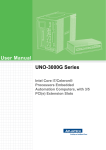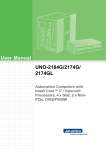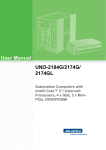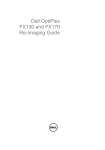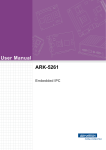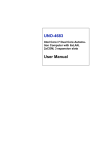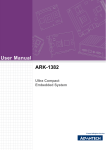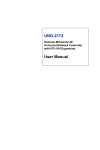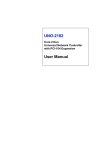Download User Manual UNO
Transcript
User Manual UNO-3000G Series Intel Core i7/Celeron® Processors Embedded Automation Computers, with 3/5 PCI(e) Extension Slots Copyright The documentation and the software included with this product are copyrighted 2013 by Advantech Co., Ltd. All rights are reserved. Advantech Co., Ltd. reserves the right to make improvements in the products described in this manual at any time without notice. No part of this manual may be reproduced, copied, translated or transmitted in any form or by any means without the prior written permission of Advantech Co., Ltd. Information provided in this manual is intended to be accurate and reliable. However, Advantech Co., Ltd. assumes no responsibility for its use, nor for any infringements of the rights of third parties, which may result from its use. Acknowledgements IBM, PC/AT, PS/2 and VGA are trademarks of International Business Machines Corporation. Intel® and Pentium® are trademarks of Intel Corporation. Microsoft Windows and MS-DOS are registered trademarks of Microsoft Corp. C&T is a trademark of Chips and Technologies, Inc. All other product names or trademarks are properties of their respective owners. This manual applies to the below models which are abbreviated as UNO-3000G series products in this article. UNO-3083G UNO-3085G UNO-3073G UNO-3073GL Support For more information on this and other Advantech products, please visit our websites at: http://www.advantech.com For technical support and service, please visit our support website at: http://www.advantech.com/support/ Part No. 2003308310 Edition 1 Printed in China July 2013 UNO-3000G Series User Manual ii Product Warranty (2 years) Advantech warrants to you, the original purchaser, that each of its products will be free from defects in materials and workmanship for two years from the date of purchase. This warranty does not apply to any products which have been repaired or altered by persons other than repair personnel authorized by Advantech, or which have been subject to misuse, abuse, accident or improper installation. Advantech assumes no liability under the terms of this warranty as a consequence of such events. Because of Advantech’s high quality-control standards and rigorous testing, most of our customers never need to use our repair service. If an Advantech product is defective, it will be repaired or replaced at no charge during the warranty period. For outof-warranty repairs, you will be billed according to the cost of replacement materials, service time and freight. Please consult your dealer for more details. If you think you have a defective product, follow these steps: 1. Collect all the information about the problem encountered. (For example, CPU speed, Advantech products used, other hardware and software used, etc.) Note anything abnormal and list any onscreen messages you get when the problem occurs. 2. Call your dealer and describe the problem. Please have your manual, product, and any helpful information readily available. 3. If your product is diagnosed as defective, obtain an RMA (return merchandize authorization) number from your dealer. This allows us to process your return more quickly. 4. Carefully pack the defective product, a fully-completed Repair and Replacement Order Card and a photocopy proof of purchase date (such as your sales receipt) in a shippable container. A product returned without proof of the purchase date is not eligible for warranty service. 5. Write the RMA number visibly on the outside of the package and ship it prepaid to your dealer. Declaration of Conformity CE This product has passed the CE test for environmental specifications when shielded cables are used for external wiring. We recommend the use of shielded cables. This kind of cable is available from Advantech. Please contact your local supplier for ordering information. FCC Class A Note: This equipment has been tested and found to comply with the limits for a Class A digital device, pursuant to part 15 of the FCC Rules. These limits are designed to provide reasonable protection against harmful interference when the equipment is operated in a commercial environment. This equipment generates, uses, and can radiate radio frequency energy and, if not installed and used in accordance with the instruction manual, may cause harmful interference to radio communications. Operation of this equipment in a residential area is likely to cause harmful interference in which case the user will be required to correct the interference at his own expense. iii UNO-3000G Series User Manual Technical Support and Assistance 1. 2. Visit the Advantech web site at www.advantech.com/support where you can find the latest information about the product. Contact your distributor, sales representative, or Advantech's customer service center for technical support if you need additional assistance. Please have the following information ready before you call: – Product name and serial number – Description of your peripheral attachments – Description of your software (operating system, version, application software, etc.) – A complete description of the problem – The exact wording of any error messages Safety Precaution - Static Electricity Follow these simple precautions to protect yourself from harm and the products from damage. To avoid electrical shock, always disconnect the power from your PC chassis before you work on it. Don't touch any components on the CPU card or other cards while the PC is on. Disconnect power before making any configuration changes. The sudden rush of power as you connect a jumper or install a card may damage sensitive electronic components. UNO-3000G Series User Manual iv Safety Instructions 1. 2. 3. Read these safety instructions carefully. Keep this User Manual for later reference. Disconnect this equipment from any AC outlet before cleaning. Use a damp cloth. Do not use liquid or spray detergents for cleaning. 4. For plug-in equipment, the power outlet socket must be located near the equipment and must be easily accessible. 5. Keep this equipment away from humidity. 6. Put this equipment on a reliable surface during installation. Dropping it or letting it fall may cause damage. 7. The openings on the enclosure are for air convection. Protect the equipment from overheating. DO NOT COVER THE OPENINGS. 8. Make sure the voltage of the power source is correct before connecting the equipment to the power outlet. 9. Position the power cord so that people cannot step on it. Do not place anything over the power cord. 10. All cautions and warnings on the equipment should be noted. 11. If the equipment is not used for a long time, disconnect it from the power source to avoid damage by transient overvoltage. 12. Never pour any liquid into an opening. This may cause fire or electrical shock. 13. Never open the equipment. For safety reasons, the equipment should be opened only by qualified service personnel. 14. If one of the following situations arises, get the equipment checked by service personnel: 15. The power cord or plug is damaged. 16. Liquid has penetrated into the equipment. 17. The equipment has been exposed to moisture. 18. The equipment does not work well, or you cannot get it to work according to the user's manual. 19. The equipment has been dropped and damaged. 20. The equipment has obvious signs of breakage. 21. DO NOT LEAVE THIS EQUIPMENT IN AN ENVIRONMENT WHERE THE STORAGE TEMPERATURE MAY GO BELOW -20° C (-4° F) OR ABOVE 60° C (140° F). THIS COULD DAMAGE THE EQUIPMENT. THE EQUIPMENT SHOULD BE IN A CONTROLLED ENVIRONMENT. 22. CAUTION: DANGER OF EXPLOSION IF BATTERY IS INCORRECTLY REPLACED. REPLACE ONLY WITH THE SAME OR EQUIVALENT TYPE RECOMMENDED BY THE MANUFACTURER, DISCARD USED BATTERIES ACCORDING TO THE MANUFACTURER'S INSTRUCTIONS. 23. The sound pressure level at the operator's position according to IEC 704-1:1982 is no more than 70 dB (A). DISCLAIMER: This set of instructions is given according to IEC 704-1. Advantech disclaims all responsibility for the accuracy of any statements contained herein. v UNO-3000G Series User Manual UNO-3000G Series User Manual vi Contents Chapter 1 Overview...............................................1 1.1 1.2 1.6 Introduction ............................................................................................... 2 Hardware Specifications ........................................................................... 2 1.2.1 General ......................................................................................... 2 System Hardware...................................................................................... 3 1.3.1 I/O Interfaces ................................................................................ 3 1.3.2 Environment.................................................................................. 3 1.3.3 Expansion Board (Optional).......................................................... 4 Safety Precautions .................................................................................... 4 Chassis Dimensions.................................................................................. 4 Figure 1.1 UNO-3083G/3073G/3073GL Dimensions .................. 4 Figure 1.2 UNO-3085G Dimensions........................................... 5 Accessories............................................................................................... 5 2 Hardware Functionality .......................7 2.1 2.15 2.16 Introduction ............................................................................................... 8 Figure 2.1 Front Panel of UNO-3083G/3073G/3073GL .............. 8 Figure 2.2 Front Panel of UNO-3085G ........................................ 8 Serial Communication Interface (COM1~COM4)...................................... 9 2.2.1 RS232/422/485 Interface (COM1~COM2).................................... 9 2.2.2 RS-422/485 detection ................................................................... 9 2.2.3 Automatic Data Flow Control Function for RS-485 ....................... 9 2.2.4 RS-232/422/485 Selection .......................................................... 10 Table 2.1: Terminal Resistor Setting for COM1......................... 11 Table 2.2: Terminal Resistor Setting for COM2......................... 12 Optional RS232 Interface (COM3~COM4).............................................. 13 LAN: Ethernet Connector ........................................................................ 14 Power Connector .................................................................................... 15 PS/2 Keyboard and Mouse Connector (Optional)................................... 16 USB Connector ....................................................................................... 17 DVI-I/HDMI Display Connector ............................................................... 17 RTC Battery Specification ....................................................................... 17 Figure 2.3 RTC Battery Location ............................................... 17 Power Button/Power Management ......................................................... 18 Reset Button ........................................................................................... 19 HD Audio................................................................................................. 19 PCI Express Mini Card Socket................................................................ 20 LED and Buzzer for System Diagnosis ................................................... 21 Table 2.3: LED Indicator Definition............................................ 21 SATA HDD Drive..................................................................................... 22 PCI and PCIe Slot ................................................................................... 24 3 Initial Setup ........................................25 3.1 3.2 Inserting a CFast Card ............................................................................ 26 Connecting Power................................................................................... 27 Figure 3.1 Dual Power Connector ............................................. 27 Installing a Hard Disk .............................................................................. 27 Figure 3.2 UNO-3083 Instillation Guide..................................... 27 Figure 3.3 UNO-3085 Installation Guide.................................... 28 Figure 3.4 HDD Installation Guide ............................................. 28 Figure 3.5 HDD Installation for UNO-3083 ................................ 29 Figure 3.6 HDD Installation for UNO-3085 ................................ 29 1.3 1.4 1.5 Chapter 2.2 2.3 2.4 2.5 2.6 2.7 2.8 2.9 2.10 2.11 2.12 2.13 2.14 Chapter 3.3 vii UNO-3000G Series User Manual 3.4 3.5 3.6 3.7 3.8 Installing a Wireless LAN Card and Antenna.......................................... 30 Figure 3.7 Side Panel for Antenna ............................................ 30 Figure 3.8 Mini PCIe Socket Location ....................................... 31 Mounting UNO-3000G ............................................................................ 31 Installing Power Cable ............................................................................ 32 Installing an Interface Card ..................................................................... 32 Installing a USB Device into Internal USB Port....................................... 34 Appendix A System Settings and Pin Assignments ..................................... 37 A.1 System I/O Address and Interrupt Assignment....................................... 38 Table A.1: Interrupt Assignment ................................................ 38 Board Connectors and Jumpers ............................................................. 38 Figure A.1 Connector & Jumper Locations (front) ..................... 38 Table A.2: Connectors and Jumpers (Main Board) ................... 39 Table A.3: Connectors and Jumpers (Power Board) ................. 39 RS-232 Standard Serial Port .................................................................. 39 Table A.4: RS-232 Serial Port Pin Assignments........................ 39 RS-232/422/485 Serial Port (COM1 ~ COM2)........................................ 40 Table A.5: RS-232/422/485 Serial Port Pin Assignments.......... 40 Power Connector (PWR) ........................................................................ 40 Table A.6: Power Connector Pin Assignments.......................... 40 PS/2 Keyboard and Mouse Connector ................................................... 41 Table A.7: KB/MS Connector Pin Assignments......................... 41 USB Connector ....................................................................................... 41 Table A.8: USB connector pin assignments .............................. 41 HDMI Display Connector ........................................................................ 42 Table A.9: HDMI Display Connector.......................................... 42 DVI-I Connector ...................................................................................... 42 Table A.10:DVI-I connector pin assignment ............................... 42 DisplayPort Display Connector ............................................................... 43 Table A.11:DisplayPort adaptor cable pin assignment ............... 43 Clear CMOS (JP2) .................................................................................. 44 Table A.12:JP2 Clear CMOS...................................................... 44 System Power AT or ATX Selection (JP3).............................................. 44 Table A.13:AT/ATX Selection ..................................................... 44 A.2 A.3 A.4 A.5 A.6 A.7 A.8 A.9 A.10 A.11 A.12 UNO-3000G Series User Manual viii Chapter 1 1 Overview This chapter provides an overview of UNO-3000G series' specifications. Sections include: Introduction Hardware specification Safety precautions Chassis dimensions Accessories 1.1 Introduction Advantech’s UNO-3000G is an embedded Application Ready Platform (ARP) with Intel high performance 2nd generation Core i7/Celeron 800 series processor and Cougar Point-M QM67 PCH. It supports up to five PCI or PCI express slots, which can fulfill extensive requirements in various projects. UNO-3000G series products provide rich interfaces, including DVI-I and HDMI for high definition displays (support 2 independent displays), 2 Giga LANs which support teaming function with fault tolerance, link aggregation and load balance features, 2 serial ports which is designed by CPLD to achieve various function, 2 Mini-PCIe slots and 2 SIM card sockets that provide great expandability for WiFi module and 3G module. It also features internal USB on expansion board for dongle to protect software security. Besides, UNO-3000G series products provide 2 user LEDs to alarm in exception situation, such as power failure, battery failure and over current, etc. Also, it adopts dual power input for redundancy and two front accessible HDD/SSD bays to support RAID0/1. Different from general PCs, UNO-3000G series products support various optional expansion slots, including PCIex16, PCIex8, PCIe x1 and PCI. So, users can conveniently select expansion boards based on their requirements. 1.2 Hardware Specifications 1.2.1 General Certification CE, UL, CCC, FCC, BSMI Dimension(W×D×H) UNO-3083G/73G/73GL: 148×238×177 mm (5.8”×9.3”×7.0”) UNO-3085G: 193×238×177 mm (7.6” ×9.3” ×7.0”) Enclosure Aluminum Mounting Wall mount, Stand mount, Panel mount Power Consumption UNO-3083G/3085G: 45W (Typical, no card added) UNO-3073G: 35W (Typical, no card added) UNO-3073GL: 25W (Typical, no card added) Power Requirements 12V±20%/ 24V±20% (e.g +24 V @ 5 A), support AT/ATX power mode by Jumper selection and BIOS AT simulation mode(support system reboot automatically after power recovery) Weight UNO-3083G/3073G/3073GL: 4.5 kg UNO-3085G: 5.0 kg OS Support Windows XP, Windows7, Windows8, WES7, WES2009, Linux System Design Fanless and no internal cable (except COM1 and COM2) Remote Management Built-in Advantech DiagAnywhere agent in WES2009/WES7 UNO-3000G Series User Manual 2 UNO-3083G/3085G: Intel Core® i7-2655LE (4M Cache, 2.20GHz) UNO-3073G: Intel Celeron 847E (2M Cache, 1.10GHz) UNO-3073GL: Intel Celeron 807UE (1M Cache, 1.0GHz) Memory UNO-3083G/3085G: 4G DDR3 SDRAM burn-in (2 × Memory slots, up to 16G) UNO-3073G: 4G DDR3 SDRAM burn-in (2 ×memory slots, up to 16G) UNO-3073GL: 4G DDR3 SDRAM burn-in (1 ×memory slot, up to 4G) Indicators LEDs for power, battery, LAN (active status) and serial port (Tx, Rx), user defined Storage CF: 2 ×CFast slots HDD: 2 ×2.5” SATA HDD/SSD bays, support SATA Gen3.0 Display 1 ×DVI-I, 1 ×HDMI (support 2 independent displays) Watchdog Timer 256 levels time interval, programmable from 1 to 255 sec Expansion Slots 2 x Mini PCIe slots, 2 x SIM card sockets UNO-3083G/3073G: 1 x PCIex16 slot and 2x PCI slots UNO-3085G: 2 x PCIex8 slots and 3x PCI slots UNO-3073GL: 1 x PCIex1 slot and 2x PCI slots PCI Slot Power 12V@3A [email protected] +5V @6A +3.3V @6A Note: Total power consumption combined on PCI slots should be less than 40 Watt. 1.3.1 I/O Interfaces Serial Ports 2 × RS-232/422/485 with DB9 connectors, automatic RS-485 data flow control, 2 ×RS-232 (optional) LAN 2 ×10/100/1000 Base-T RJ45 ports Support AMT7.0 (UNO-3083G/3085G only) and wake on LAN Burn-in boot ROM in flash BIOS USB Ports 9 ×USB2.0 ports (one internal) Audio 1 ×Mic in, 1 ×Line out 1.3.2 Environment Relative Humidity 95% @40°C (Non-condensing) Operating Temperature -10 ~ 60°C (14~140°F) @ 5 ~ 85% RH. (with air flow) Shock Protection IEC 60068-2-27 Compact Flash: 50 G @ wall mount, half sine, 11 ms HDD: 20 G @ wall mount, half sine, 11 ms Vibration Protection IEC 60068-2-64 (Random 1 Oct./min, 1hr/axis.) Compact Flash: 2 Grms @ 5 ~ 500 Hz HDD: 0.5 Grms @ 5 ~ 500 Hz 3 UNO-3000G Series User Manual Overview CPU Chapter 1 1.3 System Hardware 1.3.3 Expansion Board (Optional) Model Optional Expansion Type UNO-3083G 2x PCIex8 slots and 1x PCI slot UNO-3085G 1x PCIex16 slot and 4x PCI slots UNO-3073G 2x PCIex8 slots and 1x PCI slot UNO-3073G (same dimension with UNO-3085G) 1x PCIex16 slot and 4x PCI slots 2x PCIex8 slots and 3x PCI slots UNO-3073GL 2x PCIex1 slots and 1x PCI slot UNO-3073GL (same dimension with UNO-3085G) 2x PCIx1 slots and 3x PCI slots 1.4 Safety Precautions The following sections tell how to make each connection. In most cases, you will simply need to connect a standard cable. Warning! Always disconnect the power cord from your chassis whenever you are working on it. Do not connect while the power is on. A sudden rush of power can damage sensitive electronic components. Only experienced electronics personnel should open the chassis. Caution! Always ground yourself to remove any static electric charge before touching UNO-3000G series. Modern electronic devices are very sensitive to static electric charges. Use a grounding wrist strap at all times. Place all electronic components on a static-dissipative surface or in a static-shielded bag. 1.5 Chassis Dimensions Figure 1.1 UNO-3083G/3073G/3073GL Dimensions UNO-3000G Series User Manual 4 Chapter 1 1.6 Accessories Please refer to the below accessories list for UNO-3000G series. 1 × 6-pin plug-in block for power wiring 1 × DVI- VGA Antenna connector 3 × PCI holders for UNO-3083G/73G/73GL; 5 ×PCI holders for UNO-3085G 2 × HDD brackets and screws 1 × Warranty card 1 × UNO series driver &utility DVD-ROM 1× USB KeyPro holder 1 × EMI bead core 5 UNO-3000G Series User Manual Overview Figure 1.2 UNO-3085G Dimensions UNO-3000G Series User Manual 6 Chapter 2 2 Hardware Functionality This chapter shows how to setup UNO-3000G series' hardware functions, including connecting peripherals, setting switches and indicators. Sections include: Peripherals RS-232 Interface RS-422/485 Interface LAN / Ethernet Connector Power Connector Mini PCIe Socket PS/2 Mouse and Keyboard Connector Audio Connector USB Connector DVI/DP/HDMI Display Connector Reset Button 2.1 Introduction The following figures show the interfaces on UNO-3083G/73G(L) and UNO-3085G. And the following sections give you detail information for each peripheral. Figure 2.1 Front Panel of UNO-3083G/3073G/3073GL Figure 2.2 Front Panel of UNO-3085G UNO-3000G Series User Manual 8 2.2.1 RS232/422/485 Interface (COM1~COM2) UNO-3000G offers two RS232/422/485 serial communication interfaces: COM1 and COM2. Please refer to Appendix A.4 for their pin assignment. The default setting of COM1 and COM2 is RS422/485. 2.2.2 RS-422/485 detection In RS-422/485 mode, UNO-3000G automatically detects signals to match RS-422 or RS-485 networks. (No jumper change required) 2.2.3 Automatic Data Flow Control Function for RS-485 In RS-485 mode, UNO-3000G automatically detects the direction of incoming data and switches its transmission direction accordingly. So no handshaking signal (e.g. RTS signal) is necessary. This lets you conveniently build an RS-485 network with just two wires. More importantly, application software previously written for half duplex RS-232 environments can be maintained without modification. 9 UNO-3000G Series User Manual Hardware Functionality UNO-3000G offers two standard RS232/422/485 ports(COM1, COM2) and two optional standard RS232 ports(COM3, COM4). The IRQ and I/O address of serial ports are listed as below. COM1: 3F8, IRQ4 COM2: 2F8, IRQ3 COM3: 3E8, IRQ10 COM4: 2E8, IRQ10 These settings can be adjusted in the BIOS setup. Chapter 2 2.2 Serial Communication Interface (COM1~COM4) 2.2.4 RS-232/422/485 Selection COM1 and COM2 support 9-wire RS-232/422/485 interface. The system detects RS422 or RS-485 automatically for COM1 and COM2. User can set RS-422/RS-485 mode for COM1 and COM2 by the following two ways. BIOS Setup 1. Press "F2" in the boot-up screen to enter BIOS setup utility. 2. Set Serial Port1 or Serial Port2 in sub-manu "Advanced/NCT6776F Super I/O Configuration. UNO-3000G Series User Manual 10 2. Switch the internal SW1 and SW4 according to the Table2.1 and Table2.2. Please refer to Appendix A.2 for switch's location. Hardware Functionality Toggle Switch Set Item "serial port X controlled by" to "Switch" in BIOS setup sub-manu "Advanced/NCT6776F Super I/O Configuration/Serial Port X Configuration". Chapter 2 1. Table 2.1: Terminal Resistor Setting for COM1 SW1 Description Function On COM1 Mode RS232 RS232 RS422 RS422/RS485 Pin4 Pin3 Pin2 Pin1 X X X On On On Off COM1 Master Mode RS422 with Tx, Rx termination On On Off Off COM1 Slave Mode RS422/RS485 with Tx, Rx termination On Off On Off COM1 Master Mode RS422 with Rx terminaRS422 tion On Off Off Off COM1 Slave Mode RS422 with Rx termination or RS485 Off On On Off COM1 Master Mode RS422 with Tx, terminaRS422 tion Off On Off Off COM1 Slave Mode RS422/RS485 with Tx termination RS422/RS485 Off Off On Off COM1 Master Mode RS422 RS422 Off Off Off Off COM1 Slave Mode RS422 or RS485 RS422/RS485 11 RS422/RS485 UNO-3000G Series User Manual Table 2.2: Terminal Resistor Setting for COM2 SW4 Description Function On COM2 Mode RS232 RS232 On Off COM2 Master Mode RS422 with Tx, Rx termination RS422 On Off Off COM2 Slave Mode RS422/RS485 with Tx, Rx termination RS422/RS485 On Off On Off COM2 Master Mode RS422 with Rx terminaRS422 tion On Off Off Off COM2 Slave Mode RS422 with Rx termination or RS485 Off On On Off COM2 Master Mode RS422 with Tx, terminaRS422 tion Off On Off Off COM2 Slave Mode RS422/RS485 with Tx termination RS422/RS485 Off Off On Off COM2 Master Mode RS422 RS422 Off Off Off Off COM2 Slave Mode RS422 or RS485 RS422/RS485 Pin4 Pin3 Pin2 Pin1 X X X On On On Note! Please restart your system if you change any setting. UNO-3000G Series User Manual 12 RS422/RS485 UNO-3000G series product offers two optional RS232 serial communication interfaces: COM3 and COM4. Please refer to Appendix A.3 for their pin assignments. The default mode of these two ports is RS232. In order to use these ports, please follow below steps. 1. Take out the DB9 RS232 cables from the accessory bag. 2. Connect these cables to CN21 and CN22 on the main board. Chapter 2 2.3 Optional RS232 Interface (COM3~COM4) Hardware Functionality 13 UNO-3000G Series User Manual 3. Fix the COM port bracket on the system. 2.4 LAN: Ethernet Connector UNO-3000G series products are configured with two Gigabit LAN controllers. The controller chips used in all models are 1 x82579LM and 1 x82574L, which are fully compliant with IEEE 802.3u 10/100Base-T CSMA/CD standards and IEEE 802.3ab specification for 1000Mbps Ethernet. The Ethernet port provides a standard RJ-45 jack on board and LED indicators on the front panel to show its status(Green LED for link status and Yellow LED for active status). Note! UNO-3083G/3085G with 82579LM LAN chip can support AMT7.0. UNO-3000G Series User Manual 14 In BIOS default mode, PW1/PW2 LED will light when power input1 or power input2 fails. Certainly, PW1/PW2 LED indicators also can be defined by BIOS setting. User can set power input low/high voltage in the BIOS sub-menu "Advance\Health Nurse". When the power input is lower than the preset value of low voltage or higher than the preset value of high voltage, the power LED will turn red. 15 UNO-3000G Series User Manual Hardware Functionality The UNO-3000G series products design with a Phoenix connector that carries 12V~24V(±20%) DC external power input and features reversed wiring protection and dual power solution for redundancy. Therefore, it will not cause any damage to the system by reversing wiring of ground and power or one power input failure. Please refer to Appendix A.5. UNO-3000G series support two independent power inputs (PW1 and PW2). Please refer to Appendix A.5. User can monitor power input status by LED indicators. Chapter 2 2.5 Power Connector 2.6 PS/2 Keyboard and Mouse Connector (Optional) The UNO-3000G series products provide a 6-pin Wafer box connector located on CN28 for PS/2 keyboard and mouse. Please refer to the Appendix A.13 for its pin assignment. UNO-3000G Series User Manual 16 2.8 DVI-I/HDMI Display Connector The UNO-3000G series product provides a DVI-I/HDMI controller for a high resolution interface, which supports up to full HD resolution for two independent display. 2.9 RTC Battery Specification UNO-3000G series product has RTC Battery to ensure the setting in bios and system clock can be kept, even with power disconnected for a short time. Type: BR2032 (Using CR2032 is NOT recommended) Output Voltage: 3 VDC Location: BH2, please refer to below figure Figure 2.3 RTC Battery Location 17 UNO-3000G Series User Manual Hardware Functionality The USB interface supports Plug and Play, which enables you to connect or disconnect a device whenever you want, without turning off the computer. UNO-3000G series products provide eight USB ports and one internal USB on backplane (purchase required), which gives complete Plug&Play and hot swapping for up to 127 external devices. Four of eight USB ports are compatible with USB3.0 device, but with USB2.0 speed. The USB interface complies with USB EHCI, Rev2.0 compliant. The USB port can be disabled in the BIOS setup. Please refer to Appendix A.7 for its pin assignment. Chapter 2 2.7 USB Connector 2.10 Power Button/Power Management Press the "PWR" button to power on or power off the system(ATX mode). UNO3000G series products support the ACPI (Advanced Configuration and Power Interface). Except power on/off, it support multiple suspend modes, such as Power On Suspend(S1), Suspend to RAM(S3) and Suspend to Disk(S4). The other power button is a connector CN2 located on the power board. User can select AT mode or ATX mode by jumper setting or BIOS setup. Please refer to the Appendix A.12 for jumper setting. Also, user can set AT/ATX mode in BIOS setup menu "Chipset\NB PCIe Configuration\Restore AC power loss". UNO-3000G Series User Manual 18 Chapter 2 Hardware Functionality 2.11 Reset Button Press the "Reset" button on the front panel to reset the system. Also, the other reset connector is CN3 located on the power board. 2.12 HD Audio UNO-3000G series product is configured with ACL892-GR which is a high definition audio codec. It provides 2 phone jack connectors. User can configure the audio function through the audio control panel. 19 UNO-3000G Series User Manual 2.13 PCI Express Mini Card Socket UNO-3000G series product supports two sockets for full size PCI Express mini cards. This interface is mainly target on the wireless application such as WLAN GPRS and 3G. User can install the card easily by the optional kit, please refer to Chapter 3.5 for the details. An additional SIM card slot is used for 3G application. Please note you still require 3G Mini-PCIe module installed to be able to use 3G functions. UNO-3000G Series User Manual 20 In a “headless application” (an application without a monitor display), it is always difficult to know the system status. Another PC may be needed to monitor a headless device's status via RS-232 or Ethernet. In order to solve this problem, UNO-3000G offers a solution which can diagnose system status through PL1/PL2 programmable LED indicators. LED Indicator Description PWR Green for power on; Orange for S3/S4/S5; Off for no power supply PW1 Red for power input1 error; Off for power input1 normal PW2 Red for power input2 error; Off for power input2 normal HDD Green for HDD power on; Flash for data transfer Tx1 Orange for COM1 send data Rx1 Green for COM1 receive data Tx2 Orange for COM2 send data Rx2 Green for COM2 receive data PL1 Orange for error; Off for normal PL2 Orange for error; Off for normal 21 UNO-3000G Series User Manual Hardware Functionality Table 2.3: LED Indicator Definition Chapter 2 2.14 LED and Buzzer for System Diagnosis User can define user LED according to their requirements. User LED can be set in BIOS setup manu "Advanced/Health Nurse/User LED Setting". 2.15 SATA HDD Drive UNO-3000G series product supports two 2.5" SATA HDD with up to 6Gbps speed. UNO-3083G/3085G/3073G/3075G support RAID0 and RAID1. The RAID function should be enabled in BIOS setup before you install an operating system into a RAID volume. User can enable RAID function in BIOS sub-menu "Advance\SATA Configuration". Please follow the below steps to create a RAID volume. 1. Mount two SATA HDDs in the system. 2. Power on the system. 3. Press "F2" to enter into BIOS setup during POST. 4. Enable RAID mode in BIOS setup menu "Advance\SATA Configuration". UNO-3000G Series User Manual 22 Chapter 2 Press "F4" to save and exist the BIOS setup. Press "Ctrl+I" to enter RAID configuration utility when the Intel Rapid Storage Technology option ROM screen appears. 23 UNO-3000G Series User Manual Hardware Functionality 5. 6. 7. Create RAID volume in RAID configuration utility. 8. Follow standard procedure to install OS into the RAID volume. 2.16 PCI and PCIe Slot In order to fulfill user's extensive requirements, UNO-3083G/3073G provide one PCIex16 slot and two PCI slots, UNO-3073GL provides one PCIex1 slot and two PCI slots, and UNO-3085G provides two PCIex8 slots and three PCI slots. Besides, UNO-3000G series products provide optional backplanes to apply in various projects. The optional backplanes can be supported by project. For detail specification of backplanes, please refer to Chapter1.3.3 in Page4. UNO-3000G Series User Manual 24 Chapter 3 3 Initial Setup This chapter introduces how to initialize UNO-3000G series. Sections include: Inserting a CFast Card Chassis Grounding Conneting Power Connecting a Hard Disk BIOS Setup and System Assignments 3.1 Inserting a CFast Card UNO-3000G series product provides two CFast sockets on the main board. Please follow below steps to insert CFast cards. 1. Screw off six screws on the side panel. 2. Insert the CFast card into the CFast socket. 3. Screw the side panel back. Note! The CFast is allocated as "the Secondary IDE Master" by default. User can change it to "Primary IDE Master" by BIOS setting. Please enter BIOS and select "Integrated Peripherals > IDE Device Setup > IDE Configuration > Enhanced Mode" UNO-3000G Series User Manual 26 Connect one or two 12~24VDC(±20%) power source to the UNO-3083G/85G/ 73G(L)/75G(L). The power source can be from either a power adapter or an in-house power source. 3.3 Installing a Hard Disk Please follow the below steps to install a HDD into the system. 1. Remove the power cord. 2. Screw off six screws on the side panel for UNO-3083G/3073G/3073GL; Screw off two screws on the front panel for UNO-3085G/3075G/3075GL. Figure 3.2 UNO-3083 Instillation Guide 27 UNO-3000G Series User Manual Initial Setup Figure 3.1 Dual Power Connector Chapter 3 3.2 Connecting Power Figure 3.3 UNO-3085 Installation Guide 3. Install a HDD on the HDD bracket. Figure 3.4 HDD Installation Guide UNO-3000G Series User Manual 28 Insert the installed HDD into the HDD housing. Chapter 3 4. Initial Setup Figure 3.5 HDD Installation for UNO-3083 5. Figure 3.6 HDD Installation for UNO-3085 Screw the side panel or the front panel back. 29 UNO-3000G Series User Manual 3.4 Installing a Wireless LAN Card and Antenna Please contact Advantech to prepare the following optional kit: Figure 3.7 Side Panel for Antenna The internal cable: 1750006043 (15cm) Wireless Module (PCI Express mini card) One of the suggested module is EWM-W138H01E which is a verified Wireless IEEE 802.11b/g/n module Antenna Please select the necessary specification according to your application. One of the suggested antenna is 1750002842. Then follow the below steps for the installation: 1. Unscrew the bottom panel and open it. 2. Remove the hole(s) on the rear panel for antenna installation. 3. Install the internal cable 1750006043 (15cm) on the rear panel. UNO-3000G Series User Manual 30 Plug the Wireless module onto the PCI Express mini card socket (CN23 or CN29) Chapter 3 4. Initial Setup Figure 3.8 Mini PCIe Socket Location 5. 6. 7. Connect the internal cable with the module. Screw back the bottom panel. Assemble the antenna on the SMA connector. 3.5 Mounting UNO-3000G There are 3 types of mounting kits for UNO-3000G series. Panel mount Stand mount Wall mount Note! Due to thermal performance issues, walll mount will only support specific models. 31 UNO-3000G Series User Manual 3.6 Installing Power Cable UNO-3000G series provide an internal backup power on backplane, so that it can provide power for a PCI blower, external video card or other devices that required additional power. Yellow +12V Black GND 3.7 Installing an Interface Card UNO-3000G series products provide optional backplanes to fulfill extensive requirement in various project. These backplanes provide PCIex16, PCIex8, PCIex1 and PCI slots to be compatible with different interface cards. User can install interface cards based on their requirement. Please follow the below steps to install an interface card. 1. Screw off six screws on the side cover of the system, then take off the side cover. UNO-3000G Series User Manual 32 3. Install your PCI or PCIe interface card on the backplane, then screw on the screws to fix it. 4. Take out the PCI holders from the accessory box. 33 UNO-3000G Series User Manual Initial Setup Screw off the screws to take off the PCI adapter brackets. Chapter 3 2. 5. Screw on the PCI holder to make the interface card firmer. 6. Screw back the side cover. Note! If the height of the interface card is low, you can ignore the Step4~5. 3.8 Installing a USB Device into Internal USB Port UNO-3000G series provides one internal USB port for dongle or flash drive on the backplane. Please follow the below steps to install a USB device into the internal USB port. 1. Take off the screw covers on the bottom cover and screw off the screws; UNO-3000G Series User Manual 34 4. Take out the USB KeyPro holder and screws from the accessory box; Initial Setup Take off the bottom cover; Plug a USB device you need into the internal USB port; Chapter 3 2. 3. 35 UNO-3000G Series User Manual 5. Screw on the USB KeyPro holder to fix the USB device; 6. 7. Screw back the bottom cover; Take out four screw covers from the accessory bag and put them on the screws. UNO-3000G Series User Manual 36 Appendix A A System Settings and Pin Assignments A.1 System I/O Address and Interrupt Assignment Table A.1: Interrupt Assignment Interrupt No. Interrupt Source IRQ00 System Timer IRQ01 Standard PS/2 Keyboard IRQ03 Communication Port(COM2) IRQ04 Communication Port(COM1) IRQ05 SMBus Controller IRQ08 System CMOS/real time clock IRQ10 Communication Port(COM3, COM4) IRQ11 PCI Simple Communications Controller IRQ12 Standard PS/2 Mouse IRQ13 Numeric data processor IRQ16 USB Enhanced Host Controller IRQ19 SATA Storage Controller IRQ22 High Definition Audio Controller IRQ23 USB Enhanced Host Controller A.2 Board Connectors and Jumpers There are several connectors and jumpers on the UNO-3000G mainboard and power board. The following sections will tell you how to configure the hardware setting. Figure A.1 shows the locations of these connectors and jumpers. Figure A.1 Connector & Jumper Locations (front) UNO-3000G Series User Manual 38 Label Function CN11, CN12 SATA Signal Connector CN15, CN16 SATA Power Connector CN23, CN29 Mini PCIe Socket CF1, CF2 CFast Card Socket CN28 PS/2 Keyboard and Mouse Connector CN10, CN24 SIM Card Socket CN26 LPC Debug Pin Header BH2 Battery for RTC CN21 COM3 CN22 COM4 CN19 LPT CN17, CN18 PCIe Slot for Backplane BH1 Reserved Battery Pin Header JP2 Clear CMOS JP3 AT/ATX Selection Table A.3: Connectors and Jumpers (Power Board) Label Function CN2 Power Button Connector CN3 Reset Button Connector CN4 Relay Output A.3 RS-232 Standard Serial Port 1 2 3 4 5 6 7 8 9 Table A.4: RS-232 Serial Port Pin Assignments Pin Pin Name 1 DCD 2 RxD 3 TxD 4 DTR 5 GND 6 DSR 7 RTS 8 CTS 9 RI 39 UNO-3000G Series User Manual Appendix A System Settings and Pin Assignments Table A.2: Connectors and Jumpers (Main Board) A.4 RS-232/422/485 Serial Port (COM1 ~ COM2) Table A.5: RS-232/422/485 Serial Port Pin Assignments Pin RS-232 RS-422 RS-485 1 DCD TX- Data- 2 RxD TX+ Data+ 3 TxD RX+ NC 4 DTR RX- NC 5 GND GND GND 6 DSR NC NC 7 RTS NC NC 8 CTS NC NC 9 RI NC NC A.5 Power Connector (PWR) Table A.6: Power Connector Pin Assignments Pin Pin Definition 1 Relay_Output 2 Relay_Ground 3 +VDC1 4 +VDC2 5 PGND 6 GND_CASE UNO-3000G Series User Manual 40 Table A.7: KB/MS Connector Pin Assignments Pin Pin Definition 1 KB CLK 2 KB Data 3 MS CLK 4 GND 5 VCC 6 MS Data A.7 USB Connector Table A.8: USB connector pin assignments Pin Signal Name Cable Color 1 VCC Red 2 DATA- White 3 DATA+ Green 4 GND Black 41 UNO-3000G Series User Manual Appendix A System Settings and Pin Assignments A.6 PS/2 Keyboard and Mouse Connector A.8 HDMI Display Connector Table A.9: HDMI Display Connector Pin Signal Pin Signal 1 TMDS Data2+ 2 TMDS Data2 Shield 3 TMDS Data2- 4 TMDS Data1+ 5 TMDS Data1 Shield 6 TMDS Data1- 7 TMDS Data0+ 8 TMDS Data0 Shield 9 TMDS Data0- 10 TMDS Clock+ 11 TMDS Clock Shield 12 TMDS Clock- 13 CEC 14 Reserved 15 SCL 16 SDA 17 DDC/CEC/HEC Ground 18 +5 V Power (max 50 mA) 19 Hot Plug Detect A.9 DVI-I Connector Table A.10: DVI-I connector pin assignment Pin Signal Name 1 TMDS_C2# 2 TMDS_C2 3 GND 4 CRT_DDC_CLK 5 CRT_DDC_DATA 6 MDVI_CLK 7 MDVI_DATA 8 VGAVSY 9 TMDS_C1# 10 TMDS_C1 11 GND 12 - 13 - UNO-3000G Series User Manual 42 14 VCC_DVI 15 VGA Detect 16 HP_DET 17 TMDS_C0# 18 TMDS_C0 19 GND 20 - 21 - 22 GND 23 TMDS_CK# 24 TMDS_CK C1 VGAR C2 VGAG C3 VGAB C4 VGAHSY C5 GND A.10 DisplayPort Display Connector Table A.11: DisplayPort adaptor cable pin assignment Pin Signal Name 1 ML_Lane 0 (p) 2 GND 3 ML_Lane 0 (n) 4 ML_Lane 1 (p) 5 GND 6 ML_Lane 1 (n) 7 ML_Lane 2 (p) 8 GND 9 ML_Lane 2 (n) 10 ML_Lane 3 (p) 11 GND 12 ML_Lane 3 (n) 13 CONFIG1 14 CONFIG2 15 AUX CH (p) 16 GND 43 UNO-3000G Series User Manual Appendix A System Settings and Pin Assignments Table A.10: DVI-I connector pin assignment Table A.11: DisplayPort adaptor cable pin assignment 17 AUX CH (n) 18 Hot Plug 19 Return 20 DP_PWR A.11 Clear CMOS (JP2) This jumper is used to erase CMOS data and reset system BIOS information. Follow the procedures below to clear the CMOS. 1. Turn off the system. 2. Close jumper JP2 (2-3) to clear CMOS . 3. Remove jumper JP2 (1-2) 4. Turn on the system. The CMOS is now cleared. 5. Turn on the system. The BIOS is reset to its default setting. Table A.12: JP2 Clear CMOS Configuration 1 2 Function 3 Clear CMOS 1 2 3 Normal ( Default) A.12 System Power AT or ATX Selection (JP3) UNO-3000G series product can set AT or ATX power mode in the bios or hardware jumper setting. Table A.13: AT/ATX Selection Configuration 1 2 Function 3 AT mode 1 2 3 ATX mode (default) UNO-3000G Series User Manual 44 Appendix A System Settings and Pin Assignments UNO-3000G Series User Manual 45 www.advantech.com Please verify specifications before quoting. This guide is intended for reference purposes only. All product specifications are subject to change without notice. No part of this publication may be reproduced in any form or by any means, electronic, photocopying, recording or otherwise, without prior written permission of the publisher. All brand and product names are trademarks or registered trademarks of their respective companies. © Advantech Co., Ltd. 2013