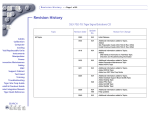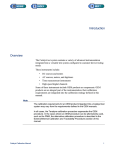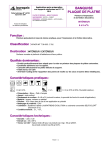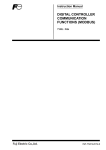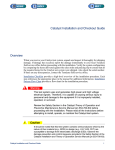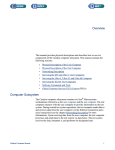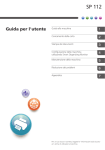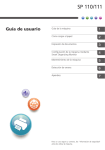Download System Monitor/Controller
Transcript
System Monitor/Controller SMC Troubleshooting Page 1 of 33 SMC Troubleshooting In general, use the maintenance software for troubleshooting the FLEX system monitor/controller (SMC). Refer to Maintenance Software. Cables Calibration Computer Cooling DIB Interface Field Replaceable Units Instruments Maintenance Software Manipulator Power Preventive Maintenance Safety SMC Support Board Support Cabinet Test Head Troubleshooting Training Product Integration Manuals Site Prep Guide Install & Checkout Guide HOME HELP If further troubleshooting is required, or if the maintenance software is not functioning, use the SMC flowchart to troubleshoot SMC assembly failures. This topic consists of the following sections: • Checking the System • Using the SMC Assembly Checks and Flowchart Note In addition to using the SMC flowchart for troubleshooting SMC assembly faults, use the flowchart after a fault has been corrected to verify that there are no other SMC assembly faults in the system. When performing further troubleshooting, you can also refer to specific pinouts and wiring and signals information. Checking the System Test your system before you use the troubleshooting procedures that are specific to the SMC assembly. Verify that the FLEX continuity check passes. Refer to Maintenance Software. Resolve any failures before continuing. Rev. 0406 System Monitor/Controller SMC Troubleshooting Page 2 of 33 Using the SMC Assembly Checks and Flowchart Use the SMC assembly checks and flowchart to troubleshoot the SMC assembly as follows: Cables Calibration Computer Cooling DIB Interface Field Replaceable Units Instruments Maintenance Software Manipulator Power Preventive Maintenance Safety SMC Support Board Support Cabinet Test Head Troubleshooting Training Product Integration Manuals Site Prep Guide Install & Checkout Guide HOME HELP 1. Run the quick or full SMC assembly checks. 2. If a check fails, follow the SMC assembly flowchart to determine the cause of the failure. 3. Replace the board or other appropriate hardware. 4. Run the checks again. 5. Run the FLEX continuity check. Rev. 0406 System Monitor/Controller SMC Troubleshooting Page 3 of 33 SMC Troubleshooting Introduction The SMC subsystem controls and monitors the system operations. The SMC subsystem includes a set of standard nodes located on each instrument board. Cables Calibration Computer Cooling DIB Interface Field Replaceable Units Instruments Maintenance Software Manipulator Power Preventive Maintenance Safety SMC Support Board Support Cabinet Test Head Troubleshooting Training Product Integration Manuals Site Prep Guide Install & Checkout Guide HOME HELP The SMC assembly shown in the figure SMC Assembly, uses the local operating network (LON) nodes to monitor and control system functions. Each LON node reports to the SMC assembly. The SMC system node processes the information the SMC assembly receives. The system node instructs the SMC assembly to take control of the entire system when necessary. Under certain circumstances, the system node directs the SMC to shut down test power, system power, or to display a warning to the operator. Before replacing the SMC assembly, it is necessary to review any information logged in the software maintenance window and in the system log file. LON Bus Interface Ethernet Interface 386EX SingleBoard Computer Support Cabinet Node (Main Board) System Node SMC Assembly Rev. 0406 System Monitor/Controller Cables Calibration Computer Cooling DIB Interface Field Replaceable Units Instruments Maintenance Software Manipulator Power Preventive Maintenance Safety SMC Support Board Support Cabinet Test Head Troubleshooting Training Product Integration Manuals Site Prep Guide Install & Checkout Guide HOME HELP SMC Troubleshooting Page 4 of 33 SMC related faults are usually symptoms of other failures. For example, a failing power board on an instrument may generate an F2 fault via the SMC subsystem. The fault results in the SMC assembly shutting down test power. The operator may believe the SMC assembly is causing the power-down. However, the SMC assembly is just a symptom of the fault and not the cause of the fault. So, before troubleshooting for an SMC problem, it is recommended to rule out other components and field replaceable units first. The SMC troubleshooting section is divided into two parts to reflect the distinction between faults seen and acted on by the SMC and faults that are internal to the SMC subsystem. A common problem is determining whether to troubleshoot with the SMC or troubleshoot the SMC. Operators should attempt to troubleshoot with the SMC first. • Troubleshooting with the SMC • Troubleshooting the SMC Rev. 0406 System Monitor/Controller SMC Troubleshooting Page 5 of 33 Troubleshooting with the SMC Overview The first step in troubleshooting an SMC problem is to distinguish between SMC observed faults and SMC-induced problems. This section provides procedures and flowcharts to troubleshoot SMC-monitored faults. Cables Calibration Computer Cooling DIB Interface Field Replaceable Units Instruments Maintenance Software Manipulator Power Preventive Maintenance Safety SMC Support Board Support Cabinet Test Head Troubleshooting Training Product Integration Manuals Site Prep Guide Install & Checkout Guide HOME HELP Generic Node Monitors Each instrument board is equipped with an SMC node. This node is mounted on a rider card that resides on the power board section of each instrument. The node consists of a small multiplexer, a calibrated analog-to-digital (A/D) converter, a control microprocessor, and communications circuits. The node contains standard self-monitoring circuitry and it is customized for each instrument type. Each instrument may route parameters that are of interest to the node for monitoring. These parameters differ between instrument types. The node also acts as a power-on sequence controller for each instrument. The power sequence and monitor levels are stored in a programmable table on the node and on the test computer. Saving tables on the test computer eliminates the need to upload a full copy of an instrument's table every time test power is cycled. The functional software (communications and conversion routines) for the node also resides on the node. See the table Standard Set of Node Monitors. Rev. 0406 System Monitor/Controller SMC Troubleshooting Page 6 of 33 Standard Set of Node Monitors Cables Calibration Computer Cooling DIB Interface Field Replaceable Units Instruments Maintenance Software Manipulator Power Preventive Maintenance Safety SMC Support Board Support Cabinet Test Head Troubleshooting Training Product Integration Manuals Site Prep Guide Install & Checkout Guide HOME HELP Monitor Code Description Local_M5V -5V SMC node power. Provides operating power to the node from the SMC main board. Local_P5V +5V SMC node power. Provides operating power to the node from the SMC main board. M10V_MON Derived from Local_M5V and Local_P5V used by node P10V_MON Derived from Local_M5V and Local_P5V used by node 200MV_REF 200 mV reference that the A/D converter uses on the node. 2.5V_REF 2.5V reference that the A/D converter uses on the node. 1.25V_REF 1.25V reference that the A/D converter uses on the node. Support Cabinet Node Monitors The support cabinet node (SCN, part of the SMC assembly) monitors SMC power, central power to all nodes, power to the clock module, main blower rotation, and PDU functions. The SCN monitors can be viewed at the SMC tab of the maintenance window. See the table Support Cabinet Node Monitors and the figure SMC Monitor Window in the Maintenance Window. The SCN resides on the SMC assembly but is not a field replaceable unit. See the figure SMC Assembly. Failure of the SCN requires replacement of the SMC assembly. The SCN also contains the standard set of node monitors. See the table Standard Set of Node Monitors. Rev. 0406 System Monitor/Controller SMC Troubleshooting Page 7 of 33 Support Cabinet Node Monitors Monitor Name Cables Calibration Computer Cooling DIB Interface Field Replaceable Units Instruments Maintenance Software Manipulator Power Preventive Maintenance Safety SMC Support Board Support Cabinet Test Head Troubleshooting Training Product Integration Manuals Site Prep Guide Install & Checkout Guide HOME HELP Description LA703_ P12 +12V to clock SMCTH_P5V +5V to all nodes P5V_TH_Ise Current sense for +5V node power SMCTH_M5V -5V to all nodes P5V_SC_Ise Current sense for +5V support cabinet power LA703_ P5 +5V to clock LA703_M15 -15V to clock LA703_M5 -5V to clock SMC_M5V Support cabinet -5V SMC_P5V Support cabinet +5V 24V_P_GOOD 3.3V_FPGA SWPS1 +24V SMC 3.3V BLOWER Speed of main system blower PDU_V0 PDU AC voltage, phase 1 PDU_I1 Current drawn on 48V connector 1 PDU_I2 Current drawn on 48V connector 2 PDU_V1 PDU AC voltage, phase 2 PDU_V2 PDU AC voltage, phase 3 PDU_VAB PDU input voltage, phase 1 PDU_VAC PDU input voltage, phase 2 PDU_VBC PDU input voltage, phase 3 Rev. 0406 System Monitor/Controller Cables Calibration Computer Cooling DIB Interface Field Replaceable Units Instruments Maintenance Software Manipulator Power Preventive Maintenance Safety SMC Support Board Support Cabinet Test Head Troubleshooting Training Product Integration Manuals Site Prep Guide Install & Checkout Guide HOME HELP SMC Troubleshooting Page 8 of 33 SMC Monitor Window in the Maintenance Window Support Board Monitors The master support board (MSB) monitors the 48V system power that the PDU produces at the test head. The board also is the communications point for the boards-in signal chain. The boards-in chain is a physical series loop that passes through each instrument and filler card as well as the test head door interlock switch. All instruments and filler cards must be inserted in their slots and the test head door must be closed, or the test head door interlock switch monitor will signal a failure. Rev. 0406 System Monitor/Controller SMC Troubleshooting Page 9 of 33 OVERVIEW Cables Calibration Computer Cooling DIB Interface Field Replaceable Units Instruments Maintenance Software Manipulator Power Preventive Maintenance Safety SMC Support Board Support Cabinet Test Head Troubleshooting Training Product Integration Manuals Site Prep Guide Install & Checkout Guide HOME HELP The MSB monitors the boards-installed loop known as BOARDS_INS. This serial signal chain loops from the MSB SMC node through the backplane and all of the instruments in the system and through the micro-switch located on the test head door. See the figure Signal Block Diagram. The purpose of the loop is to prevent operation in the event that any instruments or filler cards are not installed in the test head slots or if the test head door is left open. Because leaving a slot empty or opening the test head door disrupts the cooling air flow. This disruption may be severe enough to cause instrument failures or shorten components expected life due to overheating. TROUBLESHOOTING GUIDE Failure of the boards-installed loop results in a system shutdown by the SMC. Examination of the tester status file or the SMC status window will reveal a fault on the BRDS_INST line of the MSB in slot seven. The value will be greater than 1.7V (approximately) if the loop is open and less than 1.7V (approximately) if it is closed. The most common cause of failures are an open test head door or failure to install a filler card when an instrument is removed. Before troubleshooting, do a visual examination and try to understand the activities that preceded the shut down. Replace any instruments or filled boards that were removed prior to the shutdown. Examine the door and interlock switch for proper operation. Continuity checks can be performed on each instrument and filler card. The entire loop may be evaluated by removing the test interface plate to obtain access to the backplane and conducting continuity checks with the interface removed. Refer to the Boards Installed Flowchart for troubleshooting. Rev. 0406 System Monitor/Controller SMC Troubleshooting Page 10 of 33 BACKPLANE SLOTS 8-13 11f Cables Calibration Computer Cooling DIB Interface Field Replaceable Units Instruments Maintenance Software Manipulator Power Preventive Maintenance Safety SMC Support Board Support Cabinet Test Head Troubleshooting Training Product Integration Manuals Site Prep Guide Install & Checkout Guide 11a MASTER SB 100h 100a SLOTS 1-6 11f 11a 4f 3A 4e 3B J27 SMC SLOT 7 P1 P4 LON LON to SMC Main Board via J27 and 866-162-00 2 1 2 1 P3 Pin 2 11a 11f SLOTS 14-19 100a 100h SLAVE SB 11a 11f SLOTS 21-26 Door Interlock Switch (Normally Open) NOTE: Slot ranges indicate multiple boards. Pin numbers are the same on each board. Signal Block Diagram HOME HELP Rev. 0406 System Monitor/Controller SMC Troubleshooting Page 11 of 33 The SMC shuts down the system due to BRDS_INSTA fault Cables Calibration Computer Cooling DIB Interface Field Replaceable Units Instruments Maintenance Software Manipulator Power Preventive Maintenance Safety SMC Support Board Support Cabinet Test Head Troubleshooting Training Product Integration Manuals Site Prep Guide Install & Checkout Guide Does door switch and wiring pass continuity test? Is the test head door closed? NO Close the test head door. YES Retest Are all instrument and filler boards installed? Install all instrument and filler boards YES NO NO Repair or replace door interlock switch and/or wiring NO Replace defective instrument or filler board YES Perform continuity checks on each board. Do all boards pass continuity checks? Retest YES Verfiy operation of door switch with an ohmmeter. Replace master support board Boards Installed Flowchart HOME HELP Rev. 0406 System Monitor/Controller SMC Troubleshooting Page 12 of 33 Note The primary purpose of the test head interlock switch is to disable test system power if the test head door is opened during operation. Opening the test head door reduces the effectiveness of the cooling system. The interlock switch is monitored by the SMC which interrupts test power when the switch is activated. This switch is not designed as an electrical safety feature. Cables Calibration Computer Cooling DIB Interface Field Replaceable Units Instruments Maintenance Software Manipulator Power Preventive Maintenance Safety SMC Support Board Support Cabinet Test Head Troubleshooting Training Product Integration Manuals Site Prep Guide Install & Checkout Guide Additional monitor points are the digital signal processor (DSP) and Picoclock power supplies and presence indicators. Refer to the table Support Board Monitors for descriptions of the support board monitors. The table shows the master support board monitors, the slave support board monitors are a subset (there are no P48V_IN or BRDS_INSTA monitors). The monitors can be viewed in the maintenance window by selecting the SMC tab. See the figure Support Board Monitor Window in the Maintenance Window. Support Board Monitors Instrument Monitors P48V_IN P3.3V_MAIND P5V_Shared DSP1_PRESE Description Main 48 VDC power to instrument from the PDU. 3.3 VDC instrument power derived from the 48V mains by the power converters on the support board power section. Support board +5V DSP module present signals. DSP3_PRESE DSP3_PRESE DSP4_PRESE HOME HELP Rev. 0406 System Monitor/Controller SMC Troubleshooting Page 13 of 33 Support Board Monitors (Continued) Instrument Monitors DSP1_S_1.8 Description DSP supply DSP2_S_1.8 Cables Calibration Computer Cooling DIB Interface Field Replaceable Units Instruments Maintenance Software Manipulator Power Preventive Maintenance Safety SMC Support Board Support Cabinet Test Head Troubleshooting Training Product Integration Manuals Site Prep Guide Install & Checkout Guide DSP3_S_1.8 DSP4_S_1.8 DSP1_S_2.5 DSP2_S_2.5 DSP3_S_2.5 DSP4_S_2.5 P_15_UVP_DC M15_UVP_DC Monitors the overvoltage and undervoltage protection feedback voltage of the ±15V and ±75V converters on the support board power section. These signals will appear out of range if the converter is being steered due to an undervoltage or overvoltage condition. P75_UVP_DC M75_UVP_DC P_15_OVP_DC M15_OVP_DC P75_OVP_DC M75_OVP_DC TCO_GA1V8 Voltage monitors for TCIO, HUB, and cross point FPGA supplies HUB_GA1V8 XPT_GA_1V5 XPT_GA_2V5 DDR_SD_2V5 BRDS_INSTA HOME HELP Boards installed and test head door series loop. Rev. 0406 System Monitor/Controller SMC Troubleshooting Page 14 of 33 Support Board Monitors (Continued) Instrument Monitors P15V_pico Description Positive and negative 15V PicoClock supply. M15V _pico Cables Calibration Computer Cooling DIB Interface Field Replaceable Units Instruments Maintenance Software Manipulator Power Preventive Maintenance Safety SMC Support Board Support Cabinet Test Head Troubleshooting Training Product Integration Manuals Site Prep Guide Install & Checkout Guide Support Board Monitor Window in the Maintenance Window HOME HELP Rev. 0406 System Monitor/Controller SMC Troubleshooting Page 15 of 33 Critical Faults, Faults, and Warnings Cables Calibration Computer Cooling DIB Interface Field Replaceable Units Instruments Maintenance Software Manipulator Power Preventive Maintenance Safety SMC Support Board Support Cabinet Test Head Troubleshooting Training Product Integration Manuals Site Prep Guide Install & Checkout Guide HOME HELP Each node communicates with the SMC main board (SCN) over the SMC local operating network. The SMC main board acts independently on the information it receives. No interaction with the test system computer is required; the test computer can be turned off and the SMC will still monitor and control instruments. The test computer is used primarily to receive, display, and record information from the SMC main board. SMC information can be viewed in near real time (delayed by node polling loop time) in the SMC tab of the Maintenance window. Information is recorded to the tester_status file that is accessible through the view menu of the maintenance software. Refer to the Maintenance Window Description topic for more information. The maintenance software provides a convenient view menu that allows the field engineer to access this file without the need to search through directory trees. Critical Faults Messages and faults that are displayed and recorded fall into three classes. The most severe is a critical fault (sometimes referred to as an F0 critical fault). When generated by the SMC, F0 faults disable system power. F0 faults have the same effect as pushing an EMO button. The F0 fault message is received by the SMC on its next polling loop and stored. Depending on the power-down speed and sequence, messages may not be forwarded before the EMO disables power for the computer. If the messages are forwarded, they are stored in the tester status file in the tester\tester status directory. If the messages are not forwarded, they are retained by the source and forwarded when power is restored. This has important implications for troubleshooting, because a message indicating the fault type may not be visible to the operator. The specific trigger levels for an SMC EMO are stored in tabular form on each node and are duplicated in a file that resides on the system computer. For example, the figure F0 Critical Fault shows 48V applied after the SMC has commanded the 48V to be shut off. Rev. 0406 System Monitor/Controller Cables Calibration Computer Cooling DIB Interface Field Replaceable Units Instruments Maintenance Software Manipulator Power Preventive Maintenance Safety SMC Support Board Support Cabinet Test Head Troubleshooting Training Product Integration Manuals Site Prep Guide Install & Checkout Guide HOME HELP SMC Troubleshooting Page 16 of 33 03/31/03, 15:26:12 ***SMC CRITICAL FAULT (F0)***, SCN (N/A) EMO GENERATED SCN (N/A) PDU_VO (028) Lo: 0.843 Val: 49.685 Hi: 3.000 Volts F0 Critical Fault Rev. 0406 System Monitor/Controller SMC Troubleshooting Page 17 of 33 Faults Cables Calibration Computer Cooling DIB Interface Field Replaceable Units Instruments Maintenance Software Manipulator Power Preventive Maintenance Safety SMC Support Board Support Cabinet Test Head Troubleshooting Training Product Integration Manuals Site Prep Guide Install & Checkout Guide HOME HELP SMC faults can be systemwide or localized to the instrument (sometimes referred to as F1 and F2 faults, respectively). F1 and F2 faults cause the test power to shut down. F1 and F2 faults have the same effect as pressing the test power button. The system shuts down, but the test power button LED remains blinking. The blinking LED informs the operator the SMC has initiated the shutdown. The F1 and F2 warning messages are received by the SMC on its next polling loop and stored. These faults are also forwarded to the tester computer and are stored in the tester status file in the tester\tester status directory. The specific trigger levels for each warning are stored in tabular form on each node and are duplicated in a file that resides on the system computer. See the figure Fault F1 for an example fault from a tester status log. In this example, the test head door is open or a board is not installed. Rev. 0406 System Monitor/Controller Cables Calibration Computer Cooling DIB Interface Field Replaceable Units Instruments Maintenance Software Manipulator Power Preventive Maintenance Safety SMC Support Board Support Cabinet Test Head Troubleshooting Training Product Integration Manuals Site Prep Guide Install & Checkout Guide HOME HELP SMC Troubleshooting Page 18 of 33 03/31/03, 14:50:00 ***SMC SYSTEM-WIDE FAULT (F1)***, CCN (007), TEST POWER SHUTDOWN CCN (007) BRDS_INSTA (030) Lo: 0.000 Val: 2.614 Hi: 1.649 Volts Fault F1 Rev. 0406 System Monitor/Controller SMC Troubleshooting Page 19 of 33 Warnings Cables Calibration Computer Cooling DIB Interface Field Replaceable Units Instruments Maintenance Software Manipulator Power Preventive Maintenance Safety SMC Support Board Support Cabinet Test Head Troubleshooting Training Product Integration Manuals Site Prep Guide Install & Checkout Guide HOME HELP Each node that the SMC monitors can produce warning messages (also referred to as F3 warnings). These messages are triggered when a preprogrammed warning specification limit is exceeded. The warning message is received by the SMC on its next polling loop and stored. These messages are also forwarded to the test computer and are stored in the tester_status file in the tester\tester status directory. The specific trigger levels are stored in tabular form on each node and are duplicated in a file that resides on the computer. Instrument trigger levels are informational in nature and do not necessarily call for the instrument to be replaced. Operators should evaluate the system at the time of the warning instead of evaluating the level value to determine causes and possible effects. See the figure Warning for an example warning from the tester_status log. In this case, the voltage readings are slightly out of the expected range and the SMC issues a PDU maintenance warning. Note A warning is an informational message only and not a mandate to replace an instrument. Rev. 0406 System Monitor/Controller Cables Calibration Computer Cooling DIB Interface Field Replaceable Units Instruments Maintenance Software Manipulator Power Preventive Maintenance Safety SMC Support Board Support Cabinet Test Head Troubleshooting Training Product Integration Manuals Site Prep Guide Install & Checkout Guide HOME HELP SMC Troubleshooting Page 20 of 33 03/31/03, 15:06:04 SMC WARNING (F3), SCN (N/A) PDU maintenance signal Warning Rev. 0406 System Monitor/Controller SMC Troubleshooting Page 21 of 33 Troubleshooting Guidelines Operators should be aware of the following troubleshooting scenarios for SMC recorded faults: Cables Calibration Computer Cooling DIB Interface Field Replaceable Units Instruments Maintenance Software Manipulator Power Preventive Maintenance Safety SMC Support Board Support Cabinet Test Head Troubleshooting Training Product Integration Manuals Site Prep Guide Install & Checkout Guide HOME HELP • The operator observes a recorded warning. • The test system powers down during operation. • Test power fails to power up. • An SMC-controlled EMO system power-down occurs. Normal SMC operational flow is shown in the figure SMC Operational Flow as a troubleshooting aid. The illustration can be used to localize a symptom to its cause. To troubleshoot this type of failure, perform the following: 1. Open the Maintenance window. Refer to the Maintenance Window Description topic for more information. 2. View the tester_status log file. These data sources contain the information needed to localize the problem. 3. Refer to the table SMC General Troubleshooting. Find the type of fault listed under the Symptom heading and perform the associated procedures listed under the Action heading. Rev. 0406 System Monitor/Controller SMC Troubleshooting Page 22 of 33 TEST POWER ON BUTTON IS PUSHED ±5 VOLT SMC POWER IS SUPPLIED BY SCN TO BOTH HALVES OF THE TEST HEAD. SYSTEM CLOCK IS ACTIVATED. TEST POWER LED BEGINS FLASHING. Cables Calibration Computer Cooling DIB Interface Field Replaceable Units Instruments Maintenance Software Manipulator Power Preventive Maintenance Safety SMC Support Board Support Cabinet Test Head Troubleshooting Training Product Integration Manuals Site Prep Guide Install & Checkout Guide SMC POLLS FOR AND MAPS INSTALLED INSTRUMENTS. TEST POWER LED GOES TO STEADY STATE . EACH INSTRUMENT SENDS ANY PREVIOUSLY STORED ERRORS. SMC MONITORING BEGINS FOR ALL INSTRUMENTS FOUND. LIMIT TABLE HEADERS ARE UPLOADED TO SYSTEM NODE. SMC ENABLES 48 VOLT TEST POWER VIA PDU. SMC ENABLES SWITCHED AC POWER. BLOWER BEGINS ROTATION. TEST POWER SHUTDOWN NO INSTRUMENT CARDS BEGIN POWER-UP SEQUENCES. IS 48 VOLT POWER PRESENT AT MASTER SB? EMO ERROR? YES EMO TRIPPED YES TEST POWER SHUTDOWN YES WARNING LOGGED NO FAULT SEEN? NO YES TEST POWER SHUTDOWN NO IS BLOWER AT SPEED AND IS BOARDS IN, DOOR CLOSED? GENERATED WARNING? NO YES SMC Operational Flow HOME HELP Rev. 0406 System Monitor/Controller SMC Troubleshooting Page 23 of 33 SMC General Troubleshooting Symptom Cables Calibration Computer Cooling DIB Interface Field Replaceable Units Instruments Maintenance Software Manipulator Power Preventive Maintenance Safety SMC Support Board Support Cabinet Test Head Troubleshooting Training Product Integration Manuals Site Prep Guide Install & Checkout Guide HOME HELP Action EMO Fault 1. Check the manual EMO buttons, thermostats, and other EMO sources. Verify that these items have not caused the EMO event. Refer to the EMO section for more information on EMO troubleshooting. 2. Reset EMO with main breaker and attempt to re-power. 3. If re-power is OK, check the SMC log for cause. 4. If unable to power, remove all instruments from the test head and replace with filler cards to prevent possible damage. Bypass the SMC EMO loop at J1 with the provided jumper. When main power is restored, verify SMC input power with the SMC LEDs. View the log file to narrow down the possible errors. 5. Repair or replace components indicated by failures in the log files. 6. Replace the SMC board. SMC Fault 1. Verify that the SMC has caused test system power to be shut down. (The Test Power LED should be blinking if this is the case.) 2. Open the SMC tab in the Maintenance software window and view the output window or view the tester status log file in the tester/tester_status directory for fault source information. 3. Repair or replace components indicated by failures in the log files. SMC Warning 1. Open the SMC tab in the Maintenance window and view the output window or view the tester status log file in the tester/tester_status directory for warning source information. 2. Warnings do not mandate component replacement. Evaluate the warning's effect on expected performance. Possible indications are continued monitoring, SMC table updating, or instrument replacement. Rev. 0406 System Monitor/Controller SMC Troubleshooting Page 24 of 33 Recorded Warnings Cables Calibration Computer Cooling DIB Interface Field Replaceable Units Instruments Maintenance Software Manipulator Power Preventive Maintenance Safety SMC Support Board Support Cabinet Test Head Troubleshooting Training Product Integration Manuals Site Prep Guide Install & Checkout Guide HOME HELP Warnings can be generated by any input to any monitor node in the system programmed by table to do so. Generally, the warning should be investigated by observing the warning message in the Maintenance window. For more information about the maintenance software see the topic Maintenance Software. Each warning is recorded to the tester_status file that is accessible through the view menu of the maintenance software. Refer to the Maintenance Window Description topic for more information. Warnings are informational in nature. Each should be evaluated carefully to determine the appropriate action needed. Repairs may range from continued monitoring of a value to replacing the entire instrument. Symptom: The test system powers down during operation or starts and then shuts off. Action: 1. Determine whether the SMC shut down the test power. 2. Observe the Test Power LED on either of the operator interface panels. If the LED is blinking, the SMC shut down the test power in a controlled manner. 3. Open the SMC tab on the Maintenance window and observe the recorded errors. Using the monitor feature of the SMC tab allows direct examination of a particular value or values from the sensor that triggered the shutdown. This is useful in qualitative analysis of the fault. 4. Examine the error log in the tester_status file in the tester/tester_status directory to determine whether the fault has occurred before. 5. For instrument-related errors, replace the affected instrument. 6. If a support cabinet monitor detects the fault, determine whether the fault was generated by an external entity such as the PDU, blower, or the BRDS_INSTA signal. 7. Troubleshoot accordingly, and repair or replace the affected cables or devices. The figure Power Shuts Off During Run or Power Comes On and Then Goes Off depicts the troubleshooting flow. Refer to Troubleshooting the SMC if no fault sources are found or if an SMC supply generates the fault. Rev. 0406 System Monitor/Controller SMC Troubleshooting Page 25 of 33 Power Shut Off Durring Run Cables Calibration Computer Cooling DIB Interface Field Replaceable Units Instruments Maintenance Software Manipulator Power Preventive Maintenance Safety SMC Support Board Support Cabinet Test Head Troubleshooting Training Product Integration Manuals Site Prep Guide Install & Checkout Guide Is Power Available LED On? Is Main Circuit Breaker Tripped? NO NO Is EMO Tripped? YES YES Reset Main Circuit Breaker and Retest Reset EMO and Retest YES NO Troubleshoot PDU Is AC Power LED On? NO YES Troubleshoot PDU Is 48 Volt Power Available LED On ? NO Is Test Power LED Blinking ? YES Run Maintenance Software and Observe for Both Logged and Active Faults YES NO NO Is Test Power LED On? Turn Test Power On or Troubleshoot for Test Power Will Not Come On Repair for Indicated Fault and Retest YES Troubleshoot PDU Power Shuts Off During Run or Power Comes On and Then Goes Off HOME HELP Rev. 0406 System Monitor/Controller SMC Troubleshooting Page 26 of 33 Troubleshooting the SMC Overview The SMC can be a source of EMO faults, SMC faults, and/or SMC warnings. The troubleshooting information in this section outlines the possible causes for these types of problems. Cables Calibration Computer Cooling DIB Interface Field Replaceable Units Instruments Maintenance Software Manipulator Power Preventive Maintenance Safety SMC Support Board Support Cabinet Test Head Troubleshooting Training Product Integration Manuals Site Prep Guide Install & Checkout Guide HOME HELP The SMC operates as a power supply for itself, the LA703 clock module, and all test system nodes. The SMC board monitors these components and can produce messages or take actions based on these measurements. The interface for these monitors is through the support cabinet node (SCN). Refer to the table Support Cabinet Node Monitors for a list of these monitors. The SCN is a rider card (not a field replaceable unit) mounted on the SMC main board. See the figure LEDs on the Rider Card (SCN). The SMC acts as the controller for the test power on and off switches and provides status feedback to the user by controlling the LED indicators on the operator interface panels. Common SMC problems include a failure to respond to a power switch being pressed or failure of an indicator to light. As a result of a key press requesting that test power be turned on or off (or as a result of an SMC fault) the SMC board may enable or disable the test power by controlling the PDU. No monitors are provided for these functions. Line frequency, input voltage for each phase, and output current of the PDU are monitored on the SMC board. Refer to the table Support Cabinet Node Monitors for a list of these monitors. Rev. 0406 System Monitor/Controller Cables Calibration Computer Cooling DIB Interface Field Replaceable Units Instruments Maintenance Software Manipulator Power Preventive Maintenance Safety SMC Support Board Support Cabinet Test Head Troubleshooting Training Product Integration Manuals Site Prep Guide Install & Checkout Guide HOME HELP SMC Troubleshooting Page 27 of 33 LEDs on the Rider Card (SCN) The SMC may activate the EMO upon receipt of critical errors. This presents a difficult troubleshooting scenario because all power is removed from the system preventing viewing of source messages in the Maintenance window. Troubleshooting in this case involves restoring power, if possible, to retrieve any messages. The SMC is the hub of the SMC local network communications. The SMC relays messages to the system computer by a dedicated Ethernet connection. Troubleshooting in this area involves isolating network faults and replacing any defective cables or components. General Troubleshooting Instructions Before troubleshooting SMC problems, open the maintenance window and read any error messages there. Refer to the SMC Window Description section for more information. A review of the tester_status log file can also be helpful. The tester_status file is accessible through the view menu of the Maintenance window. Relate any error messages displayed to the problem being addressed. Verify that the fault displayed is a cause rather than a side effect. Next, determine if the source is external or internal to the SMC. Troubleshoot external errors to their source and repair as indicated. Internal errors require the replacement of the SMC assembly. Rev. 0406 System Monitor/Controller SMC Troubleshooting Page 28 of 33 As an aid to diagnosis, the SMC assembly is equipped with a series of LED indicators that give a quick representation of many of the SMC monitor points. An illuminated LED is an indication of a signals presence, but it should not be relied on to confirm a value. See the SMC LED Table and the figure SMC LEDs. Cables Calibration Computer Cooling DIB Interface Field Replaceable Units Instruments Maintenance Software Manipulator Power Preventive Maintenance Safety SMC Support Board Support Cabinet Test Head Troubleshooting Training Product Integration Manuals Site Prep Guide Install & Checkout Guide HOME HELP The SMC acts a power source (J7) for the system clock module. When test power is off, the clock is supplied with only those voltages needed to maintain time stability. When test power is activated, the remaining supplies needed for clock operation are turned on. Both the SMC and the clock are equipped with monitoring LEDs. The LEDs on the clock monitor the clock’s internal voltages. SMC LED Table Name Purpose FAN MON PWR Power to blower rotation monitor +48V Power to SMC from SWPS 1 LA 703 +12V Clock Power LA 703 -15V Clock Power LA 703 +5V Clock Power LA 703 -5.2V Clock Power SC -5V SMC -5V (Support Cabinet Node) TH +5V Test Head Instrument Node Power + 5V TH -5V Test Head Instrument Node Power - 5V SC +5V SMC +5V (Support Cabinet Node) TSP ON Test System Power On PDU +5V +5V to PDU Control Circuits Rev. 0406 System Monitor/Controller SMC Troubleshooting Page 29 of 33 FAN MON PWR: Shows the state of the +5V line that goes to the fan sensors located in the fan body. This is a fused output coming from the main +5V on the SMC assembly, and goes to connectors J3, J4, and J5. This LED should come on with main power. FAN MON PWR Cables Calibration Computer Cooling DIB Interface Field Replaceable Units Instruments Maintenance Software Manipulator Power Preventive Maintenance Safety SMC Support Board Support Cabinet Test Head Troubleshooting Training Product Integration Manuals Site Prep Guide Install & Checkout Guide +48V: This LED indicates the status of the main 48V supply that powers the SMC assembly. This line is fused and the LED is located after the fuse. This LED should come on with main power. LA703: +48V LA703: -15V, +15V, 12V +5V, -5.2V SC -5V TH +5V TH -5V 12V: Indicates the status of the 12V line that powers the crystal oscillator located on the LA703 assembly. This LED comes on with main power. -15V, +15V, +5V, -5.2V: These LEDs indicate the status of the rest of the power supplies that power auxiliary circuits contained in the LA703. These LEDs will come on with test system power. None of the LA703 outputs are fused. SC –5V: This LED indicates the status of the –5V supply that powers the SMC assembly. It will come on with main power. TH +5V: Indicates the status of the +5V supply that powers the SMC rider boards located on the test head channel cards. This LED will come on with test system power. It is not fused. TH -5V: Indicates the status of the -5V supply that powers the SMC rider boards located on the test head channel cards. This LED will come on with test system power. It is not fused. SC +5V TSP ON PDU +5V SC +5V: This LED indicates the status of the +5V supply that powers the SMC assembly. It will come on with main power. TSP ON: This LED will mirror the operation of the test system power LED located on each tester control panel. PDU +5V: This LED indicates the status of the +5V rail that powers the optoisolators located in the PDU. This line is fused. The LED should come on with main power. SMC LEDs HOME HELP Rev. 0406 System Monitor/Controller SMC Troubleshooting Page 30 of 33 For example, if an LED on the SMC is illuminated but the matching LED on the clock is not, then clock replacement is most likely indicated. The interconnecting cable is also a possibility. Cables Calibration Computer Cooling DIB Interface Field Replaceable Units Instruments Maintenance Software Manipulator Power Preventive Maintenance Safety SMC Support Board Support Cabinet Test Head Troubleshooting Training Product Integration Manuals Site Prep Guide Install & Checkout Guide HOME HELP The SMC provides independent power to all the nodes on all instruments. This allows the SMC to operate even with test power off. A split cable delivers power to each hemisphere of the test head from the SMC at J9. Failure to read all of the SMC nodes on one or both sides of the test head are symptoms of cable or power failures. The SMC uses the LON as the communication protocol. The LON provides the data link to all nodes in the system. Cable integrity of the LON and correct pin 1 orientation at the SMC are necessary to provide good data communications. Communication failures have symptoms such as intermittent operation or loss of visibility of nodes. The J1 connector on the SMC is the EMO control loop. It is a normally closed output during operation. Opening this connection causes a support cabinet (S/C) EMO to trip. The SMC is a controller and an interface for the power panel switches and indicators. The SMC receives these signals through the J10 connector. Indicator and switch failures are symptoms of a problem in the cable or J10 connector. Begin troubleshooting by observing the control panel on the opposite side of the test system. If the switch or indicator operation corresponds to the failed panel, then look for cable faults or replace the SMC. If the two panel sides have different indications, troubleshoot and repair the cable or replace the power panel. See the table SMC Unit Troubleshooting Reference. Rev. 0406 System Monitor/Controller SMC Troubleshooting Page 31 of 33 SMC Unit Troubleshooting Reference Symptom Cables Calibration Computer Cooling DIB Interface Field Replaceable Units Instruments Maintenance Software Manipulator Power Preventive Maintenance Safety SMC Support Board Support Cabinet Test Head Troubleshooting Training Product Integration Manuals Site Prep Guide Install & Checkout Guide HOME HELP Action No SMC input power 1. Verify and repair the 48V supply SWPS1. 2. If 48V is present at the SMC, replace the SMC. Missing one or more of the SMC power outputs 1. Verify input power from the 48V SWPS1. 2. Measure supplies shown as defective at appropriate cable connectors with a voltmeter. 3. Replace SMC. Note: LA703 power is switched and is fully active only with test power on. SMC trips the EMO 1. Verify that the support cabinet is the affected EMO circuit. 2. Verify that the support cabinet EMO loop (thermostats and EMO buttons) is intact. 3. Restore power, if possible, and review EMO error messages in the tester_status file or in the SMC tab of the Maintenance window. Repair any problems as indicated. 4. Replace SMC. SMC related fault or warning is displayed in the status log or Maintenance window. 1. Verify that the fault or warning is related to the SMC and not to an external instrument or sensor. 2. Evaluate warnings for severity and cause. 3. Evaluate faults for source and occurrence frequency. 4. Replace SMC, instrument, or sensor as indicated. No instruments seen by the SMC 1. Verify SMC power outputs. 2. Check SMC LON cables and connections. 3. Reduce the system by replacing all instruments with filler cards. Only the Support Cabinet node should be seen. 4. Replace the SMC. No SMC communications with the test computer 1. Check IP settings on the computer. 2. Check Ethernet cable and link LED between the computer and the SMC. 3. Replace the SMC. Rev. 0406 System Monitor/Controller SMC Troubleshooting Page 32 of 33 SMC Unit Troubleshooting Reference (Continued) Symptom Test power switch(es) inoperative or one or more panel LEDs inoperative with all power on. Cables Calibration Computer Cooling DIB Interface Field Replaceable Units Instruments Maintenance Software Manipulator Power Preventive Maintenance Safety SMC Support Board Support Cabinet Test Head Troubleshooting Training Product Integration Manuals Site Prep Guide Install & Checkout Guide HOME HELP Action 1. Compare inoperative panel operation to the panel on the opposite side. 2. Replace the affected switch panel. 3. Inspect cables and connections from the switch panels to the SMC. Repair or replace as indicated. 4. Replace the SMC. Note: If the Test Power On LED is flashing, the SMC has stopped the system. Use the Maintenance window and the tester_status file to diagnose the failure. The SMC communicates with the tester computer over a dedicated Ethernet link using the standard TCP/IP protocol stack. The SMC connection is at J12 and the computer connection is at the SMC Ethernet controller card. The SMC has a dedicated IP address of 10.0.0.2 and the tester computer SMC Ethernet board is set to 10.0.0.1 with a subnet mask of 255.255.255.0. See the figure Verifying the SMC Computer IP Address and Mask Settings. If the tester computer fails to see or log the SMC but the test system operates normally, then, that is a symptom of a communications failure. Troubleshoot by checking the Ethernet cable and connections at both ends first. Next, verify that the computer settings are correct for the SMC Ethernet card. Then, observe the Ethernet activity indicator. If the LED is actively blinking that is a good indicator of communication integrity. See the figure SMC Ethernet Link Light. The SMC acts a power source for the system clock module. When test power is off, the clock is supplied with only those voltages needed to maintain stability. When test power is activated, the remaining supplies needed for clock operation are powered up. Both the SMC and the clock are equipped with monitoring LEDs. The LEDs on the clock monitor the internal voltages of the clock. If the LED on the SMC is illuminated but the corresponding LED on the clock is not, a faulty clock is the most probable cause of failure. A bad cable is also a possible cause of failure. Rev. 0406 System Monitor/Controller Cables Calibration Computer Cooling DIB Interface Field Replaceable Units Instruments Maintenance Software Manipulator Power Preventive Maintenance Safety SMC Support Board Support Cabinet Test Head Troubleshooting Training Product Integration Manuals Site Prep Guide Install & Checkout Guide SMC Troubleshooting Page 33 of 33 Verifying the SMC Computer IP Address and Mask Settings SMC Ethernet Link Light HOME HELP Rev. 0406