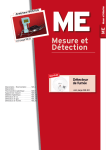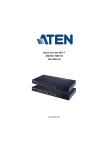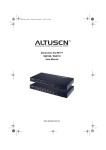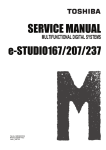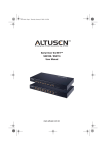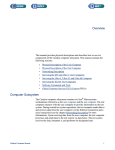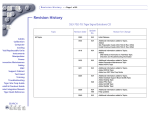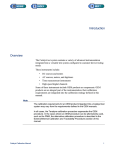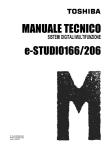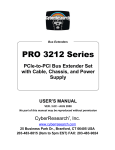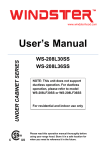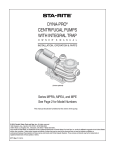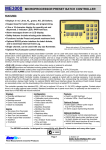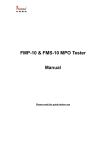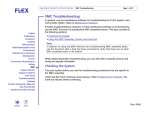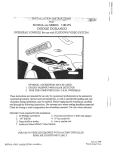Download Catalyst Installation and Checkout Guide
Transcript
Catalyst Installation and Checkout Guide Overview When you receive your Catalyst test system, unpack and inspect it thoroughly for shipping damage. If damage has occurred, report the damage immediately to your local Teradyne field service office before proceeding with the installation. Verify the system configuration by comparing the items delivered against the sales order and packing slip to ensure that all the required items for the Catalyst test system were shipped. Also check the serial number. If there are any discrepancies, contact the Teradyne field service office. Installation Checklist provides a high-level overview of the installation procedure. Each step references the appropriate place in the manual for additional information. Installation Process Flow Chart provides a flow chart for the installation procedure. Warning This test system uses and generates high power and high voltage electrical signals. Therefore, it is capable of causing serious injury to personnel and damage to the equipment if it is improperly installed, operated, or serviced. Review the Safety Section in the Catalyst Theory of Operation and Preventive Maintenance Service Manual (pn 553-700-63) before proceeding with the installation. Please read all the instructions before attempting to install, operate, or maintain the Catalyst test system. ! Caution It should be noted that this test system contains semiconductors which by the nature of their material (e.g., MOS) or design (e.g., LSI, VLSI, FET) are susceptible to damage from electrostatic discharge (ESD). Observe the damage prevention and control measures provided in the Safety Section of the Catalyst Installation and Theory of Operation Service Manual (pn 553-700-63). Catalyst Installation and Checkout Guide 1 Equipment and Tools The following test equipment and tools are required for the installation: • • • • • • • • • • • Box-end wrench - 7/16 inch (for crate ramps, tumble adjust) Caster adjusting tool (pn 467-208-00) (for Manipulator) Clip-on lamp with long power cord (or equivalent) Digital Voltmeter (DVM) (for measuring the power supplies) Hex bit socket - 3/16 inch (for Tumble assembly, test head L-bracket) Hex bit socket - 1/4 inch (for Manipulator arms) Hex bit socket - 5/16 inch Hex bit socket - 3/8 inch (for Manipulator arms) Hex wrench set (for strain relief) Hex wrench - 10 mm (for Manipulator weight distribution pads) Hex wrench - 1/2 inch (for Manipulator wheels) • • Level (for Test Head setup) Open-end wrench - 9/16 inch (for Test Head L-shaped bracket, Mainframe L-shaped bracket, crate safety rail) Open-end wrench - 1 1/16 inches (for Manipulator weight distribution pads) Open-end wrench - 1 1/8 inches (for Manipulator weight distribution pads’ top bolt) Snap ring tool (“C” type) (for test head and manipulator installation) Socket - 3/4 inch (Test Head Cart L-shaped bracket) Tektronix 485 oscilloscope (or equivalent) Torque limiting wrench-ratchet torque wrench, 15 to 100 ft-lb • • • • • • Note Common hand tools, such as flat head and Phillips head screwdrivers, etc., are not listed. 2 Catalyst Installation and Checkout Guide Installation Checklist The installation of the Catalyst test system can be broken down into the following steps: 1)Delivery of the test system to the loading dock. • See Delivery of the Test System . 2)Uncrating the test system components. • See Uncrating the Test System Components . 3)Installing the test head to the manipulator. • See Installing the Test Head and Manipulator . 4)Installing the expansion cabinet (if ordered). • See Attaching the Expansion Cabinet . 5)Computer cart assembly and computer installation. • See Anthro Computer Cart Installation . • See Installing the SS5 User Computer . a) • See Installing the Ultra 1 User Computer . 6)Connecting AC power. • See Main AC Power Installation . • See Outer Vault Installation . 7)Leveling test system components. • See Leveling the Test System Components . 8)System Checkout • See System Checkout . 9)Other Address special requirements, CORC b) Connecting user computer to an external network (Refer to the Catalyst Computer Group Manual (pn 553-700-61).) c) Install additional options (as required) Catalyst Installation and Checkout Guide 3 Flowchart of Installation Process The flowchart in below gives an overview of the installation process. Pre-install Conference Call Prior to system shipment On arrival of system at the site Test System Delivery and Inventory Uncrate Test System Components Move Test System Components Install Test Head and Manipulator Install Expansion Cabinet (if ordered) Install User Computer Connect AC Power Level Test System Components System Checkout Other Options and Requirements Installation Process Flow Chart 4 Catalyst Installation and Checkout Guide Delivery of the Test System All Catalyst test systems ship in wooden crates employing multi-dimensional shock absorbing mounts to protect the system during shipment. The Catalyst test system, when shipped, consists of four major components: the mainframe cabinet with the test head attached, the manipulator, the outer vault, and a miscellaneous D container. An optional expansion cabinet may also be part of the shipment (if ordered). The mainframe cabinet and test head are shipped on a specially constructed pallet, and are wrapped in plastic covering for protection. The test head is mounted on a cart with the cable trunk attached to the mainframe cabinet. The manipulator, outer vault, and expansion cabinet are each shipped in separate crates. The user computer, monitor, keyboard, mouse, and all of the miscellaneous items are shipped in a miscellaneous D container constructed of heavy cardboard and mounted on a shipping pallet. Depending on the quantity of options ordered, an additional miscellaneous D container may be included in the shipment. Note It is strongly recommended that Teradyne personnel be present when the system is delivered to the installation site. Verifying the Test System Shipment on Arrival 1)Inventory the number of crates and boxes. Compare this inventory with the packing slips and purchase order located on the outside of the mainframe crate. Report any discrepancies immediately. 2)Inspect the impact indicators on the mainframe crate, expansion cabinet crate (if ordered), and manipulator crate. One is located on the outside lower left corner of the crate when facing the ramp side of crate. A second impact indicator is located on the opposite corner of the crate. For the locations of the external indicators on the crates see Mainframe Crate Layout , Manipulator Crate Layout , and Expansion Cabinet Crate Layout . There are additional impact indicators. One is attached to the test head shipping cart. Another is located on the inside of the system mainframe which should be checked for breakage after the system is moved to its final location. If tripped, the impact indicator spring will no longer be held captive between the two plastic balls inside the indicator. Report any problems immediately. 3)Inspect the mainframe crate’s tip-n-tell indicators shown in Mainframe Crate Layout . Check for visible signs that the crate was tipped beyond the specification. Report any problems immediately. 4)Inspect each shipment piece for any visible damage. Report any problems immediately to the shipper. 5)If no damage appears evident, locate the crate containing the mainframe cabinet with the test head (pallet is approximately 12 feet (3.7 meters) in length). The crate is labeled “Mainframe”. Catalyst Installation and Checkout Guide 5 6)Carefully position the mainframe pallet so that the side marked “RAMP SIDE” faces the direction in which the system will be moved. This side of the crate cannot be closer than 26 feet (7.9 meters) to any wall. The 26 feet (7.9 meters) (16 feet (4.9 meters) for the ramp and an additional 10 feet (3 meters) of clearance) is needed to remove the mainframe and test head from the crate. 7)The mainframe with attached test head is now ready to be uncrated. Uncrating the Test System Components The test system components must be uncrated, moved to their final location, and positioned for their final assembly. Once installation is complete, the components should be leveled. Detaching the Ramp Assembly for the Mainframe Crate The mainframe with attached test head is shipped in a crate with a detachable split ramp for unloading the system components. It is necessary to assemble the split ramp by first detaching both ends of the crate marked “Mainframe”. The two ends of the mainframe crate fit together to build the ramp assembly. One front ramp section of the crate marked “RAMP SIDE” (upper ramp) is lowered and abuts against the inside floor of the crate pallet. The back end of the crate forms the lower ramp section; it must be removed completely from the crate and hooked on to the upper ramp section. The extension ramp attached to the lower ramp unfolds. See Mainframe Crate Layout . 1)Remove the four bolts securing the upper section of the ramp using a 7/16 in. box-end wrench. The ramp end assembly has special attachment cutouts that are fashioned to fit onto the ramp side of the skid. 2)Lower this section aligning the attachment cutouts so one end of the ramp abuts to the inside of the pallet, and the other end rests on the floor. Note There are handhold cutouts in the ramp section designed to protect fingers and hands when lowering the ramp to the floor. See Mainframe Crate Layout for a view of these cutouts. 3)Remove the four bolts securing the lower section of the ramp and remove the assembly from the crate using a 7/16 in. box-end wrench. 4)Connect the lower ramp section to the upper ramp section by aligning the hook on the lower section to fit into the slot on the upper ramp section. This hook locks the two ramp sections together. 5)Unfold the extension ramp attached to end of the lower ramp. A layout of the ramp assembly is shown in Mainframe Crate Layout . Note Be certain the two ramp sections are locked together before attempting to remove any equipment. 6 Catalyst Installation and Checkout Guide Lower Ramp Section with Extension Ramp Attached CONTAINER ASSEMBLY Catalyst Mainframe Cabinet and Test Head Crate Upper Ramp Ramp Side Tip-n-Tell Indicator BAC K Ramp Split NT FRO Ramp Attachment Cutouts Removable Panel on Each Side Pallet Two Impact Indicators are located at opposite Catalyst Mainframe Cabinet and Test Head Crate corners of crate. Ramp CONTAINER ASSEMBLY (with ramps installed) Side Cargo Handle BAC K NT FRO Ramp Sections per Up Removable panels are secured with five (5) 1/4-20 hex head lag bolts. er Low Ex ten s Handhold Cutouts ion Lower ramp hooks on to Upper ramp Extension ramp unfolds Ramp Split Mainframe Crate Layout Catalyst Installation and Checkout Guide 7 Uncrating the Mainframe and the Attached Test Head The mainframe is mounted to the pallet using four L-shaped brackets. Two L-shaped brackets are bolted within the bottom of each end of the mainframe cabinet. These brackets are then bolted to the pallet at the front end of the system (upper ramp side) and at the rear end of the system (lower ramp end). The test head cart is also secured to the pallet with two L-shaped brackets. See Mainframe and Test Head Shipping Brackets (Detail) . Removing the Hardware Securing the Mainframe 1)Remove the two bolts holding each L-shaped bracket to the pallet using a 9/16 inch open-end wrench. See Detail A in Mainframe and Test Head Shipping Brackets (Detail) . 2)Loosen the two bolts within the lower covers at each end of the mainframe holding the L-shaped brackets using a 5/16 inch hex bit socket. These bolts are accessible through holes located in the side covers. 3)Lift the L-shaped brackets up off the pallet and tighten the bolts within the mainframe to hold the L-shaped brackets in the UP position. Removing the Hardware Securing the Test Head Cart The test head cart is mounted to the mainframe pallet, using two L-shaped brackets. It is attached to the pallet on the opposite end of the crate from the end marked “RAMP SIDE” (see Mainframe and Test Head Shipping Bracket Locations and Manipulator Crate Layout ). An L-shaped bracket is bolted to each side of the cart and these brackets are bolted to the pallet. 1)Remove the two bolts holding each L-shaped bracket to the pallet using a 9/16 inch open-end wrench. See Mainframe and Test Head Shipping Bracket Locations for the location of the brackets. 2)Remove the two bolts holding each L-shaped bracket to the test head cart using a 9/16 inch open-end wrench. See Detail B in Mainframe and Test Head Shipping Brackets (Detail) . 8 Catalyst Installation and Checkout Guide Mainframe Shipping Brackets Ramp Split Crate Test Head Shipping Brackets Ramp Mainframe Test Head Mainframe and Test Head Shipping Bracket Locations Catalyst Installation and Checkout Guide 9 Detail A Shipping Bracket Mainframe 3/8” - 16 hex head bolt (x2) (loosen the bolt, lift the shipping bracket, and then retighten the bolt) 3/8” - 16 hex head bolt (x2) (remove) Detail B L-shaped Shipping Bracket (remove) Test Head Cart 3/8”-16 hex head bolt (x2) (remove) 3/8”-16 hex head bolt (x2) (remove) Mainframe and Test Head Shipping Brackets (Detail) Removing the Safety Rail See Mainframe and Test Head Crate Safety Rail Location . 1)Remove the safety rail that prohibits equipment from rolling down the ramp by removing the three 9/16 inch bolts securing the rail on the ramp side. 2)Check that all brackets on the mainframe are in the full UP position, to eliminate interference with the system traveling down the ramp. See Mainframe and Test Head Crate Safety Rail Location for these locations. 10 Catalyst Installation and Checkout Guide Removable Safety Rail Place In Up Position Service Side Ramp Catalyst Operator Side TOP VIEW Guide Rails Mainframe and Test Head Crate Safety Rail Location Removing the Mainframe and Test Head from the Crate ! Caution For the safety of people and equipment, Teradyne recommends that no fewer than five people be available for dismounting the system from the ramp. Position two people on the side opposite the ramp to push the system, and two people in front and one person to the side of the test head to guide the system and cabling as it rolls down the ramp. Following this procedure allows the Catalyst mainframe cabinet and test head to be removed from the crate with a fair amount of stability. See Position of People When Moving the Mainframe and Test Head (Top View) . X = location of person X OPERATOR SIDE X X Mainframe X SERVICE SIDE X Position of People When Moving the Mainframe and Test Head (Top View) Catalyst Installation and Checkout Guide 11 Note Before moving the system be sure the wheels are properly aligned. There is a rail on each side of the ramp to guide the wheels as the system and test head are rolled down the ramp. See Mainframe and Test Head Crate Safety Rail Location . 1)Walk the path that the system will follow to reach the final site. Verify that nothing will interfere with the movement of the system to this location. 2)Roll the mainframe and test head slowly down and completely off the ramp. If there is limited space on the customer’s shipping dock, it may be necessary to move the mainframe cabinet and test head to their final location before unpacking any other pieces of the shipment. 3)Move the system and test head to their final site. See Position of People When Moving the Mainframe and Test Head (Top View) for the recommended system movement configuration. 4)Once at the final site location, remove the plastic covering from the mainframe and test head. 5)Check the impact indicators located in the Catalyst mainframe. If tripped, the impact indicator’s spring will no longer be held captive between the two plastic balls inside the indicator. Report any problems immediately. 12 Catalyst Installation and Checkout Guide Detaching the Ramp Assembly for the Manipulator The manipulator is also shipped in a wooden crate. The manipulator crate ships with a detachable split ramp for unloading, and the shell of the crate slides completely off. It is necessary to assemble the ramp, by first detaching both ends of the crate marked “Manipulator”. The two ends of the manipulator crate fit together to build the split ramp assembly. One front split ramp section of the crate marked “RAMP SIDE”, (upper ramp) is lowered and abuts against the inside floor of the crate pallet. The back end of the crate forms the lower split ramp section; it must be removed completely from the crate and hooked on to the upper ramp section. The extension split ramp attached to the lower split ramp unfolds. See Manipulator Crate Layout . 1)Remove the four bolts securing the upper section of the ramp using a 7/16 box-end wrench. The ramp end assembly has special attachment cutouts that are fashioned to fit onto the ramp side of the pallet. 2)Lower this section aligning the attachment cutouts so one end of the ramp abuts to the inside pallet and the other end rests on the floor surface. Note There are handhold cutouts in the ramp section, designed to protect fingers and hands when lowering the ramp to the floor. See Manipulator Crate Layout for a view of these cutouts. 3)Remove the four bolts securing the lower section of the ramp using a 7/16 box-end wrench and totally remove the assembly from the crate. 4)The lower ramp section should be connected to the upper ramp section by aligning the hook on the lower section to fit into the slot on the ramp upper section. This hook should lock the two ramps sections together. 5)Unfold the extension ramp attached to end of the lower ramp. A layout of the ramp assembly is shown in below. Be certain the two ramp sections are locked together before attempting to remove the manipulator. Catalyst Installation and Checkout Guide 13 Lower Ramp Section with Extension Ramp Attached CONTAINER ASSEMBLY MANIPULATOR CRATE RampSide Upper Ramp Ramp Split Tip-n-Tell Indicator FRO K BAC NT Attachment Cutouts Pallet Two Impact Indicators are CONTAINER ASSEMBLY (with ramps installed) located at opposite corners of crate. MANIPULATOR CRATE Ramp Side BAC K Ramp Split N FRO T Ramp Sections per Up e Low Ext ens r Handhold Cutouts ion Extension ramp unfolds Lower ramp hooks on to Upper ramp Manipulator Crate Layout 14 Catalyst Installation and Checkout Guide Uncrating the Manipulator Note Before moving the manipulator, check that the path to the manipulator’s final location is free of obstructions. ! Caution Personnel installing or relocating a manipulator should always move the unit slowly and be in control. Additionally, protective footwear should be worn by personnel moving the manipulator. Removing the Shipping Hardware Securing the Manipulator The manipulator is mounted to the pallet with four removable shipping brackets. 1)Remove the two 3/8 inch x 16 bolts securing each shipping bracket to the pallet. See Manipulator Shipping Bracket Locations below for the locations of the shipping brackets. 2)Remove the three 3/8 inch lag bolts securing the manipulator arms brace to the pallet. 3)Remove the three 3/8 inch lag bolts securing the safety rail that prohibits the manipulator from rolling down the ramp. See Manipulator Shipping Bracket Locations below. TOP VIEW Manipulator Crate Ramps Extension Ramp Lower Ramp Temporary Handle (PN 467-210-00) Removable Safety Rail Bolts Castor Adjustment Tool Upper Ramp Guide Rails Bolts Manipulator Arms Brace Manipulator Shipping Bracket Locations Catalyst Installation and Checkout Guide 15 Removing the Manipulator from the Crate ! Caution For safety, Teradyne recommends that no fewer than four people be available for removing the manipulator from the crate. Three people should be positioned at the ramp side of the manipulator to pull it out of the crate using the orange colored temporary manipulator handle, and another person should be positioned in between the manipulator arms to guide the manipulator as it is rolled down the ramp. See Position of People When Moving the Manipulator (Top View) . Following this procedure allows the Catalyst manipulator to be removed from the crate with a reasonable amount of stability. 1)Loosen the bolts, using a 10mm hex wrench, that secure the two front weight distribution pads. Warning To avoid damage when moving the manipulator, DO NOT remove the shipping blocks and shipping pin from the manipulator until it is at its final location. If relocating a manipulator, reinstall the shipping blocks and shipping pin before moving the unit. Refer to Cable Management - Strain Relief Assembly, DUT Up (Side View) for location of shipping blocks and shipping pin. 2)Raise the front weight distribution pads to their highest position and then retighten the bolts to prevent the weight distribution pads from interfering with objects during movement. 3)Using the manipulator’s castor adjustment tool (pn 467-208-00) position the manipulator’s wheels so that the manipulator can be rolled down the ramp. Note A caster adjusting tool (pn 467-208-00) comes attached to the Manipulator Arms Brace. Before moving the manipulator, use this tool to align the wheels. See Manipulator Shipping Bracket Locations . 4)Carefully roll the manipulator down the ramp to its final location. See below for the recommended location of people when moving the manipulator. 16 Catalyst Installation and Checkout Guide Temporary Handle X = location of people X X X X Position of People When Moving the Manipulator (Top View) Note The manipulator WILL NOT function without 110VAC power and a pressurized air source, so it is important that both sources be present at the final installation area. The location of the pressurized air source is critical if it is supplied from a fixed, raised floor outlet. If available, an external 110VAC 15A outlet can be used temporarily during installation. However, if a temporary outlet is not available, ac power must be supplied by Main System Power. 5)For further instructions on how to install the manipulator, refer to Attaching the Test Head to the Manipulator. Uncrating the Outer Vault 1)Remove the bolts, using a 7/16 inch box-end wrench, from the side of the crate labeled RAMP. Remove the RAMP panel and turn it over. Lay it against the crate to form a ramp. 2)Remove the bolts from the top and rear covers of the crate and place them out of the way. 3)Remove the shipping brackets bolted on both sides of the vault. 4)The output cable that provides ac power to the mainframe is shipped already connected to the outer vault. The coiled up portion of this cable must be moved with the outer vault. 5)Roll the outer vault with power cable out of the crate and down the ramp. 6)Remove the 24VAC power control bus cable from the crate and place it on top of the outer vault. 7)Roll the outer vault (with both cables) to its final location. Refer to Outer Vault Installation for installation procedure. Catalyst Installation and Checkout Guide 17 Detaching the Ramp Assembly from the Expansion Cabinet Crate The expansion cabinet is shipped in its own wooden crate. See Expansion Cabinet Crate Layout . 1)Remove the four bolts, using a 7/16 inch box-end wrench, that secure the FRONT end of the expansion cabinet crate. 2)Attach the ramp assembly to the expansion cabinet pallet. CONTAINER ASSEMBLY Expansion Cabinet Crate CONTAINER ASSEMBLY (Opened position) Tip-n-Tell NT F RO K BAC Pallet Two Impact Indicators are located at opposite corners of crate. Expansion Cabinet Back Side of Crate Expansion Cabinet Crate NT FRO K BAC Access Window Expansion Cabinet Crate Layout Uncrating the Expansion Cabinet The expansion cabinet is mounted to the pallet using four L-shaped brackets that are bolted to the bottom of the expansion cabinet. These brackets are then bolted to the pallet at the front and rear of the expansion cabinet. 18 Catalyst Installation and Checkout Guide Removing the Hardware Securing the Expansion Cabinet 1)Remove the two bolts that secure each L-shaped bracket to the pallet using a 9/16 inch open-end wrench. See Expansion Cabinet Shipping Bracket Locations . Guide Rails Removable Safety Rail Brackets Extension Ramp Window Expansion Cabinet Top View Expansion Cabinet Shipping Bracket Locations 2)Loosen the two bolts, using a 9/16 inch hex bit socket, within the lower cover at each end of the expansion cabinet holding the L-shaped brackets. These bolts are accessible through holes located in the side covers. See Expansion Cabinet Shipping Brackets (Detail) below. Shipping Bracket Expansion Cabinet Loosen 3/8”-16 hex head bolt (X2) Remove 3/8”-16 hex head bolt (X2) Expansion Cabinet Shipping Brackets (Detail) 3)Lift the L-shaped brackets up off the pallet and tighten the bolts within the expansion cabinet to hold the L-shaped brackets in the up position. Removing the Safety Rail 1)Remove the safety rail by removing the three 9/16 inch bolts securing the rail. See Expansion Cabinet Shipping Bracket Locations. Catalyst Installation and Checkout Guide 19 2)Verify that all the brackets on the expansion cabinet are in the full up position, to eliminate interference with the expansion cabinet when it travels down the ramp. See Expansion Cabinet Shipping Brackets (Detail) for these locations. Removing the Expansion Cabinet from the Crate ! Caution Using less than two people to move the expansion cabinet down the ramp could jeopardize the safety of the mover and the equipment. Always use two people to move the expansion cabinet. See Position of People When Moving the Expansion Cabinet (Top View) for the recommended positions of the movers. OPERATOR SIDE X Expansion Cabinet X SERVICE SIDE X = location of person Position of People When Moving the Expansion Cabinet (Top View) 1)Roll the expansion cabinet slowly down and completely off the ramp. If there is limited space on the customer’s shipping dock, it may be necessary to move the expansion cabinet to its final location before unpacking any other pieces of the shipment. 2)Move the expansion cabinet to the final site. 3)Once the expansion cabinet is at its final location, remove the plastic covering from the expansion cabinet. Installing the Test Head and Manipulator An overview of installation procedure is listed below: 1)Connect the pendant. 2)Prepare the manipulator for test head installation. 3)Attach the test head to the manipulator. 4)Install the Kinematic Coupling System Cable Assembly. 5)Remove the test head cart. 20 Catalyst Installation and Checkout Guide 6)Install the cable trunk in the Cable Management Assembly. 7)Level the manipulator. 8)Level the test head (tumble adjustment). Manipulator Configurations A manipulator equipped with a Catalyst test head can be configured for either left or right docking. The differences between the two configurations are the direction that the test head rotates, the swing direction, the orientation of the cable management assembly, (shown in Positioning the Test Head Cart Based on Test Head Configuration), and the location of the control box. A left configuration manipulator (pn 806-118-00) rotates DUT up to DUT down counter-clockwise and swings right. A right configuration manipulator (pn 806-118-01) rotates DUT up to DUT down clockwise and swings left. For a left configured manipulator, the test head’s cable trunk should be positioned to the right of the manipulator as shown in Positioning the Test Head Cart Based on Test Head Configuration. For a right configured manipulator, the test head’s cable trunk should be positioned to the left of the manipulator. Note After the mainframe cabinet and expansion cabinet (if ordered) have been positioned in their final places, position the manipulator in its final location following the requirements as outlined in the Catalyst Product Support and Site Preparation Guide (pn 553-700-60). Removing the Temporary Manipulator Handle 1)Remove the bolts, using a 10mm hex wrench, that secure the temporary manipulator handle (pn 467-210-00) to the rear of manipulator base. Store the handle for future use. 2)Using the bolts removed in Step 1 above, reattach the rear weight distribution pads to the manipulator base, then lower pads to the floor. Do not tighten the bolts completely. The rear weight distribution pads are located in the miscellaneous box. ! Caution DO NOT place fingers under leveling pads. Catalyst Installation and Checkout Guide 21 Cable Management Assembly (Right Configuration) Test head on cart positioned for Right configuration installation Mainframe Top View Operator Side Cable Management Assembly (Left Configuration) Test head on cart positioned for Left configuration installation Positioning the Test Head Cart Based on Test Head Configuration Removing the Wheel Castors Warning Failure to remove the wheel castors may result in damage to the manipulator. 1)Loosen the bolts, using a 10mm hex wrench, that secure the manipulator’s front weight distribution pads and lower pads to the floor. See Location of the Weight Distribution Pads on the Manipulator on page 23. 2)Raise the manipulator until the wheel castors are off the surface of the floor by turning the leveling feet using a 1 1/8 inch open-end wrench. Refer to Manipulator Leveling Feet (Detail) on page 24. 3)Remove the three bolts that secure each wheel castor using a 1/2 inch hex wrench. 22 Catalyst Installation and Checkout Guide 4)Store the manipulator’s wheel castors and hardware for future use. Column Cross Base 5/8”-11 hex screw Base Wheel Castors (x4) Leveling Feet Weight Distribution Pads (x4) (located at each corner of the base) Location of the Weight Distribution Pads on the Manipulator Catalyst Installation and Checkout Guide 23 Raise manipulator here using a 11/8 inch wrench Manipulator base Leveling foot Weight distribution pad Adjust so these are flush Lock leveling feet with these screws (10 mm hex wrench) Lower manipulator here using a 11/16 inch wrench Manipulator Leveling Feet (Detail) Connecting the Pendant to the Manipulator Most manipulator movements are controlled through the use of a hand held pendant that is connected to the manipulator. 1)Connect the hand held pendant to the manipulator by inserting the cable end of the pendant into the outlet located in the twist connector cover of the manipulator cross beam. The pendant is shipped taped to one of the manipulator arms. See Major Components of the Manipulator on page 28 for the pendant connection location. Preparing the Manipulator for Test Head Installation Attaching the test head to the manipulator arms requires that pivot bolts on each side of the test head be aligned and inserted into the bushing located on the inside of each manipulator arm. One of the manipulator’s arms is pivoted to allow easier access to insert the pivot bolts into the bushings. The manipulator is then raised and the test head rolled into position between both arms. The following steps provide the instructions to prepare the manipulator: 1)Remove the two shipping blocks installed in the grooves of the cross base. See Cable Management - Strain Relief Assembly, DUT Up (Side View) on page 42. These blocks prevent side-to-side motion during shipment and relocation at site. Because of the tight fit, it may be necessary to push on the column slightly to remove the blocks. 2)Remove the pin that goes through the cross base of the manipulator and into the manipulator base plate. See Cable Management - Strain Relief Assembly, DUT Up (Side View) on page 42. No tool is required. This pin prevents swing motion. 24 Catalyst Installation and Checkout Guide 3)Install the manipulator’s power cord (pn 800-386-00) into J10 A/B of the Catalyst inner vault. The cable is shipped in the Miscellaneous box. 4)Route the power cord through the cable clamp used by the computer cables (see on page 27) and plug the cable into the rear of the manipulator column. See Manipulator Air Hose and Power Cable Connection Locations on page 26. Note If available, an external 110VAC 15A outlet may be used temporarily during installation. If outlet is not available, power must be supplied from Main System Power. Refer to Mainframe AC Power Cable Connection . 5)Connect the manipulator ground cable (pn 804-319-00) from rear of the manipulator base to mainframe chassis. See Mainframe to Manipulator Ground Cable Connection (in Mainframe) on page 27 and for connection locations. Either location can be used. The cable is shipped in the Miscellaneous box. Route the ground cable through the same clamp as used for the power cable in Step 4. 6)Remove the three bolts on the top and the three bolts on the bottom of the right arm using a 3/8 inch hex wrench. See Overhead View of the Manipulator on page 29. 7)Loosen one shoulder bolt on the top and one shoulder bolt on the bottom of the cross beam that hold the right manipulator arm secure using a 1/4 inch hex wrench. These bolts allow the arm to pivot approximately five degrees. See Overhead View of the Manipulator on page 29. 8)Remove the two screws that secure each round cover on the outside of each arm using a Phillips screwdriver. See Major Components of the Manipulator on page 28 for the location of the manipulator arm covers. 9)Turn the power to the manipulator on. 10)Raise the manipulator, using the pendant, high enough so that the test head has enough clearance to be wheeled under the arm. Note If the manipulator fails to move vertically and the amber limit LED on the pendant is illuminated, or if the pendant emits a warning sound, refer to Manipulator Override . If the manipulator still requires the use of the override after the test head is installed, refer to the Air Adjustment section in the Manipulator Service Manual (pn 553-700-57). 11)Roll the test head cart and center it between the two manipulator arms. The test head cable bundle must be to the outside right of the manipulator as shown in Positioning the Test Head Cart Based on Test Head Configuration on page 22, for a left configured manipulator. A right configured manipulator requires the cable trunk to be placed on the left side of the manipulator. Catalyst Installation and Checkout Guide 25 Manipulator AC Input Cable Connection Ground cable connection (Cable PN 804-319-00) Manipulator AC Input Cable (PN 800-386-00) To mainframe Manipulator Air Hose (PN 467-785-00) Manipulator Base (Rear View) Air hose FPT socket connects to Manipulator’s 1/4 inch NPT plug (Industrial Design Fittings) Manipulator Air Hose and Power Cable Connection Locations 26 Catalyst Installation and Checkout Guide Mainframe Cabinet (Side View) Operator Side Service Side Analog Busbar Manipulator ground cable location in mainframe Cable is attached to inside of cross member. To J10 A/B Ground cable between mainframe and manipulator (Cable PN 804-319-00) To manipulator AC input To manipulator base Mainframe to Manipulator Ground Cable Connection (in Mainframe) Catalyst Installation and Checkout Guide 27 Column Control Box Twist Assembly Twist Connector Cover Pendant (comes bubble-wrapped and taped to arm) A Cross Beam B C KCS Cable Pendant Connection Manipulator Arms Bushing Locations REAR Locking Levers Round Cover (to be removed) Cross Base Base FRONT (DUT Down Position) Major Components of the Manipulator 28 Catalyst Installation and Checkout Guide Rear Cable Management Assembly Cross Beam Loosen 5/16”-18 Hex Shoulder Bolt (x2) Remove 7/16”-14 Hex Bolts (x6) Tumble Assembly Pivot Arm Front Top View Overhead View of the Manipulator Catalyst Installation and Checkout Guide 29 Attaching the Test Head to the Manipulator The test head is connected to the manipulator in three locations: • test head pivot bolts to the manipulator arm • rear of the test head to the manipulator tumble assembly • test head cable bundle to the manipulator cable management assembly The test head assembly should now be centered between the two raised manipulator arms. Note The manipulator arm bushing is mounted on a sliding bearing that can be used to align the bushing to the pivot bolt on the test head assembly. The location of the bushing is shown in Major Components of the Manipulator on page 28. Use the following steps to attach the test head to the manipulator: 1)Carefully lower the manipulator, using the pendant, so the manipulator arm’s bushings align with the pivot bolts on both sides of the test head assembly. Use the various motorized manipulator movements, as necessary, for proper alignment. ! Caution Be careful not to damage brackets located on each side of the test head at the rear. See Positioning the Test Head Cart Assembly on page 32. 2)Unlock the manipulator arm locking levers so that the bushings slide freely. See Attaching the Test Head to the Manipulator on page 33. 3)To attach the test head to left manipulator arm, gently push the test head into place so that the pivot bolt can mate with the bushing. The fit is snug, so it may be necessary to jostle the arm to slide the pivot bolt into the bushing. 4)Install a snap ring (pn 470-461-05, shipped in the Open Me First box), using the snap ring tool, over the pivot bolt. The snap ring secures the two assemblies together. To allow easier installation of the snap ring, center the pivot bolt and bushing with the opening in the arm. 5)Repeat Steps 3 and 4 to attach the test head to the other manipulator arm. 6)Replace the manipulator arm round covers, removed in Step 8 on page 25. 30 Catalyst Installation and Checkout Guide Refer to Attaching the Tumble Linkage Bracket to the Test Head for steps 7 and 8. 7)Locate the two hex screws (pn 470-046-20) wrapped in a bubble bag and taped to the crossbeam. 8)Secure the tumble linkage bracket to the test head with the two hex screws using a 3/16 inch hex wrench. Tumble Linkage Bracket Screws PN 470-046-20 Attaching the Tumble Linkage Bracket to the Test Head 9)Lock the manipulator arm locking levers so the bushings do not slide freely. 10)Replace the three bolts on the top and the three bolts on the bottom of the right arm that were removed in Step 6 on page 25 using a 3/8 inch hex wrench. Torque the bolts to 49 ft/lbs. See Overhead View of the Manipulator on page 29 for an overhead view of the manipulator. 11)Tighten the top and bottom 1/4 inch hex shoulder bolts on the right manipulator arm loosened in Step 7 on page 25. Torque bolts to 20 ft/lbs. Catalyst Installation and Checkout Guide 31 MAINFRAME Top View Operator Side Control Box Left Configured Manipulator With Arms Attached Test Head Bracket Cable Trunk orientation for left configuration Cable Management Assembly With Cable Strain Relief Test Head Bracket Test Head On Cart Positioning the Test Head Cart Assembly 32 Catalyst Installation and Checkout Guide Test Head Rear Test Head shown DUT side up. Unlock levers to adjust bushing KC3 KC4 Snap Ring DETAIL A Pivot Bolt (one each side) KC5 KC2 KC1 KC6 (QTY 3) KINEMATIC MODULES Six possible locations Standard locations are KC2, KC3, and KC5. Kinematic Coupler cable connects to three of the six locations (KC1-KC6) Standard configuration is KC2, KC3, and KC5. KC1 KC2 KC3 KC4 KC5 KC6 Kinematic Docking Control Panel (DUT Side Up) Attaching the Test Head to the Manipulator Catalyst Installation and Checkout Guide 33 Installing the Kinematic Coupling System Cable Assembly The following steps should be used to integrate the manipulator’s Kinematic Coupling System’s (KCS) electronics with the test head. 1)Determine the locations of the three KCS modules shipped on the test head. Refer to Attaching the Test Head to the Manipulator on page 33 for the six possible locations. The standard configuration has modules located at KC2, KC3, and KC5. 2)Cut the tie wraps securing the KCS cable assembly (pn 807-279-00) to the manipulator cross beam. 3)Plug each of the three connectors A, B, and C into the port on the Kinematic Docking Control Panel that corresponds to a KCS module locations, as determined in Step 1. Refer to the Control Panel shown in on page 33. Connect the KCS cable assembly such that the plug labeled A connects to the lowest numbered module (e.g., KC2), the plug labeled B connects to the next higher numbered module (e.g., KC3), and plug C connects to the highest numbered module (e.g., KC5). Note Connecting the Kinematic Coupling cable incorrectly can result in Step 5 failing, or cause the manipulator to operate in “creep” (very slow) mode. For more information on creep mode, refer to the Catalyst KCS and Manipulator Manual (pn 553-700-78). 4)Tighten both screws securing each connector to the KCS Control Panel on the test head using a small straight screwdriver. 5)Verify the connections by pressing the plunger on each of the modules. The first module should illuminate the green “A” LED on the pendant. Pressing the plungers on the second and third modules should illuminate the green “B” and “C” LEDs respectively. See Kinematic Coupling Modules and Pendant below. 34 Catalyst Installation and Checkout Guide Manipulator Control Box Mechanical Plunger Manual Release Shaft POWER KCS Controls LOW AIR DOCKED DOCK LIMIT READY/ERROR COUPLERS ABC UNDOCK Module Latch Pin TOP VIEW TOP VIEW KCS Module (x3) FRONT VIEW TEST HEAD (Top View, DUT Down) PENDANT Kinematic Coupling Modules and Pendant Removing the Test Head Cart This section covers the removal procedure for single and dual test head Catalyst systems. • For single test head systems, go to [Removing the Lower Test Head] on page 38. • For dual test head systems, go to [Removing the Upper Test Head] below. Removing the Upper Test Head This section covers the removal of the upper test head from test head cart. 1)Remove the four shoulder bolts, flat washers (pn 470-080-36), lock washers (pn 470-023-28) and nuts (pn 470-022-00) securing the upper test head to the test head cart. Refer to Upper Test Head Hardware Removal . 2)Raise the test head off the cart using the pendant. 3)Slide the cart away from the test head. 4)Store the shipping hardware for future use. Catalyst Installation and Checkout Guide 35 Shoulder Bolt Test Head Cart Leg Hex Nut PN 470-022-22 Lock Washer PN 470-023-28 Flat Washer PN 470-080-36 Upper Test Head Hardware Removal 36 Catalyst Installation and Checkout Guide Refer to Removing Test Head Cart Tier 2 for steps 5 through 9. 5)Remove the four screws, flat and lock washers (pn 470-046-16, 470-023-22 and 470-080-26) [A] securing the tier 2 rear stabilizer bar (pn 807-584-00) to the tier 2 left and right sides. Set the stabilizer bar and hardware aside. 6)Remove the two screws, flat and lock washers (pn 470-046-16, 470-023-22 and 470-080-26) [B] securing the tier 2 front stabilizer bar (pn 807-584-00) to the tier 2 left and right sides. Set the stabilizer bar and hardware aside. 7)Remove the four bolts, flat and lock washers (pn 470-182-27, 470-023-28 and 470-080-36) [C] securing the tier 2 left and right sides to the test head cart base. Set the hardware aside. 8)Remove the four lynch pins [D] securing the tier 2 left and right sides to the test head cart base. Set the hardware aside. 9)Remove the tier 2 left and right sides and set them aside. Tier 2 Rear Stabilizer Bar PN 807-584-00 Tier 2 Left Side PN 807-582-00 Tier 2 Front Stabilizer Bar PN 807-583-00 B A Screws, Lock And Flat Washer (x4) PN 470-046-15 PN 470-023-22 PN 470-080-26 Screws, Lock And Flat Washer (x4) PN 470-046-15 PN 470-023-22 PN 470-080-26 Tier 2 Right Side PN 807-572-00 C Bolts, Lock And Flat Washer (x4) PN 470-182-27 PN 470-023-28 PN 470-080-36 D Linch Pins (x4) Removing Test Head Cart Tier 2 Catalyst Installation and Checkout Guide 37 Removing the Lower Test Head This section covers the removal of the lower test head from test head cart. • 1)If the manipulator is already attached to the lower test head, go to step 3. 2)Attach the manipulator to the lower test head by performing the following procedures: Connecting the Pendant to the Manipulator • Preparing the Manipulator for Test Head Installation • Attaching the Test Head to the Manipulator • Installing the Kinematic Coupling System Cable Assembly Refer to Lower Test Head Hardware Removal for steps 3 through 6. 3)Remove the four shoulder bolts, flat washers (pn 470-080-36), lock washers (pn 470-023-28) and nuts (pn 470-022-00) securing the upper test head to the test head cart. 4)Raise the test head off the cart using the pendant. 5)Slide the cart away from the test head. 6)Store the shipping cart and hardware for future use. Shoulder Bolt Test Head Cart Leg Hex Nut PN 470-022-22 Lock Washer PN 470-023-28 Flat Washer PN 470-080-36 Lower Test Head Hardware Removal Installing the Cable Trunk in the Cable Management Assembly The test head cable management assembly ships attached to the manipulator. Two strain relief straps and a strain relief tray assembly are used to hold to the test head cable trunk in place. A white band on the cable trunk indicates the correct position of the cable trunk when placing the cable trunk in the strain relief assembly. Use the following procedure to properly secure the cable trunk. 38 Catalyst Installation and Checkout Guide ! Caution It is recommended that a minimum of two people be available for this procedure. Inserting the Cable Bundle into the Cable Management Assembly 1)Lower the manipulator to its lowest position. 2)Lift the cable bundle and place it in the cable management tray. Connecting Air to the Manipulator 1)Attach the air hose (pn 467-785-00), included in the miscellaneous box, to the 1/4 inch NPT plug on the rear of the manipulator. See Manipulator Air Hose and Power Cable Connection Locations on page 26 for the location to attach the air hose. The Teradyne supplied air hose has an inside diameter of 3/8” (9.5mm). 2)Connect the other end of the hose to the customer’s air supply using customer supplied fittings. 3)Turn on the air supply. Note At this point, the manipulator should not have to use the override to operate. Movements should be “on demand”. If the override is still needed, or the manipulator no longer operates, follow the air adjustment procedure outlined in Appendix A of the Manipulator Service Manual (pn 553-700-57). Manipulator Override The Catalyst manipulator has a built-in override that allows limited functionality when either a low air condition or vertical compliance limit condition exists. The override is for INSTALLATION and SERVICE ONLY (See Warning below). The override’s movements are restricted (see Valid Manipulator Override Motions with Low Air Pressure). Full manipulator functionality cannot be restored until the low air condition or vertical compliance limit condition has been corrected. Valid Manipulator Override Motions with Low Air Pressure Override Motion Allowed Up/Down X Twist X Side to side X Not Allowed Theta X In/Out X Swing X Override Operation Catalyst Installation and Checkout Guide 39 The override is activated by depressing the enable and direction of motion switches simultaneously for a period of time depending on the condition being overridden. See Time Required to Activate the Manipulator Override on page 40. Warning Docking the test head to a handler/prober with a low air or vertical compliance limit condition could result in severe damage to the test head and peripheral equipment. Time Required to Activate the Manipulator Override Condition Being Overridden Time Pendant Buttons Must Be Pressed to Activate Override Low Air 6-7 sec. Low Air and Vertical Compliance Limit 12-14 sec. Extending the Test Head 1)Extend the test head to its full out position. 2)Lock the levers on the manipulator arms. 3)Adjust the test head so it has 0° of theta. Measure the distance between each arm and the rear of the test head to check for 0° theta (the distance should be equal). 4)Check the length of the lead screw in each arm from the motor to the ball nut. With the test head at 0° of theta, the distance in each arm should be identical. See Lead Screw Location in the Manipulator Arm below. Note If the distance between the motor and the ball nut is not equal in each arm, for instance if the distance for one arm is three inches and the other is two inches, the amount of IN/OUT movement that the test head has will be restricted. When the distance is equal, the striker block in each arm hits the IN or OUT limit switch at the same time. However, if the distance in not equal, one arm will hit the limit switch going OUT sooner than the other arm and vice versa, one arm will strike the IN switch before the other. 40 Catalyst Installation and Checkout Guide This distance should be identical in each arm with the test head at 0° of theta. Lead screw Lead Screw Location in the Manipulator Arm 5)If the distance is equal, bring the test head to its full electrical OUT position using the pendant. Then unlock the arms and pull the test head to its full mechanical OUT position. Often you can hear/feel the arms hit their hard stops - this is the maximum OUT travel. Proceed to Step 11. The head should now have its full IN/OUT range of motion and both strike blocks should hit the IN and OUT limit switches simultaneously If the distance is not equal, proceed to Step 6. 6)Unlock the arms. 7)Actuate the motors, using the pendant theta, until the distance of the lead screw is equal. Note that the test head might theta until it contacts the arms. However once the test head contacts the arms, the plates will move freely allowing you to adjust the lead screw. 8)When the distance is equal with the arms unlocked, manually move the test head to 0 degrees of theta and lock the arms. 9)Bring the test head to its full electrical OUT position using the pendant. Then unlock the arms and pull the test head to its full mechanical OUT position. Often you can hear/feel the arms hit their hard stops - this is the maximum OUT travel. The head should now have its full IN/OUT range of motion and both strike blocks should hit the IN and OUT limit switches simultaneously. 10)With test head fully extended, manually slide the cable management tray to its fully forward position. Adjusting the Cable Bundle 1)With the tray fully forward, adjust the cable bundle so the white band on the cable sock is aligned with the tray’s rear strap. 2)Secure the cable trunk in the tray using the straps. Catalyst Installation and Checkout Guide 41 3)Move the test head to its furthest IN position electrically (using the pendant) and mechanically (by unlocking the arms and pushing test head in until sliding bearings hit the hard stops. Note The cable tray should slide unrestricted with the cable bundle until the test head is fully “IN”. 4)Rotate test head to the DUT down position observing the cable bundle for proper strain relief. Readjust the cable bundle if necessary. MAINFRAME White band on cable bundle should align with rear strap location DIB Cable Management Manipulator Arm TEST HEAD Shipping Pin Shipping Block (One on each side.) MANIPULATOR Cable Management - Strain Relief Assembly, DUT Up (Side View) 42 Catalyst Installation and Checkout Guide Test Head MAINFRAME (Top View) Service Side Test Head With DIB Side Down Cable Management - Strain Relief Assembly, DUT Down (Top View) Leveling the Manipulator 1)Lower the manipulator until the top of the weight distribution pads are flush with the surface of the manipulator base by turning the bottom bolt of leveling feet using a 1 1/16 inch open-end wrench. Refer to Location of the Weight Distribution Pads on the Manipulator on page 23. 2)Level the manipulator left to right and front to back by placing a standard level on the manipulator’s arms and cross beam. Refer to Major Components of the Manipulator on page 28 for location of manipulator arms and cross beam. Note When raising the manipulator, use a 1 1/8 inch wrench on top bolt of the leveling feet. When lowering the manipulator, use a 1 1/16 inch wrench on the bottom bolt. See Location of the Weight Distribution Pads on the Manipulator on page 23. Leveling the Test Head (Tumble Adjustment) The test head needs to have its tumble adjustment set so that the head is level. The leveling procedure varies depending on whether the test head will be used in the DUT up or DUT down position. Leveling for DUT Up Configuration 1)Rotate the test head to the DUT up position. 2)Place a standard bar level on a flat area of the test head’s load plate so the level is parallel with the manipulator arms (see Test Head Tumble Adjustment on page 45). Catalyst Installation and Checkout Guide 43 3)Turn the tumble adjust bolt, using a 7/16” wrench or socket, until the test head is level, see Test Head Tumble Adjustment on page 45 for location of adjustment bolt. Leveling for DUT Down Configuration 1)Rotate the test head to the DUT down position. 2)Place a standard bar level on a flat area of the test head’s load plate so the level is parallel with the manipulator arms. The level must either be a magnetic level or it must be held against the load plate. See Test Head Tumble Adjustment on page 45. 3)Turn the tumble adjust bolt, using a 7/16” wrench or socket, until the test head is level, see Test Head Tumble Adjustment on page 45 for location of adjustment bolt. 44 Catalyst Installation and Checkout Guide Manipulator Tumble adjustment bolt Test Head Level Level Note: Level is parallel to arms Level Should Be Placed Like This DUT SIDE UP VIEW Level ±2° Test Head DUT Up Side View ±2° Manipulator Arm Test Head DUT Down Level Test Head Tumble Adjustment Catalyst Installation and Checkout Guide 45 Kinematic Coupling System Module Adjustment The KCS modules must be adjusted prior to any handler/prober docking. Refer to the Kinematic Coupling System User and Service Manual (pn 553-700-56) for the adjustment procedure. Attaching the Expansion Cabinet There are no additional restrictions regarding hallways, doorways, or ramps beyond those required for the mainframe test system. There are two mounting bars (pn 466-974-00) on the end side of the mainframe cabinet and two on the expansion cabinet. These bars secure the two cabinets together. The eight screws (pn 470-073-12) used to attach the two cabinets are screwed into the mounting bars in the expansion cabinet before shipment. Refer to Expansion Cabinet Mounting Bars. 1)Remove the two shipping brackets (pn 466-722-00) from the bottom, right side of the expansion cabinet (operator’s side), and place them and the hardware aside. 2)Remove the two shipping brackets from the mainframe and set them aside. 3)Remove the eight screws (pn 470-072-42) with lock washers (pn 470-023-19) and flat washers (pn 470-080-20) from the mounting brackets in the expansion cabinet (four on each side). 4)Roll the expansion cabinet up to the left side of the mainframe cabinet (operator side view) so that the mounting bars snugly fit the mainframe. If the holes on the mounting bars do not align, adjust the feet until they do. 5)Insert the eight screws (pn 470-072-42) with lock washers (pn 470-023-19) and flat washers (pn 470-080-20) that were removed from the mounting brackets in the eight threaded holes located on the bottom half of the mounting bars. Tighten the screws to 32 in/lb (3.7 nm). Refer to Expansion Cabinet Mounting Bars. 46 Catalyst Installation and Checkout Guide Through Hole Through Hole Mounting Bars PN 466-974-00 Screw (PN 470-073-12) Screw (PN 470-296-01) Through Holes Through Holes Threaded Holes Screw (PN 470-296-01) Screw, #10-32 X 2-3/4” LG PN 470-072-42 Lock Washer PN 470-023-19 Flat Washer PN 470-080-20 Screw (PN 470-296-01) Through Hole Through Hole Right Side View of Expansion Cabinet Expansion Cabinet Mounting Bars Installing the Hook Rails and Latches The corner posts and hook rails that were removed from the mainframe must be installed onto the expansion cabinet. If the hook rails and latches are already attached, skip this procedure. Catalyst Installation and Checkout Guide 47 1)Fit the corner posts and end hook rails, previously removed from the mainframe cabinet over the existing hook rails on the expansion cabinet. Fasten securely using the six screws. The hook rails are attached to the top set of holes. Refer to Expansion Cabinet Left and Right Hook Rails. Hook Rail Left PN 466-620-00 (X2) Hook Rail Right PN 466-619-00 (X2) Handle Weldment PN 466-626-00 Operator Side Left Side View of Expansion Cabinet Expansion Cabinet Left and Right Hook Rails 2)Insert the four snap rivets (pn 470-450-00) on the operator and service side of the corner posts. 3)Install the expansion frame rail cover (pn 466-999-00) between the hook rails on the mainframe and expansion cabinet on the service side using four snap rivets (pn 470-450-00). 48 Catalyst Installation and Checkout Guide 4)Remount the handle weldment onto the expansion cabinet’s left side by inserting it into the slots on either side of the expansion cabinet and securing it using the four screws. Refer to Expansion Cabinet Left and Right Hook Rails. Corner Rail PN 466-621-00 (X2) Operator Side Hook Rail Corner Rail Left Side use snap rivets (PN 470-450-00) (X8) to install corner rail View C-C Operator Side Spacer PN 470-449-08 (X4) Washer PN 470-207-66 (X4) Washer PN 470-023-28 (X4) Screw PN 470-047-33 (X4) Shipping Bracket Detail D Shipping Bracket PN 466-722-00 (X2) See Detail D for hardware stack-up Left Side View of Expansion Cabinet Expansion Cabinet Corner Rail Catalyst Installation and Checkout Guide 49 Expansion Cabinet Cabling Thermostat Assembly The thermostat assembly in the mainframe must be connected to the thermostat assembly in the PACS card cage in the expansion cabinet. It is then connected to the PACS fan tray. 1)Disconnect the thermostat cable from the PACS fan tray in the option bay. 2)Reconnect the thermostat cable to the thermostat assembly in the expansion cabinet. 3)After the PACS card cage has been moved, remove the terminator plug and connect the end of the mainframe’s option bay thermostat cable to the expansion cabinet thermostat cable. Refer to Expansion Cabinet Thermostat Assembly. Service Side Screw PN 470-296-01 Thermostat Assembly PN 807-784-00 Option Bay Expansion Cabinet Top View Expansion Cabinet Thermostat Assembly Power Cables The expansion cabinet receives power from the mainframe’s main ac power vault. Required Mainframe/Expansion Cabinet Cables lists the cable connections from the mainframe to the expansion cabinet. 50 Catalyst Installation and Checkout Guide Required Mainframe/Expansion Cabinet Cables P/N From To 807-240-01 Mainframe, AC power cable, Brown Blue Black Expansion cabinet J13A 208VAC L1 J13B 208VAC L2 J13C 208VAC L3 Green and yellow ground wire Ground Lug 807-241-01 Mainframe, power vault Expansion cabinet J11A 120VAC unswitched J11B neutral J11C AC ground 807-242-01 Mainframe, power vault Expansion cabinet J12A 120VAC switched J12B neutral J12C AC ground Expansion Cabinet to Mainframe Cabling The following tables list the cable connections required between the mainframe and the expansion cabinet. Reconnect the cables connected to the PACS II boards according to their labels. The connections are different according to the system. PACS II Backplane Cables P/N From To Comments 800-149-00 UB Bkpln, Slot 22, J3 Trig Out PACS 1 J23 or J24 (between slots 6 and 7) TRIGBUS IN 800-498-02 UB, Slot 21 (TJ300 Board) PACS 1, J25 Bottom (right of Slot 8) AABUS 804-333-00 BIF Board (in test computer), J4 PACS, Slot 8, Pins 81-86 TCIO Bus 804-336-00 LA703 Assembly, J15 PACS 1 Slot 8, Row 132 804-338-02 Last CDM, Bkpln PACS 1, Slot 8, Row 40 State A 807-203-00 SCS/TSY Bkpln, Slot 20, Row 57 (see cable label) PACS 1 Slot 8, Row 158 TMS cable 807-203-00 SCS/TSY Bkpln, Slot 20, Row 58 (see cable label) PACS 2 Slot 8, Row 158 TMS cable 807-231-01 +6V cable from Linear Power Door, J1 PACS Bkpln, J14 and J7, 6V cable Two cables joined by MATE-N-LOK (same part number) 807-239-01 Mainframe, Linear Bus Bar +30V, -30V, AGND PACS Bkpln, -30V, +30V, AGND Two cables joined by MATE-N-LOK (same part number) 807-294-00 Mainframe, Linear Bus Bar PACS Bkpln 3, J7 DGND Lug PTS Cables P/N From To 800-289-00 Last PTS (in daisy chain) PTS X10 10MHz OUT 804-058-10 SCS/TSY AD944 board, Slot 15, 16, or 17 (see cable label) PTS X310, MAIN OUTPUT Catalyst Installation and Checkout Guide Comments 51 P/N From To Comments 804-058-10 LA703, 100MHz IN, J7 PTS X10 MAIN OUTPUT 804-058-10 LA703, Sine 1, J3 PTS X10 5/10MHz IN 877-325-01 SCS/TSY, AD944 Board Slot 15, 16 or 17, J3 J6 (see cable label) PTS X10, Remote Control Connector Fan Pan Cables P/N From To Comments 807-243-02 LA743, J7 (Spare) Fan Monitor PACS Fan Pan, IN Phone jack 807-254-02 Linear Power Door, Fan Monitor Assembly, J2 PACS Fan Pan, J1 807-256-00 Mainframe (Thermostat Cable) Exp. Cab. (Thermostat Cable) HCU Cables P/N From To Comments 807-290-00 TJ151 HCU board, CN5, (HCU# see cable label) HCU Power Vault HCU option (two cables joined by MATE-N-LOK) 807-291-00 TJ151 HCU Board, CN6 (HCU# see cable label) HCU Heat Sink Assembly HCU option (two cables joined by MATE-N-LOK) PMM Cables P/N From To Comments 800-134-00 UB Slot 21 AD690 J6 HP Multimeter If PMM option installed 901-088-00 IEEE Controller HP Multimeter If PMM option installed N/A PMM Power Cord Exp. Cab. Vault, J9 Only if PMM option is installed in middle cabinet of mainframe Anthro Computer Cart Installation Two computer carts are available for the Catalyst test system. The “single monitor” cart has shelf space for one monitor and a sliding shelf for the computer mouse and mouse pad. The “wide” cart has shelf space for two monitors. Both carts require assembly. To assemble either cart, refer to the assembly pamphlet that comes with the cart. Attaching the Power Strip to the Single Monitor Computer Cart 1)Attach the Power Strip as shown in Attaching the Power Strip and Brackets to the Single Monitor Computer Cart below. 52 Catalyst Installation and Checkout Guide Put screw in 14th hole down from the top Top Shelf Shelf Mount Cable Holders Middle Shelf PN 468-319-00 #10 Sheet Metal Screws Strain relief for outlet cables (screw with tie wrap, PN 938-103-00) AC Power Strip PN 359-673-00 U-Shaped Base Mounting Bracket PN 464-859-01 SIDE VIEW Attaching the Power Strip and Brackets to the Single Monitor Computer Cart Attaching the Power Strip to the Wide Computer Cart 1)Attach the Power Strip as shown in Attaching the Power Strip and Brackets to the Wide Computer Cart below. Small Shelf Shelf Mount Put screw in 14th hole down from the top Cable Holders Large Shelf #10 Sheet Metal Screws PN 468-319-00 Strain relief for outlet cables (screw with tie wrap, PN 938-103-00) U-shaped base SIDE VIEW AC Power Strip PN 359-673-00 Mounting Bracket PN 464-859-01 Attaching the Power Strip and Brackets to the Wide Computer Cart Routing the Computer Cables through Strain Relief Bracket The computer cables are connected to the test system prior to shipment, but the cable bundle must be fed through the strain relief bracket. See below. This procedure requires that the mainframe’s lower right-side cover be removed. See Removing Covers for Service Access to Mainframe . 1)Remove side cover. 2)Loosen the screws securing the strain relief bracket. 3)Place the cable bundle in the strain relief bracket. Catalyst Installation and Checkout Guide 53 4)Tighten the screws for the strain relief bracket. Operator Side Service Side Serial and Ethernet cables (from test computer) Lower bottom right-side (cover removed) Detail of Strain Relief Bracket Power cable (from power vault) Screws (x4) Location of strain relief bracket Cable bundle to user computer Routing the Computer Cables through the Strain Relief Bracket Installing the SS5 User Computer The SS5 user computer is available only in a single monitor configuration. 1)Place the monitor and the SS5 user computer on the cart. See SS5 User Computer on the Single Monitor Cart (Rear View) on page 55. 2)Connect the ac power cord to the SS5 computer and connect the other end of the cord to the power strip located on the computer cart. See Connectors on the Rear of the SS5 User Computer and SS5 User Computer on the Single Monitor Cart (Rear View) on page 55. 3)Connect the ac power cord from the monitor to the power strip. 4)Connect the serial B cable (part of cable bundle from mainframe) to the serial B connector on the SS5. (The other end of the cable is connected to the CPU-24 board in the test computer.) 5)Connect the Ethernet cable(s) (follow the cable labels). The primary Ethernet cable connects to the RJ45 connector, and the secondary Ethernet cable (optional) connects to the Sbus board on the SS5. See Connectors on the Rear of the SS5 User Computer below. 54 Catalyst Installation and Checkout Guide 2nd Ethernet Connector on optional Sbus board (to outside Ethernet network) AC Power Connector AUI Ethernet Connector RJ45 Connector for 10Base-T Ethernet to Hub (Primary Ethernet) Monitor (via external cable) Serial Port B Keyboard Connectors on the Rear of the SS5 User Computer 6)Connect the keyboard to the SS5 and the mouse cable to the keyboard. 7)Connect the monitor cable to the SS5. Monitor Monitor Power Cable Monitor Cable SS5 Ac In Serial B Keyboard Mouse SCSI Terminator Disk Drives Tape Drive AC Power Cords Power Strip SS5 User Computer on the Single Monitor Cart (Rear View) Installing the Ultra 1 User Computer The Ultra 1 computer is shipped with either a single monitor cart for single monitor systems or the wide computer cart for dual monitor systems. Catalyst Installation and Checkout Guide 55 Installing the Ultra 1 User Computer on the Single Monitor Cart 1)Place the Ultra 1 and the monitor on the cart. 2)Connect the ac power cord between the Ultra 1 computer and the power strip located on the computer cart. See Connectors on the Rear of the Ultra 1 User Computer below. 3)Connect the ac power cord from the monitor to the power strip. 4)Connect the serial B cable (part of cable bundle from mainframe) to the serial B connector on the Ultra 1. See Connectors on the Rear of the Ultra 1 User Computer below. (The other end of the cable is connected to the CPU-24 board in the test computer.) 5)Connect the Ethernet cable(s). The primary Ethernet cable (follow cable labels) connects to the RJ45 connector, and the secondary Ethernet cable (optional) connects to the Sbus board on the Ultra 1. See Connectors on the Rear of the SS5 User Computer on page 55. 6)Connect the keyboard to the Ultra 1 and the mouse cable to the keyboard. Serial RS232 Connectors 2nd Ethernet to Customer Network Sbus Slot 1 Sbus Slot 0 AC Power Parallel Connector Keyboard/ AUI Connector Mouse Connector RJ45 Connector for 10Base-T Ethernet to Hub (Primary Ethernet) Connectors on the Rear of the Ultra 1 User Computer 7)Connect the monitor cable to Sbus slot 0 on the Ultra 1. Installing the Ultra 1 User Computer on the Wide Computer Cart If an Ultra 1 user computer is ordered with two monitors, the wide computer cart is used. See Ultra 1 with Two Monitors on the Wide Monitor Cart (Front View) on page 57. 1)Place the Ultra 1 computer, keyboard, and the mouse on the lower shelf. 2)Place the two monitors on the upper shelf. See Ultra 1 with Two Monitors on the Wide Monitor Cart (Front View) on page 57. 3)Connect the ac power cord between the Ultra 1 and the power strip located on the computer cart. See Connectors on the Rear of the Ultra 1 User Computer and Ultra 1 with Two Monitors on the Wide Computer Cart (Rear View) on page 57. 4)Connect the ac power cords from each monitor to the power strip. 5)Connect the serial B cable (part of cable bundle from mainframe) to the serial B connector on the Ultra 1. See Connectors on the Rear of the Ultra 1 User Computer on page 56. (The other end of the cable is connected to the CPU-24 board in the test computer.) 56 Catalyst Installation and Checkout Guide Disk Drive Tape Drive Ultra 1 with Two Monitors on the Wide Monitor Cart (Front View) 6)Connect the Ethernet cable(s) (follow the cable labels). The primary Ethernet cable connects to the RJ45 connector, and the secondary Ethernet cable (optional) connects to the Sbus board on the Ultra 1. See Connectors on the Rear of the SS5 User Computer on page 55. 7)Connect the keyboard to the Ultra 1 and the mouse cable to the keyboard. 8)Connect the monitor cables. One monitor connects to Sbus slot 0 and the second monitor connects to Sbus slot 2 on the Ultra 1. Monitor Video Cables Monitor Power Cable Monitor Power Cable SCSI Terminator SCSI Cable AC Power Cord SCSI Cable Power Strip Cable Bundle to Test System (Power cable, serial cable, ethernet cable(s)) Ultra 1 Power Cable Ultra 1 with Two Monitors on the Wide Computer Cart (Rear View) Catalyst Installation and Checkout Guide 57 Main AC Power Installation The test system accepts a 3-phase plus ground, 4-wire delta ac input of 200/208V, 50/60Hz. A power step down transformer housed in the outer vault is shipped with all systems. Outer Vault Installation The outer vault (Teradyne pn 807-816-00) consists of a 50kVA Power Distribution Unit (PDU), that supplies 208V to the Catalyst mainframe (see AC Outer Vault on page 59). The outer vault can accept ac input voltages 200V, 208V, 240V, 380V, 400V, 416V, 440V, and 480V. A power input tag (pn 422-235-07) is attached to the front of the outer vault that has checkoff information listing the current power status of the unit. When any input voltage or transformer taps are changed, the information on this tag should also be changed. The installer should consult the factory for any other configuration. Warning This test system uses and generates high-power and high-voltage electrical signals. It is, therefore, capable of causing serious injury to personnel and damage to the equipment if it is improperly installed, operated, or serviced. Read all instructions before attempting to install, operate, or maintain the Catalyst Test System. Review the Safety Section of the Catalyst Service Manual (pn 553-700-63) before proceeding with the installation. Do not connect the outer vault ac input cable until ac power is required for the checkout procedure of the Catalyst Test System. Connection to the ac mains must be made by a licensed electrician. Before proceeding with the installation, verify that all circuit breakers in the outer vault are OFF. Outer Vault Placement 1)Position the outer vault in its final location. To minimize noise, the outer vault must be positioned at least two feet (.6 meters) from the test system. The maximum distance from the outer vault to the test system is limited to 15 feet (4.57 meters) by the length of the output power cable and the 24VAC power control bus cable. 2)Once the outer vault is positioned, adjust the leveling feet so that the vault is level and the wheels are still supporting most of the vault’s weight. 58 Catalyst Installation and Checkout Guide Power “ON” (IND2) Top Cover Circuit “ON” (IND1) Emergency Off (SW1) Back Cover Input circuit breaker cover Power Input Tag OUTPUT INPUT 24VAC Power Control Bus Connector Leveling Feet (x4) Front Cover FRONT/SIDE VIEW Output (to test system) BACK VIEW Power Cable Input (input power cable is customer supplied) L3 L2 L1 CB1 Cut-away rear view showing the inside of the top half of the outer vault showing the location of CB1 and Case GND. 3-Phase Input Cable Case GND Shelf Input Power Cable Connections AC Outer Vault Catalyst Installation and Checkout Guide 59 Outer Vault Transformer Wiring This section covers the procedure to follow to retap both the old and new style outer vault input voltage taps. Before applying power, the outer vault’s input voltage taps (see Outer Vault Input Voltage Taps) and internal 24V transformer need to match the expected primary input voltage. Warning Before retapping be sure that the main power cable is detached from the wall and that Tagout/Lockout procedures are being used. Required Tools: • • • • • • • • 9/16” wrench 9/16” socket 250 in-lb torque wrench ty-wraps (pn 938-102-00) torque driver capable of 30 in-lbs large Phillips head screwdriver small Phillips head screwdriver wire cutter Jumper Cables Front View Voltage Lugs Voltage Taps Configuration Panel Outer Vault Input Voltage Taps 60 Catalyst Installation and Checkout Guide 1)After making sure all circuit breakers are OFF, remove the front and top covers of the outer vault. See AC Outer Vault. 2)Remove the insulating safety panel on the front of the vault that covers the taps by unscrewing the four screws at each corner of the panel. 3)Refer to Delta Voltage Configurations for Outer Vault (Sheet 1 of 4). through Delta Voltage Configurations for Outer Vault (Sheet 4 of 4). Identify the new configuration schematic based on the input voltage. 4)Remove the jumper cables to be moved using a 9/16 in. wrench. See Outer Vault Input Voltage Taps. 5)Install the numbered jumpers as shown in the new configuration schematic and on the silkscreen panel in the vault. Jumpers 1 - 4 are ty-wrapped inside the top of the vault. Note Make sure that no plastic clippings accidently get dropped into the vault. They can melt and/or burn! 6)Carefully orient the tapping leads so that they are not close to adjacent taps. This will prevent shorting between cable ends and adjacent taps. Tighten the nuts to 240 in-lbs. 7)Continue this process until all the connections are made. 8)Double-check that all the cables in the vault match the wire run diagrams. 9)Ty-wrap any extra jumpers to the sheet metal inside the top of the vault. 10)Ensure that all the cables are pushed well inside the vault, then replace the insulated safety panel. 11)Reinstall the front panel and update the power input tag. Catalyst Installation and Checkout Guide 61 L1 L2 L3 200V 0V 0V 200V 208V 240V 10 180V 200V 5 208V 6 240V 0V 0V 200V 208V 240V 11 180V 200V 7 208V 8 240V 0V 0V 200V 208V 240V 12 180V 4 200V 9 208V 240V L1 L2 L3 208V 0V 0V 200V 208V 240V 10 180V 200V 5 208V 6 240V 0V 0V 200V 208V 240V 11 180V 200V 7 208V 8 240V 0V 0V 200V 208V 240V 12 4 9 180V 200V 208V 240V Delta Voltage Configurations for Outer Vault (Sheet 1 of 4) 62 Catalyst Installation and Checkout Guide L1 L2 L3 240V 0V 0V 200V 208V 240V 10 180V 200V 208V 5 240V 6 0V 200V 208V 240V 11 0V 180V 200V 208V 7 240V 8 0V 200V 208V 240V 12 0V 180V 200V 4 9 208V 240V L1 L2 L3 380V 4 0V 200V 208V 240V 5 0V 180V 200V 208V 240V 6 0V 200V 208V 240V 7 0V 180V 200V 208V 240V 8 0V 200V 208V 240V 9 0V 180V 200V 208V 240V Delta Voltage Configurations for Outer Vault (Sheet 2 of 4) Catalyst Installation and Checkout Guide 63 L1 L2 L3 400V 0V 0V 200V 208V 240V 180V 5 200V 208V 240V 0V 6 0V 200V 208V 240V 180V 7 200V 208V 240V 0V 8 0V 200V 208V 240V 4 9 180V 200V 208V 240V L1 L2 L3 416V 0V 0V 200V 208V 240V 180V 200V 5 208V 240V 6 0V 200V 208V 240V 0V 180V 200V 7 208V 240V 8 0V 200V 208V 240V 0V 180V 4 9 200V 208V 240V Delta Voltage Configurations for Outer Vault (Sheet 3 of 4) 64 Catalyst Installation and Checkout Guide L1 L2 L3 440V 0V 0V 200V 208V 240V 180V 5 200V 208V 240V 0V 6 0V 200V 208V 240V 180V 7 200V 208V 240V 0V 8 0V 200V 208V 240V 180V 9 4 200V 208V 240V L1 L2 L3 480V 0V 0V 200V 208V 240V 180V 200V 208V 5 240V 6 0V 0V 200V 208V 240V 0V 200V 208V 240V 180V 200V 208V 7 240V 8 0V 180V 200V 4 9 208V 240V Delta Voltage Configurations for Outer Vault (Sheet 4 of 4) Catalyst Installation and Checkout Guide 65 Retapping the Old Style Outer Vault Input Voltage Taps This section shows how to retap the old style outer vault input voltage taps. Refer to Outer Vault Input Voltage Taps. Outer Vault Input Voltage Taps - Old Style 1)Set all circuit breakers to OFF. 2)Remove the front panel using a phillips head screw driver. 3)Refer to “Old Style” Delta Voltage Configurations for Outer Vault (Sheet 1 of 4). through “Old Style” Delta Voltage Configurations for Outer Vault (Sheet 4 of 4). Identify the new configuration schematic based on the input voltage. 4)Remove the appropriate jumper cables. 5)Install the numbered jumpers according to the new configuration schematic. 6)Double-check that all the cables in the vault match the wire run diagrams. 7)Ensure that all the cables are pushed well inside the vault. Replace the front panel using a phillips head screw driver. 8)Update the power input tag. 66 Catalyst Installation and Checkout Guide A Catalyst Installation and Checkout Guide B 0U 190U 0L 190L 200L 208L 240L 0L 190L 0U 190U 200U 208U 240U 0U 190U 200U 208U 240U 0U 190U 200U 208U 240U L2 0L 190L 200U B 200L 208U L1 208L 240U 0U 190U 200L 208L 240L 0L 190L 200L 208L 240L L1 240L 0L 190L 200U 208U 240U 0U 190U 200U 208U 240U A 200L 208L 240L 0L 190L 200L 208L 240L 190V L3 C 200V L2 L3 C Orientation of cables when connecting multiple cables “Old Style” Delta Voltage Configurations for Outer Vault (Sheet 1 of 4) 67 68 A B 0U L2 0L 190L 190U 200U 208U B 200L 208L L1 240U 0U 190U 0L 190L 200L 208L 240L 0L 190L 200L 208L 240L 0L 190L 200L 208L 240L 0U 190U 200U 208U 240U 0U 190U 200U 208U 240U 0U 190U 200U 208U 240U L1 240L 0L 190L 200U 208U 240U 0U 190U 200U 208U 240U A 200L 208L 240L 0L 190L 200L 208L 240L 208V L2 L3 C 240V L3 C “Old Style” Delta Voltage Configurations for Outer Vault (Sheet 2 of 4) Catalyst Installation and Checkout Guide A Catalyst Installation and Checkout Guide B 0U 0L 190L 200L 208L 240L 0L 0U 190U 200U 208U 240U 0U 190U 200U 208U 240U 0U 190U 200U 208U 240U L2 L2 0L 190L 190U 200U 208U B 200L 208L L1 240U 0U 190L 200L 208L 240L 0L 190L 200L 208L 240L L1 240L 0L 190U 200U 208U 240U 0U 190U 200U 208U 240U A 190L 200L 208L 240L 0L 190L 200L 208L 240L 380V L3 C 400V L3 C “Old Style” Delta Voltage Configurations for Outer Vault (Sheet 3 of 4) 69 70 A B 0U 0L 190L 200L 208L 240L 0L 190L 0U 190U 200U 208U 240U 0U 190U 200U 208U 240U 0U 190U 200U 208U 240U L2 L2 0L 190L 190U 200U 208U B 200L 208L L1 240U 0U 190U 200L 208L 240L 0L 190L 200L 208L 240L L1 240L 0L 190L 200U 208U 240U 0U 190U 200U 208U 240U A 200L 208L 240L 0L 190L 200L 208L 240L 416V L3 C 480V L3 C “Old Style” Delta Voltage Configurations for Outer Vault (Sheet 4 of 4) Catalyst Installation and Checkout Guide Configuring the Internal Voltage Jumper After the outer vault’s voltage taps have been configured, set the internal voltage jumper to match the new input voltage. 1)Open the outer vault’s top cover (if not already open). 2)Move the jumper wire on the 24V transformer to the tab corresponding to the new input voltage setting. See Outer Vault - Internal Voltage Jumper Settings below. This wire is always connected to the 0V tab. Move this wire to the tab that matches the tapped voltage 0V 200V 208V 240V 380V 400V Voltage Tab (x9) (refer to label for voltage) 416V 440V 480V T2 Voltage Tab label Outer Vault Inside Top View Outer Vault - Internal Voltage Jumper Settings Outer Vault Input Power Cable Connection The input power cord must be supplied by the customer and should be hard-wired at the customer’s site as outlined in the Catalyst Site Preparation Guide (pn 553-700-60). The connection to the ac mains must be made by a licensed electrician. The input power cable, which supplies 3-phases and a ground wire, enters at the bottom right rear of the vault. The 3-phase wires connect to the top of CB1 and the ground wire connects to the ground connection on the right side (when viewed from the rear) of the shelf in the vault. See AC Outer Vault on page 59. Catalyst Installation and Checkout Guide 71 Note Teradyne recommends hardwiring the ac input using flexible conduit or EMT covering the appropriately sized cable. A conduit fitting is not provided, but there is a 2.36 in (6 cm) knock-out hole for a customer-supplied fitting. The knock-out hole accepts a 2 inch NPT fitting. Refer to the Catalyst Site Prep Guide (pn 553-700-60) for proper input wiring rating. 1)Remove the top and back covers of the outer vault if not already done. Insert the input power cable through the ac inlet and guide it to the top of CB1. See AC Outer Vault on page 59. 2)Remove the Circuit Breaker cover on the front of the outer vault. See Circuit Breaker, Fuses, and CB1 Hex-Head Bolts Access on page 74. 3)Loosen the three CB1 hex-head bolts and connect the input power cable to CB1 as shown in AC Outer Vault on page 59. Tighten the three allen bolts. Torque all connections to 50 in/lb (5.7 nm). 4)Connect the ground wire to the case ground stud on the rear right edge of the shelf in the vault as shown in AC Outer Vault on page 59. Torque connection to 50 in/lb (5.7 nm). Circuit Breaker Settings The outer vault uses a microprocessor-based overcurrent relay for its circuit breaker. The relay is configured using dip-switches that are accessible on the front of the outer vault (see below and Circuit Breaker, Fuses, and CB1 Hex-Head Bolts Access on page 74). Dip-switches for overload setting 0.4 0.5 0.6 0.7 0.8 0.9 0.95 1 A B C D L I1 x In 15V dc input release for functioning check Dip-switches for short-circuit setting OFF 1.5 2 4 6 8 10 12 I TEST 15V dc I3 In = ~250A x In InN = In/2 + - t1 I=6I1 Dip-switches for t1 delay setting SACE PR211 Indicates white part of switch is up Rated current of current transformers NOTE: actual switch colors and setting label colors are inverse. Indicates white part of switch is down Circuit Breaker Dip-switches 72 Catalyst Installation and Checkout Guide Changing Circuit Breaker Settings 1)Remove the Circuit Breaker Access Cover. See Circuit Breaker, Fuses, and CB1 Hex-Head Bolts Access on page 74. 2)Set the dip-switches as required. Refer to Circuit Breaker Input Voltage Settings. Three dip-switches on the circuit breaker panel control the input voltage overload setting, the overload delay, and the short-circuit trip adjustment. Default settings for the three switches are: • • • I1 - set based on the input voltage (e.g., for 480V input set to 0.4) t1 - D (Default setting) I3 - 12 (Default setting) Circuit Breaker Input Voltage Settings 190V 200V 208V 240V 380V 400V 416V 480V Circuit Breaker AMP Size 200A 200A 175A 175A 100A 100A 100A 100A “L” Settings 0.8 0.8 0.7 0.7 0.4 0.4 0.4 0.4 190V 200V 208V 240V 380V 400V 416 480V up down Switch Settingsswitch Control Transformer Setting 3)Replace Circuit Breaker Access Cover. Warning Verify that CB1 on the outer vault is OFF before proceeding with this procedure. 4)The supplied primary input voltage can be measured inside the outer vault at L1, L2, and L3 on CB1, phase to phase. When the supplied input voltage is on, the green light on the front of the outer vault should be illuminated. 5)Remove power and replace the covers. Outer Vault Output Power Cord Connection The output power cord is shipped attached at the bottom left rear and must be hard-wired to the ac input box that resides in the mainframe cabinet. Refer to Mainframe AC Power Cable Connection . Power Input Tag A Power Input Tag, located on the side of the outer vault, lists the current input voltage tapping. This tag needs to updated if the voltage tapping is changed or incorrect. If the tag is filled out and is incorrect, replace the tag with a new one that states the correct input voltage. Catalyst Installation and Checkout Guide 73 CB1 hex-head bolts Input Circuit Breaker with access cover removed Circuit Breaker Switch ABB Front/Side View SACE S4 T E S T TEST 15V dc In = 100A Input Circuit Breaker Access Cover SACE PR211 Circuit Breaker Dip Switches (circuit breaker Access Cover must be removed to change Dip Switches) F1 F2 F3 Spare Fuses Fuses located behind panel on front of Outer Vault Circuit Breaker, Fuses, and CB1 Hex-Head Bolts Access 74 Catalyst Installation and Checkout Guide Mainframe AC Power Cable Connection Warning Review the safety section of the Catalyst Installation and Theory of Operation Service Manual (pn 553-700-63) before proceeding with the installation. Please read all the instructions before attempting to install, operate, or maintain the Catalyst test system. Verify that the ac power switch or main circuit breaker is off at the ac service from the site. Both transformers inside the system, T1 and T2, are pre-tapped at the factory for 208VAC input voltage. 1)Remove the left service side cover. The middle cover must be removed first to allow side covers to be removed. See below. Refer to Removing Covers for Service Access to Mainframe for procedure for removing covers. Catalyst Installation and Checkout Guide 75 Handle Lock 24VAC AC Power Panel Dress Plate AC Power Cord In SERVICE SIDE VIEW AC Mains and 24VAC Power Control Bus Location 2)Remove the AC Power Panel Dress Plate. The ac power panel is located in the lower left-hand column of the mainframe, viewed from the service side. See AC Power Panel Location below. 76 Catalyst Installation and Checkout Guide Master Clock DETAIL A Test Computer EMO/PWR CDM FANS Universal Backplane (UB) Card Cage Catalyst Digital Mainframe CC CB1 J2 24VAC Catalyst Digital Mainframe w/PACS CC AC Power Tatsunoko Card Cage DC Sources & Voltmeter CDM Air Inlet Station Control and Trigger Switchyard Card Cage(SCS) Power Vault Detail of AC Power Panel CDM PACS PS CDM Power Distribution SERVICE SIDE Location of AC Power Panel AC Power Panel Location 3)Remove the three Phillips screws and slide the AC power panel out as shown in Removing the AC Power Panel below and Sliding Out the AC Power Panel on page 79. Remove Three Screws J2 CB1 AC Power In 24VAC AC Power Panel SERVICE SIDE Removing the AC Power Panel Catalyst Installation and Checkout Guide 77 4)Route the ac input cable through the AC Power Panel Dress Plate to the front of the AC Power panel. See AC Mains and 24VAC Power Control Bus Location on page 76 and Sliding Out the AC Power Panel below. 5)Before routing the ac power cable through the ac inlet, attach the ac cable strain relief bracket to the cable. The strain relief bracket consists of two circular pieces that mate together. Fit one part of the bracket around the ac input cable before routing the cable through the ac inlet. Fit the other part of the bracket around the ac input cable once through the ac inlet, then mate the two pieces together. 6)Leave enough slack to wire the cables to the terminal block (TB3) located on the inside wall of the ac plate. See Routing the AC Cable to the AC Power Panel below. 7)Connect the three phases to the top terminal block connections as shown in Routing the AC Cable to the AC Power Panel on page 80. 8)Connect the GREEN/YELLOW wire to the GND lug above the terminal block as shown in Routing the AC Cable to the AC Power Panel on page 80. 78 Catalyst Installation and Checkout Guide L1 L2 L3 CB1 Slide AC Power Panel Out AC Power Panel Dress Plate J2 NOTES: CB1 AC input cable must be fed through the AC Power Panel Dress Plate before connecting to the AC Power Panel. 24VAC AC Power In TB3 Cables from Terminal Block are connected internally to CB1. Sliding Out the AC Power Panel Catalyst Installation and Checkout Guide 79 24VAC J2 CB1 TB3 (on inside of AC power panel) AC Power In GREEN/YELLOW L1 L2 L3 TB3 (Torque to 50 in lbs.) Inside View of AC Panel Side Wall Routing the AC Cable to the AC Power Panel 80 Catalyst Installation and Checkout Guide 24V Power Control Bus Connection 1)Locate the 24V power control bus cable (pn 804-044-00). 2)Connect one end of the cable to the J2 connector on the ac panel in the mainframe and the other end to the 24VAC power control bus connection on the outer vault. See Routing the AC Cable to the AC Power Panel on page 80. AC Checkout Procedure Warning The following procedure requires that ac power be supplied to the ac power panel while the panel is extended. The exposed wires are carrying 208V. Note Verify that all EMO buttons are closed (not pushed in). There is one EMO button at front of test head and two EMO buttons on the mainframe. 1)Close the main wall breaker that is used to supply the outer vault. The green light on the front of the outer vault should be illuminated. This light indicates that high voltage and 24V is present. 2)Reset the outer vault’s main breaker (CB1). To reset CB1, turn the knob to the left (counter-clockwise), where the OFF/RESET labels are located. See on page 74. The knob should latch in this position. If it does not latch, see Outer Vault Troubleshooting . 3)Turn the outer vault main breaker CB1 to the right (clockwise) to the ON position. The white light on the front of the outer vault should illuminate. This indicates that 208V is present on the output of the unit that was hardwired to the ac power panel in the mainframe. 4)Check CB1 within the mainframe with a DVM to verify the voltages between each phase (L1, L2, and L3) and chassis ground (any metal component) is 208VAC +/-5%. Note L1, L2, and L3 are the line side of CB1 and are on the top of the breaker. See Sliding Out the AC Power Panel on page 79. 5)Power down and replace ac power panel in the mainframe using hardware removed in Step 3 on page 77. 6)Repeat power up procedure in Steps 1 to 3 above. 7)Push the MAIN power button on the system. A brief horn sounds. If main power does not stay on, see Outer Vault Troubleshooting . Catalyst Installation and Checkout Guide 81 8)Push the TEST power button on the Catalyst. If test power doesn’t come on, see the Outer Vault Troubleshooting section If TEST power goes off, but MAIN power is on. 9)Verify system is working properly by running checkers. Refer to System Checkout. Outer Vault Troubleshooting If the outer vault will not reset 1)Verify that the wall breaker is closed and the outer vault’s green light is on. 2)Verify that all EMO buttons are closed (not pushed in). There is one EMO button at front of test head and two EMO buttons on the mainframe. 3)Verify that the Thermal/Fan Monitor Terminating Plug (pn 807-285-00) is installed on the LA743 Environmental Monitoring board. This shorts pins 1, 3, and 6 together and pins 7 and 8 together. If MAIN power does not turn on If MAIN power does not turn on, but the outer vault is energized (green and white lights are on): 1)Verify that CB14 and CB15 are closed. CB14 and CB15 are located on the operator side of the main ac power vault. 2)Verify that pins 6 and 3 are shorted on Thermal/Fan Monitor Board Terminating Plug. 3)Verify that the MAIN OFF switch’s contact is closed. 4)If horns sound, check to see that the thermostat plug is installed on LA743 monitor board. (Refer to AC/DC section of the Catalyst Installation and Theory of Operation Service Manual (pn 553-700-63) for further details.) 5)Check the CON1 connections in the main ac power vault. If TEST power goes off, but MAIN power is on 1)If horn sounds, verify that all ports on the LA743 either have cables installed or are terminated, and that there are no fan failures. (Refer to the monitor board diagnostic in the AC/DC section of the Catalyst Installation and Theory of Operation Service Manual (pn 553-700-63).) 2)Verify that pins 7 and 8 are shorted on the Thermal/Fan Monitor board. 3)Verify that the TEST OFF switch’s contact is closed. 4)Check the CON2 connection in the main ac power vault. 82 Catalyst Installation and Checkout Guide Leveling the Test System Components Leveling the test system components can be broken down into the following steps: • • • Leveling the Mainframe Cabinet Leveling the Mainframe with an attached Expansion Cabinet (if ordered) Leveling the Test Head and the Manipulator Leveling the Mainframe Cabinet When the mainframe cabinet is in its final location, it must be leveled. The cabinet’s leveling feet attach to studs on the underside of the cabinet. Four glide plates are installed underneath the leveling feet. 1)With the mainframe cabinet sitting on its wheels, verify that the leveling feet studs are fully extended into the frame. 2)Screw the leveling feet onto the studs as far they will go. There must be at least 3/8 in (1 cm) clearance below the leveling feet to allow room to insert the glide plates. 3)Place the plastic glide plates on the floor, under each leveling foot. The glide plates are thick, black plastic rectangles, approximately 5.5 in (14 cm) long, 4.5 in (11.4 cm) wide, and 3/8 in (1 cm) thick, and are packaged in the accessory kit (pn 419-907-00). 4)Center each glide plate under the leveling pad. 5)Use a 3/4 inch wrench to lower each leveling foot so that the leveling pad comes down onto the glide plate and raises the cabinet off the wheels. 6)After completing the procedure on all four wheels, verify that the cabinet is sitting plumb. Leveling the Mainframe and Expansion Cabinet Assembly When the mainframe cabinet and expansion cabinet have been positioned in their final locations, they must be leveled. Both cabinets have leveling feet that attach to studs on the underside of the cabinet. In addition, glide plates are installed underneath the leveling feet. 1)Verify that the leveling feet studs are fully inserted into the cabinet. 2)Screw the leveling feet onto the studs as far they will go. There must be at least 3/8 in (1 cm) clearance below the leveling feet to allow room to insert the glide plates. 3)Place the plastic glide plates on the floor under each leveling foot. The glide plates are thick, black plastic rectangles, approximately 5.5 in (14 cm) long, 4.5 in (11.4 cm) wide, and 3/8 in (1 cm) thick, and are packaged in the accessory kit (pn 419-907-00). 4)Center each glide plate under the leveling pad. Use a 3/4 inch wrench to lower each leveling foot so that the leveling pad comes down onto the glide plate and raises both cabinets off their wheels. 5)After completing the procedure on all wheels, verify that the mainframe/expansion cabinet assembly is sitting plumb. Catalyst Installation and Checkout Guide 83 Leveling the Test Head and Manipulator After the test head has been attached to the manipulator, the manipulator should be leveled using the leveling pads attached to the base of the manipulator. to level the manipulator, refer to Leveling the Manipulator . Before completing the leveling procedure, verify that the location meets the requirements outlined in the Catalyst Product Support and Site Preparation Guide (pn 553-700-60). Pay special attention to the manipulator’s position relative to the overall floor plan. System Checkout After the Catalyst test system has been installed, the system should be checked for proper functioning. The Checkout should include: 1)Verify that all hardware is present in the Detailed Configuration window. 2)Before running syscheck, make sure the system is functional by running a few checkers such as: • headst • • • • tmsalst trgst pacsII_ams_st hsd_st - use the Initialize menu to select a few digital channels and run in brief mode 3)Run the following mi checkers: • a) b) 84 catalyst_continuity_mi checker requires the LA761 Continuity board with the shorting jumper positioned in the continuity position. • dcrefcal requires the DVM (and cables) to perform 2-wire voltage and 4-wire resistance measurements. The dcrefcal checker communicates over the National Instrument GPIB IEEE interface with either a DATRON 1082 or an HP 3458A meter. Using any other meter requires manual entry of the meter reading. • dib_adapter_continuity_mi only run if an optional DIB adapter was ordered. • handler_al_mi requires the Config board and the Checker/Handler Interface cable (pn 800-314-00). Position the shorting jumper on the handler position on the LA761 Continuity board. • ck_hd_mi - run headst, then use the Initialize menu to select headmi. headmi performs the following tests: reads User Power supplies checks xpts 1-4 connections to thada and thadb at the L-HAS. Catalyst Installation and Checkout Guide ! Caution ck_hd_mi applies voltages to the pogo pins, so no DIB may be in place when ck_hd_mi is enabled. Running ck_hd_mi with a DIB in place can damage the DIB. Removing Covers for Service Access to Mainframe The following procedures explain how to remove the covers from the Catalyst test system, from both the service and operator side. Covers on the service and operator side are secured by cover latches. Warning System mainframe covers must be locked to prevent unauthorized access to potentially hazardous voltages. Operating the Cover Latch Both service side and operator side covers have cover latches. The cover latch is locked by a quarter turn fastener. A 6 mm hex wrench is used to operate the fastener. The Teradyne cover locking tool has two parts: the tool handle (pn 465-523-00) and a reversible 3mm/6mm hex bit (pn 465-522-00). Unlocking the Cover Latch 1)Using the six millimeter hex tool turn the fastener clockwise to unlock the latch. 2)Lift the latch handle to unlatch the cover for removal. See Service Side Covers and Operator Side Covers on page 88. Note When covers are reinstalled, the cover latch provides the final force to close the cover. Locking the Cover Latch 1)Hold the latch in the closed position. 2)Turn the six millimeter hex tool 1/4 turn counter-clockwise to engage the lock. See Service Side Covers on page 86 and Operator Side Covers on page 88. Removing Service Side Covers The procedure to remove center, right, and left side covers (service side) is the same. However, the center cover must be removed before removing either the left or the right side covers. See Service Side Covers on page 86. Catalyst Installation and Checkout Guide 85 1)The cover is removed by operating the cover latch(s). SeeOperating the Cover Latch. 2)Lift the cover approximately 2 in (5 cm) straight up to release it from the retainer hooks. 3)Remove the cover from the system. Covers which have been removed may be placed in any convenient location. Replacing the Service Side Covers When replacing the service side covers, first install the left and right side covers, then install the center cover. See Service Side Covers below. Replacing Left and Right Side Covers (Service Side) 1)Place the cover over the retainer hooks and press the cover in a downward motion to attach it on the retainer hooks. 2)Turn the cover latch(s) to pull the cover into its final position, as explained in Operating the Cover Latch . Replacing the Center Cover (Service Side) The procedure is the same to replace the center cover, but there are two cover latches to secure. See below for a view of the service side covers. Remove center cover first Cover latch Lock Right side cover Left side cover Service Side Service Side Covers 86 Catalyst Installation and Checkout Guide Removing Operator Side Covers When removing covers from the operator side, the center top cover must be removed first. Then remove the left or right side covers. Finally, the center bottom cover may be removed. See Operator Side Covers on page 88. Removing the Center Top Cover (Operator Side) The center top cover is secured by a 1/4 turn fastener located on the lower left side of the cover. 1)Use the six millimeter hex tool to turn the 1/4 turn fastener located on the lower left side of the top center cover. 2)Lift the cover straight up, approximately 2 in (5 cm), to release it from the retainer hooks. 3)Remove the cover from the system. Removing the Left and Right Side Covers (Operator Side) 1)The cover is removed by operating the cover latch. See Operating the Cover Latch . 2)Lift the cover straight up, approximately 2 in (5 cm), to release it from the retainer hooks. 3)Remove the cover from the system. Removing Center Bottom Cover (Operator Side) 1)Remove the four screws which secure the center bottom cover. 2)Remove the cover. Note An access panel is provided for service access to the digital test head power supplies. It is not necessary to remove the center bottom cover to access the digital test head power supplies. Catalyst Installation and Checkout Guide 87 Center Top Cover Location Of Center Top Cover Lock Catalyst Cover Latch Cover Latch Lock Lock Right Side Cover Left Side Cover Operator Side Center Bottom Cover Operator Side Covers Replacing Operator Side Covers When replacing the operator side covers, first install the center bottom cover, then install the left and right side covers, and finally install the center top cover. See Operator Side Covers on page 88. Replacing the Center Bottom Cover (Operator Side) 1)Place the center bottom cover back on the system and replace the four screws which were removed previously. Replacing the Left and Right Side Covers (Operator Side) 1)Place the cover over the retainer hooks and press the cover in a downward motion to attach it on the retainer hooks. 2)Operate the cover latch to pull the cover into its final position, as explained in Operating the Cover Latch on page 85. Replacing the Center Top Cover (Operator Side) 1)Place the cover over the retainer hooks and press the cover in a downward motion to attach it on the retainer hooks. 2)Use the six millimeter hex tool to turn the 1/4 turn fastener located on the lower left side of the top center cover, until the cover is secured. 88 Catalyst Installation and Checkout Guide Removing End Covers Under normal circumstances, no service access is required to the end covers of the system, because no test instruments are located in this area. However, the bottom right-side end cover must be removed to route cables from the test computer, through the cable strain relief block, to the computer (located on the computer cart). Removing Bottom Right-Side End Cover 1)Remove two screws located at the upper end of the cover. 2)Lift the cover straight up approximately 2 in (5 cm), to clear the retainer hooks. Replacing Bottom End Cover 1)Place the cover over the retainer hooks and press the cover in a downward motion to attach it on the retainer hooks. 2)Replace the screws removed previously. Catalyst Installation and Checkout Guide 89 Appendix A Removing Covers for Service Access to Mainframe The following procedures describe how to remove the covers from the Catalyst test system. Warning Lock the system mainframe covers to prevent unauthorized access to potentially hazardous voltages. Required Tools: • • Hex wrench - 6 mm Phillips screwdriver Operating the Cover Latch Both service side and operator side covers have cover latches. A quarter turn fastener locks the cover latch. Use a 6 millimeter hex wrench to operate the fastener. The Teradyne cover locking tool has two parts: • • 90 Tool handle (pn 465-523-00) Reversible 3 mm/6 mm hex bit (pn 465-522-00). Catalyst Installation and Checkout Guide Unlocking the Cover Latch 1) Turn the fastener clockwise to unlock the latch using the 6 millimeter hex tool. 2) Lift the latch handle to unlatch the cover for removal. See the figures: • Mainframe Service Side Covers • Mainframe Operator Side Covers. Note When reinstalling the covers, the cover latch provides the final force to close the cover. Locking the Cover Latch 1) Hold the latch in the closed position. 2) Turn the 6 millimeter hex tool 1/4 turn counter-clockwise to engage the lock. See the figures: • Mainframe Service Side Covers • Mainframe Operator Side Covers. Removing the Service Side Covers The procedure to remove center, right and left side covers (service side) is the same. However, the center cover must be removed before detaching either the left or the right side covers. See the figure Mainframe Service Side Covers. 1) Unlock the cover latch(es). See the section Operating the Cover Latch. 2) Lift the cover approximately two inches (five centimeters) straight up to release it from the retainer hooks. 3) Remove the cover from the system. Place the removed covers in a convenient location. Replacing the Service Side Covers When replacing the service side covers, install the left and right side covers before installing the center cover. See the figure Mainframe Service Side Covers. Replacing the Service Side Left and Right Covers 1) Place the cover over the retainer hooks and press the cover in a downward motion to secure it to the retainer hooks. 2) Turn the cover latch(es) to pull the cover into its final position, as explained in the section Operating the Cover Latch. Catalyst Installation and Checkout Guide 91 Replacing the Service Side Center Cover The procedure is the same to replace the center cover but there are two cover latches to secure. See the figure Mainframe Service Side Covers for a view of the service side covers. Center cover Cover latch (x4) Lock (x4) Left cover Right cover Service side Mainframe Service Side Covers Removing the Operator Side Covers When removing covers from the operator side, the center top cover must be removed first. Then remove the left or right side covers. Finally, the center bottom cover can be removed. See the figure Mainframe Operator Side Covers. Removing the Operator Side Center Top Cover A 1/4 turn fastener, located on the lower left side of the cover, secures the center top cover. 1) Turn the 1/4 turn fastener, located on the lower left side of the top center cover, using the 6 millimeter hex tool. 2) Lift the cover straight up, approximately two inches (five centimeters), to release it from the retainer hooks. 3) Remove the cover from the system. Removing the Operator Side Left and Right Covers 1) Remove the cover by operating the cover latch. See the section Operating the Cover Latch and the figure Mainframe Operator Side Covers. 92 Catalyst Installation and Checkout Guide 2) Lift the cover straight up, approximately two inches (five centimeters), to release it from the retainer hooks. 3) Remove the cover from the system. Removing the Operator Side Center Bottom Cover 1) Unscrew the four screws which secure the center bottom cover using a Phillips screwdriver. These are spring-loaded captive screws. 2) Remove the cover. Note An access panel provides service access to the digital test head power supplies. Therefore, removing the center bottom cover is not necessary for accessing the digital test head power supplies. Right cover Left cover Center top cover Cover latch (x2) Lock (x2) Screws (x4) (located behind left and right covers) Center top cover lock Center bottom cover Mainframe Operator Side Covers Replacing Operator Side Covers To replace the operator side covers, install the center bottom cover then install the left and right side covers. Finally, install the center top cover. See the figure Mainframe Operator Side Covers. Catalyst Installation and Checkout Guide 93 Replacing the Operator Side Center Bottom Cover 1) Place the center bottom cover back on the system and tighten the four screws. Replacing the Operator Side Left and Right Covers 1) Place the cover over the retainer hooks and press the cover in a downward motion to attach it on the retainer hooks. 2) Operate the cover latch to pull the cover into its final position as explained in the section Operating the Cover Latch. Replacing the Operator Side Center Top Cover 1) Place the cover over the retainer hooks and press the cover in a downward motion to attach it on the retainer hooks. 2) Turn the 1/4 turn fastener located on the lower left side of the top center cover with the 6 millimeter hex tool until the cover is secure. Removing the End Covers Under normal circumstances, removing the end covers of the system for service access is not necessary because this area contains no test instruments. However, removing the bottom right-side end cover is necessary to route cables from the test computer, through the cable strain relief block, to the computer (located on the computer cart). Removing the Bottom Right-Side End Cover 1) Remove the two screws located at the upper end of the cover using a Phillips screwdriver. See the figure Mainframe Right Side End Covers. 2) Lift the cover straight up, approximately two inches (five centimeters), to clear the retainer hooks. 94 Catalyst Installation and Checkout Guide Panel screw (PN 470-322-11) Panel screw (PN 470-322-11) Bottom end cover (PN 466-628-00) Mainframe Right Side End Covers Replacing the Bottom End Cover 1) Place the cover over the retainer hooks and press the cover in a downward motion to attach it on the retainer hooks. 2) Replace the previously removed screws. Catalyst Installation and Checkout Guide 95 Numerics 465 Part Numbers 465-522-00 90 465-523-00 90 Corner Rail 49 D Delivery of Test System 5 Verifying Shipment 5 A E Anthro Computer Cart Installation 52 Equipment and Tools 2 Attaching the Power Strip Single Monitor Computer Expansion Cabinet Cart 52 Cables 51 Wide Computer Cart 53 Corner Rail 49 Routing the Computer Cables Mouting Bars 47 through Strain Relief Bracket 53 F Attaching the Expansion Cabinet 46 Fan Pan Cables 52 Expansion Cabinet Cabling 50 Figures AC Mains and 24VAC Power C Control Bus Cabling the Expansion Cabinet 51 Location 76 Outer Vault 59 Power Panel Location 77 Attaching the Power Strip and Bracket Single Monitor Computer Cart 53 Attaching the Power Strip and Brackets Wide Computer Cart 53 Attaching the Test Head to the Manipulator 33 Cable Management - Strain Relief Assembly DUT Down 43 DUT Up 42 Circuit Breaker Dip-Switches 72 Fuses, and CB1 Hex-Head Bolts Access 74 Connectors SS5 User Computer 55 Ultra 1 User Computer 56 Expansion Cabinet Crate Layout 18 Shipping Bracket Locations 19 Shipping Brackets 19 Installation Process Flow Chart 4 Kinematic Coupling Modules and Pendant 35 Lead Screw Location in the Manipulator Arm 41 Location Mainframe and Test Head Crate Safety Rail 11 Mainframe and Test Head Shipping Bracket 9 Manipulator Air Hose and Power Cable Connection 26 Manipulator Weight Distribution Pads 23 Mainframe and Test Head Shipping Brackets (Detail) 10 Mainframe Crate Layout 7 Mainframe Operator Side Covers 93 Mainframe Service Side Covers 92 Mainframe to Manipulator Ground Cable Connection (in Mainframe) 27 Major Components of the Manipulator 28 Manipulator Crate Layout 14 Leveling Feet 24 Shipping Bracket Locations 15 Old Style Delta Voltage Configurations for Outer Vault (Sheet 1 of 4) 67 Old Style Delta Voltage Configurations for Outer Vault (Sheet 2 of 4) 68 Old Style Delta Voltage Configurations for Outer Vault (Sheet 3 of 4) 69 Old Style Delta Voltage Configurations for Outer Vault (Sheet 4 of 4) 70 Operator Side Covers 88, 93 Outer Vault Internal Voltage Jumper Settings 71 Overhead View of the Manipulator 29 Position of People When Moving Expansion Cabinet 20 Mainframe and Test Head 11 Manipulator 17 Positioning the Test Head Cart 32 Positioning the Test Head Cart Based 22 Removing the AC Power Panel 77 Routing AC Cable to the AC Power Panel 80 Computer Cables through the Strain Relief Bracket 54 Service Side Covers 86, 92 Sliding Out the AC Power Panel 79 SS5 User Computer on the Single Monitor Cart (Rear View) 55 Test Head Tumble Adjustment 45 Ultra 1 with Two Monitors on the Wide Computer Cart (Rear View) 57 Ultra 1 with Two Monitors on the Wide Monitor Cart (Front View) 57 H HCU Cables 52 Hook Rails Installing 47 I Installation Checklist 3 Flowchart 4 Installing the SS5 User Computer 54 Installing the Test Head and Manipulator 20 Attaching the Test Head to the Leveling for DUT Down Manipulator 30 Configuration 44 Connecting the Pendant to the Manipulator Configurations 21 Manipulator 24 Preparing the Manipulator for Installing the Cable Trunk in the Test Head Installation Cable Management 24 Assembly 38 Removing the Temporary Adjusting the Cable Bundle Manipulator Handle 21 41 Removing the Wheel Castors Connecting Air to the 22 Manipulator 39 Installing the Ultra 1 User ComputExtending the Test Head 40 er 55 Inserting the Cable Bundle Single Monitor Cart 56 into the Cable Wide Computer Cart 56 Management Assembly 39 Manipulator Override 39 K Installing the Kinematic Coupling System Cable Kinematic Coupling System ModAssembly 34 ule Adjustment 46 Leveling Manipulator 43 Test Head (Tumble L Adjustment) 43 Leveling the Test Head Leveling Test System Components 83 (Tumble Adjustment) Leveling the Test System CompoO nents Mainframe and Expansion Old Style Delta Voltage ConfiguraCabinet 83 tions for Outer Vault 67 Mainframe Cabinet 83 Test Head and Manipulator 84 Outer Vault Installation 58 Circuit Breaker Settings 72 Locking the Cover Latch 91 Outer Vault Input Power Cable Connection 71 Outer Vault Output Power Cord M Connection 73 Outer Vault Placement 58 Main AC Power Outer Vault Transformer Wiring Installation 58 60 Configuring the Internal Mainframe 95 Voltage Jumper 71 Mainframe AC Power Overview 1 Cable Connection 75 Mainframe AC Power Cable Connection P 24V Power Control Bus Connection 81 PACS Cables 51 AC Checkout Procedure 81 Outer Vault Troubleshooting 82 PMM Cables 52 Power Cables 50 Mounting Bars Expansion Cabinet 47 PTS Cables 51 R Removing Covers for Service Access to Mainframe 85, 90 Removing End Covers 89, 94 Removing Service Side Covers 91 Removing the Operator Side Center Bottom Cover 93 Removing the Operator Side Center Top Cover 92 Removing the Operator Side Covers 92 Removing the Operator Side Left and Right Side Covers 92 Replacing Operator Side Covers 88, 93 Replacing the Operator Side Center Bottom Cover 94 Replacing the Operator Side Center Top Cover 94 Replacing the Operator Side Left and Right Side Covers 94 Replacing the Service Side Center Cover 92 Thermostat Assembly Cabling 50 U Replacing the Service Side Covers Uncrating the Test System Compo91 nents 6 Replacing the Service Side Left Detaching Ramp Assembly for and Right Side Covers 91 the Mainframe Crate 6 Detaching the Ramp Assembly from the Expansion S Cabinet Crate 18 Mainframe and Test Head System Checkout 84 Detaching the Ramp Assembly for the Manipulator 13 T Removing the Hardware Securing the Tables Mainframe 8 Circuit Breaker Input Voltage Removing the hardware Settings 73 Securing the Test Time Required to Activate the Head Cart 8 Manipulator Override Removing the Safety Rail 40 10 Valid Manipulator Override Removing the Mainframe and Motions with Low Air Test Head from the Pressure 39 Crate 11 Removing the Manipulator from the Crate 16 Uncrating the Expansion Cabinet 18 Removing the Expansion Cabinet from the Crate 20 Removing the Hardware Securing the Expansion Cabinet 19 Removing the Safety Rail 19 Uncrating the Manipulator 15 Removing the Shipping Hardware 15 Uncrating the Outer Vault 17