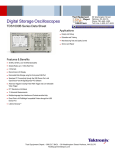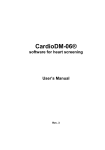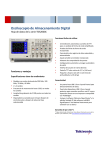Download Troubleshooting Your Design
Transcript
Troubleshooting Your Design with the TDS2000C Series Oscilloscopes Table of Contents Troubleshooting Your Design with the TDS2000C Series Oscilloscope..................... 4 Getting Started........................................................................................................ 5 Capture Elusive Glitches and Anomalies............................................................... 6-7 Debug Digital Timing Problems................................................................................ 8 Verify Timing Relationships...................................................................................... 9 Check Signal Integrity....................................................................................... 10-11 Debugging Digital System Lock-up........................................................................ 12 Test for Presence of Video Signals......................................................................... 13 Look for Unintentional Circuit Noise.................................................................. 14-15 Power Line Harmonic Analysis.......................................................................... 16-17 Automatically Capture and Save Elusive Waveform Anomalies............................... 18 Make a Quick Pass/Fail Test of Your Device........................................................... 19 Documenting Your Results with OpenChoice® Software........................................ 20 Waveform Measurements Logging........................................................................ 21 Waveform Analysis using NI SignalExpress™ Tektronix Edition................................ 22 Troubleshooting Your Design with the TDS2000C Series Oscilloscope Today’s engineers and technicians face increasingly complex and critical troubleshooting tasks. New digital designs often challenge designers with new problems to find: race conditions, transients, signal aberrations, bus contention problems, etc. And, of course, competitive time-to-market pressures dictate that troubleshooting must be completed quickly and accurately. The TDS2000C Series delivers the performance, affordability and portability that enable engineers and technicians to tackle these challenges – quickly and easily. More than just a matter of basic bandwidth, these oscilloscopes enable users to solve problems quickly, helping them to establish that a problem exists, allowing them to capture the problem accurately, and enabling them to analyze it to determine the root cause. The tips on the following pages are designed to further simplify your troubleshooting tasks. But if you need more help, there is plenty available. Simply contact your local Tektronix representative, authorized distributor, or visit www.tektronix.com/oscilloscopes 50, 70, 100, and 200 MHz models Up to 2 GS/s sample rate on all channels Active TFT Color Display for easy viewing at a distance, at an angle, or under dim lighting conditions Built-in USB host and device ports standard Easy documentation and analysis with PC connectivity software Lifetime warranty* *Limitations apply. For terms and conditions, visit www.tektronix.com/lifetimewarranty TDS2000C Series Oscilloscope www.tektronix.com/tds2000 4 Getting Started To optimize your troubleshooting task at hand, it is important to start at the beginning – with proper probe compensation and attenuation, default setup, and automatic instrument setup. To properly compensate and attenuate your probe, follow these simple steps: 1.Connect the probe to channel 1. 2.Attach the probe tip and reference lead to the PROBE COMP connectors. If using the probe hook-tip, ensure a proper connection by firmly twisting the tip onto the probe. PROBE COMP AUTOSET button Overcompensated Undercompensated CH 1 Compensated Correctly 3.Push PROBE CHECK. 4.The oscilloscope will automatically check the probe attenuation and check the shape of the displayed waveform to determine if your probe is compensated correctly. 5.If necessary, it will instruct you to adjust your probe compensation. To ensure that you begin with factory initialization settings, follow these simple steps: TPP Series 1.Press the front panel DEFAULT SETUP button. 2.Press the front panel AUTOSET button. TDS2000C Series Oscilloscope www.tektronix.com/tds2000 5 Capture Elusive Glitches In today’s high-speed digital designs, elusive glitches and random anomalies can cause circuits to fail. While finding these glitches has never been easy, the TDS2000C Series simplifies this task with its peak detect feature. Peak detect can capture narrow glitches, even on low-frequency signals. To use the Peak Detect feature: 1.Display the waveform on the screen. 2.Press the ACQUIRE front panel menu button. 3.Press the Peak Detect menu button. 4.Notice that the oscilloscope captures several very narrow glitches, even at slow sweep speeds. Without peak detect, you would not have seen many of these glitches. TDS2000C Series Oscilloscope www.tektronix.com/tds2000 6 Capture Elusive Glitches (continued) Intermittent signal anomalies can also be a challenge to see. The TDS2000C Series provides variable- and infinite-persistence display capabilities to provide you with information about the signal variations over time, making it easier to understand the characteristics of the transients you’ve captured. To use Display Persistence: 1.Display the waveform on the screen. 2.Press the DISPLAY front panel menu button. 3.Press the Persist menu button until the desired amount of persistence is selected. 4.Notice that the most recent signal is highlighted in the display. By monitoring the screen updates, you can judge the relative frequency-of-occurrence of the signal anomalies. TDS2000C Series Oscilloscope www.tektronix.com/tds2000 7 Debug Digital Timing Problems Digital designers need to quickly find and analyze a wide range of circuit timing problems. For example, race conditions and transients can cause circuits to perform inaccurately. The TDS2000C Series’ pulse width trigger can help troubleshoot such situations by triggering when a signal pulse width is less than, greater than, equal to or not equal to a specified pulse width. To use the pulse width trigger: 1.Press the TRIG MENU front panel button. 2.In the side menu, press Type until Pulse is selected. 3.Press the When side menu button until < is selected. 4.Use the multipurpose knob to set the desired minimum pulse width. 5.Select, as desired, Source, Polarity, Mode, and Coupling. TDS2000C Series Oscilloscope www.tektronix.com/tds2000 8 Verify Timing Relationships Electronics engineers often need to verify that their circuits are working as designed. One of the most common types of oscilloscope measurements is timing measurements, such as pulse width, period, and frequency. The TDS2000C Series’ cursors can be used to make such measurements quickly and easily. To make timing measurements using cursors: 1.Press the CURSOR button. 2.Press the Type menu button until the Time cursor type is selected. 3.Press the Cursor 1 menu button. 4.To measure the timing relationship between two signals, place cursor 1 on the first edge of interest, using the multipurpose knob. 5.Press the Cursor 2 button and place cursor 2 on the second edge of interest, at approximately the same Voltage. 6.The cursor readouts indicate the timing of the cursors relative to the trigger point. In this example, the Δt readout indicates the period of the waveform, and the 1/Δt is the frequency of the signal. TDS2000C Series Oscilloscope www.tektronix.com/tds2000 9 Check Signal Integrity Electronics engineers may discover that a wide array of unintentional electrical events will make a difference in how circuits function in the real world. To characterize these events, engineers can measure criteria such as overshoot, ringing, ground bounce, cross talk, and other signal integrity issues. The TDS2000C Series’ cursors can be used to make such measurements. To make signal integrity measurements using cursors: 1.Press the CURSOR button. 2. Press the Type menu button until the Amplitude cursor type is selected. 3. Press the Cursor 1 menu button. 4. To measure the peak ringing below ground, place cursor 1 at 0 Volts, using the multipurpose knob. 5. Press the Cursor 2 menu button and place cursor 2 on the negative peak, using the multipurpose knob. 6. View the absolute Voltage measurements on the cursor readouts at the side of the display. The Δ readout indicates the difference between the cursor positions. TDS2000C Series Oscilloscope www.tektronix.com/tds2000 10 Check Signal Integrity (continued) The TDS2000C Series’ automatic measurement system can also be used to make such measurements quickly and automatically. To make signal integrity measurements using automatic measurement system: 1.Press the MEASURE front panel button. 2.Press a CH1 side menu button to add an automatic measurement. 3.Press the Type side menu button until you find the desired measurement, and then press Back. 4.Repeat steps 2 and 3 to select and display up to 5 measurements. 5.View the selected measurements on the right side of the display. TDS2000C Series Oscilloscope www.tektronix.com/tds2000 11 Debugging Digital System Lock-up One common cause of digital system lock-ups is an intermittent clock. The TDS2000C Series trigger system can quickly and easily identify unexpected interruptions in the clock signal. 1.Press TRIG MENU front panel button. 2.Press Type side button until Pulse is selected. 3.Press When until > is selected. 4.Using the multipurpose knob, set Pulse Width to slightly longer than the clock pulse. 5. Press –more– and press Polarity until Negative is selected. 6. You can also adjust the TRIGGER LEVEL to capture lowamplitude or “runt” pulses. TDS2000C Series Oscilloscope www.tektronix.com/tds2000 12 Test For The Presence of Video Signals Video technicians must perform a quick check for the presence of a video signal at different test points. If the site is in the field, technicians will need lightweight, portable test equipment gear that they can easily carry to each location. The TDS2000C Series’ video trigger features make this oscilloscope a valuable tool for these technicians. 1.Connect the video signal to the oscilloscope using proper adapters and a 75 Ω terminator, if necessary. 2.Press the AUTOSET front panel button. 3.Press the Line/Field side button to select video line triggering. If a broadcast-standard video waveform is present, the oscilloscope will display a stable video waveform that is triggered on all lines. 4.To add some display persistence, press DISPLAY and press Persist to select the desired persistence. 5.Adjust vertical position and scale as desired. 6.To adjust trigger setup, press TRIG MENU and change Source, Polarity, and video Standard. 7.If desired, reconnect the oscilloscope to other test points. You do not need to change any oscilloscope settings. TDS2000C Series Oscilloscope www.tektronix.com/tds2000 13 Look for Unintentional Circuit Noise Developers need to check for unintended noise in their prototypes. However, noisy signals can be difficult to analyze in the time domain, as shown below. Engineers and technicians can use the Fast Fourier Transform (FFT) to break down signals into component frequencies, which the oscilloscope uses to display a graph of the frequency domain of a signal, as opposed to the oscilloscope’s standard time domain graph. Developers can then associate those frequencies with known system frequencies, such as system clocks, oscillators, read/write strobes, display signals, or switching power supplies. TDS2000C Series Oscilloscope www.tektronix.com/tds2000 14 Look for Unintentional Circuit Noise (continued) The TDS2000C Series offers a standard FFT feature, making it an ideal tool for these identifying sources of noise in a circuit. To create FFT display: 1.Press the front panel MATH button. 2. Press the Operation menu button until FFT is selected. 3. Press the Window menu button until the Hanning window is selected, which provides the highest frequency resolution. 4. If desired, use the vertical and horizontal POSITION and SCALE controls to magnify and position the FFT waveform. 5. Cursors can be used to accurately measure the FFT waveform. Press CURSOR. 6. Press the Source menu button until MATH is selected. 7. Press the Type menu button until Frequency is selected. 8. Press the Cursor 1 menu button. Using the multipurpose knob, position cursor 1 at the left side of the display. 9. Press the Cursor 2 menu button. Position cursor 2 on the highest point in the display. 10. The readout indicates one of the sources of noise. In this case, the 20 MHz signal is the system clock, which is coupling into the signal. TDS2000C Series Oscilloscope www.tektronix.com/tds2000 15 Power Line Harmonic Analysis Power circuit designers often need to analyze the effects of their circuits on the power line. Although an ideal power supply would present a constant load on a power line, real power supply circuits do not, creating harmonics on the power line. The TDS2000C provide simple tools to measure power supply currents and analyze the harmonics on a power line. To display the power line harmonics on a current waveform: 1.Press the CH 1 MENU front panel button. 2.Press the Probe side menu button. 3.Press the Current side menu button to select current probe support. 4.Press the Scale side menu button to select the appropriate current probe scale factor. 5.Notice the readouts at the bottom of the display, where the waveform’s vertical units are now in milliAmps (mA). 6.Press the MATH front panel button. 7.Press the Operation side menu button until FFT is selected. 8.Press the Window side menu button until Flattop is selected. This window is best for measuring amplitudes accurately. TDS2000C Series Oscilloscope www.tektronix.com/tds2000 16 Power Line Harmonic Analysis (continued) The FFT display provides a frequency-domain display of the power line signal, including the fundamental power line frequency and the harmonics at integer multiples of the fundamental frequency. The TDS2000C cursor measurements provide an easy and accurate way to analyze this complex display. 1.Press the CURSOR front panel button. 2.Press the Source side menu button until MATH is selected. 3.Press the Type side menu button until Frequency is selected. 4.Press the Cursor 1 side menu button and use the multipurpose knob to align the cross-hair cursor on the left-most peak (the fundamental). 5.Press the Cursor 2 side menu button and use the multipurpose knob to align the cross-hair cursor on the next-highest peak (the 3rd harmonic, in this case). 6.The readouts at the right of the screen indicated the absolute and relative frequencies and magnitudes. TDS2000C Series Oscilloscope www.tektronix.com/tds2000 17 Make a Quick Pass/Fail Test of Your Device Design engineers doing validation test and debug or manufacturing engineers performing repetitive tests often need to compare live waveform signals against a know good reference signal. The TDS2000C offers quick pass/fail testing, also known as limit testing, by comparing active signals against a user defined template waveform. The oscilloscope can be set up to count both passing and failing waveforms. You can also set a user defined stop condition, including stop on manual control, elapsed time, waveform count, or waveform violations. When a failure condition occurs, the oscilloscope can be set to stop acquisition or save a screen image and/or waveform file to a USB device, enabling complete unattended operation. To create a template for limit testing and perform a limit test: 1.Press the Utility front panel button. 2.Press the Limit Test side menu button to select Limit Test. 3.Press Template Setup side menu button to set up your template. 4.Set the vertical and horizontal limits of the template waveform. 5.Press Apply Template side menu button to store the limit test template. 6.Press the Stop side menu button to setup stop options. 7.Press Action on Violation side menu button to setup the action the oscilloscope should take when a violation occurs. 8.Press the Run/Stop Test side menu to start/stop the test. TDS2000C Series Oscilloscope www.tektronix.com/tds2000 18 Automatically Capture and Save Elusive Waveform Anomalies Engineers often spend hours trying to capture specific events or waveform anomalies. The TDS2000C offers a data logging function that allows the oscilloscope to capture signals based on userspecified trigger conditions, Multiple triggered waveforms can be recorded based on user-defined time durations, selectable in 30 minute increments up to 8 hours of total time. Waveforms are time stamped and recorded to USB device and stored in CSV file format. To use the data logging feature 1.Setup an appropriate trigger mode and acquisition mode. 2.Plug in your USB device to the oscilloscope’s front-panel USB port. 3.Press the Utility front panel button. 4.Press the Data Logging side menu button to select the data logging function. 5.Setup the duration time from 30 minutes to 8 hours. 6.Press the Data Logging side menu button to start/stop the test. TDS2000C Series Oscilloscope www.tektronix.com/tds2000 19 Documenting Your Results with OpenChoice® Software Design engineers in the lab and technicians in the field often need to document the work they do with their oscilloscope. They can save screen images to a removable memory device and then manually copy the files to their PC. The easy-to-use OpenChoice Desktop simplifies these documentation tasks by directly transferring screen images to your PC over USB. 1.Acquire the signal. 2.Connect the oscilloscope to the PC using a USB cable. 3.Launch the OpenChoice Desktop program. 4.Click Select Instrument, choose the correct USB instrument, and click OK. 5.Click Get Screen to capture the screen image. 6.Click Save As to save the screen image to a file on the PC. 7.Click Copy to Clipboard. You can then launch your documentation program and paste the image into the document. TDS2000C Series Oscilloscope www.tektronix.com/tds2000 20 Waveform Measurements Logging A common task for engineers and technicians is to make measurements on their oscilloscope and then manually record measurements to document circuit performance variations over time. However, this is time-consuming and can lead to inconsistent quality of documentation. The easy-to-use TekXL toolbar simplifies data gathering and documentation tasks inside Excel. 1 Acquire the signal. 2.Connect the oscilloscope to the PC using a USB cable. 3.Launch Excel and enable the TekXL toolbar by selecting Tools > Add-ins… and checking the box next to Tekxltoolbar. 4.Press the TekXL Connection icon, select the desired instrument, and press OK. 5.Press the TekXL Measurements icon. 6.On the Selection tab, choose Frequency. 7.On the Timing tab, select 45 samples. 8.On the Charting tab, choose Upon Completion. TDS2000C Series Oscilloscope www.tektronix.com/tds2000 21 Waveform Analysis Using NI SignalExpress™ Tektronix Edition Software Although the TDS2000C provide significant on-board analysis capabilities, there are applications where the analysis requirements are better met with PC-based applications. SignalExpress Tektronix Edition provides advanced analysis capabilities with the ease of USB plug-and-play. 1.Acquire the signal. 2.Connect the oscilloscope to the PC using a USB cable. 3.Launch the SignalExpress TE program. 4.SignalExpress will open with the instrument automatically connected and transferring data to the PC. 5.To conduct a limit test of the signal against specified limits, select Add Step > Analog > Test Limit > Test. 6.To display the histogram of the signal, select Add Step > Analog > Time-Domain Measurements > Histogram. TDS2000C Series Oscilloscope www.tektronix.com/tds2000 22