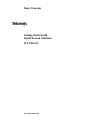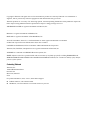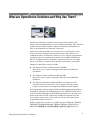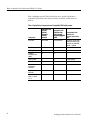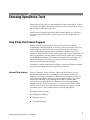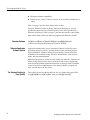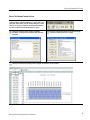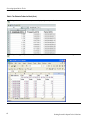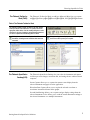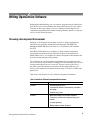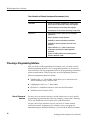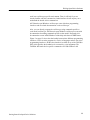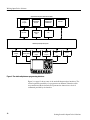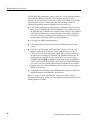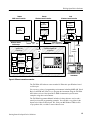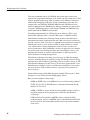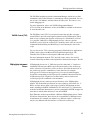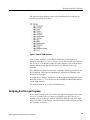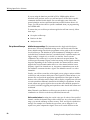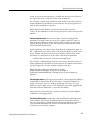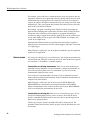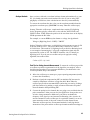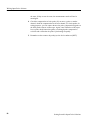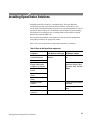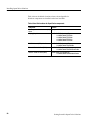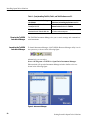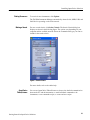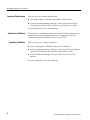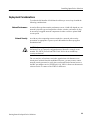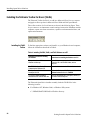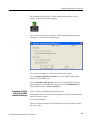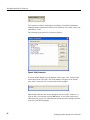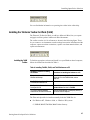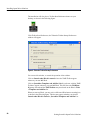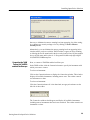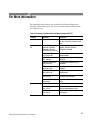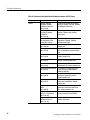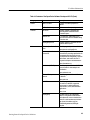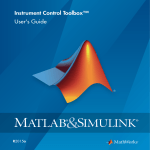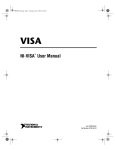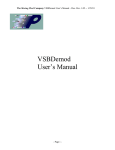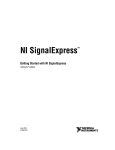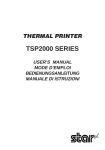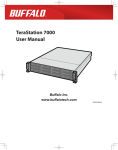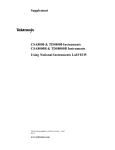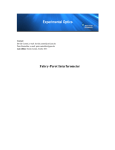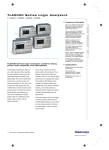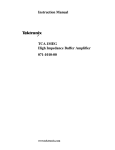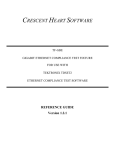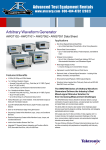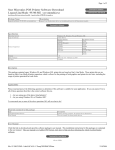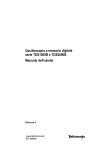Download "user manual"
Transcript
Basic Concepts Getting Started with OpenChoicet Solutions 071-1304-01 www.tektronix.com Copyright © Tektronix. All rights reserved. Licensed software products are owned by Tektronix or its subsidiaries or suppliers, and are protected by national copyright laws and international treaty provisions. Tektronix products are covered by U.S. and foreign patents, issued and pending. Information in this publication supercedes that in all previously published material. Specifications and price change privileges reserved. TEKTRONIX and TEK are registered trademarks of Tektronix, Inc. Mathcad is a registered trademark of MathSoft, Inc. MATLAB is a registered trademark of The MathWorks, Inc. ActiveX, Visual Basic, Visual C++, and Visual Studio are either registered trademarks or trademarks of Microsoft Corporation in the United States and/or other countries. LabVIEW and LabWindows/CVI are trademarks of National Instruments Corporation. Tektronix, Tek, TekVISA, and OpenChoice are registered trademarks of Tektronix, Inc. VEKTREX is a trademark of VEKTREX Electronic Systems, Inc. NOTE: Software on the CD is provided AS IS with no warranties of any kind, specifically excluding WARRANTIES OF MERCHANTABILITY AND FITNESS FOR A PARTICULAR PURPOSE. Tektronix, Inc. assumes no liability of any kind for your use of this software. Contacting Tektronix Tektronix, Inc. 14200 SW Karl Braun Drive P.O. Box 500 Beaverton, OR 97077 USA For product information, sales, service, and technical support: H In North America, call 1-800-833-9200. H Worldwide, visit www.tektronix.com to find contacts in your area. What are OpenChoice Solutions and Why Use Them? OpenChoice Solutions are software resources that provide enhanced data analysis and networking abilities for your Tektronix instruments. These resources include software libraries, utilities, samples, and industry-standard protocols. They are included with your Tektronix oscilloscope. OpenChoice Solutions enable you to run, directly on your Tektronix oscilloscope, both off-the-shelf and custom-written software. They enable you to communicate with your Tektronix oscilloscope over a network, using numerous connectivity protocols and physical interfaces, such as GPIB, USB, Ethernet, RS-232, and shared memory. OpenChoice resources provide you with a high degree of flexibility to automate data acquisition, measurement, and analysis. Examples of OpenChoice software include: H The Tektronix Toolbar for Microsoft Excel (TekXL), which allows you to capture and graph oscilloscope data in MS Excel spreadsheets H The Tektronix Toolbar for Microsoft Word (TekW), which allows you to capture and graph oscilloscope data in MS Word documents H The Tektronix OpenChoice Desktop(OCD) is an oscilloscope to PC communication tool, which allows you to capture oscilloscope screen images, waveform data, and settings from a Windows-based computer Other OpenChoice resources support industry standard programming interfaces, including the TekVISA API, VXIplug&play drivers, TekVISA Control (TVC) ActiveX and Interchangeable Virtual Instruments (IVI) drivers, allowing you to build custom solutions with commercially-available development tools and environments. Later sections of this article provide more information about programming interfaces and tools. Different OpenChoice resources are available for current TDS1000, TDS2000, TDS2000B, TDS3000B, DPO4000, TDS5000, TDS6000, TDS/CSA7000, DPO7000, DPO/DSA70000 and TDS/DSA/CSA8000 series oscilloscopes. Getting Started in OpenChoice Solutions 1 What are OpenChoice Solutiosn and Why Use Them? Table 1 highlights specific TDS oscilloscope series, specific OpenChoice components mentioned in this article that they work with, and the mode of delivery. Table 1: OpenChoice Components and Compatible TDS Oscilloscopes 2 Component Compatible with TDS1000, TDS2000, TDS2000B, TDS3000, DPO4000 Compatible with TDS5000, 6000, TDS/CSA7000/ DPO7000/DPO/DSA 70000 IVI Drivers IVI-C drivers IVI-COM drivers IVC drivers can be downloaded from www.ni.com. Keywords are ’tktds1k2k’, ’tktds3k’, ’tkdpo4k’ TekVISA n n n VXIplug&play n n n Software Developer’s Kit (SDK) n n n TekXL Toolbar n n n with TekVISA TekW Toolbar n n n with TekVISA National Instruments LabVIEW n n n MathWorks MATLAB n n n Microsoft Visual BasicR, Visual C++R n n n Downloadable from www.tek.com (keyword: openchoice, SDK) Getting Started in OpenChoice Solutions Choosing OpenChoice Tools OpenChoice tools provide you with a multitude of choices and options. To help you navigate through the alternatives and features, this article introduces some of the key features and facilities provided. OpenChoice tools support both off-the-shelf software applications, which you can run as is, and custom software applications, which you design and code yourself. Using Off-the-Shelf Software Programs Off-the-shelf software programs can solve your needs with only limited programming or training required. As such, they often can provide a lower cost solution than can software you write yourself. Tektronix provides several off-the-shelf software programs based on the Microsoft Office suite. These include the Tektronix Excel Toolbar, which copies your oscilloscope data into an MS Excel spreadsheet, and the Tektronix Word Toolbar, which copies your data into an MS Word document. Still another off-the-shelf software package is the OpenChoice Desktop, which lets you capture oscilloscope screen images, waveform data and instrument settings. Availability of off-the-shelf software continues to expand as Tektronix and third party developers add products to the OpenChoice collection. Microsoft Office Solutions Using the Tektronix Toolbar for Excel, a Microsoft Excel plug-in, you can dynamically import data into a spreadsheet as your Tektronix oscilloscope acquires it. The analysis capabilities of MS Excel can solve many oscilloscope data analysis requirements. Excel sits on the line between being a true off-theshelf solution and being a programming environment. It provides many opportunities to program. However, compared to most pure programming languages, Excel is easier to learn to use — you may even be familiar with it already. As the concept of the spreadsheet is relatively easy to grasp, you can concentrate more on your problems and less on developing software. Advantages of Excel include: H Widespread availability H Relatively low cost H Good basic graphing Getting Started in OpenChoice Solutions 3 Choosing OpenChoice Tools H Widespread format compatibility H Relatively easy “what if” analyses where you can tweak the assumptions or output Table 2 on page 5 provides more details on this toolbar. Using the Tektronix Toolbar for Word, a Microsoft Word plug-in, you can dynamically import data into a Word document, as the data is produced by a Tektronix oscilloscope. Table 3 on page 7 provides more details on this toolbar. Other off-the-shelf oscilloscope software programs from Tektronix include: Wavestar Software Tektronix Application Software Options This Microsoft Windows 2000/NT/XP application brings Tektronix oscilloscope measurement information to your PC desktop. Application modules allow you to transform a Tektronix oscilloscope into a specialized analysis tool able to perform advanced jitter and timing analysis, 10/100/1000BaseT validation, microprocessor memory system verification, communications standards testing, disk drive measurements, video measurements, and power measurements. While these programs are widely used for oscilloscope solutions, sometimes an off-the-shelf program will not meet your needs. It may not meet engineering needs for unique problem requirement situations or strategic needs to maintain control of the software implementation. For many problems, a program you write yourself may be the best choice. The Tektronix Toolbar for Excel (TekXL) 4 This toolbar, an add-in to Microsoft Excel, lets you capture and graph oscilloscope data in Microsoft Excel 2000, 2002, and 2003 spreadsheets. Getting Started in OpenChoice Solutions Choosing OpenChoice Tools Table 2: The Tektronix Toolbar for Excel The Tektronix Toolbar for Excel, as shown to the right, appears inside your Microsoft Excel spreadsheet. To operate, click on the appropriate toolbar button. Use the resulting dialog box to make selections for the type of waveform and measurement data that you want to capture and automatically paste into Excel. Clicking the connection button displays all available instruments, including remote instruments that have been connected. Clicking the settings button displays and transfers settings between the oscilloscope and your computer. Clicking the waveform button displays data and graphs the waveform, as shown below. Getting Started in OpenChoice Solutions 5 Choosing OpenChoice Tools Table 2: The Tektronix Toolbar for Excel (Cont.) Clicking on the measurements button captures and displays single and repeated timed measurements. Clicking on the triggered captures button captures and displays waveform data and waveform measurements on a trigger. 6 Getting Started in OpenChoice Solutions Choosing OpenChoice Tools The Tektronix Toolbar for Word (TekW) The Tektronix Toolbar for Word, an add-in to Microsoft Word, lets you capture and graph oscilloscope data in Microsoft Word 2000, 2002, and 2003 documents. Table 3: The Tektronix Toolbar for Word The Tektronix Toolbar for Word, as shown to the right, appears inside your Microsoft word document. To operate, click on the appropriate toolbar button. Use the resulting dialog box to make selections for the type of waveform and measurement data that you want to capture and automatically paste into Word. Clicking the connection button displays all available instruments, including remote instruments that have been connected. The Tektronix OpenChoice Desktop(OCD) Clicking the settings button displays and transfers settings between the oscilloscope and your computer. The Tektronix OpenChoice Desktop lets you select the instrument and capture oscilloscope screen images, waveform data, and settings from a windows-based computer. Screen Capture allows you to capture the current screen display from the selected instrument and graph it on the application. Waveform Data Capture allows you to acquire the selected waveform or waveforms in numerical forms and as graphs. Get and Send Settings allows you to capture and get display settings from the selected instrument. It also allows you to send the current instrument settings to the selected instrument or to multiple instruments. Getting Started in OpenChoice Solutions 7 Choosing OpenChoice Tools Figure 1: Tektronix OpenChoice Desktop 8 Getting Started in OpenChoice Solutions Writing OpenChoice Software Designing and implementing your own software program using the OpenChoice tools allows you to tackle problems that off-the-shelf software does not address. Tektronix oscilloscopes support a variety of industry-standard, OpenChoice compatible programming environments and programmatic interfaces to help you write your own software program. Choosing a Development Environment Examples of development environments in which to design and implement custom software programs include National Instruments LabVIEW, The MathWorks MATLAB, Microsoft Visual C++, Visual Basic, and VisualStudio.NET. LabVIEW and Visual Basic are examples of visual software development environments that permit relatively rapid development of the applications. MATLAB and C/C++ are examples of software development environments that provide powerful problem-solving features. You should choose your development environments for each application with care. Consider not only the intrinsic strengths of each environment, but also your existing knowledge and access to each tool. The next section of this article describes some of the alternatives and trade--offs that might influence your choices of development environments from the large set of those available with OpenChoice. Table 4 lists some benefits of each of these development environment. Table 4: Benefits of Different Development Environments Development tool Benefits LabVIEW H Graphical widgets and icons H Comprehensive libraries for data collection, presentation, and storage H Relatively easy to learn MATLAB H Mathematical analysis and simulation capabilities H Toolboxes for real-time control, signal processing, and statistics H C-style programming H Multiple-platform, multiple OS support Getting Started in OpenChoice Solutions 9 Writing OpenChoice Software Table 4: Benefits of Different Development Environments (Cont.) Development tool Benefits Visual Basic H Custom user interfaces, read/write files, and plot results that are easier to develop than in many other languages H A quicker learning curve than many other languages H A relatively low cost in materials and training to begin using Visual C/C++ H Faster runtime execution speed than other languages (especially C) H Ability to implement complex algorithms H Availability of numerous specialized code libraries H Availability of numerous engineers who know how to program C H Object orientation in C++, which can permit faster development, especially with complex application interactions H Support on multiple platforms and operating systems (Windows, Macintosh, UNIX) Choosing a Programming Interface After you decide which programming environment to use, you need to decide which programming interface to use. A programming interface is the software layer between the code that programmers write in the programming environment and the actual hardware. Tektronix provides several programming interfaces. Tektronix programming interfaces include: How to Choose an Interface H TekVISA API: a ‘C’ library/DLL, which allows you to send and receive ASCII commands using C function calls H VXIplug&play drivers: a ‘C’ library/DLL H IVI drivers: a COM-based interface, which uses the IVI standard H TekVISA ActiveX Control (TVC) You may choose an interface because you find it much easier to use in specific programming environments than others. For example, you may find it relatively easy to use TekVISA ActiveX Controls (TVC) with Visual Basic. You may choose some interfaces based on your level of comfort with the oscilloscope-specific command set. For example, when you program the instrument using the TekVISA API library, you will send the ASCII commands 10 Getting Started in OpenChoice Solutions Writing OpenChoice Software used in an oscilloscope-specific environment. Thus, it will help if you are already familiar with this command set. Other interfaces do not require you to understand the details of this command set. All Tektronix open Windows oscilloscopes come with these programming interfaces and associated documentation on the oscilloscope. Also, you can directly program the oscilloscope using commands specific to each model oscilloscope. All Tektronix open Windows oscilloscopes come with documentation describing commands specific to that model. Frequently, this documentation comes in MS-Windows online help and electronic PDF format. Figure 2 on page 12 shows the relationship between these different programming interfaces. Users can write programs in a variety of languages and use one of the programming interfaces. All the other interfaces are built on top of the TekVISA API, which provides the foundation for connectivity to the instrument. The TekVISA API sends device-specific commands over USB, GPIB or LAN. Getting Started in OpenChoice Solutions 11 Writing OpenChoice Software Application Development Environments (ADE) C, C++ Program IVI-- COM Visual Basic Program LabVIEW and LabWindows VXIplug & play TVC MATLAB TekVISA Input/Output Library API Virtual GPIB (GPIB8) ASRL GPIB (GPIB0-- GPIB3) (RS232 COM1, COM2) LAN (VXI-- 11 Protocol) USB TekLink Test and Measurement Instruments Figure 2: The relationship between programming interfaces Figure 3 on page 13 shows some of the tradeoffs between these interfaces. The vertical represents portability of a program across different Tektronix oscilloscope models and the horizontal axis represents the abstraction or level of commands provided by the interface. 12 Getting Started in OpenChoice Solutions Writing OpenChoice Software Figure 3: Trade-offs between programming interfaces For example, the VXIplug&play driver is fairly low in the vertical axis (portability) because there is a different interface for each oscilloscope model and a client program would have to change if you used a different oscilloscope model. The VXIplug&play driver is high on the horizontal axis (command level) because it provides some higher-level functions like GetWaveform, which can send multiple oscilloscope-model specific commands to the oscilloscope and will return waveform data to the controller. The TekVISA API is highly portable because a client program might not have to change when developers use a different oscilloscope model. The TekVISA API is fairly low on the X-axis, as it does not provide any higher-level functions. It just allows you to use common ASCII (GPIB) programming commands on multiple models of oscilloscopes that are compatible with the TekVISA API. The IVI interface provides the best of both worlds: high-level functions and results in a program that is portable across all TDS5000, TDS6000, TDS7000 and DPO7000 Tektronix OpenChoice real-time oscilloscopes. TekVISA API: (Tektronix Virtual Instrument Software Architecture) Test and measurement applications require some kind of I/O library to communicate with test instrumentation. As a step toward industry-wide software compatibility, the VXIplug&play Systems Alliance (www.vxipnp.org) developed a common I/O library called the Virtual Instrument Software Architecture (VISA). VISA provides a common standard for software developers so that software from multiple vendors, such as instrument drivers, can run on the same platform. The TekVISA API is the Tektronix implementation of the Virtual Instrument Software Architecture (VISA). Getting Started in OpenChoice Solutions 13 Writing OpenChoice Software The TekVISA API implements a subset of Version 3.0 of the VISA specification for controlling GPIB and serial (RS-232) instrument interfaces locally or remotely via an Ethernet LAN connection or USB. The TekVISA layer provides the functionality needed to control and access the embedded software of Tektronix test and measurement equipment in the following ways: H Using virtual GPIB software running locally on Windows-based instrumentation, such as TDS7000, DPO7000 and TDS8000 series oscilloscopes and the CSA7000 and CSA8000 series communications analyzers. The TekVISA API’s Virtual GPIB provides a software bridge to and from the embedded oscilloscope software, permitting direct internal access to the oscilloscope for much faster acquisitions than conventional GPIB ports. H Using physical GPIB controller hardware H Using asynchronous serial connections (for non-Windows-based oscilloscopes) H Using Local Area Network (LAN) with VXI-11 protocol. VXI-11 is an industry standard protocol that can connect instruments over a LAN. A VXI-11 server runs on the instrument, and the VXI-11 client is installed on the remote PC controlling the instrument. The TekVISA API provides an implementation of the VXI-11 server and client. If you want to connect UNIX based systems to your Windows-based oscilloscopes, you will need VXI-11 client software from another vendor (such as National Instruments) or to create your own. Although Windows-based instruments have a direct Ethernet connection, some non-Windows-based oscilloscopes may require a GPIB to LAN adapter. H Using USB with instruments such as DPO4000 that supports the USB Test and Measurement Class (USBTMC) specifications. Figure 4 on page 15 shows some different connection scenarios, such as programs running on the oscilloscope controlling the instrument and remote PCs running Windows or UNIX. 14 Getting Started in OpenChoice Solutions Writing OpenChoice Software Remote Windows- based Controller Remote UNIX- based Controller Local Windows- based Controller User Application User Application VXI-- 11 Client Ethernet LAN Windows- based Oscilloscope Windows-- side of Instrument TekLink VXI-- 11 Client ASRL VISA Library VISA Library VXI-- 11 Client User Application User Application ASRL GPIB GPIB-- LAN Adapter w/VXI-- 11 / Ethernet LAN Ethernet LAN Embedded Software side of Instrument USB USB Hardware GPIB Hardware RS-- 232 Hardware VXI-- 11 Server VISA Library GPIB software GPIB connection Virtual GPIB Non Windows- based Instruments Figure 4: Different connection scenarios The TekVISA API software comes standard in Tektronix open Windows-based oscilloscopes. You can use a variety of programming environments including MATLAB, Visual Basic, LabVIEW and Visual C++ to program the instrument using the TekVISA API. Other sections of the OpenChoice SDK documentation provide more examples using these environments. The TekVISA Programmer Manual includes a lookup reference section and a tutorial section with programming examples. You can find a copy either in the OpenChoice Software Developers’ Kit, with your MS Windows TDS Oscilloscope product disk, or online at www.tektronix.com. Getting Started in OpenChoice Solutions 15 Writing OpenChoice Software The actual commands sent by the TekVISA API are the same as those documented in the programmer manual for each oscilloscope. This means that a client software program written using VISA is portable across different oscilloscope models if the underlying oscilloscope-specific command set is the same. For example, since the TDS5000, TDS6000, DPO7000 and TDS7000 series use similar commands and the TDS8000 uses different commands, it is much easier to extend a TDS5000 program to work with the TDS6000 and TDS7000 series models than with the TDS8000 series models. Two different implementations of VISA exist in the industry: VISA-C and VISA-COM. Tektronix offers a C-based VISA but not a COM-based VISA. VISA defines an architecture consisting of many resources that make up the instrument functionality. Applications that use VISA access device resources by opening sessions to them. A session is a communication path between a software element and a resource. Every session in VISA is unique and has its own life cycle. VISA defines a locking mechanism to restrict access to resources for special circumstances. After establishing a session, an application can communicate with a resource by invoking operations associated with the resource or by updating characteristics of resources called attributes. A VISA system also allows information exchange through events. VISA Resource Manager is the name given to the part of VISA that manages resources, including support for opening, closing, and finding resources; setting and retrieving resource attributes; generating events on resources; and so on. The VISA Resource Manager provides access to all resources registered with it. The Default Resource Manager, which is available after initialization, is used when you open resources, find available resources, or perform other operations on device resources. Unique address strings called VISA descriptors identify VISA resources. These descriptors are also used by IVI and VXIplug&play drivers. Here are some examples of these strings: GPIB0::8::INSTR refers to the GPIB device on board 0 at primary address 8. TCPIP::555.555.555.55::INSTR refers to a networked instrument with IP address 555.555.555.55 GPIB8::1::INSTR is used to identify the virtual GPIB connection, which is used when engineers run the program on the Tektronix open Windows oscilloscope. USB0::16894::1025::Q10033::0::INSTR is used to identify the USB connection which refers to a USBTMC device with manufacturer ID 16894, model code 1025, and serial number Q10033 and 0 is the interface number of the device. 16 Getting Started in OpenChoice Solutions Writing OpenChoice Software The TekVISA installation includes a Instrument Manager, which lets you find instruments, and a Talker/Listener to communicate with the instrument. You can also access a Call Monitor, which monitors all VISA calls. This can be a very useful debugging tool. For more information, refer to the TekVISA Programmer Manual (071-1101-XX) on the Reference section of the SDK or available for download at www.tektronix.com. TekVISA Control (TVC) The TekVISA Control (TVC) is an ActiveX control that provides a wrapper around VISA. It provides some high-level functions like GetWaveform, which make it easy to transfer data from the oscilloscope in a Visual Basic or Visual C++ program. Unlike IVI or VXIplug&play drivers, it does not provide functions to access all of the oscilloscope’s capability, and it relies on low level commands like ReadString and WriteString to send commands to the oscilloscope. You can also use the TVC to develop programs in Visual Basic for Applications (VBA), which comes with Microsoft Excel and Word applications. The Tektronix Excel Toolbar was developed in VBA and uses the TVC. For more information about the TVC ActiveX control, refer to the ActiveX Control Online Help available on the OpenChoice Software Developers’ Kit CD. VXIplug&play Instrument Drivers VXIplug&play drivers are ‘C’ DLLs that provide a functional ‘C’ interface to instruments. Because these DLLs expose the functionality of the oscilloscope with a collection of C functions, you do not have to deal with the intricacies of the oscilloscope-specific command sets. Some functions (for exampleSetTriggerLevel, which sets the trigger level of a scope) are small wrappers around the corresponding oscilloscope-specific command. Other functions like GetWaveform provide a higher level of functionality and can send several oscilloscope-specific commands to the instrument. VXIplug&play drivers conform to the specifications of the VXIplug&play alliance. Get the detailed specifications at www.vxipnp.org. Since these are ‘C’ DLLs, use these drivers from a wide range of software development environments, including LabVIEW, LabWindows/CVI, and Visual C++. Tektronix has worked with National Instruments to provide customized LabVIEW wrappers for these drivers, which make them easy to use in LabVIEW. Each Tektronix oscilloscope model has a different VXIplug&play driver. Unlike IVI drivers discussed later, these drivers do not standardize on different classes of instruments. For example, the interface to a different vendor’s oscilloscope may be very different from the interface to a Tektronix oscilloscope. Getting Started in OpenChoice Solutions 17 Writing OpenChoice Software IVI Drivers: (Interchangeable Virtual Instruments) IVI drivers are a new generation of drivers. They conform to specifications produced by the IVI Foundation (www.ivifoundation.org). Unlike VXIplug&play drivers, they provide a standard interface to different classes of instruments, including oscilloscopes and spectrum analyzers. There are two parts to an IVI driver, a class-compliant part which conforms to the class specification provided by the IVI Foundation and a specific part which provides access to extended capabilities provided by a specific instrument. These provide the developers with the ability to take advantage of specific unique capabilities of each vendor’s instrument. An example is a special triggering mode of an oscilloscope. IVI drivers can provide increased features and better quality than earlier drivers. They include the ability to simulate instruments, automatically check ranges, and multithread safety features. Multithread features allow the program to call a driver more than once, potentially increasing the speed of the program. Simulation features let the program work without having access to the actual hardware. This helps you create and debug your software even if the hardware is not available. You can also achieve better interchangeability of instruments from different vendors by programming only to the class specification. IVI drivers can be implemented using C or COM technologies. IVI-C drivers expose a ‘C’ language. IVI-COM drivers have an API based on Microsoft COM technology. Tektronix has worked with National Instruments to provide IVI-C drivers for the TDS1000, TDS2000, TDS3000 and DPO4000 series oscilloscopes. Tektronix provides a single IVI-COM driver for TDS5000, TDS6000, DPO7000 and TDS7000 series oscilloscopes. This driver implements the class-compliant part, which conforms to the IVIScope specification provided by the foundation. It also provides a specific part, which provides access to all the extended capabilities provided by the instrument. 18 Getting Started in OpenChoice Solutions Writing OpenChoice Software The following figure illustrates some of the COM interfaces provided by the oscilloscope portion of the driver: Figure 5: Some IVI COM interfaces Some of these interfaces, such as WaveformTransfer, provide high-level functions that make it very easy to acquire a waveform, save that waveform to a file, or copy it to the Windows clipboard. Other interfaces, such as Acquisition and Horizontal, provide fine-grained control over different oscilloscope attributes. IVI-COM drivers require several shared components, which are provided by the IVI Foundation. These shared components are installed in all Tektronix open Windows oscilloscopes. IVI-COM drivers integrate seamlessly with Microsoft environments like Visual Basic and Visual C++. You can also use the LabVIEW and MATLAB capability to call COM interfaces. For more information, go to: www.ivifoundation.org. Designing Oscilloscope Programs If you decide to design your own oscilloscope application program, this section is for you. You know what you want your program to do. Now, how do you actually write an oscilloscope software application? What tips and tricks might help you to make it work, run fast, and transfer data from the oscilloscope to the PC as quickly as possible? Getting Started in OpenChoice Solutions 19 Writing OpenChoice Software If you are using the functions provided in IVI or VXIplug&play drivers described in the previous section, you will not have to use the device-specific commands described in this chapter. You can still apply some of the same general principles and use equivalent functions provided in these drivers. Of course, you still use these device-specific commands when you program using the TekVISA API. To ensure that your oscilloscope software application will run correctly, follow these steps: Set up the oscilloscope H Set up the oscilloscope. H Retrieve the data. H Analyze the data Initialize the scope settings. The instrument needs to begin activities from a known state. The factory-initialized settings serve well for this task. Find the factory default settings listed in the programmer on-line guide or the user manual for an oscilloscope. The defaults set up the instrument by defining the vertical (volts/division), horizontal (time base, seconds/division), acquisition mode, and trigger settings. A simple way to do this is to send the ‘autoset execute’ command to the oscilloscope or to press the Autoset front-panel button. The oscilloscope will attempt to figure out the best settings for the signals sensed by the probe. Depending on the oscilloscope model, the channel used for autoset might be the lowest channel number that is on or the channel with the lowest frequency signal. If no channels are on, the autoset command may turn on the first channel it encounters that has a signal. The default for autoset is to select channel #1. Usually, you will have some idea of the signal you are going to analyze with the oscilloscope, and you know which parts of the signal are of most interest to you. Autoset may not provide the appropriate representation of the signal of interest. In those cases, (and when autoset simply fails to display a signal) users will need to set the parameters differently than autoset did during its experiments. In other words, autoset may get the signal on the screen but users should be prepared to set vertical, horizontal, triggering and acquisition values that fit their current real world need. Many Tektronix open Windows oscilloscopes use the device-specific FACTory command to set activities to the factory-initialized, known state. Set the vertical values. In setting the vertical scale (per div value) of the specified channel, consider the dynamic range of the oscilloscope. As you use more of this range, you can take advantage of more accuracy. Thus, use logical volts/division settings. For example, let’s consider the case where you are using the 5-volt square wave probe compensation signal. There are 8 vertical divisions on the 20 Getting Started in OpenChoice Solutions Writing OpenChoice Software screen. If you set the vertical scale to 1 volt/division, then the wave will nicely use most of the screen. It will fill 5 of the 8 vertical divisions. You could use a smaller volts-per-division scale. However, then fewer pixels of display information would show for each waveform. The typical approach is to show as much resolution as is practical. Many Tektronix open Windows oscilloscopes use the device-specific CH<x>:SCAle command to set the vertical scale (per div value) of the specified channel. Set the horizontal values. For horizontal values, set the record length. This determines how many points you can store in a single acquisition. There is a limit. Once the oscilloscope reaches the limit, then it cannot store new points without dropping off old ones. Also, the oscilloscope acquires the data on all selected channels synchronously. Again consider the case where you are using the probe compensation signal. It has a 1-kHz square wave signal. There are 10 horizontal divisions on the screen. If two complete waveform cycles show, that would be 2 milliseconds of data. Since there are 10 divisions across the screen, each division should have 2 milliseconds / 10 divisions = 200 microseconds/division. You could use a smaller time per division scale; however, then fewer pixels of display information would show for each waveform. As with the vertical values, the typical approach is to show as much resolution as practical. Many Tektronix oscilloscopes use the device-specific HORizontal:RECOrdlength to change the record length or HORizontal:MAIn:SAMPLERate to change the rate at which samples are digitized. Set the trigger values. Set the trigger type and level. Use the appropriate TRIGger command to get the job done the way you want it. Using this command, the trigger can be set to occur on: a rising or falling edge, on a level, on a logic pattern, on a pulse width, and so on. You should also select video triggering and then choose between fields, lines, or a specific line number. Many Tektronix oscilloscopes use a variation on the device-specific TRIGger command to set the trigger values. Set the acquisition mode. Oscilloscopes come with different acquisition modes, such as sample, peak-to-peak, and high resolution. In choosing the mode to select in your programs, consider the trade-off between effective resolution of your waveform data and the time it takes to transfer that data from your oscilloscope to your remote computer. Getting Started in OpenChoice Solutions 21 Writing OpenChoice Software For example, your oscilloscope’s sample mode may store each point of data in a single byte and thus your program may relatively quickly transfer data, but with the limitation that your program receives relatively few levels of resolution to analyze. In contrast, the high-resolution mode may store each point of data with multiple bytes. Thus your program may transfer data relatively slower, but with more levels of resolution to analyze. For example, a program controlling many Tektronix oscilloscopes might use high-resolution sampling that acquires data with more detail (14 bits) but fewer data points in the same time period compared to a program controlling an oscilloscope using a sample mode with less detail (8 bits). Not all oscilloscopes use the same number of bits per point. The TDS/CSA8000, for example, uses 14-bits in its sample mode. Understand the difference between equivalent time and real time acquisition. Equivalent time waveforms are the sum of many triggers. Real time is the result of a single trigger. Many Tektronix oscilloscopes use the ACQuire commands to get the acquisition required for an application. Retrieve the data You can get two things out of your oscilloscopes. You can get measurement data and waveform data. What the oscilloscope sees is the same whether the program was written in C, Visual Basic, or another language. Considerations for retrieving measurements. There are two measurement types, immediate and not-immediate. Use non-immediate to display measurements on the oscilloscope front-panel screen. Use immediate if you do not want the measurements displayed on the screen. You can drive the waveform update rate faster if you use immediate measurements rather than displayed measurements because immediate measurements are computed only when needed. Many Tektronix oscilloscopes use the device-specific MEAS:MEAS and MEAS:IMMEDiate commands for retrieving measurements. MEAS:MEAS displays measurements on the oscilloscope front-panel screen. MEAS:IMMEDiate does not display the measurements on the screen. Considerations for retrieving data. There are two waveform query types. (If you use IVI and VXIplug&play drivers, you do not have to deal with the device specific commands described below because these drivers provide higher-level functions for getting the data.) The first type of query returns a preamble followed by a binary block. The preamble contains data that users need to properly scale the data back into volts and seconds. 22 Getting Started in OpenChoice Solutions Writing OpenChoice Software The second query type also returns a binary block. This type query returns only the binary block. It does not return a preamble. This makes it a little faster than the first type with the preamble and is typically used after the preamble values have been obtained one time. The preamble values will remain the same until the programs change the settings of the oscilloscopes. For many oscilloscope models, the data comes in a 2-byte format. The data will be in 1-byte or 2-byte per sample point format depending on the setting of the DATA:WIDTH parameter. When averaging or hi-resolution acquisition modes have been selected, the increased resolution is conveyed in the 2-byte data. In other acquisition modes there will be no significance in the use of 2-byte data. The binary block structure consists of #xyyynnnn.....LF, where the x value represents the number of y bytes. The y bytes represent the record length. The n values are the digitizing levels for each sample and a linefeed character terminates the block. With a 5,000-point record length, this means a 10,000-byte chunk of data. For example, if a user had a 10,000 point record length, then the block would be #510000nnnnnnn.....LF. Not all oscilloscopes work exactly this way. The TDS8000 and CSA8000, for example, supports a four-byte, 32-bit data format. Many Tektronix OpenChoice oscilloscopes use the device-specific WAVFM? query to return the preamble followed by the binary block. They use the CURVE? query to return the binary block without a preamble. Decide on the data path to use in retrieving data. How do you want the data to flow from your oscilloscope to your custom application? With Tektronix open Windows oscilloscopes, such as the TDS5000, TDS6000, TDS7000, and TDS8000, you can run your applications on the computers built into your oscilloscopes to take advantage of the fast internal PCI bus. Alternatively, you can run your application on a separate computer connected to your oscilloscope by GPIB, RS-232, or Ethernet to take advantage of special processing or storage abilities of the remote machine. Decide on the type of synchronization to use in retrieving data. Use synchronization to ensure that the acquisition process is completed before your program proceeds to the next task. Synchronization helps assure your program acquires the data you want it to acquire. Three common forms of synchronization methods are the *OPC, SRQ, and BUSY methods. *OPC and BUSY use polling that require the program to loop through repeated queries of the oscilloscope state. The SRQ method directs the scope to interrupt the application program rather than rely on repetitive polling. While the SRQ method is more difficult to program, it typically provides the most effective approach for programming multiple instrument systems. Getting Started in OpenChoice Solutions 23 Writing OpenChoice Software *OPC: great for single oscilloscope applications. SRQ: great for multiple instrument networks. OPC tends to take up too much time in a multiple instrument setup. BUSY: easy to program, but inefficient. Refer to the specific oscilloscope programming guide for more details on each synchronization method. Error Handling. When done retrieving the data, check for errors so that you can tell if the acquisition worked. Typical error handling involves testing the status registers. To do this, have the programs send the oscilloscope an *esr? query. If the programs return a nonzero value, this indicates that an event of some sort occurred. Now, decide how your program should handle the event. A simple to implement way is to display a message that says an error occurred. Perhaps, it can also refer the user to an appropriate specific oscilloscope programmer manual for more information on the error code. A more involved, but more helpful, message would tell the user exactly what message occurred. To do this, you can mask the error code through register templates to decode the specific event that occurred. You could then display the name of this specific event in a message to the user. Data Encoding. One way to speed up the transfer of data from oscilloscopes to PCs is to choose the best format for the data. In choosing a format, you should consider that although oscilloscopes can format the data, your program typically runs faster when you convert the data in the PC rather than in the oscilloscope. In other words, you should use binary formats for speedier operation. You can format the data in several ways, such as in ASCII, RP binary, or RI binary format. You can obtain better transfer times by using a binary format, such as the RI one, which is the default on many oscilloscope models. However, to use the data in many applications, you must process this data back to an ASCII format after it arrives in the PC. Speaking of binary formats, for many oscilloscope models, the difference between RP Binary and RI Binary is that RP Binary goes from 0 to 255 and RI Binary goes from --127 to +128. For more information on supported data formats, refer to the data:encdg command in your instrument programmer guides. Remember to match the decoding portion of your programs to the coding portion. In other words, if you change data encoding formats, then remember to change the decoding portion of the program as well. 24 Getting Started in OpenChoice Solutions Writing OpenChoice Software Analyze the data Once you have collected a waveform in binary format and transferred it to your PC, you should convert the waveform data into volts. If you are using VXIplug&play or IVI drivers, these calculations are done for you automatically. To convert the waveform data into volts, use the waveform preamble from the appropriate waveform query (WAVFRM? for many Tektronix oscilloscopes). In many Tektronix oscilloscopes, sample mode data contains 256 digitizing levels. Programs typically convert this to volts with the YOFF, YPOS, and YMULT values. YOFF defines the position of the waveform trace on the display. YPOS represents the DC offset. For example, to convert RPBinary data format to voltage, the algorithm is: Voltage = (Digitizing Level -- YOFF) * YMULT In these Tektronix oscilloscopes, each digitizing level represents one part in 256 if the data width is set to 1. The screen shows only 8 divisions of a total of 10.24 divisions. This results in 25 digitizing levels per division. Referring back to our example of measuring the 5-volt probe compensation signal with the represented by a value of 125. The YMULT should be 4.0e-2 or 40mV per digitizing level. If you do not use an offset and you do apply the scaling algorithm, the results will be: 5 volts = (125 -- 0) * 0.04 Final Tips for Getting Accurate Measurements. To ensure the oscilloscope provides as accurate as possible a representation of the signal for your analysis, refer to the following procedure. If you encounter difficulties, you should refer to the oscilloscope online help or user manual. 1. Allow the oscilloscope to warm up to proper operating temperature (usually no more than 20 minutes). 2. Perform a signal path compensation (SPC) to minimize DC inaccuracies caused by temperature variations or long-term drift. Most Tektronix oscilloscopes provide an automated SPC routine that you start by clicking a pull down menu or by pushing a couple of buttons. Disconnect all probes from all channels when performing SPC. 3. Connect the probe(s) to the channels they are going to use and check that the probe attenuation is what you want for your application. Some probes use a switch to change attenuation. Make sure your probes can handle the frequency of the signal you are interested in measuring. Also, check to be sure the attenuation on the oscilloscope for a particular channel is set to the same attenuation as that of the probe connected to that channel. Some Tektronix oscilloscopes have an automated method of verifying that the attenuation of the probe and the oscilloscope channel attenuation settings are Getting Started in OpenChoice Solutions 25 Writing OpenChoice Software the same. If they are not the same, the measurements results will not be meaningful. 4. Check the compensation of each probe. (If you move a probe to another channel, check the compensation for the new channel.) To check probes for testing purposes, you can connect them to the probe compensation signals on the front panels of most oscilloscopes. Again, some Tektronix oscilloscopes have a probe check feature that guides you through probe compensation activities and verifies that the probe is performing acceptably. 5. Remember to then connect the probe(s) to the device-under-test (DUT). 26 Getting Started in OpenChoice Solutions Installing OpenChoice Solutions Installing OpenChoice solutions is straightforward. Your open Windows oscilloscope typically comes from the factory with the various drivers and off-the-shelf solutions preinstalled. If needed, you can install OpenChoice drivers and off-the-shelf solutions on your Windows-based computer by downloading files from the www.tektronix.com or running install scripts from the attached OpenChoice Solutions SDK CD. You can install development environments for custom software development using CDs provided by the appropriate vendor. Table 5 lists various OpenChoice components and where to find them. Table 5: Where to find OpenChoice components Component Install and uninstall on an open Windows oscilloscope Install and uninstall on an MS Windows computer Interchangeable Virtual Instrument (IVI) drivers Installed from factory on TDS disk drive Download from Web or SDK CD VXIplug&play drivers OpenChoice Instrument Manager, Talker/Listener, Call Monitor and TekVISA Download from Web. Single download for TekVISA, TekVISA Controls, TekXL, and TekW T lb Toolbars TekVISA Controls (TVC) ActiveX Tektronix Toolbar for Excel (TekXL) Tektronix Toolbar for Word (TekW) National Instruments LabVIEW Purchase a copy from National Instruments MathWorks MATLAB Purchase a copy from MathWorks Microsoft Visual Basic and Visual C/C++ Getting Started in OpenChoice Solutions Purchase a copy from Microsoft 27 Installing OpenChoice Solutions Table 6 shows the default locations where various OpenChoice Solutions components are installed on the host hard disk. Table 6: Hard disk locations for OpenChoice components Component Location Interchangeable Virtual Instrument (IVI) C:\program files\IVI drivers 28 VXIplug&play drivers For MS WinNT PCs (includes XP), C:\VXIPNP\WinNT\TKTDS5k C:\VXIPNP\WinNT\TKTDS6k C:\VXIPNP\WinNT\TKTDS7k C:\VXIPNP\WinNT\TKTDS8k TekVISA Controls (TVC) ActiveX For MS WinNT PCs (includes XP), C:\VXIPNP\WinNT\TekVISA\Bin Tektronix Toolbar for Excel (TekXL) For MS WinNT PCs (includes XP), C:\VXIPNP\WinNT\TekVISA\ExcelToolbar Tektronix Toolbar for Word (TekW) For MS WinNT PCs (includes XP), C:\VXIPNP\WinNT\TekVISA\WordToolbar Getting Started in OpenChoice Solutions Installing OpenChoice Solutions Installing the TekVISA Resource and other OpenChoice Utilities The TekVISA Instrument Manager helps you communicate with instruments, such as oscilloscopes, over an Ethernet LAN, GPIB, USB or serial connections. You can use this utility to find, identify, and communicate with instruments. Once you add an instrument to the TekVISA configuration, this installation lets your computer to communicate with the instrument. It also provides a user interface to optimize your instrument search criteria for GPIB, Serial, VXI, Remote LAN, Local LAN, and USB. NOTE. If you are connecting to a network just to print screen hardcopy data, you do not need to install or configure TekVISA software. You need to install and configure the TekVISA API on each PC that communicates with Tektronix instruments using the VISA standard. NOTE. If you have already installed the TekVISA API from an earlier version of the Tektronix Software Solutions CD or Wavestar, you should uninstall that version first, and then reinstall the TekVISA API from the most recent CD. Installing the TekVISA Instrument Manager, Call Monitor and Talker/Listener To find the appropriate software and install it on your Windows-based computer, follow the instructions described in Table 7. Table 7: Installing TekVISA, TekXL, and TekW Software on a PC Alternative Locations for Finding the Software Instructions for Installing the Software on a PC The product software CD for a current Windows oscilloscope In your Windows computer, select Start > Run, browse the CD to the TekVISA folder, and run setup.exe. The TDSPCS1 OpenChoice PC Communications Software CD Follow the instructions in the CD’s installation wizard. Getting Started in OpenChoice Solutions 29 Installing OpenChoice Solutions Table 7: (Cont.)Installing TekVISA, TekXL, and TekW Software on a PC Alternative Locations for Finding the Software Instructions for Installing the Software on a PC The OpenChoice Solutions Software Developers’ Kit CD Click on the Developers’ Kit CD’s browser button for Software Drivers and then for TekVISA The current TekVISA installation download from the Tektronix Web site Unzip the downloaded file in a temporary directory of your choice and run setup.exe. Running the TekVISA Instrument Manager The TekVISA Instrument Manager lets you to search, manage and communicate with instruments. Launching the TekVISA Instrument Manager To launch Instrument Manager, click TekVISA Resource Manager utility icon in the system tray as shown in the following figure. Alternatively, you can select, Start > All Programs > TekVISA > OpenChoice Instrument Manager. Either method will open the Instrument Manager window similar to the one shown in the following figure. Figure 6: Instrument Manager 30 Getting Started in OpenChoice Solutions Installing OpenChoice Solutions Finding Resources To search for new instruments, click Update. The TekVISA Instrument Manager automatically detects Serial, GPIB, USB, and LAN devices operating on the local network. Making a Search For new search criteria, click Select Criteria. The Search Criteria dialog box displays as shown in the following figure. The options vary depending on your computer and the available network. Select the communication type you want to include in the search criteria. Figure 7: Search Criteria For more details, refer to the online help. OpenChoice Talker/Listener You can use OpenChoice Talker/Listener to observe the detailed communication between the PC and the instruments, to send individual commands to the instruments, to run commands scripts, to create and save scripts. Getting Started in OpenChoice Solutions 31 Installing OpenChoice Solutions Launching Talker/Listener There are two ways to launch Talker/Listener: H Start >All Programs > TekVISA > OpenChoice Talker Listener. H From the Instrument Manager dialog box, select Applications and Utilities>OpenChoice Talker Listener, and click “Start application or Utility”. For more information, refer to the online help. OpenChoice Call Monitor Launching Call Monitor The OpenChoice Call Monitor captures and displays all VISA communications between the PC and any instrument that it is in communication with. The communication includes TekVISA ActiveX Control (TVC). There are three ways to launch Call Monitor: H Start > All Programs > TekVISA > OpenChoice Call Monitor. H From the Instrument Manager dialog box, select Applications and Utilities> OpenChoice Call Monitor, and click “Start Application or Utility”. H Click Visa Resource Manager icon in the system tray and select Call Monitor. For more information, refer to the online help. 32 Getting Started in OpenChoice Solutions Installing OpenChoice Solutions Deployment Considerations To realize the full benefits of LAN-based oscilloscope access, keep in mind the following considerations: Network Performance Network Security Actual oscilloscope data transfer performance across a LAN will depend on your network’s physical type and composition of hubs, switches, and routers. It may be necessary to upgrade network components in order to achieve optimal LAN access speeds. As with any other computing resource attached to a network, take security precautions as appropriate to protect your LAN-enabled oscilloscope against unauthorized use. CAUTION. If your organization’s LAN is connected to external networks such as the Internet, use of a properly configured network firewall is strongly recommended. The VXI-11 protocol and VXI-11 LAN Server do not include any security mechanisms. The vast majority of businesses and other organizations with Internet access already have network firewalls established. However, you may want to contact network security personnel to verify that your firewall blocks external access to the RPC port mapper service (TCP/IP port 111). VXI-11 clients use this network software service to connect to the VXI-11 LAN Server. Getting Started in OpenChoice Solutions 33 Installing OpenChoice Solutions Installing the Tektronix Toolbar for Excel (TekXL) The Tektronix Toolbar for Excel, an add-in to Microsoft Excel, lets you capture and graph oscilloscope data in Microsoft Excel 2000 and 2002 spreadsheets. The toolbar consists of a list of buttons as shown in the following figure. These let you connect to an instrument, transfer settings between the instrument and the computer, capture waveform screenshots, capture waveform numerical data, and capture measurements. Installing the TekXL Toolbar To find the appropriate software and install it on your Windows-based computer, follow the instructions described in Table 8. Table 8: Installing TekVISA, TekXL, and TekW Software on a PC Alternative Locations for Finding the Software Instructions for Installing the Software on a PC The product software CD for a current Windows oscilloscope In your Windows computer, select Start > Run, browse the CD to the TekVISA folder, and run setup.exe. The TDSPCS1 OpenChoice PC Communications Software CD Follow the instructions in the CD’s installation wizard. The OpenChoice Solutions Software Developers’ Kit CD Click on the Developers’ Kit CD’s browser button for Software Drivers and then for TekVISA The current TekVISA installation download from the Tektronix Web site Unzip the downloaded file in a temporary directory of your choice and run setup.exe. The Tektronix OpenChoice installer normally loads the TekXL files in the following location: H For Windows NT, Windows 2000, or Windows XP systems: C:\VXIPnP\WinNT\TekVISA\ExcelToolbar directory 34 Getting Started in OpenChoice Solutions Installing OpenChoice Solutions The installation will also place a Toolbar Start Preferences button on your desktop, as shown in the following figure. If you click on the button, the Tektronix Toolbar Startup Preferences window will appear, as shown in the following figure. You can use this window to control the operation of the toolbars. Click on Launch when Excel is started to have the TekXL Toolbar appear whenever you start MS Excel. Click on Just add to Add-Ins List if you do not wish the TekXL Toolbar to appear whenever you start MS Excel. This will leave the Tekxltoolbar entry deselected on the Excel > Tools > Add-Ins list. Connecting the TekXL Toolbar to a TekVISA enabled Oscilloscope Next, to connect to TekVISA enabled oscilloscopes: In theTekXL toolbar, click the Connection button to specify the instrument with which you want to connect. To select an instrument: Click the Connection button. It is the functional, non-grayed out button on the left of the toolbar. Getting Started in OpenChoice Solutions 35 Installing OpenChoice Solutions The Connection window should appear and display all available instruments, including remote instruments that have been connected. The toolbar controls one instrument at a time. The following figure shows the Connection window. Figure 8: TekXL Connection To see the model number for an instrument, click its entry once, and then click the Identify button to the right. The model number will appear at the bottom pane of the Connection box, as shown in the following figure. Either double-click the entry for the instrument that you wish to connect to or click the entry once and then click the OK button. A successful connection is indicated by the grayed-out, non-functional toolbar buttons becoming functional, as shown in the following figure. 36 Getting Started in OpenChoice Solutions Installing OpenChoice Solutions You can find further information on operating the toolbar in the online help. Installing the Tektronix Toolbar for Word (TekW) The Tektronix Toolbar for Word, an add-in to Microsoft Word, lets you capture and graph oscilloscope data in Microsoft Word documents. The toolbar consists of a list of buttons as shown in the following figure. These let you connect to an instrument, transfer settings between the instrument and the computer, capture waveform screenshots, capture waveform numerical data, and capture measurements. Installing the TekW Toolbar To find the appropriate software and install it on your Windows-based computer, follow the instructions described in Table 9. Table 9: Installing TekVISA, TekXL, and TekW Software on a PC Alternative Locations for Finding the Software Instructions for Installing the Software on a PC The product software CD for a current Windows oscilloscope In your Windows computer, select Start > Run, browse the CD to the TekVISA folder, and run setup.exe. The TDSPCS1 OpenChoice PC Communications Software CD Follow the instructions in the CD’s installation wizard. The OpenChoice Solutions Software Developers’ Kit CD Click on the Developers’ Kit CD’s browser button for Software Drivers and then for TekVISA The current TekVISA installation download from the Tektronix Web site Unzip the downloaded file in a temporary directory of your choice and run setup.exe. The Tektronix OpenChoice installer normally loads the TekW files in: H For Windows NT, Windows 2000, or Windows XP systems C:\VXIPnP\WinNT\TekVISA\WordToolbar directory Getting Started in OpenChoice Solutions 37 Installing OpenChoice Solutions The installation will also place a Toolbar Start Preferences button on your desktop, as shown in the following figure. Click Toolbar Start Preferences, the Tektronix Toolbar Startup Preferences window will appear. Figure 9: Tektronix Toolbar Startup Preferences You can use this window, to control the operation of the toolbars. Click on Launch when Word is started to have the TekW Toolbar appear whenever you start MS Word. Click on Just add to Templates and Add-Ins List if you do not wish the TekW Toolbar to appear whenever you start MS Word. This will leave the TekWStartUp entry selected and the TekWToolbar entry deselected on the Word > Tools > Templates and Add-Ins list. When you start up Word, you may notice a Microsoft Word macros warning box, as shown in the following figure. This box may appear whether you selected Launch when Word is started or Just add to Templates and Add-Ins List. 38 Getting Started in OpenChoice Solutions Installing OpenChoice Solutions One way to eliminate the macros warning box from appearing, for either setting, is to change your security settings to low by clicking on Tools > Macro > Security > Low. Alternatively, you can eliminate the macros warning box from appearing in the situation where you do not wish the TekW Toolbar to appear at all by renaming or deleting the dot file mentioned in the box at the location listed. In the example above, the file name and location is: C:\Program Files\Microsoft Office\Office 10\STARTUP.\TekWStartup.Dot. Connecting the TekW Toolbar to a TekVISA enabled Oscilloscope Next, to connect to TekVISA enabled oscilloscopes: In the TekW toolbar, click the Connection button to specify the instrument with which you want to connect. To select an instrument: Click on the Connection button to display the Connection window. This window displays all available instruments, including remote ones. The toolbar controls one instrument at a time. To select an instrument: Click the Connection button. It is the functional, non-grayed out button on the left side of the toolbar. The Connection window should appear and display all available instruments, including remote instruments that have been connected. The toolbar controls one instrument at a time. Getting Started in OpenChoice Solutions 39 Installing OpenChoice Solutions The following figure shows the Connection window. Figure 10: TekW Connection To see the model number for an instrument, click its entry once, and then click the Identify button to the right. The model number will appear at the bottom pane of the Connection box, as shown in the following figure. Either double-click the entry for the instrument that you wish to connect to or click the entry once and then click the OK button. A successful connection is indicated by the grayed-out, non-functional toolbar buttons becoming functional, as shown in the following figure. You can find further information on operating the toolbar in the online help. 40 Getting Started in OpenChoice Solutions For More Information The information listed in table 10 is available in the Tektronix OpenChoice Solutions Software Developers’ Kit. You can download this information from www.tektronix.com. Table 10: Contents of the OpenChoice Software Developers’ Kit CD Category Document Description Overview Getting Started Describes what OpenChoice components are, why to use them, and how to install them. Oscilloscope Manu- TDS200, TDS1000, als TDS2000, TDS1000B, TDS2000B, TSP2000 Programmer (071-1075-04) Describes native commands for the TDS200, TDS1000, TDS2000, TDS1000B, TDS2000B. TDS3000/3000B Programmer (071-0381-02) Describes native commands for the TDS3000/3000B. DPO4000 Programmer (071-- 1845-- 00) Describes native commands for the DPO4000. TDS5000B Programmer (PHP023 V2.00) Describes native commands for the TDS5000B. TDS6000 Programmer (PHP0197 V4.00) Describes native commands for the TDS6000. TDS/CSA7000 Programmer (PHP0140 V7.00) Describes native commands for the TDS/CSA7000. DPO7000, DPO/DSA70000 (071-- 0010-- 01) Describes native commands for the DPO7000, DPO/DSA70000. 8000 Series Digital Sampling Describes native commands for the 8000 Oscilloscopes series. Other Manuals Getting Started in OpenChoice Solutions IVI Programmer (V2.2) Describes IVI command set. TekVISA Programmer (071-1101-05) Describes the command set of the Tektronix implementation of VISA. TekVISA Reference (071-1104-01) Provides a quick reference to the TekVISA command set. 41 For More Information Table 10: Contents of the OpenChoice Software Developers’ Kit CD (Cont.) 42 Category Document Description Articles TDS200, TDS1000, TDS2000, TDS3000 Command Comparison (001-1371-00) Compares and contrasts the command sets for the TDS200, TDS1000, TDS2000 and TDS3000 oscilloscopes. TDS5000, TDS6000, TDS7000 Command Comparison (001-1372-00) Contrasts the command sets for the TDS5000, TDS6000, and TDS7000 oscilloscopes. TDS5000, TDS6000, TS7000 Reference File Format (001-1378-03) Describes the data format for waveforms acquired with TDS5000, TDS6000, TDS7000 oscilloscopes. IVI Class Interfaces (001-1304-- 00) Overview of using IVI drivers, includes example code. IVI and VBA (001-1377-00) Overview of using IVI drivers with Visual Basic for Applications. Includes example code. IVI and .Net (001-1374-00) Overview of using IVI drivers with C#.net. Includes example code. IVI and LabVIEW (001-1376-01) Overview of using IVI drivers with LabVIEW. Includes example code. IVI and LabWindows/CVI (001-1375-00) Overview of using IVI drivers with LabWindows/CVI. Includes example code. Programming with LabVIEW (001-1367-01) An introduction to programming OpenChoice oscilloscopes with LabVIEW. Includes an example. Programming with C++ (001-1369-00) Describes different ways to program OpenChoice oscilloscopes with C++. Includes example code. Programming with MATLAB (001-1370-01) Describes how to program OpenChoice oscilloscopes with MATLAB. Includes example code. Programming with Visual Basic (001-1368-00) Describes different ways to program OpenChoice oscilloscopes with Visual Basic. Includes example code. Programming AWG with Visual C++ and TekVISA (001-- 1420-- 00) Describes different ways to program an AWG with Visual Basic and TekVISA. Programming USBTMC Instruments with VC++ (001-- 1421-- 00) Describes different ways to program USBTMC instruments. Getting Started in OpenChoice Solutions For More Information Table 10: Contents of the OpenChoice Software Developers’ Kit CD (Cont.) Category Document Description Primers ABC’s of Probes A primer on oscilloscope probes in general. XYZ’s of Oscilloscopes A primer on oscilloscopes, in general. IVI Drivers Software modules to implement the interchangeable Virtual Instruments Foundation specs. TekVISA API A ‘C’ library/DLL, which allows you to send and receive ASCII commands using C function calls. VXIplug&play Drivers Software modules to implement the VXI Systems Alliance specs. Tektronix OpenChoice Solutions The Web page for OpenChoice Solutions: Interchangeable Virtual Instruments The Web page of the IVI Foundation, a consortium for promoting specifications for programming test instruments in a way that simplifies interchangeability, improves performance, and reduces the cost of program development and maintenance: Software Links www.tektronix.com\OpenChoice www.ivifoundation.org MathWorks (MATLAB) The Web page for the maker of MATLAB, an environment for data analysis and visualization: www.mathworks.com Microsoft Developers Network The Web page for the Microsoft Developer Network: www.msdn.com LabVIEW The Web page for National Instruments, the makers of LabVIEW, a graphical environment for rapidly creating test, measurement, control, and automation applications: www.ni.com VXIplug&play The Web page for the VXIplug&play Alliance, an organization that endorses and implements common standards and practices in both hardware and software: http://www.ivifoundation.org/Combined%20Organizations/VXIPlugNPlay.htm Getting Started in OpenChoice Solutions 43 For More Information 44 Getting Started in OpenChoice Solutions