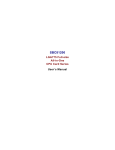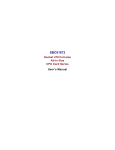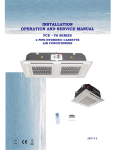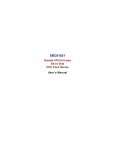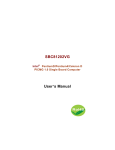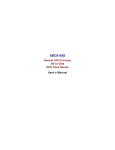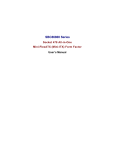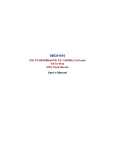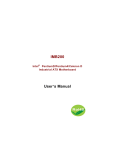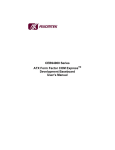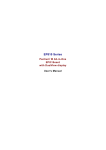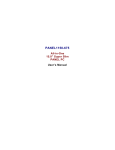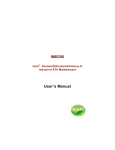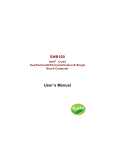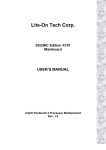Download SBC81822 Series User's Manual A4
Transcript
SBC81822 Socket 478 Full-size All-in-One CPU Card Series User’s Manual Disclaimers The information in this manual has been carefully checked and is believed to be accurate. AXIOMTEK Co., Ltd. assumes no responsibility for any infringements of patents or other rights of third parties which may result from its use. AXIOMTEK assumes no responsibility for any inaccuracies that may be contained in this document. AXIOMTEK makes no commitment to update or to keep current the information contained in this manual. AXIOMTEK reserves the right to make improvements to this document and/or product at any time and without notice. No part of this document may be reproduced, stored in a retrieval system, or transmitted, in any form or by any means, electronic, mechanical, photocopying, recording, or otherwise, without the prior written permission of AXIOMTEK Co., Ltd. ©Copyright 2003 by AXIOMTEK Co., Ltd. All rights reserved. August 2004, Version A5 Printed in Taiwan ESD Precautions Integrated circuits on computer boards are sensitive to static electricity. To avoid damaging chips from electrostatic discharge, observe the following precautions: Do not remove boards or integrated circuits from their anti-static packaging until you are ready to install them. Before handling a board or integrated circuit, touch an unpainted portion of the system unit chassis for a few seconds. This helps to discharge any static electricity on your body. Wear a wrist-grounding strap, available from most electronic component stores, when handling boards and components. Trademarks Acknowledgments AXIOMTEK is a trademark of AXIOMTEK Co., Ltd. IBM is a registered trademark of International Business Machines Corporation. MS-DOS, and Windows 98/NT/2000 are trademarks of Microsoft Corporation. Award is a trademark of Award Software, Inc. IBM, PC/AT, PS/2, VGA are trademarks of International Business Machines Corporation. Intel and Celeron, Pentium 4 are trademarks of Intel Corporation. Other brand names and trademarks are the properties and registered brands of their respective owners. Table of Contents Chapter 1 Introduction ------------------------------ 1 1.1 1.2 1.3 1.4 General Description ............................................. 1 Specifications ...................................................... 2 Utilities Supported ............................................... 3 Board Dimensions ............................................... 4 Chapter 2 Jumpers and Connectors ------------- 5 2.1 2.2 Board Layout....................................................... 5 Jumper Settings .................................................. 6 2.2.1 CMOS Clear Jumper: JP6 ............................................... 2.2.2 Watchdog Trigger Mode Setting: JP16 ............................ 2.2.3 DiskOnChip Memory Segment: JP13 ............................... 2.2.4 LCD Voltage Settings: JP5 ............................................. 2.2.5 COM2 RS232/422/485 Settings: JP1,JP2,JP3.................. 2.2.6 Keyboard Weak Up Support Settings:JP17 .......................... 2.3 6 6 7 7 7 8 Connectors.......................................................... 9 Chapter 3 Installation ------------------------------- 11 3.1 3.2 3.3 System Memory................................................. 11 CPU Installation ................................................ 11 Configuring Power Supply.................................. 12 3.3.1 3.3.2 3.4 3.5 ATX Power Supply ........................................................12 AT Power Supply ..........................................................12 Ultra DMA/66/100 Drive Installation ................... 13 Completing Installation ...................................... 14 Chapter 4 Hardware Description ----------------- 15 4.1 4.2 4.3 4.4 4.5 4.6 Microprocessors ................................................ 15 BIOS ................................................................. 15 I/O Port Address Map ........................................ 16 General Output Connector: CN24 ...................... 17 Enhanced IDE Interface Connector .................... 18 Display Interface ............................................... 18 4.6.1 4.6.2 4.6.3 4.6.4 4.7 4.8 4.9 Flat Panel/CRT Interface Controller ...............................18 Features .......................................................................19 VGA/LVDS Panel Connectors ........................................24 Flat Panel Connector Pin Description .............................25 Floppy Disk Connector: CN3 .............................. 25 Parallel Port Interface: CN11 ............................. 26 Serial Port Interface .......................................... 27 4.9.1 Serial Ports IRQ Selection .............................................27 4.10 Keyboard and PS/2 Mouse Connectors .............. 28 4.11 USB Connector ................................................. 29 4.12 IrDA Connector ................................................. 29 4.13 4.14 4.15 4.16 4.17 4.18 4.19 ATX SB5V Power Connector Connector ............. 30 ATX12V CPU Power Connector: CN32 ............... 30 Mini-PCI Connector: CN26 ................................. 31 Audio Connector: CN5 ....................................... 31 CD ROM Input Connector: CN8.......................... 31 TV Out Connector: CN13, CN16 ........................ 31 Lan External LED: JP4, JP8, JP9, JP10, JP11, JP12 ................................................................. 32 Chapter 5 Display Drivers ------------------------- 33 5.1 5.2 5.3 5.4 5.5 5.6 Introduction ....................................................... 33 Driver Disks’ Contents ....................................... 33 Windows 98 VGA Driver Installation ................... 34 NT 4.0 VGA Driver Installation ........................... 35 Windows 2000 VGA Driver Installation ............... 36 Windows XP VGA Driver Installation .................. 37 Chapter 6 Ethernet ----------------------------------- 39 6.1 6.2 6.3 Introduction ....................................................... 39 Features ........................................................... 39 Drivers Supported ............................................. 39 Chapter 7 Award BIOS Utility --------------------- 41 7.1 7.2 7.3 7.4 7.5 7.6 7.7 7.8 7.9 7.10 7.11 7.12 7.13 7.14 7.15 BIOS Introduction .............................................. 41 BIOS Setup ....................................................... 41 Standard CMOS Setup ...................................... 43 Advanced BIOS Features .................................. 46 Advanced Chipset Features ............................... 51 Integrated Peripherals ....................................... 54 Power Management Setup ................................. 59 PNP/PCI Configuration ...................................... 62 PC Health Status ............................................... 64 Frequency/Voltage Control ................................ 65 Load Fail-Safe Defaults ..................................... 66 Load Optimized Defaults.................................... 67 Set Supervisor/User Password........................... 68 Save & Exit Setup ............................................. 69 Quit Without Saving ........................................... 70 Appendix A Watchdog Timer---------------------- 71 Appendix B PCI IRQ Routing---------------------- 73 SBC81822 Socket478 All-in-One CPU Card Series User’s Manual Chapter 1 Introduction 1.1 General Description The SBC81822 CPU card is an industrial grade CPU card incorporating the Intel ® 82845GV ChipSet, ensuring its compatibility with PCI bus passive backplanes. Its 6-layer structure reduces signal noise and built-in power management feature. These advanced concepts along with the PCI Local Bus architecture bring outstanding performance to Windowsbased applications. Designed for the professional embedded developers, the Socket478 all-in-one SBC81822 CPU card is virtually your ultimate one-step solution to various applications. Introduction 1 SBC81822 Socket478 All-in-One CPU Card Series User’s Manual 1.2 Specifications Intel ® 82845GV z Chipset: z CPU Socket: Socket478 z CPU: Intel ® Socket478 Celeron/Pentium 4 FSB400/533MHz z L2 Cache: z BIOS: Phoenix AwardBIOS Rev.6.00 z System Memory: Integrated in CPU 2 x 184-pin DDR DIMM sockets Maximum up to 2GB DDR z IDE Interface: 2 bus mastering EIDE up to four devices, Ultra DMA 100 supported z FDD Interface: Supports up to 2 drives z Serial Ports: z Parallel Ports: One parallel port with ECP/EPP/SPP supported z VGA Controller: z 2 Two 16550 UARTs ports with 16 byte as two RS-232, and COM2 supports RS422/RS485. (SBC81822VC,VEC,VELC,VCD,VECD,VELC D does not support RS422/RS485) ® VGA On-chip Intel 82845GV. Supports up to 2048x1536 at 60 Hz resolution on non-interlaced CRT monitors LVDS LCD interface(Option) Ethernet: Controller: Integrated in 82801DB I/O Controller Hub (ICH*4) & ® ® Intel 82559 & Intel 82540 Supports triple LAN, each with 10BASE-T, 100BASE-TX and 1000BASE-TX, triple RJ45 outpu t Wake On LAN support Introduction SBC81822 Socket478 All-in-One CPU Card Series User’s Manual z USB Interface: z IrDA: 1 IrDA pin-header for wireless communication. (SBC81822VC,VEC,VELC,VCD,VECD,VELCD does not support) z Hardware Monitoring: Controller: Winbond W83627HFAW detection of CPU temperature, System temperature, Power failure and Fan speed. z Watchdog Timer: Generates a system reset Software programmable time interval and jumper selectable 64 levels, 0.5~8/5~80/50~800/100~1600 seconds z SSD: z Dimensions: Supports M-Systems DiskOnChip 2000 serials NOTE: 1.3 6 USB ports; USB Spec. Rev. 2.0 compliant. (SBC81822VC,VEC,VELC,VCD,VECD,VE LCD, only support 2 USB ports) 122(W) x 335(L) mm Specifications are subject to change without notice. Utilities Supported z Intel ® 82845 Utility and Drivers z Ethernet Utility and Drivers z VGA Drivers Introduction 3 SBC81822 Socket478 All-in-One CPU Card Series User’s Manual 13.35 0.00 40.44 66.12 85.52 Board Dimensions 121.92 1.4 0.00 22.78 18.64 109.14 103.56 169.77 156.90 19.51 338.23 335.23 118.01 7.62 256.62 248.92 232.56 4 Introduction Jumpers and Connectors CN32 BU1 PIN_PADSTACK CN1 CPU DDR1 DDR2 PIN_PADSTACK FAN3 JP14 PIN_PADSTACK FAN2 CN31 BAT1 JP15JP16 CN27 JP6 U6 JP19 JP3 JP2 JP1 JP11 U19 JP7 CN18 JP4 JP17 CN30 JP12 JP13 CN25 CN22 CN19 CN8 CN10 CN3 CN5 JP8 JP9 JP10 CN6 CN7 CN12 CN24 CN21 CN17 CN2 CN4 CN9 CN11 CN14 CN15 CN26 CN20 CN13 JP5 JP18 CN16 2.1 CN28 CN29 FAN1 SBC81822 Socket478 All-in-One CPU Card Series User’s Manual Chapter 2 Jumpers and Connectors Board Layout 5 SBC81822 Socket478 All-in-One CPU Card Series User’s Manual 2.2 Jumper Settings Making the proper jumper settings configures the SBC81822 to match the needs of your application. The following summary table lists all onboard jumpers and their corresponding functions and/or default settings. Jumper Setting Jumper Default Setting JP1 JP2 JP3 JP5 JP6 JP13 JP16 JP17 Com 2 Mode Setting:RS232 Com 2 Mode Setting:RS232 Com 2 Mode Setting:RS232 LCD Voltage: None Voltage CMOS Clear Jumper: Normal Mode DiskOnChip Memory Segment D0000-D1FFF Watchdog Trigger Mode: Disabled Keyboard / Mouse Wake Up: Disabled 2.2.1 3-5,4-6 3-5,4-6 1-2,7-8 2-3 1-2 1-2 CMOS Clear Jumper: JP6 Options Clear CMOS 1 2.2.2 Short Short Short Open Short Short Open Short 2 3 Normal (default) Settings Short 1-2 Short 2-3 Watchdog Trigger Mode Setting: JP16 The watchdog timer is an indispensable feature of the SBC81822. It has a sensitive error detection function and a report function. When the CPU processing comes to a halt, the watchdog either generates a NMI or resets the CPU. 6 Jumpers and Connectors SBC81822 Socket478 All-in-One CPU Card Series User’s Manual SBC81822VC, VEC, VELC does not support WDT. Options Setting Short 1-2 Short 2-3 Open (default) NMI 1 2.2.3 2 RESET 3 Disabled DiskOnChip Memory Segment: JP13 SBC81822VC, VEC, VELC does not support DOC. 2 4 Options 8 6 D0000 – D1FFF D2000 – D3FFF 1 2.2.4 3 7 5 D4000 – D5FFF D6000 – D7FFF Settings Short Short Short Short 1-2 (default) 3-4 5-6 7-8 LCD Voltage Settings: JP5 Options +5V 1 2 +3.3V 3 None Voltage Setting Short 1-2 Short 2-3 Open (default) 2.2.5 COM2 RS232/422/485 Settings: JP1,JP2,JP3 SBC81822VC, VEC, VELC, VCD, VECD, VELCD does not support RS422/485. COM2 JP1 JP2 JP3 Short 3-5,4-6 Short 3-5,4-6 Short 1-2 RS-422 Short 1-3,2-4 Short 1-3,2-4 Short 3-4 RS-485 Short 1-3,2-4 Short 1-3,2-4 Short 5-6,7-8 RS-232 (default) Jumpers and Connectors 7 SBC81822 Socket478 All-in-One CPU Card Series User’s Manual JP1 and JP2 JP3 1 2 1 2 3 4 3 4 5 6 5 6 7 8 2.2.6 Keyboard Weak Up Support Settings:JP17 SBC81822 supports keyboard weak up. The function can be enabled or disabled by BIOS and JP7. 3 2 1 Options Setting Enable 2-3 1-2 (default) Disable 8 Jumpers and Connectors SBC81822 Socket478 All-in-One CPU Card Series User’s Manual 2.3 Connectors The connectors allow the CPU card to connect with other parts of the system. Some problems encountered by your system may be a result from loose or improper connections. Ensure that all connectors are in place and firmly attached. The following table lists the function of each connector on the SBC81822. Label Connectors Label Printer Port Connector COM1 General Output Connector USB Port 1, 2 Connector Connectors CN11 CN6 CN24 CN15 CN4 CN2 CN3 CN18 USB Port 3, 4 Connector (SBC81822VC,VEC,VELC,V CD,VECD,VELCD without the connector) USB Port 5, 6 Connector (SBC81822VC,VEC,VELC,V CD,VECD,VELCD without the connectorl) Internal Mouse Connector CN17 Primary IDE Connector Secondary IDE Connector FDD Connector IrDA Connector (SBC81822VC,VEC,VELC,VCD, VECD,VELCD without the connector) COM2 CN21 CRT Connector CN14 CN29 CN5 CD Input Connector (SBC81822V3GAL, VEA Only) TV Out 2 (S) (SBC81822V3GAL Only) Fan Power Connector 3 Ethernet Connector 2 (SBC81822V3GAL, VGG, VEE & VGE Only) Ethernet Connector 1 (SBC81822V3GAL, VGG, VEE, VGE, VEA, VE,VEC ,VELC Only) CN8 Audio Connector (SBC81822V3GAL, VEA Only) TV Out 1 (AV) (SBC81822V3GAL Only) Jumpers and Connectors CN7 CN13 CN16 Fan Power Connector 1 FAN1 FAN3 CN19 Fan Power Connector 2 184-Pin DDR Memory Socket 1 FAN2 DDR1 CN22 184-Pin DDR Memory Socket 2 DDR2 9 SBC81822 Socket478 All-in-One CPU Card Series User’s Manual Connectors Label Ethernet Connector 3 (SBC81822V3GAL Only) ATX SB5V Power Connector Mini-PCI Connetcor (SBC81822VC,VEC,VELC,V CD,VECD,VELCD without the connector) Internal Keyboard Connector Keyboard/Mouse Connector CN25 Socket 478 CPU Socket Connectors U11 CN9 CN26 System BIOS U6 U19 CN28 CN30 AXIOMTEK LVDS LCD Interface Ethernet 2 External Speed LED (SBC8182V3GAL, V2G, V2E, VGE Only) Ethernet 1 External Speed LED (SBC81822V3GAL, V2G, V2E, VGE, VEA, VE, VELC, VEC Only) Ethernet 3 External Speed LED (SBC81822V3GAL Only) CN20 Internal Battery Internal Buzzer (SBC81822VC,VEC,VELC,VCD, VECD,VELCD without the connector) ATX12V CPU Power Connector ® DiskOnChip Socket (SBC81822VC,VEC,VELC without the connector) JP4 Ethernet 2 External Link/ACT LED (SBC8182V3GAL, V2G, V2E, VGE Only) JP10 Ethernet 1 External Link/ACT LED (SBC81822V3GAL, V2G, V2E, VGE, VEA, VE,VELC, VEC Only) JP11 Ethernet 3 External Link/ACT LED (SBC81822V3GAL Only) Label BAT1 BU1 CN32 JP8 JP9 JP12 NOTE: 1. SBC81822VGGGAL lan1, lan2 and lan3 is Intel ® 82540. 2. ® SBC81822VGG lan1 and lan2 is Intel 82540. 3. SBC81822VGE lan1 is Intel ® 82562EX and lan2 is Intel ® 82540. 4. SBC81822VEE lan1 is Intel ® 82562EX and lan2 is Intel ® 82559. 5. SBC81822VE, VEL, VEC, VELC, VEA, VECD, VELCD lan1 is Intel ® 82562EX. 6. 10 SBC81822VG lan1 is Intel ® 82540. Jumpers and Connectors SBC81822 Socket478 All-in-One CPU Card Series User’s Manual Chapter 3 Installation This chapter describes the hardware installation procedures on the SBC81822 all-in-one Socket478 CPU card. The following is a list of typical peripherals required to build a minimum system: 3.1 Power supply and passive backplane IBM™ PC/AT keyboard Display monitor Floppy or hard disk with MS-DOS or Flash Disk emulator System Memory The SBC81822 industrial CPU card supports two 184-pin DDR socket2 for a maximum total memory up to 2GB. 3.2 CPU Installation 1. Open the socket handle (B). Install the processor by carefully aligning the pins to the socket (C). Close the socket handle (D). 2. Install CPU heatsink on the retention mechanism (A) following the heatsink manufacturer’s installation instructions. Installation 11 SBC81822 Socket478 All-in-One CPU Card Series User’s Manual 3.3 3.3.1 Configuring Power Supply ATX Power Supply Follow these instructions if the system has an ATX power supply installed. 1. Install the ATX Power Control Connector cable to the designated ATX power control connector on your backplane. The ATX Power Control Connector cable is a 6-pin cable that comes with the AXIOMTEK BACKPLANE packaging. 3.3.2 AT Power Supply When using an AT power supply in your system, don’t need the ATX Power Control Connector cable. 12 Installation SBC81822 Socket478 All-in-One CPU Card Series User’s Manual 3.4 Ultra DMA/66/100 Drive Installation To accommodate the fast transfer rate of Ultra DMA/66/100, an 80-conductor cable (with 40 pin connectors on both ends) is necessary when installing Ultra DMA/66/100 drives. The SBC81822, on this aspect, can support a total of 2 Ultra DMA/66/100 drives. It is through the IDE Connector (CN6) where the 80-conductor cable is connected. The diagram below illustrates the proper installation procedure, including color coding of connectors, of the 80-conductor cable. Black ATAS TM for Master Drive Blue ATASTM for system board's 40-pin IDE connector 80-pin Ultra DMA/66/100 cable Red stripe represents pin 1 of cable ATA/33 Cable with 40 conductors Installation Grey ATASTM for Slave Drive ATA/66/100 Cable with 80 conductors 13 SBC81822 Socket478 All-in-One CPU Card Series User’s Manual 3.5 Completing Installation To complete the installation, follow the steps listed below. 1. Make sure the power is OFF. 2. Set the configuration jumpers according to the jumper settings on Chapter 2. 3. Install the SBC81822 CPU card into one of the slots on the passive backplane. You may allow the SBC81822 to stand alone as a single board computer. 4. Connect the I/O cables and peripherals, i.e. floppy disk, hard disk, monitor, keyboard, power supply and etc. to the CPU board. NOTE: The color of pin one is usually red or blue, while others are gray. 5. Turn ON the system power. 14 Installation SBC81822 Socket478 All-in-One CPU Card Series User’s Manual Chapter 4 Hardware Description This chapter gives a detailed explanation of the hardware features onboard the SBC81822 all-in-one Socket478 CPU card. 4.1 Microprocessors The SBC81822 supports Intel ® Celeron/Pentium 4 CPUs. Systems based on these CPUs can be operated under UNIX, OS/2, Linux, Windows NT/2000/XP, Windows 98/ME and MSDOS environments. The system’s performance depends on the installed CPU on the board. 4.2 BIOS The system BIOS used in SBC81822 is Award Plug and Play BIOS. The SBC81822 contains a single 4MB Flash EPROM. For more detailed information, refer to Chapter 7 for a complete description of the BIOS setup utility and the available features accompanying it. Hardware Description 15 SBC81822 Socket478 All-in-One CPU Card Series User’s Manual 4.3 I/O Port Address Map The CPU card communicates via I/O ports. It has a total of 1KB port addresses that can be assigned to other devices via I/O expansion cards. Address 000-01F 020-03F 040-05F 060-06F 070-07F 080-09F 0A0-0BF 0F0 0C0-0DF 0F1 0F8-0FF 120 121 122 1F0-1F8 200-207 300-31F 360-36F 378-37F 3B0-3BF 3C0-3CF 3D0-3DF 3F0-3F7 3F8-3FF 2F8-2FF 16 Devices DMA controller #1 Interrupt controller #1 Timer Keyboard controller Real time clock, NMI DMA page register Interrupt controller #2 Clear math coprocessor busy signal DMA controller #2 Reset math coprocessor Math processor Disable watchdog timer operation (read) Enable watchdog timer operation (read) Watchdog Fixed disk controller Game port Prototype card Reserved Parallel port #1 MDA video card (including LPT1) EGA card CGA card Floppy disk controller Serial port #1 (COM1) Serial port #2 (COM2) Hardware Description SBC81822 Socket478 All-in-One CPU Card Series User’s Manual 4.4 General Output Connector: CN24 CN24 2 4 6 8 10 12 14 16 18 20 1 3 5 7 9 11 13 15 17 19 Power LED This 3-pin connector, designated at Pins 1, 3, and 5 of CN24, connects the system power LED indicator to its respective switch on the case. Pin 1 is +, and pin 5 is assigned as -. The Power LED lights up when the system is powered ON. External Speaker and Internal Buzzer Connector Pins 2, 4, 6, and 8 of CN24 connect to the case-mounted speaker unit or internal buzzer. Short pins 4-6 when connecting the CPU card to an internal buzzer. When connecting an external speaker, set these jumpers to Open and install the speaker cable on pin 8 (+) and pin 2 (-). System Reset Switch Pins 17 & 18 of CN24 connect to the case-mounted reset switch and allow rebooting of your computer instead of turning OFF the power switch. This is a preferred method of rebooting in order to prolong the life of the system’s power supply. HDD Activity LED This connector extends to the hard drive activity LED on the control panel. This LED will flash when the HDD is being accessed. Pins 19 & 20 of CN24 connect the hard disk drive and the front panel HDD LED. Pins 19 is -, and pin 20 is assigned as +. Reserved pins Pins 7 and 9-16 of CN24 are reserved pins. Hardware Description 17 SBC81822 Socket478 All-in-One CPU Card Series User’s Manual 4.5 Enhanced IDE Interface Connector The SBC81822 includes a PCI bus enhanced IDE controller that can support master/slave mode and post write transaction mechanisms with 64-byte buffer, and master data transaction. This feature, connected via connector CN2 and CN4, allows the SBC81822 to handle 4 IDE drives. CN2,CN4: IDE Connector Pin Assignment Pin Description Pin Description Pin Description 1 Reset # 2 GND 3 Data 7 4 Data 8 5 Data 6 6 Data 9 7 Data 5 8 Data 10 9 Data 4 10 Data 11 11 Data 3 12 Data 12 13 Data 2 14 Data 13 15 Data 1 16 Data 14 17 Data 0 18 Data 16 19 GND 20 N/C 21 N/C 22 GND 23 IOW # 24 GND 25 IOR # 26 GND 27 IOCHRDY 28 N/C 29 N/C 30 GND-Default 31 Interrupt 32 N/C 33 SA1 34 N/C 35 SA0 36 SA2 37 HDC CS0 # 38 HDC CSI # 39 HDD Active # 40 GND . 4.6 4.6.1 Display Interface Flat Panel/CRT Interface Controller The GMCH provides interfaces to a progressive scan analog 18 Hardware Description SBC81822 Socket478 All-in-One CPU Card Series User’s Manual monitor and DVO can drive a variety of DVOdevices (LVDS, and TV-Out). • The GMCH has an integrated 350 MHz RAMDAC that can directly drive a progressive scananalog monitor up to a resolution of 2048x1536 at 60 Hz. 4.6.2 Features 3D Graphics Features • Full OpenGL* 1.3 ICD (Installable Client Driver) • Compatible with DirectX* 9.0, 8.x, and 7.x o • 32 bpp True Color 3D Support o • Not all of the new features of DirectX 9.0 are supported Allows for high quality textures and rendering 3D Performance Features o 200MHz Core Graphics Clock o Support for DDR SDRAM memory improves 3D video memory performance o DDR SDRAM gives a large performance boost in 3D, which is even noticeable between PC1600 and PC2100 memory. Since the frame buffer, depth buffer, and textures must all share memory bandwidth, increasing the bandwidth gives large gains in 3D performance. Zone Rendering Technology Hardware Description Renders the 3D scene in pieces to reduce the required memory bandwidth for a given scene 19 SBC81822 Socket478 All-in-One CPU Card Series User’s Manual • • 3D Setup and Render Engine o Triangles, Strips, and Fans o Pixel Accurate Fast Scissoring and Clipping Operation o Backface Culling o Anti-aliased Lines (OpenGL only) o Sprite Points Texture Engine o Up to 4 Textures / Pixel on a Single Pass o Up to 2048x2048 Texture Size o Per Pixel Perspective Corrected Texture Mapping o Single Pass Texture Compositing o 12 Level of Detail MIP Map Sizes from 1x1 to 2Kx2K o All Texture Formats Including 32-bit RGBA and 8-bit Paletted o Alpha and Luminance Maps o Texture ColorKeying/ChromaKeying o Bilinear, Trilinear MIP-Mapped Filtering o Anisotropic Filtering o 20 Zone Rendering White Paper High quality views of oblique surfaces Cubic Environment Reflection Mapping Hardware Description SBC81822 Socket478 All-in-One CPU Card Series User’s Manual o Embossed and Environment (DOT3) BumpMapping o • Models realistic surface details Compressed Textures Rasterization Features o Flat & Gouraud Shading o Color Alpha Blending for Transparency o Vertex and Programmable Pixel Fog and Atmospheric Effects o Color Specular Lighting o Line and Full-Scene Anti-aliasing o 16-bit and 24-bit Z and W Buffering o High precision depth buffer increases overall scene quality 8-bit Stencil Buffering Often used for shadows o Double and Triple Render Buffer Support o 16-bit and 32-bit Color o Transparency / Translucency (alpha blending) Effects like force fields, flames, and plasma beams o Destination Alpha o Fast Clear Support 2D Graphics Features Hardware Description 21 SBC81822 Socket478 All-in-One CPU Card Series User’s Manual • 32 bpp True Color 2D Support • 256-bit pattern fill and BLT Engine Performance • Programmable 3-Color Transparent Cursor • Color Space Conversion • GDI+* Feature Support • • 22 o Anti-aliased Lines o Alpha Blended Cursor o Anti-aliased Text o Alpha Stretch Blitter o 8-bit, 16-bit and 32-bit Color Video o Dynamic Bob and Weave Support for Video Streams o SyncLock* Display and TV-out encoders to video source Video Overlay o Single High Quality Scalable Overlay o Multiple Overlay Functionality Provided via Stretch Blitter o 5-tap Horizontal, 3-tap Vertical Filtered Scaling o Independent Gamma Correction o Independent Brightness/Contrast/Saturation o Independent Tint/Hue Support Hardware Description SBC81822 Socket478 All-in-One CPU Card Series User’s Manual o Destination Colorkeying o Source Chromakeying Hardware Description 23 SBC81822 Socket478 All-in-One CPU Card Series User’s Manual 4.6.3 VGA/LVDS Panel Connectors The SBC81822 Series has two connectors that support CRT VGA and LVDS panel displays, individually or simultaneously. CN14 is a 16-pin pin header connector commonly used for the CRT VGA display, and CN20 is a 44-pin pin header connector for LVDS panel onnection. CN6: CRT/VGA Connector Pin Assignment Pin Signal Pin Signal Pin Signal 1 4 7 10 13 16 Red N/A N/A AGND AGND No connector 2 5 8 11 14 AGND Blue DDC DAT GND Vertical Sync 3 6 9 12 15 Green AGND GND Horizontal Sync DDC CLK 1 2 3 4 5 6 7 9 8 10 11 13 15 12 14 16 CN12: Connector for LVDS Panel Pin Descripti on Pin Descriptio Pin Descriptio n n 1 12V 2 12V 3 GND 4 GND 5 LCD Power+ 6 LCD Power+ 7 DIGON 8 BLON 9 GND 10 GND 11 TXU0- 12 TXL0- 13 TXU0+ 14 TXL0+ 15 GND 16 GND 17 TXU1- 18 TXL1- 19 TXU1+ 20 TXL1+ 21 GND 22 GND 23 TXU2- 24 TXL2- 25 TXU2+ 26 TXL2+ 27 GND 28 GND 29 TXU3- 30 TXL3- 31 TXU3+ 32 TXL3+ 33 GND 34 GND 35 TXUCK- 36 TXLCK- 37 TXUCK+ 38 TXLCK+ 39 GND 40 GND 41 GND 42 N.C. 43 LCD Power+ 44 LCD Power+ 24 1 2 3 5 4 6 39 41 43 40 42 44 Hardware Description SBC81822 Socket478 All-in-One CPU Card Series User’s Manual 4.6.4 Flat Panel Connector Pin Description Name Description Channel 1 Data output Channel 0 Data output BLON Back Light Enable output DIGON Indicator Activity output 12V +12V power controued by chip set LCD Power+ LCD POWER By JP5 TXUCK Channel 1 clock output TV1CK Channel 0 clock output TXU0-3 TXL0-3 4.7 Floppy Disk Connector: CN3 The SBC81822 provides a 34-pin header type connector, CN3, supporting up to two floppy drives. The floppy drives may be any one of the following types: 5.25" 360KB/1.2MB and 3.5" 720KB/1.44MB/2.88MB. CN3: Floppy Disk Connector Pin Assignment Pin 1 Description GND Pin 2 Description Reduce write Pin Description 3 GND Current 4 N/C 5 GND 6 N/C 7 GND 8 Index # 9 GND 10 Motor enable A # 11 GND 12 Drive Select B # 13 GND 14 Drive select A # 15 GND 16 Motor enable B # 17 GND 18 Direction # 19 GND 20 STEP # 21 GND 22 Write data # 23 GND 24 Write gate # 25 GND 26 Track # 27 GND 28 Write protect # 29 GND 30 Read data # Hardware Description 25 SBC81822 Socket478 All-in-One CPU Card Series User’s Manual 31 GND 34 32 Side 1 select # 33 GND Disk change # . 4.8 Parallel Port Interface: CN11 The SBC81822 onboard CN11 is a multi-mode parallel port able to support: z Standard mode: IBM PC/XT, PC/AT and PS/2 TM compatible with bi-directional parallel port z Enhanced mode: Enhance parallel port (EPP) compatible with EPP 1.7 and EPP 1.9 (IEEE 1284 compliant) z High speed mode: Microsoft and Hewlett Packard extended capabilities port (ECP) IEEE 1284 compliant The address select of the onboard parallel port in LPT1 (3BCH) or disabled is done by BIOS CMOS setup. CN11 Parallel Port Connector Pin Assignment Pin Description Pin Description 1 Strobe # 14 Auto Form Feed # 2 Data 0 15 Error # 3 Data 1 16 Initialize # 4 Data 2 17 Printer Select In # 5 Data 3 18 GND 6 Data 4 19 GND 7 Data 5 20 GND 8 Data 6 21 GND 9 Data 7 22 GND 26 Hardware Description SBC81822 Socket478 All-in-One CPU Card Series User’s Manual 10 Acknowledge # 23 GND 11 Busy 24 GND 12 Paper Empty # 25 GND 13 Printer Select 26 4.9 Serial Port Interface The serial interface onboard SBC81822 consists of COM1 port (CN6) and COM2 (CN7) supports RS-232/422/485 4.9.1 Serial Ports IRQ Selection SBC81822 uses two 10-pin connectors for COM1 (CN6) and COM2 (CN7). Interrupt Requests on COM1 and COM2 are selected via IRQ4 and IRQ3 respectively. Additionally, both ports can be enabled or disabled via BIOS setting. RS-232/422/485 PIN Assignment: CN6,CN7 CN6 D-SUB CN7 9PIN Description RS-232 RS-422 RS-485 (CN7) (CN7) 1 1 Data Carrier Delect(DCD) TX- Data - 2 6 Data Set Ready(DSR) NC NC 3 2 Receive Date(RXD) TX+ Data + 4 7 Request to Send(RTS) NC NC 5 3 Transmit Data(TXD) RX+ NC 6 8 Clear to Send(CTS) NC NC 7 4 Data Terminal Ready RX- NC NC NC (DTR) 8 9 Ring Indicator(RI) Hardware Description 27 SBC81822 Socket478 All-in-One CPU Card Series User’s Manual GND 10 X NC GND GND NC NC 2 10 1 5 9 9 CN6/CN7 D-SUB 9PIN RS-485 Receive Data: COM2 RTS Register must be clear. RS-485 Transmint Data: COM2 RTS Register must be set. 4.10 Keyboard and PS/2 Mouse Connectors The SBC81822 provides a keyboard (CN28) and Mouse (CN29) interface with two 5-pin connectors. CN24 is a DIN connector for PS/2 keyboard and mouse connection. CN24 28 Data No Connection GND Power 5 Mouse Data VCC 5 3 1 2 4 Mouse Clock 4 Keyboard Data 3 GND 2 Keyboard Clock 1 Clock CN28/CN29 6 Hardware Description SBC81822 Socket478 All-in-One CPU Card Series User’s Manual 4.11 USB Connector The Universal Serial Bus (USB) connector on the SBC81822 is for installation of peripherals supporting the USB interface. CN15/CN17/CN21 is the 10-pin USB connector on the SBC81822. CN15/CN17/CN21 1 2 USB Power USB Power USB P0- USB P1- USB P0+ USB P1+ USB GND USB GND AGND AGND 9 4.12 10 IrDA Connector CN18 is a 5-pin IrDA connector for wireless communication. CN18 + 5 V 1 Hardware Description R E S E R V E D 3 R X 5 G N D 7 T X 9 29 SBC81822 Socket478 All-in-One CPU Card Series User’s Manual 4.13 ATX SB5V Power Connector Connector The interface enables and supports reliable power anagement through improved hardware and operating system coordination. The specification enables new power management technology to evolve independently in operating systems and hardware while ensuring that they continue to work together. CN9 on the SBC81822 is a 6-pin header connector that provides ATX SB5V Power. CN10 E X P P S W T W B _ G _ G S 5 O N P N M V N D N D I 6 4.14 5 4 3 2 1 ATX12V CPU Power Connector: CN32 This connector connected to an ATX12V power supply and used for CPU Core Voltage. Important Note: Make sure your ATX12V power supply can provide 12A on the +12V lead and at least 1A on the +5V standby lead (+5VSB). The minimum recommended wattage is 230W or 300W for a fully configured system. The system may become unstable and may experience difficulty powering up if the power supply is inadequate. 30 Hardware Description SBC81822 Socket478 All-in-One CPU Card Series User’s Manual 4.15 Mini-PCI Connector: CN26 This mini-PCI connector is designed for “on-board” expansion. You don’t need back plane to have another SCSI card, gigabit LAN card or IDE control card. We prepare these types of mini-PCI card and them can be sold as accessories of SBC81822. For the futher information, please refer the mini-PCI card’s manual. 4.16 Audio Connector: CN5 Pin Signal Pin 1 MIC-IN Line In L Line In R Audio Out L Audio Out R 2 3 5 7 9 4.17 6 8 10 GND GND GND GND GND 2 4 6 8 10 1 3 5 7 9 CD ROM Input Connector: CN8 Pin 4.18 4 Signal Description 1 CD In Left 2 GND 3 GND 4 CD In Right 1 2 3 4 TV Out Connector: CN13, CN16 CVBS Out Connector: CN13 Pin Description 1 CVBS Out 2 Video GND Hardware Description 1 2 31 SBC81822 Socket478 All-in-One CPU Card Series User’s Manual 4.19 Lan External LED: JP4, JP8, JP9, JP10, JP11, JP12 Lan Speed LED: JP4, JP10, JP11 Pin Description 1 1000 Speed (-) 2 +3.3V 3 100 Speed (-) 3 2 1 If you ues 10Mbps Ethernet, this LED is not work. Lan Speed LED: JP8, JP9, JP12 Pin 32 Description 1 +3.3V 2 Active/Link (-) 1 2 Hardware Description SBC81822 Socket478 All-in-One CPU Card Series User’s Manual Chapter 5 Display Drivers 5.1 Introduction The GMCH provides interfaces to a progressive scan analog monitor and DVO can drive a variety of DVOdevices ( LVDS, and TV-Out). • The GMCH has an integrated 350 MHz RAMDAC that can directly drive a progressive scananalog monitor up to a resolution of 2048x1536 at 60 Hz. 5.2 Driver Disks’ Contents The driver diskettes that come with the SBC81822 Series package contains the following installation programs: Win98 driver NT4.0 diver Win2000 driver WinXP driver Display Drivers 33 SBC81822 Socket478 All-in-One CPU Card Series User’s Manual 5.3 Windows 98 VGA Driver Installation To install or upgrade the DirectX driver Microsoft DirectX 8.0a must be installed prior to installing the Intel video driver support on the SBC81822 Series. If you’ve installed a retail version of Windows 98, ME you’ll need to install Microsoft DirectX 8.0a. This DirectX driver can be download from http://www.microsoft.com/windows/directx/default.asp To install video support If you have installed retail Windows you need to install the Intel video driver. The driver is contained in the \SBC81822\Drivers\VGA subdirectory on the dirvers CD. To install or upgrade the Intel 82845GV video driver: 1. Run SETUP.EXE from the driver directory on your drivers CD 2. Follow the onscreen directions to complete installation. Upon successful completion you will be asked to reboot your computer, choose “Yes, I want to restart my computer now” if you have no other drivers to install. Otherwise, choose “No, I will restart my computer later” and continue to next step. 34 Display Drivers SBC81822 Socket478 All-in-One CPU Card Series User’s Manual 5.4 NT 4.0 VGA Driver Installation To install Service Pack 6a for retail Windows NT 4.0 If you’ve installed a retail version of Windows NT 4.0, you’ll need to install Service Pack6a. This service pack can be download from http://www.microsoft.com/ntserver/nts/downloads/recommended/sp6a /allsp6a.asp 1. Run the service pack SP6I386.EXE downloaded from the web. 2. Select “Accept the Software License Agreement”. 3. Deselect “Backup files” and click Install. 4. When prompted, click Restart. To install video support If you have installed retail Windows you need to install the video driver. The driver is contained in the \SBC81822\Drivers\VGA subdirectory on the dirvers CD. Note You must have NT Service Pack 4 or higher installed prior to this step. To install or upgrade the video driver: 1. Run SETUP.EXE from the driver directory on your drivers CD 2. Follow the onscreen directions to complete installation. Upon successful completion you will be asked to reboot your computer, choose YES if you have no other drivers to install. Otherwise, choose NO and continue to next step. The driver will be installed after the system reboots. Display Drivers 35 SBC81822 Socket478 All-in-One CPU Card Series User’s Manual 5.5 Windows 2000 VGA Driver Installation To install or upgrade the DirectX driver Microsoft DirectX 8.0a must be installed prior to installing the video driver support on the SBC81822 Series. If you’ve installed a retail version of Windows 2000 you’ll need to install Microsoft DirectX 8.0a. This file can be download from http://www.microsoft.com/windows/directx/default.asp To install video support If you have installed retail Windows you need to install the video driver. The driver is contained in the \SBC81822\Drivers\VGA subdirectory on the dirvers CD. To install or upgrade the Intel 82845GV video driver: 1. Run SETUP.EXE from the driver directory on your drivers CD 2. Follow the onscreen directions to complete installation. 3. There may be messages about the driver not having a digital signature, select Yes to all these message boxes. 4. Upon successful completion you will be asked to reboot your computer, choose “Yes, I want to restart my computer now” if you have no other drivers to install. Otherwise, choose “No, I will restart my computer later” and continue to next step. 36 Display Drivers SBC81822 Socket478 All-in-One CPU Card Series User’s Manual 5.6 Windows XP VGA Driver Installation To install video support If you have installed retail Windows you need to install the video driver. The driver is contained in the \SBC81822\Drivers\VGA subdirectory on the dirvers CD. To install or upgrade the video driver: 1. Run SETUP.EXE from the video driver directory. 2. Follow the onscreen directions to complete the installation. 3. At the end you will be asked to reboot the PC. Choose YES and press FINISH to exit the video driver installation. Display Drivers 37 This page does not contain any information. 38 SBC81822 Socket478 All-in-One CPU Card Series User’s Manual Chapter 6 Ethernet 6.1 Introduction The SBC81822 is equipped with the high performance Plug and Play Ethernet interface which is fully compliant with the IEEE 802.3 standard, and consisting of the RJ-45 connector (CN19, CN22 and CN25). 6.2 Features z 10Mb/s, 100Mb/s and 1000Mb/s operations z Supports 10Mb/s, 100Mb/s and 1000Mb/s N-Way auto negotiation z Full duplex capability z Full compliance with PCI Revision 2.1 z PCI Bus Master data transfers 6.3 Drivers Supported Bundled with popular software drivers, the SBC81822 Ethernet interface allows great flexibility to work with all major networking operating systems including Novell NetWare v2.x, v3.x, v4.x, Microsoft LAN Manager, Win3.1, Win NT, IBM LAN Server, SCO UNIX or other ODI, NDIS and Packet drive compliant operating systems. NOTE: Ethernet Before you begin the driver software installation, please see the detailed installation procedure from the Product Information CD-ROM and be sure to make installation and backup copies of the driver files. 39 This page does not contain any information. 40 SBC81822 Socket478 All-in-One CPU Card Series User’s Manual Chapter 7 Award BIOS Utility Chapter 8 describes the different settings available in the Award BIOS that comes with the SBC81822 CPU card. Also contained here are instructions on how to set up the BIOS configuration. 7.1 BIOS Introduction The Award BIOS (Basic Input/Output System) installed in your computer system’s ROM supports Intel Celeron processors in a standard IBM-AT compatible I/O system. The BIOS provides critical low-level support for standard devices such as disk drives, serial and parallel ports. It also adds virus and password protection as well as special support for detailed fine-tuning of the chipset controlling the entire system. 7.2 BIOS Setup The Award BIOS provides a Setup utility program for specifying the system configurations and settings. The BIOS ROM of the system stores the Setup utility. When you turn ON the computer, the Award BIOS is immediately activated. Pressing the <Del> key immediately allows you to enter the Setup utility. If you are a little bit late pressing the <Del> key, POST (Power On Self Test) will continue with its test routines, thus preventing you from invoking the Setup. If you still wish to enter Setup, restart the system by pressing the ”Reset” button or simultaneously pressing the <Ctrl>, <Alt> and <Delete> keys. You can also restart by turning the system OFF and back ON again. The following message will appear on the screen: Press <DEL> to Enter Setup In general, you press the arrow keys to highlight items, <Enter> to select, the <PgUp> and <PgDn> keys to change entries, <F1> for help and <Esc> to quit. Award BIOS Utility 41 SBC81822 Socket478 All-in-One CPU Card Series User’s Manual When you enter the Setup utility, the Main Menu screen will appear on the screen. The Main Menu allows you to select from various setup functions and exit choices. Phoenix – AwardBIOS CMOS Setup Utility ` Standard CMOS Features ` Advanced BIOS Features Load Fail-Safe Defaults ` Advanced Chipset Features Load Optimized Defaults ` Integrated Peripherals Set Supervisor Password ` Power Management Setup Set User Password ` PnP/PCI Configurations Save & Exit Setup ` PC Health Status Exit Without Saving Esc : Quit F9: Menu in BIOS F10 : Save & Exit Setup ` Frequency/Voltage Ç È Æ← Control : Select Item Time, Date, Hard Disk Type… The section below the setup items of the Main Menu displays the control keys for this menu. Another section located at the bottom of the Main Menu, just below the control keys section, displays information on the currently highlighted item in the list. NOTE: If you find that your computer cannot boot after making and saving system changes with Setup, the Award BIOS, via its built-in override feature, resets your system to the CMOS default settings. We strongly recommend that you avoid making any changes to the chipset defaults. These defaults have been carefully chosen by both Award and your system manufacturer to provide the absolute maximum performance and reliability. 42 Award BIOS Utility SBC81822 Socket478 All-in-One CPU Card Series User’s Manual 7.3 Standard CMOS Setup “Standard CMOS Setup” allows you to record some basic hardware configurations in your computer system and set the system clock and error handling. If the motherboard is already installed in a working system, you will not need to select this option. You will need to run the Standard CMOS option, however, if you change your system hardware configurations, the onboard battery fails, or the configuration stored in the CMOS memory was lost or damaged. Phoenix – AwardBIOS CMOS Setup Utility Standard CMOS Features Date (mm:dd:yy) Time (hh:mm:ss) f IDE Primary Master f IDE Primary Slave f IDE Secondary Master f IDE Secondary Slave Thu, Jun 25 2002 19 : 35 : 59 Item Help Menu Level f None Drive A Drive B 1.44M, 3.5 in. None Video Halt on EGA/VGA All, But keyboard Base Memory Extended Memory Total Memory 640K 65472K 1024K Change the Day, month, Year and Century ÇÈÆÅ : Move Enter: Select +/-/PU/PD: Value F10: Save ESC: Exit F1: General Help F5: Previous Values F6: Fail-Safe Defaults F7: Optimized Defaults At the bottom of the menu are the control keys for use on this menu. If you need any help in each item field, you can press the <F1> key. It will display the relevant information to help you. The memory display at the lower right-hand side of the menu is read-only. It will adjust automatically according to the memory changed. The following pages describe each item of this menu. Award BIOS Utility 43 SBC81822 Socket478 All-in-One CPU Card Series User’s Manual z Date The date format is <day>, <date> <month> <year>. Press <F3> to show the calendar. day date month year The day of week, from Sun to Sat, determined by the BIOS, is read only The date, from 1 to 31 (or the maximum allowed in the month), can key in the numerical / function key The month, Jan through Dec. The year, depends on the year of BIOS z Time The time format is <hour> <minute> <second> accepting either function key or numerical key. The time is calculated based on the 24-hour military-time clock. For example, 1 p.m. is 13:00:00. z Primary Master/Primary Slave/Secondary Master/Secondary Slave The categories identify the types of one channel that have been installed in the computer. There are 45 predefined types and 2 user definable types are for Enhanced IDE BIOS. Type 1 to Type 45 are predefined. Type User is user-definable. Press <PgUp>/<+> or <PgDn>/<−> to select a numbered hard disk type or type the number and press <Enter>. Note that the specifications of your drive must match with the drive table. The hard disk will not work properly if you enter improper information within this category. If your hard disk drive type does not match or is not listed, you can use Type User to define your own drive type manually. If you select Type User, related information is asked to be entered to the following items. Enter the information directly from the keyboard and press <Enter>. This information should be provided in the documentation from your hard disk vendor or the system manufacturer. If the controller of HDD interface is ESDI, select “Type 1”. If the controller of HDD interface is SCSI, select “None”. If the controller of HDD interface is CD-ROM, select “None”. CYLS. number of cylinders LANDZONE landing zone HEADS number of heads SECTORS number of sectors PRECOMP write precom MODE HDD access mode If there is no hard disk drive installed, select NONE and press <Enter>. 44 Award BIOS Utility SBC81822 Socket478 All-in-One CPU Card Series User’s Manual z z Drive A type/Drive B type The category identifies the types of floppy disk drive A or drive B installed in the computer. None No floppy drive installed 360K, 5.25 in 5.25 inch PC-type standard drive; 360Kb capacity 1.2M, 5.25 in 5.25 inch AT-type high-density drive; 1.2MB capacity 720K, 3.5 in 3.5 inch double-sided drive; 720Kb capacity 1.44M, 3.5 in 3.5 inch double-sided drive; 1.44MB capacity 2.88M, 3.5 in 3.5 inch double-sided drive; 2.88MB capacity Halt On This field determines whether the system will halt if an error is detected during power up. No errors All errors All, But Keyboard All, But Diskette All, But Disk/Key Award BIOS Utility The system boot will halt on any error detected. (default) Whenever the BIOS detects a non-fatal error, the system will stop and you will be prompted. The system boot will not stop for a keyboard error; it will stop for all other errors. The system boot will not stop for a disk error; it will stop for all other errors. The system boot will not stop for a keyboard or disk error; it will stop for all other errors. 45 SBC81822 Socket478 All-in-One CPU Card Series User’s Manual 7.4 Advanced BIOS Features This section allows you to configure and improve your system and allows you to set up some system features according to your preference. Phoenix – AwardBIOS CMOS Setup Utility Advanced BIOS Features Virus Warning CPU L1 & L2 Cache Hyper-Threading Technology Quick Power On Self Test First Boot Device Second Boot Device Third Boot Device Boot Other Device Swap Floppy Drive Boot Up Floppy Seek Boot Up NumLock Status Gate A20 Option Typematic Rate Setting Typematic Rate (Chars/Sec) Typematic Delay (Msec) Security Option APIC Mode MPS Version Control For OS OS Select For DRAM > 64MB Report No FDD For WIN 95 Small Logo(EPA) Show Disabled Enabled Enable Enabled HDD-0 Floppy CDROM Enabled Disabled Enabled On Fast Disabled 6 250 Setup Enabled 1.4 Non-OS2 No Disabled Item Help Menu Level f Allows you to choose the VIRUS warning feature for IDE Hard disk boot sector protection. If this function is enable and someone attempts to write data into this area, BIOS will show a warning message on screen and alarm beep ÇÈÆÅ : Move Enter: Select +/-/PU/PD: Value F10: Save ESC: Exit F1: General Help z Virus Warning This item protects the boot sector and partition table of your hard disk against accidental modifications. If an attempt is made, the BIOS will halt the system and display a warning message. If this occurs, you can either allow the operation to continue or run an anti-virus program to locate and remove the problem. NOTE: 46 Many disk diagnostic programs, which attempt to access the boot sector table, can cause the virus warning. If you will run such a program, disable the Virus Warning feature. Award BIOS Utility SBC81822 Socket478 All-in-One CPU Card Series User’s Manual z CPU L1 & L2 Cache These two categories speed up memory access. However, it depends on CPU/chipset design. Enabled Disabled z Enable cache Disable cache Quick Power On Self Test This option speeds up Power On Self Test (POST) after you turn on the system power. If set as Enabled, BIOS will shorten or skip some check items during POST. The default setting is “Enabled”. Enabled Disabled Enable Quick POST Normal POST z First/Second/Third Boot Device These items allow the selection of the 1 st , 2 nd , and 3 rd devices that the system will search for during its boot-up sequence. The wide range of selection includes Floppy, LS120, ZIP100, HDD0~3, SCSI, and CDROM. z Boot Other Device This item allows the user to enable/disable the boot device not listed on the First/Second/Third boot devices option above. The default setting is Enabled. Award BIOS Utility 47 SBC81822 Socket478 All-in-One CPU Card Series User’s Manual z Swap Floppy Drive This allows you to determine whether to enable Swap Floppy Drive or not. When enabled, the BIOS swaps floppy drive assignments so that Drive A becomes Drive B, and Drive B becomes Drive A. By default, this field is set to Disabled. z Boot Up Floppy Seek During POST, BIOS will determine the floppy disk drive type, 40 or 80 tracks, installed in the system. 360Kb type is 40 tracks while 720Kb, 1.2MB and 1.44MB are all 80 tracks. The default value is “Enabled”. z z z 48 Enabled BIOS searches for floppy disk drive to determine if it is 40 or 80 tracks. Note that BIOS can not tell from 720K, 1.2M or 1.44M drive type as they are all 80 tracks. Disabled BIOS will not search for the type of floppy disk drive by track number. There will be no warning message displayed if the drive installed is 360K. Boot Up NumLock Status This option enables and disables the numberlock function of the keypad. The default value is “On”. On Keypad functions confine with numbers Off Keypad functions convert to special functions (i.e., left/right arrow keys) Gate A20 Option The default value is “Fast”. Normal The A20 signal is controlled by keyboard controller or chipset hardware. Fast Default: Fast. The A20 signal is controlled by Port 92 or chipset specific method. Typematic Rate Setting This determines the typematic rate of the keyboard. The default value is “Disabled”. Enabled Enable typematic rate and typematic delay programming Disabled Disable typematic rate and typematic delay programming. The system BIOS will use default value of these 2 items and the default is controlled by keyboard. Award BIOS Utility SBC81822 Socket478 All-in-One CPU Card Series User’s Manual z z z Typematic Rate (Chars/Sec) This option refers to the number of characters the keyboard can type per second. The default value is “6”. 6 6 characters per second 8 8 characters per second 10 10 characters per second 12 12 characters per second 15 15 characters per second 20 20 characters per second 24 24 characters per second 30 30 characters per second Typematic Delay (Msec) This option sets the display time interval from the first to the second character when holding a key. The default value is “250”. 250 250 msec 500 500 msec 750 750 msec 1000 1000 msec Security Option This item allows you to limit access to the system and Setup, or just to Setup. The default value is “Setup”. System The system will not boot and access to Setup will be denied if the incorrect password is entered at the prompt. Setup The system will boot, but access to Setup will be denied if the correct password is not entered at the prompt. NOTE: To disable security, select PASSWORD SETTING at Main Menu and then you will be asked to enter password. Do not type anything, just press <Enter> and it will disable security. Once the security is disabled, the system will boot and you can enter Setup freely. Award BIOS Utility 49 SBC81822 Socket478 All-in-One CPU Card Series User’s Manual z APIC Mode This item allows you to enable/disable the APIC 8259 mode. The choice: Enabled/Disabled. z MPS Version Control For OS This item allows you to select the version of MPS table for NT 4.0. The choice: 1.1, 1.4 z OS Select for DRAM > 64MB This segment is specifically created for OS/2 when DRAM is larger than 64MB. If your operating system is OS/2 and DRAM used is larger the 64MB, you have to select “OS 2”, otherwise (under non-OS2), default is NON-OS2. The default value is “Non-OS2”. z Report No FDD For WIN 95 This option allows Windows 95 to share IRQ6 (assigned to a floppy disk drive) with other peripherals in case the drive is not existing. The default setting is “No”. 50 Award BIOS Utility SBC81822 Socket478 All-in-One CPU Card Series User’s Manual 7.5 Advanced Chipset Features Since the features in this section are related to the chipset on the CPU board and are completely optimized, you are not recommended to change the default settings in this setup table unless you are well oriented with the chipset features. Phoenix – AwardBIOS CMOS Setup Utility Advanced Chipset Features By SPD 1.5 7 3 3 Auto Enabled Disabled Disabled Enabled 16 Min 64 DRAM Timing Selectable CAS Latency Time Active to Precharge Delay DRAM RAS# to CAS# Delay DRAM RAS# Precharge Memory Frequency For System BIOS Cacheable Video BIOS Cacheable Memory Hole At 15M-16M Delayed Transaction Delay Prior to Thermal AGP Aperture Size (MB) On-chip VGA On-chip Frame Buffer Size Boot Display Panel Scaling Panel Number TV Standard Video Connector Item Help Menu Level f Enable 8Mb CRT Auto 800X600 NTSC Automatic ÇÈÆÅ : Move Enter: Select +/-/PU/PD: Value F10: Save ESC: Exit F1: General Help F5: Previous Values F6: Fail-Safe Defaults F7: Optimized Defaults z CAS Latency Time When synchronous DRAM is installed, the number of clock cycles of CAS latency depends on the DRAM timing. The Choice: 1.5, 2, 2.5, 3. z Active to Precharge Delay This item controls the number of DRAM clocks for TRAS. The Choice: 7, 6, 5. Award BIOS Utility 51 SBC81822 Socket478 All-in-One CPU Card Series User’s Manual z DRAM RAS# to CAS# Delay This field let’s you insert a timing delay between the CAS and RAS strobe signals, used when DRAM is written to, read from, or refreshed. Fast gives faster performance; and Slow gives more stable performance. This field applies only when synchronous DRAM is installed in the system. The Choice: 3, 2. z DRAM RAS# Precharge If an insufficient number of cycles is allowed for the RAS to accumulate its charge before DRAM refresh, the refresh may be incomplete and the DRAM may fail to retain data. Fast gives faster performance; and Slow gives more stable performance. This field applies only when synchronous DRAM is installed in the system. The Choice: 2, 3. z System BIOS Cacheable Selecting Enabled allows caching of the system BIOS ROM at F0000h-FFFFFh, resulting in better system performance. However, if any program writes to this memory area, a system error may result. The choice: Enabled, Disabled. z Video BIOS Cacheable Select Enabled allows caching of the video BIOS, resulting in better system performance. However, if any program writes to this memory area, a system error may result. The Choice: Enabled, Disabled. z Video RAM Cacheable Select Enabled allows caching of the A/B segment, resulting in better system performance. The Choice: Enabled, Disabled. z Memory Hole at 15MB - 16MB In order to improve performance, certain space in memory can be reserved for ISA cards. This field allows you to reserve 15MB to 16MB memory address space to ISA expansion cards. This makes memory from 15MB and up unavailable to the system. Expansion cards can only access memory up to 16MB. By default, this field is set to Disabled. z Delayed Transaction The chipset has an embedded 32-bit posted write buffer to support delay transactions cycles. Select Enabled to support compliance with PCI specification version 2.1. The default setting is Enable. 52 Award BIOS Utility SBC81822 Socket478 All-in-One CPU Card Series User’s Manual z Delay Prior to Thermal This item allows you to select the delayed time to enable P4 CPU Thermal function. When enter into NT 4.0, this function must be active to prevent from the system hanged. The Choice: 4 Min, 8 Min, 16 Min, 32Min. z On-chip VGA The item allows you to make selection to enable or disable the On-chip VGA . The Choice: Enable / Disable. z On-chip Frame Buffer Size On-chip Frame buffer size can be set to1MB or 8MB. z Boot Display Which one is factory default display, while booting. The Choice: CRT, TV, EFP (None used), LFP (LCD) z Panel Scaling Can set the panel scaling to “auto”, “on” or “off” The Choice: Auto, ON, OFF. z Panel Number To set Panel Resolution The Choice: 800x600, 1024x768, 1280x1024, 1400x1050, 1600x1200. z TV Standard To set TV type The Choice: NTSC, PAL. z Video Connector Set connection type for TV Out. The Choice: Automatic, Composite (S-Video), Component(AV), Both. Award BIOS Utility 53 SBC81822 Socket478 All-in-One CPU Card Series User’s Manual 7.6 Integrated Peripherals This option sets your hard disk configuration, mode and port. Phoenix – AwardBIOS CMOS Setup Utility Integrated Peripherals Enabled On-Chip Primary PCI IDE Auto IDE Primary Master PIO IDE Primary Slave PIO Auto IDE Primary Master UDMA Auto IDE Primary Slave UDMA Auto On-Chip Secondary PCI IDE Enabled IDE Secondary Master PIO Auto IDE Secondary Slave PIO Auto IDE Secondary Master UDMA Auto IDE Secondary Slave UDMA Auto USB Controller Enabled USB 2.0 Controller Enable USB Keyboard Support Disabled USB Mouse Support Disable AC97 Audio Auto Init Display First Onboard IDE HDD Block Mode Enabled POWER ON Function BUTTON ONLY KB Power On Password Enter Hot Key Power On Ctrl-F1 Onboard FDC Controller Enabled Onboard Serial Port 1 3F8/IRQ4 Onboard Serial Port 2 2F8/IRQ3 UART Mode Select Normal RxD, TxD Active Hi, Lo IR Transmission delay Enabled UR2 Duplex Mode Half Use IR Pins IR-RX2TX2 Onboard Parallel Port 378/IRQ7 Parallel Port Mode SPP EPP Mode Select EPP1.7 ECP Mode Use DMA 3 PWRON After PWR-Fail Off Item Help Menu Level f ÇÈÆÅ : Move Enter: Select +/-/PU/PD: Value F10: Save ESC: Exit F1: General Help F5: Previous Values F6: Fail-Safe Defaults F7: Optimized Defaults z 54 Award BIOS Utility SBC81822 Socket478 All-in-One CPU Card Series User’s Manual z z On-Chip Primary/Secondary PCI IDE The integrated peripheral controller contains an IDE interface with support for two IDE channels. Select Enabled to activate each channel separately. The choice: Enabled, Disabled. IDE Primary/Secondary Master/Slave PIO The four IDE PIO (Programmed Input/Output) fields let you set a PIO mode (0-4) for each of the four IDE devices that the onboard IDE interface supports. Modes 0 through 4 provide successively increased performance. In Auto mode, the system automatically determines the best mode for each device. The choice: Auto, Mode 0, Mode 1, Mode 2, Mode 3, Mode 4. z IDE Primary/Secondary Master/Slave UDMA Ultra DMA/33 implementation is possible only if your IDE hard drive supports it and the operating environment includes a DMA driver (Windows 98 or a third-party IDE bus master driver). If your hard drive and your system software both support Ultra DMA/33, select Auto to enable BIOS support. The Choice: Auto, Disabled. z USB Controller Select Enabled if your system contains a Universal Serial Bus (USB) controller and you have USB peripherals. The choice: Enabled, Disabled. z USB 2.0 Controller Select Enabled if your system contains a Universal Serial Bus V2.0 (USB2.0) controller and you have USB2.0 peripherals. The choice: Enabled, Disabled. z USB Keyboard Support Select Enabled if your system contains a Universal Serial Bus (USB) controller and you have a USB keyboard. The choice: Enabled, Disabled. z USB Mouse Support Select Enabled if your system contains a Universal Serial Bus (USB) controller and you have a USB Mouse. The choice: Enabled, Disabled. z AC97 Audio Select Enabled if your system contains a AC97 Audio Codec controller and you have AC97 peripherals. The choice: Enabled, Disabled. Award BIOS Utility 55 SBC81822 Socket478 All-in-One CPU Card Series User’s Manual z Init Display First This item allows you to decide to active whether PCI Slot or onchip VGA first. The choice: PCI Slot, Onboard. z IDE HDD Block Mode Block mode is also called block transfer, multiple commands, or multiple sector read/write. If your IDE hard drive supports block mode (most new drives do), select Enabled for automatic detection of the optimal number of block read/writes per sector the drive can support. The choice: Enabled, Disabled z POWER ON Function This option allows users to select the type of power ON sequence for the system to follow. The default value is “ButtonOnly”. BUTTONONLY Follows the conventional way of turning OFF system power (via power button). Password Upon selecting this option, the KB POWER ON Password line appears. Press <Enter> and you’ll be prompted to enter and confirm a password of your choice. After setting the password, succeeding attempts to power ON the system will result to null. For system to activate, user must input the password via keyboard then press <Enter>. Hot KEY This option is very similar with that of Password. Hot-key combinations range from Ctrl-F1 to Ctrl-F12. User may define this combination from the Hot key Power ON option. z KB Power ON Password This item allows you to set the keyboard power on password. z Hot Key Power On This item allows you to select the hot key of the keyboard power on. The choice: Ctrl-F1~F12. z Onboard FDC Controller Select Enabled if your system has a floppy disk controller (FDC) installed on the system board and you wish to use it. If you install and-in FDC or the system has no floppy drive, select Disabled in this field. The choice: Enabled, Disabled. 56 Award BIOS Utility SBC81822 Socket478 All-in-One CPU Card Series User’s Manual z Onboard Serial Port 1/Port 2 Select an address and corresponding interrupt for the first and second serial ports. The choice: 3F8/IRQ4, 2E8/IRQ3, 3E8/IRQ4, 2F8/IRQ3, Disabled, Auto. z UART Mode Select This item allows you to select UART mode. The choice: IrDA, ASKIR, Normal. z RxD, TxD Active This item allows you to determine the active of RxD, TxD. The Choice: “Hi, Hi”, “Lo, Lo”, “Lo, Hi”, “Hi, Lo”. z IR Transmission delay This item allows you to enable/disable IR transmission delay. The choice: Enabled, Disabled. z UR2 Duplex Mode This item allows you to select the IR half/full duplex funcion. The choice: Half, Full. z Use IR Pins This item allows you to select IR transmission routes, one is RxD2m, TxD2 (COM Port) and the other is IR-Rx2Tx2. The choice: IR-Rx2Tx2, RxD2,TxD2. z Onboard Parallel Port This item allows you to determine access onboard parallel port controller with which I/O address. The choice: 3BC/IRQ7, 378/IRQ7, 278/IRQ5, Disabled. z Parallel Port Mode Select an operating mode for the onboard parallel (printer) port. Select Normal, Compatible, or SPP unless you are certain your hardware and software both support one of the other available modes. The choice: SPP, EPP, ECP, ECP+EPP. z EPP Mode Select Select EPP port type 1.7 or 1.9. The choice: EPP1.7, 1.9. z ECP Mode Use DMA Select a DMA channel for the parallel port for use during ECP mode. The choice: 3, 1. Award BIOS Utility 57 SBC81822 Socket478 All-in-One CPU Card Series User’s Manual z 58 PWRON After PWR-Fail This item allows you to select if you want to power on the system after power failure. The choice: Off, On, Former-Sts. Award BIOS Utility SBC81822 Socket478 All-in-One CPU Card Series User’s Manual 7.7 Power Management Setup The Power Management Setup allows you to save energy of your system effectively. It will shut down the hard disk and turn OFF video display after a period of inactivity. Phoenix – AwardBIOS CMOS Setup Utility Power Management Setup Disabled S1(POS) Auto Min Saving DPMS Yes Stop Grant 3 1 Hour 15 Min Instant-Off 50.0% Enabled Enabled Disabled Disabled 0 0:0:0 ACPI Function ACPI Suspend Type Run VGABIOS if S3 Resume Power Management Video Off Method Video Off In Suspend Suspend Type MODEM Use IRQ Suspend Mode HDD Power Down Soft-Off by PWR-BTTN CPU THRM-Throttling Wake-up by PCI card Power On by Ring USB KB Wakeup From S3 Resume by Alarm Date(of Month) Alarm Time(hh:mm:ss) Alarm Item Help Menu Level f ** Reload Global Timer Events ** Primary IDE 0 Disabled Primary IDE 1 Disabled Secondary IDE 0 Disabled Secondary IDE 1 Disabled FDD, COM, LPT Port Disabled PCI PIRQ[A-D]# Disabled ÇÈÆÅ : Move Enter: Select +/-/PU/PD: Value F10: Save ESC: Exit F1: General Help F5: Previous Values F6: Fail-Safe Defaults F7: Optimized Defaults z ACPI Function This item allows you to enable/disable the Advanced Configuration and Power Management (ACPI). The choice: Enabled, Disabled. Award BIOS Utility 59 SBC81822 Socket478 All-in-One CPU Card Series User’s Manual z ACPI Suspend Type This item allows you to select the APCI suspend type. S1 (POS) => Power On Suspend, S3 (STR) => Suspend To DRAM The choice: S1 (POS), S3 (STR). z Power Management This item allows you to select the Power Management mode. The choice: User Define, Min Saving, Max Saving. z Video Off Method In suspending, this item allows you to select the CRT closed method under APM mode. The choice: Blank Screen, V/H SYNC+Blank, DPMS z Video Off In Suspend In suspending, this item allows you to select if you want to close the CRT under APM mode. The choice: Enabled, Disabled. z Suspend Type This item allows you to select the suspend type. Stop Grant means wake up by IRQ, and PowerOn Suspend means wake up by ACPI wake up event. The choice: Stop Grant, PwrOn Suspend. z MODEM Use IRQ APM 1.2 function used only. The choice: NA, 3, 4, 5, 7, 9, 10, 11 z Suspend Mode When enabled and after the set time of system inactivity, all devices except the CPU will be shut off. The choice: Enabled, Disabled. z HDD Power Down When enabled and after the set time of system inactivity, the hard disk drive will be powered down while all other devices remain active. The choice: Enabled, Disabled. z Soft-Off by PWR-BTTN Pressing the power button for more than 4 seconds forces the system to enter the Soft-Off state when the system has “hung.” The choice: Delay 4 Sec, Instant-Off. 60 Award BIOS Utility SBC81822 Socket478 All-in-One CPU Card Series User’s Manual z CPU THRM-Throttling Select the CPU THRM-Throttling rate. The choice: 12.5%, 25.0%, 37.5%, 50.0%, 62.5%, 75.0%, 87.5%. z Power On by Ring An input signal on the serial Ring Indicator (RI) line (in other words, an incoming call on the modem) awakens the system from a soft off state. The choice: Enabled, Disabled. z USB KB Wakeup From S3 (S4) This item will enable you to wake-up the system by USB keyboard when you shut down the computer in S3 mode. The choice: Enabled, Disabled. z Resume by Alarm When Enabled, your can set the date and time at which the RTC (real-time clock) alarm awakens the system from Suspend mode. The choice: Enabled, Disabled. z Primary IDE 0 The default value is “Disabled”. z Primary IDE 1 The default value is “Disabled”. z Secondary IDE 0 The default value is “Disabled”. z Secondary IDE 1 The default value is “Disabled”. z FDD, COM, LPT Port The default value is “Disabled”. z PCI PIRQ[A-D]# The default value is “Disabled”. Award BIOS Utility 61 SBC81822 Socket478 All-in-One CPU Card Series User’s Manual 7.8 PNP/PCI Configuration This section describes configuring the PCI bus system. PCI, or Personal Computer Interconnect, is a system which allows I/O devices to operate at speeds nearing the speed the CPU itself uses when communicating with its own special components. This section covers some very technical items and it is strongly recommended that only experienced users should make any changes to the default settings. Phoenix – AwardBIOS CMOS Setup Utility PnP/PCI Configurations No PNP OS Installed Item Help Reset Configuration Data Disabled Menu Level f Resources Controlled By Auto (ESCD) X IRQ Resources Press Enter Select Yes if you are X DMA Resources Press Enter using a Plug and play capable operating PCI/VGA Palette Snoop Disabled system select No if you need the BIOS to configure non-boot devices ÇÈÆÅ : Move Enter: Select +/-/PU/PD: Value F10: Save ESC: Exit F1: General Help F5: Previous Values F6: Fail-Safe Defaults F7: Optimized Defaults z PNP OS Installed This item allows you to determine install PnP OS or not. The options available are Yes and No. z Reset Configuration Data Normally, you leave this field Disabled. Select Enabled to reset Extended System Configuration Data (ESCD) when you exit Setup or if you have installed a new add-on and the system reconfiguration has caused such a serious conflict that the operating system can not boot. The options available are Enabled and Disabled. 62 Award BIOS Utility SBC81822 Socket478 All-in-One CPU Card Series User’s Manual z Resource controlled by The Award Plug and Play BIOS has the capacity to automatically configure all of the boot and Plug and Play compatible devices. However, this capability means absolutely nothing unless you are using a Plug and Play operating system such as Windows®98. The options available are Auto and Manual. z IRQ Resources When resources are controlled manually, assign each system interrupt a type, depending on the type of device using the interrupt. z PCI/VGA Palette Snoop Leave this field at Disabled. The choice: Enabled, Disabled. Award BIOS Utility 63 SBC81822 Socket478 All-in-One CPU Card Series User’s Manual 7.9 PC Health Status This option configures the PCI bus system. All PCI bus systems on the system use INT#, thus all installed PCI cards must be set to this value. CMOS Setup Utility-Copyright © 1984-2001 Award Software PC Health Status Current System Temp. Current CPU2 Temperature Menu Level f Current CPUFAN1 Speed Current CPUFAN2 Speed Vcore +3.3V +5V +12V -12V -5V ÇÈÆÅ : Move Enter: Select +/-/PU/PD: Value F10: Save ESC: Exit F1: General Help F5: Previous Values F6: Fail-Safe Defaults F7: Optimized Defaults z Current System Temp. Show you the current system temperature. z Current CPU2 Temperature Show you the current CPU1 temperature. z Current CPUFAN1/FAN2 Speed These optional and read-only fields show the current speeds in RPM (revolution per minute) for the CPU fan and chassis fan as monitored by the hardware monitoring IC. z +3.3V/+5V/+12V/-12V/-5V Show you the voltage of +3.3V/+5V/+12V/-12V/-5V. 64 Award BIOS Utility SBC81822 Socket478 All-in-One CPU Card Series User’s Manual 7.10 Frequency/Voltage Control This option configures the PCI bus system. All PCI bus systems on the system use INT#, thus all installed PCI cards must be set to this value. CMOS Setup Utility-Copyright © 1984-2001 Award Software Frequency/Voltage Control CPU Clock Ratio 8X Auto Detect PCI Clk Enabled Menu Level f Spread Spectrum Modulated Disabled ÇÈÆÅ : Move Enter: Select +/-/PU/PD: Value F10: Save ESC: Exit F1: General Help F5: Previous Values F6: Fail-Safe Defaults F7: Optimized Defaults z Auto Detect PCI Clk When enabled, this item will auto detect if the DIMM and PCI socket have devices and will send clock signal to DIMM and PCI devices. When disabled, it will send the clock signal to all DIMM and PCI socket. The choice: Enabled, Disabled. z Spread Spectrum Modulated This item allows you to enable/disable the spread spectrum modulate. The choice: Enabled, Disabled. Award BIOS Utility 65 SBC81822 Socket478 All-in-One CPU Card Series User’s Manual 7.11 Load Fail-Safe Defaults This option allows you to load the troubleshooting default values permanently stored in the BIOS ROM. These default settings are non-optimal and disable all high-performance features. Phoenix – AwardBIOS CMOS Setup Utility ` Standard CMOS Features ` Frequency/Voltage Control ` Advanced BIOS Features Load Fail-Safe Defaults ` Advanced Chipset Features Load Optimized Defaults ` Integrated Peripherals Set Supervisor Password ` Power Ma ` PnP/PCI C ` PC Health Status Load Fail-Safe Defaults (Y/N)? N Exit Without Saving Esc : Quit F10 : Save & Exit Setup Ç È Æ Å : Select Item Load Fail-Safe Defaults To load BIOS defaults value to CMOS SRAM, enter “Y”. If not, enter “N”. 66 Award BIOS Utility SBC81822 Socket478 All-in-One CPU Card Series User’s Manual 7.12 Load Optimized Defaults This option allows you to load the default values to your system configuration. These default settings are optimal and enable all high performance features. Phoenix – AwardBIOS CMOS Setup Utility ` Standard CMOS Features ` Frequency/Voltage Control ` Advanced BIOS Features Load Fail-Safe Defaults ` Advanced Chipset Features Load Optimized Defaults ` Integrated Peripherals Set Supervisor Password ` Power Man ` PnP/PCI Co ` PC Health Status Load Optimized Defaults (Y/N)? N Exit Without Saving Esc : Quit F10 : Save & Exit Setup Ç È Æ Å : Select Item Load Optimized Defaults To load SETUP defaults value to CMOS SRAM, enter “Y”. If not, enter “N”. Award BIOS Utility 67 SBC81822 Socket478 All-in-One CPU Card Series User’s Manual 7.13 Set Supervisor/User Password You can set either supervisor or user password, or both of then. The differences between are: supervisor password: can enter and change the options of the setup menus. user password: just can enter but do not have the right to change the options of the setup menus. When you select this function, the following message will appear at the center of the screen to assist you in creating a password. ENTER PASSWORD: Type the password with eight characters at most, and press <Enter>. The password typed will now clear any previously entered password from CMOS memory. You will be asked to confirm the password. Type the password again and press <Enter>. You may also press <Esc> to abort the selection and not enter a password. To disable password, just press <Enter> when you are prompted to enter password. A message will confirm the password being disabled. Once the password is disabled, the system will boot and you can enter Setup freely. PASSWORD DISABLED. When a password is enabled, you have to type it every time you enter Setup. This prevents any unauthorized person from changing your system configuration. Additionally when a password is enabled, you can also require the BIOS to request a password every time the system reboots. This would prevent unauthorized use of your computer. You determine when the password is required within the BIOS Features Setup Menu and its Security option. If the Security option is set to “System”, the password is required during boot up and entry into Setup. If set as “Setup”, prompting will only occur prior to entering Setup. 68 Award BIOS Utility SBC81822 Socket478 All-in-One CPU Card Series User’s Manual 7.14 Save & Exit Setup This allows you to determine whether or not to accept the modifications. Typing “Y” quits the setup utility and saves all changes into the CMOS memory. Typing “N” brigs you back to Setup utility. Phoenix – AwardBIOS CMOS Setup Utility ` Standard CMOS Features ` Frequency/Voltage Control ` Advanced BIOS Features Load Fail-Safe Defaults ` Advanced Chipset Features Load Optimized Defaults ` Integrated Peripherals Set Supervisor Password ` Power Man ` PnP/PCI Con ` PC Health Status SAVE to CMOS and EXIT (Y/N)? Y Exit Without Saving Esc : Quit F10 : Save & Exit Setup Ç È Æ Å : Select Item Save Data to CMOS Award BIOS Utility 69 SBC81822 Socket478 All-in-One CPU Card Series User’s Manual 7.15 Quit Without Saving Select this option to exit the Setup utility without saving the changes you have made in this session. Typing “Y” will quit the Setup utility without saving the modifications. Typing “N” will return you to Setup utility. Phoenix – AwardBIOS CMOS Setup Utility ` Standard CMOS Features ` Frequency/Voltage Control ` Advanced BIOS Features Load Fail-Safe Defaults ` Advanced Chipset Features Load Optimized Defaults ` Integrated Peripherals Set Supervisor Password ` Power Man ` PnP/PCI Con ` PC Health Status Quit Without Saving (Y/N)? N Exit Without Saving Esc : Quit F10 : Save & Exit Setup Ç È Æ Å : Select Item Abandon all Datas 70 Award BIOS Utility SBC81822 Socket478 All-in-One CPU Card Series User’s Manual Appendix A Watchdog Timer Using the Watchdog Function The SBC81822 CPU card uses version 2.0 of the watchdog timer. This onboard WDT generates either a system reset or non-maskable interrupt (NMI), depending on the settings made on jumper JP16 of SBC81822. Follow the steps below to enable and program the watchdog function of SBC81822. Start ↓ Un-Lock WDT : OUT 120H 0AH ; enter WDT function OUT 120H 0BH ; enable WDT function ↓ Set multiple (1~4) : OUT 120 0NH ; N=1,2,3 or 4 ↓ Set base timer (0~F) : OUT 121 0MH ; M=0,1,2,…F ↓ re-set timer : OUT 121 0MH ; M=0,1,2,…F ↓ IF No re-set timer : WDT time-out, generate RESET or NMI ↓ IF to disable WDT : OUT 120 00H ; Can be disable at any time ↓ WDT counting Watchdog Timer 71 SBC81822 Socket478 All-in-One CPU Card Series User’s Manual M 0 1 2 3 4 5 6 7 8 9 A B C D E F 72 N 1 0.5 sec. 1 sec. 1.5 secs. 2 secs. 2.5 secs. 3 secs. 3.5 secs. 4 secs. 4.5 secs. 5 secs. 5.5 secs. 6 secs. 6.5 secs. 7 secs. 7.5 secs. 8 secs. 5 10 15 20 25 30 35 40 45 50 55 60 65 70 75 80 2 secs. secs. secs. secs. secs. secs. secs. secs. secs. secs. secs. secs. secs. secs. secs. secs. 50 100 150 200 250 300 350 400 450 500 550 600 650 700 750 800 3 secs. secs. secs. secs. secs. secs. secs. secs. secs. secs. secs. secs. secs. secs. secs. secs. 100 200 300 400 500 600 700 800 900 1000 1100 1200 1300 1400 1500 1600 4 secs. secs. secs. secs. secs. secs. secs. secs. secs. secs. secs. secs. secs. secs. secs. secs. Watchdog Timer SBC81822 Socket478 All-in-One CPU Card Series User’s Manual Appendix B PCI IRQ Routing PICMG PCI IRQ Routing Device ID Slot Int PCI Slot 0 31 0 BCDA PCI Slot 1 30 1 CDAB PCI Slot 2 29 2 DABC PCI Slot 3 28 3 ABCD On Board Device IRQ Routing Device ID Slot Int Mini-PCI 1 26 0 BC LAN 1 20 4 G LAN 2 21 3 F LAN 3 23 2 H PCI-ISA Bridge 22 5 PCI IRQ Routing 73 This page does not contain any information. 74