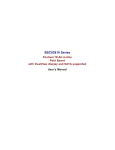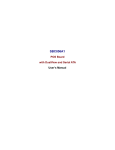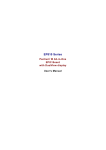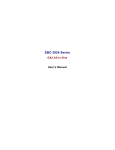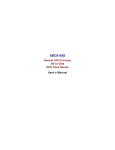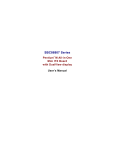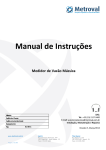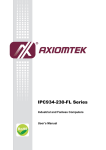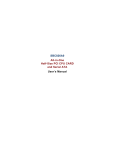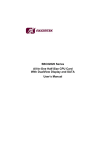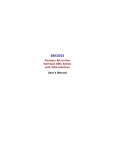Download SBC82810 A1 User's Manual
Transcript
SBC82810 Series ® Pentium M All-in-One Half-size CPU Card with DualView display and SATA supported User’s Manual Disclaimers The information in this manual has been carefully checked and is believed to be accurate. Axiomtek Co., Ltd. assumes no responsibility for any infringements of patents or other rights of third parties which may result from its use. Axiomtek assumes no responsibility for any inaccuracies that may be contained in this document. Axiomtek makes no commitment to update or to keep current the information contained in this manual. Axiomtek reserves the right to make improvements to this document and/or product at any time and without notice. No part of this document may be reproduced, stored in a retrieval system, or transmitted, in any form or by any means, electronic, mechanical, photocopying, recording, or otherwise, without the prior written permission of Axiomtek Co., Ltd. ©Copyright 2006 by Axiomtek Co., Ltd. All rights reserved. Novenber 2006, Version A2 Printed in Taiwan ii ESD Precautions Integrated circuits on computer boards are sensitive to static electricity. To avoid damaging chips from electrostatic discharge, observe the following precautions: Do not remove boards or integrated circuits from their anti-static packaging until you are ready to install them. Before handling a board or integrated circuit, touch an unpainted portion of the system unit chassis for a few seconds. This helps to discharge any static electricity on your body. Wear a wrist-grounding strap, available from most electronic component stores, when handling boards and components. Trademarks Acknowledgments AXIOMTEK is a trademark of Axiomtek Co., Ltd. MS-DOS and Windows are trademarks of Microsoft Corporation. PHOENIX-AWARD is a trademark of Award Software. Inc. IBM, PC/AT, PS/2, VGA are trademarks of International Business Machines Corporation. Intel and Pentium are trademarks of Intel Corporation. Winbond is a trademark of Winbond Electronics Corp. Other brand names and trademarks are the properties and registered brands of their respective owners. iii Table of Contents Disclaimers............................................................................ii ESD Precautions..................................................................iii C h a p t e r 1..............................................................................1 1.1 1.2 Specifications .......................................................2 Utilities Supported................................................4 C h a p t e r 2..............................................................................5 2.1 2.2 2.3 Board Layout and Fixing Holes...........................5 Placement..............................................................7 Jumper Settings....................................................8 2.3.1 Audio Output Select Jumper: JP1...............................9 2.3.2 Watch dog Reset setting:JP2.......................................9 2.3.3 Reset CMOS Jumper: JP3 ............................................9 2.3.4 LVDS Voltage Setting : JP4...........................................9 2.3.5 CompactFlash Power Setting: JP5 ..............................9 2.3.6 COM2 Mode Select for Type: JP6; JP7; JP8.................10 2.4 Connectors..........................................................11 C h a p t e r 3............................................................................13 3.1 3.2 3.3 3.4 3.5 3.6 3.7 3.7.1 3.7.2 3.7.3 3.7.4 3.7.5 3.8 iv Microprocessors.................................................13 BIOS .....................................................................13 System Memory ..................................................13 I/O Port Address Map .........................................14 Interrupt Controller.............................................15 IDE Interface Connector.....................................16 Display Interface .................................................18 Graphic Controller .....................................................18 Features ......................................................................18 DVI/CRT Connector :CN17 ........................................19 LVDS Power Connector: CN16 ..................................20 24bit LVDS Connector: CN13/CN14 .........................20 Floppy Disk Controller .......................................21 3.9 3.10 3.11 3.12 3.13 3.14 3.15 3.16 3.17 Parallel Port Interface.........................................21 Serial Port Interface............................................22 Keyboard and PS/2 Mouse Connector..............23 USB Connector ...................................................24 Ethernet RJ-45 Connector .................................24 Audio Connector.................................................25 Compact Flash™ Socket (CN26) .......................25 ACPI Connector ..................................................27 Pin Assignments of Other Connectors.............27 3.17.1 CN25: Extra Power Connector Pin Assignment.................... 27 3.17.2 CN1: IrDA Connector Pin Assignment ................................. 28 3.17.3 CN20: Standalone Power Connector Pin Assignment ........ 28 3.17.4 CN4: Flat Panel Bezel Connector .......................................... 28 C h a p t e r 4............................................................................30 4.1 4.2 4.3 4.4 4.5 4.6 4.7 4.8 4.9 4.10 4.11 4.12 4.13 4.14 4.15 4.16 4.17 Entering Setup ....................................................30 Control Keys .......................................................31 Getting Help ........................................................32 The Main Menu....................................................33 Standard CMOS Setup Menu .............................34 Advanced BIOS Features...................................37 Advanced Chipset Features ..............................42 Integrated Peripherals........................................44 Power Management Setup .................................49 PnP/PCI Configuration Setup ............................54 PC Health Status.................................................56 Frequency/Voltage Control................................57 Load Fail-Safe Defaults ......................................58 Load Optimized Defaults....................................59 Set Supervisor/User Password .........................60 Save & Exit Setup ...............................................61 Exit Without Saving ............................................62 A p p e n d i x A ......................................................................63 Watchdog Features ............................................................63 v Watchdog Overview ...........................................................64 Watchdog Control Sample.................................................66 Using the Watchdog Function ...............................................66 Reload Timer...........................................................................66 Disable Timer ..........................................................................67 Enable Timer ...........................................................................67 A p p e n d i x B ......................................................................69 On-Chip Serial ATA configuration.........................................70 Serial ATA Port Mode .............................................................70 Parallel ATA and Serial ATA Device Setup ......................71 vi SBC82810 Pentium® M All-in-One Half-Size Board User’s Manual Chapter 1 Introduction The SBC82810 is an Intel ® Pentium ® M/Celeron ® M CPU equipped Half-Size CPU card with graphics, Fast/Gigabit Ethernet and audio interface. Designed with the space-limited applications in mind, the SBC82810 is practically the finest embedded Pentium ® M board that exists. SBC82810 Series adapt an Intel ® low power consumption Pentium ® M microprocessors. To simplify system integration, it packs provisions such as super I/Os, CRT/LVDS LCD/DVI, dual Ethernet, CompactFlash, all on a single board. Unique embedded features such as 2 serial ports (1 x RS-232, 1 x RS232/422/485) and that allow adoption of an extensive array of PC peripherals. The industrial-grade construction of SBC82810 series allows your system to endure the continuous operation in hostile environments where stability and reliability are basic requirements. System dependability of SBC82810 series are enhanced by its built-in watchdog timer, a special industrial feature not commonly seen on other motherboards. Designed for the professional embedded developers, the Pentium ® M embedded board SBC82810 Series is virtually the ultimate one-step solution for embedded system applications. Introduction 1 SBC82810 Pentium® M All-in-One Half-Size Board User’s Manual 1.1 Specifications Intel ® Pentium ® M / Celeron ® M z CPU: z System Chipset: Intel ® 852GM/6300ESB z Bus Clock: 400 MHz Front Side Bus z BIOS: Phoenix-Award BIOS, Y2K compliant 4Mbit Flash, DMI, Plug and Play SmartView for multiple LCD type selection, display mode option and application extension features RPL/PXE Ethernet Boot ROM “Load Optimized Default” to backup customized Setting in the BIOS flash chip to prevent from CMOS battery fail System Memory: z One 184-pin DIMM socket DDR-266 non-ECC SDRAM supported Maximum SDRAM of up to 1GB z L2 Cache: integrated in CPU z Onboard IDE: 3 channels up to 4 devices (1 parallel ATA-100 and 2 serial ATA-150) PATA-100 as PIO Mode 0-4, DMA Mode 0-2 and Ultra DMA/33/66/100 Onboard Serial ATA: z Independent DMA operation on two ports. Data transfer rate up to 150 Mbyte/s Altemate Device IDE and RAID Class Code option for support of Soft RAID. Compact Flash Socket: z IDE1 support Compact Flash type-II Socket jumper selectable as Master or Slave and DMA mode supported Power is 5V (default) or 3.3V (Option). 2 Introduction SBC82810 Pentium® M All-in-One Half-Size Board User’s Manual z Onboard Multi I/O: One floppy port supporting up to two devices (LS-120 & ZIP Bootable) One SPP/EPP/ECP parallel port; supports LS-120 Two 16550 UART-compatible serial ports 1 x RS-232 1 x RS-232/422/485 and selectable via jumper setting and auto flow control supported 1 x IrDA for wireless communication z USB Interface: 4 USB ports with fuse protection and complies with USB Spec. Rev. 2.0 z Real Time Clock: z Watchdog Timer: Integrated Intel ® 6300ESB Integrate Intel ® 6300ESB 1024 levels, 0~600 seconds with SMI and Reset feature z Hardware Monitoring: Integrate Winbond W83627HF Super I/O. Monitoring for CPU/System temperatures, System Voltage and Chassis/CPU Fan speeds z Graphics/Streaming: Integrate Intel ® 852GM GMCH Unified Memory Architecture shares system memory up to 32MB Single display mode maximum resolutions: CRT: 2548 x 1536 LVDS LCD: 1600 x 1200 DVI: 1280 x 1024 DualView display mode: CRT: 2548 x 1536 LVDS LCD: 1600 x 1200 DVI: 1280 x 1024 LCD backlight control supported Introduction 3 SBC82810 Pentium® M All-in-One Half-Size Board User’s Manual Ethernet: z Dual Realtek 8100C PCI Bus 10/100M Base-T Wake On LAN (via ATX power supply) Equipped with RJ-45 interface Optional with Realtek RTL8110S for 10/100/1000Base-T Audio: z Realtek ALC202A AC’97 codec audio Amplify for speaker-out with 2.5W for each channel MIC-in, Line-in, Line-out/Speaker-out (jumper selectable) Expansion Slots: z PCI golden finger for 4 masters with PICMG compliant connected to PCI interface; master 1/2/3/4. Power Management: z NOTE: 1.2 ACPI (Advanced Configuration and Power Interface) Specifications are subject to change without notice. Utilities Supported Chipset Driver Ethernet Driver VGA Drivers Audio Drivers 4 Introduction SBC82810 Pentium® M All-in-One Half-Size Board User’s Manual Chapter 2 Jumpers and Connectors 21.46 74.24 96.32 127.86 118.24 111.00 148.36 168.86 Board Layout and Fixing Holes 180.88 2.1 121.92 113.59 108.70 108.20 89.31 83.31 84.58 69.81 65.25 48.31 37.38 36.32 35.20 10.82 6.22 0.00 0.00 40.56 31.38 74.09 104.27 119.71 184.99 7.62 Component Side Jumpers and Connectors 5 SBC82810 Pentium® M All-in-One Half-Size Board User’s Manual 0.71 1.00 97.41 44.33 121.92 49.53 61.37 63.70 15.44 184.99 Solder Side 6 Jumpers and Connectors SBC82810 Pentium® M All-in-One Half-Size Board User’s Manual 2.2 Placement Jumpers and Connectors 7 SBC82810 Pentium® M All-in-One Half-Size Board User’s Manual 2.3 Jumper Settings The SBC82810 Series is configured to match the needs of your application with the proper jumper settings. The table below is a summary of all the jumpers and their corresponding functions onboard the SBC82810 Series. The succeeding tables show the correct jumper settings for the onboard devices. Jumper JP1 JP2 JP3 JP4 JP5 JP6 JP7 JP8 8 Jumper Setting Default Setting Audio Line Out/Speaker Out: Line Out Watchdog Reset Setting Reset CMOS LVDS Voltage Setting Compact Flash Power Setting: 5V Serial Port2 RS-232/422/485 Setting Serial Port2 RS-232/422/485 Setting Serial Port2 RS-232/422/485 Setting Short Open Short Short Short Short Short Short Short 1-3, 2-4 1-2 1-2 2-3 3-5 4-6 3-5 4-6 Short 1-2 Jumpers and Connectors SBC82810 Pentium® M All-in-One Half-Size Board User’s Manual 2.3.1 Audio Output Select Jumper: JP1 Options Line Out Speaker Out JP1 Settings Short 1-3, 2-4 (default) Short 3-5, 4-6 2 4 6 1 3 5 2.3.2 Watch dog Reset setting:JP2 Options Disable Enable JP2 Settings Open(Default) Short 2 1 2.3.3 Reset CMOS Jumper: JP3 Options Normal Clear CMOS JP3 Settings Short 1-2 (default) Short 2-3 1 2 3 2.3.4 LVDS Voltage Setting : JP4 VDDM Settings JP4 5V Short 2-3 3 3.3V Short 1-2(default) 2 1 2.3.5 CompactFlash Power Setting: JP5 Options 5V 3.3V Settings Short 2-3(Default) Short 1-2 JP5 3 2 1 Jumpers and Connectors 9 SBC82810 Pentium® M All-in-One Half-Size Board User’s Manual 2.3.6 COM2 Mode Select for Type: JP6; JP7; JP8 JP6 JP7 RS-232 (default) COM2 3-5, 4-6 3-5, 4-6 1-2 RS-422 1-3, 2-4 1-3, 2-4 3-4,7-8 RS-485 1-3, 2-4 1-3, 2-4 5-6, 7-8 JP6/JP7 10 JP8 JP8 2 4 6 2 4 6 8 1 3 5 1 3 5 7 Jumpers and Connectors SBC82810 Pentium® M All-in-One Half-Size Board User’s Manual 2.4 Connectors The connectors allow the CPU card to connect with other parts of the system. Some problems encountered by your system may be a result from loose or improper connections. Ensure that all connectors are in place and firmly attached. The following table lists the function of each connector on the SBC82810 Series. Their corresponding pin assignments are described in Chapter 3. Connectors IrDA Connector DDR Connector Audio Connector Front Panel Bezel Connector Parallel IDE Connector Parallel Port Connector LAN2 RJ-45 Connector FDD Connector Serial ATA Channel2 Connector LAN1 RJ-45 Connector Serial ATA Channel1 Connector ACPI Power Connector LVDS Channel A Connector LVDS Channel B Connector Serial Port1 Connector LVDS Voltage Connecto DVI Connector Serial Port2 Connector USB Port0 & Port1 Connector Power Connector USB Port2 & Port3 Connector 6-Pin Mini Dim Keyboard/Mouse Connector 5-Pin Mouse Connector 5-Pin Keyboard Connector +12V Power Connector Compact Flash Connector Jumpers and Connectors Label CN1 CN2 CN3 CN4 CN5 CN6 CN7 CN8 CN9 CN10 CN11 CN12 CN13 CN14 CN15 CN16 CN17 CN18 CN19 CN20 CN21 CN22 CN23 CN24 CN25 CN26 11 SBC82810 Pentium® M All-in-One Half-Size Board User’s Manual This page does not contain any information. 12 Jumpers and Connectors SBC82810 Pentium® M All-in-One Half-Size Board User’s Manual Chapter 3 Hardware Description 3.1 Microprocessors The SBC82810 Series supports Intel® Celeron® M and Pentium® M CPUs. Systems based on these CPUs can be operated under Windows 2000/XP and Linux environments. The system performance depends on the microprocessor installed onboard. Make sure all settings are correct for the installed microprocessor to prevent any damage to the CPU. 3.2 BIOS System BIOS used on the SBC82810 Series is Phoenix-Award Plug and Play BIOS. The SBC82810 Series contains a single 4Mbit Flash. 3.3 System Memory The SBC82810 Series industrial CPU card supports one 184pin DDR DIMM socket for a maximum memory of 1GB DDR SDRAMs. The memory module can come in sizes of 64MB, 128MB, 256MB, 512MB and 1GB. Hardware Description 13 SBC82810 Pentium® M All-in-One Half-Size Board User’s Manual 3.4 I/O Port Address Map The Intel® Pentium® M/Celeron® M CPU communicates via I/O ports. It has a total of 1KB port addresses available for assignment to other devices via I/O expansion cards. Address 14 Devices 000-01F DMA controller #1 020-03F Interrupt controller #1 040-05F Timer 060-06F Keyboard controller 070-07F Real time clock, NMI 080-09F DMA page register 0A0-0BF Interrupt controller #2 0C0-0DF DMA controller #2 0F0 Clear math coprocessor busy signal 0F1 Reset math coprocessor 0F8-0FF Math processor 120/121 Enable watchdog timer operation (read) 1F0-1F8 Fixed disk controller 250-25F Winbond I/O #2 300-31F Prototype card 380-38F SDLC #2 3A0-3AF SDLC #1 3B0-3BF MDA video card (including LPT1) 3C0-3CF EGA card 3D0-3DF CGA card 3F0-3F7 Floppy disk controller 3F8-3FF Serial port #1 (COM1) 3E8-3EF Serial port #3 (COM3) 2F8-2FF Serial port #2 (COM2) 2E8-2EF Serial port #4 (COM4) 3F0-3FF Winbond I/O #1 Hardware Description SBC82810 Pentium® M All-in-One Half-Size Board User’s Manual 3.5 Interrupt Controller The SBC82810 Series is a 100% PC compatible control board. It consists of 16 interrupt request lines. Four out of the sixteen can either be programmable. The mapping list of the 16 interrupt request lines is shown on the following table. NMI Parity check error IRQ0 System timer output IRQ1 Keyboard IRQ2 Interrupt rerouting from IRQ8 through IRQ15 IRQ3 Serial port #2 IRQ4 Serial port #1 IRQ5 Reserved IRQ6 Floppy disk controller IRQ7 Parallel port #1 IRQ8 Real time clock IRQ9 Reserved IRQ10 IRQ11 IRQ12 PS/2 Mouse IRQ13 Math coprocessor IRQ14 Primary IDE channel IRQ15 Secondary IDE Channel Hardware Description 15 SBC82810 Pentium® M All-in-One Half-Size Board User’s Manual 3.6 IDE Interface Connector The built-in 1 channels of IDE (2 parallel ATA-100 and 2 serial ATA-150) support up to 6 IDE devices; master/slave mode for parallel ATA-100 and post write transaction mechanisms with 64-byte buffer, and master data transaction. CN5 is a 40-pin IDE interface connector for standard 3.5” IDE device. CN9 and CN11 are the serial ATA-150 IDE interfaces currently support the hard disk drives. CN5: 40-pin IDE Connector Pin Assignment Pin 1 4 7 10 13 16 19 22 25 28 31 34 37 40 16 Description Reset # Data 8 Data 5 Data 11 Data 2 Data 14 GND GND IOR # No connector Interrupt No connector HDC CS0 # GND Pin 2 5 8 11 14 17 20 23 26 29 32 35 38 Description GND Data 6 Data 10 Data 3 Data 13 Data 0 No connector IOW # GND No connector No connector SA0 HDC CSI # Pin 3 6 9 12 15 18 21 24 27 30 33 36 39 Description Data 7 Data 9 Data 4 Data 12 Data 1 Data 15 No connector GND IOCHRDY GND-Default SA1 SA2 HDD Active # Hardware Description SBC82810 Pentium® M All-in-One Half-Size Board User’s Manual CN9/CN11: 7-pin SATA Connector Pin Assignment PIN 1 2 3 4 5 6 7 Hardware Description Description GND TX+ TXGND RXRX+ GND 17 SBC82810 Pentium® M All-in-One Half-Size Board User’s Manual 3.7 Display Interface 3.7.1 Graphic Controller The 852GM provides a highly integrated graphics accelerator delivering high performance 2D, 3D, and video capabilities. With its interfaces to UMA using a DVMT configuration, an analog display (CRT port), a LVDS port for digital LCD connection and optional DVI interface (Chrontel Ch7009 converter), the 852GM can provide a complete graphics solution. The 852GM also provides 2D hardware acceleration for block transfers of data (BLTs). Performing these common tasks in hardware reduces CPU load, and thus improves performance. High bandwidth access to data is provided through the system memory interface. The 852GM uses Tiling architecture to increase system memory efficiency and thus maximize effective rendering bandwidth. The Intel 852GM GMCH improves 3D performance and quality with 3D Zone rendering technology. The Intel 852GM GMCH also supports Video Mixer rendering and Bi-Cubic filtering. 3.7.2 Features The SBC82810 adapts Intel 852GM GMCH provides three display ports, one analog and two digital. With these interfaces, the GMCH can support for a progressive scan analog monitor, a dedicated single/dual channel LVDS LCD panel and a converted LVDS LCD interface through DVO channel. Each port can transmit data according to one or more protocols. The data that is sent out the display port is selected from one of the two possible sources, Pipe A or Pipe B. Intel 852GM GMCH has an integrated 350-MHz, 24-bit RAMDAC that can directly drive a progressive scan analog monitor pixel resolution up to 1600x1200 at 85-Hz refresh and up to 2048x1536 at 75-Hz refresh. The Analog display port can be driven by Pipe A or Pipe B. z z 18 Hardware Description SBC82810 Pentium® M All-in-One Half-Size Board User’s Manual z The Intel 852GM GMCH have an integrated dual channel LFP Transmitter interface to support LVDS LCD panel resolutions up to UXGA. The display pipe provides panel up-scaling to fit a smaller source image onto a specific native panel size, as well as provides panning and centering support. The LVDS port is only supported on Pipe B. The LVDS port can only be driven by Pipe B, either independently or simultaneously with the Analog Display port. Spread Spectrum Clocking is supported: center and down spread support of 0.5%, 1%, and 2.5% utilizing an external SSC clock. 3.7.3 DVI/CRT Connector :CN17 1 TX2- 2 3 Ground 4 CRT_SPD_CLK 5 CRT_SPD DATA 6 DVI_SPD_CLK 7 DVI_SPD DATA 8 CRT-VSYNC 9 TX1+ TX2+ TX1- 10 11 Ground 12 NC 13 NC 14 VGAVCC 15 FPDETECT Ground 16 17 TX0- 18 TX0+ 19 Ground 20 NC 21 NC 22 Ground 23 TXC+ 24 TXC- C1 CRT-RED C2 CRT-GREEN C3 CRT-BLUE C4 CRT-HSYNC C5 VGAGND C6 VGAGND Hardware Description 19 SBC82810 Pentium® M All-in-One Half-Size Board User’s Manual 3.7.4 LVDS Power Connector: CN16 CN16 is a Hirose DF13-5P- 1.25V(50) connector,the match side connector is DF13-5S-1.25C Pin 1 2 3 4 5 Signal +12VM1 VCC (+5V) +12VM1 ENABLE GND 3.7.5 24bit LVDS Connector: CN13/CN14 CN13&CN14 is a Hirose DF13-20DP- 1.25V(50) connector, the match side connector is DF13-20DS-1.25DSA(50),CN13 is chanel1 and CN14 is chanel2 when work on dual chanel LVDS. Pin Signal Pin Signal 1 VCCM1 2 VCCM1 3 VCCM1 4 VCCM1 5 IGA1_TX0- 6 IGA1_TX3- 7 IGA1_TX0+ 8 IGA1_TX3+ 9 GND 10 GND 11 IGA1_TX1- 12 IGA1_CLK- 13 IGA1_TX1+ 14 IGA1_CLK+ 15 GND 16 GND 17 IGA1_TX2- 18 GND 19 IGA1_TX2+ 20 GND 20 Hardware Description SBC82810 Pentium® M All-in-One Half-Size Board User’s Manual 3.8 Floppy Disk Controller The SBC82810 Series provides a 26-pin pin box-header connector, CN8 for support of a single floppy drives. The floppy drive could be any one of the following types: 3.5" 720KB or 1.44MB/2.88MB. CN8: FDD Connector Pin Assignment 33 31 29 27 25 23 21 19 17 15 13 11 9 7 5 3 1 34 32 30 28 26 24 22 20 18 16 14 12 10 8 6 4 2 Pin 1 4 7 10 13 16 19 22 25 28 31 34 3.9 Description GND No connector GND Motor enable A# GND Motor enable B# GND Write data# GND Write protect# GND Disk change# Pin Description Pin 2 Reduce write current GND Index# GND Drive select A# GND STEP# GND Track 0 # GND Side 1 select# 3 5 8 11 14 17 20 23 26 29 32 6 9 12 15 18 21 24 27 30 33 Description GND No connector GND Drive select B# GND Direction# GND Write gate# GND Read data# GND Parallel Port Interface The SBC82810 Series has one onboard parallel port, LPT1. LPT1 has one 26-pin header connector. The onboard PRN of SBC82810 Series is a multi-mode parallel port supporting: Standard mode: IBM PC/XT, PC/AT and PS/2™ compatible with bidirectional parallel port Enhanced mode: Enhance parallel port (EPP) compatible with EPP 1.7 and EPP 1.9 (IEEE 1284 compliant) Hardware Description 21 SBC82810 Pentium® M All-in-One Half-Size Board User’s Manual High speed mode: Microsoft and Hewlett Packard extended capabilities port (ECP) IEEE 1284 compliant The address selection of the onboard parallel port, in LPT1 (378H) or disabled, is configured within the BIOS CMOS setup utility. CN6: Parallel Port Connector Pin Assignment Pin 1 3 5 7 9 11 13 15 17 19 21 23 25 Description Strobe# Data 0 Data 1 Data 2 Data 3 Data 4 Data 5 Data 6 Data 7 Acknowledge# Busy Paper Empty# Printer Select Pin 2 4 6 8 10 12 14 16 18 20 22 24 26 Description 2 1 Auto Form Feed# Error# Initialize# Printer Select In# GND GND GND GND GND GND GND GND No connector 3 4 5 6 7 9 8 10 11 13 12 14 16 18 15 17 19 20 21 22 23 25 24 26 3.10 Serial Port Interface SBC82810 uses two 10-pin connectors for COM1 and COM2. Interrupt Requests on COM1 and COM2 which are selected via IRQ4 and IRQ3 respectively. Additionally, both ports can be enabled or disabled via BIOS setting. CN18/CN15: Serial Por Connector Pin Assignment Pin Description Pin Description 1 3 Data Carrier Detect (DCD) Receive Data (RXD) 2 4 Data Set Ready (DSR) Request to Send (RTS) 5 7 Transmit Data (TXD) Data Terminal Ready (DTR) 6 8 Clear to Send (CTS) Ring Indicator (RI) 9 Ground (GND) 22 10 NC 1 2 3 4 5 6 7 9 8 10 Hardware Description SBC82810 Pentium® M All-in-One Half-Size Board User’s Manual The RS-422/485 pin assignments for COM2 are listed below. Pin # 1 2 3 4 5 6 7 8 9 10 Signal Name R2-422 TXNo connector TX+ No connector RX+ No connector RXNo connector GND No connector RS-485 DATANo connector DATA+ No connector No connector No connector No connector No connector GND No connector 3.11 Keyboard and PS/2 Mouse Connector The SBC82810 provides a keyboard (CN24) and a mouse (CN23) interface with a 5-pin connector. CN22 is a DIN connector for PS/2 keyboard/Mouse connection. CN23/CN24 Clock 1 Data 2 No Connection 3 GND 4 Power 5 Hardware Description Mouse Clock Keyboard Clock 6 VCC Mouse Data 5 4 3 2 1 GND Keyboard Data 23 SBC82810 Pentium® M All-in-One Half-Size Board User’s Manual 3.12 USB Connector The SBC82810 Series features four Universal Serial Bus (USB) connectors as USB 2.0 compliant (480Mbps) that can adapt any USB peripherals, such as monitor, keyboard and mouse etc. The SBC82810 Series has two box-header connectors (CN19/21). CN19/CN21: USB Connector Pin Assignment Pin 1 3 5 7 9 Description VCC D0D0+ Ground (GND) Ground (GND) Pin 2 4 6 8 10 Description VCC D1D1+ Ground (GND) Ground (GND) 2 1 3 4 5 6 7 9 8 10 3.13 Ethernet RJ-45 Connector The RJ-45 connector is used for Ethernet. To connect the SBC82810 to a 100/10 Base-T hub, just plug one end of the cable into the CN7, CN10 and connect the other end of the cable to a 1000/100/10-Base-T hub. CN7/CN10: RJ-45 Connector Pin Assignment Pin Signal 1 TX+ (Data transmission positive TX- (Data transmission negative) Rx+(Data reception positive) RJ45 termination RJ45 termination Rx- (Data reception negative) RJ45 termination RJ45 termination 2 3 4 5 6 7 8 24 1 2 3 4 5 6 7 8 RJ-45 Hardware Description SBC82810 Pentium® M All-in-One Half-Size Board User’s Manual 3.14 Audio Connector The SBC82810 supports audio interface. CN3 is a 10pinheader connector commonly used for the audio. Pin Signal Pin 1 MIC-IN Line In L Line In R Audio Out L Audio Out R 2 3 5 7 9 4 6 8 10 Signal GND GND GND GND GND 1 2 3 4 5 6 7 9 8 10 3.15 Compact Flash™ Socket (CN26) The SBC82810 Series is equipped with a Compact Flash disk type-II socket on the solder side and it supports the IDE interface Compact Flash disk card with DMA mode supported. The socket itself is especially designed to prevent any incorrect installation of the Compact Flash disk card. When installing or removing the Compact Flash disk card, please make sure that the system power is off. The Compact Flash disk card is defaulted as the C: or D: disk drive in your PC system. Hardware Description 25 SBC82810 Pentium® M All-in-One Half-Size Board User’s Manual CN26: Compact Flash Socket Pin 1 2 3 4 5 6 7 8 9 10 11 12 13 14 15 16 17 18 19 20 21 22 23 24 25 26 Description GND Data 3 Data 4 Data 5 Data 6 Data 7 CS0# Address 10 ATASEL Address 9 Address 8 Address 7 VCC Address 6 Address 5 Address 4 Address 3 Address 2 Address 1 Address 0 Data 0 Data 1 Data 2 IOCS16# CD2# Pin 26 27 28 29 30 31 32 33 34 35 36 37 38 39 40 41 42 43 44 45 46 47 48 49 50 Description CD1Data 11 Data 12 Data 13 Data 14 Data 15 CS1# VS1# IORD# IOWR# WE# INTR VCC CSEL# VS2# RESET# IORDY# DMAREQ DMAACKDASP# PDIAG# Data 8 Data 9 Data 10 GND Hardware Description SBC82810 Pentium® M All-in-One Half-Size Board User’s Manual 3.16 ACPI Connector Advanced Configuration and Power Interface (ACPI) defines a flexible and extensible interface that allows system designers to select appropriate cost/feature trade-offs for power management. The interface enables and supports reliable power management through improved hardware and operating system coordination. The specification enables new power management technology to evolve independently in operating systems and hardware while ensuring that they continue to work together. CN12 on the SBC82810 is a 6-pin header connector that provides ACPI interface. CN12 1 5 6 E G P G P X N W N W T D _ D _ B O S N N M I 2 3 4 S B 5 V 3.17 Pin Assignments of Other Connectors 3.17.1 CN25: Extra Power Connector Pin Assignment Pin 1 3 Description GND 12V Hardware Description Pin 2 4 Description GND 12V 27 SBC82810 Pentium® M All-in-One Half-Size Board User’s Manual 3.17.2 CN1: IrDA Connector Pin Assignment Pin 1 2 3 4 5 Description VCC HIRRX IRRX GND IRTX 3.17.3 CN20: Standalone Power Connector Pin Assignment Pin Description 1 +5V GND +12V SB5V GND +5V 2 3 4 5 6 6 5 4 3 2 1 3.17.4 CN4: Flat Panel Bezel Connector Power LED This 3-pin connector, designated at Pins 1 and 5 of CN4, connects the system power LED indicator to its respective switch on the case. Pin 1 is +, and pin 5 is assigned as -. The Power LED lights up when the system is powered ON. External Speaker and Internal Buzzer Connector Pins 2, 4, 6, and 8 of CN4 connect to the case-mounted speaker unit or internal buzzer. Short pins 4-6 when connecting the CPU card to an internal buzzer. When 28 Hardware Description SBC82810 Pentium® M All-in-One Half-Size Board User’s Manual connecting an external speaker, set these jumpers to Open and install the speaker cable on pin 8 (+) and pin 2 (-). ATX Power On/Off Button This 2-pin connector, designated at Pins 9 & 10 of CN4, connects the ATX power button of the front panel to the SBC82810 CPU card - allowing user to control the power on/off state of the ATX power supply. System Reset Switch Pins 11 & 12 of CN4 connect to the case-mounted reset switch and allow rebooting of your computer instead of turning OFF the power switch. This is a preferred method of rebooting in order to prolong the life of the system’s power supply. HDD Activity LED This connector extends to the hard drive activity LED on the control panel. This LED will flash when the HDD is being accessed. Pins 15 & 16 of CN4 connect the hard disk drive and the front panel HDD LED. Pins 15 is -, and pin 16 is assigned as +. Keyboard Lock Pins 13 and 14 of CN4 are Keyboard Lock setting. Short the Pins 13 and 14 for Keyboard Lock. Hardware Description 29 SBC82810 Pentium® M All-in-One Half-Size Board User’s Manual Chapter 4 Award BIOS Utility The Phoenix-Award BIOS has a built-in Setup program that allows users to modify the basic system configuration. This type of information is stored in a battery-backed RAM (CMOS RAM) that retains the Setup information each time the power is turned off. 4.1 Entering Setup There are two ways to enter the Setup program. You may either turn ON the computer and press <Del> immediately, or press the <Del> and/or <Ctrl>, <Alt>, and <Esc> keys simultaneously when the following message appears at the bottom of the screen during POST (Power on Self Test). TO ENTER SETUP PRESS DEL KEY If the message disappears before you respond and you still wish to enter Setup, restart the system and try again. This is possible by turning the system power to OFF then to ON, pressing the "RESET" button on the system case, or by simultaneously pressing <Ctrl>, <Alt>, and <Del> keys. If you do not press the keys at the correct time and the system does not boot, an error message will be displayed and you will be prompted with the following: PRESS <F1> TO CONTINUE, <CTRL-ALT-ESC> OR <DEL> TO ENTER SETUP 30 Award BIOS Utility SBC82810 Pentium® M All-in-One Half-Size Board User’s Manual 4.2 Control Keys Up arrow Moves cursor to the previous item Down arrow Moves cursor to the next item Left arrow Moves cursor to the item on the left hand Right arrow Move to the item in the right hand PgUp/“+” key Main Menu -- Quits and deletes changes into CMOS Status Page Setup Menu and Option Page Setup Menu -- Exits current page and returns to Main Menu Increases the numeric value or makes changes PgDn/“−“ key Decreases the numeric value or makes changes Esc key F3 key General help, only for Status Page Setup Menu and Option Page Setup Menu Change color from total 16 colors. F2 to select color forward, (Shift) F2 to select color backward Reserved F4 key Reserved F1 key (Shift) F2 key F8 key Restores the previous CMOS value from CMOS, only for Option Page Setup Menu Loads the default CMOS value from BIOS default table, only for Option Page Setup Menu Loads the Setup default, only for Option Page Setup Menu Reserved F9 key Reserved F10 key Saves all the CMOS changes, only for Main Menu F5 key F6 key F7 key Award BIOS Utility 31 SBC82810 Pentium® M All-in-One Half-Size Board User’s Manual 4.3 Getting Help z Main Menu The on-line description of the highlighted setup function is displayed at the bottom of the screen. z Status Page Setup Menu/Option Page Setup Menu Press <F1> to pop up a small help window that describes the appropriate keys to use and the possible selections for the highlighted item. To exit the Help Window press <F1> or <Esc>. 32 Award BIOS Utility SBC82810 Pentium® M All-in-One Half-Size Board User’s Manual 4.4 The Main Menu Once you enter the Award BIOS CMOS Setup Utility, the Main Menu will appear on the screen. The Main Menu allows you to select from ten setup functions and two exit choices. Use the arrow keys to select the setup function you intend to configure then press <Enter> to accept or enter its sub-menu. CMOS Setup Utility-Copyright © 2000-2004 Award Software ►Standard CMOS Features ►Frequency/Voltage Control ►Advanced BIOS Features Load Fail-Safe Defaults ►Advanced Chipset Features Load Optimized Defaults ►Integrated Peripherals Set Supervisor Password ►Power Management Setup Set User Password ►PnP/PCI Configurations Save & Exit Setup ►PC Health Status Exit Without Saving Esc : Quit F9: Menu in BIOS F10 : Save & Exit Setup F6 : SAVE CMOS TO BIOS Ç È Æ Å : Select Item F7: LOAD CMOS FROM BIOS Time, Date, Hard Disk Type… NOTE: If you find that your computer cannot boot after making and saving system changes with Setup, the Award BIOS, via its built-in override feature, resets your system to the CMOS default settings. We strongly recommend that you avoid making any changes to the chipset defaults. These defaults have been carefully chosen by both Award and your system manufacturer to provide the absolute maximum performance and reliability. Award BIOS Utility 33 SBC82810 Pentium® M All-in-One Half-Size Board User’s Manual 4.5 Standard CMOS Setup Menu The items in Standard CMOS Setup Menu are divided into 10 categories. Each category includes no, one or more than one setup items. Use the arrow keys to highlight the item and then use the <PgUp> or <PgDn> keys to select the value you want in each item. CMOS Setup Utility-Copyright © 2000-2004 Award Software Standard CMOS Features Date (mm:dd:yy) Time (hh:mm:ss) Thu, Jan 10 2002 2 : 31 : 24 Item Help Menu Level f f IDE Primary Master f IDE Primary Slave f IDE Secondary Master f IDE Secondary Slave Change the Day, month, Year and Century Drive A Drive B 1.44M, 3.5 in. None Video Halt On EGA/VGA All, But Keyboard ÇÈÆÅ : Move Enter: Select +/-/PU/PD: Value F10: Save ESC: Exit F1: General Help F5: Previous Values F6: Fail-Safe Defaults F7: Optimized Defaults z Date The date format is <day>, <date> <month> <year>. Press <F3> to show the calendar. day date month year z The day of week, from Sun to Sat, determined by the BIOS, is read only The date, from 1 to 31 (or the maximum allowed in the month), can key in the numerical / function key The month, Jan through Dec. The year, depends on the year of BIOS Time The time format is <hour> <minute> <second> accepting either functions key or numerical key. The time is calculated based on the 24-hour military-time clock. For example, 1 p.m. is 13:00:00. 34 Award BIOS Utility SBC82810 Pentium® M All-in-One Half-Size Board User’s Manual z Primary Master/Primary Slave/Secondary Master/Secondary Slave The categories identify the types of one channel that have been installed in the computer. There are 45 predefined types and 2 users definable types are for Enhanced IDE BIOS. Type 1 to Type 45 is predefined. Type User is user-definable. Press <PgUp>/<+> or <PgDn>/<−> to select a numbered hard disk type or type the number and press <Enter>. Note that the specifications of your drive must match with the drive table. The hard disk will not work properly if you enter improper information within this category. If your hard disk drive type does not match or is not listed, you can use Type User to define your own drive type manually. If you select Type User, related information is asked to be entered to the following items. Enter the information directly from the keyboard and press <Enter>. This information should be provided in the documentation from your hard disk vendor or the system manufacturer. If the controller of HDD interface is ESDI, select “Type 1”. If the controller of HDD interface is SCSI, select “None”. If the controller of HDD interface is CD-ROM, select “None”. number of cylinders LANDZONE HEADS SECTORS number of heads PRECOMP write precom MODE CYLS. landing zone number of sectors HDD access mode If there is no hard disk drive installed, select NONE and press <Enter>. z Drive A type/Drive B type The category identifies the types of floppy disk drive A or drive B installed in the computer. Award BIOS Utility 35 SBC82810 Pentium® M All-in-One Half-Size Board User’s Manual None No floppy drive installed 360K, 5.25 in 720K, 3.5 in 5.25 inch PC-type standard drive; 360Kb capacity 5.25 inch AT-type high-density drive; 1.2MB capacity 3.5 inch double-sided drive; 720Kb capacity 1.44M, 3.5 in 3.5 inch double-sided drive; 1.44MB capacity 2.88M, 3.5 in 3.5 inch double-sided drive; 2.88MB capacity 1.2M, 5.25 in z Halt On This field determines whether the system will halt if an error is detected during power up. No errors All errors All, But Keyboard 36 The system boot will halt on any error detected. (default) Whenever the BIOS detect a non-fatal error, the system will stop and you will be prompted. The system boot will not stop for a keyboard error; it will stop for all other errors. All, But Diskette The system boot will not stop for a disk error; it will stop for all other errors. All, But Disk/Key The system boot will not stop for a keyboard or disk error; it will stop for all other errors. Award BIOS Utility SBC82810 Pentium® M All-in-One Half-Size Board User’s Manual 4.6 Advanced BIOS Features This section allows you to configure and improve your system and allows you to set up some system features according to your preference. CMOS Setup Utility-Copyright © 2000-2004 Award Software Advanced BIOS Features CPU Feature Hard Disk Boot Priority Virus Warning CPU L1 & L2 Cache CPU L2 Cache Quick Power On Self Test First Boot Device Second Boot Device Third Boot Device Boot Other Device Swap Floppy Drive Boot Up Floppy Seek Boot Up NumLock Status Gate A20 Option Typematic Rate Setting Typematic Rate (Chars/Sec) Typematic Delay (Msec) Security Option APIC Mode PS/2 Mouse Function Control OS Select for DRAM >64MB Report No FDD For WIN 95 Full Screen Logo Show Small Screen Show Summary Screen Show Display board ID Press Enter Press Enter Disabled Enabled Enabled Enabled HDD-0 Floppy SCSI Enabled Disabled Enabled On Fast Disabled 6 250 Setup Enabled Enabled Non-OS2 No Disabled Disabled Enabled Disabled Item Help Menu Level f ÇÈÆÅ : Move Enter: Select +/-/PU/PD: Value F10: Save ESC: Exit F1: General Help F5: Previous Values F6: Fail-Safe Defaults F7: Optimized Defaults Award BIOS Utility 37 SBC82810 Pentium® M All-in-One Half-Size Board User’s Manual z Hard Disk Boot Priority This item can select boot device priority. z Virus Warning This option flashes on the screen. During and after the system boot up, any attempt to write to the boot sector or partition table of the hard disk drive will halt the system with the following message. You can run an anti-virus program to locate the problem. The default setting is “Disabled”. ! WARNING ! Disk boot sector is to be modified Type “Y” to accept write or “N” to abort write Award Software, Inc. Enabled Disabled NOTE: z z Activates automatically when the system boots up causing a warning message to appear when there is an attempt to access the boot sector or hard disk partition table. No warning message will appear when attempts to access the boot sector or hard disk partition table are made. This function is only available with DOS and other operating systems that do not trap INT13. CPU L1 & L2 Cache These two options speed up memory access. However, it depends on the CPU/chipset design. The default setting is “Enabled”. CPUs with no built-in internal cache will not provide the “CPU Internal Cache” item on the menu. Enabled Enable cache Disabled Disable cache Quick Power On Self Test This option speeds up Power on Self Test (POST) after you turn on the system power. If set as Enabled, BIOS will shorten or skip some check items during POST. The default setting is “Enabled”. 38 Award BIOS Utility SBC82810 Pentium® M All-in-One Half-Size Board User’s Manual Enabled Enable Quick POST Disabled Normal POST z First/Second/Third Boot Device st nd rd These items allow the selection of the 1 , 2 , and 3 devices that the system will search for during its boot-up sequence. The wide range of selection includes Floppy, LS120, ZIP100, HDD0~3, SCSI, and CDROM. z Boot Other Device This item allows the user to enable/disable the boot device not listed on the First/Second/Third boot devices option above. The default setting is Enabled. z Swap Floppy Drive This allows you to determine whether to enable Swap Floppy Drive or not. When enabled, the BIOS swap floppy drive assignments so that Drive A becomes Drive B, and Drive B become Drive A. By default, this field is set to Disabled. z Boot Up Floppy Seek During POST, BIOS will determine the floppy disk drive type, 40 or 80 tracks, installed in the system. 360Kb type is 40 tracks while 720Kb, 1.2MB and 1.44MB are all 80 tracks. The default value is “Enabled”. Enabled Disabled BIOS searches for floppy disk drive to determine if it is 40 or 80 tracks. Note that BIOS can not tell from 720K, 1.2M or 1.44M drives type as they are all 80 tracks. BIOS will not search for the type of floppy disk drive by track number. There will be no warning message displayed if the drive installed is 360K. z Award BIOS Utility 39 SBC82810 Pentium® M All-in-One Half-Size Board User’s Manual z z Boot Up NumLock Status This option enables and disables the number lock function of the keypad. The default value is “On”. On Keypad functions confine with numbers Off Keypad functions convert to special functions (i.e., left/right arrow keys) Gate A20 Option The default value is “Fast”. Normal Fast z Typematic Rate Setting This determines the typematic rate of the keyboard. The default value is “Disabled”. Enabled Disabled z The A20 signal is controlled by keyboard controller or chipset hardware. Default: Fast. The A20 signal is controlled by Port 92 or chipset specific method. Enable typematic rate and typematic delay programming Disable typematic rate and typematic delay programming. The system BIOS will use default value of these 2 items and the default is controlled by keyboard. Typematic Rate (Chars/Sec) This option refers to the number of characters the keyboard can type per second. The default value is “6”. 40 6 6 characters per second 8 8 characters per second 10 10 characters per second 12 12 characters per second 15 15 characters per second 20 20 characters per second 24 24 characters per second 30 30 characters per second Award BIOS Utility SBC82810 Pentium® M All-in-One Half-Size Board User’s Manual z z Typematic Delay (Msec) This option sets the display time interval from the first to the second character when holding a key. The default value is “250”. 250 250 msec 500 500 msec 750 750 msec 1000 1000 msec Security Option This item allows you to limit access to the system and Setup, or just to Setup. The default value is “Setup”. System Setup NOTE: The system will not boot and access to Setup will be denied if the incorrect password is entered at the prompt. The system will boot, but access to Setup will be denied if the correct password is not entered at the prompt. To disable security, select PASSWORD SETTING at Main Menu and then you will be asked to enter password. Do not type anything, just press <Enter> and it will disable security. Once the security is disabled, the system will boot and you can enter Setup freely. z OS Select for DRAM >64MB This segment is specifically created for OS/2 when DRAM is larger than 64MB. If your operating system is OS/2 and DRAM used is larger the 64MB, you have to select “OS 2”, otherwise (under non-OS2), default is NON-OS2. The default value is “NonOS2”. z Report No FDD For Win 95 This option allows Windows 95 to share IRQ6 (assigned to a floppy disk drive) with other peripherals in case the drive does not exist. The default setting is “No”. Award BIOS Utility 41 SBC82810 Pentium® M All-in-One Half-Size Board User’s Manual 4.7 Advanced Chipset Features Since the features in this section are related to the chipset on the CPU board and are completely optimized, you are not recommended to change the default settings in this setup table unless you are well oriented with the chipset features. CMOS Setup Utility-Copyright © 1984-2001 Award Software Advanced Chipset Features DRAM Timing CASs Latency Time Active to Recharge Delay DRAM RAS# to CAS# Delay DRAM RAS# Recharge DRAM Data Integrity Mode MGM Core Frequency System BIOS Cacheable Video BIOS Cacheable Memory Hole At 15M-16M Delayed Transaction Delay Prior to Thermal AGP Aperture Size (MB) Init Display First By SPD 2.5 7 3 3 Non-ECC Auto Max 400/333MHz Enable Disabled Disabled Disabled 16 Min 64 Onboard ** On-Chip VGA Setting ** On-Chip VGA On-Chip Frame Buffer Size Boot Display Panel Scaling Panel Number Enabled 32MB Auto Auto 640 x480 Item Help Menu Level f ÇÈÆÅ : Move Enter: Select +/-/PU/PD: Value F10: Save ESC: Exit F1: General Help F5: Previous Values F6: Fail-Safe Defaults F7: Optimized Defaults z SDRAM CAS latency Time You can select CAS latency time in HCLKs 2, 3, or Auto. The board designer should set the values in this field, depending on the DRAM installed. Do not change the values in this field unless you change specifications of the installed DRAM or the installed CPU. z DRAM Data Integrity Mode This option sets the data integrity mode of the DRAM installed in the system. The default setting is “Non-ECC”. 42 Award BIOS Utility SBC82810 Pentium® M All-in-One Half-Size Board User’s Manual z System BIOS Cacheable Selecting Enabled allows caching of the system BIOS ROM at F0000h-FFFFFh, resulting in better system performance. However, if any program writes to this memory area, a system error may result. The default value is “Disabled”. z Video BIOS Cacheable This item allows you to change the Video BIOS location from ROM to RAM. Video Shadow will increase the video speed. z Video RAM Cacheable Selecting Enabled allows caching of the video BIOS ROM at C0000h to C7FFFh, resulting in better video performance. However, if any program writes to this memory area, a system error may result. The default value is “Disabled”. z Memory Hole at 15M-16M You can reserve this area of system memory for ISA adapter ROM. When this area is reserved, it cannot be cached. The user information of peripherals that need to use this area of system memory usually discusses their memory requirements. The default value is “Disabled”. z Delayed Transaction The chipset has an embedded 32-bit posted write buffer to support delay transactions cycles. Select Enabled to support compliance with PCI specification version 2.1. The options available are Enabled and Disabled. z AGP Aperture Size (MB) The field sets aperture size of the graphics. The aperture is a portion of the PCI memory address range dedicated for graphics memory address space. Host cycles that hit the aperture range are forwarded to the AGP without any translation. The options available are 4M, 8M, 16M, 32M, 64M, 128M and 256M. Award BIOS Utility 43 SBC82810 Pentium® M All-in-One Half-Size Board User’s Manual 4.8 Integrated Peripherals This option sets your hard disk configuration, mode and port. CMOS Setup Utility-Copyright © 1984-2001 Award Software Integrated Peripherals ►On Chip IDE Device ►On Board Device ►Superior Device Onboard LAN boot ROM Press Enter Press Enter Press Enter Disable Menu Level f ÇÈÆÅ : Move Enter: Select +/-/PU/PD: Value F10: Save ESC: Exit F1: General Help F5: Previous Values F6: Fail-Safe Defaults F7: Optimized Defaults CMOS Setup Utility-Copyright © 1984-2001 Award Software On Chip IDE Device IDE DMA transfer Access On-Chip Primary PCI IDE IDE Primary Master PIO IDE Primary Master PIO IDE Primary Master UDMA IDE Primary Master UDMA On-Chip Primary PCI IDE IDE Secondary Master PIO IDE Secondary Master PIO IDE Secondary Master PIO IDE Secondary Master PIO Enabled Enabled Auto Auto Auto Auto Enabled Auto Auto Auto Auto ** On-Chip Serial ATA Setting ** SATA Mode On-Chip Serial ATA Serial ATA Port0 Serial ATA Port1 IDE Auto Primary Master Primary Master IDE HDD Block Mode Enabled Menu Level f ÇÈÆÅ : Move Enter: Select +/-/PU/PD: Value F10: Save ESC: Exit F1: General Help F5: Previous Values F6: Fail-Safe Defaults F7: Optimized Defaults CMOS Setup Utility-Copyright © 1984-2001 Award Software On board Device 44 Award BIOS Utility SBC82810 Pentium® M All-in-One Half-Size Board User’s Manual USB Controller USB 2.0 Controller USB Keyboard Support USB Mouse Support AC97 Audio Hance Rapid Watchdog Enable Enabled Disabled Disabled Auto 0 Menu Level f ÇÈÆÅ : Move Enter: Select +/-/PU/PD: Value F10: Save ESC: Exit F1: General Help F5: Previous Values F6: Fail-Safe Defaults F7: Optimized Defaults BIOS Setup Utility-Copyright © 1984-2001 Award Software Super IO Device Onboard FDC Controller Onboard Serial Port 1 Onboard Serial Port 1 UART Mode Select Red, TxD Active IR Transmission Delay UR2 Duplex Mode Use IR Pins Onboard Parallel Port Parallel Port Mode EPP Mode Select ECP Mode Use DMA ICH Serial Port 1 ICH Serial Port 1 Use IRQ ICH Serial Port 2 ICH Serial Port 2 Use IRQ PWRON after power fail Enabled 3F8/IRQ4 2F8/IRQ3 Normal Hi,Lo Enabled Half IR-Rx2Tx2 378/IRQ7 SPP EEP1.7 3 3E8 IRQ10 2E8 IRQ11 OFF Menu Level f ÇÈÆÅ : Move Enter: Select +/-/PU/PD: Value F10: Save ESC: Exit F1: General Help F5: Previous Values F6: Fail-Safe Defaults F7: Optimized Defaults z IDE Primary/Secondary Master/Slave PIO The four IDE PIO (Programmed Input/Output) fields let you set a PIO mode (0-4) for each of the four IDE devices that the onboard IDE interface supports. Modes 0 through 4 provide successively increased performance. In Auto mode, the system automatically determines the best mode for each device. The options available are Auto, Mode 0, Mode 1, Mode 2, Mode 3, and Mode 4. Award BIOS Utility 45 SBC82810 Pentium® M All-in-One Half-Size Board User’s Manual z IDE Primary/Secondary Master/Slave UDMA Ultra DMA 66/100 implementation is possible only if your IDE hard drive supports it and the operating environment includes a DMA driver (Windows 95 OSR2 or a third-party IDE bus master driver). If your hard drive and your system software support Ultra DMA 33/66/100, select Auto to enable BIOS support. The options available are Auto, Mode 0, Mode 1, and Mode 2. z On-Chip Primary/Secondary PCI IDE The integrated peripheral controller contains an IDE interface with support for two IDE channels. Select Enabled to activate each channel separately. The default value is “Enabled”. NOTE: Choosing Disabled for these options will automatically remove the IDE Primary Master/Slave PIO and/or IDE Secondary Master/Slave PIO items on the menu. z USB Keyboard Support Select Enabled if your system contains a Universal Serial Bus (USB) controller and you have a USB keyboard. z Init Display First This item allows you to decide to active whether PCI Slot or AGP first. The options available are PCI Slot, AGP. z IDE HDD Block Mode This field allows your hard disk controller to use the fast block mode to transfer data to and from your hard disk drive. z POWER ON Function This option allows users to select the type of power ON sequence for the system to follow. The default value is “Button-Only”. 46 Award BIOS Utility SBC82810 Pentium® M All-in-One Half-Size Board User’s Manual BUTTONONLY Password Hot KEY Follows the conventional way of turning OFF system power (via power button). Upon selecting this option, the KB POWER ON Password line appears. Press <Enter> and you’ll be prompted to enter and confirm a password of your choice. After setting the password, succeeding attempts to power ON the system will result to null. For system to activate, user must input the password via keyboard then press <Enter>. This option is very similar with that of Password. Hotkey combinations range from Ctrl-F1 to Ctrl-F12. User may define this combination from the Hot key Power ON option. z Onboard FDC Controller Select Enabled if your system has a floppy disk controller (FDC) installed on the system board and you wish to use it. If you install and-in FDC or the system has no floppy drive, select Disabled in this field. The options available are Enabled, Disabled. z Onboard Serial Port 1/Port 2 Select an address and corresponding interrupt for the first and second serial ports. The options available are 3F8/IRQ4, 2E8/IRQ3, 3E8/IRQ4, 2F8/IRQ3, Disabled, Auto. z UART2 Duplex Mode The second serial port offers these infrared interface modes: IrDA ASKIR IrDA-compliant serial infrared port Normal (default value) NOTE: The UART Mode Select will not appear on the menu once you disable the setting of Onboard Serial Port 2. When UART Mode Select is set as ASKIR or IrDA, the options RxD, TxD Active and IR Transmittion delay will appear. Award BIOS Utility 47 SBC82810 Pentium® M All-in-One Half-Size Board User’s Manual z Parallel Port Mode Select an operating mode for the onboard parallel (printer) port. Select Normal unless your hardware and software require one of the other modes offered in this field. The options available are EPP1.9, ECP, SPP, ECPEPP1.7, and EPP1.7. z ECP Mode Use DMA Select a DMA channel for the parallel port for use during ECP mode. 48 Award BIOS Utility SBC82810 Pentium® M All-in-One Half-Size Board User’s Manual 4.9 Power Management Setup The Power Management Setup allows you to save energy of your system effectively. It will shut down the hard disk and turn OFF video display after a period of inactivity. CMOS Setup Utility-Copyright © 1984-2001 Award Software Power Management Setup ACPI function ACPI Suspend Type Power Management PM Control by APM Video Off Method Video off After MODEM Use IRQ Suspend Mode HDD Power Down Soft-Off by PWR-BTTN CPU THRM-Throttling Wake-up by PCI card PowerOn by Ring Wake UP On LAN USB KB Wake-Up From S3 Resume by Alarm Date (of Month) Alarm Time (hh:mm:ss) Alarm Enabled S1(POS) Min Saving Yes V/H SYNC+Blank Standby 3 1 Hour 15 Min Instant-Off 50.0% Enabled Enabled Enabled Disabled Disabled 0 0:0:0 Item Help Menu Level f ** Reload Global Timer Events ** Primary IDE 0 Disabled Primary IDE 1 Disabled Secondary IDE 0 Disabled Secondary IDE 1 Disabled FDD,COM,LPT Port Disabled PCI PIRQ[A-D]# Disabled ÇÈÆÅ : Move Enter: Select +/-/PU/PD: Value F10: Save ESC: Exit F1: General Help F5: Previous Values F6: Fail-Safe Defaults F7: Optimized Defaults Award BIOS Utility 49 SBC82810 Pentium® M All-in-One Half-Size Board User’s Manual z ACPI Function This item allows you to enable/disable the Advanced Configuration and Power Management (ACPI). The options available are Enabled, Disabled. z Power Management This option allows you to select the type (or degree) of power saving for Doze, Standby, and Suspend modes. The table below describes each power management mode: Max Saving Maximum power savings. Only Available for SL CPUs. Inactivity period is 1 minute in each mode. User Define Sets each mode individually. Select time-out periods in the PM Timers section, following. Min Saving Minimum power savings. Inactivity period is 1 hour in each mode (except the hard drive). Default value Disabled z PM Control by APM If Advanced Power Management (APM) is installed on your system, selecting Yes gives better power savings. The default value is “Yes”. No Yes NOTE: 50 System BIOS will ignore APM when power managing the system System BIOS will wait for APM’s prompt before it enters any PM mode (i.e., DOZE, STANDBY or SUSPEND). Note: If APM is installed or if there is a task running, even when the timer has timed out, the APM will not prompt the BIOS to put the system into any power saving mode! If APM is not installed, this option has no effect. Award BIOS Utility SBC82810 Pentium® M All-in-One Half-Size Board User’s Manual z Video Off Method Determines the manner in which the monitor is blanked. Turns OFF vertical and horizontal synchronization ports and writes blanks to the video buffer Select this option if your monitor supports the Display Power Management Signaling (DPMS) standard of the Video Electronics Standards Association (VESA). Use the software supplied for your video subsystem to select video power management values. System only writes blanks to the video buffer. V/H SYNC+Blank DPMS Blank Screen z Video Off After As the system moves from lesser to greater power-saving modes, select the mode in which you want the monitor to blank off. The default value is “Standby”. NOTE: z NA System BIOS will never turn off the screen Suspend Screen off when system is in SUSPEND mode Standby Screen off when system is in STANDBY mode Doze Screen off when system is in DOZE mode Green monitors detect the V/H SYNC signals to turn off its electron gun Modem Use IRQ 3, 4, 5, 7, 9, 10, 11, NA z For external modem, 3 or 4 will be used for card type modem. It is up to card definition. Default is 3. Doze Mode After the selected period of system inactivity (1 minute to 1 hour), the CPU clock runs at slower speed while all other devices still operate at full speed. The default value is “Disabled”. Disabled System will never enter doze mode 1/2/4/6/8/10/20/30/ 40 Min/1 Hr Defines the continuous idle time before the system entering DOZE mode. Award BIOS Utility 51 SBC82810 Pentium® M All-in-One Half-Size Board User’s Manual z z z Standby Mode After the selected period of system inactivity (1 minute to 1 hour), the fixed disk drive and the video shut off while all other devices still operate at full speed. The default value is “Disabled”. Disabled System will never enter STANDBY mode 1/2/4/6/8/10/2 0/30/40 Min/1 Hr Defines the continuous idle time before the system entering STANDBY mode. If any item defined in (J) is enabled & active, STANDBY timer will be reloaded Suspend Mode After the selected period of system inactivity (1 minute to 1 hour), all devices except the CPU shut off. The default value is “Disabled”. Disabled System will never enter SUSPEND mode 1/2/4/6/8/10/2 0/30/40 Min/1 Hr Defines the continuous idle time before the system entering SUSPEND mode. If any item defined in (J) is enabled & active, SUSPEND timer will be reloaded HDD Power Down After the selected period of drive inactivity (1 to 15 minutes), the hard disk drive powers down while all other devices remain active. The default value is “Disabled”. Disabled HDD’s motor will not power OFF. 1/2/3/4/5/6/7/ 8/9/10/11/12/1 3/14/15 Min Defines the continuous HDD idle time before the HDD enters power saving mode (motor OFF) z Throttle Duty Cycle When the system enters Doze mode, the CPU clock runs only part of the time. You may select the percent of time that the clock runs. The default value is “62.5%”. z VGA Active Monitor When Enabled, any video activity restarts the global timer for Standby mode. The default value is “Enabled”. 52 Award BIOS Utility SBC82810 Pentium® M All-in-One Half-Size Board User’s Manual z Soft-Off by PWR-BTTN This option only works with systems using an ATX power supply. It also allows the user to define which type of soft power OFF sequence the system will follow. The default value is “InstantOff”. Instant-Off Delay 4 Sec. This option follows the conventional manner systems perform when power is turned OFF. Instant-Off is a soft power OFF sequence requiring only the switching of the power supply button to OFF Upon turning OFF system from the power switch, this option will delay the complete system power OFF sequence by approximately 4 seconds. Within this delay period, system will temporarily enter into Suspend Mode enabling you to restart the system at once. z Power On by Ring This option allows the system to resume or wake up upon detecting any ring signals coming from an installed modem. The default value is “Enabled”. z IRQ 8 Break Suspend You can turn on or off monitoring of IRQ8 (the Real Time Clock) so it does not awaken the system from Suspend mode. The default value is “Disabled”. z Reload Global Timer Events When Enabled, an event occurring on each device listed below restarts the global time for Standby mode. Award BIOS Utility 53 SBC82810 Pentium® M All-in-One Half-Size Board User’s Manual 4.10 PnP/PCI Configuration Setup This section describes configuring the PCI bus system. PCI, or Personal Computer Interconnect, is a system which allows I/O devices to operate at speeds nearing the speed the CPU itself uses when communicating with its own special components. This section covers some very technical items and it is strongly recommended that only experienced users should make any changes to the default settings. CMOS Setup Utility-Copyright © 1984-2001 Award Software PnP/PCI Configurations Reset Configuration Data Disabled Item Help Menu Level f Resources Controlled By ►IRQ Resources Auto (ESCD) Press Enter PCI/VGA Palette Snoop Disabled Select Yes if you are using a Plug and play capable operating system select No if you need the BIOS to configure non-boot devices ÇÈÆÅ : Move Enter: Select +/-/PU/PD: Value F10: Save ESC: Exit F1: General Help F5: Previous Values F6: Fail-Safe Defaults F7: Optimized Defaults z PNP OS Installed Select Yes if the system operating environment is Plug-and-Play aware (e.g., Windows 95). The default value is “No”. z Reset Configuration Data Normally, you leave this field Disabled. Select Enabled to reset Extended System Configuration Data (ESCD) when you exit Setup or if you have installed a new add-on and the system reconfiguration has caused such a serious conflict that the operating system can not boot. The options available are Enabled and Disabled. 54 Award BIOS Utility SBC82810 Pentium® M All-in-One Half-Size Board User’s Manual z Resources Controlled By The Award Plug and Play BIOS can automatically configure all the boot and Plug and Play-compatible devices. If you select Auto, all the interrupt request (IRQ), DMA assignment, and Used DMA fields disappear, as the BIOS automatically assigns them. The default value is “Manual”. z IRQ Resources When resources are controlled manually, assign each system interrupt as one of the following types, depending on the type of device using the interrupt: 1. Legacy ISA Devices compliant with the original PC AT bus specification, requiring a specific interrupt (such as IRQ4 for serial port 1). 2. PCI/ISA PnP Devices compliant with the Plug and Play standard, whether designed for PCI or ISA bus architecture. The default value is “PCI/ISA PnP”. z DMA Resources When resources are controlled manually, assign each system DMA channel as one of the following types, depending on the type of device using the interrupt: 1. 2. Legacy ISA Devices compliant with the original PC AT bus specification, requiring a specific DMA channel. PCI/ISA PnP Devices compliant with the Plug and Play standard, whether designed for PCI or ISA bus architecture. The default value is “PCI/ISA PnP”. z Memory Resources This sub menu can let you control the memory resource. z PCI/VGA Palette Snoop Some non-standard VGA display cards may not show colors properly. This field allows you to set whether MPEG ISA/VESA VGA Cards can work with PCI/VGA or not. When enabled, a PCI/VGA can work with a MPEG ISA/VESA VGA card. When disabled, a PCI/VGA cannot work with a MPEG ISA/VESA Card. Award BIOS Utility 55 SBC82810 Pentium® M All-in-One Half-Size Board User’s Manual z Assign IRQ For USB/VGA Enable/Disable to assign IRQ for USB/VGA. 4.11 PC Health Status This option configures the PCI bus system. All PCI bus systems on the system use INT#, thus all installed PCI cards must be set to this value. CMOS Setup Utility-Copyright © 1984-2001 Award Software PC Health Status CPU Warning Temperature Current GMCH Temperature Current CPU Temp. Current System Temp. Current FAN1 Speed Current FAN2 Speed Vcore VTT +3.3V +5V +12V -12V -5V VBAT (V) 5VSB (V) Shutdown Temperature Disabled Item Help Menu Level f Disabled ÇÈÆÅ : Move Enter: Select +/-/PU/PD: Value F10: Save ESC: Exit F1: General Help F5: Previous Values F6: Fail-Safe Defaults F7: Optimized Defaults z Current CPU Temperature These read-only fields reflect the functions of the hardware thermal sensor that monitors the chip blocks and system temperatures to ensure the system is stable. z Current FAN1/FAN2 Speed These optional and read-only fields show the current speeds in RPM (revolution per minute) for the CPU fan and chassis fan as monitored by the hardware monitoring IC. 56 Award BIOS Utility SBC82810 Pentium® M All-in-One Half-Size Board User’s Manual 4.12 Frequency/Voltage Control This option configures the PCI bus system. All PCI bus systems on the system use INT#, thus all installed PCI cards must be set to this value. CMOS Setup Utility-Copyright © 1984-2001 Award Software Frequency/Voltage Control Auto Detect DIMM/PCI Clk Spread Spectrum Enabled [Disabled] Item Help Menu Level f ÇÈÆÅ : Move Enter: Select +/-/PU/PD: Value F10: Save ESC: Exit F1: General Help F5: Previous Values F6: Fail-Safe Defaults F7: Optimized Defaults z Auto Detect DIMM/PCI Clk This item automatically detects the clock speeds of the system memory installed as well as the PCI interface. The options available are Enabled and Disabled. The default setting is Enabled. z Speed Spectrum This item directly relates to the EMI performance of the whole system. When enabled, all system clocks run at slower speeds thereby decreasing the electromagnetic interference to the surrounding environment. Disabling this item improves the system performance but simultaneously increase the EMI. The default setting is Disabled. Award BIOS Utility 57 SBC82810 Pentium® M All-in-One Half-Size Board User’s Manual 4.13 Load Fail-Safe Defaults This option allows you to load the troubleshooting default values permanently stored in the BIOS ROM. These default settings are non-optimal and disable all high-performance features. CMOS Setup Utility-Copyright © Award Software ` Standard CMOS Features ` Advanced BIOS Features Load Fail-Safe Defaults ` Advanced Chipset Features Load Optimized Defaults ` Integrated Peripherals Set Supervisor Password ` Power Ma ` ` ` Frequency/Voltage Control Load Fail-Safe Defaults (Y/N)? N PnP/PCI C PC Health Status Exit Without Saving Esc : Quit F10 : Save & Exit Setup Ç È Æ Å : Select Item Load Fail-Safe Defaults To load BIOS defaults value to CMOS SRAM, enter “Y”. If not, enter “N”. 58 Award BIOS Utility SBC82810 Pentium® M All-in-One Half-Size Board User’s Manual 4.14 Load Optimized Defaults This option allows you to load the default values to your system configuration. These default settings are optimal and enable all high performance features. CMOS Setup Utility-Copyright © Award Software ` Standard CMOS Features ` Advanced BIOS Features Load Fail-Safe Defaults ` Advanced Chipset Features Load Optimized Defaults ` Integrated Peripherals Set Supervisor Password ` Power Man ` PnP/PCI Co ` PC Health Status ` Frequency/Voltage Control Load Optimized Defaults (Y/N)? N Exit Without Saving Esc : Quit F10 : Save & Exit Setup Ç È Æ Å : Select Item Load Optimized Defaults To load SETUP defaults value to CMOS SRAM, enter “Y”. If not, enter “N”. Award BIOS Utility 59 SBC82810 Pentium® M All-in-One Half-Size Board User’s Manual 4.15 Set Supervisor/User Password You can set either supervisor or user password, or both of then. The differences between are: 1. 2. Supervisor password: can enter and change the options of the setup menus. User password: just can enter but do not have the right to change the options of the setup menus. When you select this function, the following message will appear at the center of the screen to assist you in creating a password. ENTER PASSWORD: Type the password with eight characters at most, and press <Enter>. The password typed will now clear any previously entered password from CMOS memory. You will be asked to confirm the password. Type the password again and press <Enter>. You may also press <Esc> to abort the selection and not enter a password. To disable password, just press <Enter> when you are prompted to enter password. A message will confirm the password being disabled. Once the password is disabled, the system will boot and you can enter Setup freely. PASSWORD DISABLED. When a password is enabled, you have to type it every time you enter Setup. This prevents any unauthorized person from changing your system configuration. Additionally when a password is enabled, you can also require the BIOS to request a password every time the system reboots. This would prevent unauthorized use of your computer. You determine when the password is required within the BIOS Features Setup Menu and its Security option. If the Security option is set to “System”, the password is required during boot up and entry into Setup. If set as “Setup”, prompting will only occur prior to entering Setup. 60 Award BIOS Utility SBC82810 Pentium® M All-in-One Half-Size Board User’s Manual 4.16 Save & Exit Setup This allows you to determine whether or not to accept the modifications. Typing “Y” quits the setup utility and saves all changes into the CMOS memory. Typing “N” brigs you back to Setup utility. CMOS Setup Utility-Copyright © Award Software ` Standard CMOS Features ` Advanced BIOS Features Load Fail-Safe Defaults ` Advanced Chipset Features Load Optimized Defaults ` Integrated Peripherals Set Supervisor Password ` Power Man ` ` ` Frequency/Voltage Control SAVE to CMOS and EXIT (Y/N)? Y PnP/PCI Con PC Health Status Exit Without Saving Esc : Quit F10 : Save & Exit Setup Ç È Æ Å : Select Item Save Data to CMOS Award BIOS Utility 61 SBC82810 Pentium® M All-in-One Half-Size Board User’s Manual 4.17 Exit Without Saving Select this option to exit the Setup utility without saving the changes you have made in this session. Typing “Y” will quit the Setup utility without saving the modifications. Typing “N” will return you to Setup utility. CMOS Setup Utility-Copyright © Award Software ` Standard CMOS Features ` Advanced BIOS Features Load Fail-Safe Defaults ` Advanced Chipset Features Load Optimized Defaults ` Integrated Peripherals Set Supervisor Password ` Power Man ` ` ` Frequency/Voltage Control Quit Without Saving (Y/N)? N PnP/PCI Con PC Health Status Exit Without Saving Esc : Quit F10 : Save & Exit Setup Ç È Æ Å : Select Item Abandon all Data’s This page does not contain any information. 62 Award BIOS Utility SBC82810 Pentium® M All-in-One Half-Size Board User’s Manual Appendix A Watchdog Timer Watchdog Features The Watchdog Timer (WDT) supports the following features and functions: Selectable prescaler – approximately 1 MHz and approximately 1 KHz 33 MHz clock (30 ns clock ticks) Multiple modes: WDT and free-running z Free-running mode: One stage timer. Toggles reset system after programmable time. BIOS (Hance Rapid Item) can test this function, you can setup the time from 1~1024 sec. System enable timer after boot. z WDT Mode: Two stage timer: 1. First stage generates IRQ and SMI interrupt after programmable time. 2. Second stage reset system or inverts the previous value. Used only after first timeout occurs. Status bit preserved in RTC well for possible error detection and correction.Reset system when OUTPUT is enabled. Timer may be disabled (default state) or locked (hard reset required to disable WDT). WDT automatic reload of preload value when WDT reload sequence is performed Watchdog Timer 63 SBC82810 Pentium® M All-in-One Half-Size Board User’s Manual Watchdog Overview PCI Configuration Registers Preload Value 1 Preload Value 2 Down-Counter Reset/Interrupt Control Logic RESET IRQ/SMI The timer uses a 35-bit down-counter. The counter is loaded with the value from the first Preload register. The timer is then enabled and starts counting down. The time at which the WDT first starts counting down is called the first stage. When the host fails to reload the WDT before the 35-bit down-counter reaches zero, the WDT generates an internal interrupt. After the interrupt is generated, the WDT loads the value from the second Preload register into the WDT’s 35-bit down counter and starts counting down. The WDT is now in the second stage. When the host still fails to reload the WDT before the second timeout, the WDT reset the system and sets the timeout bit (WDT_TIMEOUT). This bit indicates that the System has become unstable. The process of reloading the WDT involves the following sequence of writes: 1. Write 80 to offset BAR + 0Ch. 2. Write 86 to offset BAR + 0Ch. 3. Write 1 to WDT_RELOAD in Reload Register. 64 Watchdog Timer SBC82810 Pentium® M All-in-One Half-Size Board User’s Manual The same process is used for setting the values in the preload registers. The only difference exists in step 3. Instead of writing a ‘1’ to the WDT_RELOAD, write the desired preload value into the corresponding Preload register. This value is not loaded into the 35bit down-counter until the next time the WDT reenters the stage. For example, when Preload Value 2 is changed, it is not loaded into the 35-bit down-counter until the next time the WDT enters the second stage. Watchdog Timer 65 SBC82810 Pentium® M All-in-One Half-Size Board User’s Manual Watchdog Control Sample Using the Watchdog Function Function Reg. Assembler Setting Base PCI Reg. 60h , bit 2 Time Bit2=0 Î 1ms (default) Bit2=1 Î 1 us Max. TimeVaule = 0FFFFFh * 1 ms mov ebx,TimeValue Read WDT PCI Reg. 10h ~ 13h BaseAdress mov eax,8000EC10h mov dx,0cf8h out dx,eax mov dx,0cfch in eax,dx mov edi,eax ;; store BaseAddress to edi WDT unlock BaseAddress + 0ChÎ 80h push es ; backup es Reg. xor ax,ax mov es,ax mov ax,8680h mov es:[edi+0ch],al mov es:[edi+0ch],ah BaseAddress + 0Ch Î 86h Set Timer Value BaseAddress + 04h ~ 07h mov es:[edi+04h],ebx pop es ; restore es Reg. Set Free Running mode PCI Reg.68h, bit 3,2 mov eax,8000EC68h mov dx,0cf8h out dx,eax mov dl,0fch mov al,04h ;; Free Running mode out dx,al Bit2=1, Free Running mode Reload Timer Function 66 Reg. Assembler Watchdog Timer SBC82810 Pentium® M All-in-One Half-Size Board User’s Manual WDT unlock BaseAddress + 0ChÎ 80h Reload Teimer BaseAddress + 0Ah push es ; backup es Reg. xor ax,ax BaseAddress + 0Ch Î mov es,ax 86h mov ax,8680h mov es:[edi+0ch],al mov es:[edi+0ch],ah Bit 8=1, reload timer value mov ax,es:[edi+0ah] or ax,0100h mov es:[edi+0ah],ax pop es ; restore es Reg. Disable Timer Function Enable WDT with Free Running mode Reg. PCI Reg.68h, bit 3,2 Bit1=0, Disable WDT Assembler mov eax,8000EC68h mov dx,0cf8h out dx,eax mov dl,0fch in al,dx and al,0fdh ;; clear bit1 out dx,al Enable Timer Function Enable WDT with Free Running mode Watchdog Timer Reg. PCI Reg.68h, bit 3,2 Bit1=1, Enable WDT Assembler mov eax,8000EC68h mov dx,0cf8h out dx,eax mov dl,0fch in al,dx or al,02h ;; set bit1 out dx,al 67 SBC82810 Pentium® M All-in-One Half-Size Board User’s Manual This page does not contain any information. 68 Watchdog Timer SBC82810 Pentium® M All-in-One Half-Size Board User’s Manual Appendix B Serial ATA Setup Information The board provides the last technology IDE connector. The two slim type connector of Serial ATA are for fast IDE data transfer. Nowadays the Serial ATA can provide the data transfer rate up to 150MB/sec. This is better than the traditional Parallel ATA (Ultra ATA/133) interface for 133MB/sec. Parallel ATA and Serial ATA BIOS Setup CMOS Setup Utility-Copyright © 1984-2001 Award Software On Chip IDE Device IDE DMA transfer Access On-Chip Primary PCI IDE IDE Primary Master PIO IDE Primary Master PIO IDE Primary Master UDMA IDE Primary Master UDMA On-Chip Primary PCI IDE IDE Secondary Master PIO IDE Secondary Master PIO IDE Secondary Master UDMA IDE Secondary Master UDMA Enabled Enabled Auto Auto Auto Auto Enabled Auto Auto Auto Auto ** On-Chip Serial ATA Setting ** SATA Mode On-Chip Serial ATA Serial ATA Port0 Serial ATA Port1 IDE Auto Primary Master Primary Master IDE HDD Block Mode Enabled Menu Level f ÇÈÆÅ : Move Enter: Select +/-/PU/PD: Value F10: Save ESC: Exit F1: General Help F5: Previous Values F6: Fail-Safe Defaults F7: Optimized Defaults Serial ATA Setup Information 69 SBC82810 Pentium® M All-in-One Half-Size Board User’s Manual On-Chip Serial ATA configuration This option allows you to setup your Serial ATA work with the modes below: z Disable: This will disable any Serial ATA Device. z Auto: This will allow you to let the BIOS auto configure your IDE drivers if you don’t know how to select the mode. z Combined Mode: This will let you configure the Serial ATA and Parallel ATA enforced to max of 2 IDE devices on each Serial and Parallel ATA. z Enhance Mode: This will allow you to enable the max 6 IDE drivers. (Notice! This mode only can work under Windows 2000/XP). z SATA Only Mode: This allows you to force the Serial ATA work in legacy Serial ATA Port Mode This option allows you to setup your Serial ATA work with the modes below: z IDE Mode: On-Chip Serial ATA configuration. z RAID Mode: Support Intel Software RAID 70 Serial ATA Setup Information SBC82810 Pentium® M All-in-One Half-Size Board User’s Manual Parallel ATA and Serial ATA Device Setup The 6300ESB (Hance Rapids) has defined the device usage below: z New OS IDE mode: 6300ESB can work with up to 6 IDE Drivers under Windows 2000 or Windows XP. z Traditional OS IDE mode: 6300ESB can only work with up to 4 IDE Drivers under MS-DOS, Windows 98 or Windows ME, and Windows NT 4.0. Parallel ATA Operating System Windows 2000/XP Windows 98/NT/ME Serial ATA Primary (2 Devices) Secondary (2 Devices) SATA1 (1 Device) SATA2 (1 Device) Master/ Slave Master/ Slave SATA0 SATA1 Master/ Slave NA Secondary Master Secondary Slave NA Master/ Slave Primary Master Primary Slave Master/ Slave Master/ Slave NA NA Serial ATA Setup Information 71