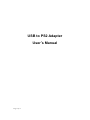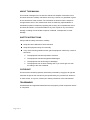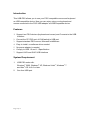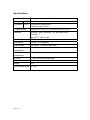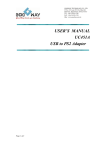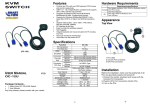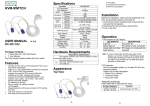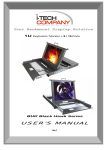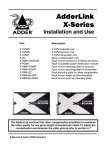Download USB to PS2 Adapter User's Manual
Transcript
USB to PS2 Adapter User’s Manual Page 1 of 5 ABOUT THIS MANUAL This manual is designed for use with the USB to PS2 Adapter. Information in this document has been carefully checked for accuracy; however, no guarantee is given to the correctness of the contents. The information in this document is subject to change without notice. The manufacturer does not make any representations or warranties (implied or otherwise) regarding the accuracy and completeness of this document and shall in no event be liable for any loss of profit or any commercial damage, including but not limited to special, incidental, consequential, or other damage. SAFETY INSTRUCTIONS Always read the safety instructions carefully: Keep this User’s Manual for future reference Keep this equipment away from humidity If any of the following situation arises, get the equipment checked by a service technician: • The equipment has been exposed to moisture. • The equipment has been dropped and damaged. • The equipment has obvious sign of breakage. • The equipment has not been working well or you cannot get it to work according to the User’s Manual. COPYRIGHT This document contains proprietary information protected by copyright. All right are reserved. No part of this manual may be reproduced by any mechanical, electronic or other means, in any form, without prior written permission of the manufacturer. TRADEMARKS All trademarks and registered trademarks are the property of their respective owners or companies. Page 2 of 5 Introduction This USB PS/2 allows you to use your PS/2 compatible mouse and keyboard as USB compatible device. Now you can enjoy using your keyboard and mouse connected to the PS/2 USB adapter as USB compatible device. Features 1. Support two PS/2 devices (keyboard and mouse) and Converts to the USB Interface 2. Convert the PC PS/2 port of KVM switch to USB port 3. Support standard PS/2 mouse, Microsoft IntelliMouse 4. Easy to install, no software driver needed 5. No power adapter is needed. 6. Comply to USB 1.0 and 1.1 Specification 7. Support UHCI and OHCI USB interface System Requirement 1. USB-PS2 works with: 2. Windows® 2000, Windows® XP, Windows Vista®, Windows® 7 and Mac® OS X v8.6 or later. One free USB port. Page 3 of 5 Installation Before installation, please make sure all of peripherals and computer have been turned off. 1. Green Mini Din 6 pin female for PS/2 Mouse. Purple Mini Din 6 pin female for PS/2 keyboard 2. Plug the USB-PS2 type A plug into the computer’s USB port 3. At the firs time while connecting to PC will bring up the added new hardware wizard, please insert the Windows CD-ROM of operation system to install the USB driver. Troubleshooting 1. Insure all connectors are well connected Green mini din 6 pin for PS2 mouse Purple mini din 6 pin for PS2 keyboard 2. If PC can’t work properly, please set your PC BIOS to enable USB function 3. Some PCs are unable to get the mouse during boot up system if PC BIOS system can accept no keyboard condition. The Windows® OS will show the following message or similar things. “Windows did not detect a mouse attached to the computer. You can safely attach a serial mouse now. To attach a mouse to a PS/2 mouse port, you must first turn the computer off. □Do not show this message in the future.” Please select the item “□ Do not show this message in the future,” and finishing booting Windows® OS. Page 4 of 5 Specifications Function Specification Connector USB Type A Plug Connector PS/2 1 Keyboard (Purple color ) 1 Mouse (Green Color ) Y Cable Length USB End 10 cm (3.9 in.), PS/2 End 10 cm (3.9 in.) Platforms Windows® 2000, Windows® XP, Windows Vista®, Windows® 7 Mac OS® X v8.6 or later Transfer Rate 1.5Mbps USB Specs. 1.0 and 1.1 Compatible Power Mode Bus Power Operating Temperature 5 ~ 40℃ Storage Temperature -20 ~ 60℃ Humidity 0 ~ 80% RH, Non-condensing Enclosure Plastic Weight 52 g Dimensions(Length 35.3 cm ) Page 5 of 5 (Via the USB cable)