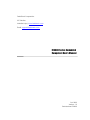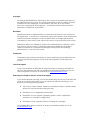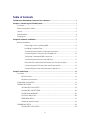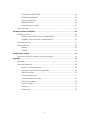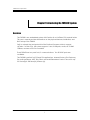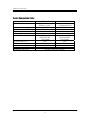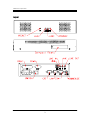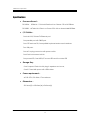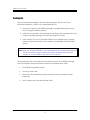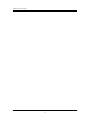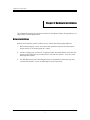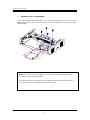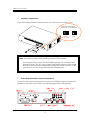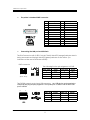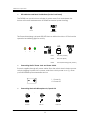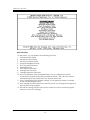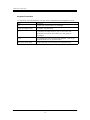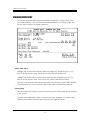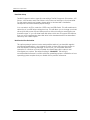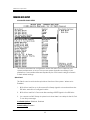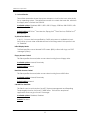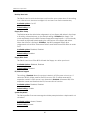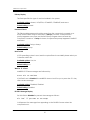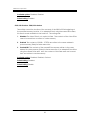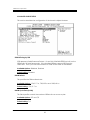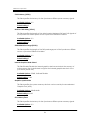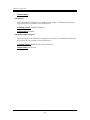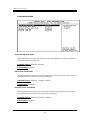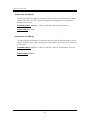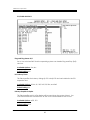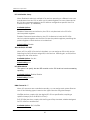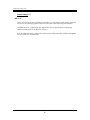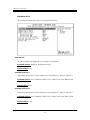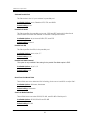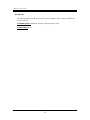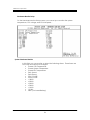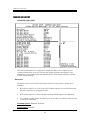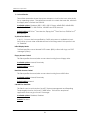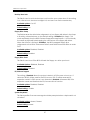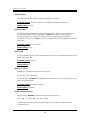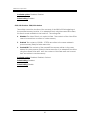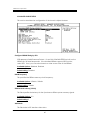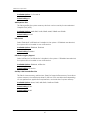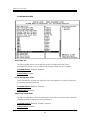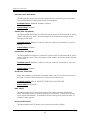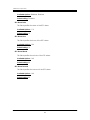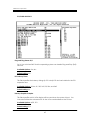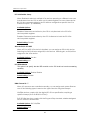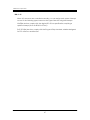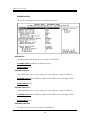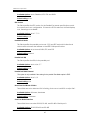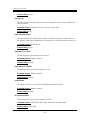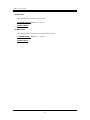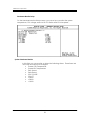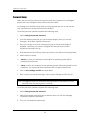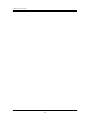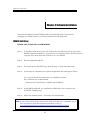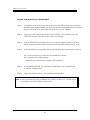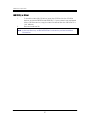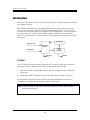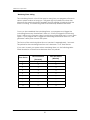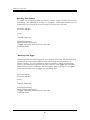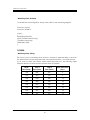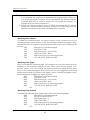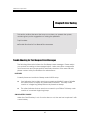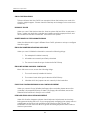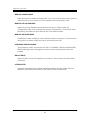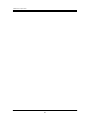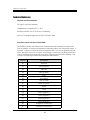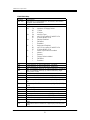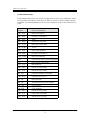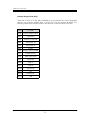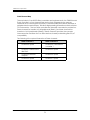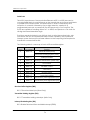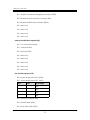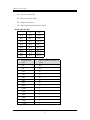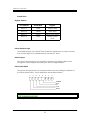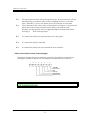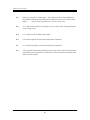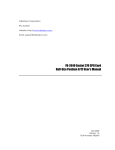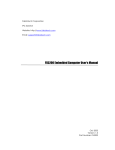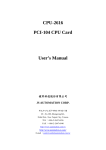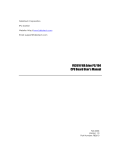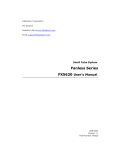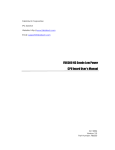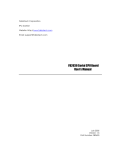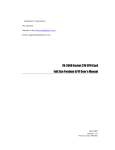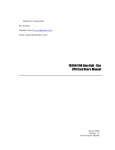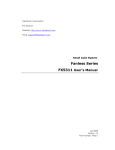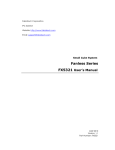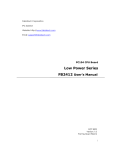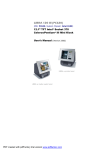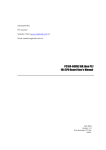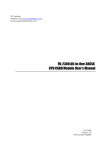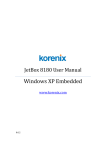Download FX5600 Series Embedded Computers User's Manual
Transcript
FabIATech Corporation IPC Solution Website: http://www.fabiatech.com Email: [email protected] FX5600 Series Embedded Computers User’s Manual Oct 2003 Version: 1.0 Part Number: FX5600 Copyright ©Copyright 2002FabIATech Corporation, The content of this publication may not be reproduced in any part or as a whole, transcribed, stored in a retrieval system, translated into any language, or transcribed in any form or by any means, electronic, mechanical, and magnetic… or otherwise without the prior written permission of FabIATech Corporation. Disclaimer FabIATech makes no representation of warranties with respect to the contents of this publication. In an effort to continuously improve the product and add features, FabIATech reserves the right to revise the publication or change specifications contained in it from time to time without prior notice of any kind from time to time. FabIATech shall not be reliable for technical or editorial errors or omissions, which may occur in this document. FabIATech shall not be reliable for any indirect, special, incidental or consequential damages resulting from the furnishing, performance, or use of this document. Trademarks Trademarks, brand names and products names mentioned in this publication are used for identification purpose only and are the properties of their respective owners. Technical Support If you have problems or difficulties in using the system or setting up the relevant devices, and software that are not explained in this manual, please contact our service engineer for service, or send email to [email protected]. Returning Your Board For Service & Technical Support If your board requires servicing, contact the dealer from whom you purchased the product for service information. You can help assure efficient servicing of your product by following these guidelines: ! A list of your name, address, telephone, facsimile number, or email address where you may be reached during the day ! Description of you peripheral attachments ! Description of your software (operating system, version, application software, etc.) and BIOS configuration ! Description of the symptoms (Extract wording any message) For updated BIOS, drivers, manuals, or product information, please visit us at www.fabiatech.com ii Table of Contents FX5600 Series Embedded Computers User’s Manual ................................................................i Chapter 1 Introducing the FX5600 System ............................................................................... 1 Overview..................................................................................................................................1 Series Comparison Table .......................................................................................................2 Layout.......................................................................................................................................3 Specifications..........................................................................................................................4 Packing List ..............................................................................................................................5 Chapter 2 Hardware Installation ............................................................................................... 7 Before Installation ...................................................................................................................7 Removing Covers –Installing HDD.....................................................................8 Installing Compact Flash....................................................................................9 Connecting the Monitor, Keyboard and Mouse ...........................................9 Connecting the COM ports and Parallel Port ..............................................10 The printer is standard DB25 connector. .......................................................11 Connecting the LAN port and USB Ports .......................................................11 LED Indicators and Reset Push Bottom (On the Front Panel) .....................12 Connecting the DC Power Jack and Power Switch ...................................12 Connecting the Audio Microphone In/ Speak Out.....................................12 Chapter 3 BIOS Setup ............................................................................................................... 13 Overview................................................................................................................................13 BIOS Functions ............................................................................................................14 Keyboard Convention ..............................................................................................15 STANDARD CMOS SETUP......................................................................................................16 FX5600A BIOS SETUP..............................................................................................................18 ADVANCED CMOS SETUP .........................................................................................18 ADVANCED CHIPSET SETUP.......................................................................................23 POWER MANAGEMENT .............................................................................................26 PCI/PLUG AND PLAY..................................................................................................28 PERIPHERAL SETUP ......................................................................................................31 Hardware Monitor Setup ..........................................................................................34 FX5600B BIOS SETUP ..............................................................................................................35 ADVANCED CMOS SETUP .........................................................................................35 iii ADVANCED CHIPSET SETUP.......................................................................................40 POWER MANAGEMENT .............................................................................................42 PCI/PLUG AND PLAY..................................................................................................45 PERIPHERAL SETUP ......................................................................................................48 Hardware Monitor Setup ..........................................................................................52 Password Setup.....................................................................................................................53 Chapter 4 Software Installation ............................................................................................... 55 FX5600 Soft Driver .................................................................................................................55 FX5600A VGA /AUDIO Driver for WIN98/WIN95.....................................................55 FX5600B VGA/Audio Driver for WIN98/WIN95........................................................56 LAN Utility & Driver ...............................................................................................................57 Watchdog Timer...................................................................................................................58 FX5600A .......................................................................................................................58 FX5600B........................................................................................................................61 Chapter5 Error Coding ............................................................................................................. 63 Trouble Shooting for Post Beep and Error Messages.......................................................63 Appendix................................................................................................................................... 67 Dimension ..............................................................................................................................67 Technical Reference............................................................................................................68 Physical and Environmental .....................................................................................68 Real-Time Clock and Non-Volatile RAM ................................................................68 CMOS RAM Map........................................................................................................70 I/O Port Address Map................................................................................................71 Interrupt Request Lines (IRQ) ....................................................................................72 DMA Channel Map ...................................................................................................73 DMA Controller 2........................................................................................................73 Serial Ports ...................................................................................................................74 Parallel Ports................................................................................................................78 iv v FabIATech Corporation Chapter 1 Introducing the FX5600 System Overview The FX5600 is am embedded system with Pentium III or VIA Eden CPU module inside. This user’s manual provides information on the physical features, installation, and BIOS setup of the FX5600. Built to unleash the total potential of the Pentium Processor, Able to support 667Mhz ~1.4GHz CPUs, this system supports 1 LAN, 2 USB ports, Audio, 64~512MB SDRAM, and am AGP-VGA controller. Each FX5600 has two ports for I/O communications. Two RS-232C ports are available. The FX5600 is perfect for POS and POI applications, Internet Router, VPN Gateway, fire wall, Mail Server, WBT, Thin Client and small Embedded Control. The unit is only 301.2mm(D) X 220.0mm(W) X 54mm (H). 1 FabIATech Corporation Series Comparison Table Model Processor Chipset 1(So)-DIMM (Max. SDRAM) CRT VGA Watchdog Timer Multi I/O Enhanced IDE or CF USB Audio RJ45 LAN port (10/100Mbps) Dimensions (Unit: mm) FX5600A FX5600B INTEL PIII (Celeron)Low Power 850MHz~1.4GHz VIA-Eden-667Mhz Intel815E VT-8606 512MB 576MB(On Board 64MB) Yes Yes Yes Yes One RS232 and One One RS232 and One RS232/422/485 RS232/422/485 One Parallel One Parallel One One Two Two Line-In/Out Line-In/Out One One 301.2(D) x 220.0(W) X 54.0(H) 2 FabIATech Corporation Layout 2 1 3 1 / FabIATech Corporation Specifications ! Processor Board – FX-5600A - 850MHz ~ 1GHz Intel Pentium III or Celeron CPU with SDRAM. FX-5600B - 667Mhz VIA –Eden Low Power CPU with on board 64MB SDRAM. ! I/O Outlets – One LAN 100/10 base-TX Ethernet port. One parallel port with DB25 port. One CRT and one PS/2 compatible keyboard and mouse interfaces. Two USB ports. One AC-In plug connector with power switch. One Push bottom reset switch. One power LED, One HDD/CF access LED and One status LED ! Storage BayOne Compact Flash slot with plug-in aperture and cover, One 2.5" hard disk space with HDD holder. ! Power requirement – AC 85~270V, 50~60Hz, 0.7A maximum. ! Dimensions 301.2mm(D) x 220.0mm(W) x 54.0mm(H) 4 FabIATech Corporation Packing List Upon receiving the package, verify the following things. Should any of the mentioned happens, contact us for immediate service. • Unpack and inspect the FX5600 package for possible damage that may occur during the delivery process. • Verify the accessories in the package according to the packing list and see if there is anything missing or incorrect package is included. • If the cable(s) you use to install the FX5600 is not supplied from us, please make sure the specification of the cable(s) is compatible with the FX5600 system. Note: after you install the FX5600, it is recommended that you keep the diskette or CD that contains drivers and document files, and keep the document copies, or unused cables in the carton for future use. The following lists the accessories that may be included in your FX5600 package. Some accessories are optional items that are only shipped upon order. • One FX5600 embedded system. • One AC power code. • One Y-type (3-terminal) PS/2 keyboard plus mouse port adapter cable. (Optional) • One compact disc includes software utility. 5 FabIATech Corporation 6 FabIATech Corporation Chapter 2 Hardware Installation This chapter introduces the system connectors & jumper settings, and guides you to apply them for field application. Before Installation Before you install the system, make sure you follow the following descriptions. 1. Before removing the cover, shut down the operation System and disconnect power switch to off and unplug AC cable. 2. Install or unplug any connector, Compact Flash, and hard disk be sure that the power is disconnected or power switch to off from the system. If not, this may damage the system. 3. The ESD (Electricity Static Discharge) may be created from human body that touches the board. It may do damage to the board circuit. 7 FabIATech Corporation # Removing Covers –Installing HDD If you are installing hardware option, you can remove the top cover. The following figure will guide you how to install 2.5" HDD inside the FX5600 and how to install the FX5600 fixers. REV ERS ES IDE HDD Note: Use caution when handling the hard disk to prevent damage to IDE connector as you insert hard disk. Be careful with the pin orientation when installing connectors and the cables. A wrong connection can easily destroy your hard disk. 8 FabIATech Corporation # Installing Compact Flash If you are installing Compact Flash modules you need to remove a side cover. Master or slave drives select for CompactFlash 2 1 Master Factory Preset R EV C om pa c E RS t Fla ES 2 1 Slave IDE sh Note: Unscrew the screws when installing Compact Flash module. The Compact Flash socket (on the FX5600) supports 3.3V Compact Flash and Micro Drives. The JP is used to select master/slave device of this socket. Be sure to avoid the same master/slave setting with which connects to IDE connector, if you use CF and IDE hard disk simultaneously. # Connecting the Monitor, Keyboard and Mouse Connector the monitor, keyboard and mouse to the FX5600 using the connections provided on the side of the chassis. See following figure and a side pictures. 2 1 9 1 / FabIATech Corporation 1. A VGA connector is provided for CRT display DB15 1 2 3 13 14 12 15 5 & 10 6,7,8 Others Signal Red Green Blue Hsync Vsync DDC Data DDC Clock Digital Ground Analog Ground Not Used 2. The connector use the included adapter cable you can attach standard PS/2 type keyboard and mouse. Standard PS/2 keyboard can be plugged into this connector without any adapter cable. If PS/2 keyboard and mouse will be used simultaneously, a Y-type (3-terminal) adapter cable is needed. Pin 1 Pin 2 Pin 3 Pin 4 Pin 5 Pin 6 # Mouse Data Keyboard Data Ground VCC Mouse Clock Keyboard Clock Connecting the COM ports and Parallel Port The DB9 (COM1/2) is standard serials port connector. The following tables show the signal connections of these connectors. DB-9 1 6 2 7 3 8 4 9 5 Case COM1/2 10 RS-232 Signal -DCD2 -DSR2 RXD2 -RTS2 -TXD2 -CTS2 -DTR2 -RI2 Ground Case Ground FabIATech Corporation The printer is standard DB25 connector. # PRT DB-25 Description DB-25 Description 1 -STROBE 14 -AUTO FORM FEED 2 DATA 0 15 -ERROR 3 DATA 1 16 -INITIALIZE 4 DATA 2 17 -PRINTER SELECT IN 5 DATA 3 18 Ground 6 DATA 4 19 Ground 7 DATA 5 20 Ground 8 DATA 6 21 Ground 9 DATA 7 22 Ground 10 ACKNOWLEDGE 23 Ground 11 BUSY 24 Ground 12 PAPER 25 Ground 13 PRINTER SELECT -No Used Connecting the LAN port and USB Ports # The RJ45 connector with 2 LED’s for LAN. The left side LED (orange) indicates data is being accessed and the right side LED (green) indicates on-line status. (On indicates on-line and off indicates off-line) RJ45 connector 1 8 (Front View) The following lists the pin assignment of RJ45. LAN1/LAN2 1 2 3 4 Signal TPTX+ TPTX TPRX+ FBG1 LAN1/LAN2 5 6 7 8 Signal FBG1 TPRX FBG2 FBG2 The FX5600 supports a dual port USB connector. Any USB device can be attached to USB ports with plug-and-play supported. The up side port is USB #1 and the down side port is USB #2 2 4 5 USB#1/#2 Signal USB#1/#2 Signal Pin 1 Pin 2 Pin 3 Pin 4 USBV0 USBD0USBD0+ USBG0 Pin5 Pin6 Pin7 Pin8 USBV1 USBD1USBD1+ USBG1 8 USB 11 FabIATech Corporation # LED Indicators and Reset Push Bottom (On the Front Panel) The FX5600 has a push bottom switcher for system reset; Push and release the bottom will cause hardware reset of FX5600 and restart system booting. Reset The Power/Watchdog, LAN and HDD LED has two distinctive status: Off for inactive operation and blinking light for activity. HD 1 # 2 3 LED1: LAN LED (Yellow) LED2: HDD LED (Red) LED3: Power/Watchdog LED (Green) Connecting the DC Power Jack and Power Switch Power is supplied through AC power cable. Since the switch does include a power switch, plugging its power into a power outlet then switch power to on (1), when you final installed system hardware device. 1 : Power On O: Power Off # Connecting the Audio Microphone In/ Speak Out Line-In Line-Out Mic-In 12 FabIATech Corporation Chapter 3 BIOS Setup This chapter describes the FX5600A and FX5600B BIOS setup. Overview BIOS are a program located on a Flash memory chip on a circuit board. It is used to initialize and set up the I/O peripherals and interface cards of the system, which includes time, date, hard disk drive, the ISA bus and connected devices such as the video display, diskette drive, and the keyboard. This program will not be lost when you turn off the system. The BIOS provides a menu-driven interface to the console subsystem. The console subsystem contains special software, called firmware that interacts directly with the hardware components and facilitates interaction between the system hardware and the operating system. The BIOS default values ensure that the system will function at its normal capability. In the worst situation the user may have corrupted the original settings set by the manufacturer. All the changes you make will be saved in the system RAM and will not be lost after power-off. When you start the system, the BIOS will perform a self-diagnostics test called Power On Self Test (POST) for all the attached devices, accessories, and the system. Press the [Del] key to enter the BIOS Setup program, and then the main menu will show on the screen. Note: Change the parameters when you fully understand their functions and subsequence. 13 FabIATech Corporation BIOS Functions On the menu, you can perform the following functions 1. Standard CMOS Setup 2. Advanced CMOS Setup 3. Advanced Chipset Setup 4. Power Management Setup 5. PCI/ Plug and Play Setup 6. Peripheral Setup 7. Auto-Detect Hard Disks 8. Change User Password 9. Change Supervisor Password 10. Auto Configuration with Optimal Settings: to auto configure the system according to optimal setting with pre-defined values. This is also the factory default setting of the system when you receive the board. 11. Auto Configuration with Fail Safe Settings: to configure the system in fail-safe mode with predefined values. 12. Save Settings and Exit: perform this function when you change the setting and exit the BIOS Setup program. 13. Exit without saving: perform this function when you want to exit the program and do not save the change. 14 FabIATech Corporation Keyboard Convention On the BIOS, the following keys can be used to operate and manage the menu: Item Function ESC To exit the current menu or message Page Up/Page Down To select a parameter F1 To display the help menu if you do not know the purpose or function of the item you are going to configure F2/F3 To change the color of the menu display. F2 is to go forward and F3 is to go backward. UP/Down Arrow Keys To go upward or downward to the desired item 15 FabIATech Corporation STANDARD CMOS SETUP This section describes basic system hardware configuration, system clock setup and error handling. If the CPU board is already installed in a working system, you will not need to select this option anymore. Date & Time Setup Highlight the <Date> field and then press the [Page Up] /[Page Down] or [+]/[-] keys to set the current date. Follow the month, day and year format. Highlight the <Time> field and then press the [Page Up] /[Page Down] or [+]/[-] keys to set the current date. Follow the hour, minute and second format. The user can bypass the date and time prompts by creating an AUTOEXEC.BAT file. For information on how to create this file, please refer to the MS-DOS manual. Floppy Setup The <Standard CMOS Setup> option records the types of floppy disk drives installed in the system. To enter the configuration value for a particular drive, highlight its corresponding field and then select the drive type using the left-or right-arrow key. 16 FabIATech Corporation Hard Disk Setup The BIOS supports various types for user settings, The BIOS supports <Pri Master>, <Pri Slave>, <Sec Master> and <Sec Slave> so the user can install up to four hard disks. For the master and slave jumpers, please refer to the hard disk’s installation descriptions and the hard disk jumper settings. You can select <AUTO> under the <TYPE> and <MODE> fields. This will enable auto detection of your IDE drives during boot up. This will allow you to change your hard drives (with the power off) and then power on without having to reconfigure your hard drive type. If you use older hard disk drives, which do not support this feature, then you must configure the hard disk drive in the standard method as described above by the <USER> option. Boot Sector Virus Protection This option protects the boot sector and partition table of your hard disk against accidental modifications. Any attempt to write to them will cause the system to halt and display a warning message. If this occurs, you can either allow the operation to continue or use a bootable virus-free floppy disk to reboot and investigate your system. The default setting is <Disabled>. This setting is recommended because it conflicts with new operating systems. Installation of new operating system requires that you disable this to prevent write errors. 17 FabIATech Corporation FX5600A BIOS SETUP ADVANCED CMOS SETUP This section describes the configuration entries that allow you to improve your system performance, or let you set up some system features according to your preference. Some entries here are required by the CPU board’s design to remain in their default settings. Quick Boot This field is used to activate the quick boot function of the system. When set to Enabled, 1. BIOS will not wait for up to 40 seconds if a Ready signal is not received from the IDE drive, and will not configure its drive. 2. BIOS will not wait for 0.5 seconds after sending a RESET signal to the IDE drive. 3. You cannot run BIOS Setup at system boot since there is no delay for the Hit, Del. To run Setup message. Available Options: Disabled, Enabled Default setting: Enabled 18 FabIATech Corporation 1st –3rd Boot Device These fields determine where the system attempts to look for the boot drive priority for an operating system. The default procedure is to check the hard disk, and then the floppy drive, and last the CDROM. Available options: Disabled, IDE0-1, IDE-2, IDE-3, Floppy, CDROM, USB-FLOPPY, USBCDROM and USB-HDD Default setting: IDE-0 for 1st Boot device; Floppy for 2nd Boot Device; CDROM for 3rd Boot Device Try Other Boot Device If all 3 1st –3rd boot devices specified by CMOS setup are not available to boot, BIOS will try to boot other available devices in following order if this question is set to “Enabled”. Initial Display Mode This field specifies can set Normal POST screen (BIOS) or Boot with logo, no POST messages (Client). Floppy Access Control This field specifies the read/write access when booting from a floppy drive. Available options: Normal, Read-only Default setting: Normal Hard Disk Access Control This field specifies the read/write access when booting from a HDD drive. Available options: Normal, Read-only Default setting: Normal S.M.A.R.T for Hard Disk This field is used to activate the S.M.A.R.T (System Management and Reporting Technologies) function for S.M.A.R.T HDD drives. This function requires an application that can give S.M.A.R.T message. Available options: Disabled, Enabled Default: Disabled 19 FabIATech Corporation Boot Up Num-lock This field is used to activate the Num Lock function upon system boot. If the setting is on, after a boot, the Num Lock light is lit, and user can use the number key. Available options: On, Off Default setting: On Floppy Drive Swap The field reverses the drive letter assignments of your floppy disk drives in the Swap A, B setting, otherwise leave on the default setting of Disabled (No Swap). This works separately from the BIOS Features floppy disk swap feature. It is functionally the same as physically interchanging the connectors of the floppy disk drives. When the function’s setting is <Enabled>, the BIOS swapped floppy drive assignments so that Drive A becomes Drive B, and Drive B becomes Drive A under DOS. Available options: Disabled, Enabled Default setting: Disabled Floppy Drive Seek This field is used to set if the BIOS will seek the floppy <A> drive upon boot. Available Options: Disabled, Enabled Default setting: Disabled PS/2 Mouse Support The setting of Enabled allows the system to detect a PS/2 mouse on boot up. If detected, IRQ12 will be used for the PS/2 mouse. IRQ 12 will be reserved for expansion cards if a PS/2 mouse is not detected. Disabled will reserve IRQ12 for expansion cards and therefore the PS/2 mouse will not function. Available options: Disabled, Enabled Default setting: Enable System Keyboard This field specifies if an error message should be prompted when a keyboard is not attached. Available options: Absent, Present Default setting: Absent 20 FabIATech Corporation Primary Display The field specifies the type of monitor installed in the system. Available options: Absent, VGA/EGA, CGA40x25, CGA80x25, and Mono Default setting: Absent Password Check This field enables password checking every time the computer is powered on or every time the BIOS Setup is executed. If Always is chosen, a user password prompt appears every time and the BIOS Setup Program executes and the computer is turned on. If Setup is chosen, the password prompt appears if the BIOS executed. Available options: Setup, Always Default setting: Setup Boot To OS2 If OS2 operating system is used, and the system RAM is over 64MB, please select yes. Otherwise, select No. Available options: Yes, No Default setting: No Wait for ‘F1’ If Error AMIBIOS POST error messages are followed by: Press <F1> to continue If this field is set to Disabled, the AMIBIOS does not wait for you to press the <F1> key after an error message. Available options: Disabled, Enabled Default setting: Disabled Hit ‘DEL’ Message Display Set this field to Disabled to prevent the message as follows: Hit ‘DEL’ if you want to run setup It will prevent the message from appearing on the first BIOS screen when the computer boots. 21 FabIATech Corporation Available options: Disabled, Enabled Default setting: Enabled C000, 32k Shadow - E800, 32k shadow These fields control the location of the contents of the 32KB of ROM beginning at the specified memory location. If no adapter ROM is using the named ROM area, this area is made available to the local bus. The settings are: 1. Disabled: The video ROM is not copied to RAM. The contents of the video ROM cannot be read from or written to cache memory. 2. Enabled: The contents of C000h - C7FFFh are written to the same address in system memory (RAM) for faster execution. 3. Cached/WP: The contents of the named ROM area are written to the same address in system memory (RAM) for faster execution, if an adapter ROM will be using the named ROM area. Also, the contents of the RAM area can be read from and written to cache memory. Available options: Disabled, Enabled, Cached Default setting: Disabled Default setting: Disable 22 FabIATech Corporation ADVANCED CHIPSET SETUP This section describes the configuration of the board’s chipset features. SDRAM Timing by SPD SPD represents Serial Presence Detect. It is an 8-bit, 2048 bits EEPROM, built on the SDRAM for 100 MHz frequencies. If the installed SDRAM supports SPD function, select SPD. If not, you can select based on other access time of the SDRAM. Available Options: Disabled, Enabled Default setting: Disabled DRAM Refresh This specifies the DRAM refresh rate. Available Options: 15.6/11.7 us, 7.8/5.85 us and 1.28/0.96 us Default setting: 15.6/11.7 us DRAM Cycle Time (SCLKs) This field specifies control the number of DRAM for an access cycles. Available Options: 5/7 and 7/9 Default setting: 7/9 23 FabIATech Corporation CAS# Latency (SCLKs) This field specifies the latency for the Synchronous DRAM system memory signals. Available Options: 3, 2 Default setting: 3 RAS# to CAS# delay (SCLKs) This field specifies the length of the delay inserted between RAS and CAS signals of the Synchronous DRAM system access cycle when SDRAM is installed. Available Options: 3, 2 Default setting: 3 SDRAM RAS# Precharge (SCLKs) This field specifies the length of the RAS precharge part of the Synchronous DRAM access cycle when SDRAM is installed. Available Options: 3, 2 Default setting: 3 Internal Graphics Mode Select This field Enable/Disable the internal graphics device and selects the amount of main memory that is dedicated to support the internal graphics device in VGA (non-linear) mode only. Available Options: 512kB, 1MB and Disable Default setting: 1 MB Graphics Aperture Size This field specifies the system memory size that can be used by the Accelerated Graphics Port (AGP). Available Options: 32MB, 64MB Default setting: 64 MB CPU Latency Timer This field specifies the latency for the Synchronous DRAM system memory signals. Available Options: 3, 2 24 FabIATech Corporation Default setting: 3 USB Function Select Enabled if a USB device is installed to the system. If Disabled are selected, the system will not be able to use a USB device. Available Options: Disabled, Enabled Default setting: Enabled USB Device Legacy Support Select All Device if a USB device is installed to the system. If Disabled are selected, the system will not be able to use a USB device. Available Options: Disabled, Mice and All Devices Default setting: All Devices 25 FabIATech Corporation POWER MANAGEMENT Power Management /APM Select Enabled to activate the chipset Power Management and APM (Advanced Power Management) features. Available Options: Disabled, Enabled Default setting: Enabled Video Power Down Mode This field specifies the power conserving state that video subsystem enters after the specified period of display inactivity has expired. Available Options: Disabled, Standby, Suspend Default setting: Disabled Hard Disk Power Down Mode This field specifies the power conserving state that the hard disk drive enters after the specified period of hard drive inactivity has expired. Available Options: Disabled, Standby, Suspend Default setting: Disabled 26 FabIATech Corporation Standby Time Out (Minute) This field specifies the length of a period of system inactivity (like hard disk or video) while in full power on state. When this length of time expires, the system enters Standby power state. Available Options: Disabled, 1 Minute, 2 Minute, 4 Minute, and 8 Minute Default setting: Disabled Suspend Time Out (Minute) This field specifies the length of a period of system inactivity (like hard disk or video) while in Standby state. When this length of time expires, the system enters Suspend power state. Available Options: Disabled, 1 Minute, 2 Minute, 4 Minute, and 8 Minute, up to 60 Minute. Default setting: Disabled 27 FabIATech Corporation PCI/PLUG AND PLAY Plug and Plug Aware O/S Set to Yes to inform BIOS that the operating system can handle Plug and Play (PnP) devices. Available Options: Yes, No Default setting: No PCI Latency Timer This field specifies the latency timings (in PCI clock) PCI devices installed in the PCI expansion bus. Available Options: 32, 64, 96, 128, 160,192, 224, and 248 Default setting: 64 Primary Graphics Adapter This field specifies which VGA display will be used when the system is boot. You can select either the onboard AGP or the VGA card installed on the PCI bus. Available Options: AGP, PCI Default setting: PCI 28 FabIATech Corporation PCI VGA Palette Snoop When Enabled is selected, multiple VGA devices operating on different buses can handle data from the CPU on each set of palette registers on every video device. Bit 5 of the command register in the PCI device configuration space is the VGA Palette Snoop bit. (0 is disabled). Available Options: Disabled: Data read and written by the CPU is only directed to the PCI VGA devices palette registers. Enabled: Data read and written by the CPU is directed to both the PCI VGA device’s palette registers and the ISA VGA device palette registers, permitting the palette registers of both devices to be identical. Default setting: Disable Allocate IRQ to PCI AGP When a PCI or AGP VGA device is installed, you can assign an IRQ to this device. Selecting Yes, BIOS will auto-assign IRQ to the device. Selecting No, no IRQ will be assigned to the VGA device. Available Options: Yes, No Default setting: No PCI IDE BusMaster This option is to specify that the IDE controller on the PCI local bus have bus-mastering capability. Available Options: Enable, Disable Default setting: Disable DMA Channel 0 – 7 When I/O resources are controlled manually, you can assign each system DMA as one of the following types, based on the type of device using the interrupt: ISA/EISA devices comply with the original PC AT bus specification, requiring a specific interrupt (Such as IRQ5 for COM1). PnP (PCI/ISA) devices: comply with the Plug and Play standard, whether designed for PCI or ISA bus architecture. Available Options: PnP, ISA/EISA 29 FabIATech Corporation Default setting: PnP IRQ 3 –15 When I/O resources are controlled manually, you can assign each system interrupt as one of the following types, based on the type of device using the interrupt: ISA/EISA devices comply with the original PC AT bus specification, requiring a specific interrupt (Such as IRQ5 for COM1). PnP (PCI/ISA) devices: comply with the Plug and Play standard, whether designed for PCI or ISA bus architecture. 30 FabIATech Corporation PERIPHERAL SETUP This section describes the function of peripheral features. OnBoard FDC This field enables the floppy drive controller on the FB2642. Available Options: Disabled, Enabled and Auto Default setting: Auto OnBoard Serial Port 1 These fields select the I/O port address for each Serial port. Refer to Table 2-2. Available Options: Auto, Disabled, 3F8H/COM1, 2F8H/COM2, and 3E8H/COM3, 2E8H/COM4. Default setting: Auto OnBoard Serial Port 2 These fields select the I/O port address for each Serial port. Refer to Table 2-2. Available Options: Auto, Disabled, 3F8H/COM1, 2F8H/COM2, and 3E8H/COM3, 2E8H/COM4. Default setting: Auto 31 FabIATech Corporation OnBoard Parallel Port This field selects the I/O port address for parallel port. Available Options: Auto, Disabled, 378, 278, and 3BCH Default setting: Auto Parallel Port Mode This field specifies the parallel port mode. ECP and EPP are both bi-directional data transfer schemes that adhere to the IEEE P1284 specifications. Available Options: N/A, Normal, Bi-Dir, EPP, and ECP Default setting: Normal Parallel Port IRQ This field specifies the IRQ for the parallel port. Available Options: Auto, N/A, 5, 7 Default setting: Auto Parallel Port DMA Channel This option is only available if the setting for the parallel Port Mode option is ECP. Available Options: N/A, 0,1,3 Default setting: N/A Read Com Port Mode State These fields are auto detected SW1-4 Setting, that can set use BIOS or adjust SW1. Available Options: Software, Hardware Default setting: Hardware Com Port Mode Selection These fields item can select RS-232, RS-422, and RS-485 of Serial port 2. Available Options: RS-232, RS-422 and RS-485 Default setting: RS-232 32 FabIATech Corporation On-Chip IDE This field specifies the IDE channel that can be applied when using CN3 IDE hard disk connector. Available Options: Disabled, Primary, and Secondary, Both Default setting: Both 33 FabIATech Corporation Hardware Monitor Setup On the Hardware Monitor Setup screen, you can set up or monitor the system temperature, CPU voltage, and CPU fan speed… System Hardware Monitor In this field, you can monitor or detect the followings items. These items are view-only and cannot be changed. $ Current CPU Temperature $ Current System Temperature $ Current Ext. Temperature $ Fan1 Speed $ Fan2 Speed $ CPU1 VCORE $ CPU2 VCORE $ +1.800V $ +2.500V $ +3.300V $ +5.000V $ +12.00V $ -12.00V $ VBAT (On board Battery) 34 FabIATech Corporation FX5600B BIOS SETUP ADVANCED CMOS SETUP This section describes the configuration entries that allow you to improve your system performance, or let you set up some system features according to your preference. Some entries here are required by the CPU board’s design to remain in their default settings. Quick Boot This field is used to activate the quick boot function of the system. When set to Enabled, 4. BIOS will not wait for up to 40 seconds if a Ready signal is not received from the IDE drive, and will not configure its drive. 5. BIOS will not wait for 0.5 seconds after sending a RESET signal to the IDE drive. 6. You cannot run BIOS Setup at system boot since there is no delay for the Hit, Del. To run Setup message. Available Options: Disabled, Enabled Default setting: Enabled 35 FabIATech Corporation 1st –3rd Boot Device These fields determine where the system attempts to look for the boot drive priority for an operating system. The default procedure is to check the hard disk, and then the floppy drive, and last the CDROM. Available options: Disabled, IDE0-1, IDE-2, IDE-3, Floppy, ARMD-FDD, ARMD-HDD, CD/DVD, USB-FLOPPY, USB-CDROM, USB-HDD and SCSI, Network Default setting: IDE-0 for 1st Boot device; Floppy for 2nd Boot Device; CDROM for 3rd Boot Device Try Other Boot Device If all 3 1st –3rd boot devices specified by CMOS setup are not available to boot, BIOS will try to boot other available devices in following order if this question is set to “Enabled”. Initial Display Mode This field specifies can set Normal POST screen (BIOS) or Boot with logo, no POST messages (Client). Floppy Access Control This field specifies the read/write access when booting from a floppy drive. Available options: Normal, Read-only Default setting: Normal Hard Disk Access Control This field specifies the read/write access when booting from a HDD drive. Available options: Normal, Read-only Default setting: Normal S.M.A.R.T for Hard Disk This field is used to activate the S.M.A.R.T (System Management and Reporting Technologies) function for S.M.A.R.T HDD drives. This function requires an application that can give S.M.A.R.T message. Available options: Disabled, Enabled Default: Disabled 36 FabIATech Corporation Boot Up Num-lock This field is used to activate the Num Lock function upon system boot. If the setting is on, after a boot, the Num Lock light is lit, and user can use the number key. Available options: On, Off Default setting: On Floppy Drive Swap The field reverses the drive letter assignments of your floppy disk drives in the Swap A, B setting, otherwise leave on the default setting of Disabled (No Swap). This works separately from the BIOS Features floppy disk swap feature. It is functionally the same as physically interchanging the connectors of the floppy disk drives. When the function’s setting is <Enabled>, the BIOS swapped floppy drive assignments so that Drive A becomes Drive B, and Drive B becomes Drive A under DOS. Available options: Disabled, Enabled Default setting: Disabled Floppy Drive Seek This field is used to set if the BIOS will seek the floppy <A> drive upon boot. Available Options: Disabled, Enabled Default setting: Disabled PS/2 Mouse Support The setting of Enabled allows the system to detect a PS/2 mouse on boot up. If detected, IRQ12 will be used for the PS/2 mouse. IRQ 12 will be reserved for expansion cards if a PS/2 mouse is not detected. Disabled will reserve IRQ12 for expansion cards and therefore the PS/2 mouse will not function. Available options: Disabled, Enabled Default setting: Enable System Keyboard This field specifies if an error message should be prompted when a keyboard is not attached. Available options: Absent, Present Default setting: Absent 37 FabIATech Corporation Primary Display The field specifies the type of monitor installed in the system. Available options: Absent, VGA/EGA, CGA40x25, CGA80x25, and Mono Default setting: Absent Password Check This field enables password checking every time the computer is powered on or every time the BIOS Setup is executed. If Always is chosen, a user password prompt appears every time and the BIOS Setup Program executes and the computer is turned on. If Setup is chosen, the password prompt appears if the BIOS executed. Available options: Setup, Always Default setting: Setup Boot To OS2 If OS2 operating system is used, and the system RAM is over 64MB, please select yes. Otherwise, select No. Available options: Yes, No Default setting: No Wait for ‘F1’ If Error AMIBIOS POST error messages are followed by: Press <F1> to continue If this field is set to Disabled, the AMIBIOS does not wait for you to press the <F1> key after an error message. Available options: Disabled, Enabled Default setting: Disabled Hit ‘DEL’ Message Display Set this field to Disabled to prevent the message as follows: Hit ‘DEL’ if you want to run setup It will prevent the message from appearing on the first BIOS screen when the computer boots. 38 FabIATech Corporation Available options: Disabled, Enabled Default setting: Enabled C000, 32k Shadow - E800, 32k shadow These fields control the location of the contents of the 32KB of ROM beginning at the specified memory location. If no adapter ROM is using the named ROM area, this area is made available to the local bus. The settings are: 4. Disabled: The video ROM is not copied to RAM. The contents of the video ROM cannot be read from or written to cache memory. 5. Enabled: The contents of C000h - C7FFFh are written to the same address in system memory (RAM) for faster execution. 6. Cached/WP: The contents of the named ROM area are written to the same address in system memory (RAM) for faster execution, if an adapter ROM will be using the named ROM area. Also, the contents of the RAM area can be read from and written to cache memory. Available options: Disabled, Enabled, Cached Default setting: Disabled Default setting: Disable 39 FabIATech Corporation ADVANCED CHIPSET SETUP This section describes the configuration of the board’s chipset features. Configure SDRAM Timing by SPD SPD represents Serial Presence Detect. It is an 8-bit, 2048 bits EEPROM, built on the SDRAM for 100 MHz frequencies. If the installed SDRAM supports SPD function, select SPD. If not, you can select based on other access time of the SDRAM. Available Options: Disabled, Enabled Default setting: Disabled DRAM Frequency This specifies the SDRAM memory clock frequency. Available Options: 100MHz, 133MHz Default setting: 100MHz SDRAM CAS# Latency (SCLKs) This field specifies the latency for the Synchronous DRAM system memory signals. Available Options: 3, 2 Default setting: 3 AGP Mode This field select AGP transfers video data. 40 FabIATech Corporation Available Options: 1x, 2x and 4x Default setting: 4x AGP Aperture Size This field specifies the system memory size that can be used by the Accelerated Graphics Port (AGP). Available Options: 4MB, 8MB, 16MB, 32MB, 64MB, 128MB and 256MB Default setting: 64 MB USB Control Select Enabled if a USB device is installed to the system. If Disabled are selected, the system will not be able to use a USB device. Available Options: Disabled, Enabled Default setting: Enabled USB Device Legacy Support Select All Device if a USB device is installed to the system. If Disabled are selected, the system will not be able to use a USB device. Available Options: Disabled, All Device Default setting: All Device OnChip VGA Frame Buffers Size This field is share memory architecture (SMA) for frame buffer memory. SMA allows system memory to be efficiently share by the host CPU and allocated depending on user preference, application requirements, and total size of system memory. Available Options: None, 2MB, 4MB, 8MB, 16MB and 32MB Default setting: 8 MB Default setting: 8 MB 41 FabIATech Corporation POWER MANAGEMENT ACPI Aware O/S This filed specifies allow you enable Advanced Configuration and Power Management. When you use Windows/0S standby mode can set to enable. Available Options: Disabled, Enabled Default setting: Disable Power Management /APM Select Enabled to activate the chipset Power Management and APM (Advanced Power Management) features. Available Options: Disabled, Enabled Default setting: Enabled Video Power Down Mode This field specifies the power conserving state that video subsystem enters after the specified period of display inactivity has expired. Available Options: Disabled, Standby, Suspend Default setting: Disabled 42 FabIATech Corporation Hard Disk Power Down Mode This field specifies the power conserving state that the hard disk drive enters after the specified period of hard drive inactivity has expired. Available Options: Disabled, Standby, Suspend Default setting: Disabled Standby Time Out (Minute) This field specifies the length of a period of system inactivity (like hard disk or video) while in full power on state. When this length of time expires, the system enters Standby power state. Available Options: Disabled, 1 Minute, 2 Minute, 4 Minute, and 8 Minute, up to 60 Minute. Default setting: Disabled Suspend Time Out (Minute) This field specifies the length of a period of system inactivity (like hard disk or video) while in Standby state. When this length of time expires, the system enters Suspend power state. Available Options: Disabled, 1 Minute, 2 Minute, 4 Minute, and 8 Minute, up to 60 Minute. Default setting: Disabled Throttle Slow Clock Ratio When the system enter Suspend or standby mode, the CPU clock runs only part of the time. You may select the percent of time that the clock runs. Available Options: 0%-6.25, 25%37.5%, 75%87.5% and 93.75%-100% Default setting: 50%-56.25% IRQ3 ~IRQ15 This field specifies the power down mode of the system based on the device. When the system does not receive signals from the device, it will enter the Power Down mode immediately. To enable the power saving mode, select Monitor. To disable it, select Ignore. Resume On RTC Alarm This field specifies the RTC alarm to be turned off by extra software. 43 FabIATech Corporation Available Options: Disabled, Enabled Default setting: Disabled RTC Alarm Date This field specifies the date of the RTC alarm. Available Options: 1, 31 Default setting: 15 RTC Alarm Hour This field specifies the hour of the RTC alarm. Available Options: 1-24 Default setting: 12 RTC Alarm Minute This field specifies the minute of the RTC alarm. Available Options: 1-60 Default setting: 30 RTC Alarm Second This field specifies the second of the RTC alarm. Available Options: 1-60 Default setting: 30 44 FabIATech Corporation PCI/PLUG AND PLAY Plug and Plug Aware O/S Set to Yes to inform BIOS that the operating system can handle Plug and Play (PnP) devices. Available Options: Yes, No Default setting: No PCI Latency Timer This field specifies the latency timings (in PCI clock) PCI devices installed in the PCI expansion bus. Available Options: 32, 64, 96, 128, 160,192, 224, and 248 Default setting: 64 Primary Graphics Adapter This field specifies which VGA display will be used when the system is boot. You can select either the onboard AGP or the VGA card installed on the PCI bus. Available Options: AGP, PCI Default setting: PCI 45 FabIATech Corporation PCI VGA Palette Snoop When Enabled is selected, multiple VGA devices operating on different buses can handle data from the CPU on each set of palette registers on every video device. Bit 5 of the command register in the PCI device configuration space is the VGA Palette Snoop bit. (0 is disabled). Available Options: Disabled: Data read and written by the CPU is only directed to the PCI VGA devices palette registers. Enabled: Data read and written by the CPU is directed to both the PCI VGA devices palette registers. Default setting: Disable Allocate IRQ to PCI AGP When a PCI or AGP VGA device is installed, you can assign an IRQ to this device. Selecting Yes, BIOS will auto-assign IRQ to the device. Selecting No, no IRQ will be assigned to the VGA device. Available Options: Yes, No Default setting: No PCI IDE BusMaster This option is to specify that the IDE controller on the PCI local bus have bus-mastering capability. Available Options: Enable, Disable Default setting: Disable DMA Channel 0 – 7 When I/O resources are controlled manually, you can assign each system DMA as one of the following types, based on the type of device using the interrupt: ISA/EISA devices comply with the original PC AT bus specification, requiring a specific interrupt (Such as IRQ5 for COM1). PnP (PCI/ISA) devices: comply with the Plug and Play standard, whether designed for PCI or ISA bus architecture. Available Options: PnP, ISA/EISA Default setting: PnP 46 FabIATech Corporation IRQ 3 –15 When I/O resources are controlled manually, you can assign each system interrupt as one of the following types, based on the type of device using the interrupt: ISA/EISA devices comply with the original PC AT bus specification, requiring a specific interrupt (Such as IRQ5 for COM1). PnP (PCI/ISA) devices: comply with the Plug and Play standard, whether designed for PCI or ISA bus architecture. 47 FabIATech Corporation PERIPHERAL SETUP This section describes the function of peripheral features. OnBoard FDC This field enables the floppy drive controller on the FB2644. Available Options: Disabled, Enabled and Auto Default setting: Auto OnBoard Serial Port 1 These fields select the I/O port address for each Serial port. Refer to Table 2-2. Available Options: Auto, Disabled, 3F8H/COM1, 2F8H/COM2, and 3E8H/COM3, 2E8H/COM4. Default setting: Auto OnBoard Serial Port 2 These fields select the I/O port address for each Serial port. Refer to Table 2-2. Available Options: Auto, Disabled, 3F8H/COM1, 2F8H/COM2, and 3E8H/COM3, 2E8H/COM4. Default setting: Auto OnBoard Parallel Port This field selects the I/O port address for parallel port. 48 FabIATech Corporation Available Options: Auto, Disabled, 378, 278, and 3BCH Default setting: Auto EPP Version This field specifies the EPP version for the Parallel Port Mode specification used in the system and is not configurable. IF Normal or ECP is selected, this field displays N/A, meaning not available. Available Options: N/A, 1.7, 1.9 Default setting: N/A Parallel Port Mode This field specifies the parallel port mode. ECP and EPP are both bi-directional data transfer schemes that adhere to the IEEE P1284 specifications. Available Options: N/A, Normal, Bi-Dir, EPP, and ECP Default setting: Normal Parallel Port IRQ This field specifies the IRQ for the parallel port. Available Options: Auto, N/A, 5, 7 Default setting: Auto Parallel Port DMA Channel This option is only available if the setting for the parallel Port Mode option is ECP. Available Options: N/A, 0,1,3 Default setting: N/A Read Com Port Mode of Status These fields are auto detected SW1-4 Setting, that can set use BIOS or adjust SW1. Available Options: Software, Hardware Default setting: Hardware Com Port Mode Selection These fields item can select RS-232, RS-422, and RS-485 of Serial port 2. Available Options: RS-232, RS-422 and RS-485 49 FabIATech Corporation Default setting: RS-232 On-Chip IDE This field specifies the IDE channel that can be applied when using CN3 IDE hard disk connector. Available Options: Disabled, Primary, and Secondary, Both Default setting: Both IDE Connection Cable This field specifies the select IDE use 40-pin or 40pin-80 conductor cable that can be applied when using UltraDMA/66/100 devices on CN3 IDE hard disk connector. Available Options: 40-pin, 80-pin Default setting: 40-pin OnBoard AC’97 Audio This field specifies the internal Audio Control. Available Options: Disable, Enable Default setting: Enable OnBoard AC’97 Modem This field specifies the internal Modem Control. Available Options: Disable, Enable Default setting: Enable Sound Blaster This field if you want to use the SOUND Blaster emulation feature. Available Options: Disable, Enable Default setting: Disable SB I/O Base Address These fields select the I/O port address for Audio. Available Options: 220H~22FH, 240H~24FH, 260H~26FH and 280~28FH Default setting: 220H~22FH 50 FabIATech Corporation SB IRQ Select This field specifies the IRQ for the Audio. Available Options: Disable, 5,7 and 10 Default setting: 5 SB DMA Select This field specifies the DMA for internal Audio Control. Available Options: Disable, 0, 1,2 and 3 Default setting: 1 51 FabIATech Corporation Hardware Monitor Setup On the Hardware Monitor Setup screen, you can set up or monitor the system temperature, CPU voltage, and VIA C3 CPU Ration and CPU fan speed… System Hardware Monitor In this field, you can monitor or detect the followings items. These items are view-only and cannot be changed. $ Current CPU Temperature $ Current Ext. Temperature $ Fan1 Speed $ Fan2 Speed $ CPU1 VCORE $ CPU VTT $ +3.300V $ +5.000V $ +12.00V 52 FabIATech Corporation Password Setup There are two security passwords: Supervisor and User. Supervisor is a privileged person that can change the User password from the BIOS. According to the default setting, both access passwords are not set up and are only valid after you set the password from the BIOS. To set the password, please complete the following steps. 1. Select Change Supervisor Password. 2. Type the desired password (up to 8 character length) when you see the message, “Enter New Supervisor Password.” 3. Then you can go on to set a user password (up to 8 character length) if required. Note that you cannot configure the User password until the Supervisor password is set up. 4. Enter Advanced CMOS Setup screen and point to the Password Checkup field. 5. Select Always or Setup. % Always: a visitor who attempts to enter BIOS or operating system will be prompted for password. % Setup: a visitor who attempts to the operating system will be prompted for user password. You can enter either User password or Supervisor password. 6. Point to Save Settings and Exit and press Enter. 7. Press Y when you see the message, “Save Current Settings and Exit (Y/N)?” Note: it is suggested that you write down the password in a safe place to avoid that password may be forgotten or missing. To set the password, please complete the following steps. 1. Select Change Supervisor Password. 2. Press Enter instead of entering any character when you see the message, “Enter New Supervisor Password.” 3. Thus you can disable the password. 53 FabIATech Corporation 54 FabIATech Corporation Chapter 4 Software Installation The enclosed diskette includes FX5600 Series VGA and LAN driver. To install and configure you FX5600 system, you need to perform the following steps. FX5600 Soft Driver FX5600A VGA /AUDIO Driver for WIN98/WIN95 Step 1: To install the VGA driver, insert the CD ROM into the CD ROM device, and enter DRIVER>VGA>I815e>WIN98. If your system is not equipped with a CD ROM device, copy the VGA driver from the CD ROM to a 1.44” diskette. Step 2: Execute WIN9Xe67.exe file. Step 3: The screen shows the SETUP type. Press any key to enter the main menu. Step 4: As the setup is completed, the system will generate the message as follows. Yes, I want to restart my computer now. Installation is done! No, I will restart my computer later. System must be restart then complete the installation. Step 5: In the WINDOWS98/ME, you can find the <DISPLAYL> icon located in the {CONTROL PANEL} group. Step 6: Adjust the <Refresh Rate>, <Font size> and <Resolution>. Note: In the VGA/Audio/SysChip >I815e NT4.0, 2000 or XP directory, a Readme_xxx.txt file is included to provide installation information or Visit to http://developer.intel.com/design/software/drivers/platform/inf.htm 55 FabIATech Corporation FX5600B VGA/Audio Driver for WIN98/WIN95 Step 1: To install the VGA driver, insert the CD ROM into the CD ROM device, and enter DRIVER>VGA>Via8606>Win98_Me. If your system is not equipped with a CD ROM device, copy the VGA driver from the CD ROM to a 1.44” diskette. Step 2: Open the Control Panel and double-click “SYSTEM” icon and then Click the “DEVICE Manager” Tab and double click “VGA Display”. Step 3: Click on DRIVE from the menu bar and new screen appears with the “Update Driver” button and then system will search VGA drive file starting form A: drive. Step 4: As the installation is completed, the system will generate the message as follows. Yes, I want to restart my computer now. Installation is done! No, I will restart my computer later. System must be restart then complete the installation. Step 5: In the WINDOWS98/ME, you can find the <DISPLAYL> icon located in the {CONTROL PANEL} group. Step 6: Adjust the <Refresh Rate>, <Font size> and <Resolution>. Note: In the VGA/Audio/SysChip >Via8606>NT4.0, WINXP_2K directory, a Install.txt file is included to provide installation information 56 FabIATech Corporation LAN Utility & Driver 1 To install the LAN utility OR driver, insert the CD ROM into the CD ROM device, and enter DRIVER>LAN>RTL8139C. If your system is not equipped with a CD ROM device, copy the LAN VGA driver from the CD ROM to a 1.44” diskette. 2 Execute install.exe file. Note: In the LAN directory, a HELPME.EXE file is included to provide installation information 57 FabIATech Corporation Watchdog Timer This section describes how to use the Watchdog Timer, including disabled, enabled, and trigger functions. The FX5600 is equipped with a programmable time-out period watchdog timer. You can use your own program to enable the watchdog timer. Once you have enabled the watchdog timer, the program should trigger the I/O every time before the timer times out. If your program fails to trigger or disable this timer before it times out, e.g. because of a system hang-up, it will generate a reset signal to reset the system. Time Base ADD.(A0-A15) Watchdog Register Counter and Compartor Data(D)-D7) Watchdog LED RESET FX5600A The CD –ROM includes a Watch Dog demo file. In the file, there are 3 execution programs written in different forms. The sub-directories of the file are: 1. WATCHDOG/ITE8712/ASSEMBLE: Library and Test Program written in Assembly Language 2. WATCHDOG/ITE8712/TURBOC: Library and Test Program written in Turbo C++ The WATCHDOG includes a demonstration program established for users who would like to configure the Watchdog timer by themselves. Note: In the WATCHDOG directory, README.TXT file is included to provide demo program information. 58 FabIATech Corporation Watchdog Timer Setting The watchdog timer is a circuit that may be used from your program software to detect system crashes or hang-ups. The green LED is located at the front side. Whenever the watchdog timer is enabled, the LED will blink to indicate that the timer is counting. The watchdog timer is automatically disabled after reset. Once you have enabled the watchdog timer, your program must trigger the watchdog timer every time before it times out. After you trigger the watchdog timer, it will be set to non-zero value to watchdog counter and start to count down again. If your program fails to trigger the watchdog timer before time-out, it will generate a reset pulse to reset the system. The factor of the watchdog timer time-out constant is approximately 1 seconds. The period for the watchdog timer time-out is between 1 to FF timer factors. If you want to reset your system when watchdog times out, the following table listed the relation of timer factors between time-out periods. Time Factor Time-Out Period Time-Out Period (Minutes) (Seconds) 1 1 1 2 2 2 3 3 3 4 4 4 5 5 5 “ “ “ “ “ “ “ “ “ FF FF FF 59 FabIATech Corporation Watchdog Timer Enabled To enable the watchdog timer, you have to output a byte of timer factor to the watchdog. The following is a Turbo C++ program, which demonstrates how to enable the watchdog timer and set the time-out period at 6 seconds. #include “stdio.H” #include “WDLIB.H” main( ) { char WD_TIME=ox6; InitWD(equWdUnitS); printf (“Enable watchdog”); //Trigger watchdog Timer Output is 6 seconds EnWD(WD_TIME); } Watchdog Timer Trigger After you enable the watchdog timer, your program must write the same factor as enabling to the watchdog register at least once every time-out period to its previous setting. You can change the time-out period by writing another timer factor to the watchdog register at any time, and you must trigger the watchdog before the new time-out period in the next trigger. Below is a Turbo C++ program, which demonstrates how to trigger the watchdog timer: #include “stdio.H” #include “WDLIB.H” main( ) { char WD_TIME=ox6; InitWD(equWdUnitS); printf (“Enable watchdog”); //Trigger watchdog Timer Output is 6 seconds EnWD(WD_TIME); } 60 FabIATech Corporation Watchdog Timer Disabled To disable the watchdog timer, simply write a 00H to the watchdog register. #include “stdio.H” #include “WDLIB.H” main( ) { InitWD(equWdUnitS); printf (“Disable Watch Dog”); //Disable watch dog DisWD(WD_TIME); } FX5600B Watchdog Timer Setting The factor of the watchdog timer time-out constant is approximately 6 seconds. The period for the watchdog timer time-out period is between 1 to 8 timer factors. If you want to reset your system when watchdog times out, the following table listed the relation of timer factors between time-out periods. Reset Time Factor IRQ 11 Time Factor IRQ 15 Time Factor Time-Out Period (Sec) 20h 38h 30h 3 21h 39h 31h 9 22h 3Ah 32h 15 23h 3Bh 33h 22 24h 3Ch 34h 28 25h 3Dh 35h 34 26h 3Eh 36h 40 27h 3Fh 37h 46 61 FabIATech Corporation Note: 1. If you program the watchdog to generate IRQ15 signal when it times out, you should initial IRQ15 interrupt vector and enable the second interrupt controller (8259 PIC) in order to enable CPU to process this interrupt. An interrupt service routine is required too. 2. Before you initial the interrupt vector of IRQ15 and enable the PIC, please enable the watchdog timer previously; otherwise the watchdog timer will generate an interrupt at the time watchdog timer is enabled. Watchdog Timer Enabled To enable the watchdog timer, you have to output a byte of timer factor to the watchdog register whose address is 76H. The following is a BASICA program, which demonstrates how to enable the watchdog timer and set the time-out period at 28 seconds. 1000 REM Points to command register 1010 WD_REG% = 76hH 1020 REM Timer factor = 24H (or 34H) 1030 TIMER_FACTOR% = %H24 1040 REM Output factor to watchdog register 1050 OUT WD_REG%, TIMER_FACTOR% Watchdog Timer Trigger After you enable the watchdog timer, your program must write the same factor as enabling to the watchdog register at least once every time-out period to its previous setting. You can change the time-out period by writing another timer factor to the watchdog register at any time, and you must trigger the watchdog before the new time-out period in next trigger. Below is a BASICA program, which demonstrates how to trigger the watchdog timer: 2000 REM Points to command register 2010 WD_REG% = 76H 2020 REM Timer factor = 76H (or 34H) 2030 TIMER_FACTOR% = &H76 2040 REM Output factor to watchdog register 2050 OUT WD_REG%, TIMER_FACTOR% . Etc. Watchdog Timer Disabled To disable the watchdog timer, simply write a 00H to the watchdog register. 3000 REM Points to command register 3010 WD_REG% = BASE_PORT% 3020 REM Timer factor = 0 3030 TIMER_FACTOR% = 0 3040 REM Output factor to watchdog register 3050 OUT WD_REG%, TIMER_FACTOR% . Etc. 62 FabIATech Corporation Chapter5 Error Coding This section outlines the errors that may occur when you operate the system, and also gives you the suggestions on solving the problems. Topic include: & Trouble Shooting for Post Beep & Error Messages Trouble Shooting for Post Beep and Error Messages The following information informs the Post Beep & error messages. Please adjust your systems according to the messages below. Make sure all the components and connectors are in proper position and firmly attached. If the errors still exist, please contact with your distributor for maintenance. POST BEEP Currently there are two kinds of beep codes in BIOS setup. & One indicates that a video error has occurred and the BIOS cannot initialize the video screen to display any additional information. This beep code consists of a single long beep followed by three short beeps. & The other indicates that an error has occurred in your DRAM. This beep code consists of a constant single long beep. CMOS BATTERY FAILURE When the CMOS battery is out of work or has run out, the user has to replace it with a new battery. 63 FabIATech Corporation CMOS CHECKSUM ERROR This error informs that the CMOS has corrupted. When the battery runs weak, this situation might happen. Please check the battery and change a new one when necessary. DISK BOOT FAILURE When you can‘t find the boot device, insert a system disk into Drive A and press < Enter >. Make sure both the controller and cables are all in proper positions, and also make sure the disk is formatted. Then reboot the system. DISKETTE DRIVES OR TYPES MISMATCH ERROR When the diskette drive type is different from CMOS, please run setup or configure the drive again. ERROR ENCOUNTERED INITIALIZING HARD DRIVE When you can‘t initialize the hard drive, ensure the following things: 1. The adapter is installed correctly 2. All cables are correctly and firmly attached 3. The correct hard drive type is selected in BIOS Setup ERROR INITIALIZING HARD DISK CONTROLLER When this error occurs, ensure the following things: 1. The cord is exactly installed in the bus. 2. The correct hard drive type is selected in BIOS Setup 3. Whether all of the jumpers are set correctly in the hard drive FLOPPY DISK CONTROLLER ERROR OR NO CONTROLLER PRESENT When you cannot find or initialize the floppy drive controller, please ensure the controller is in proper BIOS Setup. If there is no floppy drive installed, ensure the Diskette Drive selection in Setup is set to NONE. KEYBOARD ERROR OR NO KEYBOARD PRESENT When this situation happens, please check keyboard attachment and no keys being pressed during the boot. If you are purposely configuring the system without a keyboard, set the error halt condition in BIOS Setup to HALT ON ALL, BUT KEYBOARD. This will cause the BIOS to ignore the missing keyboard and continue the boot procedure. 64 FabIATech Corporation MEMORY ADDRESS ERROR When the memory address indicates error. You can use this location along with the memory map for your system to find and replace the bad memory chips. MEMORY SIZE HAS CHANGED Memory has been added or removed since last boot. In EISA mode, use Configuration Utility to re-configure the memory configuration. In ISA mode enter BIOS Setup and enter the new memory size in the memory fields. MEMORY VERIFYING ERROR It indicates an error verifying a value is already written to memory. Use the location along with your system's memory map to locate the bad chip. OFFENDING ADDRESS MISSING This message is used in connection with the I/O CHANNEL CHECK and RAM PARITY ERROR messages when the segment that has caused the problem cannot be isolated. REBOOT ERROR When this error occurs that requires you to reboot. Press any key and the system will reboot. SYSTEM HALTED Indicates the present boot attempt has been aborted and the system must be rebooted. Press and hold down the CTRL and ALT keys and press DEL. 65 FabIATech Corporation 66 FabIATech Corporation Appendix Dimension 2 1 1 / 67 FabIATech Corporation Technical Reference Physical and Environmental DC Inputs: 24V/0.8A Minimal Temperature: Operating 0°C ~ 45°C Relative humidity 5 % to 95 % non-condensing Input AC Voltage Range: 85V~270V/0.7A, 50Hz ~60Hz Real-Time Clock and Non-Volatile RAM The FX5600 contains a real-time clock compartment that maintains the date and time in addition to storing configuration information about the computer system. It contains 14 bytes of clock and control registers and 114 bytes of general purpose RAM. Because of the use of CMOS technology, it consumes very little power and can be maintained for long periods of time using an internal Lithium battery. The contents of each byte in the CMOS RAM are listed below: Address Description 00 Seconds 01 Second alarm 02 Minutes 03 Minute alarm 04 Hours 05 Hour alarm 06 Day of week 07 Date of month 08 Month 09 Year 0A Status register A 0B Status register B 0C Status register C 0D Status register D 0E Diagnostic status byte 0F Shutdown status byte 68 FabIATech Corporation Address Description 10 Diskette drive type byte, drive A and B 11 Fixed disk type byte, drive C 12 Fixed disk type byte, drive D 13 Reserved 14 Equipment byte 15 Low base memory byte 16 High base memory byte 17 Low expansion memory byte 18 High expansion memory byte 19-2D Reserved 2E-2F 2-byte CMOS checksum 30 Low actual expansion memory byte 31 High actual expansion memory byte 32 Date century byte 33 Information flags (set during power on) 34-7F Reserved for system BIOS 69 FabIATech Corporation CMOS RAM Map Register 00h -10h 11h – 13h 14h 15h 16h 17h 18h 19h-2Dh 2Eh 2Fh 30h 31h 32h 33h 34h 35h 36h 37h-3Dh 3Eh 3Fh Description Standard AT-compatible RTC and Status and Status Register data definitions Varies Equipment Bits 7-6 Number of Floppy Drives 00 1 Drive 01 2 Drives Bits 5-4 Monitor Type 00 Not CGA or MDA 01 40x25 CGA 01 2 Drives 80x25 CGA Bits 3 Display Enabled 0 Disabled 1 Enabled Bit 2 Keyboard Enabled 00 Not CGA or MDA 01 40x25 CGA 01 2 Drives 80x25 CGA Bit 1 Math Coprocessor Installed 0 Absent 1 Present Bit 0 Floppy Drive Installed 0 Disabled 1 Enabled Base Memory (in 1KB increments), Low Byte Base Memory (in 1KB increments), High Byte IBM-compatible memory (in 1KB increments), Low Byte IBM-compatible memory (in 1KB increments), High Byte (max 15 MB) Vaires Standard CMOS RAM checksum, high byte Standard CMOS RAM checksum, low byte IBM-compatible Extended Memory, Low Byte (POST) in KB IBM-compatible Extended Memory, High Byte (POST) in KB Century Byte Reserved. Do not use Reserved. Do not use Low byte of extended memory (POST) in 64 KB High byte of extended memory (POST) in 64 KB Varies Extended CMOS Checksum, Low Byte (including 34h3Dh) Extended CMOS Checksum, High Byte (including 34h3Dh) 70 FabIATech Corporation I/O Port Address Map Each peripheral device in the system is assigned a set of I/O port addresses, which also becomes the identity of the device. There is a total of 1K-port address space available. The following table lists the I/O port addresses used on the Industrial CPU Card. Address Device Description 000h - 01Fh DMA Controller #1 020h - 03Fh Interrupt Controller #1 040h - 05Fh Timer 060h - 06Fh Keyboard Controller 070h - 071h Real Time Clock, NMI 078h – 07Bh TTL I/O 080h - 09Fh DMA Page Register 0A0h - 0BFh Interrupt Controller #2 0C0h - 0DFh DMA Controller #2 0F0h Clear Math Coprocessor Busy Signal 0F1h Reset Math Coprocessor 1F0h - 1F7h IDE Interface 2E8h – 2EFh Serial Port #4(COM4) 2F8h - 2FFh Serial Port #2(COM2) 2B0 - 2DF Graphics adapter Controller 378h - 3FFh Parallel Port #1(LPT1) 360 - 36F Network Ports 3B0 - 3BF Monochrome & Printer adapter 3C0 - 3CF EGA adapter 3D0 - 3DF CGA adapter 3E8h – 3EFh Serial Port #3(COM3) 3F0h - 3F7h Floppy Disk Controller 3F8h - 3FFh Serial Port #1(COM1) 71 FabIATech Corporation Interrupt Request Lines (IRQ) There are a total of 15 IRQ lines available on the Industrial CPU Card. Peripheral devices use interrupt request lines to notify CPU for the service required. The following table shows the IRQ used by the devices on the Industrial CPU Card. Level Function IRQ0 System Timer Output IRQ1 Keyboard IRQ2 Interrupt Cascade IRQ3 Serial Port #2 IRQ4 Serial Port #1 IRQ5 AUDIO IRQ6 Floppy Disk Controller IRQ7 Parallel Port #1 IRQ8 Real Time Clock IRQ9 Reserved IRQ10 LAN #1 IRQ11 LAN #2 IRQ12 PS2 Mouse IRQ13 FPU IRQ14 Primary IDE IRQ15 USB 72 FabIATech Corporation DMA Channel Map The equivalent of two 8237A DMA controllers are implemented in the FX5600 board. Each controller is a four-channel DMA device that will generate the memory addresses and control signals necessary to transfer information directly between a peripheral device and memory. This allows high speeding information transfer with less CPU intervention. The two DMA controllers are internally cascaded to provide four DMA channels for transfers to 8-bit peripherals (DMA1) and three channels for transfers to 16-bit peripherals (DMA2). DMA2 channel 0 provides the cascade interconnection between the two DMA devices, thereby maintaining IBM PC/AT compatibility. The following is the system information of DMA channels: DMA Controller 1 DMA Controller 2 Channel 0: Spare Channel 4: Cascade for controller 1 Channel 1: Reserved for IBM SDLC Channel 5: Spare Channel 2: Diskette adapter Channel 6: Spare Channel 3: Spare Channel 7: Spare 73 FabIATech Corporation Serial Ports The ACEs (Asynchronous Communication Elements ACE1 to ACE2) are used to convert parallel data to a serial format on the transmit side and convert serial data to parallel on the receiver side. The serial format, in order of transmission and reception, is a start bit, followed by five to eight data bits, a parity bit (if programmed) and one, one and half (five-bit format only) or two stop bits. The ACEs are capable of handling divisors of 1 to 65535, and produce a 16x clock for driving the internal transmitter logic. Provisions are also included to use this 16x clock to drive the receiver logic. Also included in the ACE a completed MODEM control capability, and a processor interrupt system that may be software tailored to the computing time required to handle the communications link. The following table is a summary of each ACE accessible register DLAB Port Address Register 0 Base + 0 Receiver buffer (read) Transmitter holding register (write) 0 Base + 1 Interrupt enable X Base + 2 Interrupt identification (read only) X Base + 3 Line control X Base + 4 MODEM control X Base + 5 Line status X Base + 6 MODEM status X Base + 7 Scratched register 1 Base + 0 Divisor latch (least significant byte) 1 Base + 1 Divisor latch (most significant byte) Receiver Buffer Register (RBR) Bit 0-7: Received data byte (Read Only) Transmitter Holding Register (THR) Bit 0-7: Transmitter holding data byte (Write Only) Interrupt Enable Register (IER) Bit 0: Enable Received Data Available Interrupt (ERBFI) 74 FabIATech Corporation Bit 1: Enable Transmitter Holding Empty Interrupt (ETBEI) Bit 2: Enable Receiver Line Status Interrupt (ELSI) Bit 3: Enable MODEM Status Interrupt (EDSSI) Bit 4: Must be 0 Bit 5: Must be 0 Bit 6: Must be 0 Bit 7: Must be 0 Interrupt Identification Register (IIR) Bit 0: “0” if Interrupt Pending Bit 1: Interrupt ID Bit 0 Bit 2: Interrupt ID Bit 1 Bit 3: Must be 0 Bit 4: Must be 0 Bit 5: Must be 0 Bit 6: Must be 0 Bit 7: Must be 0 Line Control Register (LCR) Bit 0: Word Length Select Bit 0 (WLS0) Bit 1: Word Length Select Bit 1 (WLS1) WLS1 WLS0 Word Length 0 0 5 Bits 0 1 6 Bits 1 0 7 Bits 1 1 8 Bits Bit 2: Number of Stop Bit (STB) Bit 3: Parity Enable (PEN) Bit 4: Even Parity Select (EPS) 75 FabIATech Corporation Bit 5: Stick Parity Bit 6: Set Break Bit 7: Divisor Latch Access Bit (DLAB) MODEM Control Register (MCR) Bit 0: Data Terminal Ready (DTR) Bit 1: Request to Send (RTS) Bit 2: Out 1 (OUT 1) Bit 3: Out 2 (OUT 2) Bit 4: Loop Bit 5: Must be 0 Bit 6: Must be 0 Bit 7: Must be 0 Line Status Register (LSR) Bit 0: Data Ready (DR) Bit 1: Overrun Error (OR) Bit 2: Parity Error (PE) Bit 3: Framing Error (FE) Bit 4: Break Interrupt (BI) Bit 5: Transmitter Holding Register Empty (THRE) Bit 6: Transmitter Shift Register Empty (TSRE) Bit 7: Must be 0 MODEM Status Register (MSR) Bit 0: Delta Clear to Send (DCTS) Bit 1: Delta Data Set Ready (DDSR) Bit 2: Training Edge Ring Indicator (TERI) Bit 3: Delta Receive Line Signal Detect (DSLSD) 76 FabIATech Corporation Bit 4: Clear to Send (CTS) Bit 5: Data Set Ready (DSR) Bit 6: Ring Indicator (RI) Bit 7: Received Line Signal Detect (RSLD) Divisor Latch (LS, MS) LS MS Bit 0: Bit 0 Bit 8 Bit 1: Bit 1 Bit 9 Bit 2: Bit 2 Bit 10 Bit 3: Bit 3 Bit 11 Bit 4: Bit 4 Bit 12 Bit 5: Bit 5 Bit 13 Bit 6: Bit 6 Bit 14 Bit 7: Bit 7 Bit 15 Desired Baud Rate Divisor Used to Generate 16x Clock 300 384 600 192 1200 96 1800 64 2400 48 3600 32 4800 24 9600 12 14400 8 19200 6 28800 4 38400 3 57600 2 115200 1 77 FabIATech Corporation Parallel Ports Register Address Port Address Read/Write Register Base + 0 Write Output data Base + 0 Read Input data Base + 1 Read Printer status buffer Base + 2 Write Printer control latch Printer Interface Logic The parallel portion of the SMC37C669 makes the attachment of various devices that accept eight bits of parallel data at standard TTL level. Data Swapper The system microprocessor can read the contents of the printer’s Data Latch through the Data Swapper by reading the Data Swapper address Printer Status Buffer The system microprocessor can read the printer status by reading the address of the Printer Status Buffer. The bit definitions are described below: 7 6 5 4 3 2 1 0 X X X -ERROR SLCT PE -ACK -BUSY NOTE: X represents not used. 78 FabIATech Corporation Bit 7: This signal may become active during data entry, when the printer is off-line during printing, or when the print head is changing position or in an error state. When Bit 7 is active, the printer is busy and cannot accept data. Bit 6: This bit represents the current state of the printer’s ACK signal. A 0 means the printer has received the character and is ready to accept another. Normally, this signal will be active for approximately 5 microseconds before receiving a BUSY message stops. Bit 5: A 1 means the printer has detected the end of the paper. Bit 4: A 1 means the printer is selected. Bit 3: A 0 means the printer has encountered an error condition. Printer Control Latch & Printer Control Swapper The system microprocessor can read the contents of the printer control latch by reading the address of printer control swapper. Bit definitions are as follows: 7 6 X X 5 4 3 2 1 0 STROBE AUTO FD XT INIT SLDC IN IRQ ENABLE DIR(write only) NOTE: X represents not used. 79 FabIATech Corporation Bit 5: Direction control bit. When logic 1, the output buffers in the parallel port are disabled allowing data driven from external sources to be read; when logic 0 they work as a printer port. This bit is write-only. Bit 4: A 1 in this position allows an interrupt to occur when ACK changes from low state to high state. Bit 3: A 1 in this bit position selects the printer. Bit 2: A 0 starts the printer (50 microseconds pulse, minimum). Bit 1: A 1 causes the printer to line-feed after a line is printed. Bit 0: A 0.5 microsecond minimum highly active pulse clocks data into the printer. Valid data must be present for a minimum of 0.5 microseconds before and after the strobe pulse. 80