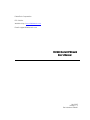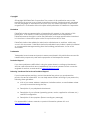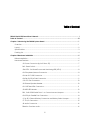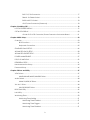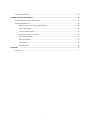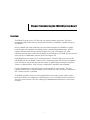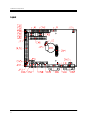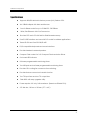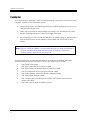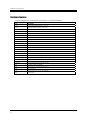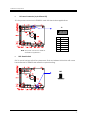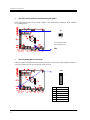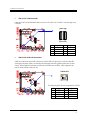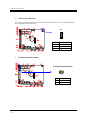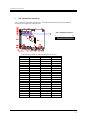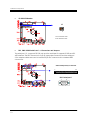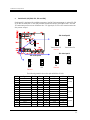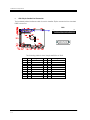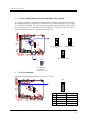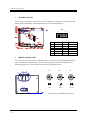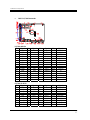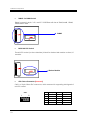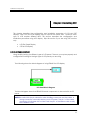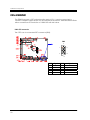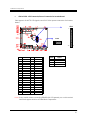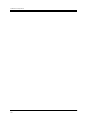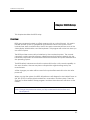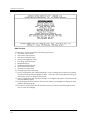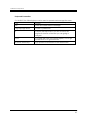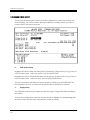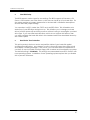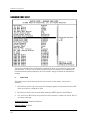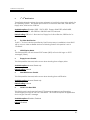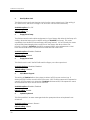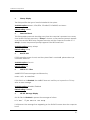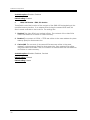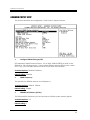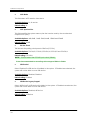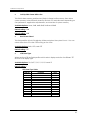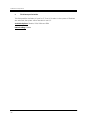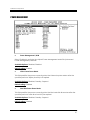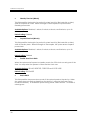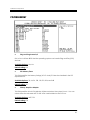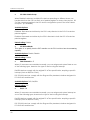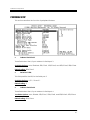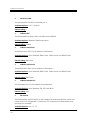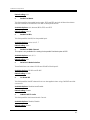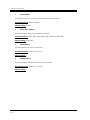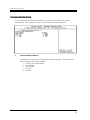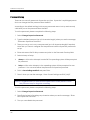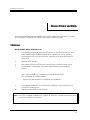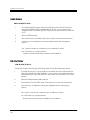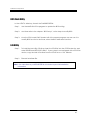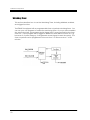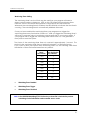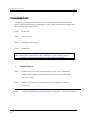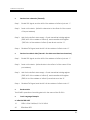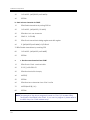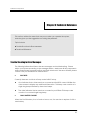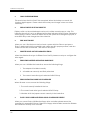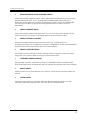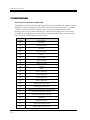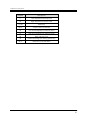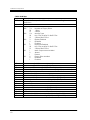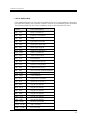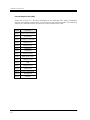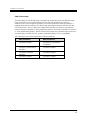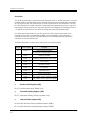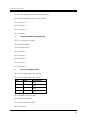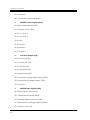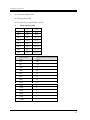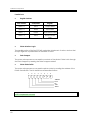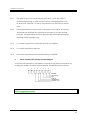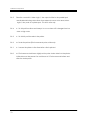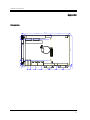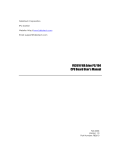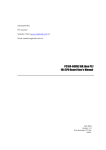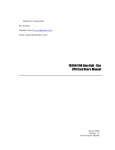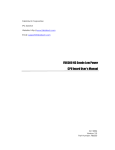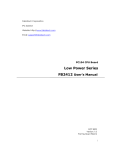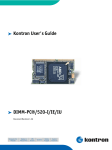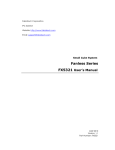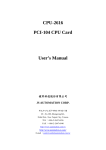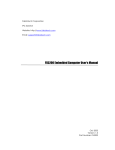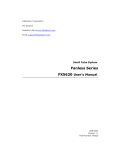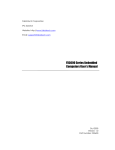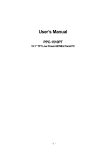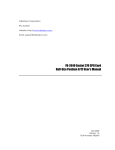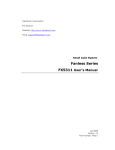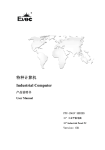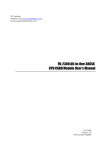Download FB2630 Serial CPU Board User's Manual - Driver
Transcript
FabIATech Corporation IPC Solution Website: http://www.fabiatech.com Email: [email protected] FB2630 Serial CPU Board User’s Manual July 2005 Version: 1.3 Part Number: FB2630 Copyright ©Copyright 2002 FabIATech Corporation. The content of this publication may not be reproduced in any part or as a whole, transcribed, stored in a retrieval system, translated into any language, or transcribed in any form or by any means, electronic, mechanical, magnetic etc. or otherwise without the prior written permission of FabIATech Corporation. Disclaimer FabIATech makes no representation of warranties with respect to the contents of this publication. In an effort to continuously improve the product and add features, FabIATech reserves the right to revise the publication or change specifications contained in it from time to time without prior notice of any kind from time to time. FabIATech shall not be reliable for technical or editorial errors or omissions, which may occur in this document. FabIATech shall not be reliable for any indirect, special, incidental or consequential damages resulting from the furnishing, performance, or use of this document. Trademarks Trademarks, brand names and products names mentioned in this publication are used for identification purpose only and are the properties of their respective owners. Technical Support If you have problems or difficulties in using the system board, or setting up the relevant devices, and software that are not explained in this manual, please contact our service engineer for service, or send email to [email protected]. Returning Your Board For Service & Technical Support If your board requires servicing, contact the dealer from whom you purchased the product for service information. You can help assure efficient servicing of your product by following these guidelines: A list of your name, address, telephone, facsimile number, or email address where you may be reached during the day Description of you peripheral attachments Description of you software (operating system, version, application software, etc.) and BIOS configuration Description of the symptoms (Extract wording any message) For updated BIOS, drivers, manuals, or product information, please visit us at www.fabiatech.com ii Table of Content FB2630 Serial CPU Board User’s Manual.................................................................................................. i Table of Content ......................................................................................................................................iii Chapter 1 Introducing the FB2630 System Board.................................................................................. 1 Overview...............................................................................................................................................1 Layout....................................................................................................................................................2 Specifications .......................................................................................................................................3 Packing List ...........................................................................................................................................4 Chapter 2 Hardware Installation ............................................................................................................ 5 Before Installation ................................................................................................................................5 Hardware Features..............................................................................................................................6 J9: Power Connector (6-pin 2.5mm JST) .......................................................................7 SW1: Reset Switch .............................................................................................................7 J5 & LED1: On-Board Power and Watchdog LED (LED1) ...........................................8 CN5: Keyboard/Mouse Connector ...............................................................................8 CN6 & CN7: USB Connector ...........................................................................................9 CN8 & CN9: RJ45 LAN Connector .................................................................................9 J10: CPU Fan Connector ...............................................................................................10 J2: External Speaker Header.........................................................................................10 CN1: IDE hard Disk Connector......................................................................................11 J5: HDD LED Header .......................................................................................................12 DB1, CN2: RS232 Serial Ports 1~ 4 Connectors and Jumpers ...................................12 CN2: 50-pin Parallel Port Connector............................................................................14 J11 & JP1: External Battery Connector and Battery Select Jumper .......................15 J7: TTL I/O Connector.....................................................................................................15 J8: Audio Connector......................................................................................................16 FB4641A: Provides Audio ...............................................................................................16 iii BUS1: PC/104 Connector...............................................................................................17 DIMM1: So-DIMM Socket ...............................................................................................18 BUS2: Mini-PCI Socket.....................................................................................................18 CN3: Future Connector (Reserved) .............................................................................18 Chapter 3 Installing CRT ........................................................................................................................ 19 LCD FLAT PANEL DISPLAY ..................................................................................................................19 CRT & LCD DISPLAY ...........................................................................................................................20 CN4 & CN10: LCD Connector/Power Connector for Inverter Board.....................21 Chapter 4 BIOS Setup ............................................................................................................................ 23 Overview.............................................................................................................................................23 BIOS Functions..........................................................................................................................24 Keyboard Convention............................................................................................................25 STANDARD CMOS SETUP ...................................................................................................................26 ADVANCED CMOS SETUP .................................................................................................................28 ADVANCED CHIPSET SETUP...............................................................................................................33 POWER MANAGEMENT .....................................................................................................................37 PCI/PLUG AND PLAY..........................................................................................................................39 PERIPHERAL SETUP ..............................................................................................................................41 Hardware Monitor Setup ..................................................................................................................45 Password Setup ..................................................................................................................................46 Chapter 5 Driver and Utility ................................................................................................................... 47 VGA Drivers.........................................................................................................................................47 WIN98/WINME/WINXP/WIN2000 Driver.................................................................................47 Audio Drivers.......................................................................................................................................48 WWIN 98/2000/XP Driver.........................................................................................................48 VIA 4 In 1 Driver ..................................................................................................................................48 WIN 98/2000/XP Driver ............................................................................................................48 BIOS Flash Utility ..................................................................................................................................49 LAN Utility.............................................................................................................................................49 Watchdog Timer ................................................................................................................................50 Watchdog Timer Setting ........................................................................................................51 Watchdog Timer Enabled .............................................................................................51 Watchdog Timer Trigger ................................................................................................51 Watchdog Timer Disabled ............................................................................................51 iv Programming RS-485 .........................................................................................................................52 Chapter 6 Technical Reference ........................................................................................................... 55 Trouble Shooting for Error Messages ...............................................................................................55 Technical Reference.........................................................................................................................58 Real-Time Clock and Non-Volatile RAM..............................................................................58 CMOS RAM Map .....................................................................................................................60 I/O Port Address Map .............................................................................................................61 Interrupt Request Lines (IRQ) .................................................................................................62 DMA Channel Map.................................................................................................................63 DMA Controller 2 .....................................................................................................................63 Serial Ports.................................................................................................................................64 Parallel Ports .............................................................................................................................68 Appendix................................................................................................................................................ 71 Dimension ...........................................................................................................................................71 v Chapter 1 Introducing the FB2630 System Board Overview The FB2630 is an all-in-one, 3.5" disk size, low power Celeron processor. This user’s manual provides information on the physical features, installation, and BIOS setup of the FB2630. Built to unleash the total potential of the VIA Eden Processor, the FB2630 is a single boards computer capable of handling today’s demanding requirements. Able to support 400 MHz Intel ultra-low-power Celeron CPU, this unit supports 10/100M interface network port, synchronous pipeline burst SDRAM up to 512MB and a onboard VGA port up to 32MB share memory that can support CRT. Each FB2630 has four ports for I/O communications. Three RS-232 ports and one RS232/RS485 port are available. There is also a watchdog timer that can be configured from software to automatically reset the system or generate an interrupt if there is a system’s or EMI problem. And for easy configuration, AMI BIOS are available. Power management is also featured to lower the rate of consumption. The unit supports doze mode, <Suspend Mode> and <Standby mode> as well as it adheres to the “Green Function” standard. The FB2630 is perfect for POS and POI applications, network systems, panel / MMI’s, order entry kiosks, test equipment, OEM projects or as a motherboard for a panel PC. The unit is only 145 mm x 102 mm, offering unparalleled performance in a very small footprint. 1 FabIATech Corporation Layout 2 FabIATech Corporation Specifications Supports 400/650 MHz Intel ultra-low-power (ULV) Celeron CPU. VIA VT8606 chipset with UMA architecture. One So-DIMM socket for up to 512MB PC-133 SDRAM. 100M/10M Ethernet with RJ-45 connector. Provides CRT and LCD with 2MB to 32MB shared memory. One PCI IDE interface and one mini-PCI socket for wireless applications. Threes RS-232 and One RS-232/RS-485. PS/2 compatible keyboard and mouse interface. Provides header for external speaker. Compact Flash socket for 3.3V Compact Flash and Micro Drives. On-board LED indicator. Software programmable watchdog timer. Two USB ports and software programmable watchdog timer. Provides CPU cooling fan connector for monitoring. Provides feature connector for Audio function. Two TTL input lines and two TTL output lines. Flash BIOS with easy upgrade utility. Power requires +5V only, 2.8A maximum. (Based on 650MHz CPU). 3.5" disk size, 145 mm x 102 mm (5.7” x 4.0”). 3 FabIATech Corporation Packing List Upon receiving the package, verify the following things. Should any of the mentioned happens, contact us for immediate service. • Unpack and inspect the FB2630 package for possible damage that may occur during the delivery process. • Verify the accessories in the package according to the packing list and see if there is anything missing or incorrect package is included. • If the cable(s) you use to install the FB2630 is not supplied from us, please make sure the specification of the cable(s) is compatible with the FB2630 system board. Note: after you install the FB2630, it is recommended that you keep the diskette or CD that contains drivers and document files, document copies, and unused cables in the cartoon for future use. The following lists the accessories that may be included in your FB2630 package. Some accessories are optional items that are only shipped upon order. 4 • One FB2630 CPU board • One 44-pin hard disk drive interface cable • One 50-pin serial port and parallel port interface cable • One PS/2 keyboard and mouse port adapter cable • One audio adapter cable with FB4641A adapter board • One 6-pin power adapter cable • One compact disc containing manual file in PDF format and necessary drivers and utilities • One hard copy of Quick Installation Guide FabIATech Corporation Chapter 2 Hardware Installation To set up a FB2630 system board, complete the description Chapter 2 and Chapter 3. This chapter introduces the system board connectors, jumper settings and then guides you to apply them for field application. Before Installation Before you install the system board, make sure you follow the following descriptions. 1. Before removing the board from its anti-static bag, wear an anti-static strap to prevent the generation of Electricity Static Discharge (ESD). The ESD may be created from human body that touches the board. It may do damage to the board circuit. 2. Install or unplug any connector, module, or add-on card, be sure that the power is disconnected from the system board. If not, this may damage the system board components, module, or the add-on-card. 3. Installing a heat sink and cooling fan is necessary for heat dissipation from your CPU. If heat sink or cooling fan is not mounted, this may cause the CPU fail due to over-heating problem. 4. When you connect the connectors and memory modules, be careful with the pin orientations. 5 FabIATech Corporation Hardware Features The following lists the connectors and jumpers to install the FB2630. Item 6 Description CN1 44-pin 2.0mm IDE hard disk connector CN2 50-pin RS-232 ports 2/3/4 connector CN3 Feature Connector CN4 LCD Connector with 24 bit TTL signals CN5 Keyboard and Mouse connector CN6, CN7 USB ports connector CN8, CN9 RJ45-Lan ports connector CN10 4-pin Power Connector for inverter board J2 2-pin external speaker header J3 2-pin Power and watchdog of LED indicator J4, J6 2-pin for external TX-LED with LAN ports J5 2-pin HDD LED Indicator header J7 5-pin for TTL I/O J8 12-pin connector for provides AC97 signals for Audio J9 6-pin power connector J10 3-pin for case/CPU cooling fan J11 2-pin External battery header JP1 Battery Select and clear CMOS data JP2, JP3 Select power source of serial ports 3/4 JP4 Terminator select for RS485 DB1 RS232 9-pin D – type male connector DB2 CRT connector LED1 Power and watchdog of LED indicator SW1 Reset switch FabIATech Corporation J9: Power Connector (6-pin 2.5mm JST) J9 is the power connector for FB2630 is used with stand-alone applications. J9 Note: This power connector is ideal for standalone applications. 1 6 J9 1 2 3 4 5 6 Signal Ground +5V +5V Ground Ground +12V SW1: Reset Switch SW1 is a push bottom switch for system reset. Push and release this bottom will cause hardware reset of FB2630 and restart the system booting. SW1 7 FabIATech Corporation J5 & LED1: On-Board Power and Watchdog LED (LED1) LED1 indicates power is active when it lights. If the watchdog is enabled, LED1 will blink in a stable period. J5 1 2 Pin1: PWR/WD LED+ Pin2: PWE/WD LED- LED1 CN5: Keyboard/Mouse Connector CN5 provides PS/2 keyboard and mouse interface, use the included adapter cable to connect between CN5 and standard PS/2 devices. CN5 1 6 CN5 Signal 1 Mouse Data 2 Keyboard Data 3 Ground 4 VCC 5 Mouse Clock 6 Keyboard Clock 8 FabIATech Corporation CN6 & CN7: USB Connector CN6 and CN7 are all standard USB connector. The left one is USB #1 and the right one is USB#2. CN6 & CN7 1 5 4 8 (Front View) CN6 1 2 3 4 Signal USBV1 USBD1USBD1+ USBG1 CN7 5 6 7 8 Signal USBG2 USBD2+ USBD2USBV2 CN8 & CN9: RJ45 LAN Connector CN8 and CN9 both are RJ45 connectors with 2 LEDs for LAN status. The left side LED (orange) indicates data is accessing and the right side LED (green) indicates on-line status. (When lighted indicates on-line and off indicates off-line). CN9 supports LAN port#1 and CN8 for LAN port #2. CN8 & CN9 8 1 The following lists the pin assignment of RJ45. RJ45 1 2 3 4 Signal TPTX+ TPTX TPRX+ FBG1 RJ45 5 6 7 8 Signal FBG1 TPRX FBG2 FBG2 9 FabIATech Corporation J10: CPU Fan Connector J10 is a 3-pin Molex connector and which is reserved to drive CPU cooling fan when non-low power CPU are used. J10 3 1 J10 Description 1 2 3 Ground +12V Speed-In J2: External Speaker Header J2 External Speaker Header 1 2 10 PIN Signal 1 2 Speaker+ Speaker- FabIATech Corporation CN1: IDE hard Disk Connector CN1 is 44-pin 2.0mm IDC connectors. The IDE interface has one enhanced IDE channels and supports 2 IDE devices. CN1 – Hard disk connector 2 44 1 43 The following table lists the pin description of CN1. Pin 1 3 5 7 9 11 13 15 17 19 21 23 25 27 29 31 33 35 37 39 41 43 Signal -RESET DATA 7 DATA 6 DATA 5 DATA 4 DATA 3 DATA 2 DATA 1 DATA 0 GROUND IDEDREQ -IOW A -IOR A IDEIORDYA -DACKA AINT SA 1 SA 0 CS 0 HD LED A VCC GROUND Pin 2 4 6 8 10 12 14 16 18 20 22 24 26 28 30 32 34 36 38 40 42 44 Signal GROUND DATA 8 DATA 9 DATA 10 DATA 11 DATA 12 DATA 13 DATA 14 DATA 15 NOT USED GROUND GROUND GROUND GROUND GROUND GROUND Not Used SA 2 CS 1 GROUND VCC Not Used 11 FabIATech Corporation J5: HDD LED Header J5 1 2 Pin1 Hard Disk LED+ Pin2 Hard Disk LED- DB1, CN2: RS232 Serial Ports 1~ 4 Connectors and Jumpers The serial port1, 3, 4 supports RS-232 only and the serial port 2 supports RS-232 and RS485 interface. The DB1 connector is 9-pin D-type male connector and the serial port 2,3,4 adapter cables are used to transfer 50-pin IDC connector into standard DB9 connectors. CN2– Serial port 2,3,4 connector 2 50 1 49 DB1- Serial port 1 1 5 6 12 9 FabIATech Corporation Serial Port 2/3/4(CN2, JP2, JP3 and JP4) Serial port 2 is designed for multiple proposes. Use BIOS setup program to select RS-232 or RS-485 of serial port 2, and JP4 provides terminator select of RS-485 mode. JP2 and JP3 selected power source will driver the “-RI” signal pin, if JP3 or JP2 were located on the power output. JP4-Serail port 2 1 1 2 2 3 3 Terminator On Terminator Off Default JP3-Serial port 3 JP2-Serial port 4 1 1 2 2 3 3 RI3 Default 1 1 +5V 2 2 3 3 RI4 Default +12V The following table is show the pin definition of CN2: CN2 Signal 21 23 25 27 29 31 33 35 37 39 41 43 45 47 49 -DCD2 RXD2 TXD2 -DTR2 Case Ground -DCD3 RXD3 TXD3 -DTR3 Case Ground -DCD4 RXD4 TXD4 -DTR4 Case Ground RS-485 485485+ DB9 CN2 Signal DB9 1 2 3 4 5 1 2 3 4 5 1 2 3 4 5 22 24 26 28 30 32 34 36 38 40 42 44 46 48 50 -DSR2 -RTS2 -CTS2 -RI2 Ground 2 -DSR3 -RTS3 -CTS3 -RI3/+5V Ground 3 -DSR4 -RTS4 -CTS4 -RI4/+12V Ground 4 6 7 8 9 6 7 8 9 6 7 8 9 - Type COM2 COM3 COM4 13 FabIATech Corporation CN2: 50-pin Parallel Port Connector The included printer interface cable is used to transfer 50-pin connector into standard DB25 connector. CN2 2 50 1 49 The following table is show the pin definition of CN2: CN2 DB-25 Signal CN2 DB-25 1 1 -STROBE 2 14 3 2 DATA 0 4 15 5 3 DATA 1 6 16 7 4 DATA 2 8 17 9 5 DATA 3 10 6 11 7 DATA 5 12 19 13 8 DATA 6 14 9 15 10 -ACKNOWLEDGE 16 21 17 11 BUSY 18 12 19 13 PRINTER SELECT 20 23 14 Signal -AUTO FORM FEED -ERROR -INITIALIZE -PRINTER SELECT IN DATA 4 Ground DATA 7 Ground PAPER Case Ground FabIATech Corporation J11 & JP1: External Battery Connector and Battery Select Jumper J11 is used to connect an external battery pack if on-board Lithium battery is empty, and please setting JP1 properly of in-board battery or external battery .You can use JP1 to clear CMOS data. The CMOS store information like system date, time, boot up device, password, IRQ… that are set up with the BIOS. To clear the CMOS, set JP1 to open and then return to 2-3. The default setting is 2-3. JP1 3 3 2 2 1 1 External Battery On-Board Battery Default 3 2 1 Clear CMOS Data J11 2 1 Pin 1:Battery + Pin 2:Battery Note: 2.6V ~3.6V J7: TTL I/O Connector Use BIOS setup program to select I/O ports of J7 TTL I/O. J7 1 5 J7 1 2 3 4 5 TTL Lines Output Line 0 Output Line 1 Input Line 0 Input Line 1 Ground Bit Location Bit 0 of 390H Bit 1 of 390H Bit 3 of 391H Bit 4 of 391H - 15 FabIATech Corporation J8: Audio Connector J8 is a 12-pin 2.0mm IDC connector with AC97 signals for Audio I/O. Use the included Audio cable and FB4641 adapter board for your Audio applications. J8 J8 1 3 5 7 9 11 2 12 1 11 Description BITCLK +5V Ground +3.3V SDOUT SDIN J8 2 4 6 8 10 12 Description +12v SYNC Ground ACRST# SPKR SDIN2 FB4641A: Provides Audio The J3, J4, and J5 connectors on FB4641A are 2-way Line-In, mono Microphone input, and 2-way Lineout respectively. You can connectors J1cable from FB2630 J8. The following figure shows these Audio connectors on FB4641A board: J5 J4 J1 J3 J3 Line-In J4 Mic-In J5 Line-Out Connecting to FB2630 J8 connector 16 FabIATech Corporation BUS1: PC/104 Connector PC/104 A&B Pin Signal Pin A1 -IOCHK A2 SD7 A3 SD6 A4 SD5 A5 SD4 A6 SD3 A7 SD2 A8 SD1 A9 SD0 A10 IORDY A11 AEN A12 SA19 A13 SA18 A14 SA17 A15 SA16 A16 SA15 Pin A17 A18 A19 A20 A21 A22 A23 A24 A25 A26 A27 A28 A29 A30 A31 A32 PC/104 C& D Pin Pin Signal C1 GND C2 SBHE C3 LA23 C4 LA22 C5 LA21 C6 LA20 C7 LA19 C8 LA18 C9 LA17 C10 MEMR# Pin Signal C11 MEMW# C12 SD8 C13 SD9 C24 SD10 C25 SD11 C26 SD12 C27 SD13 C28 SD14 C29 SD15 C20 KEY Signal SA14 SA13 SA12 SA11 SA10 SA9 SA8 SA7 SA6 SA5 SA4 SA3 SA2 SA1 SA0 Ground Pin B1 B2 B3 B4 B5 B6 B7 B8 B9 B10 B11 B12 B13 B14 B15 B16 Signal Ground RSTDRV +5V IRQ9 -5V (*1) DRQ2 -12V (*1) -ZWS +12V Key1 -MEMW -MEMR -IOW -IOR -DACK3 DRQ3 Pin B17 B18 B19 B20 B21 B22 B23 B24 B25 B26 B27 B28 B29 B30 B31 B32 Pin Signal Pin D1 Ground D11 D2 MEMCS16# D12 D3 IOCS16# D13 D4 IRQ10 D14 D5 IRQ11 D15 D6 IRQ12 D16 D7 IRQ15 D17 D8 IRQ14 D18 D9 DACK#0 D19 D10 DREQ0 D20 Signal -DACK1 DRQ1 -REFSH BUSCLK IRQ7 IRQ6 IRQ5 IRQ4 IRQ3 -DACK2 TC ALE +5V OSC Ground Ground Signal -DACK#5 DREQ5 DACK#6 DREQ6 DACK#7 DREQ7 VCC MASTER# GND GND 17 FabIATech Corporation DIMM1: So-DIMM Socket DIMM1 supports 144-pin, 3.3V, and PC-133 SDRAM with size of 32MB, 64MB, 128MB, 256MB and 512MB. DIMM1 BUS2: Mini-PCI Socket The Mini-PCI socket (on the solder side) is ideal for wireless LAN module or other I/O modules. Wireless Module CN3: Future Connector (Reserved) CN3 is a 10-pin 2.0mm IDC connector, which reserved for supporting LAN signals of mini-PCI socket. CN3 18 2 10 1 9 CN3 1 3 5 7 9 Description RTX3+ NRTX3+ NCG3 NP32 LKLED CN3 2 4 6 8 10 Description RTX3NRTX3NP31 LED+ TXLED3 FabIATech Corporation Chapter 3 Installing CRT This chapter describes the configuration and installation procedure of LCD and CRT displays. Both CRT and LCD displays may be used at the same time. However, each type of LCD requires different BIOS. This section describes the configuration and installation procedure using LCD display. Skip this section if you are using CRT monitor only. • • LCD Flat Panel Display CRT & LCD Display LCD FLAT PANEL DISPLAY Using the BIOS setting for different types of LCD panel. Then set your system properly and configure BIOS setting for the right type of LCD panel you are using. The following shows the block diagram of using FB2630 for LCD display. LCD Panel Block Diagram The block diagram shows that FB2630 till needs components to be used with a LCD panel. NOTE: Be careful with the pin orientation when installing connectors and the cables. A wrong connection can easily destroy your LCD panel. The pin 1 of the cable connectors is indicated with a sticker and the pin1 of the ribbon cable usually has a different color. 19 FabIATech Corporation CRT & LCD DISPLAY The FB2630 supports a CRT colored monitor and a LCD. It can be connected to create a compact video solution for the industrial environment. 32MB simulated VRAM allows a maximum CRT resolution of 1600X1200 with 64K colors. DB2: CRT connector The CRT is use to a standard CRT connector (DB2). DB2 6 11 1 5 15 10 20 DB15 Signal DB15 Signal 1 2 3 14 13 RED GREEN BLUE VSYNC HSYNC Case 5,10 6,7,8 15 12 Case Ground Digital Ground Analog Ground DDC Clock DDC Data FabIATech Corporation CN4 & CN10: LCD Connector/Power Connector for Inverter Board CN4 supports 24-bit TTL LCD signals, and CN10 is the power connector for inverter board. CN4 2 1 CN10 1 Pin CN4 Pin CN4 1 3 5 7 9 11 13 15 17 19 21 23 25 27 29 31 33 35 37 39 +5V Ground +3.3V NC FP0 FP2 FP4 FP6 FP8 FP10 FP12 FP14 FP16 FP18 FP20 FP22 Ground SHFCLK DE ENVDD 2 4 6 8 10 12 14 16 18 20 22 24 26 28 30 32 34 36 38 40 +5V Ground +3.3V Ground FP1 FP3 FP5 FP7 FP9 FP11 FP13 FP15 FP17 FP19 FP21 FP23 Ground FP (VS) LP (HS) ENAVEE CN10 1 2 3 4 4 40 39 Signal +12V Ground ENVDD VCC Note: If any trouble when connecting FB2630 with LCD panels, you could contact technical support division of FabIATech Corporation. 21 FabIATech Corporation 22 FabIATech Corporation Chapter 4 BIOS Setup This chapter describes the BIOS setup. Overview BIOS are a program located on a Flash memory chip on a circuit board. It is used to initialize and set up the I/O peripherals and interface cards of the system, which includes time, date, hard disk drive, the PCI bus and connected devices such as the video display, diskette drive, and the keyboard. This program will not be lost when you turn off the system. The BIOS provides a menu-driven interface to the console subsystem. The console subsystem contains special software, called firmware that interacts directly with the hardware components and facilitates interaction between the system hardware and the operating system. The BIOS default values ensure that the system will function at its normal capability. In the worst situation, the user may have corrupted the original settings set by the manufacturer. All the changes you make will be saved in the system RAM and will not be lost after power-off. When you start the system, the BIOS will perform a self-diagnostics test called Power on Self Test (POST) for all the attached devices, accessories, and the system. Press the [Del] key to enter the BIOS Setup program, and then the main menu will show on the screen. Note: Change the parameters when you fully understand their functions and subsequence. 23 FabIATech Corporation BIOS Functions On the menu, you can perform the following functions 1. Standard CMOS Setup 2. Advanced CMOS Setup 3. Advanced Chipset Setup 4. Power Management Setup 5. PCI/ Plug and Play Setup 6. Peripheral Setup 7. Hardware Monitor Setup 8. Auto-Detect Hard Disks 9. Change User Password 10. Change Supervisor Password 11. Auto Configuration with Optimal Settings: to auto configure the system according to optimal setting with pre-defined values. This is also the factory default setting of the system when you receive the board. 12. Auto Configuration with Fail Safe Settings: to configure the system in fail-safe mode with predefined values. 13. Save Settings and Exit: perform this function when you change the setting and exit the BIOS Setup program. 14. Exit without saving: perform this function when you want to exit the program and do not save the change. 24 FabIATech Corporation Keyboard Convention On the BIOS, the following keys can be used to operate and manage the menu: Item Function ESC To exit the current menu or message Page Up/Page Down To select a parameter F1 To display the help menu if you do not know the purpose or function of the item you are going to configure F2/F3 To change the color of the menu display. F2 is to go forward and F3 is to go backward. UP/Down Arrow Keys To go upward or downward to the desired item 25 FabIATech Corporation STANDARD CMOS SETUP This section describes basic system hardware configuration, system clock setup and error handling. If the CPU board is already installed in a working system, you will not need to select this option anymore. Date & Time Setup Highlight the <Date> field and then press the [Page Up] /[Page Down] or [+]/[-] keys to set the current date. Follow the month, day and year format. Highlight the <Time> field and then press the [Page Up] /[Page Down] or [+]/[-] keys to set the current date. Follow the hour, minute and second format. The user can bypass the date and time prompts by creating an AUTOEXEC.BAT file. For information on how to create this file, please refer to the MS-DOS manual. Floppy Setup The <Standard CMOS Setup> option records the types of floppy disk drives installed in the system. To enter the configuration value for a particular drive, highlight its corresponding field and then select the drive type using the left-or right-arrow key. 26 FabIATech Corporation Hard Disk Setup The BIOS supports various types for user settings, The BIOS supports <Pri Master>, <Pri Slave>, <Sec Master> and <Sec Slave> so the user can install up to four hard disks. For the master and slave jumpers, please refer to the hard disk’s installation descriptions and the hard disk jumper settings. You can select <AUTO> under the <TYPE> and <MODE> fields. This will enable auto detection of your IDE drives during boot up. This will allow you to change your hard drives (with the power off) and then power on without having to reconfigure your hard drive type. If you use older hard disk drives, which do not support this feature, then you must configure the hard disk drive in the standard method as described above by the <USER> option. Boot Sector Virus Protection This option protects the boot sector and partition table of your hard disk against accidental modifications. Any attempt to write to them will cause the system to halt and display a warning message. If this occurs, you can either allow the operation to continue or use a bootable virus-free floppy disk to reboot and investigate your system. The default setting is <Disabled>. This setting is recommended because it conflicts with new operating systems. Installation of new operating system requires that you disable this to prevent write errors. 27 FabIATech Corporation ADVANCED CMOS SETUP This section describes the configuration entries that allow you to improve your system performance, or let you set up some system features according to your preference. Some entries here are required by the CPU board’s design to remain in their default settings. Quick Boot This field is used to activate the quick boot function of the system. When set to Enabled, 1. BIOS will not wait for up to 40 seconds if a Ready signal is not received from the IDE drive, and will not configure its drive. 2. BIOS will not wait for 0.5 seconds after sending a RESET signal to the IDE drive. 3. You cannot run BIOS Setup at system boot since there is no delay for the Hit, Del. To run Setup message. Available Options: Disabled, Enabled Default setting: Enabled 28 FabIATech Corporation 1st –3rd Boot Device These fields determine where the system attempts to look for the boot drive priority for an operating system. The default procedure is to check the hard disk, and then the floppy drive, and last the CDROM. Available options: Disabled, IDE0-1, IDE-2, IDE-3, Floppy, ARMD-FDD, ARMD-HDD, CD/DVD, USB-FLOPPY, USB-CDROM, USB-HDD and SCSI, Network Default setting: IDE-0 for 1st Boot device; Floppy for 2nd Boot Device; CDROM for 3rd Boot Device Try Other Boot Device If all 3 1st –3rd boot devices specified by CMOS setup are not available to boot, BIOS will try to boot other available devices in following order if this question is set to “Enabled”. Initial Display Mode This field specifies can set Normal POST screen (BIOS) or Boot with logo, no POST messages (Client). Floppy Access Control This field specifies the read/write access when booting from a floppy drive. Available options: Normal, Read-only Default setting: Normal Hard Disk Access Control This field specifies the read/write access when booting from a HDD drive. Available options: Normal, Read-only Default setting: Normal S.M.A.R.T for Hard Disk This field is used to activate the S.M.A.R.T (System Management and Reporting Technologies) function for S.M.A.R.T HDD drives. This function requires an application that can give S.M.A.R.T message. Available options: Disabled, Enabled Default: Disabled 29 FabIATech Corporation Boot Up Num-lock This field is used to activate the Num Lock function upon system boot. If the setting is on, after a boot, the Num Lock light is lit, and user can use the number key. Available options: On, Off Default setting: On Floppy Drive Swap The field reverses the drive letter assignments of your floppy disk drives in the Swap A, B setting, otherwise leave on the default setting of Disabled (No Swap). This works separately from the BIOS Features floppy disk swap feature. It is functionally the same as physically interchanging the connectors of the floppy disk drives. When the function’s setting is <Enabled>, the BIOS swapped floppy drive assignments so that Drive A becomes Drive B, and Drive B becomes Drive A under DOS. Available options: Disabled, Enabled Default setting: Disabled Floppy Drive Seek This field is used to set if the BIOS will seek the floppy <A> drive upon boot. Available Options: Disabled, Enabled Default setting: Disabled PS/2 Mouse Support The setting of Enabled allows the system to detect a PS/2 mouse on boot up. If detected, IRQ12 will be used for the PS/2 mouse. IRQ 12 will be reserved for expansion cards if a PS/2 mouse is not detected. Disabled will reserve IRQ12 for expansion cards and therefore the PS/2 mouse will not function. Available options: Disabled, Enabled Default setting: Enable System Keyboard This field specifies if an error message should be prompted when a keyboard is not attached. Available options: Absent, Present Default setting: Absent 30 FabIATech Corporation Primary Display The field specifies the type of monitor installed in the system. Available options: Absent, VGA/EGA, CGA40x25, CGA80x25, and Mono Default setting: Absent Password Check This field enables password checking every time the computer is powered on or every time the BIOS Setup is executed. If Always is chosen, a user password prompt appears every time and the BIOS Setup Program executes and the computer is turned on. If Setup is chosen, the password prompt appears if the BIOS executed. Available options: Setup, Always Default setting: Setup Boot To OS2 If OS2 operating system is used, and the system RAM is over 64MB, please select yes. Otherwise, select No. Available options: Yes, No Default setting: No Wait for ‘F1’ If Error AMIBIOS POST error messages are followed by: Press <F1> to continue If this field is set to Disabled, the AMIBIOS does not wait for you to press the <F1> key after an error message. Available options: Disabled, Enabled Default setting: Disabled Hit ‘DEL’ Message Display Set this field to Disabled to prevent the message as follows: Hit ‘DEL’ if you want to run setup It will prevent the message from appearing on the first BIOS screen when the computer boots. 31 FabIATech Corporation Available options: Disabled, Enabled Default setting: Enabled C000, 32k Shadow - E800, 32k shadow These fields control the location of the contents of the 32KB of ROM beginning at the specified memory location. If no adapter ROM is using the named ROM area, this area is made available to the local bus. The settings are: 1. Disabled: The video ROM is not copied to RAM. The contents of the video ROM cannot be read from or written to cache memory. 2. Enabled: The contents of C000h - C7FFFh are written to the same address in system memory (RAM) for faster execution. 3. Cached/WP: The contents of the named ROM area are written to the same address in system memory (RAM) for faster execution, if an adapter ROM will be using the named ROM area. Also, the contents of the RAM area can be read from and written to cache memory. Available options: Disabled, Enabled, Cached Default setting: Disabled Default setting: Disable 32 FabIATech Corporation ADVANCED CHIPSET SETUP This section describes the configuration of the board’s chipset features. Configure SDRAM Timing by SPD SPD represents Serial Presence Detect. It is an 8-bit, 2048 bits EEPROM, built on the SDRAM for 100 MHz frequencies. If the installed SDRAM supports SPD function, select SPD. If not, you can select based on other access time of the SDRAM. Available Options: Disabled, Enabled Default setting: Disabled DRAM Frequency This specifies the SDRAM memory clock frequency. Available Options: 100MHz, 133MHz Default setting: 100MHz SDRAM CAS# Latency (SCLKs) This field specifies the latency for the Synchronous DRAM system memory signals. Available Options: 3, 2 Default setting: 3 33 FabIATech Corporation AGP Mode This field select AGP transfers video data. Available Options: 1x, 2x and 4x Default setting: 4x AGP Aperture Size This field specifies the system memory size that can be used by the Accelerated Graphics Port (AGP). Available Options: 4MB, 8MB, 16MB, 32MB, 64MB, 128MB and 256MB Default setting: 64 MB ISA Bus Clock This field sets the polling clock speed of ISA Bus (PC/104). Available Options: PCICLK/2, PCICLK/3, PCICLK/4, PCICLK/5 and PCICLK/6 Default setting: PCICLK/4 NOTE: 1. PCICLK means the PCI BUS inputs clock (33Mhz). 2. User is recommended to use setting at the range of 8MHz to 10MHz. USB Control Select Enabled if a USB device is installed to the system. If Disabled are selected, the system will not be able to use a USB device. Available Options: Disabled, Enabled Default setting: Enabled USB Device Legacy Support Select All Device if a USB device is installed to the system. If Disabled are selected, the system will not be able to use a USB device. Available Options: Disabled, All Device Default setting: All Device 34 FabIATech Corporation OnChip VGA Frame Buffers Size This field is share memory architecture (SMA) for frame buffer memory. SMA allows system memory to be efficiently share by the host CPU and allocated depending on user preference, application requirements, and total size of system memory. Available Options: None, 2MB, 4MB, 8MB, 16MB and 32MB Default setting: 8 MB Default setting: 4 MB Boot Screen Select This field specifies which VGA display will be used when the system is boot. You can select either the LCD or the CRT booting on the VGA. Available Options: Both, LCD, and CRT Default setting: CRT LCD Panel Type When use the LCD the field specifies which select display resolution for different TFT and STN LCD display type. Available Options: 0,2,3,4,5,7,9,10,11,12,13,14 and 15 Default setting: 0 LCD Panel Type Table Panel ID Function 0 2 3 4 5 7 9 10 11 12 13 14 15 640x480 1024x768 2 Pixel/Clk at 32Mhz 1280x1024 640x480 800x600 1024x768 1 Pixel/Clk at 65Mhz 800x600 1024x768 1280x1024 1400x1050 2 Pixel/Clk at 54Mhz 800x600 1024x768 1280x1024 CN4 TFT TFT TFT DSTN DSTN TFT TFT TFT TFT TFT TFT DSTN DSTN 35 FabIATech Corporation TTL IO Base port Selection This field specifies the Select IO port for J7, if an I/O is select to the system. If Disabled are selected, the system will not be able to use I/O. Available Options: Disable, 190h, 290h and 390h Default setting: Disable 36 FabIATech Corporation POWER MANAGEMENT Power Management /APM Select Enabled to activate the chipset Power Management and APM (Advanced Power Management) features. Available Options: Disabled, Enabled Default setting: Enabled Video Power Down Mode This field specifies the power conserving state that video subsystem enters after the specified period of display inactivity has expired. Available Options: Disabled, Standby, Suspend Default setting: Disabled Hard Disk Power Down Mode This field specifies the power conserving state that the hard disk drive enters after the specified period of hard drive inactivity has expired. Available Options: Disabled, Standby, Suspend Default setting: Disabled 37 FabIATech Corporation Standby Time Out (Minute) This field specifies the length of a period of system inactivity (like hard disk or video) while in full power on state. When this length of time expires, the system enters Standby power state. Available Options: Disabled, 1 Minute, 2 Minute, 4 Minute, and 8 Minute, up to 60 Minute. Default setting: Disabled Suspend Time Out (Minute) This field specifies the length of a period of system inactivity (like hard disk or video) while in Standby state. When this length of time expires, the system enters Suspend power state. Available Options: Disabled, 1 Minute, 2 Minute, 4 Minute, and 8 Minute, up to 60 Minute. Default setting: Disabled Throttle Slow Clock Ratio When the system enter Suspend or standby mode, the CPU clock runs only part of the time. You may select the percent of time that the clock runs. Available Options: 0%-6.25, 25%37.5%, 75%87.5% and 93.75%-100% Default setting: 50%-56.25% IRQ3 ~IRQ15 This field specifies the power down mode of the system based on the device. When the system does not receive signals from the device, it will enter the Power Down mode immediately. To enable the power saving mode, select Monitor. To disable it, select Ignore. 38 FabIATech Corporation PCI/PLUG AND PLAY Plug and Plug Aware O/S Set to Yes to inform BIOS that the operating system can handle Plug and Play (PnP) devices. Available Options: Yes, No Default setting: No PCI Latency Timer This field specifies the latency timings (in PCI clock) PCI devices installed in the PCI expansion bus. Available Options: 32, 64, 96, 128, 160,192, 224, and 248 Default setting: 64 Primary Graphics Adapter This field specifies which VGA display will be used when the system is boot. You can select either the onboard AGP or the VGA card installed on the PCI bus. Available Options: AGP, PCI Default setting: PCI 39 FabIATech Corporation PCI VGA Palette Snoop When Enabled is selected, multiple VGA devices operating on different buses can handle data from the CPU on each set of palette registers on every video device. Bit 5 of the command register in the PCI device configuration space is the VGA Palette Snoop bit. (0 is disabled). Available Options: Disabled: Data read and written by the CPU is only directed to the PCI VGA devices palette registers. Enabled: Data read and written by the CPU is directed to both the PCI VGA devices palette registers. Default setting: Disable PCI IDE BusMaster This option is to specify that the IDE controller on the PCI local bus have bus-mastering capability. Available Options: Enable, Disable Default setting: Disable DMA Channel 0 – 7 When I/O resources are controlled manually, you can assign each system DMA as one of the following types, based on the type of device using the interrupt: ISA/EISA devices comply with the original PC AT bus specification, requiring a specific interrupt (Such as IRQ5 for COM1). PnP (PCI/ISA) devices: comply with the Plug and Play standard, whether designed for PCI or ISA bus architecture. Available Options: PnP, ISA/EISA Default setting: PnP IRQ 3 –15 When I/O resources are controlled manually, you can assign each system interrupt as one of the following types, based on the type of device using the interrupt: ISA/EISA devices comply with the original PC AT bus specification, requiring a specific interrupt (Such as IRQ5 for COM1). PnP (PCI/ISA) devices: comply with the Plug and Play standard, whether designed for PCI or ISA bus architecture. 40 FabIATech Corporation PERIPHERAL SETUP This section describes the function of peripheral features. OnBoard Serial Port 3 These fields select the I/O port address for Serial port 3. Available Options: Auto, Disabled, 3F8/COM1, 2F8/COM2, and 3E8/COM3, 2E8/COM4. Default setting: 3E8/COM3 Serial Port 3 IRQ This field specifies the IRQ for the Serial port 3. Available Options: 4, 5, 9, 10 and 11. Default setting: 11 OnBoard Serial Port 4 These fields select the I/O port address for Serial port 4. Available Options: Auto, Disable, 3F8/COM1, 2F8/COM2, and 3E8/COM3, 2E8/COM4. Default setting: 2E8/COM4 41 FabIATech Corporation Serial Port 4 IRQ This field specifies the IRQ for the Serial port 4. Available Options: 4, 5, 9, 10 and 11. Default setting: 9 OnBoard FDC This field enables the floppy drive controller on the FB2630. Available Options: Disabled, Enabled and Auto Default setting: Disable OnBoard Serial Port 1 These fields select the I/O port address for Serial port 1. Available Options: Auto, Disabled, 3F8H/COM1, 2F8H/COM2, and 3E8H/COM3, 2E8H/COM4. Default setting: 3F8/COM1 OnBoard Serial Port 2 These fields select the I/O port address for Serial port 2. Available Options: Auto, Disabled, 3F8H/COM1, 2F8H/COM2, and 3E8H/COM3, 2E8H/COM4. Default setting: 2F8/COM2 OnBoard Parallel Port This field selects the I/O port address for parallel port. Available Options: Auto, Disabled, 378, 278, and 3BCH Default setting: Auto EPP Version This field specifies the EPP version for the Parallel Port Mode specification used in the system and is not configurable. IF Normal or ECP is selected, this field displays N/A, meaning not available. Available Options: N/A, 1.7, 1.9 42 FabIATech Corporation Default setting: N/A Parallel Port Mode This field specifies the parallel port mode. ECP and EPP are both bi-directional data transfer schemes that adhere to the IEEE P1284 specifications. Available Options: N/A, Normal, Bi-Dir, EPP, and ECP Default setting: Normal Parallel Port IRQ This field specifies the IRQ for the parallel port. Available Options: Auto, N/A, 5, 7 Default setting: Auto Parallel Port DMA Channel This option is only available if the setting for the parallel Port Mode option is ECP. Available Options: N/A, 0,1,3 Default setting: N/A Serial Port 2 Mode Selection These fields item can select RS-232 and RS-485 of Serial port 2. Available Options: RS-232 and RS-485 Default setting: RS-232 On-Board IDE This field specifies the IDE channel that can be applied when using CN3 IDE hard disk connector. Available Options: Disabled and Enable Default setting: Enable OnBoard AC’97 Audio This field specifies the internal Audio Control. Available Options: Disable, Enable Default setting: Enable 43 FabIATech Corporation Sound Blaster This field if you want to use the Sound Blaster emulation feature. Available Options: Disable, Enable Default setting: Disable SB I/O Base Address These fields select the I/O port address for Audio. Available Options: 220H~22FH, 240H~24FH, 260H~26FH and 280~28FH Default setting: 220H~22FH SB IRQ Select This field specifies the IRQ for the Audio. Available Options: Disable, 5,7 and 10 Default setting: 5 SB DMA Select This field specifies the DMA for internal Audio Control. Available Options: Disable, 0, 1,2 and 3 Default setting: 1 44 FabIATech Corporation Hardware Monitor Setup On the Hardware Monitor Setup screen, you can set up or monitor the system temperature, CPU voltage, and VIA C3 CPU Ration and CPU fan speed… System Hardware Monitor In this field, you can monitor or detect the followings items. These items are view-only and cannot be changed. Current CPU Temperature Fan1 Speed CPU VCORE CPU VTT +3.300V 45 FabIATech Corporation Password Setup There are two security passwords: Supervisor and User. Supervisor is a privileged person that can change the User password from the BIOS. According to the default setting, both access passwords are not set up and are only valid after you set the password from the BIOS. To set the password, please complete the following steps. 1. Select Change Supervisor Password. 2. Type the desired password (up to 8 character length) when you see the message, “Enter New Supervisor Password.” 3. Then you can go on to set a user password (up to 8 character length) if required. Note that you cannot configure the User password until the Supervisor password is set up. 4. Enter Advanced CMOS Setup screen and point to the Password Checkup field. 5. Select Always or Setup. Always: a visitor who attempts to enter BIOS or operating system will be prompted for password. Setup: a visitor who attempts to the operating system will be prompted for user password. You can enter either User password or Supervisor password. 6. Point to Save Settings and Exit and press Enter. 7. Press Y when you see the message, “Save Current Settings and Exit (Y/N)?” Note: it is suggested that you write down the password in a safe place to avoid that password may be forgotten or missing. To set the password, please complete the following steps. 1. Select Change Supervisor Password. 2. Press Enter instead of entering any character when you see the message, “Enter New Supervisor Password.” 3. Thus you can disable the password. 46 FabIATech Corporation Chapter 5 Driver and Utility The enclosed diskette includes FB2630 VGA, Audio, system and LAN drivers. To install and configure you FB2630, you need to perform the following steps. VGA Drivers WIN98/WINME/WINXP/WIN2000 Driver 1 To install the VGA driver, insert the CD ROM into the CD ROM device, and enter DRIVER>VGA>Via8606>WIN98_ME or >WINXP_2K. If your system is not equipped with a CD ROM device, copy the VGA driver from the CD ROM to CF. 2 Execute SETUP.exe file. 3 The screen shows the SETUP type. Press any key to enter the main menu. 4 As the setup is completed, the system will generate the message as follows. Yes, I want to restart my computer now. Installation is done! No, I will restart my computer later. System must be restart then complete the installation. 5 In the WINDOWS98/ME, you can find the <DISPLAYL> icon located in the {CONTROL PANEL} group. 6 Adjust the <Resolution> and <Color>, Note: In the VGA >Via8606/VT686B>NT4.0, WINXP_2K directory, a Install.txt file is included to provide installation information 47 FabIATech Corporation Audio Drivers WWIN 98/2000/XP Driver 1 To install the AUDIO driver, insert the CD ROM into the CD ROM device, and enter DRIVER>AUDIO>Vt686B>WIN9X_2K_XP. If your system is not equipped with a CD ROM device, copy the VGA driver from the CD ROM to CF. 2 Execute SETUP.exe file. 3 The screen shows the SETUP type. Press any key to enter the main menu. 4 As the setup is completed, the system will generate the message as follows. Yes, I want to restart my computer now. Installation is done! No, I will restart my computer later. System must be restart then complete the installation. VIA 4 In 1 Driver WIN 98/2000/XP Driver Installs VIA Chipset, IRQ Routing, AGP Driver and PCI IDE Bus Master 4in 1Driver. 1 To install the VIA 4 IN 1 driver, insert the CD ROM into the CD ROM device, and enter DRIVER>SysChip>Via8606. If your system is not equipped with a CD ROM device, copy the VIA 4 IN 1 driver from the CD ROM to CF or USB Device. 2 Execute VIAHyperion4in1448v.exe file. 3 The screen shows the SETUP type. Press any key to enter the main menu. 4 As the setup is completed, the system will generate the message as follows. Yes, I want to restart my computer now. Installation is done! No, I will restart my computer later. System must be restart then complete the installation. 48 FabIATech Corporation BIOS Flash Utility In the <UTILITY> directory, there is the FLASH835.EXE file. Step 1: Use the AMIFLASH.COM program to update the BIOS setting. Step 2: And then refer to the chapter “BIOS Setup”, as the steps to modify BIOS. Step 3: Now the CPU board’s BIOS loaded with is the newest program; user can use it to modify BIOS function in the future, when the BIOS add some functions. LAN Utility Step 1: To install the LAN utility OR driver, insert the CD ROM into the CD ROM device, and enter DRIVER>LAN>RTL8139C>DIAG. If your system is not equipped with a CD ROM device, copy the LAN VGA driver from the CD ROM to a 1.44” diskette. Step 2 Execute install.exe file. Note: In the LAN directory, a HELPME.EXE file is included to provide installation information 49 FabIATech Corporation Watchdog Timer This section describes how to use the Watchdog Timer, including disabled, enabled, and trigger functions. The FB2630 is equipped with a programmable time-out period watchdog timer. You can use your own program to enable the watchdog timer. Once you have enabled the watchdog timer, the program should trigger the I/O every time before the timer times out. If your program fails to trigger or disable this timer before it times out, e.g. because of a system hang-up, it will generate a reset signal to reset the system. The time-out period can be programmed to be set from 1 to 256 seconds or 1 to 256 minutes. 50 FabIATech Corporation Watchdog Timer Setting The watchdog timer is a circuit that may be used from your program software to detect system crashes or hang-ups. LED1 on this CPU board is the watchdog timer indicator, which is located at the upper-left corner above the USB connector. Whenever the watchdog timer is enabled, the LED will blink to indicate that the timer is counting. The watchdog timer is automatically disabled after reset. Once you have enabled the watchdog timer, your program must trigger the watchdog timer every time before it times out. After you trigger the watchdog timer, it will be set to non-zero value to watchdog counter and start to count down again. If your program fails to trigger the watchdog timer before time-out, it will generate a reset pulse to reset the system. The factor of the watchdog timer time-out constant is approximately 1 second. The period for the watchdog timer time-out period is between 1 to 256 timer factors. If you want to reset your system when watchdog times out, the following table listed the relation of timer factors between time-out periods. Time-Out Period Reset Sec/Minutes Time Factor 01h 1 02h 2 03h 3 04h 4 05h 5 06h 6 ~ ~ FFh 256 Watchdog Timer Enabled Watchdog Timer Trigger Watchdog Timer Disabled Note: In the DRIVER/WatchDog/F75101r directory a demo file is included to provide watchdog control information and assemble source code. 51 FabIATech Corporation Programming RS-485 The majority communicative operation of the RS-485 is in the same of the RS-232. When the RS-485 precedes the transmission, which needs control the TXC signal, and the installing, steps are as follows: Step 1: Enable TXC Step 2: Send out data Step 3: Waiting for data empty Step 4: Disable TXC Note: Please refer to the section of the “Serial Ports” in the Chapter “System Controllers” for the detail description of the COM port’s register. Initialize COM port Step 1: Initialize COM port in the receiver interrupt mode, and /or transmitter interrupt mode. (All of the communication protocol buses of the RS-485 are in the same.) Step 2: Disable TXC (transmitter control), the bit 0 of the address of offset+4 just sets “0”. NOTE: 52 Control the FB2630 CPU card’s DTR signal to the RS-485’s TXC communication. FabIATech Corporation Send out one character (Transmit) Step 1: Enable TXC signal, and the bit 0 of the address of offset+4 just sets “1”. Step 2: Send out the data. (Write this character to the offset+0 of the current COM port address) Step 3: Wait for the buffer’s data empty. Check transmitter holding register (THRE, bit 5 of the address of offset+5), and transmitter shift register (TSRE, bit 6 of the address of offset+5) are all sets must be “0”. Step 4: Disabled TXC signal, and the bit 0 of the address of offset+4 sets “0” Send out one block data (Transmit – the data more than two characters) Step 1: Enable TXC signal, and the bit 0 of the address of offset+4 just sets “1”. Step 2: Send out the data. (Write all data to the offset+0 of the current COM port address) Step 3: Wait for the buffer’s data empty. Check transmitter holding register (THRE, bit 5 of the address of offset+5), and transmitter shift register (TSRE, bit 6 of the address of offset+5) are all sets must be “0”. Step 4: Disabled TXC signal, and the bit 0 of the address of offset+4 sets “0” Receive data The RS-485’s operation of receiving data is in the same of the RS-232’s. Basic Language Example a. Initial 86C450 UART 10 OPEN “COM1:9600,m,8,1”AS #1 LEN=1 20 REM Reset DTR 53 FabIATech Corporation 30 OUT &H3FC, (INP(%H3FC) AND &HFA) 40 RETURN b. Send out one character to COM1 10 REM Enable transmitter by setting DTR ON 20 OUT &H3FC, (INP(&H3FC) OR &H01) 30 REM Send out one character 40 PRINT #1, OUTCHR$ 50 REM Check transmitter holding register and shift register 60 IF ((INP(&H3FD) AND &H60) >0) THEN 60 70 REM Disable transmitters by resetting DTR 80 OUT &H3FC, (INP(&H3FC) AND &HEF) 90 RETURN c. Receive one character from COM1 10 REM Check COM1: receiver buffer 20 IF LOF(1)<256 THEN 70 30 REM Receiver buffer is empty 40 INPSTR$” 50 RETURN 60 REM Read one character from COM1: buffer 70 INPSTR$=INPUT$(1,#1) 80 RETURN NOTE: The example of the above program is based on COM1 (I/O Address 2F8h). The RS-485 of the FB2630 uses COM2. If you want to program it, please refer to the BIOS Setup for COM2 address setup. 54 FabIATech Corporation Chapter 6 Technical Reference This section outlines the errors that may occur when you operate the system, and also gives you the suggestions on solving the problems. Topic include: Trouble Shooting for Error Messages Technical Reference Trouble Shooting for Error Messages The following information informs the error messages and troubleshooting. Please adjust your systems according to the messages below. Make sure all the components and connectors are in proper position and firmly attached. If the errors still exist, please contact with your distributor for maintenance. POST BEEP Currently there are two kinds of beep codes in BIOS setup. One indicates that a video error has occurred and the BIOS cannot initialize the video screen to display any additional information. This beep code consists of a single long beep followed by three short beeps. The other indicates that an error has occurred in your DRAM. This beep code consists of a constant single long beep. CMOS BATTERY FAILURE When the CMOS battery is out of work or has run out, the user has to replace it with a new battery. 55 FabIATech Corporation CMOS CHECKSUM ERROR This error informs that the CMOS has corrupted. When the battery runs weak, this situation might happen. Please check the battery and change a new one when necessary. DISPLAY SWITCH IS SET INCORRECTLY Display switch on the motherboard can be set to either monochrome or color. This indicates the switch is set to a different setting than indicated in BIOS Setup. Determine which setting is correct, and then either turn off the system and change the jumper, or enter BIOS Setup and change the video selection. DISK BOOT FAILURE When you can‘t find the boot device, insert a system disk into Drive A and press < Enter >. Make sure both the controller and cables are all in proper positions, and also make sure the disk is formatted. Then reboot the system. DISKETTE DRIVES OR TYPES MISMATCH ERROR When the diskette drive type is different from CMOS, please run setup or configure the drive again. ERROR ENCOUNTERED INITIALIZING HARD DRIVE When you can‘t initialize the hard drive, ensure the following things: 1. The adapter is installed correctly 2. All cables are correctly and firmly attached 3. The correct hard drive type is selected in BIOS Setup ERROR INITIALIZING HARD DISK CONTROLLER When this error occurs, ensure the following things: 1. The cord is exactly installed in the bus. 2. The correct hard drive type is selected in BIOS Setup 3. Whether all of the jumpers are set correctly in the hard drive FLOPPY DISK CONTROLLER ERROR OR NO CONTROLLER PRESENT When you cannot find or initialize the floppy drive controller, please ensure the controller is in proper BIOS Setup. If there is no floppy drive installed, ensure the Diskette Drive selection in Setup is set to NONE. 56 FabIATech Corporation KEYBOARD ERROR OR NO KEYBOARD PRESENT When this situation happens, please check keyboard attachment and no keys being pressed during the boot. If you are purposely configuring the system without a keyboard, set the error halt condition in BIOS Setup to HALT ON ALL, BUT KEYBOARD. This will cause the BIOS to ignore the missing keyboard and continue the boot procedure. MEMORY ADDRESS ERROR When the memory address indicates error. You can use this location along with the memory map for your system to find and replace the bad memory chips. MEMORY SIZE HAS CHANGED Memory has been added or removed since last boot. In EISA mode, use Configuration Utility to re-configure the memory configuration. In ISA mode enter BIOS Setup and enter the new memory size in the memory fields. MEMORY VERIFYING ERROR It indicates an error verifying a value is already written to memory. Use the location along with your system's memory map to locate the bad chip. OFFENDING ADDRESS MISSING This message is used in connection with the I/O CHANNEL CHECK and RAM PARITY ERROR messages when the segment that has caused the problem cannot be isolated. REBOOT ERROR When this error occurs that requires you to reboot. Press any key and the system will reboot. SYSTEM HALTED Indicates the present boot attempt has been aborted and the system must be rebooted. Press and hold down the CTRL and ALT keys and press DEL. 57 FabIATech Corporation Technical Reference Real-Time Clock and Non-Volatile RAM The FB2630 contains a real-time clock compartment that maintains the date and time in addition to storing configuration information about the computer system. It contains 14 bytes of clock and control registers and 114 bytes of general purpose RAM. Because of the use of CMOS technology, it consumes very little power and can be maintained for long periods of time using an internal Lithium battery. The contents of each byte in the CMOS RAM are listed below: 58 Address Description 00 Seconds 01 Second alarm 02 Minutes 03 Minute alarm 04 Hours 05 Hour alarm 06 Day of week 07 Date of month 08 Month 09 Year 0A Status register A 0B Status register B 0C Status register C 0D Status register D 0E Diagnostic status byte 0F Shutdown status byte 10 Diskette drive type byte, drive A and B 11 Fixed disk type byte, drive C 12 Fixed disk type byte, drive D 13 Reserved 14 Equipment byte 15 Low base memory byte 16 High base memory byte FabIATech Corporation Address Description 17 Low expansion memory byte 18 High expansion memory byte 19-2D Reserved 2E-2F 2-byte CMOS checksum 30 Low actual expansion memory byte 31 High actual expansion memory byte 32 Date century byte 33 Information flags (set during power on) 34-7F Reserved for system BIOS 59 FabIATech Corporation CMOS RAM Map Register 00h -10h 11h – 13h 14h 15h 16h 17h 18h 19h-2Dh 2Eh 2Fh 30h 31h 32h 33h 34h 35h 36h 37h-3Dh 3Eh 3Fh 60 Description Standard AT-compatible RTC and Status and Status Register data definitions Varies Equipment Bits 7-6 Number of Floppy Drives 00 1 Drive 01 2 Drives Bits 5-4 Monitor Type 00 Not CGA or MDA 01 40x25 CGA 01 2 Drives 80x25 CGA Bits 3 Display Enabled 0 Disabled 1 Enabled Bit 2 Keyboard Enabled 00 Not CGA or MDA 01 40x25 CGA 01 2 Drives 80x25 CGA Bit 1 Math Coprocessor Installed 0 Absent 1 Present Bit 0 Floppy Drive Installed 0 Disabled 1 Enabled Base Memory (in 1KB increments), Low Byte Base Memory (in 1KB increments), High Byte IBM-compatible memory (in 1KB increments), Low Byte IBM-compatible memory (in 1KB increments), High Byte (max 15 MB) Varies Standard CMOS RAM checksum, high byte Standard CMOS RAM checksum, low byte IBM-compatible Extended Memory, Low Byte (POST) in KB IBM-compatible Extended Memory, High Byte (POST) in KB Century Byte Reserved. Do not use Reserved. Do not use Low byte of extended memory (POST) in 64 KB High byte of extended memory (POST) in 64 KB Varies Extended CMOS Checksum, Low Byte (including 34h-3Dh) Extended CMOS Checksum, High Byte (including 34h-3Dh) FabIATech Corporation I/O Port Address Map Each peripheral device in the system is assigned a set of I/O port addresses, which also becomes the identity of the device. There is a total of 1K-port address space available. The following table lists the I/O port addresses used on the Industrial CPU Card. Address Device Description 000h - 01Fh DMA Controller #1 020h - 03Fh Interrupt Controller #1 040h - 05Fh Timer 060h - 06Fh Keyboard Controller 070h - 07Fh Real Time Clock, NMI 080h - 09Fh DMA Page Register 0A0h - 0BFh Interrupt Controller #2 0C0h - 0DFh DMA Controller #2 0F0h - 0FFh Math Coprocessor 1F0h - 1F7h IDE Interface 278h - 27Fh Parallel Port #2(LPT2) 2F8h - 2FFh Serial Port #2(COM2) 378h - 3FFh Parallel Port #1(LPT1) 3B0h - 3BFh Monochrome & Printer adapter 3C0h - 3CFh EGA adapter 3D0h - 3DFh CGA adapter 3F0h - 3F7h Floppy Disk Controller 3F8h - 3FFh Serial Port #1(COM1) 400h - 40Fh Plug & Play ISA Bus 4D5h - 4D1h Plug & Play ISA Bus 800h - 87Fh Plug & Play ISA Bus 880h - 88Fh Plug & Play ISA Bus C00h - CFFh Plug & Play ISA Bus CF8h - CFFh Plug & Play ISA Bus E800h - E8FEh Ethernet Controller EC00h - EC1Eh USB Controller FC00h – FC0Eh IDE Controller 61 FabIATech Corporation Interrupt Request Lines (IRQ) There are a total of 15 IRQ lines available on the Industrial CPU board. Peripheral devices use interrupt request lines to notify CPU for the service required. The following table shows the IRQ used by the devices on the Industrial CPU Card. 62 Level Function IRQ0 System Timer Output IRQ1 Keyboard IRQ2 Interrupt Cascade IRQ3 Serial Port #2 IRQ4 Serial Port #1 IRQ5 Reserved IRQ6 Reserved IRQ7 Parallel Port #1 IRQ8 Real Time Clock IRQ9 Serial Port #4 IRQ10 USB IRQ11 Serial Port #3 IRQ12 PS2 Mouse IRQ13 Math coprocessor IRQ14 Primary IDE IRQ15 Ethernet FabIATech Corporation DMA Channel Map The equivalent of two 8237A DMA controllers are implemented in the FB2630 board. Each controller is a four-channel DMA device that will generate the memory addresses and control signals necessary to transfer information directly between a peripheral device and memory. This allows high speeding information transfer with less CPU intervention. The two DMA controllers are internally cascaded to provide four DMA channels for transfers to 8-bit peripherals (DMA1) and three channels for transfers to 16-bit peripherals (DMA2). DMA2 channel 0 provides the cascade interconnection between the two DMA devices, thereby maintaining IBM PC/AT compatibility. The following is the system information of DMA channels: DMA Controller 1 DMA Controller 2 Channel 0: Spare Channel 4: Cascade for controller 1 Channel 1: Reserved for IBM SDLC Channel 5: Spare Channel 2: Diskette adapter Channel 6: Spare Channel 3: Spare Channel 7: Spare 63 FabIATech Corporation Serial Ports The ACEs (Asynchronous Communication Elements ACE1 to ACE2) are used to convert parallel data to a serial format on the transmit side and convert serial data to parallel on the receiver side. The serial format, in order of transmission and reception, is a start bit, followed by five to eight data bits, a parity bit (if programmed) and one, one and half (five-bit format only) or two stop bits. The ACEs are capable of handling divisors of 1 to 65535, and produce a 16x clock for driving the internal transmitter logic. Provisions are also included to use this 16x clock to drive the receiver logic. Also included in the ACE a completed MODEM control capability, and a processor interrupt system that may be software tailored to the computing time required to handle the communications link. The following table is a summary of each ACE accessible register DLAB Port Address Register 0 Base + 0 Receiver buffer (read) Transmitter holding register (write) 0 Base + 1 Interrupt enable X Base + 2 Interrupt identification (read only) X Base + 3 Line control X Base + 4 MODEM control X Base + 5 Line status X Base + 6 MODEM status X Base + 7 Scratched register 1 Base + 0 Divisor latch (least significant byte) 1 Base + 1 Divisor latch (most significant byte) Receiver Buffer Register (RBR) Bit 0-7: Received data byte (Read Only) Transmitter Holding Register (THR) Bit 0-7: Transmitter holding data byte (Write Only) Interrupt Enable Register (IER) Bit 0: Enable Received Data Available Interrupt (ERBFI) Bit 1: Enable Transmitter Holding Empty Interrupt (ETBEI) 64 FabIATech Corporation Bit 2: Enable Receiver Line Status Interrupt (ELSI) Bit 3: Enable MODEM Status Interrupt (EDSSI) Bit 4: Must be 0 Bit 5: Must be 0 Bit 6: Must be 0 Bit 7: Must be 0 Interrupt Identification Register (IIR) Bit 0: “0” if Interrupt Pending Bit 1: Interrupt ID Bit 0 Bit 2: Interrupt ID Bit 1 Bit 3: Must be 0 Bit 4: Must be 0 Bit 5: Must be 0 Bit 6: Must be 0 Bit 7: Must be 0 Line Control Register (LCR) Bit 0: Word Length Select Bit 0 (WLS0) Bit 1: Word Length Select Bit 1 (WLS1) WLS1 WLS0 Word Length 0 0 5 Bits 0 1 6 Bits 1 0 7 Bits 1 1 8 Bits Bit 2: Number of Stop Bit (STB) Bit 3: Parity Enable (PEN) Bit 4: Even Parity Select (EPS) Bit 5: Stick Parity 65 FabIATech Corporation Bit 6: Set Break Bit 7: Divisor Latch Access Bit (DLAB) MODEM Control Register (MCR) Bit 0: Data Terminal Ready (DTR) Bit 1: Request to Send (RTS) Bit 2: Out 1 (OUT 1) Bit 3: Out 2 (OUT 2) Bit 4: Loop Bit 5: Must be 0 Bit 6: Must be 0 Bit 7: Must be 0 Line Status Register (LSR) Bit 0: Data Ready (DR) Bit 1: Overrun Error (OR) Bit 2: Parity Error (PE) Bit 3: Framing Error (FE) Bit 4: Break Interrupt (BI) Bit 5: Transmitter Holding Register Empty (THRE) Bit 6: Transmitter Shift Register Empty (TSRE) Bit 7: Must be 0 MODEM Status Register (MSR) Bit 0: Delta Clear to Send (DCTS) Bit 1: Delta Data Set Ready (DDSR) Bit 2: Training Edge Ring Indicator (TERI) Bit 3: Delta Receive Line Signal Detect (DSLSD) Bit 4: Clear to Send (CTS) 66 FabIATech Corporation Bit 5: Data Set Ready (DSR) Bit 6: Ring Indicator (RI) Bit 7: Received Line Signal Detect (RSLD) Divisor Latch (LS, MS) LS MS Bit 0: Bit 0 Bit 8 Bit 1: Bit 1 Bit 9 Bit 2: Bit 2 Bit 10 Bit 3: Bit 3 Bit 11 Bit 4: Bit 4 Bit 12 Bit 5: Bit 5 Bit 13 Bit 6: Bit 6 Bit 14 Bit 7: Bit 7 Bit 15 Desired Baud Rate Divisor Used to Generate 16x Clock 300 384 600 192 1200 96 1800 64 2400 48 3600 32 4800 24 9600 12 14400 8 19200 6 28800 4 38400 3 57600 2 115200 1 67 FabIATech Corporation Parallel Ports Register Address Port Address Read/Write Register Base + 0 Write Output data Base + 0 Read Input data Base + 1 Read Printer status buffer Base + 2 Write Printer control latch Printer Interface Logic The parallel portion of the SMC37C669 makes the attachment of various devices that accept eight bits of parallel data at standard TTL level. Data Swapper The system microprocessor can read the contents of the printer’s Data Latch through the Data Swapper by reading the Data Swapper address Printer Status Buffer The system microprocessor can read the printer status by reading the address of the Printer Status Buffer. The bit definitions are described below: 7 6 5 4 3 2 1 0 X X X -ERROR SLCT PE -ACK -BUSY NOTE: X represents not used. 68 FabIATech Corporation Bit 7: This signal may become active during data entry, when the printer is off-line during printing, or when the print head is changing position or in an error state. When Bit 7 is active, the printer is busy and cannot accept data. Bit 6: This bit represents the current state of the printer’s ACK signal. A 0 means the printer has received the character and is ready to accept another. Normally, this signal will be active for approximately 5 microseconds before receiving a BUSY message stops. Bit 5: A 1 means the printer has detected the end of the paper. Bit 4: A 1 means the printer is selected. Bit 3: A 0 means the printer has encountered an error condition. Printer Control Latch & Printer Control Swapper The system microprocessor can read the contents of the printer control latch by reading the address of printer control swapper. Bit definitions are as follows: 7 6 X X 5 4 3 2 1 0 STROBE AUTO FD XT INIT SLDC IN IRQ ENABLE DIR(write only) NOTE: X represents not used. 69 FabIATech Corporation Bit 5: Direction control bit. When logic 1, the output buffers in the parallel port are disabled allowing data driven from external sources to be read; when logic 0, they work as a printer port. This bit is write-only. Bit 4: A 1 in this position allows an interrupt to occur when ACK changes from low state to high state. Bit 3: A 1 in this bit position selects the printer. Bit 2: A 0 starts the printer (50 microseconds pulse, minimum). Bit 1: A 1 causes the printer to line-feed after a line is printed. Bit 0: A 0.5 microsecond minimum highly active pulse clocks data into the printer. Valid data must be present for a minimum of 0.5 microseconds before and after the strobe pulse. 70 FabIATech Corporation Appendix Dimension 144.8 78.2 55.7 7.7 9 13.7 101.6 73.8 Unit: mm 8.6 14.2 18.3 25.5 20.7 20.8 20.7 2.2 3.2 8.9 71