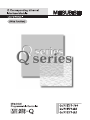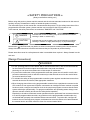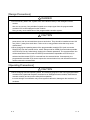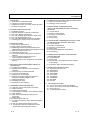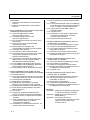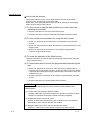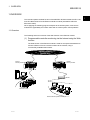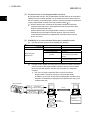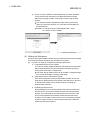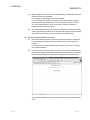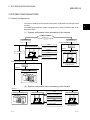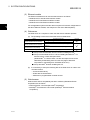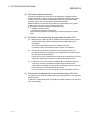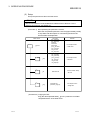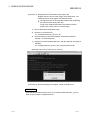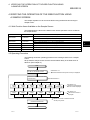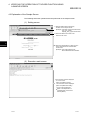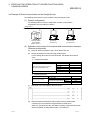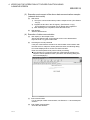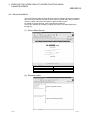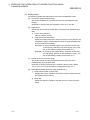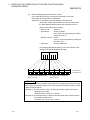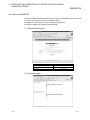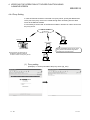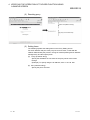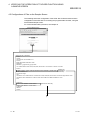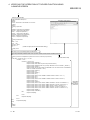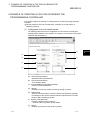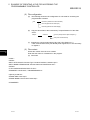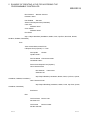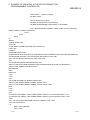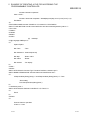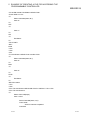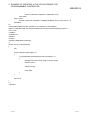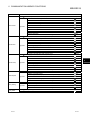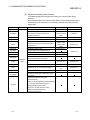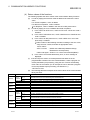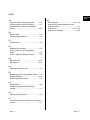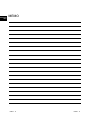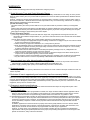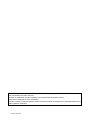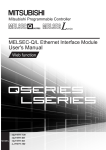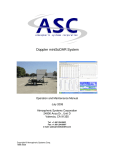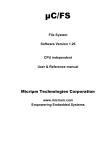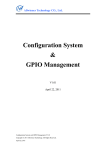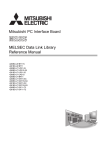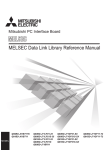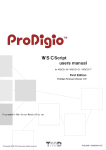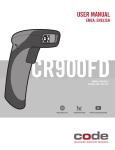Download Q Corresponding Ethernet Interface Module User's Manual (Web
Transcript
• SAFETY PRECAUTIONS •
(Always read before starting use.)
Before using this product, please read this manual and the relevant manuals introduced in this manual
carefully and pay full attention to safety to handle the product correctly.
The instructions given in this manual are concerned with this product. For the safety instructions of the
programmable controller system, please read the user's manual for the CPU module to use.
In this manual, the safety instructions are ranked as "DANGER" and "CAUTION".
DANGER
Indicates that incorrect handling may cause hazardous conditions,
resulting in death or severe injury.
! CAUTION
Indicates that incorrect handling may cause hazardous conditions,
resulting in medium or slight personal injury or physical damage.
!
Note that the ! CAUTION level may lead to a serious consequence according to the circumstances.
Always follow the instructions of both levels because they are important to personal safety.
Please store this manual in a safe place and make it accessible when required. Always forward it to the
end user.
[Design Precautions]
!
DANGER
• For the operating status of each station after a communication failure, refer to relevant manuals
for the network. Erroneous outputs and malfunctions may lead to accidents.
Not doing so can cause an accident due to false output or malfunction.
• To prevent the malfunction of the programmable controller system due to harmful e-mails, take
preventive measures (such as antivirus measures) so that the mail server for this module does
not receive harmful e-mails.
• To maintain the safety of the programmable controller system against unauthorized access from
external devices via the Internet, take appropriate measures.
• When changing data of the running programmable controller from a peripheral connected to the
CPU module or from a personal computer connected to an intelligent function module or special
function module, configure an interlock circuit in the sequence program to ensure that the entire
system will always operate safely. For program modification and operating status change, read
relevant manuals carefully and ensure the safety before operation.
Especially in the above mentioned control operations that are performed from an external device
to a remote programmable controller, any problems on the programmable controller side may
not be dealt with promptly due to abnormal data communication. To prevent this, configure an
interlock circuit in the sequence program, and determine corrective actions to be taken between
the external device and CPU module in case of a communication failure.
A-1
A-1
[Design Precautions]
!
DANGER
• Do not write any data in the "system area" of the buffer memory in the intelligent function
module.
Also, do not use any "use prohibited" signals as an output signal from the programmable
controller CPU to the intelligent function module.
Doing so may cause malfunction of the programmable controller system.
!
CAUTION
• Do not bundle the control wires and the communication cables with the main circuit and the
power wires, and do not install them close to each other. They should be installed at least 100
mm (3.94 in.) away from each other. Failure to do so may generate noise that may cause
malfunctions.
• When changing the operating status of the programmable controller CPU (such as remote
RUN/STOP) from the external device, select "Always wait for OPEN (Communication possible
at STOP time)" for the "Initial timing" setting in the network parameter. The communication line
will be closed when "Do not wait for OPEN (Communications impossible at STOP time)" is
selected and the remote STOP is executed from the external device. Consequently, the
programmable controller CPU cannot reopen the communication line, and the external device
cannot execute the remote RUN.
[Operating Precautions]
!
CAUTION
• When changing data and operating status, and modifying program of the running programmable
controller from a personal computer connected to an intelligent function module, read relevant
manuals carefully and ensure the safety before operation.
Incorrect change or modification may cause system malfunction, damage to the machines, or
accidents.
A-2
A-2
REVISIONS
* The manual number is given on the bottom left of the back cover.
Print Date
Jun., 2001
Apr., 2003
* Manual Number
SH (NA)-080180-A First Edition
SH (NA)-080180-B
Additional model
QJ71E71-B5, QJ71E71-B2
Revision
Correction
About the Generic Terms and Abbreviations, Section 1.1, Section 2.1,
2.2, Section 4.1, Chapter 6 (1)
Aug., 2005
SH (NA)-080180-C
Jun., 2007
SH (NA)-080180-D
Correction
Section 1.1, Section 4.1, 4.4.3, Chapter 6
Change of a term
"PLC" was changed to "programmable controller".
Correction
About Manuals, About the Generic Terms and Abbreviations, Section
3.2 (1), Chapter 6 (3)
Oct., 2008
SH (NA)-080180-E
Correction
SAFETY PRECAUTIONS, About Manuals, About the Generic Terms
and Abbreviations, Section 4.4
Japanese Manual Version SH-080144-E
This manual confers no industrial property rights or any rights of any other kind, nor does it confer any patent
licenses. Mitsubishi Electric Corporation cannot be held responsible for any problems involving industrial property
rights which may occur as a result of using the contents noted in this manual.
© 2001 MITSUBISHI ELECTRIC CORPORATION
A-3
A-3
INTRODUCTION
Thank you for purchasing the MELSEC-Q series programmable controller.
Before using the equipment, please read this manual carefully to develop full familiarity with the functions
and performance of the Q series programmable controller you have purchased, so as to ensure correct use.
CONTENTS (This manual)
SAFETY PRECAUTIONS..............................................................................................................................A- 1
REVISIONS ....................................................................................................................................................A- 3
CONTENTS....................................................................................................................................................A- 4
About Manuals ...............................................................................................................................................A- 8
The Manual’s Use ..........................................................................................................................................A- 9
About the Generic Terms and Abbreviations ................................................................................................A-10
1 OVERVIEW
1- 1 to 1- 4
1.1 Overview.................................................................................................................................................. 1- 1
2 SYSTEM CONFIGURATIONS
2- 1 to 2- 4
2.1 System Configurations............................................................................................................................ 2- 1
2.2 Precautions for Using the Web Function................................................................................................ 2- 3
3 OPERATING PROCEDURE
3- 1 to 3- 4
3.1 General Procedure up to Communication Using the Web Function ..................................................... 3- 1
3.2 How to Obtain and Set Up the Communication Library and the Sample Screen................................. 3- 2
4 VERIFYING THE OPERATION OF THE WEB FUNCTION USING A SAMPLE SCREEN
4- 1 to 4-16
4.1 Web Function Items Available on the Sample Screen .......................................................................... 4- 1
4.2 Operating Procedure............................................................................................................................... 4- 1
4.3 Explanation of the Sample Screen ......................................................................................................... 4- 2
4.4 Example of Data Communication on the Sample Screen ..................................................................... 4- 3
4.4.1 Device Read/Write ........................................................................................................................... 4- 5
4.4.2 Remote RUN/STOP......................................................................................................................... 4- 9
4.4.3 Data Request.................................................................................................................................... 4-11
4.4.4 Proxy Setting .................................................................................................................................... 4-13
4.5 Configurations of Files on the Sample Screen....................................................................................... 4-15
5 EXAMPLE OF CREATING A FILE FOR ACCESSING THE PROGRAMMABLE CONTROLLER
5- 1 to 5- 9
6 COMMUNICATION LIBRARY FUNCTIONS
INDEX
A-4
6- 1 to 6- 5
Index- 1 to Index- 2
A-4
(Related Manual-1) ··· Q Corresponding Ethernet Interface Module User's Manual (Basic)
SH-080009-M
1 OVERVIEW
1.1
1.2
1.3
1.4
Overview of the Ethernet Module
Features of the Ethernet Module
Additional Functions in Function Version B or later
Software Configuration
2 SYSTEM CONFIGURATIONS
2.1
2.2
2.3
2.4
2.5
2.6
2.7
Applicable Systems
Devices Required for Network Configuration
For Use in Multiple CPU System
For Use with Basic Model QCPU or Safety CPU
For Use with Redundant CPUs
For Use at MELSECNET/H Remote I/O Station
Checking the Function Version and Serial No.
3 SPECIFICATIONS
3.1 Performance Specifications
3.2 Data Codes for Communication
3.3 Relationship between the External Devices and
Additional Functions for Each Communication Function
3.4 Ethernet Module Function List
3.5 Dedicated Instruction List
3.6 List of GX Developer Setting Items for Ethernet
Modules
3.7 List of Input/Output Signals to/from the
Programmable Controller CPU
3.8 List of Applications and Assignments of the Buffer
Memory
4 SETTINGS AND PROCEDURES PRIOR TO
OPERATION
4.1 Loading and Installation
4.2 Settings and Procedures Prior to Starting the
Operation
4.3 Components of the Ethernet Module
4.4 Connecting to the Network
4.5 Settings from GX Developer
4.6 Network Parameters Setting the Number of
Ethernet/CC IE/MELSECNET Cards
4.7 Operational Settings
4.8 Self-Diagnostic Tests
4.9 Maintenance and Inspection
6 COMMUNICATION USING THE MC PROTOCOL
6.1 Data Communication Function
6.2 Utilizing the MX Component
7 FIXED BUFFER COMMUNICATION
(WITH THE PROCEDURE EXIST CONTROL
METHOD)
7.1 Control Method
7.2
7.3
7.4
7.5
Sending Control Method
Receiving Control Method
Data Format
Programming
8 FIXED BUFFER COMMUNICATION (WITH THE
NO PROCEDURE CONTROL METHOD)
8.1 Control Method
8.2
8.3
8.4
8.5
8.6
Sending Control Method
Receiving Control Method
Data Format
Simultaneous Broadcast Using UDP/IP
Programming
9 COMMUNICATION USING THE RANDOM
ACCESS BUFFER
9.1 Control Method
9.2 Data Format
9.3 Physical and Logical Addresses of the Random
Access Buffer
9.4 Precautions when Creating Programs
10 DEDICATED INSTRUCTIONS
10.1
10.2
10.3
10.4
10.5
10.6
10.7
10.8
10.9
Dedicated Instruction List
ZP.BUFRCV
Z.BUFRCVS
ZP.BUFSND
ZP.CLOSE
ZP.ERRCLR
ZP.ERRRD
ZP.OPEN
ZP.UINI
11 TROUBLESHOOTING
5 COMMUNICATION PROCEDURE
5.1 Overview of the Communication Procedure
5.2
5.3
5.4
5.5
5.6
Initial Processing
Router Relay Parameter
Confirming the Completion of the Initial Processing
Open Settings
Open Processing/Close Processing of the
Connection
5.7 Pairing Open
5.8 Automatic Open UDP Port
5.9 Corresponding with the QCPU Remote Password
Function
5.10 Hub Connection Status Monitor Function
5.11 Configuring a Network in Redundant System
(Redundant System Support Function)
A-5
11.1
11.2
11.3
11.4
How to Check Errors Using LED Displays
How to Check an Error Through GX Developer
Error Code List
Troubleshooting Flowchart
A-5
(Related Manual-1) ··· Q Corresponding Ethernet Interface Module User's Manual (Basic)
SH-080009-M
APPENDIX
Appendix 1 Function Upgrade for the Ethernet Module
Appendix 2 The QnA/A Series Module
Appendix 3 Installing the Ethernet Module on Existing
Systems
Appendix 4 Processing Time
Appendix 5 ASCII Code List
Appendix 6 References
Appendix 7 External Dimensions
Appendix 8 Program Examples
Appendix 9 Communication Support Tool
(MX Component)
Appendix 10 Differences between the Ethernet and the
IEEE802.3
Appendix 11 ICMP Protocol Supported by the Ethernet
Module
Appendix 12 Setting Value Recording Sheets
A-6
A-6
(Related Manual-2) … Q Corresponding MELSEC Communication Protocol Reference Manual
SH-080008-K
1 OVERVIEW
1.1 Overview of the MELSEC Communication
Protocol
1.2 Features of the MELSEC Communication
Protocol
2 DATA COMMUNICATION USING THE MELSEC
COMMUNICATION PROTOCOL
2.1 Types and Applications of Data
Communication Frames
2.2 Accessible Range of Each Data
Communication Frames
2.3 How to Read the Control Procedures of the
MC Protocol
2.4 Access Timing of the Programmable
Controller CPU Side
2.5 Setting Method for Writing to the
Programmable Controller CPU during RUN
2.6 Accessing Other Stations
2.7 Precautions on Data Communication
2.8 Time Chart and Communication Time of the
Transmission Sequence of the Serial
Communication Module
2.9 Transmission Time When Accessing Other
Stations via CC-Link IE controller network,
MELSECNET/H, MELSECNET/10
2.10 Compatibility with Multiple CPU Systems
2.11 Compatibility with the Q00CPU, Q01CPU
Serial Communication Function
2.12 Compatibility with the Built-in Ethernet port
3 WHEN COMMUNICATING USING THE QnA
COMPATIBLE 3E/3C/4C FRAMES OR 4E FRAME
3.1 Message Formats
3.2 List of Commands and Functions for the QnA
Compatible 3E/3C/4C Frames and 4E Frame
3.3 Device Memory Read/Write
3.4 Buffer Memory Read/Write
3.5 Reading from and Writing to the Buffer
Memory of an Intelligent Function Module
3.6 Programmable Controller CPU Status Control
3.7 Drive Memory Defragmentation (for Other
Station QnACPU)
3.8 File Control
3.9 Registering, Deleting and Reading User
Frames: for Serial Communication Modules
3.10 Global Function: for Serial Communication
Modules
3.11 Data Transmission to an External device
(On-Demand Function): for Serial
Communication Modules
3.12 Initializing the Transmission Sequence: for
Serial Communication Modules
A-7
3.13 Mode Switching: for Serial Communication
Module
3.14 Turning Off Displayed LEDs and Initializing
Communication Error Information and Error
Code: for Serial Communication Module
3.15 Turning Off the COM.ERR. LED: for
Ethernet Modules
3.16 Loopback Test
3.17 Registering or Canceling Programmable
Controller CPU Monitoring: for Serial
Communication Modules
3.18 Remote Password Unlock/Lock
4 WHEN COMMUNICATING USING THE QnA
COMPATIBLE 2C FRAMES
4.1 Control Procedures and Message Formats
4.2 Contents of the Data Designation Items
4.3 List of Commands and Functions for QnA
Compatible 2C Frames
4.4 Precautions on the Data Communication
4.5 Example of Data Communication Using QnA
Compatible 2C Frames
5 WHEN COMMUNICATING USING THE A
COMPATIBLE 1C FRAMES
5.1 Control Procedures and Message Formats
5.2 Device Memory Read/Write
5.3 Extension File Register Read and Write
5.4 Reading and Writing in the Buffer Memory of
an Intelligent Function Module
5.5 Loopback Test
6 WHEN COMMUNICATING USING THE A
COMPATIBLE 1E FRAMES
6.1 Message Formats and Control Procedures
6.2 List of Commands and Functions for A
Compatible 1E Frames
6.3 Device Memory Read/Write
6.4 Extension File Register Read and Write
6.5 Reading and Writing in the Buffer Memory of
an Intelligent Function Module
APPENDIX
Appendix 1 Reading and Writing by Designation
of the Device Memory Extension
Appendix 2 Reading from and Writing to the
Buffer Memory
Appendix 3 Processing Time of the
Programmable Controller CPU Side
While Communicating Using
the MC Protocol
A-7
About Manuals
The following manuals are also related to this product.
In necessary, order them by quoting the details in the tables below.
Related Manuals
Manual number
(Model code)
Manual name
Q Corresponding Ethernet Interface Module User's Manual (Basic)
This manual explains the specifications of the Ethernet module, data communication procedures with
opposite devices, line connections (open/close), fixed buffer communication, random access buffer
communication, and troubleshooting.
SH-080009
(13JL88)
(sold separately)
Q Corresponding Ethernet Interface Module User’s Manual (Application)
This manual explains the e-mail function of the Ethernet module, the programmable controller CPU status
monitoring function, the communication function via CC-Link IE controller network, MELSECNET/H,
SH-080010
(13JL89)
MELSECNET/10 as well as the communication function using data link instructions, and how to use file
transfer (FTP server), etc.
(sold separately)
Q Corresponding MELSEC Communication Protocol Reference Manual
This manual explains the communication methods and control procedures through the MC protocol for the
external devices to read and write data from/to the programmable controller CPU using the serial
communication module/Ethernet module.
A-8
SH-080008
(13JF89)
(sold separately)
A-8
The Manual's Use
How to use this manual
This manual explains how to use the Web function of the Ethernet module
(QJ71E71-100, QJ71E71-B5 and QJ71E71-B2).
Please refer to the applicable items of this manual by referring to the following
outline of the contents of this manual:
(1) To find out how to use the Web function and to learn about the
operating environment
• Chapter 1 describes an overview of the Web function.
• Chapter 2 describes a system configuration for utilizing the Web function.
(2) To find out about the procedure for using the Web function
• Section 3.1 describes the procedure up to communication using the Web
function.
• Section 3.2 describes how to obtain and set up the communication library and
sample screen.
• Section 4.2 describes the procedure for accessing the programmable
controller using a sample screen.
(3) To check the operation of the Web function
Chapter 4 describes an example when accessing the programmable controller
using a sample screen.
(4) To create data used to access the programmable controller by the
user
• Section 4.5 describes an overview of ASP (Active Server Pages) files for
accessing the programmable controller, as well as HTML (Hyper Text Markup
Language) files to be displayed by the Web browser, both of which are to be
created by the user.
• Chapter 5 describes an example of file creation for programmable controller
access.
• Chapter 6 describes the communication library functions.
POINT
To know about the following items, see the Ethernet Interface Module User's
Manual (Basic).
(1) To learn startup processing of Ethernet module
• Chapter 4 describes a general procedure up to operation of Ethernet module.
• Section 5.4 describes confirmation of initial processing completion.
(2) Detailed descriptions of the error codes
Chapter 11 describes troubleshooting, how to check for errors, and detailed
descriptions of error codes for the Ethernet modules.
(3) Storage locations of the error codes for the Ethernet module
Section 11.3 lists the error code storage locations in the buffer memory.
A-9
A-9
About the Generic Terms and Abbreviations
Unless otherwise specified, this manual uses the following generic terms and
abbreviations to describe Type QJ71E71-100, QJ71E71-B5 and QJ71E71-B2
Ethernet Interface Modules.
Generic Term/Abbreviation
Description
ASP
Abbreviation for Active Server Pages
External device
Generic term for personal computers, computers, workstations and Ethernet module
etc. that are connected by the Ethernet for data communication
Ethernet module
Abbreviation for Model QJ71E71-100, QJ71E71-B5 and QJ71E71-B2 Ethernet
Interface Modules
Ethernet network system
Abbreviation for 10BASE2, 10BASE5, and 10BASE-T, 100BASE-TX network systems
GX Developer
HTML
HTTP
Generic product name for SWnD5C-GPPW-E, SWnD5C-GPPW-EA, SWnD5CGPPW-EV, and SWnD5C-GPPW-EVA. ("n" means version 4 or later.)
"-A" and "-V" mean "volume license product" and "version-upgrade product"
respectively.
Abbreviation for Hyper Text Markup Language.
Abbreviation for Hyper Text Transfer Protocol
This protocol sends/receives the information on World Wide Web in the Internet.
MC protocol
Abbreviation for MELSEC communication Protocol
Name of a communication system for accessing the programmable controller CPU
from an external device using the communication procedure for Q serial
communication modules or Ethernet interface modules etc.
Two type of communication systems are available; one using ASCII code data and the
other using binary code data.
For more details, see to the Reference Manual.
MELSECNET/10
Abbreviation for MELSECNET/10 Network system
MELSECNET/H
Abbreviation for MELSECNET/H Network system
Personal computer
Generic term for IBM PC/AT(or 100% compatible) personal computer
QCPU
Generic term for Q00JCPU, Q00CPU, Q01CPU, Q02CPU, Q02HCPU, Q06HCPU,
Q12HCPU, Q25HCPU, Q02PHCPU, Q06PHCPU, Q12PHCPU, Q25PHCPU,
Q12PRHCPU, Q25PRHCPU, Q02UCPU, Q03UDCPU, Q04UDHCPU, Q06UDHCPU,
Q13UDHCPU, Q26UDHCPU, Q03UDECPU, Q04UDEHCPU, Q06UDEHCPU,
Q13UDEHCPU and Q26UDEHCPU
Reference Manual
Abbreviation for the Q Corresponding MELSEC Communication Protocol Reference
Manual
URL
Abbreviation for Uniform Resource Locator.
User's Manual (Application)
Abbreviation for the Q Corresponding Ethernet Interface Module Use's Manual
(Application)
User's Manual (Basic)
Abbreviation for the Q Corresponding Ethernet Interface Module Use's Manual (Basic)
User's Manual (Web function)
Abbreviation for the Q Corresponding Ethernet Interface Module Use's Manual (Web
function)
Web browsers
Abbreviation for software that views Web pages.
Web server
Abbreviation for the computer in which Web server software operates.
Web server software
Generic name of server software that supports the WWW (World Wide Web) services.
A - 10
A - 10
1 OVERVIEW
MELSEC-Q
1 OVERVIEW
This manual explains the Web function of the MELSEC-Q Series model QJ71E71-100,
QJ71E71-B5 and QJ71E71-B2 Ethernet interface module (hereinafter called the
Ethernet module).
When applying the following program examples to the actual system, make sure to
examine the applicability and confirm that it will not cause system control problems.
1.1 Overview
The following shows an overview of the Web function of the Ethernet module.
(1) Programmable controller monitoring via the Internet using the Web
function
The Web function of the Ethernet module is used for the system administrator to
monitor Q Series CPUs at a remote location via the Internet, using a
commercially available Web browser.
Internet network
(Public line)
Internet
service provider
Internet
service provider
Router
Web server
Ethernet module
External devices (Web browsers)
1-1
1-1
1
1 OVERVIEW
MELSEC-Q
(2) Access function to the programmable controller
By using the Web function, the programmable controller data can be collected or
updated, the CPU module operation can be monitored, and the status control of
the CPU module can be performed in order to control and monitor the equipment
on the programmable controller side using a Web browser ( 1).
1 With the Web function, exchange of information between the Ethernet
module and the Web server, and between the Web server and the Web
browser is performed via HTTP.
With the Web function, the programmable controller is accessed by
sending/receiving messages of the MC protocol, which are used for
communication between the programmable controller and the external
device, via HTTP.
1
(3) Availability of a communication library and a sample screen
(a)
The Web function can be used by installing the following:
Required device/software
Programmable controller side
Ethernet module
Web server
See Section 2.1 (2).
Communication library
Server computer
(Web server)
Device on the Web browser side
(b)
Description
Subject module of this manual
See item (b).
ASP files
Files created by the user to be used
for accessing the programmable
controller
HTML files
Files created by the user to be used
for displaying the Web browser
Web browser
See Section 2.1 (3).
A sample screen (HTML files, ASP files) is provided. It is used to check the
access function to the programmable controller using the communication
library and the Web function. Contact your local agency or marketing
company.
1) The user can easily create ASP files in order to access the
programmable controller by using the communication library.
In addition, the result of access to the programmable controller using
ASP files can arbitrarily be displayed on the Web browser using usercreated HTML files.
Ethernet module
External device
Web server
HTTP
header
MC protocol
(Command message)
MC protocol
(Response message)
HTTP
HTTP
header
Web browser
HTML
ASP
Execution
of the ASP file
Display of
requests/results
Communication
library
1-2
1-2
1 OVERVIEW
MELSEC-Q
2)
Device memory read/write, remote RUN/STOP and other operations
can be performed for the QCPU of an Ethernet module mounted
station by specifying the URL of the sample screen using the Web
browser.
The execution result is displayed by simply entering the access
device, the number of devices, etc. in the items to be displayed in
the Web browser.
(Example) To read three points of data registers D0 = 1234H,
D1 = 5678H and D2 = 9ABCH
(Input screen)
(Execution result screen)
(4) Utilizing the Web server
Access to the programmable controller using the Web function becomes possible
by combining an Ethernet module and a Web server computer.
(a) A system can easily be configured by utilizing a Web server.
1) Complicated screens can be created.
The user can create multiple HTML files and HTML files of large sizes
without being limited by the size of the Ethernet module memory by
storing these HTML files in a Web server.
The HTML files for Web browser can be created or changed easily if
the user has knowledge of creating a web page.
1-3
2)
Reducing the load on the Ethernet module
Since access programs for the programmable controller and control
programs for Web browsers are executed in the Web server, the load
on the Ethernet module can be minimized when accessing the
programmable controller.
3)
Separating an Ethernet line
By separating the line connecting between the Ethernet module and
the Web server, and the line between the Web server and the Web
browser, the screen data for the Web browser will not be sent to the
line connecting between the Ethernet module and the Web server.
Therefore, it is possible to reduce effect on the transmission/reception
of data for system control for communication between the Ethernet
module and the external device.
1-3
1 OVERVIEW
MELSEC-Q
(b)
System expansion can easily be achieved because the Web server and the
Ethernet module are separated.
For example, the following function can be added:
If it is necessary to maintain the security of the programmable controller
system against any unauthorized access (to damage programs or data,
etc.) from external devices, the user can take a measure by adding a
firewall function to the Web server.
(c)
The communication information between the Ethernet module and the Web
server, and between the Web server and the Web browser can be recorded
and used for maintenance using the functions of the Web server.
(5) Remote password check function
(a)
The remote password check function of the Ethernet module is provided to
prevent any unauthorized access to the QCPU by the user at a remote
location.
For details on the remote password check function, see Section 5.9 of the
User's Manual (Basic).
(b)
If the HTTP port is set as the target connection for remote password check,
access to the QCPU will become possible by performing unlock processing
of the remote password via the dialog box displayed in the Web browser.
The remote password lock processing is performed when the Web browser
ends.
1-4
1-4
2 SYSTEM CONFIGURATIONS
MELSEC-Q
2 SYSTEM CONFIGURATIONS
2.1 System Configurations
This section explains the environment and system configurations for using the Web
function.
The following describes the system configurations for using the Web function of the
Ethernet module.
(1) System configuration when accessing via the Internet
Internet network
(public line)
Internet
service provider
Internet
service provider
<System administrator>
Files
Web server (see (4))
Communication library (DLL)
Sample screen (HTML, ASP)
Router
Ethernet
Provided by
Mitsubishi Electric Corporation
Firewall
Files
Commercially sold product
Web browser (see (5))
HTML files for Web browser
ASP files for programmable
controller access
Created by the user
<Factory/production site>
Commercially sold product
External device
Router
Ethernet
Ethernet module (see (3))
(2) System configuration when accessing via the Intranet
Ethernet
Ethernet module (see (3))
Web server (see (4))
Files
Communication library (DLL)
Sample screen (HTML, ASP)
Web browser (see (5))
Provided by
Mitsubishi Electric Corporation
Files
Commercially sold product
HTML files for Web browser
ASP files for programmable
controller access
Created by the user
2-1
Commercially sold product
External device
2-1
2
2 SYSTEM CONFIGURATIONS
MELSEC-Q
(3) Ethernet module
The Ethernet module that can use the Web function is as follows:
• Model QJ71E71-100 Ethernet interface module
• Model QJ71E71-B5 Ethernet interface module
• Model QJ71E71-B2 Ethernet interface module
For the applicable systems and the devices required for network configuration of
the above Ethernet module, see Chapter 2 of the User's Manual (Basic).
2
(4) Web server
The Web server is a computer in which the Web server software operates.
(a) The operating environment of the Web server is listed below.
Name
Internet Information Server 5.0 (IIS5.0)
Operating system (OS)
Microsoft® Windows® 2000 Server Operating System
®
®
Microsoft Windows 2000 Professional Operating System
®
Remarks
(
1)
(
2)
(
3)
®
Internet Information Server 4.0 (IIS4.0)
Microsoft Windows NT Server Network Operating System
Version 4.0
Peer Web Services 4.0 (PWS4.0)
®
®
Microsoft Windows NT Workstation Operating System
Version 4.0
Personal Web Server 4.0 (PWS4.0)
Microsoft® Windows® 98 Operating System
1 Set up Internet Information Server 5.0 when installing the OS.
®
2 Set up Personal Web Server 4.0 when installing Windows NT 4.0
Service Pack 3 or later and Option Pack.
®
(Windows NT 4.0 Service Pack 3 or later and Option Pack can be
obtained by downloading them from the web page of Microsoft
Corporation or requesting their CD-ROMs to be sent.)
®
3 Set up Windows 98 when installing the OS.
(b)
It is necessary to set up the following files in the Web server in order to use
the Web function.
• Communication library
• HTML files for Web browser
• ASP files for programmable controller access
(5) Web browser
Web browsers whose compatibility has been verified by Mitsubishi Electric
Corporation are as follows:
®
• Internet Explorer 4.0 or later (Microsoft Corporation)
®
®
• Netscape Communicator 4.05 or later (Netscape Communications
Corporation)
2-2
2-2
2 SYSTEM CONFIGURATIONS
MELSEC-Q
2.2 Precautions for Using the Web Function
(1)
Precautions for configuring a system
(a)
It is necessary to take sufficient security measures for connection to the
Internet.
Consult with a network installer, an Internet service provider, and a network
administrator (person in charge of network planning and IP address
management).
Mitsubishi Electric Corporation will not take any responsibility for any
system problems that may occur while connecting to the Internet.
(b)
If a firewall function is installed in the network, set it so that the HTTP
protocol can pass the firewall function.
(c)
When accessing multiple Ethernet modules via one Web server (Personal
Web Server), the next processing may not be executed during the time
from the request start through until the response is returned.
If no response is received due to a communication line fault, the next
processing may be delayed until a timeout occurs on the Web server.
(Example) Accessing 2 Ethernet modules using one Web server
Because no response is received
from Ethernet module 1), the next
request cannot be handled.
Web browser 1)
Ethernet module 1)
Web server (PWS)
Response to
Web server
Line fault
Internet
Web browser 2)
Intranet
Ethernet module 2)
• Access from Web browser 1) to Ethernet module 1)
• Access from Web browser 2) to Ethernet module 2)
The line fault between the Web server and Ethernet module 1) disables the
response from Ethernet module 1) to the Web server. This brings the Web
server into the wait status and the access request from Web browser 2) to
Ethernet module 2) has to wait at the Web server.
2-3
2-3
2 SYSTEM CONFIGURATIONS
MELSEC-Q
(2) Precautions relating to security
The remote password check function is not designed to completely prevent
unauthorized access. When accessing a programmable controller CPU via the
Internet, and if it is necessary to maintain the security of the programmable
controller system, the user should take appropriate measures.
Mitsubishi Electric Corporation will not take any responsibility for any system
problems that may occur due to unauthorized access.
Examples of measures against unauthorized access
• Installing a firewall function
• Security measures by the Web server
Take necessary measures by referring to the User's Manual of the device
used.
(3) Precautions for accessing the programmable controller CPU
(a)
When the user creates an ASP or HTML file for the Web function, use the
communication library (QeAccess.dll) provided by Mitsubishi Electric
Corporation.
The communication library cannot be created by the user.
For details on the communication library functions, see Chapter 6.
(b)
The Web server provides a log function that records file access, etc.
Periodically collect the access log for the programmable controller access
file, and check the access status.
If there are too many unauthorized access logs to the Web server, the user
should take appropriate measures to resolve unauthorized access.
(c)
A maximum of four connections are allowed as the simultaneous access
count when accessing the Ethernet module using the Web function.
If this maximum allowable access number is exceeded, a timeout error will
be returned from a communication library function.
In case a timeout error occurs, extend the access interval time and retry.
(4) Precautions for registering the communication library (DLL file)
The regsvr32 may not be executed properly when registering the communication
library (DLL file).
®
In that case, install the Microsoft Corporation's Internet Explorer 5.5 or later and
then, execute again.
2-4
2-4
3 OPERATING PROCEDURE
MELSEC-Q
3 OPERATING PROCEDURE
3.1 General Procedure up to Communication Using the Web Function
The following shows a general procedure up to access to the programmable controller
from the Web server using the Web function.
(1) Settings on the Ethernet module side
Start the Ethernet module mounted station.
(When it is operating normally, the [INIT. ] LED on the front of the Ethernet
module lights up.)
For details, refer to the User's Manual (Basic).
(2) Settings on the external device side (Web server, Web browser)
Start
Checks the system configuration.
See Chapter 2.
This sets an environment that enables the
connection of the Web server, Web browser
and Ethernet module to the Internet.
Obtains the communication library
and the sample screen.
See Section 3.2.
Sets up the communication library and
the sample screen in the Web server.
See Section 3.2.
Checks the operation of the Web
function on the sample screen.
See Chapter 4.
Creates files
(for user-created files).
See Chapters 5 and 6.
• HTML files for Web browser
• ASP files for programmable controller
access
Sets up the HTML and ASP files
in the Web server.
Start the Web browser, and specify
the URL of the user-created screen.
Execute the programmable
controller access by using the
user-created files.
End
3-1
3-1
3
3 OPERATING PROCEDURE
MELSEC-Q
3.2 How to Obtain and Set Up the Communication Library and the Sample Screen
The following explains how to obtain the communication library and the sample screen,
and their setup procedures in the Web server.
(1) How to obtain the communication library and the sample screen
Contact your local agency or marketing company to obtain “qeaccess-e.exe.”
The “qeaccess-e.exe” is a self-decompressing file.
3
3-2
3-2
3 OPERATING PROCEDURE
MELSEC-Q
(2) Setup
Set up the qeacess.exe file in the Web server.
POINT
Web server software must be installed in the Web server in advance. For the
operating environment, see Section 2.1.
(Procedure 1) Decompressing the qeaccess-e.exe file
Move the compressed qeaccess-e.exe file (approximately 75 KB)
to any folder and decompress it. The following shows the file
structure after decompression.
File name
dev_read.html
dev_write.html
foot.html
index.html
menu.html
proxy_set.html
req_cmd.html
rmt_run.html
rmt_stop.html
Folder name
_qj71e71
_asp
_dll
_img
dev_read.asp
dev_write.asp
proxy_set.asp
req_cmd.asp
rmt_run.asp
rmt_stop.asp
QeAccess.dll
mitsubishi.gif
qeaccess_logo.gif
Remark
For sample screen
• HTML files
For sample screen
• ASP files
Communication library
• DLL file
For sample screen
• Image files
(Procedure 2) Copying the files
Copy the decompressed folder (_qj71e71) under the root folder
“\Inetpub\wwwroot” of the Web server.
3-3
3-3
3 OPERATING PROCEDURE
MELSEC-Q
(Procedure 3) Registering the communication library (DLL file)
Register the DLL file in the OS registry of the Web server. The
following shows how to register it in MS-DOS mode.
The regsvr32 may not be executed properly when registering
the communication library (DLL file)
®
In that case, install the Microsoft Corporation's Internet
Explorer 5.5 or later and then, execute again.
1)
Set the Web server to MS-DOS mode.
2)
Switch the current directory.
C:\> cd\Inetpub\wwwroot\_qj71e71\_dll
3)
Input the directory path of the regsvr32 command for Windows.
set path = C:\windows\system
4)
Register the communication library DLL with the regsvr32 command for
Windows.
C:\> \Inetpub\wwwroot\_qj71e71\_dll> regsvr32 qeaccess.dll
(Example) When the root directory is in drive C
(Procedure 4) When all settings are complete, restart the Web server.
REMARKS
When deleting the files that have been set up, delete all files below the _qj71e71
folder of the root folder “\Inetpub\wwwroot.”
3-4
3-4
4 VERIFYING THE OPERATION OF THE WEB FUNCTION USING
A SAMPLE SCREEN
MELSEC-Q
4 VERIFYING THE OPERATION OF THE WEB FUNCTION USING
A SAMPLE SCREEN
This chapter explains how to access the QCPU using the Web function through a
sample screen.
4.1 Web Function Items Available on the Sample Screen
The following lists the items of the Web function whose operations can be verified on
the sample screen.
Function
Device Read
File name
dev_read.html
Description
Reads from a bit devices (X, Y, M, etc.) in 16-point units.
Reads from a word devices (D, R, T, C, etc.) in one-point units.
Writes to a bit devices (X, Y, M, etc.) in 16-point units.
Device Write
dev_write.html
Remote RUN
rmt_run.html
Requests a remote RUN operation to the programmable controller CPU.
Remote STOP
rmt_stop.html
Requests a remote STOP operation to the programmable controller CPU.
Data Request
req_cmd.html
Sends one MC protocol application data (subheader + text) that was input.
Proxy Setting
proxy_set.html
Specifies the proxy server when a Ethernet module is connected via a proxy server.
Writes to a word devices (D, R, T, C, etc.) in one-point units.
4
4.2 Operating Procedure
The following shows the operating procedure for accessing a QCPU from a sample
screen.
Set up both the sample screen and the communication library in the Web server in
advance. (See Chapter 3.)
Start
Start the Web browser and specify
the URL for the sample screen.
See Section 4.3.
The Device Read screen (Index screen) is displayed.
Select the function item to be used
from the menu.
See Section 4.3.
Device
Read
Device
Write
Remote
RUN
Remote
STOP
Data
Request
Execution
result
Execution
result
Execution
result
Execution
result
Execution
result
Close the Web browser.
Proxy
Setting ( 1)
Execution
result
See Section 4.4.
Enter the required items
on the screen displayed.
See Section 4.4.
The execution result is
displayed.
1 Set this to access an Ethernet module
via the proxy server.
End
4-1
4-1
4 VERIFYING THE OPERATION OF THE WEB FUNCTION USING
A SAMPLE SCREEN
MELSEC-Q
4.3 Explanation of the Sample Screen
The following shows the operations that are performed on the sample screen.
(1) Setting screen
1) Start the Web browser and specify
the URL for the sample screen.
(Example) If the host name of the Web server
is qe_serv, specify
http://qe_serv/_qj71e71/index.html.
2) Select the Web function item to be
used from the menu.
4
3) Enter the required items on each function
screen and execute the selected Web
function item.
(Example) The screen display when
Device Read has been selected.
(2) Execution result screen
1) The execution result is displayed
on a new screen.
(When completed normally)
The execution result is displayed.
(When completed abnormally)
An error code is displayed.
Refer to the explanation of
troubleshooting in the User's
Manual (Basic).
4-2
4-2
4 VERIFYING THE OPERATION OF THE WEB FUNCTION USING
A SAMPLE SCREEN
MELSEC-Q
4.4 Example of Data Communication on the Sample Screen
The following shows how to access a QCPU using the sample screen.
(1) System configuration
The following shows a system configuration for data communication.
(Explanation of proxy setting is omitted.)
Network No.1
Ethernet module
[10.97.85.200]
Station number: 1
Web server
[10.97.85.10]
Web browser
[10.97.85.201]
(2) Execution environment for the above data communication example
(Ethernet module side)
(a)
Mount an Ethernet module to slot 0 of the basic base unit.
(b)
Set the parameters for Ethernet using GX Developer.
For the setting items other than shown below, the default values will be
used.
1) Network parameters
Setting screen
Setting item
Network type
Network parameters setting the number of
Ethernet/CC IE/MELSECNET cards
Operational settings
2)
Setting data
Ethernet
Starting I/O No.
0000
Network No.
1
Group No.
1
Station No.
1
IP address
[10. 97. 85. 200]
Remote password
Setting screen
Setting item
Setting data
Password setting
Remote password settings
Remote password detail settings
4-3
Password active module settings
System connection
Model name
Start X/Y
QJ71E71
0000
Check “HTTP port.”
(c)
Write data to the data registers D0 through D3.
(d)
Write the Ethernet parameters and programs to the programmable
controller CPU and restart the programmable controller CPU.
When it is operating normally, the initial processing of the Ethernet module
will be completed normally and the [INIT. ] LED will be lit.
4-3
4 VERIFYING THE OPERATION OF THE WEB FUNCTION USING
A SAMPLE SCREEN
MELSEC-Q
(3) Execution environment of the above data communication example
(external device side)
(a)
Web server
1) Set up the communication library and the sample screen. (See Section
3.2 (2).)
2) Register the DLL file in the OS registry. (See Section 3.2 (2).)
This registration is not required if it has already been registered.
3) After all settings are completed, restart the Web server.
(b)
Web browser
Start the Web browser.
(4) Execution of data communication
4-4
(a)
URL display on the sample screen
Specify the following URL for the sample screen in the Web browser.
http://10.97.85.10/_qj71e71/index.html
(b)
Unlocking the remote password
If the port of the Ethernet module to be used for data communication with
the Web server is subject to remote password check, the following dialog
box will be displayed when access to a QCPU will start.
Enter the remote password to perform unlock processing.
This operation is not required if the port of the Ethernet module is not
subject to remote password check. (Therefore, the following dialog box
will not be displayed.)
(c)
Data communication
For an example of data communication, see Section 4.4.1 and subsequent
sections.
(d)
End of data communication
Close the Web browser.
4-4
4 VERIFYING THE OPERATION OF THE WEB FUNCTION USING
A SAMPLE SCREEN
MELSEC-Q
4.4.1 Device Read/Write
The Device Read and Device Write functions (QnA compatible 3E frame commands
0401 and 1401) read and write the bit device memory (16-bit units) and word device
memory (1-word units) of the local station’s QCPU in batch mode.
For details on the MC protocol, refer to the Reference Manual.
This section explains an example of reading four points of the data registers D0
through D3.
(1) Device Read Screen
Setting item
Connection target
Head device
Setting value
10. 97. 85. 200
D000000
Number of device
0004
(2) Execution result
(When completed normally)
(When completed abnormally)
4-5
4-5
4 VERIFYING THE OPERATION OF THE WEB FUNCTION USING
A SAMPLE SCREEN
MELSEC-Q
(3) Setting items
The following explains the setting items on the Device Read/Write screen.
(a) Connection target (character string)
Specify the IP address or host name of the connection target Ethernet
module.
(Example) To specify using the IP address, enter 10. 97. 85. 200.
(b)
Head device
Specify the device code and head device of the device for reading/writing
data.
1) Device code (selection)
Select the device memory.
2)
(c)
Number of device (character string)
Specify the number of points (hexadecimal) of the device for which
reading/writing are to be performed.
(Example) To specify 20 points as the number of device points, specify
“0014.” (Only “14” may be specified by omitting the first two “0’s.”)
(d)
Read data/write data (character string) (See item (4).)
1) Read data (execution result screen)
Displays the content of data for the number of device points read from
the specified device memory.
2)
4-6
Head device (character string)
Specify the head number of the device memory for which data is to be
read/written. Specify the head device number in decimal/hexadecimal
from the target device memory.
(Example) To specify the data register D100, select the device code
“D” and specify “000100” for the head device. (Only “100”
may be specified by omitting the first three “0’s.”)
(Example) To specify the link register W1FF, select the device code
“W” and specify “0001FF” for the head device. (Only “1FF”
may be specified by omitting the first three “0’s.”)
Write data
Specify the data to be written to the device for the number of device
points.
4-6
4 VERIFYING THE OPERATION OF THE WEB FUNCTION USING
A SAMPLE SCREEN
MELSEC-Q
(4) Arrangement of read/write data
The following explains the transmission method and placement of the bit device
data and word device data handled by device read/write operation.
The data is handled in word units during device read/write operation on the
sample screen.
(a)
When reading/writing the bit device memory
In the bit device memory, one word is expressed in 4-bit units sequentially
from upper bits in hexadecimal.
(Example) To write data to 32 points from the internal relay M16
(In the case of data read operation, the content of data
(ON/OFF status) when 32 points are specified from the internal
relay M16 is shown.)
Specify each setting item as follows:
• Device code
: Select "M."
• Head device
: Specify "000016."
(Only "16" may be specified by omitting
the first four "0’s.")
• Number of device : "0002"
(Only "2" may be specified by omitting the
first three "0’s.")
• Write data
: Specify "AB1234CD."
The following data will be written. (In the case of device read operation, the
following data will be read.)
Data
A
A
B
1
B
1
2
Data
2
3
4
3
C
D
4
C
D
B15 B14 B13 B12 B11B10 B9 B8 B7 B6 B5 B4 B3 B2 B1 B0 B15 B14 B13 B12 B11B10 B9 B8 B7 B6 B5 B4 B3 B2 B1 B0
1 0 1 0 1 0 1 1 0 0 0 1 0 0 1 0 0 0 1 1 0 1 0 0 1 1 0 0 1 1 0 1
1: Indicates ON.
0: Indicates OFF.
M M M M M M M M M M M M M M M M M M M M M M M M M M M M M M M M
31 30 29 28 27 26 25 24 23 22 21 20 19 18 17 16 47 46 45 44 43 42 41 40 39 38 37 36 35 34 33 32
4-7
4-7
4 VERIFYING THE OPERATION OF THE WEB FUNCTION USING
A SAMPLE SCREEN
(b)
MELSEC-Q
When reading/writing the word device memory
In the word device memory, one word is expressed in 4-bit units
sequentially from upper bits in hexadecimal.
(Example) To write data to the data registers D350 and D351
(In the case of data read operation, the content of data when
the data registers D350 and D351 are specified is shown.)
Specify each setting item as follows:
• Device code
: Select “D.”
• Head device
: Specify “000350.”
(Only “350” may be specified by omitting
the first three “0’s.”)
• Number of device : “0002”
(Only “2” may be specified by omitting the
first three “0’s.”)
• Write data
: Specify “56AB170F.”
The following data will be written. (In the case of device read
operation, the following data will be read.)
Data
5
5
6
A
6
A
B
Data
B
1
7
1
0
F
7
0
F
B15 B14 B13 B12 B11B10 B9 B8 B7 B6 B5 B4 B3 B2 B1 B0 B15 B14 B13 B12 B11B10 B9 B8 B7 B6 B5 B4 B3 B2 B1 B0
0 1 0 1 0 1 1 0 1 0 1 0 1 0 1 1 0 0 0 1 0 1 1 1 0 0 0 0 1 1 1 1
The content of D350 indicates 56ABH
(22187 in decimal).
1: Indicates ON.
0: Indicates OFF.
The content of D351 indicates 170FH
(5903 in decimal).
POINT
If values (real numbers, character strings) other than integers are stored in the word
device memory from which data is to be read, the Ethernet module reads the stored
values as integer values.
(Example 1) If a real number (0.75) is stored in D0 and D1, it will be read as the
following integer value:
“00003F40” (D0 = 0000H, D1 = 3F40H)
(Example 2) If a character string (“12AB”) is stored in D2 and D3, it will be read as
the following integer value:
“32314241” (D2 = 3231H, D3 = 4241H)
4-8
4-8
4 VERIFYING THE OPERATION OF THE WEB FUNCTION USING
A SAMPLE SCREEN
MELSEC-Q
4.4.2 Remote RUN/STOP
The Remote RUN and Remote STOP functions (QnA compatible 3E frame commands
1001 and 1002) stop and run the local station’s QCPU.
For details on the MC protocol, refer to the Reference Manual.
This section explains an example of Remote RUN.
(1) Remote RUN screen
Setting item
Connection target
Operation mode
Clear mode
Setting value
10. 97. 85. 200
Do not execute forcibly.
Do not clear.
(2) Execution result
(When completed normally)
(When completed abnormally)
4-9
4-9
4 VERIFYING THE OPERATION OF THE WEB FUNCTION USING
A SAMPLE SCREEN
MELSEC-Q
(3) Setting items
The following explains the setting items on the Remote RUN/STOP screen.
(a) Connection target (character string)
Specify the IP address or host name of the connection target Ethernet
module.
(Example) To specify using the IP address, enter 10. 97. 85. 200.
(b)
Target PLC (selection)
Select the target programmable controller for remote RUN/STOP operation.
To perform remote RUN/STOP to a single CPU, specify the control CPU.
(c)
Operation mode (selection)
Select whether or not to execute remote RUN forcibly.
1) Do not execute forcibly
Does not perform remote RUN when remote STOP is being executed
from other external device.
2)
Force execution
Performs remote RUN even if remote STOP is being executed from
other external device.
(d) Clear mode (selection)
Specify clear (initialization) processing of QCPU’s device clear when
starting QCPU calculation by remote RUN.
1) Do not clear
Does not clear the device memory.
4 - 10
2)
Clear all except latch
Clears the device memory outside the latch range.
3)
Clear all
Clears all device memory including the latch range.
4 - 10
4 VERIFYING THE OPERATION OF THE WEB FUNCTION USING
A SAMPLE SCREEN
MELSEC-Q
4.4.3 Data Request
The Data Request function accesses the programmable controller CPU by inputting
the application data of the MC protocol (QnA compatible 3E frame).
This section explains how to read four points of the data registers D0 through D3 by
specifying the application data of Device Memory Batch Read (command 0401) for the
QnA compatible 3E frame.
(1) Data Request screen
Setting item
Setting value
Connection target
10. 97. 85. 200
Command Data
500000FF03FF000018001004010000D
0000000004
(Example) The following shows an example of the format for the application data
of the MC protocol that is equivalent to the command data.
Text (Command)
Q header
5
0
0
Request
destination
module
I/O No.
Network
PC No.
No.
Subheader
0
Request
destination
module
station
No.
CPU
monitoring
timer
Request data
length
Command
Subcommand
H
L
H
L
H
-
-
L
H
L
H
-
-
L
H
-
-
L
H
-
-
L
H
-
-
L
0
0
F
F
0
3
F
F
0
0
0
0
1
8
0
0
1
0
0
4
0
1
0
0
0
0
Device
code
D
Number of
device
Head device
H
-
-
-
-
L
H
-
-
L
0
0
0
0
0
0
0
0
0
4
35H 30H 30H 30H 30H 30H 46H 46H 30H 33H 46H 46H 30H 30H 30H 30H 31H 38H 30H 30H 31H 30H 30H 34H 30H 31H 30H 30H 30H 30H 44H 2AH 30H 30H 30H 30H 30H 30H 30H 30H 30H 34H
Specify this part in the command data.
4 - 11
4 - 11
4 VERIFYING THE OPERATION OF THE WEB FUNCTION USING
A SAMPLE SCREEN
MELSEC-Q
(2) Execution result
(When completed normally)
(When completed abnormally)
(3) Setting items
The following explains the setting items on the Data Request screen.
(a) Connection target (character string)
Specify the IP address or host name of the connection target Ethernet
module.
(Example) To specify using the IP address, enter 10. 97. 85. 200.
(b) Command data (character string)
Specify the MC protocol application data using the same character string as
the setting for ASCII code transmission.
For details on the MC protocol, refer to the Reference Manual.
(4) Precautions for use of Data Request
(a) Available communication frame
Application data of the QnA compatible 3E frame command can be
specified.
Specification of the 4E or A compatible 1E frame is not allowed.
(b) No. of commands that can be specified at a time
Only one command can be specified at a time.
Continuous specification of more than one command is not allowed.
(c) Remote password unlock/lock (Command: 1630/1631)
Remote password unlock/lock (Command: 1630/1631) is not available.
The remote password to the HTTP port is unlocked in the dialog box, which
is displayed in the Web browser when accessing to a programmable
controller CPU. (See Section 1.1 (5).)
4 - 12
4 - 12
4 VERIFYING THE OPERATION OF THE WEB FUNCTION USING
A SAMPLE SCREEN
MELSEC-Q
4.4.4 Proxy Setting
In case an Ethernet module is connected via a proxy server, specify the address and
HTTP port of the proxy server to be routed through when accessing from the Web
server to the Ethernet module.
It is necessary to set the URL of the Ethernet module in advance in order to access via
the proxy server.
Internet network
(Public line)
Ethernet
Proxy server
Ethernet module
It is necessary to set the URL of
the Ethernet module in advance
in order to access via the proxy server.
Ethernet
External device
Web browser
Specify the address and HTTP port of the
proxy server to be routed through when
accessing from the Web server.
Web server
(1) Proxy setting
(Example) To set the port 8000 of the proxy server (qe_serv)
4 - 13
4 - 13
4 VERIFYING THE OPERATION OF THE WEB FUNCTION USING
A SAMPLE SCREEN
MELSEC-Q
(2) Resetting proxy
(When completed normally)
(If proxy has not been set)
(3) Setting items
The following explains the setting items on the Proxy Setting screen.
For the IP address and port of the proxy server to be used, consult with the
network administrator (the person in charge of network planning and IP address
management), and then specify them.
(a) Proxy (character string)
Specify the IP address or host name of the proxy server to be routed
through.
(Example) To specify using the IP address, enter 10. 97. 85. 200.
(b) Port (character string)
Specify the port to be used.
4 - 14
4 - 14
4 VERIFYING THE OPERATION OF THE WEB FUNCTION USING
A SAMPLE SCREEN
MELSEC-Q
4.5 Configurations of Files on the Sample Screen
The following shows the configuration of the HTML files for Web browser and the
configuration of the ASP files for accessing the programmable controller, using the
Device Read sample screen.
For communication library functions, see Chapter 6.
(Device Read screen)
HTML file (dev_read.html)
<HTML>
<TITLE>
- Device Read - QE-ACCESS ver1.0
</TITLE>
<BODY BGCOLOR="#FFFFFF"><BR>
<CENTER>
<IMG SRC=_img/qeaccess_logo.gif><BR>
<TT><FONT SIZE=5 FACE="Arial,Lucida,Sans,Time Roman">- Device Read -</FONT></TT><BR>
<!Action>
(Specify the
<FORM ACTION="_asp/dev_read.asp" METHOD="POST" TARGET="_BLINK"><BR> transmission
<TABLE BORDER="0">
destination)
<!Connection target>
<TR>
<TD WIDTH="140" ALIGN="RIGHT"><FONT FACE="Arial,Lucida,Sans,Time Roman">Connection target</FONT></TD>
<TD WIDTH="200" COLSPAN="2"><INPUT TYPE="TEXT" SIZE="26" NAME="iHostName"></TD>
</TR>
.
.
<!Input type>
(Execute an ASP file)
<INPUT TYPE="SUBMIT" VALUE="Read">
<INPUT TYPE="RESET" VALUE="Clear">
</CENTER>
</BODY>
</HTML>
1)
4 - 15
4 - 15
4 VERIFYING THE OPERATION OF THE WEB FUNCTION USING
A SAMPLE SCREEN
MELSEC-Q
1)
ASP file (dev_read.asp)
<%@ LANGUAGE="VBScript" %>
<HTML>
<HEAD>
<TITLE>- Device Read - QE-ACCESS ver1.0</TITLE>
</HEAD>
<BODY>
<!Getting of input data>
<%
HostName = Request.Form("iHostName")
DevCode = Request.Form("iDevCode")
DevNo = Request.Form("iDevNo")
DevNum = Request.Form("iDevNum")
PassWord = Request.Form("iPassWord")
PassInf = Request.Form("iPassInf")
PassCnt = Request.Form("iPassCnt")
%>
<!Setting of default value>
<%
NetNo = "00"
PcNo = "FF"
CpuTime = "0028"
RetType = "0"
(Create an object (call the communication library))
%>
<!Calling of DLL>
<%
(Execution result screen)
Set Object = Server.CreateObject("QeAccess.McProtcol")
disp = Object.DevRead( HostName, NetNo, PcNo, CpuTime, DevCode, DevNo, DevNum, PassWord, RetType )
%>
<!Showing of execution result(When the password error occurs, it makes input a password.)>
(Execute device read)
<%
If InStr( disp, "<!HTTP error 401>" ) <> 0 Then
If PassCnt < 3 Then
If PassInf <> "Cancel" Then
Response.Write("<CENTER>")
Response.Write("<FONT SIZE=4>Input remote password</FONT>")
Response.Write("<FORM ACTION=""dev_read.asp"" METHOD=""POST"" TARGET=""_BLINK"">")
Response.Write("<TABLE>")
Response.Write("<TD VALIGN=""middle"">PASSWORD:</TD><TD><INPUT TYPE=""PASSWORD""
SIZE=""20"" NAME=""iPassWord""></TD>")
Response.Write("</TABLE>")
Response.Write("<P>")
Response.Write("<TABLE>")
Response.Write("<TD>")
Response.Write("<INPUT TYPE=""SUBMIT"" NAME=""iPassInf"" VALUE="" OK "">")
Response.Write("</TD>")
Response.Write("<TD>")
Response.Write("<INPUT TYPE=""SUBMIT"" NAME=""iPassInf"" VALUE=""Cancel"">")
Response.Write("</TD>")
Response.Write("</TABLE>")
Response.Write("<INPUT TYPE=""hidden"" NAME=""iHostName"" VALUE=" & HostName& ">")
Response.Write("<INPUT TYPE=""hidden"" NAME=""iDevCode"" VALUE=" & DevCode & ">")
Response.Write("<INPUT TYPE=""hidden"" NAME=""iDevNo"" VALUE=" & DevNo & ">")
Response.Write("<INPUT TYPE=""hidden"" NAME=""iDevNum"" VALUE=" & DevNum & ">")
Response.Write("<INPUT TYPE=""hidden"" NAME=""iPassCnt"" VALUE=" & PassCnt+1 & ">")
Response.Write("</FORM>")
Response.Write("</CENTER>")
Else
Response.Write(disp)
End If
Else
Response.Write(disp)
End If
Else
Response.Write(disp)
End If
%>
</BODY>
</HTML>
4 - 16
Description
relating to
the remote
password
4 - 16
5 EXAMPLE OF CREATING A FILE FOR ACCESSING THE
PROGRAMMABLE CONTROLLER
MELSEC-Q
5 EXAMPLE OF CREATING A FILE FOR ACCESSING THE
PROGRAMMABLE CONTROLLER
This chapter explains an example of creating a file for accessing the programmable
controller.
This file (sample-e.exe) can be obtained by contacting your local agency or
marketing company.
(1) Configuration of a user-created screen
The following shows the screen configuration of a file used for accessing the
programmable controller to be created in this chapter. (The function being used is
enclosed with parentheses.)
(e)
(a)
(b)
(f)
(c)
(d)
5-1
(g)
(a)
Device Write (DevWrite)
Writes data into D100 and D101.
(b)
Device Write (DevWrite)
Turns ON/OFF M100.
(c)
Remote RUN/STOP (RmtRun/RmtStop)
Performs remote RUN/STOP.
(d)
Results
Displays the execution results of items (a) through (c) above.
(e)
Read interval
Sets the read interval time. Performs random read (see item (f) below)
processing for each set time interval after the read interval is set. Ends
random read processing by STOP.
(f)
Random read (ReqCmd)
Reads the following device memory.
• D100 and D101 (2 points), M100, SD203
(g)
Result
Displays the execution result of item (f) above.
5-1
5
5 EXAMPLE OF CREATING A FILE FOR ACCESSING THE
PROGRAMMABLE CONTROLLER
MELSEC-Q
(2) File configuration
(a)
The following shows the file configuration of a file used for accessing the
programmable controller.
_user
frame.htm (HTML file for Web browser)
test1.asp (ASP file for data input)
test2.asp (ASP file for data display)
(b)
Copy the above files to the root directory "\Inetpub\wwwroot" of the Web
server.
Inetpub
wwwroot
_qj71e71 (sample screen (See Chapter 4.))
_user (user-created screen)
(c)
Register the communication library (DLL file). (See Section 3.2.)
If the communication library has already been registered, it is not necessary
to register it.
(3) File content
5
Shows the content of the file to be created.
Enter the host name for "HostName" in the program.
(a) frame.htm
<HTML>
<HEAD>
<META HTTP-EQUIV="Content-Type" Content="text/html; charset=x-sjis">
<META NAME="GENERATOR" Content="Microsoft Visual Studio 6.0">
</HEAD>
<TITLE>WEB-FUNCTION-TEST</TITLE>
<FRAMESET COLS="50%,*" FRAMEBORDER=0>
<!Specify a read file>
<FRAME SRC="test1.asp">
<FRAME NAME="DATA" SRC="test2.asp">
</FRAMESET>
5-2
5-2
5 EXAMPLE OF CREATING A FILE FOR ACCESSING THE
PROGRAMMABLE CONTROLLER
(b)
MELSEC-Q
test1.asp
<%@ Language=VBScript %>
<%
Option Explicit
Dim Password 'Password(not set)
Dim disp
Dim Value
'Return value
'Result
Dim DevData 'Device data(use input value)
Dim Answer 'For display
%>
<HTML>
<HEAD>
<META HTTP-EQUIV="Content-Type" Content="text/html; charset=x-sjis">
<META NAME="GENERATOR" Content="Microsoft Visual Studio 6.0">
</HEAD>
<%
If Request.ServerVariables("REQUEST_METHOD")="POST" Then
Dim Object
'Communication library
Set Object=Server.CreateObject("QeAccess.McProtcol")
Dim HostName 'Host name
HostName=" . . . "
Dim NetNo
NetNo="00"
'Network number
Dim PcNo
PcNo="FF"
'PC number
Dim CpuTime 'CPU monitering timer
CpuTime="0040"
'Click Set,Clear
If Request.Form("SetData")<>"" Then
'Call command data
Dim DevCode 'Device code
DevCode="M*"
Dim DevNo
'Device number
DevNo="000100"
5-3
5-3
5 EXAMPLE OF CREATING A FILE FOR ACCESSING THE
PROGRAMMABLE CONTROLLER
MELSEC-Q
Dim DevNum 'Number of device
DevNum="0001"
Dim SetData
'Set data
Select Case Request.Form("SetData")
Case "Set"
SetData="0001"
Case "Reset"
SetData="0000"
End Select
disp = Object.DevWrite( HostName, NetNo, PcNo, CpuTime, DevCode, DevNo,
DevNum, SetData, PassWord )
Else
'Click remote RUN,remote STOP
If Request.Form("CpuNo")<>"" Then
Dim CpuNo
'CPUNo
CpuNo="03FF"
Dim CmdMode 'Commmand mode
CmdMode="0001"
Select Case Request.Form("CpuNo")
Case "Remote RUN"
Dim ClrMode
ClrMode="02"
'Clear mode
disp=Object.RmtRun( HostName, NetNo, PcNo, CpuTime, CpuNo,
CmdMode, ClrMode, PassWord )
Case "Remote STOP"
disp=Object.RmtStop( HostName, NetNo, PcNo, CpuTime, CpuNo,
CmdMode, PassWord )
End Select
Else
'Dim DevCode 'Device code
DevCode="D*"
'Dim DevNo
'Device number
DevNo="000100"
5-4
5-4
5 EXAMPLE OF CREATING A FILE FOR ACCESSING THE
PROGRAMMABLE CONTROLLER
MELSEC-Q
'Dim DevNum 'Number of device
DevNum="0002"
'Device data(use input value)
DevData=Trim(Request.Form("DevData"))
DevData=UCase(String(8-Len(DevData),"0") & DevData)
disp = Object.DevWrite( HostName, NetNo, PcNo, CpuTime, DevCode,
DevNo, DevNum, DevData, PassWord )
End If
End If
End If
%>
<BODY>
<TABLE HEIGHT=80>
<TR><TD>
<FONT SIZE=+2>WEB-FUNCTION-TEST</FONT><P>
</TD></TR>
</TABLE>
<FORM METHOD=POST>
<TABLE BGCOLOR=LIGHTYELLOW ALIGN=RIGHT CELLPADDING=5 CELLSPACING=0 BORDER=0>
<TR BGCOLOR=CCCCFF><TH COLSPAN=2>DATA INPUT</TH></TR>
<TR><TD COLSPAN=2 HEIGHT=50><BR></TD></TR>
<TR>
<TD COLSPAN=2 ALIGN=CENTER HEIGHT=50>
<INPUT TYPE=TEXT NAME="DevData" SIZE=10 MAXLENGTH=8 VALUE=<%=DevData%>>
<INPUT TYPE=SUBMIT VALUE="Execute">
(Hexadecimal)
<BR>
D100-D101
</TD>
</TR>
<TR>
<TD ALIGN=CENTER COLSPAN=2 HEIGHT=80>
<INPUT TYPE=SUBMIT NAME="SetData" VALUE="Set">
<INPUT TYPE=SUBMIT NAME="SetData" VALUE="Reset"><BR>
M100
</TD>
</TR>
<TR>
<TH HEIGHT=50><INPUT TYPE=SUBMIT NAME="CpuNo" VALUE="Remote RUN"></TH>
<TH HEIGHT=50><INPUT TYPE=SUBMIT NAME="CpuNo" VALUE="Remote STOP"></TH>
</TR>
<TR><TH COLSPAN=2 BGCOLOR="CCFFCC">RESULT</TH></TR>
<TR><TH COLSPAN=2>
<%
Select Case Left(disp,5)
Case "<!OK>"
5-5
5-5
5 EXAMPLE OF CREATING A FILE FOR ACCESSING THE
PROGRAMMABLE CONTROLLER
MELSEC-Q
Answer="Normal completion"
Case "<!NG>"
Answer="Abnormal completion " & Mid(disp,Instr(disp,"error")+Len("error")+1,4)
End Select
%>
<TEXTAREA NAME="Answer" ROWS=5><%=Answer%></TEXTAREA>
<INPUT TYPE=BUTTON VALUE=Clear ONCLICK="this.form.elements['Answer'].value=''">
</TH></TR>
</TABLE>
</FORM>
</BODY>
</HTML>
(C) test2.asp
<%@ Language=VBScript %>
<%
Option Explicit
Dim Time
'Time
Dim Password 'Password(not set)
Dim disp
Dim Value
'Return value
'Result
Dim Answer
'For display
%>
<HTML>
<HEAD>
<META HTTP-EQUIV="Content-Type" Content="text/html; charset=x-sjis">
<META NAME="GENERATOR" Content="Microsoft Visual Studio 6.0">
<%
If Request.QueryString("stop")="" And Request.QueryString("time")<>"" Then
'Time setting
Time=Request.QueryString("time")
%>
<!--Refresh by time-->
<META HTTP-EQUIV="Refresh" CONTENT="<%=Time%>">
<%
End If
%>
</HEAD>
<%
'Execute if time is specified
If Time<>"" Then
5-6
5-6
5 EXAMPLE OF CREATING A FILE FOR ACCESSING THE
PROGRAMMABLE CONTROLLER
MELSEC-Q
Dim Object
'Communication library
Set Object=Server.CreateObject("QeAccess.McProtcol")
Dim HostName 'Host name
HostName=" . . . "
Dim CmdData
'Command data
CmdData="500000FF03FF0000340040040600000201SD0002030001D*0001000002M*0001000001"
Dim RetType
RetType = "1"
'Execution result type
disp=Object.ReqCmd( HostName, CmdData, PassWord, RetType )
Select Case Left(disp,5)
Case "<!OK>"
Value=Mid(disp,Len("<!OK>")+1)
End Select
End If
%>
<BODY STYLE="RIGHT">
<TABLE HEIGHT=80>
<TR><TD>
Time Read :<%=FormatDateTime(Now(),3)%><P>
</TD></TR>
</TABLE>
<FORM>
<TABLE BGCOLOR=lightyellow CELLPADDING=5 CELLSPACING=0 BORDER=0>
<TR BGCOLOR=#ccccff><TH COLSPAN=2>DATA DISPLAY</TH></TR>
<TR>
<TD HEIGHT=50>
Read interval :<INPUT SIZE=2 MAXLENGTH=2 NAME=time VALUE="<%=Time%>"
ONCHANGE="check_number(this);">seconds
<INPUT TYPE=submit VALUE="Set">
<INPUT TYPE=submit NAME="stop" VALUE="Stop">
</TD>
</TR>
<TR>
<TD COLSPAN=2 ALIGN=middle HEIGHT=50>
<!Dara register read result>
<INPUT TYPE=TEXT SIZE=10 MAXLENGTH=8 VALUE=<%=Mid(Value,27,8)%>>
(Hexadecimal)
<BR>
D100-D101
</TD>
</TR>
<TR>
5-7
5-7
5 EXAMPLE OF CREATING A FILE FOR ACCESSING THE
PROGRAMMABLE CONTROLLER
MELSEC-Q
<TD ALIGN=middle COLSPAN=2 HEIGHT=80>
<FONT SIZE=+0><B>
<%
Select Case Mid(Value,38,1)
Case "0"
%>
OFF
<%
Case "1"
%>
ON
<%
End Select
%>
</B></FONT>
<BR>
M100
</TD>
</TR>
<TR>
<TH COLSPAN=2 HEIGHT=50 VALIGN=TOP>
<%
Select Case Mid(Value,26,1)
Case "0"
%>
RUN
<%
Case "2"
%>
STOP
<%
End Select
%>
<BR>CPU status
</TH>
</TR>
<TR><TH COLSPAN=2 BGCOLOR="#ccffcc">RESULT</TH></TR>
<TR><TH COLSPAN=2>
<%
Select Case Left(disp,5)
Case "<!OK>"
Select Case Mid(Value,19,4)
Case "0000"
Answer="Normal completion"
Case Else
5-8
5-8
5 EXAMPLE OF CREATING A FILE FOR ACCESSING THE
PROGRAMMABLE CONTROLLER
MELSEC-Q
Answer="Abnormal completion " & Mid(Value,19,4)
End Select
Case "<!NG>"
Answer="Abnormal completion" & Mid(disp,Instr(disp,"error")+Len("error")+1,4)
End Select
%>
<TEXTAREA NAME="Answer" ROWS=5><%=Answer%></TEXTAREA>
<INPUT TYPE=BUTTON VALUE=Clear ONCLICK="this.form.elements['Answer'].value=''">
</TH></TR>
</TABLE>
</FORM></P>
</BODY>
</HTML>
<SCRIPT LANGUAGE=javascript>
<!-function check_number(element)
{
var i;
for(i=0;i<element.value.length;i++)
{
if ("0123456789".indexOf(element.value.charAt(i))==-1)
{
alert(element.name+'Enter using a numeric value');
element.value='';
element.focus();
return false;
}
}
return true;
}
//-->
</SCRIPT>
5-9
5-9
6 COMMUNICATION LIBRARY FUNCTIONS
MELSEC-Q
6 COMMUNICATION LIBRARY FUNCTIONS
This chapter explains the communication library functions.
(1) List of supported communication library functions
The following table lists the functions supported for the communication library.
Web function item
Function
Device Read
DevRead
Device Write
DevWrite
Remote RUN
Overview
Remarks
Corresponds to command 0401
Reads from a word device (D, R, T, C, etc.) in one-point units. (00 0) for QnA compatible 3E frame.
Reads from a bit device (X, Y, M, etc.) in 16-point units.
Writes to a bit device (X, Y, M, etc.) in 16-point units.
Writes to a word device (D, R, T, C, etc.) in one-point units.
Corresponds to command 1401
(00 0) for QnA compatible 3E frame.
RmtRun
Requests a remote RUN operation to the programmable
controller CPU.
Corresponds to command 1001 (0000)
for QnA compatible 3E frame.
Remote STOP
RmtStop
Requests a remote STOP operation to the programmable
controller CPU.
Corresponds to command 1002 (0000)
for QnA compatible 3E frame.
Data Request
ReqCmd
Sends a user-specified command (an application data
(subheader + text) of the MC protocol), and receives the result.
Proxy Setting
ProxySet
Specify the proxy server when connecting a Ethernet module
via a proxy server.
Proxy Reset
ProxyReset
Resets the proxy setting.
(2) Communication library functions
The following table lists the communication library functions.
6
Web function item
Function
BSTR
p = DevRead (HostName, NetNo, PcNo, CpuTime, DevCode, DevNo, DevNum, PassWord, RetType)
HostName: Connection target
Device Read
6-1
Argument
Input
NetNo: Network No.
Input
PcNo: PC No.
Input
CpuTime: CPU monitoring timer
Input
DevCode: Device code
Input
DevNo: Head device
Input
DevNum: Number of device
Input
PassWord: Password
Input
RetType: Execution result type (1: Actual data only; Other than 1: Normal execution result)
Input
*p: Pointer to the execution result character string
Output
6-1
6 COMMUNICATION LIBRARY FUNCTIONS
Web function item
MELSEC-Q
Function
BSTR
p = DevWrite (HostName, NetNo, PcNo, CpuTime, DevCode, DevNo, DevNum, DevData, PassWord)
HostName: Connection target
Device Write
Argument
BSTR
Input
PcNo: PC No.
Input
CpuTime: CPU monitoring timer
Input
DevCode: Device code
Input
DevNo: Head device
Input
DevNum: Number of device
Input
DevData: Write data
Input
PassWord: Password
Input
*p: Pointer to the execution result character string
Output
p = RmtRun (HostName, NetNo, PcNo, CpuTime, CpuNo, CmdMode, ClrMode, PassWord)
HostName: Connection target
Remote Run
Argument
BSTR
Remoto Stop
Data Request
Proxy Setting
Proxy Reset
6-2
Input
CpuTime: CPU monitoring timer
Input
CpuNo: Target programmable controller (Request destination module I/O No.)
Input
CmdMode: Operation mode
Input
ClrMode: Clear mode
Input
PassWord: Password
Input
*p: Pointer to the execution result character string
Output
HostName: Connection target
Input
NetNo: Network No.
Input
PcNo: PC No.
Input
CpuTime: CPU monitoring timer
Input
CpuNo: Target programmable controller (Request destination module I/O No.)
Input
CmdMode: Operation mode
Input
PassWord: Password
Input
*p: Pointer to the execution result character string
Output
HostName: Connection target
Input
CmdData: Application data part (subheader + text (command))
Input
PassWord: Password
Input
RetType: Execution result type (1: Actual data only; Other than 1: Normal execution result)
Input
*p: Pointer to the execution result character string
Output
p = ProxySet (ProxyName, PortNo)
Argument
BSTR
Input
PcNo: PC No.
p = ReqCmd (HostName, CmdData, PassWord, RetType)
Argument
BSTR
Input
NetNo: Network No.
p = RmtStop (HostName, NetNo, PcNo, CpuTime, CpuNo, CmdMode, PassWord)
Argument
BSTR
Input
NetNo: Network No.
ProxyName: Proxy server address
Input
PortNo: HTTP port No.
Input
*p: Pointer to the execution result character string
Output
p = ProxyReset ( )
Argument
*p: Pointer to the execution result character string
Output
6-2
6
6 COMMUNICATION LIBRARY FUNCTIONS
MELSEC-Q
(3) Arguments used by the functions
The following table lists the arguments used by the communication library
functions.
All of the arguments of the communication library are specified using the same
character string as used for the communication settings of the MC protocol in
ASCII code.
Argument
Data type
ClrMode
Overview
Specifies the clear mode.
Setting range
Reference section
00, 01, 02
Section 3.6
Specifies the application data (subheader + text Enter according to
CmdData
(command)) of the MC protocol (QnA
compatible 3E frame).
CmdMode
Specifies the remote operation mode.
CpuTime
Specifies the CPU monitoring timer.
Specifies the target CPU (request destination
CpuNo
module I/O No.).
DevCode
Specifies the device code.
DevData
Specifies data for the number of device.
DevNo
Specifies the head device number.
DevNum
Specifies the number of device.
Character
PassWord
PcNo
PortNo
ProxyName
Chapter 3
format.
0001, 0003
Section 3.6
0000 to FFFF
Section 3.1.3
0000 to 01FF,
03E0 to 03E3,
Section 3.1.6
03FF
(See item (a).)
(See item (a).)
Section 3.3
1 to 960
Specifies the IP address or host name of the
HostName
NetNo
the MC protocol
string
connection target Ethernet module.
Specifies the network No. to be routed thorough
last.
00 to EF, FE
Section 3.1.3
Specifies the remote password.
Specifies the PC No. of the access station.
01 to 40, 7D, 7E,
FF
Section 3.1.3
Specifies the HTTP port No.
Specifies the IP address or host name of the
proxy server.
Specifies the execution result type.
1: Actual data only
Returns only the application data (subheader
RetType
+ text (response)) returned from the
programmable controller CPU.
Other than 1: Normal execution result
Returns the data edited in the
communication library.
6-3
6-3
6 COMMUNICATION LIBRARY FUNCTIONS
(a)
MELSEC-Q
Device codes and head device numbers
The following table lists the device codes and head device numbers.
The devices that can be accessed using device memory read/write vary,
depending on the target programmable controller CPU. For details, refer to
the Reference Manual.
Device
Device No. range
code
(at default assignment)
Special relay
SM
000000 to 002047
Special register
SD
000000 to 002047
Input relay
X
000000 to 001FFF
Output relay
Y
000000 to 001FFF
Internal relay
M
000000 to 008191
Latch relay
L
000000 to 008191
Device
Device type
Bit
Word
Annunciator
F
000000 to 002047
Edge relay
V
000000 to 002047
Link relay
B
000000 to 001FFF
Data register
D
000000 to 012287
Link register
W
000000 to 001FFF
Contact
Timer
Retentive
timer
Counter
TC
Current value
TN
Contact
SS
Coil
SC
Current value
SN
Contact
CS
Coil
CC
Current value
CN
000000 to 001023
SB
000000 to 007FF
Special link register
SW
000000 to 007FF
Step relay
S
000000 to 008191
Direct input
DX
000000 to 001FFF
Direct output
DY
000000 to 001FFF
6-4
Hexadecimal
000000 to 002047
Special link relay
File register
Decimal
TS
Coil
Index register
Notation
Z
000000 to 000015
R
000000 to 032767
ZR
000000 to 0FE7FF
6-4
6 COMMUNICATION LIBRARY FUNCTIONS
MELSEC-Q
(4) Return values of the functions
The following explains the return values of the communication library functions.
(a) A code for judging the execution result is added to the head of the return
value.
For normal completion, <!OK> is added.
For abnormal completion, <!NG> is added.
For ReqCmd, <!OK> is added in the case of an MC protocol error.
(b) A code for judging an error is added at abnormal completion.
1) In the case of an HTTP error, <!NG><!HTTP error “HTTP error code”>
is added.
2) In the case of a WinSock error, <!NG><!WinSock error “WinSock error
code”> is added.
3) In the case of an MC protocol error, <!NG><!MCP error “error code
(end code)”> is added.
Refer to either of the following manuals according to the error code,
verify the error content, and take an appropriate action.
<Error codes>
4FFFH or lower : QCPU User's Manual (Hardware Design,
Maintenance and Inspection)
C000H and higher : Section 11.3.3 of the User's Manual (Basic)
4) In the case of a communication library error, an error message is
displayed.
(c) If the HTTP port is used or a remote password has been set in the
programmable controller CPU of access destination, create a program for
remote password input processing, using the error code for the following
return value as a condition. (For an example of how to describe a program
for remote password input processing, see Section 4.5.)
<!HTTP error 401>
(d) The following table lists examples of the return values of the communication
library functions.
Function
DevRead
DevWrite
RmtRun
RmtStop
Condition
Normal
completion
Normal completion
<!OK>- The execution result of Device Write -<BR>The normal completion.<BR>
Abnormal completion
<!NG><!MCP error C056>- The execution result of Device Write -<BR>The abnormal completion. C056<BR>
Normal completion
<!OK>- The execution result of Remote RUN -<BR>The normal completion.<BR>
Abnormal completion
<!NG><!MCP error 4B00>- The execution result of Remote RUN -<BR>The abnormal completion. 4B00<BR>
Normal completion
<!OK>- The execution result of Remote STOP -<BR>The normal completion.<BR>
Abnormal completion
<!NG><!MCP error 4B00>- The execution result of Remote STOP -<BR>The abnormal completion. 4B00<BR>
Abnormal
completion
6-5
<!OK>123456789ABC1234
<!NG><!MCP error C056>- The execution result of Device Read -<BR>The abnormal completion. C056<BR>
ReqCmd
ProxyReset
RetType = “1”
Return value (example)
<!OK>- The execution result of Device Read -<BR>The normal completion.<BR>Device code D*<BR>Device
000000<BR>Number of device 4<BR>Reading data 123456789ABC1234
Abnormal completion
Normal
completion
ProxySet
RetType = other
than “1”
RetType = other
than “1”
<!OK>- The execution result of Data Request -<BR>The MC protocol normal
completion.<BR>D00000FF03FF0000140000123456789ABC1234<BR>
RetType = “1”
<!OK>D00000FF03FF0000140000123456789ABC1234
RetType = other
than “1”
<!OK>- The execution result of Data Request -<BR>The MC protocol abnormal completion.
C056<BR>D00000FF03FF000016C05600FF03FF0004010000<BR>
RetType = “1”
<!OK>D00000FF03FF000016C05600FF03FF0004010000
Normal completion
<!OK>- The proxy setting -<BR>The proxy setting completion.<BR>
Abnormal completion
<!NG>- The communication library error -<BR>Check the setting value of the proxy.<BR>
Normal completion
<!OK>- The proxy setting -<BR>The proxy setting cancellation.<BR>
Abnormal completion
<!NG>- The communication library error -<BR>The proxy information is not set.<BR>
6-5
INDEX
Ind
[C]
Communication Library argument ........... 6-3
Communication Library functions............ 6-1
Configuration of files on the Sample
screen ................................................... 4-15
[W]
Web browser ................................. A-10, 2-2
Web function items available on the
Sample screen ........................................4-1
Web server.................................... A-10, 2-2
Web server software ............................ A-10
[D]
Device code ............................................ 6-4
Decompressing the file............................ 3-3
[F]
File structure............................................ 3-3
[H]
Head device numbers ............................. 6-4
How to obtain the Communication
library ...................................................... 3-2
How to obtain the Sample screen ........... 3-2
[M]
Manual's use ...........................................A-9
MC protocol...........................................A-10
[O]
Overview of web function ........................ 1-1
[R]
Registering the Communication library ... 3-4
Related Manuals .....................................A-8
Remote password check......................... 1-4
[S]
Setup the file ........................................... 3-3
Supported Communication library
function.................................................... 6-1
[U]
Utilizing the Web server .......................... 1-3
[V]
Verifying the Web function using a Sample
screen ..................................................... 4-1
Index - 1
Index - 1
Ind
MEMO
Index - 2
Index - 2
WARRANTY
Please confirm the following product warranty details before using this product.
1. Gratis Warranty Term and Gratis Warranty Range
If any faults or defects (hereinafter "Failure") found to be the responsibility of Mitsubishi occurs during use of the product
within the gratis warranty term, the product shall be repaired at no cost via the sales representative or Mitsubishi Service
Company.
However, if repairs are required onsite at domestic or overseas location, expenses to send an engineer will be solely at
the customer’s discretion. Mitsubishi shall not be held responsible for any re-commissioning, maintenance, or testing onsite that involves replacement of the failed module.
[Gratis Warranty Term]
The gratis warranty term of the product shall be for one year after the date of purchase or delivery to a designated
place.
Note that after manufacture and shipment from Mitsubishi, the maximum distribution period shall be six (6) months, and
the longest gratis warranty term after manufacturing shall be eighteen (18) months. The gratis warranty term of repair
parts shall not exceed the gratis warranty term before repairs.
[Gratis Warranty Range]
(1) The range shall be limited to normal use within the usage state, usage methods and usage environment, etc.,
which follow the conditions and precautions, etc., given in the instruction manual, user's manual and caution labels
on the product.
(2) Even within the gratis warranty term, repairs shall be charged for in the following cases.
1. Failure occurring from inappropriate storage or handling, carelessness or negligence by the user. Failure caused
by the user's hardware or software design.
2. Failure caused by unapproved modifications, etc., to the product by the user.
3. When the Mitsubishi product is assembled into a user's device, Failure that could have been avoided if functions
or structures, judged as necessary in the legal safety measures the user's device is subject to or as necessary
by industry standards, had been provided.
4. Failure that could have been avoided if consumable parts (battery, backlight, fuse, etc.) designated in the
instruction manual had been correctly serviced or replaced.
5. Failure caused by external irresistible forces such as fires or abnormal voltages, and Failure caused by force
majeure such as earthquakes, lightning, wind and water damage.
6. Failure caused by reasons unpredictable by scientific technology standards at time of shipment from Mitsubishi.
7. Any other failure found not to be the responsibility of Mitsubishi or that admitted not to be so by the user.
2. Onerous repair term after discontinuation of production
(1) Mitsubishi shall accept onerous product repairs for seven (7) years after production of the product is discontinued.
Discontinuation of production shall be notified with Mitsubishi Technical Bulletins, etc.
(2) Product supply (including repair parts) is not available after production is discontinued.
3. Overseas service
Overseas, repairs shall be accepted by Mitsubishi's local overseas FA Center. Note that the repair conditions at each FA
Center may differ.
4. Exclusion of loss in opportunity and secondary loss from warranty liability
Regardless of the gratis warranty term, Mitsubishi shall not be liable for compensation of damages caused by any cause
found not to be the responsibility of Mitsubishi, loss in opportunity, lost profits incurred to the user by Failures of Mitsubishi
products, special damages and secondary damages whether foreseeable or not , compensation for accidents, and
compensation for damages to products other than Mitsubishi products, replacement by the user, maintenance of on-site
equipment, start-up test run and other tasks.
5. Changes in product specifications
The specifications given in the catalogs, manuals or technical documents are subject to change without prior notice.
6. Product application
(1) In using the Mitsubishi MELSEC programmable controller, the usage conditions shall be that the application will not
lead to a major accident even if any problem or fault should occur in the programmable controller device, and that
backup and fail-safe functions are systematically provided outside of the device for any problem or fault.
(2) The Mitsubishi programmable controller has been designed and manufactured for applications in general industries,
etc. Thus, applications in which the public could be affected such as in nuclear power plants and other power plants
operated by respective power companies, and applications in which a special quality assurance system is required,
such as for Railway companies or Public service purposes shall be excluded from the programmable controller
applications.
In addition, applications in which human life or property that could be greatly affected, such as in aircraft, medical
applications, incineration and fuel devices, manned transportation, equipment for recreation and amusement, and
safety devices, shall also be excluded from the programmable controller range of applications.
However, in certain cases, some applications may be possible, providing the user consults their local Mitsubishi
representative outlining the special requirements of the project, and providing that all parties concerned agree to the
special circumstances, solely at the users discretion.
Microsoft, Windows, Windows NT, and Windows Vista are registered trademarks of Microsoft Corporation in
the United States and other countries.
Pentium is a trademark of Intel Corporation in the United States and other countries.
Ethernet is a trademark of Xerox Corporation.
All other company names and product names used in this manual are trademarks or registered trademarks of
their respective companies.
SH (NA)-080180-E