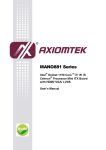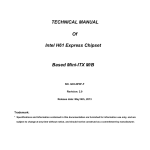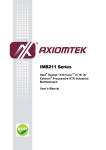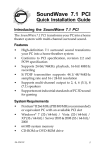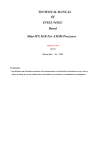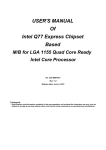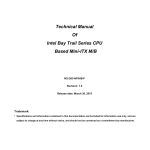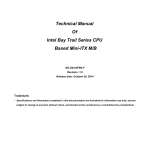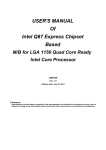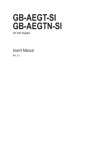Download USER'S MANUAL Of Intel H61 Express Chipset Based
Transcript
USER'S MANUAL Of Intel H61 Express Chipset Based M/B for Intel Core Processor Family No. G03-NMF92-F Rev: 1.0 Release date: February 6, 2012 Trademark: * Specifications and Information contained in this documentation are furnished for information use only, and are subject to change at any time without notice, and should not be construed as a commitment by manufacturer. TABLE OF CONTENT ENVIRONMENTAL SAFETY INSTRUCTION........................................................................... iii ENVIRONMENTAL PROTECTION ANNOUCEMENT.............................................................. iii USER’S NOTICE ....................................................................................................................... iv MANUAL REVISION INFORMATION ....................................................................................... iv ITEM CHECKLIST ..................................................................................................................... iv CHAPTER 1 INTRODUCTION OF THE MOTHERBOARD 1-1 SPECIFICATION ......................................................................................................... 1 1-2 LAYOUT DIAGRAM.................................................................................................... 2 CHAPTER 2 HARDWARE INSTALLATION 2-1 JUMPER SETTING ..................................................................................................... 5 2-2 CONNECTORS AND HEADERS................................................................................ 8 2-2-1 REAR I/O BACK PANEL CONNECTORS.................................................... 8 2-2-2 MOTHERBOARD INTERNAL CONNECTORS ............................................ 9 2-2-3 HEADER PIN DEFINITION ........................................................................... 11 CHAPTER 3 INTRODUCING BIOS 3-1 ENTERING SETUP ..................................................................................................... 17 3-2 BIOS MENU SCREEN ................................................................................................ 17 3-3 FUNCTION KEYS ....................................................................................................... 18 3-4 GETTING HELP .......................................................................................................... 18 3-5 MAIN BAR ...................................................................................................................19 3-6 MAIN MENU ................................................................................................................ 19 3-7 ADVANCED MENU..................................................................................................... 20 3-8 CHIPSET MENU.......................................................................................................... 27 3-9 BOOT MENU ............................................................................................................... 29 3-10 SECURITY MENU ....................................................................................................... 30 3-11 SAVE & EXIT MENU................................................................................................... 30 ii Environmental Safety Instruction z Avoid the dusty, humidity and temperature extremes. Do not place the product in any area where it may become wet. z 0 to 40 centigrade is the suitable temperature. (The figure comes from the request of the main chipset) z Generally speaking, dramatic changes in temperature may lead to contact malfunction and crackles due to constant thermal expansion and contraction from the welding spots’ that connect components and PCB. Computer should go through an adaptive phase before it boots when it is moved from a cold environment to a warmer one to avoid condensation phenomenon. These water drops attached on PCB or the surface of the components can bring about phenomena as minor as computer instability resulted from corrosion and oxidation from components and PCB or as major as short circuit that can burn the components. Suggest starting the computer until the temperature goes up. z The increasing temperature of the capacitor may decrease the life of computer. Using the close case may decrease the life of other device because the higher temperature in the inner of the case. z Attention to the heat sink when you over-clocking. The higher temperature may decrease the life of the device and burned the capacitor. Environmental Protection Announcement Do not dispose this electronic device into the trash while discarding. To minimize pollution and ensure environment protection of mother earth, please recycle. iii USER’S NOTICE COPYRIGHT OF THIS MANUAL BELONGS TO THE MANUFACTURER. NO PART OF THIS MANUAL, INCLUDING THE PRODUCTS AND SOFTWARE DESCRIBED IN IT MAY BE REPRODUCED, TRANSMITTED OR TRANSLATED INTO ANY LANGUAGE IN ANY FORM OR BY ANY MEANS WITHOUT WRITTEN PERMISSION OF THE MANUFACTURER. THIS MANUAL CONTAINS ALL INFORMATION REQUIRED TO USE THIS MOTHER-BOARD SERIES AND WE DO ASSURE THIS MANUAL MEETS USER’S REQUIREMENT BUT WILL CHANGE, CORRECT ANY TIME WITHOUT NOTICE. MANUFACTURER PROVIDES THIS MANUAL “AS IS” WITHOUT WARRANTY OF ANY KIND, AND WILL NOT BE LIABLE FOR ANY INDIRECT, SPECIAL, INCIDENTAL OR CONSEQUENTIAL DAMAGES (INCLUDING DAMAGES FOR LOSS OF PROFIT, LOSS OF BUSINESS, LOSS OF USE OF DATA, INTERRUPTION OF BUSINESS AND THE LIKE). PRODUCTS AND CORPORATE NAMES APPEARING IN THIS MANUAL MAY OR MAY NOT BE REGISTERED TRADEMARKS OR COPYRIGHTS OF THEIR RESPECTIVE COMPANIES, AND THEY ARE USED ONLY FOR IDENTIFICATION OR EXPLANATION AND TO THE OWNER’S BENEFIT, WITHOUT INTENT TO INFRINGE. Manual Revision Information Reversion 1.0 Revision History First Edition Date February 6, 2012 Item Checklist 5 5 5 5 5 Motherboard User’s Manual DVD for motherboard utilities Cable(s) I/O Back panel shield iv Chapter 1 Introduction of the Motherboard 1-1 Specification Spec Design Chipset CPU Socket (LGA1155 ) Memory Slot Expansion Slot SATA2 Dual LAN Chip Audio Chip BIOS Multi I/O Description z Micro-ATX form factor, PCB Size: 24.5 x 24.5 cm z Intel H61 Express Chipset z * z z z z z z z z z Support Intel® Core™ i7 Processor, Intel® Core™ i5 Processor, Intel® Core™ i3 Processor in the LGA 1155 Socket for detailed CPU support information please visit our website 240-pin DDRIII RAM module slot x 2 supporting two DDRIII 1066-1333MHz RAM Module expandable to 16GB Support dual-channel function 1 pcs* PCI-Express 2.0 x16 slot by 16 lane 1 pcs PCI-Express 2.0 x1 slot by 1 lane 2 pcs *32-bit PCI slot 1 pcs* Mini-PCIE/MSATA slot (When this slot works as MSATA slot by connecting compatible MSATA hard disk, SATA4 port will be disabled) Support four serial ATA2 ports z z z Integrated dual RTL8111E PCI-E Gigabit LAN chip Supports Fast Ethernet LAN function provide10/100/ 1000Mbps data transfer rate Realtek ALC662 6-channel Audio Codec integrated Audio driver and utility included 32M DIP Flash ROM z z z z z z z z z z z z z z z z z z z z z z z HDMI port connector x1 Serial port connector x2 VGA port connector x1 DVI-D port connector x1 USB 2.0 port connector x6 RJ-45 LAN connector x2 Audio connector x3 Front panel audio header x1 Serial port header x 8 RS422/RS485 header x1 Speaker header x1 PWRLED header x1 CIR header x1 4-pin USB 2.0 header x1 9-pin USB 2.0 header x2 PS/2 keyboard & mouse header x1 Front panel header x1 LANLED header x2 HDMI_SPDIF header x1 SM_BUS header x1 GPIO header x1 TPM 1.2 header x1 Parallel header x1 1 1-2 Layout Diagram Rear IO Diagram USB Ports RJ-45 LAN Ports DVI-D Port Serial Port Line-IN Line-OUT MIC-IN HDMI Port Serial Port VGA Port USB Ports Motherboard Internal Diagram SYS FAN2 Header CPU FAN Header USB 2.0 Ports Over HDMI Port DDRIII DIMMx2 ATX 12V Power Connector Serial Ports DVI-D Port Over VGA Port CPU Socket Parallel Header ATX Power Connector LAN Chip RJ-45 Port Over USB 2.0 Ports RJ-45 Port Over USB 2.0 Ports Audio Connector SM_BUS Header LAN Chip Mini-PCIE /MSATA Slot* (MPE SA Slot) SYSFAN1 Header PCI E x16 Slot Speaker Header Intel H61Chipset PCIE x1 Slot TPM Header 32-bit PCI Slot GPIO Header PWRLED Header HDMI S/PDIF Header SATAII Ports USB Header CIR Header TX-RX COM Header Front Panel Header Front Panel Audio Header Serial Port Headers (COM7/8) Serial Port Headers Serial Port Headers (COM3/4/5/6) PS/2 KBMS Header (COM9/10) USB Headers *Note: MPE_SA slot can work as Mini-PCIE slot or MSATA slot. In the case that user connects compatible MSATA hard disk to this slot, SATA4 port will be disabled. 2 Motherboard Jumper Position JP1 JP2 CASE_OPEN JP3 JP5 JBAT JP8 JP6 JP7 Jumper Jumper JBAT JP1 JP2 JP3 JP5 JP6 JP7 JP8 CASE_OPEN Name CMOS RAM Clear Function Setting COM1 Pin9 Function Select Mini PCI-E Power VCC3.3V/3.3V SB COM3 RS232/485/422 Function Select COM7 Pin9 Function Select COM8 Pin9 Function Select COM9 Pin9 Function Select COM10 Pin9 Function Select Case Open Message Display Function 3 Description 3-pin Block 6-pin Block 3-pin Block 6-pin Block 6-pin Block 6-pin Block 6-pin Block 6-pin Block 2-pin Block Connectors Connector ATXPWR ATX12V SATA1/SATA2/ SATA3/SATA4 HDMI COM1 DVI VGA USB from USB1/ UL1/UL2 LAN from UL1/UL2 AUDIO1 Name ATX Power Connector ATX 12V Power Connector SATAII Connectors Description 24-pin Block 8-pin Block 7-pin Connector High-Definition Multimedia Interface Serial Port COM Connector x 2 DVI-D Port Connector Video Graphic Attach Connector USB Port Connector 19-pin Connector 9-pin Connector 24-pin Connector 15-pin Female 4-pin Connector RJ-45 LAN Connector Audio Connector 8-pin Connector 3-phone Jack Headers Header FP_AUDIO COM3/4/5/6/7/8/9/10 TX-RXCOM SPEAK PWRLED CIR USB2 USB3 KBMS JW_FP (Front Panel Header) SYSFAN1 CPUFAN,SYSFAN2 LAN1LED/LAN2LED HDMI_SPDIF SM_BUS GPIO_CON TPM PARALLEL Name Front panel audio Header Serial Port Header RS 232/422/485 port headers Speaker Header Power LED CIR module Header USB Header USB Header PS2 Keyboard & Mouse Header PWR LED/ HD LED/ /Power Button /Reset FAN Speed Header FAN Speed Header LAN LED header SPDIF Out header SMBUS header GPIO Header TPM Header Parallel Header 4 Description 9-pin block 9-pin Block 4-pin block 4-pin Block 3-pin Block 7-pin Block 4-pin Block 9-pin Block 6-pin Block 9-pin Block 3-pin Block 4-pin Block 2-pin block 2-pin Block 4-pin Block 10-pin Block 19-pin Block 25-pin Block Chapter 2 Hardware Installation 2-1 Jumper Setting (1) JBAT (3-pin): Clear CMOS JBAT JBAT 1-2 Closed: Normal; 2-3 Closed: Clear CMOS CMOS RAM Clear Setting (2)JP1 (6-pin): COM1 Pin9 function select JP1 1 1 1-2 closed: RS232; 3-4 closed : +12V; 1 5-6 closed : +5V (3) JP2 (3-pin): Mini PCI-E Power VCC 3V/ 3 VSB Function Select JP2 1 3 1-2 Closed: MINI PCI-E VCC= 3V Select; JP2 1 3 2-3 Closed: MINI PCI-E VCC= 3VSB Select 5 (4) JP3 (6-pin): COM3 Port RS232/485/422 Function Select JP3 1 1 1 1-2 closed: RS232; 3-4 closed : RS485; 5-6 closed : RS422 (5) JP5 (6-pin): COM7 Pin9 function select JP5 1 1 1-2 closed: RS232; 3-4 closed : +12V; 1 5-6 closed : +5V (6) JP6 (6-pin): COM8 Pin9 function select JP6 1 1 1-2 closed: RS232; 6 3-4 closed : +12V; 1 5-6 closed : +5V (7) JP7 (6-pin): COM9 Pin9 function select JP7 1 1 1 1-2 closed: RS232; 3-4 closed : +12V; 5-6 closed : +5V (8) JP8 (6-pin): COM10 Pin9 function select JP8 1 1 1 1-2 closed: RS232; 3-4 closed : +12V; 5-6 closed : +5V (9)CASE_OPEN (2-pin): Case Open Message Display function select COPEN 1-2 Open: Normal 1-2 Short: Case Open Case Open Display Function Pin 1-2 shorted: Case open display function enabled. In this case if you case is removed, next time when you restart your computer a message will be displayed onscreen to inform you of this. 7 2-2 Connectors and Headers 2-2-1 Rear I/O Back Panel Connectors USB Ports Serial Port DVI-D Port RJ-45 LAN Ports Line-IN Line-OUT MIC-IN HDMI Port Serial Port VGA Port USB Ports (1) High-Definition Multimedia Interface: HDMI1 This point-to-point interface is for audio and video signals designed as a single-cable solution for home theater and consumer electronics equipment. (2) Serial port Connector: COM1 COM1 offers two 9-pin serial port connectors. (3) Digital Visual Interface: DVI This interface standard designed to maximize the visual quality of digital display devices such as flat panel LCD computer displays and digital projectors. (4) D-Sub 15-pin Connector: VGA VGA connector is the 15-pin D-subminiature female connector; it is for the display devices, such as the CRT monitor, LCD monitor and so on. (5) USB Port Connectors: USB ports from USB1/UL1/ UL2 The connectors are 4-pin connector that connects USB devices to the system board. (6) LAN Port connectors: RJ45 LAN ports from UL1/UL2 The connector is standard RJ45 connector for Network. It supports 10/100/1000Mbps data transfer rate. (7) Audio Line-In, Lin-Out connector: AUDIO1 These Connectors are 3 Phone-Jack for LINE-OUT, LINE-IN, MIC audio connections. Line-in: (BLUE) Line-out: (GREEN) MIC: (PINK) Audio input to sound chip Audio output to speaker Microphone Connector 8 2-2-2 Motherboard Internal Connectors (1) Power Connector (24-pin block): ATXPWR ATX Power Supply connector: This is a new defined 24-pins connector that usually comes with ATX case. The ATX Power Supply allows using soft power on momentary switch that connect from the front panel switch to 2-pins Power On jumper pole on the motherboard. When the power switch on the back of the ATX power supply turned on, the full power will not come into the system board until the front panel switch is momentarily pressed. Press this switch again will turn off the power to the system board. ** We recommend that you use an ATX 12V Specification 2.0-compliant power supply unit (PSU) with a minimum of 350W power rating. This type has 24-pin and 4-pin power plugs. ** If you intend to use a PSU with 20-pin and 4-pin power plugs, make sure that the 20-pin power plug can provide at least 15A on +12V and the power supply unit has a minimum power rating of 350W. The system may become unstable or may not boot up if the power is inadequate. ** If you are using a 20-pin power plug, please refer to Figure1 for power supply connection. Power plug form power supply and power connectors from motherboard both adopt key design to avoid mistake installation. You can insert the power plug into the connector with ease only in the right direction. If the direction is wrong it is hard to fit in and if you make the connection by force if is possible. Figure1:20-pin power plug Figure 2:24-pin power plug 9 (2) ATX 12V Power Connector (8-pin block) : ATX12V This is a new defined 8-pin connector that usually comes with ATX Power Supply. The ATX Power Supply which fully supports AMD AM3 processor must including this connector for support extra 12V voltage to maintain system power consumption. Without this connector might cause system unstable because the power supply can not provide sufficient current for system. Pin 1 (3) SATAII Port connector: SATA1/SATA2/SATA3/SATA4 These connectors are high-speed SATAII ports that support 3 Gbps transfer rate. Pin No. Definition 1 GND 2 TXP 3 4 TXN GND 5 RXN 6 RXP 7 GND 10 2-2-3 Header Pin Definition (1) FP_AUDIO (9-pin): Line-Out/MIC Header for Front Panel This header is connected to Front Panel Line-out, MIC connector with cable. NC NC AUD_JD GND FP_AUDIO 2 10 Pin 1 9 LINEOUT2-L SENSE LINEOUUT2-R MIC2-R MIC2-L Line-Out, MIC Headers (2) COM2/3/4/5/6/7/8/9/10 (9-Pin): Serial Port Headers RI CTS RTS DSR Pin6 Pin1 Pin5 GND DTR SOUT SIN DCD COM Port 9-pin Block (3) TX-RXCOM (4-pin): RS232/422/485 Header TXDN TXDP 2 4 Pin 1 3 RXDN RXDP TX-RXCOM Header 11 (4) SPEAK (4-pin): Speaker Header This 4-pin header connects to the case-mounted speaker. See the figure below. (5) PWR LED (3-pin): Power LED Header The Power LED header is light on while the system power is on. Connect the Power LED header from the system case to this pin. SPEAK PIN1 PWRLED SPEAKRNC NC SPEAKR+ PIN1 PWRLEDPWRLEDPWRLED+ (6) CIR (7-pin): CIR Header CIR RX VCC5 CIR Learn CIR LED- 2 Pin 1 5VSB NC GND CIR Header (7)USB2 (4-pin): USB Port Header GND +DATA VCC -DATA Pin 1 USB2 Header 12 (8) USB3 (9-pin): USB Port Header OC GND +DATA -DATA VCC Pin 1 GND +DATA -DATA VCC USB3 Header (9) KBMS (6-pin): PS/2 Keyboard & Mouse Header MS CLK VCC MS_DATA KB_DATA GND KB CLK Pin1 (10) JW-FP (9-pin): Front Panel Header Pin 1 HDLED+ HDLEDGND RSTSW NC 13 PWRLED+ PWRLEDGND PWRBTN (11) SYSFAN1 (3-pin), SYSFAN2 (4-pin), CPUFAN1 (4-pin): FAN Headers Control Fan Clock GND Pin1 SYSFAN2 CPUFAN Pin1 SYSFAN1 GND +12V Fan Power Fan Clock FAN Headers (12) LAN1LED/LAN2LED (2-pin): LANLED LEDLED+ Pin1 LANLED Header (13) HDMI_SPDIF (2-pin): HDMI-SPDIF Out header GND SPDIF Pin1 HDMI_SPDIF Header 14 +12V Fan Power Control Fan Clock GND +12V Fan Power Pin1 (14)SM_BUS (2-pin): SM BUS header SMBUS DATA GND SMBUS CLK VCC5V Pin 1 SM_BUS Header (15) GPIO Header (10-pin): GPIO_CON VCC5V GPIO37 GPIO35 GPIO33 GPIO31 GND GPIO36 GPIO34 GPIO32 GPIO30 GPIO NC/GND SERIRQ SM_DATA GND LAD1 LAD2 VCC5V KEY/NC GND GPIO GND SB3.3V SM_CLK LAD0 VCC3.3V LAD3 RESET LFRAM CLK 15 10 9 Pin 1 2 GPIO_CON Header (16) TPM (19-pin): TPM Header 20 19 Pin 1 2 TPM Header (17) PARALLEL (25-pin): Parallel Port Header Pin2 Pin 1 Parallel Port Header Pin NO. Pin 1 Pin 3 Pin 5 Pin 7 Pin 9 Pin 11 Pin 13 Pin 15 Pin 17 Pin 19 Pin 21 Pin 23 Pin 25 Pin Definition STBPD0 PD1 PD2 PD3 PD4 PD5 PD6 PD7 ACKBUSY PE SLCT Pin NO. Pin 2 Pin 4 Pin 6 Pin 8 Pin 10 Pin 12 Pin 14 Pin 16 Pin 18 Pin 20 Pin 22 Pin 24 16 Pin Definition AFDERRINITSLINGND GND GND GND GND GND GND GND Chapter 3 Introducing BIOS Notice! The BIOS options in this manual are for reference only. Different configurations may lead to difference in BIOS screen and BIOS screens in manuals are usually the first BIOS version when the board is released and may be different from your purchased motherboard. Users are welcome to download the latest BIOS version form our official website. The BIOS is a program located on a Flash Memory on the motherboard. This program is a bridge between motherboard and operating system. When you start the computer, the BIOS program will gain control. The BIOS first operates an auto-diagnostic test called POST (power on self test) for all the necessary hardware, it detects the entire hardware device and configures the parameters of the hardware synchronization. Only when these tasks are completed done it gives up control of the computer to operating system (OS). Since the BIOS is the only channel for hardware and software to communicate, it is the key factor for system stability, and in ensuring that your system performance as its best. 3-1 Entering Setup Power on the computer and by pressing <Del> immediately allows you to enter Setup. If the message disappears before your respond and you still wish to enter Setup, restart the system to try again by turning it OFF then ON or pressing the “RESET” button on the system case. You may also restart by simultaneously pressing <Ctrl>, <Alt> and <Delete> keys. If you do not press the keys at the correct time and the system does not boot, an error message will be displayed and you will again be asked to Press <Del> to enter Setup 3-2 BIOS Menu Screen The following diagram show a general BIOS menu screen: 17 Menu Bar General Help Items Current Setting Value Menu Items Function Keys BIOS Menu Screen 3-3 Function Key In the above BIOS Setup main menu of, you can see several options. We will explain these options step by step in the following pages of this chapter, but let us first see a short description of the function keys you may use here: z Press←→ (left, right) to select screen; z Press ↑↓ (up, down) to choose, in the main menu, the option you want to confirm or to modify. z Press <Enter> to select. z Press <+>/<–> keys when you want to modify the BIOS parameters for the active option. z [F1]: General help. z [F2]: Previous value. z [F3]: Optimized defaults. z [F4]: Save & Reset. z Press <Esc> to quit the BIOS Setup. 3-4 Getting Help Main Menu The on-line description of the highlighted setup function is displayed at the top right corner the screen. 18 Status Page Setup Menu/Option Page Setup Menu Press F1 to pop up a small help window that describes the appropriate keys to use and the possible selections for the highlighted item. To exit the Help Window, press <Esc>. 3-5 Menu Bar There are six menu bars on top of BIOS screen: Main Advanced Chipset Boot Security Save & Exit To change system basic configuration To change system advanced configuration To change chipset configuration To change boot settings Password settings Save setting, loading and exit options. User can press the right or left arrow key on the keyboard to switch from menu bar. The selected one is highlighted. 3-6 Main Menu Main menu screen includes some basic system information. Highlight the item and then use the <+> or <-> and numerical keyboard keys to select the value you want in each item. System Date Set the date. Please use [Tab] key to switch between data elements. System Time Set the time. Please use [Tab] key to switch between time elements. 19 3-7 Advanced Menu Launch OpROM Support: Launch External PXE OpROM/Launch LAN1 PXE OpROM /Launch LAN2 PXE OpROM Use this item to enable or disable boot option for legacy network devices. Launch Storage OpROM Use this item to enable or disable boot option for legacy mass storage devices with option ROM. ERP Function Use this item to enable or disable ERP function for this board. This item should be set as [Disabled] if you wish to have Active All Wakeup Function. ▶ PCI Subsystem Settings Press [Enter] to enter and make settings for PCI Express Settings and PCI Express GEN2 Settings. ▶ PCI Express Settings Press [Enter] to make settings for the following PCI Express Device Register Settings: PCI Express Device Register Settings: Relaxed Ordering Use this item to enable or disable PCI express device relaxed ordering. Extended Tag If set as [Enabled] it will allow device to use 8-bit tag field as a requester. 20 No Snoop Use this item to enable or disable PCI Express device No Snoop option. Maximum Payload Use this item to set maximum payload of PCI Express device or allow system BIOS to select the value. Maximum Read Request Use this item to set maximum read request size of PCI Express device or allow system BIOS to select the value. PCI Express Link Register Settings: ASPM Support The optional settings: [Disabled]; [Auto]; [Force L0]. Extended Synch If set as [Enabled] it will allow generation of extended synchronization patterns. Link Training Retry Use this item to define number of retry attempts software will take to restrain the link if previous training attempt was unsuccessful. Link Training Timeout(uS) Use this item to define number of microseconds software will wait before polling ‘Link Training’ bit in link status register. Unpopulated Links The optional settings are: [Keep Link ON]; [Disable Link]. ▶ PCI Express GEN2 Settings Press [Enter] to make settings for the following PCI Express GEN Devices Settings: PCI Express GEN2 Device Register Settings: Completion Timeout The optional settings are: [Default]; [Shorter];[Longer]; [Disabled]. ARI Forwarding The optional settings are: [Disabled]; [Enabled]. AtomicOp Register Enable The optional settings are: [Disabled]; [Enabled]. AtomicOp Egress Blocking The optional settings are: [Disabled]; [Enabled]. ID0 Request Enable The optional settings are: [Disabled]; [Enabled]. ID0 Completion Enable The optional settings are: [Disabled]; [Enabled]. 21 LTR Mechanism Enable The optional settings are: [Disabled]; [Enabled]. End-End TLP Prefix Blocking The optional settings are: [Disabled]; [Enabled]. PCI Express GEN2 Link Register Settings Target Link Speed The optional settings are: [Auto]; [Force to 2.5GT/s]. Selectable De-emphasis The optional settings are: [-3.5 dB]; [-6.0dB]. Clock Power Management The optional settings are: [Disabled]; [Enabled]. Compliance SOS The optional settings are: [Disabled]; [Enabled]. Hardware Autonomous Width The optional settings are: [Disabled]; [Enabled]. Hardware Autonomous Speed The optional settings are: [Disabled]; [Enabled]. ► ACPI Settings ACPI Sleep State Use this item to select the highest ACPI sleep state the system will enter when the suspend button is pressed. The optional settings are: [S1(CPU Stop Clock)]; [S3(Suspend to RAM)]. ► Wakeup Function Settings Wake System with Fixed Time Use this item to enable or disable system wake on alarm event. When set as [Enabled], system will wake on the hour/min/sec specified. CIR Wakeup Use this item to enable or disable CIR wakeup. PS2 KB/MS Wakeup Use this item to enable or disable PS2 KB/MS wakeup function. PCI PME Wakeup Use this item to enable or disable S3/S4/S5 PCI PME wakeup function. USB S3/S4 Wakeup Use this item to enable or disable USB S3/S4 wakeup function. ► Trusted Computing Press [Enter] to set TPM Configuration TPM Support The optional settings are: [Disabled]; [Enabled].Use this item to enable or disable 22 TPM support. O.S will not show TPM. Reset of platform is required. When set as [Enabled], user can further enable or disable TPM State. ► CPU Configuration ► Socket 0 CPU Information Press [Enter] to view detailed CPU information. Active Processor Cores Use this item to select number of cores to enable in each processor package. Limit CPUID Maximum This item should be set as [Disabled] for Windows XP. Execute Disable Bit The optional settings are: [Disabled]; [Enabled]. Hardware Prefetcher Use this item to turn on/off the Mid Level Cache (L2) streamer prefetcher. Adjacent Cache Line Prefetch Use this item to turn on/off prefetching of adjacent cache lines. Intel Virtualization Technology The optional settings: [Enabled]; [Disabled]. When set as [Enabled], a VHM can utilize the additional hardware capabilities provided by Vanderpool Technology. Power Technology Use this item to enable power management features. The optional settings are: [Disabled]; [Energy Efficient]; [Custom]. ► SATA Configuration SATA Mode The optional settings are: [Disabled]; [IDE Mode]; [AHCI Mode]. Serial-ATA Controller 0 The optional settings are: [Disabled]; [Enhanced]; [Compatible]. Serial-ATA Controller 1 The optional settings are: [Disabled]; [Enhanced]. ► Intel IGD SWSCI OpRegion IGD-Boot Type Use this item to select the video device which will be activated during POST. This has no effect if external graphics present. The optional settings are: [VBIOS Default]; [CRT]; [HDMI]. ► USB Configuration Legacy USB Support The optional settings are: [Auto]; [Disabled]; [Enabled]. EHCI Hand-off 23 The optional settings are: [Disabled]; [Enabled]. USB Transfer time-out Use this item to set the time-out value for control, bulk, and interrupt transfers. Device reset time-out Use this item to set USB mass storage device start unit command time-out. Device power-up delay Use this item to set maximum time the device will take before it properly reports itself to the host controller. ‘Auto’ uses default value: for a root port it is 100 ms, for a hub port the delay is taken from hub descriptor. The optional settings: [Auto]; [Manual].Select [Manual] you can set value for the following sub-item: Device Power-up delay in seconds, the delay range in from 1 to 40 seconds in one second increments. ► Super IO Configuration ► COM1 Port Configuration Press [Enter] to make settings for the following items: Serial Port Use this item to enable or disable serial port. Change Settings Use this item to select an optimal setting for super IO device. ► COM2 Port Configuration Press [Enter] to make settings for the following items: Serial Port Use this item to enable or disable serial port. Change Settings Use this item to select an optimal setting for super IO device. ► Parallel Port Configuration Press [Enter] to make settings for the following items: Parallel Port Use this item to enable or disable parallel port(LPT/LPE). Change Settings Use this item to change the printer port mode. Device Mode Use this item to change the printer port mode. CIR Controller Use this item to enable or disable CIR controller. Case Open Detect Use this item to detect case has already open or not, show message in POST. ► PC Health Status 24 Press [Enter] to view hardware health status. ► Second Super I/O Configuration ► COM3 Port Configuration Press [Enter] to make settings for the following items: Serial Port Use this item to enable or disable serial port (COM). Change Settings Use this item to select an optimal setting for super IO device. Serial Port Mode Select The optional settings are: [RS232]; [RS422/RS485]. ► COM4 Port Configuration Press [Enter] to make settings for the following items: Serial Port Use this item to enable or disable serial port (COM). Change Settings Use this item to select an optimal setting for super IO device. ► COM5 Port Configuration Press [Enter] to make settings for the following items: Serial Port Use this item to enable or disable serial port (COM). Change Settings Use this item to select an optimal setting for super IO device. ► COM6 Port Configuration Press [Enter] to make settings for the following items: Serial Port Use this item to enable or disable serial port (COM). Change Settings Use this item to select an optimal setting for super IO device. ► Third Super I/O Configuration ► COM7 Port Configuration Press [Enter] to make settings for the following items: Serial Port Use this item to enable or disable serial port (COM). Change Settings Use this item to select an optimal setting for super IO device. Serial Port Mode Select The optional settings are: [RS232]; [RS422/RS485]. ► COM8 Port Configuration Press [Enter] to make settings for the following items: 25 Serial Port Use this item to enable or disable serial port (COM). Change Settings Use this item to select an optimal setting for super IO device. ► COM9 Port Configuration Press [Enter] to make settings for the following items: Serial Port Use this item to enable or disable serial port (COM). Change Settings Use this item to select an optimal setting for super IO device. ► COM10 Port Configuration Press [Enter] to make settings for the following items: Serial Port Use this item to enable or disable serial port (COM). Change Settings Use this item to select an optimal setting for super IO device. ► Voltage Configuration DIMM Voltage The optional settings are: [1.50V]; [1.65V]; [1.80V]; [1.95V]. ► WatchDog Configuration WatchDog Timer Control Use this item to enable or disable WatchDog Timer Control. When set as Enabled, the following sub-items shall appear: WatchDog Timer Value User can set a value in the range of 4 to 255. WatchDog Timer Unit The optional settings are: [Second];[Minute]. ► Shutdown Temperature Configuration Use this item to select system shutdown temperature. ► SmartFan Configuration SYSTEM FAN2 3/4 Pin Fan Select The optional settings are: [3 Pin]; [4 Pin]. CPUFAN / SYSFAN1/SYSFAN2 SmartFan Mode When set as [Enabled], the following sub-items shall appear: CPUFAN / SYSFAN1/SYSFAN2 Full Speed Temp Use this item to set a degree for CPU/System fan1/ System fan2 FAN will run at full speed when above the specific temperature set. 26 CPUFAN / SYSFAN1/SYSFAN2 Idle Temp Use this item to set a degree for CPU/System fan1/ System fan2. FAN will idle speed when below this temperature. CPUFAN / SYSFAN1/SYSFAN2 Stop Temp Use this item to set a degree for CPU/System fan1/ System fan2. CPU FAN will stop when below this temperature. 3-8 Chipset Menu ► North Bridge LOW MMIO Align The optional settings are: [64M]; [1024M]. VT-d The optional settings are: [Enabled]; [Disabled]. Initiate Graphics Adapter Select which graphics controller to use as the primary boot device. The optional settings are:[ IGD]; [PCI/IGD]; [PCI/PEG]; [PEG/IGD]; [PEG/PCI]. IGD Memory Use this item to set IGD share memory size. IGD Multi-Monitor Use this item to enable or disable IGD multi-monitor by internal graphics device. PCI Express Port The optional settings are: [Auto];[Enabled]; [Disabled]. 27 PEG Force Gen1 Use this item to enable or disable PCI Express port Force Gen1. Detect Mon-Compliance Device Use this item to enable or disable Non-Compliance PCI Express device in PEG. ► South Bridge SB Chipset Configuration Onboard Lan1 Device/ Onboard Lan2 Device Use this item to enable or disable the PCI Express port in the chipset. Restore AC Power Loss Use this item to specify what state to go to when power is re-applied after a power failure (G3 State). The optional settings are: [Power Off]; [Power On]; [Last State]. SLP_S4 Assertion Stretch Enable The optional settings are: [Enabled]; [Disabled]. Deep Sx The optional settings are: [Disabled]; [Enabled in S5]; [Enabled in S4 and S5]. Audio Configuration Azalia HD Audio The optional settings are: [Enabled]; [Disabled]. Azalia Internal HDMI Codec Use this item to enable or disable internal HDMI codec for Azalia. High Precision Event Timer Configuration High Precision Timer The optional settings are: [Enabled]; [Disabled]. ► USB Configuration Press [Enter] to further setting USB port configuration. User can enable or disable specific USB port selected, or choose to enable or disable all USB devices. ► ME subsystem ME Subsystem Use this item to enable or disable ME subsystem. ME Temporary Disable Use this item to enable or disable ME temporary disable help. 28 3-9 Boot Menu Boot Configuration Setup Prompt Timeout Use this item to set number of seconds to wait for setup activation key. Bootup Numlock State Use this item to select keyboard numlock state. The optional settings are: [On]; [Off]. Quiet Boot The optional settings are: [Enabled]; [Disabled]. Gate A20 Active The optional settings are: [Upon Request]; [Always]. Option ROM Message Use this item to set display mode for option ROM. The optional settings are: [Force BIOS]; [Keep Current]. Interrupt 19 Capture The optional settings are: [Enabled]; [Disabled]. 29 3-10 Security Menu Security menu allow users to change administrator password and user password settings. 3-11 Save & Exit Menu 30 Save Changes and Reset This item allows user to reset the system after saving the changes. Discard changes and Reset This item allows user to reset the system without saving any changes. Restore Defaults Use this item to restore /Load default values for all the setup options. Save as User Defaults Use this item to save the changes done so far as user defaults. Restore User Defaults Use this item to restore defaults to all the setup options. Launch EFI Shell from filesystem device This item is used for attempts to launch EFI shell application from one of the available file system devices. Reset System with ME disable Mode ME will run into the temporary disable mode. Ignore if ME Ignition FW. 31