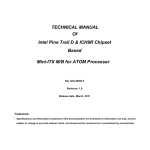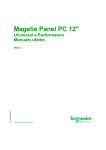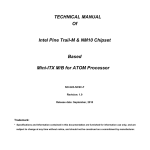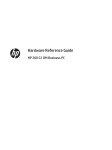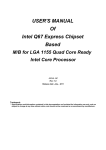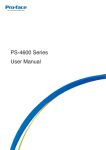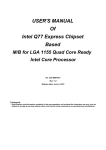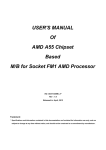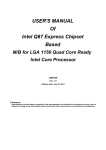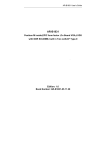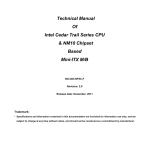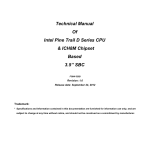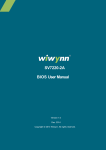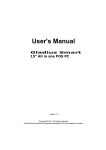Download Jetway
Transcript
TECHNICAL MANUAL Of Intel H61 Express Chipset Based Mini-ITX M/B NO. G03-NF9F-F Revision: 2.0 Release date: May14th, 2013 Trademark: * Specifications and Information contained in this documentation are furnished for information use only, and are subject to change at any time without notice, and should not be construed as a commitment by manufacturer. Environmental Protection Announcement Do not dispose this electronic device into the trash while discarding. To minimize pollution and ensure environment protection of mother earth, please recycle. i TABLE OF CONTENT ENVIRONMENTAL SAFETY INSTRUCTION........................................................................... iii USER’S NOTICE ....................................................................................................................... iv MANUAL REVISION INFORMATION ....................................................................................... iv ITEM CHECKLIST ..................................................................................................................... iv CHAPTER 1 INTRODUCTION OF THE MOTHERBOARD 1-1 FEATURE OF MOTHERBOARD................................................................................ 1 1-2 SPECIFICATION ......................................................................................................... 2 1-3 LAYOUT DIAGRAM.................................................................................................... 3 CHAPTER 2 HARDWARE INSTALLATION 2-1 JUMPER SETTING ..................................................................................................... 8 2-2 CONNECTORS AND HEADERS................................................................................ 10 2-2-1 CONNECTORS ............................................................................................. 10 2-2-2 HEADERS ..................................................................................................... 12 CHAPTER 3 INTRODUCING BIOS 3-1 ENTERING SETUP ..................................................................................................... 20 3-2 BIOS MENU SCREEN ................................................................................................ 21 3-3 FUNCTION KEYS ....................................................................................................... 21 3-4 GETTING HELP .......................................................................................................... 22 3-5 MAIN BAR ...................................................................................................................22 3-6 MAIN MENU ................................................................................................................ 23 3-7 ADVANCED MENU..................................................................................................... 24 3-8 CHIPSET MENU.......................................................................................................... 33 3-9 BOOT MENU ............................................................................................................... 36 3-10 SECURITY MENU ....................................................................................................... 37 3-11 SAVE & EXIT MENU................................................................................................... 38 ii Environmental Safety Instruction z Avoid the dusty, humidity and temperature extremes. Do not place the product in any area where it may become wet. z 0 to 60 centigrade is the suitable temperature. (The figure comes from the request of the main chipset) z Generally speaking, dramatic changes in temperature may lead to contact malfunction and crackles due to constant thermal expansion and contraction from the welding spots’ that connect components and PCB. Computer should go through an adaptive phase before it boots when it is moved from a cold environment to a warmer one to avoid condensation phenomenon. These water drops attached on PCB or the surface of the components can bring about phenomena as minor as computer instability resulted from corrosion and oxidation from components and PCB or as major as short circuit that can burn the components. Suggest starting the computer until the temperature goes up. z The increasing temperature of the capacitor may decrease the life of computer. Using the close case may decrease the life of other device because the higher temperature in the inner of the case. z Attention to the heat sink when you over-clocking. The higher temperature may decrease the life of the device and burned the capacitor. iii USER’S NOTICE COPYRIGHT OF THIS MANUAL BELONGS TO THE MANUFACTURER. NO PART OF THIS MANUAL, INCLUDING THE PRODUCTS AND SOFTWARE DESCRIBED IN IT MAY BE REPRODUCED, TRANSMITTED OR TRANSLATED INTO ANY LANGUAGE IN ANY FORM OR BY ANY MEANS WITHOUT WRITTEN PERMISSION OF THE MANUFACTURER. THIS MANUAL CONTAINS ALL INFORMATION REQUIRED TO USE THIS MOTHER-BOARD SERIES AND WE DO ASSURE THIS MANUAL MEETS USER’S REQUIREMENT BUT WILL CHANGE, CORRECT ANY TIME WITHOUT NOTICE. MANUFACTURER PROVIDES THIS MANUAL “AS IS” WITHOUT WARRANTY OF ANY KIND, AND WILL NOT BE LIABLE FOR ANY INDIRECT, SPECIAL, INCIDENTAL OR CONSEQUENTIAL DAMAGES (INCLUDING DAMAGES FOR LOSS OF PROFIT, LOSS OF BUSINESS, LOSS OF USE OF DATA, INTERRUPTION OF BUSINESS AND THE LIKE). PRODUCTS AND CORPORATE NAMES APPEARING IN THIS MANUAL MAY OR MAY NOT BE REGISTERED TRADEMARKS OR COPYRIGHTS OF THEIR RESPECTIVE COMPANIES, AND THEY ARE USED ONLY FOR IDENTIFICATION OR EXPLANATION AND TO THE OWNER’S BENEFIT, WITHOUT INTENT TO INFRINGE. Manual Revision Information Reversion 2.0 Revision History Second Edition Date May 14th, 2013 Item Checklist 5 5 5 5 5 Motherboard DVD for motherboard utilities User’s Manual Cable(s) I/O Back panel shield iv Chapter 1 Introduction of the Motherboard 1-1 Feature of Motherboard z Intel® H61 express chipset z Support LGA 1155 CPU socket Intel® Core™ i7 processors / Intel® Core™ i5 processors / Intel® Core™ i3 processors z Support DDRIII 1066-1333 SO-DIMM up to 16GB and dual channel function z Integrated with Realtek RTL8111EVL Gigabit Ethernet LAN chip z Integrated with RealTek ALC662-GR 6-channel HD Audio Codec z Support USB 2.0 data transport demands. z Support PCIE 2.0 x16 by 16 Lane slot and Mini PCI-E slot z Support TPM 1.2 function z Support CPU Smart FAN z Supports ACPI S3 Function z Compliance with ErP Standard z Support Watchdog Timer Technology 1 1-2 Specification Spec Design Chipset CPU Socket Memory Slot Expansion Slot Gigabit LAN Chip Audio Chip BIOS Multi I/O Description z z z Mini-ITX form factor 6 layers ; PCB size: 17.0x17.0cm Intel H61 Express Chipset Support Intel® Core™ i7 Processor, Intel® Core™ i5 Processor, Intel® Core™ i3 Processor in the LGA 1155 Socket * for detailed CPU support information please visit our website z DDRIII SO-DIMM slot x 2 z Support DDRIII 1066/1333 MHz SO-DIMM expandable to 16GB z Support dual channel function z PCIE 2.0 x16 by 16 lane slot x1 z Mini-PCIE slot x1 z Integrated with Realtek RTL8111EVL PCI-E Gigabit LAN chips z Support Fast Ethernet LAN function of providing 10/100/1000 Mbps Ethernet data transfer rate z z z z z z z z z z z Realtek ALC662-GR 6-channel Audio Codec integrated Audio driver and utility included 32M DIP Flash ROM COM port connector x 4 DVI-D port connector x1 VGA port connector x1 RJ-45 LAN connector x1 USB 2.0 port connector x 3 Audio connector x1 (Line-in, Line-out, MIC) SATAII Connector x4 Front panel audio header x1 2 z z z z z z z z z z z z 1-3 Parallel port header x1 PS/2 keyboard & mouse header x1 GPIO header x1 TPM 1.2 header x1 Serial port header x2 RS422/RS485 header x1 9-pin USB 2.0 header x2 CIR header x1 Speaker header x1 PWRLED header x1 Front panel header x1 HDMI_SPDIF header x1 Layout Diagram Rear IO Diagram RJ-45 LAN Port Serial Ports DVI-D Port USB Port Line-IN Line-OUT MIC-IN VGA Port Serial Ports 3 USB Ports Motherboard Internal Diagram SATAII Ports GPIO Header ATX Power Connector TPM Header Serial Ports Serial Port Headers SYSFAN1 Header Serial Ports PS/2 KB &MS Header DVI-D Port over VGA Port CIR Header Mini-PCIE Slot PWRLED Header USB Headers Intel H61 Chipset SYSFAN2Header TX-RX COM6 Header ATX 12V Power Connector CPUFAN Header Parallel Port Header SODIMM1 Slot RJ-45 Port over USB Ports Intel LGA1155 CPU Socket USB Port Audio Connector HDMI_SPDIF Header Speaker Header Front Panel Header Front Panel Audio Header PCI Express 2.0 x16 by 16 Lane slot 4 SODIMM2 Slot Motherboard Jumper Position JP3 CASE OPEN JP4 JP5 JBAT 5 Jumper Jumper JBAT JP3 JP4 JP5 CASE OPEN Name CMOS RAM Clear Function Setting COM6 Header RS232/485/422 Function Select COM1 Header RS232 Power Select MINIPCI-E VCC 3.3V/SB 3.3VSelect Case Open Message Display Function Description 3-pin Block 6-pin Block 6-pin Block 3-pin Block 2-pin Block Connectors Connector ATXPWR ATX12V COM3,COM4 & COM1, COM2 DVI-D VGA1 RJ-45 (from LAN 1) USB (from UL1,USB3) AUDIO1 SATA1/SATA2/ SATA3/SATA4/ Name ATX Power Connector ATX 12V Power Connector Serial Port Connector Description 24-pin Block 4-pin Connector 9-pin Connector DVI-D Port Connector Video Graphic Attach Connector RJ-45 LAN Connector USB 2.0 Port Connector Line In/ Line Out /MIC Audio Connector SATAII Connector 24-pin Connector 15-pin Female 8-pin Connector 4-pin Connector 3 -phone Jack 6 7-pin Connectors Headers Header FP_AUDIO COM5/COM6 TX-RXCOM6 GPIO_CON USB1/USB2 JW_FP PWR LED SPEAK SYSFAN1 CPU FAN/SYSFAN2 CIR KBMS HDMI_SPDIF LANLED TPM PARALLEL Name Front Panel Audio Header Serial Port Header RS 232/422/485 port header GPIO Header USB Header Front Panel Header(PWR LED/ HD LED/ /Power Button /Reset) Power LED Speaker Header FAN Speed Header FAN Speed Header CIR Header PS2 Keyboard & Mouse Header SPDIF Out header LAN LED header TPM 1.2 Header Parallel Port Header 7 Description 9-pin block 9-pin Block 4-pin block 10-pin Block 9- pin Block 9-pin Block 3-pin Block 4-pin Block 3-pin Block 4-pin Block 7-pin Block 6-pin Block 2-pin block 2-pin block 19-pin Block 25-pin Block Chapter 2 Hardware Installation 2-1 Jumper Setting (1) JBAT (3-pin): Clear CMOS Function Setting JBAT JBAT 1 1 3 1-2 closed: Normal; 3 2-3 closed : Clear CMOS (2) JP3 (6-pin): COM6 Header RS232/485/422 Function Select JP3 1 1 1 1-2 Closed: RS232; 3-4 Closed : RS485; 5-6 Closed : RS422 8 (3) JP4 (6-pin): COM1 RS232 Power Select JP4 1 1 1 1-2 Closed: RS232; 3-4 Closed : +12V; 5-6 Closed : +5V (4) JP5 (3-pin): Mini PCI-E VCC3.3V/ SB 3.3 V Select JP5 3 1 1-2 Closed : MINI PCI-E VCC= 3.3V Select; JP5 3 1 2-3 Closed : MINI PCI-E VCC= 3.3VSB Select (5)CASE OPEN (2-pin): Case Open Message Display Function Select Pin 1-2 shorted: Case open display function enabled. In this case if you case is removed, next time when you restart your computer a message will be displayed onscreen to inform you of this. 9 CASE OPEN 1-2 Open: Normal 1-2 Short: Case Open Warnning Case Open Display Function Select 2-2 Connectors and Headers 2-2-1 Connectors (1) Rear Panel Connectors RJ-45 LAN Port Serial Ports DVI-D Port USB Port Line-IN Line-OUT MIC-IN VGA Port Serial Ports 10 USB Ports (2) SATA II Port connector: SATA1/SATA2/SATA3/SATA4 These connectors are high-speed SATAII ports that support 3 Gbps transfer rate. Pin No. 1 Defnition GND 2 TXP 3 4 TXN GND 5 RXN 6 RXP 7 GND (3) Power Connector (24-pin block): ATXPWR 11 (4) ATX12V Type Power Connector (4-pin block):ATX12V Pin1 Pin No. 1 Definition GND 2 GND 3 +12V 4 +12V 2-2-2 Headers (1) FP_AUDIO (9-pin): Line-Out, MIC-In Header This header connects to Front Panel Line-out, MIC-In connector with cable. NC NC AUD_JD GND FP_AUDIO 2 10 Pin 1 9 LINEOUT2-L SENSE LINEOUT2-R MIC2-R MIC2-L Line-Out, MIC Headers 12 (2) COM5/COM6(9-Pin): Serial Port Header RI CTS RTS DSR Pin6 Pin1 Pin5 DTR GND SOUT SIN DCD COM Port 9-pin Block (3) TX-RXCOM6 (4-Pin): RS232/422/485 Header RXDN TXDN 2 4 3 Pin 1 RXDP TXDP TX-RXCOM6 Header 13 (4) GPIO_CON(10-pin): GPIO Header VCC5V GPIO37 GPIO35 GPIO33 GPIO31 2 10 9 Pin 1 GND GPIO36 GPIO34 GPIO32 GPIO30 GPIO_CON Header (5) USB1/USB2 (9-pin): USB Port Headers NC GND +DATA -DATA VCC GND +DATA -DATA VCC Pin 1 USB Port Header 14 (6) JW-FP(9-pin): Front Panel Header PWRBTN PWR LED HDDLED+ RESE THDDLED- PWRBTN- P WRLED- PWRBTN+ PWRLED+ JW_FP 2 Pin 1 NC RESET+ RESET HDLED System Case Connections (7) PWRLED (3-pin): Power LED Header The Power LED is light on while the system power is on. Connect the Power LED from the system case to this pin. (8) SPEAK (4-pin): Speaker Header This 4-pin header connects to the case-mounted speaker. See the figure below. PWRLED PWRLEDPWRLED+ PIN1 PWRLED1 SPEAK PIN1 SPEAKRNC NC SPEAK R+ 15 (9) SYSFAN1 (3-pin), SYSFAN2 (4-pin), CPUFAN1 (4-pin): FAN Headers Pin1 GND +12V Fan Power Fan Clock SYSFAN1 Control Fan Clock GND Pin1 SYSFAN2 CPUFAN FAN Headers (10) CIR (4-Pin): CIR Header CIR RX VCC5 CIR Learn CIR LED- 2 Pin 1 5VSB NC GND CIR Header 16 +12V Fan Power Control Fan Clock GND +12V Fan Power Pin1 (11) KBMS (6-pin): PS/2 Keyboard & Mouse Header MS CLK VCC MS_DATA KB_DATA GND KB CLK Pin1 (12) HDMI_SPDIF (2-pin): HDMI-SPDIF Out header GND SPDIF Pin1 HDMI_SPDIF Header 17 (13) LANLED (2-pin): LANLED LEDLED+ Pin1 LANLED Header (14) TPM (19-pin): TPM Header GPIO NC/GND SERIRQ SM_DATA GND LAD1 LAD2 VCC5V KEY/NC GND GPIO GND SB3.3V SM_CLK LAD0 VCC3.3V LAD3 RESET LFRAM CLK 18 20 19 Pin 1 2 TPM Header (15) PARALLEL (25-pin): Parallel Port Header Pin2 Pin 1 Parallel Port Header Pin NO. Pin 1 Pin 3 Pin 5 Pin 7 Pin 9 Pin 11 Pin 13 Pin 15 Pin 17 Pin 19 Pin 21 Pin 23 Pin 25 Pin Definition STBPD0 PD1 PD2 PD3 PD4 PD5 PD6 PD7 ACKBUSY PE SLCT Pin NO. Pin 2 Pin 4 Pin 6 Pin 8 Pin 10 Pin 12 Pin 14 Pin 16 Pin 18 Pin 20 Pin 22 Pin 24 19 Pin Definition AFDERRINITSLINGND GND GND GND GND GND GND GND Chapter 3 Introducing BIOS Notice! The BIOS options in this manual are for reference only. Different configurations may lead to difference in BIOS screen and BIOS screens in manuals are usually the first BIOS version when the board is released and may be different from your purchased motherboard. Users are welcome to download the latest BIOS version form our official website. The BIOS is a program located on a Flash Memory on the motherboard. This program is a bridge between motherboard and operating system. When you start the computer, the BIOS program will gain control. The BIOS first operates an auto-diagnostic test called POST (power on self test) for all the necessary hardware, it detects the entire hardware device and configures the parameters of the hardware synchronization. Only when these tasks are completed done it gives up control of the computer to operating system (OS). Since the BIOS is the only channel for hardware and software to communicate, it is the key factor for system stability, and in ensuring that your system performance as its best. 3-1 Entering Setup Power on the computer and by pressing <Del> immediately allows you to enter Setup. If the message disappears before your respond and you still wish to enter Setup, restart the system to try again by turning it OFF then ON or pressing the “RESET” button on the system case. You may also restart by simultaneously pressing <Ctrl>, <Alt> and <Delete> keys. If you do not press the keys at the correct time and the system does not boot, an error message will be displayed and you will again be asked to Press <Del> to enter Setup 20 3-2 BIOS Menu Screen The following diagram show a general BIOS menu screen: Menu Bar General Help Items Current Setting Value Menu Items Function Keys BIOS Menu Screen 3-3 Function Key In the above BIOS Setup main menu of, you can see several options. We will explain these options step by step in the following pages of this chapter, but let us first see a short description of the function keys you may use here: z Press←→ (left, right) to select screen; 21 z z z z z z z z Press ↑↓ (up, down) to choose, in the main menu, the option you want to confirm or to modify. Press <Enter> to select. Press <+>/<–> keys when you want to modify the BIOS parameters for the active option. [F1]: General help. [F2]: Previous value. [F3]: Optimized defaults. [F4]: Save & Reset. Press <Esc> to quit the BIOS Setup. 3-4 Getting Help Main Menu The on-line description of the highlighted setup function is displayed at the top right corner the screen. Status Page Setup Menu/Option Page Setup Menu Press F1 to pop up a small help window that describes the appropriate keys to use and the possible selections for the highlighted item. To exit the Help Window, press <Esc>. 3-5 Menu Bar There are six menu bars on top of BIOS screen: Main Advanced Chipset Boot Security Save & Exit To change system basic configuration To change system advanced configuration To change chipset configuration To change boot settings Password settings Save setting, loading and exit options. 22 User can press the right or left arrow key on the keyboard to switch from menu bar. The selected one is highlighted. 3-6 Main Menu Main menu screen includes some basic system information. Highlight the item and then use the <+> or <-> and numerical keyboard keys to select the value you want in each item. System Date Set the date. Please use [TAB] to switch between data elements. System Time Set the time. Please use [TAB] to switch between time elements. 23 3-7 Advanced Menu Launch External PXE OpROM/Launch LAN1 PXE OpROM Use this item to enable or disable boot option for legacy network devices. Launch Storage OpROM Use this item to enable or disable boot option for legacy mass storage devices with option ROM. ERP Function Use this item to enable or disable ERP function for this board. This item should be set as [Disabled] if you wish to have Active All Wakeup Function. ► PCI Subsystem Settings 24 Press [Enter] to enter and make settings for PCI Express Settings and PCI Express GEN2 Settings. ▶ PCI Express Settings Press [Enter] to make settings for the following PCI Express Device Register Settings: Relaxed Ordering Use this item to enable or disable PCI express device relaxed ordering. Extended Tag If set as [Enabled] it will allow device to use 8-bit tag field as a requester. No Snoop Use this item to enable or disable PCI Express device No Snoop option. Maximum Payload Use this item to set maximum payload of PCI Express device or allow system BIOS to select the value. Maximum Read Request Use this item to set maximum read request size of PCI Express device or allow system BIOS to select the value. ASPM Support The optional settings: [Disabled]; [Auto]; [Force L0]. Extended Synch If set as [Enabled] it will allow generation of extended synchronization patterns. Link Training Retry Use this item to define number of retry attempts software will take to restrain the link If previous training attempt was unsuccessful. Link Training Timeout(uS) 25 Use this item to define number of microseconds software will wait before polling ‘Link Training’ bit in link status register. Unpopulated Links The optional settings are: [Keep Link On]; [Disable Link]. ▶ PCI Express GEN2 Settings Press [Enter] to make settings for the following PCI Express GEN Devices Settings: PCI Express GEN2 Device Register Settings: Completion Timeout The optional settings are: [Default]; [Shorter];[Longer]; [Disabled]. ARI Forwarding The optional settings are: [Disabled]; [Enabled]. AtomicOp Register Enable The optional settings are: [Disabled]; [Enabled]. AtomicOp Egress Blocking The optional settings are: [Disabled]; [Enabled]. ID0 Request Enable The optional settings are: [Disabled]; [Enabled]. ID0 Completion Enable The optional settings are: [Disabled]; [Enabled]. LTR Mechanism Enable The optional settings are: [Disabled]; [Enabled]. End-End TLP Prefix Blocking The optional settings are: [Disabled]; [Enabled]. PCI Express GEN2 Link Register Settings 26 Target Link Speed The optional settings are: [Auto]; [Force to 2.5GT/s]. Selectable De-emphasis The optional settings are: [-3.5 dB]; [-6.0dB]. Clock Power Management The optional settings are: [Disabled]; [Enabled]. Compliance SOS The optional settings are: [Disabled]; [Enabled]. Hardware Autonomous Width The optional settings are: [Disabled]; [Enabled]. Hardware Autonomous Speed The optional settings are: [Disabled]; [Enabled]. ► ACPI Settings ACPI Sleep State Use this item to select the highest ACPI sleep state the system will enter when the suspend button is pressed. The optional settings are: [S1(CPU Stop Clock)]; [S3(Suspend to RAM)]. ► Wakeup Function Settings Wake System with Fixed Time Use this item to enable or disable system wake on alarm event. When set as [Enabled], system will wake on the hour/min/sec specified. CIR Wakeup Use this item to enable or disable CIR wakeup. PS2 KB/MS Wakeup Use this item to enable or disable PS2 KB/MS wakeup function. 27 USB S3/S4 Wakeup Use this item to enable or disable USB S3/S4 wakeup function. ► Trusted Computing Press [Enter] to set TPM Configuration TPM Support The optional settings are: [Disabled]; [Enabled].Use this item to enable or disable TPM support. When set as [Enable], user can make settings for TPM State. ► CPU Configuration Socket 0 CPU Information Press [Enter] to view detailed CPU information. Active Processor Cores Use this item to select number of cores to enable in each processor package. Limit CPUID Maximum This item should be set as [Disabled] for Windows XP. Execute Disable Bit The optional settings are: [Disabled]; [Enhanced]. Hardware Prefetcher Use this item to turn on/off the Mid Level Cache (L2) streamer prefetcher. Adjacent Cache Line Prefetch Use this item to turn on/off prefetching of adjacent cache lines. Intel Virtualization Technology The optional settings: [Enabled]; [Disabled]. When set as [Enabled], a VHM can utilize the additional hardware capabilities provided by Vanderpool Technology. Power Technology 28 Use this item to enable power management features. The optional settings are: [Disabled]; [Energy Efficient]; [Custom]. ► SATA Configuration SATA Mode The optional settings are: [Disabled]; [IDE Mode]; [AHCI Mode]. Serial-ATA Controller 0 The optional settings are: [Disabled]; [Enhanced]; [Compatible]. Serial-ATA Controller 1 The optional settings are: [Disabled]; [Enhanced]. ► Intel IGD SWSCI OpRegion IGD-Boot Type Use this item to select the video device which will be activated during POST. This has no effect if external graphics present. The optional settings are: [VBIOS Default]; [CRT]. ► USB Configuration Legacy USB Support The optional settings are: [Auto]; [Disabled]; [Enabled]. EHCI Hand-off The optional settings are: [Disabled]; [Enabled]. USB Transfer time-out Use this item to set the time-out value for control, bulk, and interrupt transfers. Device reset time-out Use this item to set USB mass storage device start unit command time-out. Device power-up delay Use this item to set maximum time the device will take before it properly reports itself to the host controller. ‘Auto’ uses default value: for a root port it is 100 ms, for 29 a hub port the delay is taken from hub descriptor. The optional settings: [Auto]; [Manual].Select [Manual] you can set value for the following sub-item: Device Power-up delay in seconds, the delay range in from 1 to 40 seconds in one second increments. ► Super IO Configuration ► COM1 Port Configuration Press [Enter] to make settings for the following items: Serial Port Use this item to enable or disable serial port. Change Settings Use this item to select an optimal setting for super IO device. ► COM2 Port Configuration Press [enter] to make settings for the following items: Serial Port Use this item to enable or disable serial port. Change Settings Use this item to select an optimal setting for super IO device. ► Parallel Port Configuration Press [Enter] to make settings for the following items: Parallel Port Use this item to enable or disable parallel port(LPT/LPE). Change Settings Use this item to change the printer port mode. Device Mode Use this item to set serial port as RS232 or RS422/485. 30 CIR Controller Use this item to enable or disable CIR controller. Case Open Detect Use this item to detect case has already open or not, show message in POST. ► PC Health Status Press [Enter] to view hardware health status. ► Second Super I/O Configuration ► COM3 Port Configuration Press [Enter] to make settings for the following items: Serial Port Use this item to enable or disable serial port (COM). Change Settings Use this item to select an optimal setting for super IO device. ► COM4 Port Configuration Press [Enter] to make settings for the following items: Serial Port Use this item to enable or disable serial port (COM). Change Settings Use this item to select an optimal setting for super IO device. ► COM5 Port Configuration Press [Enter] to make settings for the following items: Serial Port Use this item to enable or disable serial port (COM). Change Settings Use this item to select an optimal setting for super IO device. ► COM6 Port Configuration Press [Enter] to make settings for the following items: 31 Serial Port Use this item to enable or disable serial port (COM). Change Settings Use this item to select an optimal setting for super IO device. Serial Port Mode Select The optional settings are: [RS232]; [RS422/RS485]. ► Voltage Configuration DIMM Voltage The optional settings are: [1.50V]; [1.55V]; [1.60V]; [1.65V]. ► WatchDog Configuration WatchDog Timer Control Use this item to enable or disable WatchDog Timer Control. When set as Enabled, the following sub-items shall appear: WatchDog Timer Value User can set a value in the range of 4 to 255. WatchDog Timer Unit The optional settings are: [Second];[Minute]. ► Shutdown Temperature Configuration Use this item to select system shutdown temperature. ► SmartFan Configuration SYSTEM FAN2 3/4 Pin Fan Select The optional settings are: [3 Pin]; [4 Pin]. CPUFAN / SYSFAN1/SYSFAN2 SmartFan Mode When set as [Enabled], the following sub-items shall appear: CPUFAN / SYSFAN1/SYSFAN2 Full Speed Temp 32 Use this item to set a degree for CPU/System fan1/ System fan2 FAN will run at full speed when above the specific temperature set. CPUFAN / SYSFAN1/SYSFAN2 Idle Temp Use this item to set a degree for CPU/System fan1/ System fan2. FAN will idle speed when below this temperature. CPUFAN / SYSFAN1/SYSFAN2 Stop Temp Use this item to set a degree for CPU/System fan1/ System fan2. CPU FAN will stop when below this temperature. 3-8 Chipset Menu 33 ► North Bridge LOW MMIO Align The optional settings are: [64M]; [1024M]. VT-d The optional settings are: [Enabled]; [Disabled]. Initiate Graphics Adapter Select which graphics controller to use as the primary boot device. The optional settings are:[ IGD]; [PCI/IGD]; [PCI/PEG]; [PEG/IGD]; [PEG/PCI]. IGD Memory Use this item to set IGD share memory size. IGD Multi-Monitor Use this item to enable or disable IGD multi-monitor by internal graphics device. PCI Express Port The optional settings are: [Auto];[Enabled]; [Disabled]. PEG Force Gen1 Use this item to enable or disable PCI Express port Force Gen1. Detect Mon-Compliance Device Use this item to enable or disable Non-Compliance PCI Express device in PEG. ► South Bridge SB Chipset Configuration Onboard Lan1 Device Use this item to enable or disable the PCI Express port in the chipset. Restore AC Power Loss Use this item to specify what state to go to when power is re-applied after a power failure (G3 State). The optional settings are: [Power Off]; [Power On]; [Last State]. 34 SLP_S4 Assertion Stretch Enable The optional settings are: [Enabled]; [Disabled]. Deep Sx The optional settings are: [Disabled]; [Enabled in S5]; [Enabled in S4 and S5]. Audio Configuration Azalia HD Audio The optional settings are: [Enabled]; [Disabled]. Azalia Internal HDMI Codec Use this item to enable or disable internal HDMI codec for Azalia. High Precision Timer The optional settings are: [Enabled]; [Disabled]. ► USB Configuration Press [Enter] to further setting USB port configuration. ► ME subsystem ME Subsystem Use this item to enable or disable ME subsystem. ME Temporary Disable Use this item to enable or disable ME temporary disable help. 35 3-9 Boot Menu Boot Configuration Setup Prompt Timeout Use this item to set number of seconds to wait for setup activation key. Bootup Numlock State Use this item to select keyboard numlock state.The optional settings are: [On]; [Off]. Quiet Boot The optional settings are: [Enabled]; [Disabled]. Gate A20 Active The optional settings are: [Upon Request]; [Always]. 36 Option ROM Message Use this item to set display mode for option ROM. The optional settings are: [Force BIOS]; [Keep Current]. Interrupt 19 Capture The optional settings are: [Enabled]; [Disabled]. Boot Option Priorities Boot Option #1 The optional settings are: [Windows Boot Manager]; [Disabled]. 3-10 Security Menu 37 Security menu allow users to change administrator password and user password settings. 3-11 Save & Exit Menu Save Changes and Reset This item allows user to reset the system after saving the changes. Discard changes and Reset This item allows user to reset the system without saving any changes. Restore Defaults Use this item to restore /Load default values for all the setup options. 38 Save as User Defaults Use this item to save the changes done so far as user defaults. Restore User Defaults Use this item to restore defaults to all the setup options. Launch EFI Shell from filesystem device This item is used for attempts to launch EFI shell application from one of the available file system devices. Reset System with ME disable Mode ME will run into the temporary disable mode. Ignore if ME Ignition FW. 39