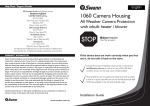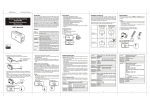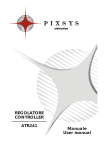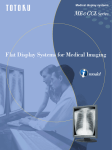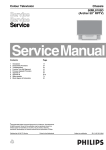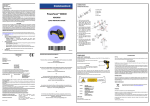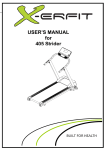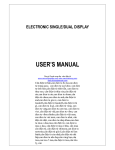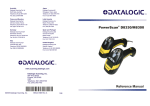Download 3"_porttable_printer_PP
Transcript
PP-38T5_sz(Fine Abridged ver.) Bluetooth Portable 3'' thermal printer User Manual 1 Content Chapter 1 Introduction ................................................................................................... 3 1‐1. All Parts ............................................................................................................... 3 1.2 Printer outlook and figure quick view .................................................................. 4 1.3 Specification ......................................................................................................... 4 Chapter 2 Quick installation............................................................................................... 5 2.1 put into the paper roll and battery ...................................................................... 5 2.2.Power on .............................................................................................................. 5 2.3. Recharging ........................................................................................................... 5 2.4. Operation of Printer ............................................................................................ 5 2.5 Warning indicator ................................................................................................. 6 Chapter 3 Set up ................................................................................................................ 7 3.1 Dip Switch ............................................................................................................ 7 3.2 RS232 Pin definition ....................................................................................... 7 3.3 Remark: ................................................................................................................ 7 3.4 Trouble Shooting .................................................................................................. 8 2 Chapter 1 Introduction 1‐1. ALL PARTS Basic Parts 1. Printer 2. Battery 3. Charger (Default Pack) Accessories Parts 3. Charger 4. Belt 5. Holster 3 1.2 PRINTER OUTLOOK AND FIGURE QUICK VIEW 1. 2. 3. 4. 5. Fig1 Fig2 Fig3 Fig4 Fig5 Front View and Control Panel Left Side View Back View Inside of Paper Case Cover Battery Case 1.3 SPECIFICATION Dot structure Dot pitch Effective printing area Paper width Number of columns Printing speed Interface Operating temperature Operating humidity Storage temperature Storage humidity battery voltage voltage Channel number Spacing) Frequency Rang MHz Max. Output Power Modulation Type Data Rate 576 dots/line 0.125 mm (8 dots/mm) dot density 72mm 80mm ANK 48 columns/line (maximum 12x24 dot font) Maximum 80mm/sec bluetooth, rs232 0˚ C to 50˚ C 20 to 85% RH (no condensation) -10 to + 70˚C 5 to 95% RH 7.4VDC/2600mAh charge 9 - 15VDC 79 Ch(1MHz 2402 ~ 2480 4 dBm FHSS 1Mbps (GFSK), 2Mbps (π/ 4DQPSK), 3Mbps (8DPSK) Ceramic Chip Antenna Alphanumeric characters, extended graphics, international characters,12x24 font 1D Barcode:EAN13,Code 39,CODE128 2D Barcode:PDF417(By WINDOWS-XP DLL) IP53 1.2M Drop Pass 116.5mm(L)x112mm(W)x59.5mm(H) Antenna Type Character: Bar-code Certificate Drop Test Dimension 4 Chapter 2 Quick installation 2.1 PUT INTO THE PAPER ROLL AND BATTERY 1. 2. 3. 4. 5. 6. Pull the pull rod backward ,release the paper cover to open the cover Put paper into printer following the figure ,target on the paper exit of printer After stretching out a little paper on the cutter,close the paper cover Put battery into the correct location with correct direction as figure show Push the battery to the bottom of battery location C lose the battery cover and screw tightly 2.2.POWER ON 1. 2. 3. 4. 5. Press the Power key until PWR/CHR green indicator light,release the power button Bluetooth indicator flashing,means Bluetooth not yet connect Press the paper feed button ,Printer will feed the paper forward automatically Check the L.BATT and ERROR indicator ,one of both flashing that means error happen.Please trouble shooting as following steps While power off,you have to press the power button until PWR/CHR indicator light off,then release the button 2.3. RECHARGING 1. 2. 3. 4. 5. *With Battery outside charger Put the AC power adapter into outside charger,the LED indicator will light on the green Put the battery with correct direction into the outside charger,the red light on After power full,indicator will light on the green color *With Car charger cable Plug the Car charger cable into the socket of car,another end of cable plug into the charger While recharging , PWR/CHR red light on,while full,the red light off 2.4. OPERATION OF PRINTER 5 1. Power on the printer 2. active hand-held device Bluetooth tp pair with thermal printer and build the connection 3. the Password of Bluetooh of printer,need to key in ''0000'' 4. After bluetooh successful connect,the BT indicator will not flash but light on 5. Transmit the data from Hand-Held device to thermal printer 6. BT LED indicator flashing ,means bluetooh already disconnected,please reconnect again then enable to printing 7. Also can with RS232 cable,plugging into the port of printer,but need to adjust the dip-swith setting of printer(refer to Chapter III), This way do not need bluetooth connection 2.5 WARNING INDICATOR 1. 2. 3. 4. While the shortage of paper or paper cover been opened,the ERROR indicator red light light on Battery the voltage is too low(about 7.2V),L.BATT organge light on,and buzzle buzzling Press the “Power” button to stop the buzzling,but L.BATT indicator still light on BT LED Flashing means Bluetooth disconnect,BT LED keeping light on means the Bluetooth connect 6 Chapter 3 Set up 3.1 DIP SWITCH 1. Pin definition No. ON OFF 1 reserve Reserve 2 reserve Reserve 3 Firmware Upgrade Normal 4 RS232 connection Bluetooh connection 2. Dip Switch for service member,end user do not touch 3.2 RS232 PIN DEFINITION 9P D type pin d e f i n e m i n i - USB type RX 1 2 3 CTS 4 GND 5 GND 6 Fig 5 RS232 cable p i n d e f i n e 3.3 REMARK: 1. 2. 3. 4. 5. 6. forbid shower or sink into water forbid throwing or kick printer If any issue ,please waiting for after service not fix by yourself Notice the lifecycle of battery is 1 years While fist time use of the battery,please fully charge the battery Low Power RF not affect the use of electrical safety and interference to flight communications; been found to have interference, should be immediately disabled, were improved to the time of non-interference may continue to use. 7 3.4 TROUBLE SHOOTING 1.C a n n o t p o w e r Battery wrong direction putting Battery low power 2.C a n n o t p o w e r Printer btoon fail,reload the battery 3.Can not printing Bluetooth yet connection/connection failure PDA did not send data to printer 8 Fig 1 front view and control panel 9 Fig2 left side view 10 Fig 3 Back view 11 Fig 4 Inside of Paper case 12 Fig 5 Battery Case Inside 13