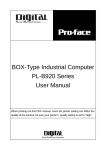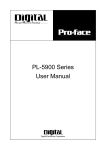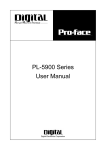Download PL-6920/PL-7920 Series Panel Computer User Manual
Transcript
PL-6920/PL-7920 Series Panel Computer User Manual When printing out this PDF manual, since the printer setting can effect the quality of the printout, be sure your printer’s quality setting is set to “High”. Preface Introduction The PL-6920/PL-7920 series (PL) of Panel Computers are multipurpose factory automation (FA) computers, which embody Pro-face’s latest, cost-effective architecture. Before using the PL, read this manual thoroughly to familiarize yourself with the PL’s operation procedures and functions. NOTE: 1. It is forbidden to copy the contents of this manual in whole, or in part, without the permission of the Digital Electronics Corporation. 2. The information in this manual is subject to change without notice. 3. This manual was written with care; however, if you should find any error or omissions, please contact Digital Electronics Corporation and inform them of your findings. 4. Please be aware that Digital Electronics Corporation is not responsible for any damages resulting from the use of our products, regardless of article 3 above. Product names used in this manual are the trademarks of their respective manufacturers. © Copyright 2001, Digital Electronics Corporation Windows® 95 OSR2 or later, Windows® 98 SE, Windows NT® 4.0, and Windows® 2000 are registered trademarks of the Microsoft Corporation. IBM®, and DOS® are registered trademarks of IBM. PL-6920/PL-7920 Series User Manual 1 Preface Essential Safety Precautions This manual includes the following cautions concerning procedures that must be followed to operate the PL correctly and safely. Prior to operating the PL, be sure to read this manual and any related materials thoroughly to understand the correct operation and functions of this unit. Safety Icons To allow you to use the PL correctly, throughout this manual, the following icons are provided next to operations requiring special attention. These icons are used to describe the following situations: Warning Caution Indicates situations where severe bodily injury, death or major equipment damage may occur. Indicates situations where slight bodily injury or machine damage can occur. WARNINGS • To avoid the possibility of an electric shock, be sure to connect the power cord to the PL before connecting it to the main power supply. • A fire or electrical shock may occur if voltages used with the PL are beyond the specified range. Be sure to use only the specified voltage. • Before opening the PL’s protective cover, be sure to turn the unit’s power OFF. This is because the PL’s internal parts carry high voltages. • To avoid fires or electrical hazards, do not modify the PL in any way. • Do not create touch panel switches that are used to either control or to ensure the safety of equipment and personnel. Mechanical switches, such as an emergency stop switch, a deadman (two-handed) start switch, etc., must be installed and operated via a separate control system. 2 PL-6920/PL-7920 Series User Manual Preface WARNINGS • Do not create touch panel switches which could possibly endanger the safety of humans and equipment. This is due to the possibility of a malfunction in the PL or its cable(s), causing the output of a signal that could result in a major accident. All of a system’s major, safety-related switches should be designed to be operated separately from the PL. • After the PL’s backlight burns out, unlike the PL’s “Standby Mode”, the touch panel is still active. If the operator fails to notice that the backlight is burned out and touches the panel, a potentially dangerous machine miss-operation can occur. If your PL's backlight suddenly turns OFF, use the following steps to determine if the backlight is actually burned out. 1) If your PL is not set to "Standby Mode" and the screen has gone blank, your backlight is burned out. 2) Or, if your PL is set to Standby Mode, but touching the screen does not cause the display to reappear, your backlight is burned out. • If metal particles, water or other types of liquids contact any of the PL’s internal parts, immediately turn the unit’s power OFF, unplug the power cord, and contact either your PL distributor or the Digital Electronics Corporation. • Read and understand Chapter 4 “Installation and Wiring” thoroughly in order to select an appropriate installation location for the PL. • Before either plugging in or unplugging a board or interface connector, be sure to turn the PL’s power OFF. PL-6920/PL-7920 Series User Manual 3 Preface WARNINGS • To prevent a possible explosion, do not install the PL in areas containing flammable gases. • The PL is not appropriate for use with aircraft control devices, aerospace equipment, central trunk data transmission (communication) devices, nuclear power control devices, or medical life support equipment, due to these devices’ inherent requirements of extremely high levels of safety and reliability. • When using the PL with transportation vehicles (trains, cars and ships), disaster and crime prevention devices, various types of safety equipment, non-life support related medical devices, etc. redundant and/or fail-safe system designs should be used to ensure the proper degree of reliability and safety. CAUTIONS • Do not push on the PL’s screen too strongly, with either your finger or with a hard object. Excessive pressure can scratch, crack or damage the screen. Also, do not use a pointed object, such as a mechanical pencil or screwdriver, to press any of the touch panel’s switches, since they can damage the display. • If the screen becomes dirty or smudged, moisten a soft cloth with diluted neutral detergent, wring the cloth well, and wipe the display. Do not use thinner or organic solvents. • Avoid exposing the PL to, or operating the PL in direct sunlight, high temperatures and humidity, and in areas where excessive dust and vibration will occur. 4 PL-6920/PL-7920 Series User Manual Preface CAUTIONS • Avoid using the PL in areas where sudden, extreme changes in temperature can occur. This may cause condensation to form inside the unit, possibly leading to an accident. • To prevent the PL from overheating, be sure its air circulation vents are clear and clean, and keep the unit’s operation area well-ventilated. • Avoid operating or storing the PL near chemicals, or where chemicals can come into contact with the unit. When PL Hard Disk (HDD) data is lost: • The Digital Electronics Corporation cannot be held responsible or provide any compensation for damage(s) caused by the loss of data stored in the PL’s hard disk drive (HDD). It is therefore strongly suggested that all important data and software be backed up regularly to an external data backup device. • Please be aware that the Digital Electronics Corporation bears no responsibility for any damages resulting from the customer’s application of this unit’s hardware or software. • Since the PL unit’s hard disk drive (HDD) is a consumable item, i.e. it has a limited lifetime, be sure to back up its data regularly and prepare a spare HDD unit. • To prevent file data damage, be sure to shut down the PL’s OS before turning OFF the main power. • After turning OFF the PL's power, wait until the internal HDD stops spinning before turning on the power again (approx. 5 seconds). • When the PL unit's standard display is connected to the PL using the USB connection, wait three (3) seconds before turning the power ON again. PL-6920/PL-7920 Series User Manual 5 Preface LCD Usage and Handling The PL’s LCD contains a strong irritant. If the panel is ever cracked and the LCD’s liquid contacts your skin, be sure to wash it with running water for at least 15 minutes. If any of this liquid should enter your eye, be sure to flush your eye with running water for more than 15 minutes and see a doctor as soon as possible. The brightness of the LCD screen will depend on the screen’s current display and the LCD’s contrast adjustment. Any brightness variations that result are normal for LCD displays. There are minute grid-points (Dark or Light points) on the LCD surface. These points are not defects and are a part of the PL unit’s design. The displayed color will look different when viewed from an angle outside the specified view angle. This is also normal. When installing this unit, be sure that the screen is viewable from within the designated viewing angles. The screen image being difficult to see from outside its recommended viewing angle is normal. Displaying a single screen image for long periods of time can cause an afterimage to remain on the screen. To correct this, turn the unit OFF for 5 to 10 minutes, then ON again. This phenomenon is a common attribute of LCD displays, and is not a defect. To prevent this effect, you can: 1) Use the Display OFF feature; if the same image is to be displayed for a long period of time. 2) Change the screen display periodically to prevent the displaying of a single image for a long period of time. 6 PL-6920/PL-7920 Series User Manual Preface Table of Contens Introduction .............................................................................................................. 1 Essential Safety Precautions ................................................................................... 2 Table of Contens ...................................................................................................... 7 Information Symbols ............................................................................................... 11 PL Series Panel Types .......................................................................................... 11 Package Contents .................................................................................................12 PL Series Features................................................................................................13 UL/c-UL (CSA) Application Notes ..........................................................................14 CE Marking ........................................................................................................... 15 Chapter 1 Overview 1-1 Prior To Using the PL ...................................................................................1- 1 1 Setting Up the Touch Panel Connection ..................................................1- 2 2 Using the USB Interface .........................................................................1- 2 1-2 System Configuration ..................................................................................1- 3 1-3 Options ....................................................................................................... 1- 4 Chapter 2 Specifications 2-1 General Specifications ................................................................................ 2- 1 1 Electrical Specifications ..........................................................................2- 1 2 Environment Specifications .....................................................................2- 2 3 Dimensions ............................................................................................. 2- 3 2-2 Performance Specifications ........................................................................2- 4 1 Performance Specifications ....................................................................2- 4 2 Display Functions ....................................................................................2- 5 3 Expansion Slots ......................................................................................2- 5 4 Clock(RTC) Accuracy .............................................................................. 2- 5 2-3 Interface Specifications ............................................................................... 2- 6 1 Printer Interface (LPT1) ..........................................................................2- 6 2 Keyboard Interface ..................................................................................2- 7 3 Mouse Interface .......................................................................................2- 7 4 RS-232C Interface (COM1/COM2/COM3) ...............................................2- 8 5 RAS Interface .......................................................................................... 2- 9 6 USB Interface ........................................................................................2- 10 2-4 Part Names and Features ......................................................................... 2- 11 PL-6920/PL-7920 Series User Manual 7 Preface 2-5 PL Dimensions ..........................................................................................2- 13 1 General Dimensions .............................................................................2- 13 2 External Dimensions (with Installation Fasteners installed) ....................2- 17 3 PL and Mirror Disk Dimensions ............................................................2- 21 4 PL and RS-232C/RS-485 Conversion Unit (PL-RC500) Dimensions ....2- 25 5 Full Sized Cover Attachment Dimensions .............................................2- 29 6 Panel Cut Dimensions ..........................................................................2- 30 7 Installation Fasteners .............................................................................2- 32 Chapter 3 Installing Optional Units and Expansion Boards 3-1 Installing Options and Expansion Boards .....................................................3- 1 1 Removing the Rear Maintenance Cover ..................................................3- 2 2 Installing the DIM Module (PL-EM500 / PL-EM128) .................................3- 4 3 Installing the FDD Unit (PL-FD200) .........................................................3- 5 4 Installing the FDD Unit (PL-FD210) .........................................................3- 6 5 Removing / Installing the HDD Unit (PL-HD220).......................................3- 8 6 Installing an Expansion Board .................................................................. 3- 9 7 Connecting the CD-ROM Unit (PL-DK200) ............................................3- 10 8 Removing the Cooling Fan Unit ............................................................ 3- 11 Chapter 4 Installation and Wiring 4-1 Installing the PL ...........................................................................................4- 1 1 Installation Caution ..................................................................................4- 1 2 Installation Procedures ............................................................................4- 3 4-2 Wiring the PL ..............................................................................................4- 7 1 Connecting the Power Cord ....................................................................4- 7 2 Power Supply Cautions ...........................................................................4- 9 3 Grounding Cautions ..............................................................................4- 10 4 Cautions When Connecting I/O Signal Lines ..........................................4- 10 Chapter 5 System Setup 5-1 Setup Procedures .......................................................................................5- 1 5-2 System Parameters .....................................................................................5- 2 1 STANDARD CMOS FEATURES ............................................................5- 2 2 IDE HDD AUTO DETECTION .................................................................5- 4 3 ADVANCED BIOS FEATURES ..............................................................5- 5 4 ADVANCED CHIPSET FEATURES ....................................................... 5- 7 8 PL-6920/PL-7920 Series User Manual Preface 5 INTEGRATED PERIPHERALS ...............................................................5- 9 6 POWER MANAGEMENT SETUP .........................................................5- 12 7 PNP/PCI CONFIGURATION .................................................................. 5- 14 8 IRQ Resources ......................................................................................5- 15 9 DMA Resources....................................................................................5- 16 10PC Health Status ..................................................................................5- 17 11 Frequency/Voltage Control ....................................................................5- 19 12Load Fail-Safe Defaults ........................................................................5- 20 13Load Optimized Defaults .......................................................................5- 20 14Set Supervisor Password ......................................................................5- 20 15Set User Password ............................................................................... 5- 20 16Save & Exit Setup .................................................................................5- 21 17Exit Without Setting ............................................................................... 5- 21 Chapter 6 Setting Up Your PL OS 6-1 CD-ROM Contents ...................................................................................... 6-1 1 Diagram .................................................................................................. 6-1 6-2 Setting Up Your PL OS ................................................................................ 6-2 6-3 Installing Drivers .......................................................................................... 6-4 6-4 Application Features ................................................................................... 6-8 1 Uninstalling PL-X920 Windows Utility Disk ............................................ 6-10 6-5 Windows NT® 4.0 / Windows ®2000 Cautions ............................................ 6-10 1 Automatic System Log-On Setup .......................................................... 6-10 2 Using an Uninterrupted Power Supply..................................................... 6-11 3 When Changing the System Design ....................................................... 6-11 4 Changing to the NTFS File System ........................................................ 6-12 Chapter 7 Maintenance and Inspection 7-1 Regular Cleaning .........................................................................................7- 1 1 Cleaning the Display ............................................................................... 7- 1 2 Installation Gasket Replacement ..............................................................7- 2 7-2 Cleaning the Filter .......................................................................................7- 2 7-3 Changing the PL Backlight ..........................................................................7- 4 7-4 Periodic Inspection Items...........................................................................7- 12 PL-6920/PL-7920 Series User Manual 9 Preface Appendices A-1 Hardware Configuration ........................................................................... App-1 1 I/O Map ............................................................................................... App-1 2 Memory Map ....................................................................................... App-2 3 Interrupt Map ....................................................................................... App-3 A-2 RAS Feature ........................................................................................... App-4 1 PL's RAS Features ............................................................................. App-4 2 RAS Feature Details ........................................................................... App-5 3 RAS Feature Overview ........................................................................ App-9 A-3 System Monitor ..................................................................................... App-10 1 Setup Procedure ............................................................................... App-10 2 System Monitor Property Settings (PL_Wps.exe) .............................. App-11 3 System Monitor Operation (PL_Smon.exe) ....................................... App-12 4 Error Messages ................................................................................ App-14 A-4 System Monitor/RAS Feature API-DLL .................................................. App-16 1 Operation Environment ...................................................................... App-16 2 Class Contents .................................................................................. App-18 3 Visual C Functions ............................................................................ App-19 4 Visual C Function Specifications (Details) ......................................... App-20 5 Visual C++ Functions ........................................................................ App-40 6 Visual C++ Function Specifications (Details) ..................................... App-41 7 Visual Basic Functions ...................................................................... App-70 8 Visual Basic Function Specifications (Details) ................................... App-71 A-5 Backlight Control API-DLL ..................................................................... App-93 1 Operation Environment ...................................................................... App-93 2 Class Contents .................................................................................. App-95 3 Visual C Functions ............................................................................ App-96 4 Visual C Function Specifications (Details) ......................................... App-96 5 Visual C++ Functions ........................................................................ App-98 6 Visual C++ Function Specifications (Details) ..................................... App-98 7 Visual Basic Functions .................................................................... App-101 8 Visual Basic Function Specifications (Details) ................................. App-101 10 PL-6920/PL-7920 Series User Manual Preface Information Symbols This manual uses the following icons: Indicates a warning or a product limitation. Be sure to follow the instructions given with this icon to insure the safe operation of the PL. Contains additional or useful information. * Indicates terms or items that require further explanation. See the footnote on that page. Indicates pages containing related information. 1), 2) Indicates steps used to accomplish a given task. Be sure to follow these steps in the order they are written. PL-X920 Series Refers collectively to the PL-6920, PL-7920 and PL-B920 Series units. PL Series Panel Types Model Number: PL*92 * - T 4 * A B A B C D E 6 7 0 1 T 4 * PL-6920/PL-7920 Series User Manual C D E PL-6920 Series Unit PL-7920 Series Unit 4-slot type 2-slot type TFT Color LCD display CE Marking, UL/c-UL (CSA) Approval PL Revision No. 11 Preface Package Contents The PL package should include the following items: PL Unit Power Cord (PL-6920/PL-6921/PL-7920/PL-7921) Be careful when installing the PL not to damage the built-in HDD CD-ROM (1) This cord is designed only for AC100V use. Any other voltage will require a different cord. Installation Brackets (PL-X920 Series User Manual & Driver CD) PL-6920Series (8) PL-7920Series (12) For details, refer to Chapter 6 - PL Setup Installation Guide (English1/Japanese1) Installation Guide If your PL unit contains a built-in accessory, that accessory’s Installation Guide will also be included in the PL’s packing box. Please check that all items normally included with that accessory are also included in this box. 12 PL-6920/PL-7920 Series User Manual Preface PL Series Features The PL-6920/PL-7920 series displays are equipped with the following features: The Latest, High-Performance Architecture Designed around the Pentium® III 700MHz CPU, the PL utilizes the type of high performance architecture that offers you superior compatibility. Add to this unrivalled support of the Windows NT®, and Windows® 2000 and other widely used operating systems. Bright LCD with a Wide Viewing Angle The PL’s large TFT LCD display offers excellent visibility and brightness. Pro-face’s top of the line TFT color LCD allows you to create detailed and powerful visual images, with excellent brightness, a wide viewing angle, and a display capable of 64K colors. Easy Front Panel Installation The PL is designed to be installed easily into the front of any panel or device. It is also rugged enough for use in harsh, industrial environments, such as those found in the factory automation industries and provides protection equivalent to the IP65f standard. High Resolution, Analog-Resistance-Film Touch Panel Standard equipment with the PL is a high resolution 1024 x 1024 touch panel, and the mouse emulation utility provides mouse-like functionality and pointer control. Highly Expandable Choose from the PL-6921/PL-7921 series unit - with 2 ISA slots, or the PL-6920/ PL-7920 series unit - with 4 ISA slots. In addition, the 6921/PL-7921 unit provides a single PCI bus (slot 2), while the PL-6920/PL-7920 unit provides two PCI buses (slots 2 and 3). Also, these slots can accommodate both Digital’s own optional boards as well as other commercially available expansion boards. Digital also offers a wide variety of optional products, such as a -5/-12V DC power unit, DIM memory modules, etc. PL-6920/PL-7920 Series User Manual 13 Preface UL/c-UL (CSA) Application Notes The PL6920-T4* / PL6921-T4* /PL7920-T4* /PL7921-T4* Series units are (c)UL 1950 recognized products. (UL File No. E171486). Please pay special attention to the following instructions when applying for UL/c-UL (CSA) approval for machinery which includes any of these PL units. The PL conforms as a component to the following standards: UL 1950, Third Edition, dated March 1,1998 (Standard for Safety of Information Technology Equipment, including Electrical Business Equipment) CSA-C22.2 No. 950-95 (Standard for Safety of Information Technology Equipment, including Electrical Business Equipment) PL6920-T4* (UL Registration Model No.: 2780054-04) PL6921-T4* (UL Registration Model No.: 2780054-03) PL7920-T4* (UL Registration Model No.: 2780054-02) PL7921-T4* (UL Registration Model No.: 2780054-01) - Equipment with a PL mounted in it requires UL/c-UL(CSA) evaluation for the combination of the PL and equipment. - The PL must be used as a built-in component of an end-use product. - Use the PL indoors only. - When connecting the PL’s power cord, be sure to use a cord that is appropriate for the current and voltage used and that has conductive wires that are 0.75 mm2 or larger. - With an end-use product which includes the PL, be sure to place the PL’s Power cut-off switch where the unit’s operator can easily reach it. - Danger of explosion if backup battery is incorrectly replaced. Replaced only with same or equivalent type recommended by the manufacturer. Dispose of used batteries according to the manufacturer’s instructions. - Be sure the unit the PL is built into uses a UL1950 compatible equipment structure. 14 PL-6920/PL-7920 Series User Manual Preface CE Marking The PL6920-T4* / PL6921-T4* /PL7920-T4* /PL7921-T4*units are CE marked, EMC compliant products. <Complies with the following Standards> Safety EN60950 EMI EN55011 (Group1 Class A), EN61000-3-2, EN61000-3-3 EMS (EN61000-6-2) EN61000-4-2, EN61000-4-3, EN61000-4-4, EN61000-4-5 EN61000-4-6, EN61000-4-8, EN61000-4-11 If following requirements are not met, the PL may fail to meet EN60950 standard requirements. - - - - The PL must be used as a built-in component of an end-use product. Use the PL indoors only. When connecting the PL’s power cord, be sure to use a cord that is appropriate for the current and voltage used and that has conductive wires that are 0.75 mm2 or larger. When installing the PL in a metal panel or cabinet, be sure to place the PL’s Power disconnect device (cut-off switch) where the unit’s operator can easily reach it. There is a danger of explosion if the backup battery is incorrectly replaced. This battery should be replaced only with same or equivalent type recommended by the manufacturer. Dispose of used batteries according to the manufacturer’s instructions. Be sure the cabinet/enclosure the PL is built into uses an EN60950 approved sheet steel structure. PL-6920/PL-7920 Series User Manual 15 Preface MEMO 16 PL-6920/PL-7920 Series User Manual Overview Chapter 1 1-1 Prior To Using the PL 1-2 System Configuration 1-3 Options Overview 1-1 Prior To Using the PL Prior to actual use, be sure to set up your PL as follows. Using the PL with a Hard Disk Unit Installed Install Hard Disk Refer to 3-1-5 Removing/Installing HDD Unit Turn PL ON Refer to 4-2 Wiring the PL Setup System Refer to Chapter 5 System Setup Install the OS Refer to the installation instructions for the hard disk with no preinstalled OS. After completing the hardware setup, before any data or applications can be placed on the drive, the OS (Windows® or MS-DOS®, etc.) must be used to initialize the HDD and create partitions. For details concerning these procedures, refer to the OS maker’s installation manual. The PL’s hard disk is designed for use with the Windows® 95, Windows® 98 Second Edition, Windows NT®4.0, Windows® 2000 or later OS. The Mirror Disk unit will operate only with the Windows NT®4.0 operating system. Other operating systems do not support this driver software, etc. After turning the PL OFF, be sure to wait at least 5 seconds before turning ON again. If the unit is stated within 5 seconds, it may not start up correctly. PL-6920/PL-7920 Series User Manual 1-1 Overview 1 Setting Up the Touch Panel Connection The connection method used can be via either a serial (RS-232C) or USB interface. Depending on the type of Touch Panel connection used, the OS types that can be used will vary. Touch Panel Connection Compatible OS Types ® USB Windows 98 ® Windows 2000 ® Windows 95 ® Serial (RS-232C) Windows 98 Second Edition ® Windows NT 4.0 ® Windows 2000 The PL unit’s factory setting is “Serial”. When the touch panel connection method is changed to USB, the following BIOS level System settings must also be changed. System Data Settings For System Data Setting details, refer to Chapter 5 - System Setup System Setting Menu Integrated Peripherals PnP/PCI Configuration Setting Item USB Setting USB Controller Enabaled Onboard Serial Port 4 Assign IRQ For USB Disabled Enabled Touch Panel Interface Selector Switch (T-MODE) Set the Touch Panel I/F Selector Switch (T-MODE) to “U”. For information about the Touch Panel Interface (I/F) Selector Switch (T-MODE), refer to 2-4 Part Names and Features Mouse Emulator V2(PL-TD000) When installing the Mouse Emulator, be sure to select USB. 2 Using the USB Interface The PL unit's USB interface cannot be used without changing the factory-set settings. When connecting peripheral devices to the USB port, change the System Settings as shown below. System Setup Menu Menu Item USB Setting Integrated Peripherals PnP/PCI Configuration USB Controller Assign IRQ For USB Enabled Enabled • When using a commercial-type USB hub, additional hubs cannot be attached to the first hub. Only a single “level” USB hub can be used when connecting USB devices. 1-2 PL-6920/PL-7920 Series User Manual Overview 1-2 System Configuration The following chart shows the range of peripheral items connected to the PL. PL Unit Screen Protection Sheet Touch Panel Peripheral Dev. Display Unit (TFT Color) USB 1port Display Module Keyboard Keyboard/Mouse USB type Dev. PS/2 1port PS/2 USB 2 Port 10 BASE-T Unit*1 <4-slot type> (Built-in) Exp. DIMM memory (64MB/128MB) - Expansion slots - PL-6920/PL-7920: 4 ISA and 2 PCI slots (Using 2 PCI slots reduces ISA slots to 2) (Built in) Minus Power Supply Unit - PL-6921/PL-7921: 100 BASE-TX LPT 2 ISA and 1 PCI slot (Using 1 PCI slot reduces ISA slots to 1) Reset Button RS-232C Peripheral Dev. Front Face FDD Main Module - 128MB Pre-installed (standard) LAN Network Printer PL-6920/ PL-7920 Pow er Unit AC IN (85V to 265V) 3 Ports (Built-in) HDD/FFD/CF Card Expansion Slot IDE CD-ROM Drive/ Mirror Disk Unit Side-mount FDD Unit*1 (Built-in) HDD/FFD/CF Card Expansion Slot Cable Connection Optional Items Attached to Main Unit Commercial Items (Purchased by User) • This diagram shows only the PL’s internal layout and connectable devices. The user’s actual design may differ. *1 Only one FDD unit can be used at one time, i.e. either the front panel’s FDD, or the main unit’s FDD. PL-6920/PL-7920 Series User Manual 1-3 Overview 1-3 Options Expansion Options Item DIM Module *1 HDD Unit Model number PL-EM500 Description SDRAM (DIMM) Provides 64MB of memory PL-EM128 SDRAM (DIMM) Provides 128MB of memory PL-HD220 10GB 2.5" HDD Unit (OS not included) Windows compatible 3.5” FDD unit (Side slot) Windows compatible 3.5” FDD unit (Front slot - PL-6920/PLPL-FD210 7920 only) Provides -5V and -12V power to PL expansion slots. Total for PL-PW100 two slots is 200mA. Flash File Disk Provides 32MB of memory, connected to IDE PL-FF210 I/F. Used as HDD. IDE (ATAPI) compatible CD-ROM drive unit PL-DK200 (Connection cable is included with CD-ROM unit) PL-CF200 Designed exclusively for 5V type cards. PL-MD200- IDE compatible mirror disk unit without OS for data protection HU01 in case of HDD malfunction. Contains 2 2.5inch, 2.1GB drives. PL-FD200 FDD Unit -5V/-12V Power Supply FFD Unit (Flash File Disk) CD-ROM Unit CF Card Unit Mirror Disk Unit Software Mirroring Utility PL-SM900 PL-FC200 Full-Sized Board Cover PL-FC210 Mouse Emulator V2 PL-TD000 RS-232C/RS-485 Conversion Unit PL-RC500 Screen Protection Sheet PL-CS100 CF Card GP077-CF20 GP077-CF30 Provides RAID Level 1 protection, without Mirror Disk unit. Used when ISA full-sized expansion board is used. (Used only with PL-6921/PL-7921<2-slot type>.) Used when ISA full-sized expansion board is used. (Used only with PL-6920/PL-7920<4-slot type>.) This software adds mouse and keyboard-like functionality to the Touch Panel. Converts an RS-232C interface to a RS-485 interface. Attached to either COM2 or COM3. Disposable overlay sheets for display face protection and stain resistance. Touch panel senses User's touch through sheet.(5sheets / set) CF Card(16MB) CF Card Unit (PL-CF200) is required. CF Card(32MB) CF Card Unit (PL-CF200) is required. *1 The PL’s HDD has a fixed usage lifetime. Be sure to back up data regularly and prepare a spare drive unit. 1-4 PL-6920/PL-7920 Series User Manual Overview Maintenance Options Model number Item Mirror Disk Unit Replacement HDD Description PL-MD200Mirror Disk Unit’s replacement HDD (1). MD01 Used to install the PL into a panel or cabinet. Same as original equipment fasteners. (4 fasteners/set) PL6900-WP00 Used to prevent moisture from entering into the PL’s case from PL7900-WP00 the front face. Same as original equipment gasket. PL6920-BL00 Spare backlight for maintenance. PL7900-BL00Spare backlight for maintenance. MS Installation Fasteners GP070-AT01 Installation Gasket Backlight *1 Both the PL-FD200 and the PL-FD210 cannot be used at the same time. • When using the FDD unit with PL-6920/PL-7920 (4-slot type), either the side mount FDD unit (PL-FD200) or the front mount FDD unit (PL-FD210) is available, not simultaneously. • The PL is equipped with three IDE interfaces, two (2) of which can be used by the HDD or FFD units, and one (1) which can be used by either the CD-ROM drive or the Mirror Disk unit. Physically, even though up to three (3) IDE drive units can be connected at the same time, IDE interface specifications require that a controller's simultaneous operation be limited to a single master and slave unit, for a total of two devices. The following chart shows the combinations available when using two IDE units. HDD Unit FFD Unit Mirror Disk Unit CD-ROM Drive Unit CF Card Unit MS M S M M M S S S M MS M S S M M M S S S S M S M M S S S S S M M M M MS: Combination of 2 units - Master or Slave, is possible. M: Used only for Master. S: Used only for Slave. PL-6920/PL-7920 Series User Manual 1-5 Overview • Since the PL unit's hard disk drive (HDD) is a consumable item, i.e. it has a limited lifetime, be sure to back up its data regularly and prepare a spare HDD unit. • The Hard Disk lifetime given here may be reduced due to unforeseen environmental factors, however, generally speaking, at an operating temperature of 20oC the disk should last for 20,000 hours (of operation) or approximately 5 years, whichever comes first. Commercially Available Items The PL-6920 and PL-7920 Series units can all use commercially available expansion boards (PCI/ISA compatible) as well as a standard keyboard, mouse,printer, etc. When using a USB cable, the PL-6920 and PL-7920 Series units can also use USB compatible devices. However, among the commercially available USB devices, not all will be compatible with the PL unit. For a list of the USB units that can be used with your PL, please contact your local PL distributor. • Since the PL expansion slots do not supply DC-5V and DC-12V current. To use expansion boards requiring DC-5V or DC-12 V, the optional PL-PW100 power supply should be installed. • Be sure to use only DIM modules manufactured by Digital. Installing other DIM modules may result in either damage to or failure of the PL, and will void your warranty. • When using USB type devices, be sure they are USB compatible, and be sure to read that device's installation guide prior to connecting it to the PL. 1-6 PL-6920/PL-7920 Series User Manual Specifications Chapter 2 2-1 General Specifications 2-4 PL External Features 2-2 Performance Specifications 2-5 PL Dimensions 2-3 Interface Specifications Specifications 2-1 General Specifications 1 Electrical Specifications PL-6920/PL-7920 (4-slot type) Rated Voltage Rated Voltage Range Rated Frequency Allowable Pause Duration Power Consumption Voltage Endurance Insulation Resistance PL-6920/PL-7920 Series User Manual PL-6921/PL-7921 (2-slot type) AC 100V to AC 240V AC 85V to AC 265V 50/60Hz shorter than 1 cycle (however, pause occurrences must be more than 1 second apart) 150VA or less 120VA or less AC 1500V at 20mA for 1 minute (between the live wire and the grounding (FG) terminal) Greater than 10MΩ at DC 500V (between the live wire and the grounding (FG) terminal) 2-1 Specifications 2 Environment Specifications o Using Fan PL-6920 Series Not using fan *1 Ambient Operating Temperature Using Fan PL-7920 Series Cabinet Interior Not using fan*1 o Panel face Ambient Storage Temperature Ambient Humidity(Operating and Storage) Dust Level Maximum wet bulb temperature Operating Atmosphere Vibration Endurance Noise Endurance(Impulse Noise) o o 5 C to 50 C (With HDD attached) o o 5 C to 40 C (With HDD attached) o o 5 C to 50 C (With HDD attached) o o 5 C to 40 C (With HDD attached) o 5 C to 40 C o -10 C to +60 C 10% RH to 85% RH (no condensation) Free of dust o 29 C Free of corrosive gas 2 19.6m/s : 10 to 25Hz applied in X, Y, and Z directions for 30 minutes each 2 2 (4.9m/s when using HDD unit, 9.8m/s when using FDD) Noise Voltage: 1500V(via noise simulator) Pulse Duration: 50ns, 500ns, 1µs Rise Time: 1ns Noise Immunity(First Power Line: 2kV IEC 61000-4-4 transient burst noise) COM Port: 1kV IEC 61000-4-4 Electrostatic 4kV IEC 61000-4-2 Discharge Immunity *1 When the PL’s internal cooling fan is removed. • When using any of the PL’s optional devices, be sure to check that device’s specifications for any special conditions or cautions that may apply to its use. • When using a full sized expansion board, be sure to check its dimensions and shape, since they will affect the board’s environment specifications, such for vibration, etc. • Be aware that not only does the Hard Disk have a fixed lifetime, but that accidents can always occur. Therefore, be sure to back up your Hard Disk’s data regularly, or prepare another Hard Disk unit that can be used for backup. • The Hard Disk lifetime given here may be reduced due to unforeseen environmental factors, however, generally speaking, at an operating temperature of 20oC the disk should last for 20,000 hours (of operation) or approximately 5 years, whichever comes first. • Using the Hard Disk in an environment that is excessively hot and/or humid will shorten the disk’s usage lifetime. A maximum wet bulb temperature of 29oC is recommended. This is equivalent to the following data. 2-2 PL-6920/PL-7920 Series User Manual Specifications Temperature no higher than 64%RH o no higher than 44%RH at 35 C at 40 C 3 Humidity o Dimensions Grounding*1 Rating*2 Cooling Method Weight (with HDD and FDD installed) External Dimensions(excludi ng projections) Dimensions Including Full-sized Cover (excluding projections) PL-6920 Series PL-7920 Series PL-6920 PL-6921 PL-7920 PL-7921 Exclusive grounding only. Less than 100Ω, or your country’s applicable standard. Equivalent to IP65f (JEM1030) Via heat convection tubes and electric fan Less than 9.5 kg Less than 8.5 kg Less than 10.5 kg Less than 9.5 kg W346×H287× D170mm W346×H287× D123mm W374×H325× D180mm W374×H325× D134mm W393×H287× D170mm W393×H287× D123mm W422×H325× D180mm W422×H325× D134mm W346×H287×D174mm Dimensions Including Mirror Disk Unit (excluding projections) Dimensions Including RS232C/RS-485 Conversion Unit (excluding cable & projections) *1 W346×H287× D170mm W346×H287× D145mm W374×H325×D184mm W374×H325× D180mm W374×H325× D156mm 4-3-3 Grounding Cautions. *2 The front face of the PL unit, installed in a solid panel, has been tested using conditions equivalent to the standard shown in the specification . Even though the PL unit’s level of resistance is equivalent to the standard, oils that should have no effect on the PL can possibly harm the unit. This can occur in areas where either vaporized oils are present, or where low viscosity cutting oils are allowed to adhere to the unit for long periods of time. If the PL’s front face protection sheet becomes peeled off, these conditions can lead to the ingress of oil into the PL and separate protection measures are suggested. Also, if nonapproved oils are present, it may cause deformation or corrosion of the front panel’s plastic cover. Therefore, prior to installing the PL be sure to confirm the type of conditions that will be present in the PL’s operating environment. If the installation gasket is used for a long period of time, or if the unit and its gasket are removed from the panel, the original level of the protection cannot be guaranteed. To maintain the original protection level, you need to replace the installation gasket regularly. PL-6920/PL-7920 Series User Manual 2-3 Specifications 2-2 Performance Specifications 1 Performance Specifications Pentium III (700MHz) CPU DRAM (SDRAM DIMM ) Equipped with 128MB (2 DIMM sockets – max. of 256MB) BIOS Secondary Cache Memory Graphics Video Memory Type Touch Resolution Panel Interface Serial Interfaces AWARD PC/AT Compatible 256KB (built-in) PL-6920 Series SVGA (800 x 600 dots) PL-7920 Series XGA (1024×768 dots) VESA 16 colors/256 colors/64K colors UMA type Resistive Film (Analog) 1024×1024 When the Mouse Emulator (PL-TD000) is installed, either the Serial COM4 *1 USB (COM4) interface or the USB interface must be selected. COM1 D-Sub 9 pin male RS-232C COM2 D-Sub 9 pin male (RI/+5V switch poss.) (w/FIFO) COM3 D-Sub 9 pin male (RI/+5V switch poss.) Printer Complies with Centronics Standards (ECP/SPP/EPP equivalent) D-Sub 25 pin, female Keyboard Mouse RAS PS/2 Interface (mini DIN 6 pin, female) front 1port / side 1port PS/2 Interface (mini DIN 6 pin, female) side 1port RAS Interface (D-sub 25 pin, male) Side Access/ 2 modes/ 3.5” FD FDD Unit Front Access/ 2 modes/ 3.5” FD (Available for only PL-6920/PL-7920<4-slot type>) 2.5” HDD I/F IDE I/F Mirror Disk Unit (PL-MD200-HU01) CD-ROM drive unit (PL-DK200) USB 1.1 compatible front 1port / side 2ports Satisfies IEEE802.3 standard (auto change to 10BASE-T/100BASE-TX) Disk I/F USB LAN *1 If the PL unit’s OS is Windows® 95 or WindowsNT® 4.0, only the Serial interface can be used. 2-4 PL-6920/PL-7920 Series User Manual Specifications 2 Display Functions PL-6920 Series PL-7920 Series Display Type TFT Color LCD(12 inchi) TFT Color LCD(15 inchi) Pixel Density 800 x 600 pixels 1024 x 768 pixels Dot Pitch 0.3075×0.3075mm Effective W246.0 x H184.5 mm DisplayArea Display Colors 64K colors 0.297×0.297mm W304.1 x H228.1mm o Backlight’s Life More than 50,000 hours at an ambient temperature of 25 C. (Until the backlight’s brightness dims to half of the original level.) span CFL (Replaceable) Backlight Contrast Control Not Possible The PL’s backlight should be replaced by only an authorized repairman. For information about this service, please contact your nearest authorized distributor. 3 Expansion Slots Board Size PL-6920/ PL-7920 PL-6921/PL-7921 (4-slot type) ISA PCI 2nd slot ISA PCI/ISA 3rd slot 4th slot ISA 5V: 4A, Power 12V: 1A Supply (total for 4 slots) 1st slot (2-slot type) ISA PCI ISA None None 5V: 2A, 12V: 0.5A (total for 2 slots) Slot Without the With the Pitch Full-sized Full-sized cover cover 163 x 122 mm 163 x 122 mm 20 mm 250 x 122 mm 250 x 122 mm 25 mm 338 x 122 mm 250 x 122 mm 338 x 122 mm 25 mm 250 x 122 mm 338 x 122 mm 20 mm Actual thickness of Expansion Board Less than 13 mm Less than 18 mm Less than 18 mm Less than 13 mm • For the 2nd and 3rd slots on the PL-6920/PL-7920<4-slot type>, and the 2nd slot on the PL-6921/PL-7921<2-slot type>, either the PCI or the ISA type can be used. Pins 1, 4, 16 and 17 will become O.D when the SPP mode specification is used. If the mode changes to ECP or EPP, these pins will become T.S 4 Clock(RTC) Accuracy The PL’s built-in clock (RTC) may have a slight error. With the ambient temperature mentioned in the specification with no power flow, the allowance is +180 seconds per month, however, the allowance may vary and could be up to +300 seconds per month depending on the ambient temperature difference or how old the unit is. If the clock accuracy is essential for the system, you need to adjust the clock regularly. Clock(RTC) accuracy PL-6920/PL-7920 Series User Manual +180 seconds per month 2-5 Specifications 2-3 Interface Specifications 1 Printer Interface (LPT1) D-sub 25 Pin (Female) 13 12 25 11 10 9 8 7 6 5 4 3 2 1 24 23 22 21 20 19 18 17 16 15 14 Screw Size: (4-40): Inch Type Pin No. Electrical Pin SPP/ECP Mode EPP Mode Direction Specif. No. Signal Name Signal Name Electrical SPP/ECP Mode EPP Mode Direction Specif. Signal Name Signal Name 1 *1 STRB WRITE In/Output O.D/T.S 14*1 AUTOFD DSTRB 2 DATA0 DATA0 In/Output 3 DATA1 DATA1 In/Output T.S T.S 15 16 In/Output O.D/T.S ERROR ERROR *1 INIT INIT In/Output O.D/T.S *1 In/Output O.D/T.S 4 5 6 7 8 9 DATA2 DATA3 DATA4 DATA5 DATA6 DATA7 DATA2 DATA3 DATA4 DATA5 DATA6 DATA7 In/Output In/Output In/Output In/Output In/Output In/Output T.S T.S T.S T.S T.S T.S 17 18 19 20 21 22 SLCTIN GND GND GND GND GND ADSTRB GND GND GND GND GND 10 ACKNLG ACKNLG Input TTL 23 GND GND 11 12 13 BUSY PE SLCT WAIT PE SLCT Input Input Input TTL TTL TTL 24 25 GND GND GND GND Input TTL • Pins 1, 4, 16 and 17 will become O.D when the SPP mode specification is used. If the mode changes to ECP or EPP, these pins will become T.S 2-6 PL-6920/PL-7920 Series User Manual Specifications 2 Keyboard Interface Mini - DIN 6 pin (Female) 5 6 4 3 2 3 1 (The PL’s front and side connectors are the same) Mouse Interface Mini - DIN 6 pin (Female) 5 6 4 3 2 Pin No. Signal Name 1 2 3 4 5 6 SHIELD KEY DATA NC GND +5V KEY CLK NC GND Pin No. 1 2 3 4 5 6 SHIELD Signal Name Mouse DATA NC GND +5V Mouse CLK NC GND 1 PL-6920/PL-7920 Series User Manual 2-7 Specifications 4 RS-232C Interface (COM1/COM2/COM3) Dsub 9 pin (Male) 1 2 6 3 7 4 8 5 9 Screw Size: (4-40): Inch Type Pin No. 1 2 3 4 5 Signal Name CD RXD TXD DTR GND Pin No. 6 7 8 9 Signal Name DSR RTS CTS RI/+5V *1 COM2 and COM3 can perform RI/+5V changeover The No. 5 pin is the signal ground. Be sure to connect it with the other unit’s SG (Signal Ground) pin. Number 9 pin’s [RI/+5V] changeover is COM2 and COM3. COM1 becomes [RI]. To set the changeover for COM2 and COM3, remove the PL’s rear maintenance cover and use the main function switches, next to the PL’s circuit board. To change COM2, set main function switch SW2 to ON, and COM2 will change to +5V. The factory setting is OFF and [RI]. To change COM3, simply turn SW3 to ON. 3-1-1 Removing the Rear Maintenance Cover Main Function Switch PL-6920/PL-7920 <4-slot type> (rear maintenance cover removed) • SW1 and SW4 are reserved. Do not change the factory settings. • Be sure to confirm the interface specifications of the device you are connecting to prior to changing these settings. An incorrect setting could cause a unit malfunction or accident. • Be sure to change these settings only after confirming that the PL’s power supply is turned OFF. Failure to do so could cause a unit malfunction. 2-8 PL-6920/PL-7920 Series User Manual Specifications 5 RAS Interface D-Sub 25 pin (Male) 1 2 14 3 4 5 6 7 8 9 10 11 12 13 15 16 17 18 19 20 21 22 23 24 25 Screw Size: (4-40): Inch Type Pin No. 1 2 3 4 5 6 7 8 9 10 11 12 13 Signal Name Pin No. GND 14 +5V 15 (max. 100mA) +12V 16 (max. 100mA) NC 17 RESET INPUT (+) 18 DIN 0 (+) 19 DOUT (-) 20 DOUT (+) 21 ALARM OUT (-) 22 ALARM OUT (+) 23 RESET INPUT (-) 24 DIN 0 (-) 25 DIN 1 (+) Signal Name GND +5V NC NC NC NC NC LAMP OUT (-) LAMP OUT (+) NC DIN1 (-) NC Be sure to use only the rated voltage level when using the No. 2 [+5V] and No. 3[12V] for external power output. Failure to do so can lead to a unit malfunction or accident. For RAS feature details, see Appendix 2 RAS Feature External Input Signal (Dual use of DIN, Remote Set Input Port) Input Voltage Input Current Operating Voltage Isolation Method DC12V to DC24V 7mA ON voltage: 9V (min), OFF voltage:3V (max) Via photocoupler (Interface Circuit) (Connection Example) +5V 1.8kΩ 1/10W R R No polarity - for Sink/ Source input 1.8kΩ 1/10W Reset Input(+)pin 5 DIN0(+)pin 6 DIN1(+)pin 13 (DC12 to DC24V) Cable DC12V to DC24V Reset Input(-)pin 11 DIN0(-)pin 12 DIN1(-)pin 24 PC357 D-sub 25 pin Connector switch or switching device • General Purpose Input (DIN) level must be 1.5S or longer to be detected. • Be sure the voltage value between terminals is controlled via the input voltage, so that the PL is operated within its recommended range. If the input voltage exceeds this range, a malfunction or PL damage may occur. PL-6920/PL-7920 Series User Manual 2-9 Specifications • With Sink/Source input, even if the D(-), and RESET(-) are positive, and D(+), RESET(+) are negative, no problems are created. Be sure to operate the unit within the recommended voltage range. External Output Signal (DOUT, Alarm Output, Lamp Output Port) Rated Load Voltage Maximum Load Current Maximum Voltage Drop between Terminals Isolation Method DC12V to DC24V 100mA/point 1.5V (at 100mA load current) Via photocoupler (Interface Circuit) (Connection Example) +5V DOUT(+)pin 8 Alarm Output(+)pin 10 Lamp Output(+)pin 22 R Load *1 Cable SSTA06 PC357 DC24V DOUT(-)pin 7 Alarm Output(-)pin 9 4.7kΩ Lamp Output(-)pin 21 D-sub 25 pin Connector • Be sure to operate the unit within its maximum load current. If the maximum load current exceeds this range, a malfunction or PL damage may occur. • Design your electrical system by adding the load current and voltage values to the terminal voltage. If load current value used is large, a maximum voltage of 1.5V will exist between the terminals. • When connecting an induction load, be sure to connect the above drawing's protection diode(*1). 6 USB Interface Receptacle Pin No. Name 1 Vcc - Data + Data GND 2 1 2 3 4 3 4 2 - 10 PL-6920/PL-7920 Series User Manual Specifications 2-4 Part Names and Features B The following explanation uses the PL-6920 Series unit. A:Display Area/Touch Panel Display output area. The built-in SVGA or XGA controller supports PC compatible architecture. B:Power Lamp LED/RAS Status Lamp A This LED indicates both the RAS monitor feature’s status and the PL’s power status. The status of the lamp changes according to the alarm type detected by the RAS feature. 2-3-5 RAS Interface C:Front Maintenance Cover C Open this cover to connect the optional FDD unit. G D:Front Mount FDD Slot <Inside front maintenance cover> Slot for installing the FDD unit (PL-FD200). (only PL-6920/PL-7920<4-slot type>) E:Keyboard Connector (KEYBOARD) D E F H A PS/2 compatible keyboard is connected here. I J K L M F:USB Connector (USB) USB 1.1 compatible devices can be connected here. G:Touch Panel Interface Selector Switch (T-MODE) U-Touch data uses the USB I/F(USB) S-Touch data uses the serial I/F(COM4) H:Hardware Reset Switch (RESET) I:RS-232C Connector (COM1) J:RS-232C Connector (COM2 - RI/+5V changeover) K:RS-232C Connector (COM3 - RI/+5V changeover) These RS-232C interfaces (D-sub 9 pin male connectors), allow communication with other computers N D O and connection to peripheral devices. PL-6920(4-slot type) L:Printer Connector (LPT1) I J K L M Centronics standard interface (D-sub 25 pin female connector), which connects a parallel device, such as a printer (supports ECP/SPP/EPP). M:RAS Connector (RAS) Interface for DIN, DOUT, Watchdog, and Remote Reset. (D-sub 25 pin male connector) N:IDE I/F Cover To connect the optional CD-ROM drive unit (PLDK200) and Mirror Disk Unit(PL-MD200-HU01), remove this cover and use this connector. O:Power Terminals N O Connect the AC100V/AC240V power terminals here. PL-6921(2-slot type) PL-6920/PL-7920 Series User Manual 2 - 11 Specifications P:Mouse Connector A PS/2 compatible mouse is connected here. Q:LAN Connector (10/100BASE-T) Network Interface (meets IEEE802.3 standard / 10BASE-T/100BASE-TX autochangeover). R:Side Mount FDD Slot Houses the FDD unit. S:Expansion Slots T:HDD/FFD/CF Card Expansion Unit Slots Houses an additional HDD unit, or FFD unit. U:Half Cover When an optional DIM module or expansion board is used here, this cover is removed. V:Power Switch Use this switch to turn the PL’s power ON or OFF. W:Rear Maintenance Cover Remove this cover to install the optional DIM module, or an expansion board. E S P F Q T R PL-6920(4-slot type) U V PL-6920(4-slot type) W PL-6920(4-slot type) 2 - 12 PL-6920/PL-7920 Series User Manual Specifications 2-5 PL Dimensions 1 General Dimensions PL-6920 (Unit: mm/in. - excluding projections) 330[12.99] Top View 170[6.69] 346[13.62] 287[11.30] 271[10.67] 13[0.51] Front View PL-6920/PL-7920 Series User Manual Side View 2 - 13 Specifications PL-6921 330[12.99] Top View 123[4.84] 271[10.67] 13[0.51] 287[11.30] 346[13.62] Front View 2 - 14 Side View PL-6920/PL-7920 Series User Manual Specifications PL-7920 (Unit: mm/in. - excluding projections) 359[14.13] Top View 374[14.72] 180[7.09] Front View PL-6920/PL-7920 Series User Manual 310[12.20] 325[12.80] 13[0.51] Side View 2 - 15 Specifications PL-7921 (Unit: mm/in. - excluding projections) 359[14.13] Top View 134[5.27] 374[14.72] Front View 2 - 16 310[12.20] 325[12.80] 13[0.51] Side View PL-6920/PL-7920 Series User Manual Specifications 2 External Dimensions (with Installation Fasteners installed) PL-6920 342[13.46] 330[12.99] 165[6.50] 236[9.29] 135.5[5.33] 5[0.20] 287[11.30] 293[11.54] 8[0.31] 170[6.69] 283[11.14] 13[0.51] 346[13.62] 271[10.67] 352[13.86] 10[0.39] 264[10.39] PL-6920/PL-7920 Series User Manual 2 - 17 Specifications PL-6921 342[13.46] 330[12.99] 236[9.29] 165[6.50] 352[13.86] 283[11.14] 135.5[5.33] 5[0.20] 287[11.30] 293[11.54] 8[0.31] 271[10.67] 123[4.84] 13[0.51] 346[13.62] 10[0.39] 264[10.39] 2 - 18 PL-6920/PL-7920 Series User Manual Specifications PL-7920 371[14.61] 359[14.13] 264[10.39] 11[0.43] 179.5[7.07] 381[15.0] 13[0.51] 180[7.09] 30[1.18] 142[5.59] PL-6920/PL-7920 Series User Manual 147[5.79] 2 - 19 322[12.68] 310[12.20] 155[6.10] 24[0.94] 108[4.25] 120[4.72] 325[12.80] 332[13.07] 26[1.02] 108[4.25] 120[4.72] 374[14.72] Specifications 371[14.61] 359[14.13] PL-7921 179.5[7.07] 264[10.39] 11[0.43] 322[12.68] 310[12.20] 134[5.28] 24[0.94] 108[4.25] 120[4.72] 325[12.80] 332[13.07] 26[1.02] 108[4.25] 120[4.72] 374[14.72] 13[0.51] 155[6.10] 381[15.0] 30[1.18] 142[5.59] 2 - 20 147[5.79] PL-6920/PL-7920 Series User Manual Specifications 3 PL and Mirror Disk Dimensions PL-6920 (Unit: mm/in. - excluding projections) 330[12.99] 170[6.69] Top View 287[11.30] 271[10.67] 13[0.51] 346[13.62] 174[6.85] Front View PL-6920/PL-7920 Series User Manual Side View 2 - 21 Specifications PL-6921 (Unit: mm/in. - excluding projections) 330.0[12.99] 159[6.26] Top View 123[4.84] 106[4.17] 287[11.30] 13[0.51] 271[10.67] 346[13.62] 174[6.85] Front View 2 - 22 Side View PL-6920/PL-7920 Series User Manual Specifications PL-7920 (Unit: mm/in. - excluding projections) 359[14.13] Top View 180[7.09] 374[14.72] 325[12.80] 310[12.20] 13[0.51] 184[7.24] Front View Side View PL-6920/PL-7920 Series User Manual 2 - 23 Specifications PL-7921 (Unit: mm/in. - excluding projections) 359[14.13] 188[7.40] Top View 134[5.27] 374[14.72] 106[4.17] 325[12.80] 310[12.20] 13[0.51] 184[7.24] Front View 2 - 24 Side View PL-6920/PL-7920 Series User Manual Specifications 4 PL and RS-232C/RS-485 Conversion Unit (PL-RC500) Dimensions (Unit: mm/in. - excluding projections) PL-6920 330[12.99] Top View 170[6.69] Front View 60[2.36] PL-6920/PL-7920 Series User Manual Side View 31[1.22] 55[2.17] 271[10.67] 13[0.51] 287[11.30] 346[13.62] 90[3.54] 2 - 25 Specifications PL-6921 (Unit: mm/in. - excluding projections) 330.0[12.99] Top View 123[4.84] 287[11.30] 271[10.67] 13[0.51] Front View 145[5.71] 31[1.22] 55[2.17] 346[13.62] Side View 60[2.36] 2 - 26 90[3.54] PL-6920/PL-7920 Series User Manual Specifications PL-7920 (Unit: mm/in. - excluding projections) 359[14.13] Top View 180[7.09] Front View 60[2.36] PL-6920/PL-7920 Series User Manual Side View 31[1.22] 55[2.17] 325[12.80] 310[12.20] 13[0.51] 374[14.72] 120[4.72] 2 - 27 Specifications PL-7921 (Unit: mm/in. - excluding projections) 359[14.13] Top View 134[5.27] 325[12.80] 310[12.20] 13[0.51] 156[6.14] Front View 60[2.36] 2 - 28 Side View 31[1.22] 55[2.17] 374[14.72] 120[4.72] PL-6920/PL-7920 Series User Manual Specifications 5 Full Sized Cover Attachment Dimensions PL-6920 Series The following explanation uses the PL-6921 unit. (Unit: mm/in.) (PL-6921) 310[12.20] 10[0.39] 65[2.56] Top View PL-7920 Series The following explanation uses the PL-7920 unit. (PL-7920) 310[12.20] 39[1.53] PL-6920/PL-7920 Series User Manual Top View 66[2.60] 2 - 29 Specifications • Prior to installing a full-sized board and the PL’s full-sized cover (PL-FC200/PLFC210), be sure that the PL is installed in its attachment panel/cabinet. Due to dimension differences, a full sized expansion board and PL’s full-sized cover can not be attached prior to installing the PL into a panel. • When using a full sized expansion board, be sure to check its dimensions and shape, since they will affect the board’s environment specifications, such as for vibration, etc. • There are two types of full-sized covers - one for 4-slot units (PL-6920/7920) and one for 2-slot units (PL-6921/7921). 2-slot type PL-FC200 4-slot type PL-FC210 1.3 Optional Items 6 Panel Cut Dimensions PL-6920 Series an ] th .12 ss [0 le -R3 4 272.0 +0.5 +0.02 [10.71 ] 0 0 (Unit: mm/in.) 331.0 2 - 30 +0.02 +0.5 [13.03 ] 0 0 PL-6920/PL-7920 Series User Manual Specifications PL-7920 Series an ] th .12 ss [0 le -R3 4 311.0 +0.5 +0.02 [12.24 ] 0 0 (Unit: mm/in.) 360.0 +0.02 +0.5 [14.17 ] 0 0 • Be sure the thickness of the installation panel is from 1.6 to 10 mm. • All panel surfaces used should be strengthened. Especially, if high levels of vibration are expected and the PL’s installation surface (i.e. an operation panel’s door, etc.) can move (i.e.open or close) due consideration should be given to the PL’s weight. • To insure that the PL’s water resistance is maintained, be sure to install the PL into a panel that is flat and free of scratches or dents. • Be sure all installation tolerances are maintained to prevent the unit from falling out of its installation panel. PL-6920/PL-7920 Series User Manual 2 - 31 Specifications 7 Installation Fasteners (Unit: mm/in.) 11[0.43] 16[0.63] 31[1.22] M5 10[0.39] 19.5[0.77] 2 - 32 PL-6920/PL-7920 Series User Manual Installing Optional Units and Expansion Boards Chapter 3 3-1 Installing Options and Expansion Boards Installing Optional Units and Expansion Boards The User can install a variety of optional units and expansion boards made by Digital in the PL, as well as a number of commercially available ISA-bus compatible boards. This chapter describes both the products that can be installed in the PL and how to install them. 3-1 Installing Options and Expansion Boards The following explanation pages describe the installation and removal procedures for the PL’s DIM module (PL-EM500/PL-EM128), FDD unit (PL-FD200/PL-FD210), HDD unit (PL-HD220), expansion boards, and the CD-ROM drive unit (PL-DK200) and the cooling FAN Unit. For information about the installation of other option units, please refer to those unit’s individual [Installation Guide]. WARNING To avoid electric hazards, be sure to turn the PL’s power OFF before installing any optional units or expansion boards. Use a screw driver to loosen or tighten the screws. Be careful not to over-tighten any screws, since it may damage the equipment. Be careful when removing or inserting any screws inside the body of the PL. PL-6920/PL-7920 Series User Manual 3-1 Installing Optional Units and Expansion Boards 1 Removing the Rear Maintenance Cover Handle the rear maintenance cover with care, since it is made of aluminum and is easily bent. PL-6921/PL-7921 (2 slot type) 1) Unscrew the four attachment screws used to hold the rear maintenance cover and half-cover in place. Half Cover Remove the half cover, and then the rear maintenance cover. Rear Maintenance Cover Guide Tabs 2) Pivot the half cover open and lift up slightly to free the guide tabs. Next, remove the half-cover. Half Cover 3) Remove the rear maintenance cover. 3-2 PL-6920/PL-7920 Series User Manual Installing Optional Units and Expansion Boards PL-6920/PL-7920 (4 slot type) Half Cover 1) Unscrew the attachment screws used to hold the rear maintenance cover(4) and half cover(1) in place. Remove the rear maintenance cover, and then the half cover. Rear Maintenance Cover 2) Remove the rear maintenance cover. Guide Tabs 3) Pivot the half cover open and lift up slightly to free the guide tabs. Next, remove the half cover. Half Cover PL-6920/PL-7920 Series User Manual 3-3 Installing Optional Units and Expansion Boards 2 Installing the DIM Module (PL-EM500 / PL-EM128) • Since DIM module sockets are easy to break, be sure to install the DIM module very carefully. • Do not change the factory installed DIM module’s socket position. The PL comes with a single, 128MB DIM module pre-installed. There is one more empty socket that can be used and the procedures that follow describe how to install a DIM module in that empty socket. Empty Socket 1) Replace the rear maintenance cover and the half cover. 3-1-1 Removing the rear maintenance cover 2) Install the DIM module for expansion on the empty socket. Built-in DIM Module 3) Adjust the foolproof positioning grooves so that they align with the Positioning grooves foolproof positioning pins. Foolproof Foolproof Positioning pins 4) Insert the DIM module into the DIM module socket. 3-4 PL-6920/PL-7920 Series User Manual Installing Optional Units and Expansion Boards 5) Push the DIM module down until the side stoppers lock. 6) Replace the rear maintenance cover and the half cover and secure them in place with the attachment screws. To Remove the DIM Module When removing the module from the socket, press down on the socket’s ejector tabs to release the module. 3 Installing the FDD Unit (PL-FD200) • The PL-FD200 and the PL-FD210 cannot be used at the same time. 1) Remove the two(2) attachment screws from the lowermost Expansion Slot Cover, and remove the cover. (PL-6921) 2) Insert the FDD unit so that its guide grooves fit the chassis guide ways. Push the unit in until its rear connector is connected securely. 3) Fix the unit in place with its two(2) attachment screws. PL-6920/PL-7920 Series User Manual 3-5 Installing Optional Units and Expansion Boards 4 Installing the FDD Unit (PL-FD210) • The PL-FD210 can only be installed in the PL6920/PL-7920 (4-slot type) unit. • The PL-FD200 and the PL-FD210 cannot be used at the same time. 1) Open the front maintenance cover and remove the FDD’s blank (filler) panel. 2) Close the front maintenance cover. FDD’s blank (filler) panel PL-FD210 Blank Panel (Rear Face) 3) Unscrew the two(2) attachment screws from the PL’s Blank Panel, and remove the blank panel. <This step is only for the PL-6920 Series> 4) Loosen the FDD unit chassis two (2) upper adjustment screws, and reUpper Adjustment move the unit’s two (2) lower set Screws screws to allow the FDD unit to slide forward. Lower Set Screws 3-6 PL-6920/PL-7920 Series User Manual Installing Optional Units and Expansion Boards <This step is only for the PL-6920 Series> 5) Push on either end of the FDD unit to compress the unit to its shortest length. Then, re-tighten the two attachment screws to secure the unit in place. Push up 6) Insert the FDD unit so that its guide grooves align with the chassis holder guideways. Push the unit into the PL holder until its connector (middle of unit) is connected securely. When installing the PL-FD210, insert it slowly into the PL’s installation opening and be sure it is securely attached. 7) Fix the unit in place with its two(2) attachment screws. 8) Last, replace the Blank Panel (removed in step 3). PL-6920/PL-7920 Series User Manual 3-7 Installing Optional Units and Expansion Boards 5 Removing / Installing the HDD Unit (PL-HD220) The following procedure is also applicable to the FFD unit(PL-FF210) and the PL-CF200 CF Card Unit. Since the PL-HD220 units are precision instruments, be sure not to jar or shake them unnecessarily. 1) Remove the two(2) attachment screws from the middle Expansion Slot Cover. (PL-6921) HDD/FFD/CF Card Expansion Slot 2) Grasp the HDD unit’s handle and pull the unit slowly out of the PL. Be sure you do not damage the unit. 3) Insert the HDD unit you selected inside the guideways of the PL and push it in until its rear connector is securely connected. 4) Fix the unit in place with its two(2) attachment screws. 3-8 PL-6920/PL-7920 Series User Manual Installing Optional Units and Expansion Boards 6 Installing an Expansion Board 1) Remove the PL’s rear maintenance cover and the half cover. 3-1-1 Removing the rear maintenance cover 2) Unscrew the attachment screw from the expansion slot cover, and remove the cover. dust cover 3) Remove the dust cover. 4) Insert the expansion board into the expansion slot. 5) Fix the expansion board’s metal positioning strip in place with its attachment screw. 6) Last, secure the rear maintenance and half covers in place with their attachment screws. PL-6920/PL-7920 Series User Manual 3-9 Installing Optional Units and Expansion Boards 7 Connecting the CD-ROM Unit (PL-DK200) PL-6921/PL-7921(2-slot type) 1) Unscrew the two(2) attachment screws on the IDE I/F cover, then remove the cover. 2) Connect the CD-ROM unit’s cable (PL-X920 units) to the IDE I/F. Connected to the CD-ROM Be sure that the cable is securely connected before turning ON the power switch. PL-6920/PL-7920 (4-slot type) 1) Unscrew the two(2) attachment screws on the IDE I/F cover, and remove the cover. 2) Connect the CD-ROM unit’s cable (PL-X920 units) to the IDE I/F. Be sure that the cable is securely connected before turning ON the power switch. 3 - 10 PL-6920/PL-7920 Series User Manual Installing Optional Units and Expansion Boards 8 Removing the Cooling Fan Unit The PL can be operated without the bottom face cooling fan unit. The user should, however, be aware that doing so (i.e. removing the fan unit) will cause the PL’s ambient temperature to rise. See “2-1-2 Environment Specifications” PL-6921/PL-7921 (2-slot type) 1) Remove the attachment screw on the cooling filter cover, and remove the cover. Cooling Filter Cover Filter 2) Remove the filter. 3) Remove the two(2) attachment screws on the fan unit, and take out the fan unit. PL-6920/PL-7920 Series User Manual 3 - 11 Installing Optional Units and Expansion Boards 4) Unplug the power cable connector from the cooling fan unit. 5) Unscrew the fan’s two(2) attachment screws, then remove the fan unit from its metal attachment plate. Metal plate Fan Unit 6) Reattach the metal plate and the filter cover to the PL. PL-6920/PL-7920 (4-slot type) 1) Remove the cooling filter cover’s attachment screw. Cooling Filter cover 2) Remove the cooling filter cover from the fan unit, and then remove the fan unit’s two(2) attachment screws. 3 - 12 PL-6920/PL-7920 Series User Manual Installing Optional Units and Expansion Boards 3) Remove the fan unit from the PL. Power Cable Connector 4) Disconnect the fan unit’s power cable connector from the PL. 5) Unscrew the two(2) fan unit’s attachment screws and then remove the fan unit from the metal plate holding the fan unit. Metal Plate Fan Unit 6) Re-attach the metal plate and the cooling filter cover to the PL. PL-6920/PL-7920 Series User Manual 3 - 13 Installing Optional Units and Expansion Boards MEMO 3 - 14 PL-6920/PL-7920 Series User Manual Installation and Wiring Chapter 4 4-1 Installing the PL 4-2 Wiring the PL Installation and Wiring This chapter explains how to install and wire the PL Series, as well as the cautions required both before and during installation. 4-1 Installing the PL 1 Installation Caution Panel Face 1) Temperature Related Cautions • The PL should be installed in a vertical position, and forced air cooling should be used, instead of natural air circulation. Panel Interior 100mm 100mm 30mm 30mm • To prevent a machine breakdown, be sure to use the PL within the allowable temperature range as below-listed. Please check “Ambient Operating Temperature” in the position drawn on the left. (“Ambient Operating Temperature” indicates both the panel interior and panel face temperature.) PL-6920 Series Not using fan *1 Ambient Operating Temperature Using Fan PL-7920 Series Cabinet Interior Panel face o o o o 5 C to 50 C (With HDD attached) Using Fan Not using fan*1 o 5 C to 40 C (With HDD attached) o o 5 C to 50 C (With HDD attached) o o 5 C to 40 C (With HDD attached) o 5 C to 40 C *1 When the PL’s internal cooling fan is removed. 2) Installation Positioning Cautions Be sure to install the panel in an upright (vertical) position. OK PL-6920/PL-7920 Series User Manual 4-1 Installation and Wiring Also, be sure that the panel’s viewing angle is tilted no more than 30 degrees from parallel to the operator (i.e. directly in front). No more than 30 degrees of tilt Installation Location • Avoid placing the PL next to other devices that might cause overheating. • Keep the PL away from arc-generating devices such as magnetic switches and non-fuse breakers. • Avoid using the PL in environments where corrosive gases are present. • To ensure the reliability, operability and ventilation of the PL, be sure to install it in locations that are more than 50mm away from adjacent structures or equipment. Also, consider the need for installing or removing expansion boards, or connectors when designing and installing your PL. Side View Rear View 50mm 50mm 50mm 50mm 50mm 50mm 50mm Vibration and Shocks If the PL is moved when its enclosure doors are open, or while it is installed in a rack equipped with caster wheels, the hard disk can receive excessive vibration or jolting. Be especially careful at this time. PL Unit Shock Resistance When using the HDD Up to 4.9m/s2 When using the FDD Up to 9.8m/s2 When using no drives Up to 19.6m/s2 • Be sure not to move the PL unit while the HDD is starting up. This can lead to a machine breakdown (Even a slight movement of the PL should not be performed). • When using a fan to cool the PL unit, be sure that the fan does not point directly at any of the PL’s disk drive units. 4-2 PL-6920/PL-7920 Series User Manual Installation and Wiring 2 Installation Procedures Follow the steps given below when installing the PL. Attaching the Installation Gasket Even if the your PL’s Installation Gasket is not needed to prevent water from entering the unit, the gasket also acts as a vibration absorber and should always be attached. To install it, place the PL face down on a soft surface and attach the gasket to the rear side of the display face, in the plastic bezel’s groove (see picture below). • Before mounting the PL into a cabinet or panel, check that the installation gasket is attached to the unit. • A gasket which has been used for a long period of time may be scratched or dirty, and may have lost much of its water resistance. Be sure to change the gasket at least once a year, or when scratches or dirt become visible. • Since the gasket is flexible but not elastic, be careful not to stretch it uneccessarily, as doing so could tear the gasket. • Be sure, when pushing the gasket into the installation groove and around the corners of the PL, that the gasket’s seam is not placed in a corner. Placing the seam here could eventually cause the gasket to tear. PL Rear Face Gasket Installation Groove Part Gasket seam Note: • Be sure to place the gasket’s flat, non-grooved side facing down. • The PL’s bezel has a part attached to it. To prevent the installation gasket from contacting this part, be sure to press the installation gasket completely into its groove. • If the installation gasket is not properly inserted into the groove, the gasket’s moisture resistance may not be equivalent to IP65f. • When the installation gasket is properly inserted, approximately 2.0 mm of it will extend outside the groove. Before installing a PL into a panel, be sure to confirm that the gasket is correctly in place. PL-6920/PL-7920 Series User Manual 4-3 Installation and Wiring Create a Panel Cut Create a panel cut for the PL, like that pictured here. Two additional items, the installation gasket and the installation fasteners are required when installing the PL. refer to 2-5-6 Panel Cut Dimensions Panel Panel Cut • To obtain the maximum degree of moisture resistance, be sure to install the PL on a smooth, flat surface. • The panel itself can be from 1.6 to 10.0 mm thick. Strengthening may be required for the panel. Be sure to consider the weight of the PL when designing the panel. > < 1.6 - 10.0 mm >< PL Viewing Angle • Be sure that the panel’s viewing angle is tilted no more than 30 degrees from parallel to the operator (i.e. operator is directly in front). OK OK OK Must be 30 degrees or less • Avoid placing the PL next to other devices that might cause overheating. • Avoid using the PL where the ambient temperature will exceed 40°C (50°C when using a cooling fan). • Keep the PL away from arc-generating devices such as magnetic switches and nonfuse breakers. • Avoid using the PL in environments where corrosive gases are present. 4-4 PL-6920/PL-7920 Series User Manual Installation and Wiring Insert the PL into the installation slot Mounting panel Side panel Be sure the panel cut’s actual measurements are the same as those given here, otherwise the PL may slip or fall out of the panel. refer to 2-5-6 Panel Cut Dimensions Attach and Secure the Rear Installation Fasteners 1) Locate the PL’s attachment holes, located on the top, bottom, and sides of the PL. PL-6920 Series (8 attachment holes) PL-7920 Series (12 attachment holes) Attachment holes Attachment holes Side Top PL-6920/PL-7920 Series User Manual Side Top 4-5 Installation and Wiring 2) Insert each fastener into its attachment hole. Installation Fastener Attachment hole Rear of PL 3) Slide the fastener backwards until it stops. 4) Use a screwdriver to tighten the fastener’s adjustment screw. To ensure a high degree of moisture resistance, the torque should be 0.5N•m. Excessive torque may damage the panel or bracket. 4-6 PL-6920/PL-7920 Series User Manual Installation and Wiring 4-2 Wiring the PL 1 Connecting the Power Cord (Rear of PL) Power Input Terminals Connecting these two terminals provides 100V to 240V AC power. L= live and N= Neutral Power Terminals (screw size: M3) Power Switch PL-6921/PL-7921 (2-Slot type) This terminal is connected to the PL’s frame (chassis). WARNINGS To prevent electric shocks, be sure to turn the PL OFF before connecting the power cord. To avoid the dangers of fire, electric hazards and equipment damage, be sure to use only the specified power supply voltage when operating the PL. Use the following steps when connecting the power cord to the PL’s power terminals. POWER I I:ON o:OFF 1) Confirm that the power switch is turned OFF. Then, remove the power terminal’s transparent plastic cover. Screws o Transparent Cover PL-6920/PL-7920 Series User Manual 4-7 Installation and Wiring White Green/Yellow Attachment Screws • Crimp Terminal Types : V1.25-3, by J.S.T. or equivalent (JIS standard part number : RAV1.25-3) • Crimp terminals must be the same as shown below. ^ Max. 6.0 mm ^ Black 2) Loosen and remove the middle three(3) screws from the terminal strip. Align the crimp terminals with each screw hole, and tighten the screws. φ 3.2 mm or larger ^ • The colors in the figure above are for the cord which came with the PL. • This power cord is designed only for AC100/115V use. Be sure to use a different cord when using other than AC100/115V power. Transparent Cover 3) Reattach the terminal strip’s transparent cover with the attachment screws. 4-8 PL-6920/PL-7920 Series User Manual Installation and Wiring 2 Power Supply Cautions When connecting the PL unit’s AC power terminals, please be aware of the following: Constant voltage transformer Twisted-pair cord PL FG • If voltage fluctuations are expected to vary beyond the specified range, connect a constant voltage transformer. For information about the specified voltage, refer to “2-1 General Specifications” Insulating transformer Twisted-pair cord PL FG AC100V PL PL power source Main power source I/O power source I/O device Main power source AC 200V Be sure any constant or insulating transformer used has a capacity of 200VA or more. • Wire the power cords of the PL, I/O devices, and power supply devices separately. PL • To improve noise immunity, it is recommended to attach a ferrite core to the power cord. I/O device • Isolate the main circuit (high voltage, large current) line, I/O signal lines, and power cord, and do not bind or group them together. PL power source T1 T2 I/O power source • Use a low-noise power supply both between the lines and between the PL and its ground. If there is still excess noise, connect an insulating transformer (noise-prevention type) . I/O device Power device Main circuit power source Twisted-pair cord PL AC FG E2 E1 • To prevent damage from lightning, connect a lightning surge absorber. • Ground the lightning surge absorber (E1) and the PL (E2) separately. • Select a lightning surge absorber which will not exceed the allowable circuit voltage, even w h e n t h e voltage rises to the maximum. Lightning surge absorber PL-6920/PL-7920 Series User Manual 4-9 Installation and Wiring 3 Grounding Cautions (a) Dedicated Ground *1 PL Other device • Set up a dedicated ground when using the rear panel’s FG terminal. (b) Shared Ground - allowed *1 PL Other device (c) Shared ground - not allowed PL 4 • If a dedicated ground is not possible, use a shared ground, as shown in figure (b). • The grounding point must be as close to the PL as possible, and the grounding wires must be as short as possible. If the wires must be long, use thick, insulated wires and run them through conduits. Other device Cautions When Connecting I/O Signal Lines • I/O signal lines must be wired separately from the power circuit cable. If the power circuit cable needs to be wired together with the input/output (I/O) signal lines for any reason, use shielded cables and ground one end of the shield to the PL’s FG terminal. • To improve noise immunity, it is recommended to attach a ferrite core to the power cord. 2 *1 Use a grounding resistance of 100Ω or less, and a 2mm or thicker wire, or your country’s applicable standard. For details, contact your local PL distributor. 4 - 10 PL-6920/PL-7920 Series User Manual System Setup Chapter 5 5-1 Setup Procedures 5-2 System Parameters System Setup This chapter explains how to enter a PL-6920/PL-7920 Series unit's system settings, as well as the cautions required both before and during set up. 5-1 Setup Procedures Normally, use only the factory (default) settings. The following settings are those pre-set at the factory. 1) Connect a keyboard to the PL. 2) Turn the PL's power ON. 3) After the message "Press <DEL> to Enter SETUP" appears, press the [DEL] key until the following screen appears. CMOS Setup Utility - Copyright (C) 1984-2001 Award Software Standard CMOS Features Frequency/Voltage Control Advanced BIOS Features Load Fail-Safe Defaults Advanced Chipset Features Load Optimized Defaults Integrated Peripherals Set Supervisor Password Power Management Setup Set User Password PnP/PCI Configurations Save & Exit Setup PC Health Status Exit Without Setting ESC: Quit F10 ↑↓→←: Select Item : Save & Exit Setup Time,Date,Hard Disk Type... KEYBOARD ACTION KEYS Provides a summary of the keyboard keys used to carry out the set up. SYSTEM SETTING SELECTION AREA Each of the titles (areas) listed here contains system setting items. 4) Use the arrow keys to move the cursor to the desired selection. PL-6920/PL-7920 Series User Manual 5-1 System Setup 5-2 System Parameters 1 STANDARD CMOS FEATURES Selecting the STANDARD CMOS FEATURES menu item produces the following screen. CMOS Setup Utility - Copyright (C) 1984-2001 Award Software Standard CMOS Features Item Help Date (mm:dd:yy): Time (hh:mm:ss): Tue,Jul 2 2001 14 : 50 : 3 IDE Primary Master IDE Primary Slave [IC25N010ATDA04-0] [None] Drive A Drive B [1.44M, 3.5 in.] [None] Video Halt On [EGA/VGA] [All,But Disk/Key] Base Memory Externded Memory Total Memory 640K 129024K 130048K Menu Level Change the day, month, year and century ↑↓→←: Move Enter:Select +/-/PU/PD:Value F10:Save ESC:Exit F1:General Help F5:Previous Values F6:Fail-Safe Defaults F7:Optimized Defaults Date/Time This data sets the PL's internal time and date. Hours :00 - 23 Minutes :00 - 59 Seconds :00 - 59 IDE Primary Master (Slave) Displays the size of the Hard Disk installed in the PL. Pressing the [Enter] key will call up the Parameter settings menu. For details, refer to 5-2-2 IDE HDD Auto Detection Drive A (B) This setting determines the format used by the PL's internal floppy disk drive. The available settings are [None], [720K - 3.5in], [1.44M - 3.5in], or [2.88M, 3.5in]. The factory settings are Drive A [1.44M - 3.5in] and Drive B [None] and recommended for most users. Video The selections for the screen (video) mode. The available settings are [EGA/VGA], [CGA40], [CGA80] and [MONO]. The [EGA/VGA] selection is factory set and recommended for most users. 5-2 PL-6920/PL-7920 Series User Manual System Setup Halt On Designates the type of processing that will be performed when an error occurs during the Initial Start-Up's Self Test. The [All But Disk /Key] selection is factory set and recommended for most users. [All Errors] : Displays all errors and stops the unit. [No Errors] : Displays all errors and does not stop the unit. [All,But Keyboard] : Displays all errors, except for those related to the keyboard, and stops the unit. If the User has no keyboard connected, please use this setting. [All,But Diskette] : Displays all errors, except for those related to the disk drive (FDD), and stops the unit. [All,But Disk/Key] : Displays all errors, except for those related to the disk drive (FDD) and keyboard, and then stops the unit. PL-6920/PL-7920 Series User Manual 5-3 System Setup 2 IDE HDD AUTO DETECTION The Standard CMOS Features menu is used to select the IDE Primary Master and the IDE Primary Slave. CMOS Setup Utility - Copyright (C) 1984-2001 Award Software IDE Primary Master Item Help IDE HDD Auto-Detection [Press Enter] IDE Primary Slave Access Mode Menu Level [Auto] [Auto] To auto-detec the HDD's size, head.... on this channel Capacity Cylinder Head Precomp Landing Zone Sector ↑↓→←:Move Enter:Select +/-/PU/PD:Value F10:Save ESC:Exit F1:General Help F5:Previous Values F6:Fail-Safe Defaults F7:Optimized Defaults IDE HDD Auto-Detection This setting detects the hard disk connected to the IDE interface. IDE Primary Master (Slave) This setting designates the IDE type Hard Disk's parameter setting method. The available settings are [None], [Auto], or [Manual]. The factory default setting is [Auto] and is recommended for most users. Access Mode This setting designates the IDE type Hard Disk's access mode. The available settings are [CHS], [LBA], [Large], or [Auto]. The factory default setting is [Auto] and is recommended for most users. Capacity/Cylinder/Head/Precomp/Landing Zone/ Sector These settings designate individual IDE type Hard Disk parameter settings. These can only be set when the [IDE Primary Master (Slave)] setting is set to [Manual]. When the [IDE Primary Master (Slave)] setting is set to [Auto], these values are automaticaly detected. Capacity is set automaticaly. 5-4 PL-6920/PL-7920 Series User Manual System Setup 3 ADVANCED BIOS FEATURES Selecting the ADVANCED BIOS FEATURES menu item calls up the following screen. CMOS Setup Utility - Copyright (C) 1984-2001 Award Software Advanced BIOS Features Virus Warning CPU Internal Cache External Cache CPU L2 Cache ECC Checking Processor Number Feature Quick Power On Self Test First Boot Device Second Boot Device Third Boot Device Fourth Boot Device Swap Floopy Drive Boot Up Floppy Seek Boot Up NumLock Status Gate A20 Option Typematic Rate Setting x Typematic Rate(Chars/Sec) x Typematic Delay (Msec) Security Option PS/2 Mouse Function Ctrl OS Select For DRAM > 64MB HDD S.M.A.R.T. Capability Report No FDD For WIN 95 [Disabled] [Enabled] [Enabled] [Enabled] [Enabled] [Enabled] [Floppy] [HDD-0] [CDROM] [Disabled] [Disabled] [Enabled] [On] [Fast] [Disabled] [6] [250] [Set up] [Enabled] [Non-OS2] [Disabled] [No] Item Help Menu Level Allows you to choose the VIRUS warning feature for IDE Hard Disk boot sector protection. If this function is enabled and someone attempts to write data into this area, BIOS will show a warning message on screen and an alarm will beep ↑↓→←:Move Enter:Select +/-/PU/PD:Value F10:Save ESC:Exit F1:General Help F5:Previous Values F6:Fail-Safe Defaults F7:Optimized Defaults Virus Warning This setting determines whether to display a warning when a write to the boot sector is attempted. The available settings are [Enabled] or [Disabled]. The factory default setting is [Disabled] and is recommended for most users. CPU Internal Cache This setting determines the usage of the CPU's internal cache memory. The available settings are [Disabled] or [Enabled]. The factory default setting is [Enabled] and is recommended for most users. External Cache This setting determines the usage of the external cache memory (L2). The available settings are [Disabled] or [Enabled]. The factory default setting is [Enabled] and is recommended for most users. CPU L2 Cache ECC Checking This setting turns ON or OFF external(L2) Cache Memory's ECC (Error Check Correction). The available settings are [Disabled] and [Enabled]. The factory default setting is [Enabled] and is recommended for most users. Processor Number Feature This option is for the Pentium® III processor. If this setting is set to Enabled, it will check the CPU's serial number. If you do not need to know the serial number, set this option to [Disabled]. If this is turned ON, use the "Serial Number Control Program" found on Intel's web site to perform the check. PL-6920/PL-7920 Series User Manual 5-5 System Setup Quick Power On Self Test This setting determines whether the quick self test is performed when the power is turned on. The available settings are [Disabled] or [Enabled]. The factory default setting is [Enabled] and is recommended for most users. First/ Second/ Third/ Fourth Boot Device The selections for the search drive sequence of the operating system. The available settings are [Floppy], [HDD-0], [LS120], [HD-0], [SCSI], [CDROM], [HDD-1], [ZIP100], [LAN], and [Disabled]. Swap Floppy Drive This setting swaps Drives A and B. The available settings are [Disabled] or [Enabled]. The factory default setting is [Disabled] and is recommended for most users. Boot Up Floppy Seek The setting checks whether the floppy disk drive is installed during the system boot-up process. The available settings are [Disabled] or [Enabled]. The factory default setting is [Enabled] and is recommended for most users. Boot Up Numlock Status This setting specifies the Numlock key status upon the startup. The available settings are [On] and [Off]. The factory default setting is [On] and is recommended for most users. Gate A20 Option The available settings are [Normal] and [Fast]. When [Normal] is selected, the Keyboard control will be employed to control Gate A20. When [Fast] is selected, the Chipset will be employed. The factory default setting is [Fast] and is recommended for most users. Typematic Rate Setting The setting specifies the keyboard speed used when repeating characters. The available settings are [Enabled] and [Disabled]. The factory default setting is [Disabled] and is recommended for most users. Typematic Rate (Chars/ Sec) This setting specifies the actual typematic rate (repeated character input per second) when the [Typematic Rate Setting] option is set to [Enabled]. The settings are used to determine how many repeats are performed in one second. The factory default setting is [6] and is recommended for most users. Typematic Delay (Msec) When [Typematic Rate Setting] is set to [Enabled], this setting determines the delay period until the initial repetition is started. The [250] selection is factory set and is recommended for most users. 5-6 PL-6920/PL-7920 Series User Manual System Setup Security Option This setting designates the area to request a password. Select [Setup] or [System] upon BIOS setup, or [System] upon system startup. This setting is NOT available if the password is not set in the [SET SUPERVISOR PASSWORD] or [SET USER PASSWORD] areas. The factory default setting is [Setup] and is recommended for most users. [SET SUPERVISOR PASSWORD] Refer to 5-2-14 Set Supervisor Password [SET USER PASSWORD] Refer to 5-2-15 Set User Password PS/2 Mouse Function Ctrl The available selections are [Enabled] and [Disabled], [Enabled] is factory set and recommended for most users. OS Select For DRAM > 64MB The available settings are [Non-OS2] and [OS2]. The factory default settting is [NonOS2] and is recommended for most users. HDD S.M.A.R.T Capability This feature sets the HDD unit's SMART (Self-Monitoring Analysis and Reporting Technology). The available selections are [Enabled] and [Disabled], [Disabled] is factory set and recommended for most users. Report No FDD For WIN 95 This setting determines if the FDD node is reported by BIOS to WIN95. The available settings are [No] and [Yes]. The factory default setting is [No] and is recommended for most users. 4 ADVANCED CHIPSET FEATURES Selecting the ADVANCED CHIPSET FEATURES menu item calls up the following screen. CMOS Setup Utility - Copyright (C) 1984-2001 Award Software Advanced Chipset Featrues SDRAM CAS Latency Time SDRAM Cycle Time Tras/Trc SDRAM RAS-to-CAS Delay SDRAM RAS Precharge Time System BIOS Cacheable Video BIOS Cacheable Memory Hole At 15M-16M CPU Latency Timer Delayed Transaction On-Chip Video Window Size [3] [Auto] [Auto] [Auto] [Enabled] [Enabled] [Disabled] [Enabled] [Enabled] [64MB] Item Help Menu Level ↑↓→←:Move Enter:Select +/-/PU/PD:Value F10:Save ESC:Exit F1:General Help F5:Previous Values PL-6920/PL-7920 Series User Manual F6:Fail-Safe Defaults F7:Optimized Defaults 5-7 System Setup SDRAM CAS Latency Time Designates the clock counts used, from the enabling of CAS to the start of the burst transmission. Can be set to either [3] or [2]. Factory default setting is [3] and strongly recommended for most users. SDRAM Cycle Time Trans/Trc Designates the number of SLCK's for an access cycle, i.e. the minumum required time from when a bank is activated to the activation of an identical bank. Settings are [7/9], [5/7] or [Auto]. Factory default setting is [Auto] and strongly recommended for most users. SDRAM RAS-to-CAS Delay Designates the timing delay used between RAS and CAS strobe signals. Settings are [2], [3], or [Auto]. Factory default setting is [Auto] and strongly recommended for most users. SDRAM RAS Precharge Time Designates the pre-charge time value used, to allow RAS to accumulte its charge before DRAM refresh. Settings are [2], [3], or [Auto]. Factory default setting is [Auto] and strongly recommended for most users. System BIOS Cacheable Sets whether the System BIOS’ Cache is used or not. When the OS is set to use this cache, the PL unit’s processing speed will increase. Settings available are [Enabled] and [Disabled]. The factory setting is [Enabled] and is recommended for most users. Video BIOS Cacheable Sets whether the Video BIOS’ Cache is used or not. Settings available are [Enabled] and [Disabled]. The factory setting is [Enabled]. When this feature is [Enabled], the OS’ BIOS ROM range available for caching is from C0000h - F7FFFh, which will improve the video performance. However, if another program tries to write to this area of memory, a system error may occur. Memory Hole At 15M-16M This setting determines whether to designate the memory space from 15MB to 16MB as the buffer area for the ISA bus card. The available settings are [Disabled] and [Enabled]. The factory default setting is [Disabled] and is recommended for most users. CPU Latency Timer If Enabled, a deferrable CPU cycle will only be Deferred after it has been in a Snoop Stall for 31 scans and another ADS# has arrived. If Disabled, changeable CPU cycles will be changed when an ADS number is received. Delayed Transaction Designates the length of the pre-charge time. The available settings are [Enabled] and [Disabled]. The factory default setting is [Enabled] and is recommended. On-Chip Video Window Size Designates the on-chip video window size used by the VGA driver. The available settings are [Disabled] and [64MB]. The factory default setting is [64MB] and is recommended for most users. 5-8 PL-6920/PL-7920 Series User Manual System Setup 5 INTEGRATED PERIPHERALS Selecting INTEGRATED PERIPHERALS SETUP menu item displays the following screen. CMOS Setup Utility - Copyright (C) 1984-2001 Award Software Integrated Peripherals x x x x x On-Chip Primary PCI IDE IDE Primary Master PIO IDE Primary Slave PIO IDE Primary Master UDMA IDE Primary Slave UDMA USB Controller USB Keyboard Support Init Display First AC97 Audio Onboard LAN IDE HDD Block Mode POWER ON Function KB Power ON Password Hot Key Power On Onboard FDC Controller Onboard Serial Port 1 Onboard Serial Port 2 Onboard Serial Port 3 Onboard Serial Port 4 Onboard Parallel Port Parallel Port Mode EPP Mode Select ECP Mode Use DMA PWRON After PWR-Fail [Enabled] [Auto] [Auto] [Auto] [Auto] [Disabled] Disabled [PCI Slot] [Disabled] [Disabled] [Enabled] [BUTTON ONLY] Enter Ctrl-F1 [Enabled] [3F8/IRQ4] [2F8/IRQ3] [3E8H/IRQ9] [2E8H/IRQ10] [3BC/IRQ7] [SPP] EPP1,7 3 [ON] Item Help Menu Level ↑↓→←:Move Enter:Select +/-/PU/PD:Value F10:Save ESC:Exit F1:General Help F5:Previous Values F6:Fail-Safe Defaults F7:Optimized Defaults On-Chip Primary PCI IDE Designates the internal IDE port's setting. The two selections available are [Disabled] and [Enabled]. The [Enabled] selection is factory set and recommended for most users. IDE Primary Master (Slave) PIO Designates the Master Drive's Operation Mode. Only after the "Internal PCI/ IDE" has been set to [Primary] can these IDE Primary Master PIO settings be entered. The two selections available are [Auto], [Mode0], [Mode1], [Mode2], [Mode3], and [Mode4]. The [Auto] selection is factory set and recommended for most users. When using the CD-ROM drive, select [Mode 2]. IDE Primary Master (Slave) UDMA Designates the Master Drive's UDMA Operation Mode. The two selections available are [Auto] or [Disabled]. The [Auto] selection is factory set and recommended for most users.When using the CD-ROM drive, select [Mode 2]. PL-6920/PL-7920 Series User Manual 5-9 System Setup USB Controller Select [Enabled] or [Disable] when attaching a USB device. The [Disabled] selection is factory set and recommended for most users. When using the USB I/ F or the USB connector for connecting the touch panel, set this item to “Enabled”. USB Keyboard Support Select [Enabled] or [Disable] if your system contains a USB controller and you wish to use a USB keyboard. The available settings are [Disabled] and [Enabled]. The factory default setting is [Disabled]. Either [Disabled] or [Enabled] can be selected. If, however, the USB Controller is set to [Disabled], this setting cannot be changed. Init Display First When both a PCI and an AGP device are installed, this setting designates which will output first. Settings are [PCI slot] or [Onboard/AGP]. The factory default setting is [PCI slot]. AC97 Audio Enables or disables the 815 chipset family to support AC97 Audio. The available settings are [Disabled] and [Auto]. The factory default setting is [Disabled]. Onboard LAN The available settings are [Disabled] and [Enabled]. The factory default setting is [Disabled]. IDE HDD Block Mode This setting determines whether to enable the Block Mode on the HDD supporting the Block Mode. The available settings are [Disabled] and [Enabled]. The factory default setting is [Enabled] and is recommended for most users. Power ON Function This feature is not supported. KB Power ON Password This feature is not supported. Hot Key Power ON This feature is not supported. Onboard FDC Controller Designates whether the PL's FDD(Floppy Disk Drive) controller is used or not. Settings available are [Disabled] or [Enabled]. The [Enabled] selection is factory set. Onboard Serial Port 1 Designates the PL's Serial Port 1 I/O address. The selections include [Disabled], [Auto], [3F8/IRQ4], [2F8/IRQ3], [3E8/IRQ4] and [2E8/IRQ3]. The [3F8/IRQ4] selection is factory set and recommended for most users. 5 - 10 PL-6920/PL-7920 Series User Manual System Setup Onboard Serial Port 2 Designates the PL's Serial Port2 I/O address. The selections include [Disabled], [Auto], [3F8/IRQ4], [2F8/IRQ3], [3E8/IRQ4] and [2E8/IRQ3]. The [2F8/ IRQ3] selection is factory set and recommended for most users. Onboard Serial Port 3 Designates the PL's Serial Port3 address setting. The selections include [Disabled], [3F8H/IRQ9], [2F8H/IRQ10], [3E8H/IRQ9] or [2E8H/IRQ10]. The [3E8H/IRQ9] selection is factory set and recommended for most users. Onboard Serial Port 4 Designates the PL's Serial Port3 address setting. The selections include [Disabled], [3F8H/IRQ9], [2F8H/IRQ10], [3E8H/IRQ9] or [2E8H/IRQ10]. The [2E8H/IRQ10] selection is factory set and recommended for most users.When using the USB connector for connecting the touch panel, set this item to “Disabled”. Onboard Parallel Port Selects the PL Parallel Port 1's I/O Address. The selections include [Disabled], [3BC/IRQ7], [378/IRQ7] or [278/IRQ5]. The [3BC/IRQ7] selection is factory set and recommended for most users. Parallel Port Mode Here, the parallel port's operation mode can be selected ([SPP], [EPP1.7], [EPP1.9], [ECP], or [ECP + EPP]). Normally, [SPP] is used and recommended for most users. When either [ECP] or [ECP+EPP] is selected, the [ECP Mode Use DMA] setting can be used. EPP Mode Select When [EPP] or [ECP + EPP] mode is selected, this feature allows you to select the EPP mode protocol. [EPP 1.7] or [EPP 1.9] can be selected. ECP Mode Use DMA Designates the ECP mode's DMA channel. [1] and [3] are available selections, however, this item can be set only when the Parallel Port Mode is set to either [ECP] or [ECP+EPP]. PWRON After PWR-Fail This feature is not supported. PL-6920/PL-7920 Series User Manual 5 - 11 System Setup 6 POWER MANAGEMENT SETUP Selecting the POWER MANAGEMENT SETUP menu item calls up the following screen. CMOS Setup Utility - Copyright (C) 1984-2001 Award Software Power Management Setup Power Management Video Off Method Video Off In Suspend SuspendType Suspend Mode HDD Power Down Soft-Off by PWR-BTTN Power On by Ring CPU Thermal-Throttling Item Help [ User Define] [V/H SYNC+Blank] [Yes] [Stop Grant] [Disabled] [Disabled] [Instant-Off] [Disabled] [50.0%] Menu Level **Reload Global Timer Events** Primary IDE 0 [Disabled] Primary IDE 1 [Disabled] FDD,COM,LPT Port [Disabled] PCI PIRQ[A-D]# [Disabled] ↑↓→←:Move Enter:Select +/-/PU/PD:Value F10:Save ESC:Exit F1:General Help F5:Previous Values F6:Fail-Safe Defaults F7:Optimized Defaults Power Management You can choose from three power management options. These are [User Define], [Min Saving] or [Max Saving]. The [User Define] selection is factory set and recommended for most users. Video Off Method This setting determines the method to blank the display screen. The available settings are [Blank Screen], [V/H SYNC+Blank], and [DPMS Supported]. The [Blank Screen] selection blanks the display. The [V/H SYNC+Blank] blanks the display and also suspends the Vertical/Horizontal synchronization signal of the display. The [DPMS Supported] selection controls the operation when a CRT that supports DPMS is used. The factory default setting is [V/H SYNC+Blank] and is recommended for most users. Video Off In Suspend Designates how the monitor is blanked. The available settings are [Yes] and [No]. The factory default setting is [Yes]. Suspend Type Designates the type of suspend method used. The available settings are [Stop Grant] and [PWRON Suspend]. The factory default setting is [Stop Grant]. Suspend Mode When enabled, designates the period of time before all devices except the CPU are shut down. The available settings are [1Min], [2Min], [4Min], [8Min], [12Min], [20Min], [30Min], [40Min], [1Hour] and [Disabled]. The factory default setting is [Disabled]. 5 - 12 PL-6920/PL-7920 Series User Manual System Setup HDD Power Down Designates the length of time until the motor of the hard disk stops. The available selections are[1Min] [15Min] and [Disabled]. [Disabled] is factory set and recommended for most users. Soft-Off by PWR-BTTN When enabled, this feature forces the system to enter the Soft-Off state if the power button is pushed for more than 4 seconds. The available settings are [Delay 4 sec] and [Instant-off]. The factory default setting is [Instant-off]. Power On by Ring When enabled, the system will boot up when the modem receives a call. When disabled, the sytstem will ignore all calls received by the modem. The available settings are [Enabled] and [Disabled]. The factory default setting is [Disabled]. CPU Thermal-Throttling Designates the CPU THRM-Throttling rate. The available settings are [12.5%], [25.0%], [37.5%], [50.0%], [62.5%], [75%] and [87.5%]. The factory default setting is [50.0%]. **Reload Global Timer Events** This feature sets the event that reloads the timer used to designate the amount (period) of PL unit idle time prior to changing to energy-saving mode. Thus, when an event occurs for any of the items in this area that are set to [Enabled], the system will reload the Timer. PL-6920/PL-7920 Series User Manual 5 - 13 System Setup 7 PNP/PCI CONFIGURATION Selecting the PnP/PCI CONFIGURATION menu item displays the following screen. CMOS Setup Utility - Copyright (C) 1984-2001 Award Software PNP/PCI Configurations PNP OS Installed Reset Configuration Data [No] [Disabled] Resources Controlled By IRQ Resources DMA Resources [Manual] [Press Enter] [Press Enter] Item Help Menu Level PCI/VGA Palette Snoop x Assign IRQ For VGA Assign IRQ For USB Default is Disabled. Select Enabled to reset Extended System Configuration Data (ESCD) when you exit Setup if you have installed a new add-on and the system reconfiguration has caused such a serious conflict that the OS cannot boot [Disabled] Enabled [Disabled] ↑↓→←:Move Enter:Select +/-/PU/PD:Value F10:Save ESC:Exit F1:General Help F5:Previous Values F6:Fail-Safe Defaults F7:Optimized Defaults PNP OS Installed Setting used when the user's OS complies with Plug-And-Play standards. The selection options are either [Yes] or [No]. The [No] setting is factory set and recommended for most users. Reset Configuration Data Designates whether ESCD (Extended System Configuration Data) data should be erased or not. The two selections available are [Disabled] and [Enabled]. The [Disabled] selection is factory set and recommended for most users. Resources Controlled By The Plug and Play feature allows you to designate whether the allocation of I/O Port, IRQ and DMA resources is performed automatically or manually. The two selections available are [Manual] or [Auto(ESCD)]. If [Auto(ESCD)] is selected, the IRQ Resources and DMA Resources selection will be disabled. The [Manual] selection is factory set and recommended for most users. IRQ Resources When resources are controlled manually, assign each system interrupt used a type, that reflects the type of device using the interrupt. refer to 5-2-8 IRQ Resources DMA Resources This menu provides control over the DMA resources used. refer to 5-2-9 DMA Resources 5 - 14 PL-6920/PL-7920 Series User Manual System Setup PCI/VGA Pallet Snoop The two selections available are [Disabled] and [Enabled]. The [Disabled] selection is factory set and recommended for most users. Assign IRQ for VGA Designates whether the VGA interrupt is allocated or not. Set to [Enabled]. Assign IRQ for USB The two selections available are [Disabled] and [Enabled]. The [Disabled] selection is factory set and recommended for most users.When using the USB I/F or the USB connector for connecting the touch panel, set this item to “Enabled”. 8 IRQ Resources Select IRQ Resources from the PnP/ PCI Configurations menu and the following screen will appear. CMOS Setup Utility - Copyright (C) 1984-2001 Award Software IRQ Resources IRQ-3 assigned to IRQ-4 assigned to IRQ-5 assigned to IRQ-7 assigned to IRQ-9 assigned to IRQ-10 assigned to IRQ-11 assigned to IRQ-12 assigned to IRQ-14 assigned to IRQ-15 assigned to [Legacy ISA] [Legacy ISA] [PCI/ISA PnP] [Legacy ISA] [Legacy ISA] [Legacy ISA] [PCI/ISA PnP] [Legacy ISA] [Legacy ISA] [PCI/ISA PnP] Item Help Menu Level Legacy ISA for devices compliant with the original PC AT bus specification, PCI/ISA PnP for devices compliant with the Plug and Play standard whether designed for PCI or ISA bus architecture ↑↓→←:Move Enter:Select +/-/PU/PD:Value F10:Save ESC:Exit F1:General Help F5:Previous Values F6:Fail-Safe Defaults F7:Optimized Defaults IRQ-3 assigned to ~ IRQ-15 assigned to This setting determines the type of device assigned to the IRQ. This function is available when the [Resource Control By] option under the [PnP/ PCI Configurations] menu is set to [Manual]. [PCI/ISA PnP] .. Select to use a PnP-ready PCI or ISA card. [Legacy ISA] ..... Select to use a non-PnP ISA card. The initial settings are as shown below. Initial Value IRQ-3 assigned to IRQ-4 assigned to IRQ-5 assigned to IRQ-7 assigned to IRQ-9 assigned to PL-6920/PL-7920 Series User Manual Legacy ISA Legacy ISA PCI/ISA PnP Legacy ISA Legacy ISA Initial Value IRQ-10 assigned to IRQ-11 assigned to IRQ-12 assigned to IRQ-14 assigned to IRQ-15 assigned to Legacy ISA PCI/ISA PnP Legacy ISA Legacy ISA PCI/ISA PnP 5 - 15 System Setup 9 DMA Resources Selecting DMA Resources from the PnP/PCI Configuration menu and the following screen will appear. CMOS Setup Utility - Copyright (C) 1984-2001 Award Software DMA Resources DMA-0 DMA-1 DMA-3 DMA-5 DMA-6 DMA-7 assigned to assigned to assigned to assigned to assigned to assigned to [PCI/ISA PnP] [PCI/ISA PnP] [PCI/ISA PnP] [PCI/ISA PnP] [PCI/ISA PnP] [PCI/ISA PnP] Item Help Menu Level Legacy ISA for devices compliant with the original PC AT bus specification, PCI/ISA PnP for devices compliant with the Plug and Play standard whether designed for PCI or ISA bus architecture ↑↓→←:Move Enter:Select +/-/PU/PD:Value F10:Save ESC:Exit F1:General Help F5:Previous Values F6:Fail-Safe Defaults F7:Optimized Defaults DMA-0 assigned to ~ DMA-7 assigned to This setting determines the type of device assigned to the port address. This function is available when the [Resource Control By] option under the [PnP/PCI Configurations] menu is set to [Manual]. [PCI/ISA PnP]...Select to use a PnP PCI or ISA card. [Legacy ISA]...Select to use a non-PnP ISA card. The initial settings are as shown below. Initial Value DMA-0 assigned to DMA-1 assigned to DMA-3 assigned to 5 - 16 PCI/ISA PnP PCI/ISA PnP PCI/ISA PnP Initial Value DMA-5 assigned to DMA-6 assigned to DMA-7 assigned to PCI/ISA PnP PCI/ISA PnP PCI/ISA PnP PL-6920/PL-7920 Series User Manual System Setup 10 PC Health Status Select PC Health Status from the Main Menu and the following screen will appear. CMOS Setup Utility - Copyright (C) 1984-2001 Award Software PC Health Status System Warning Temperature CPU Warning Temperature Warning Voltage IN0(V) Warning Voltage IN1(V) Warning Voltage +3.3V Warning Voltage +5V Warning Voltage +12V Warning Voltage -12V Warning Voltage -5V FAN1 Speed Limit FAN2 Speed Limit [Disabled] [Disabled] [Disabled] [Disabled] [Disabled] [Disabled] [Disabled] [Disabled] [Disabled] [Disabled] [Disabled] Item Help Menu Level ↑↓→←:Move Enter:Select +/-/PU/PD:Value F10:Save ESC:Exit F1:General Help F5:Previous Values F6:Fail-Safe Defaults F7:Optimized Defaults System Warning Temp This setting designates the system temperature at which a warning will be issued. The available settings are [40°C/104°F], [45°C/113°F], [50°C/122°F], [55°C/131°F], [60°C/140°F], [65°C/149°F], [70°C/158°F], [75°C/167°F], [80°C/176°F], [85°C/ 185°F] and [Disabled]. The factory default setting is [Disabled]. CPU Warning Temperature This setting designates the CPU temperature at which a warning will be issued. The available settings are [40°C/104°F], [45°C/113°F], [50°C/122°F], [55°C/131°F], [60°C/140°F], [65°C/149°F], [70°C/158°F], [75°C/167°F], [80°C/176°F], [85°C/ 185°F] and [Disabled]. The factory default setting is [Disabled]. Warning Voltage IN0 (V) When enabled, this setting determines the allowable range of the voltage of IN0 (Vcore) and designates that a warning will be issued if the temeperature exceeds that level. The available settings are [+/-4%], [+/-6%] and [Disabled]. The factory default setting is [Disabled]. Warning Voltage IN1 (V) When enabled, this setting determines IN1's allowable voltage range and designates that a warning will be issued if the temeperature exceeds that level. The available settings are [+/-4%], [+/-6%] and [Disabled]. The factory default setting is [Disabled]. Warning Voltage +3.3V When enabled, this setting designates that a warning will be issued if the temeperature exceeds +3.3V's designated range. The available settings are [+/-4%], [+/-6%] and [Disabled]. The factory default setting is [Disabled]. PL-6920/PL-7920 Series User Manual 5 - 17 System Setup Warning Voltage +5V When enabled, this setting designates that a warning will be issued if the temeperature exceeds +5V's designated range. The available settings are [+/-4%], [+/-6%] and [Disabled]. The factory default setting is [Disabled]. Warning Voltage +12V When enabled, this setting designates that a warning will be issued if the temeperature exceeds +12V's designated range. The available settings are [+/-4%], [+/-6%] and [Disabled]. The factory default setting is [Disabled]. Warning Voltage -12V When enabled, this setting designates that a warning will be issued if the temeperature exceeds -12V's designated range. The available settings are [+/-4%], [+/-6%] and [Disabled]. The factory default setting is [Disabled]. Warning Voltage -5V When enabled, this setting designates that a warning will be issued if the temeperature exceeds -5V's designated range. The available settings are [+/-4%], [+/-6%] and [Disabled]. The factory default setting is [Disabled]. FAN1 Speed Limit When enabled, this setting designates the allowed speed range for FAN1. The available settings are [-30%], [-50%] and [Disabled]. The factory default setting is [Disabled]. FAN1 is used for the CPU fan. FAN2 Speed Limit When enabled, this setting designates the allowed speed range for FAN2. The available settings are [-30%], [-50%] and [Disabled]. The factory default setting is [Disabled]. FAN2 is used for the power supply fan. 5 - 18 PL-6920/PL-7920 Series User Manual System Setup 11 Frequency/Voltage Control Selecting the Frequency/Voltage Control menu item produces the following screen. CMOS Setup Utility - Copyright (C) 1984-2001 Award Software Frequency/Voltage Control Auto Detect DIMM/PCI Clk Spread Spectrum Colck By Slight Adjust [Enabled] [Disabled] [100] Item Help Menu Level To auto-detect the HDD's size, head... on this channel ↑↓→←:Move Enter:Select +/-/PU/PD:Value F10:Save ESC:Exit F1:General Help F5:Previous Values F6:Fail-Safe Defaults F7:Optimized Defaults Auto Detect DIMM/PCI CLK This setting designates the auto detect of the DIMM/PCI clock. The available settings are [Enabled] and [Disabled]. The factory default setting is [Enabled] and strongly recommended for users. Spread Spectrum This setting allows you to set the CPU Clock/Spread Spectrum. The available settings are [Enabled] and [Disabled]. The factory default setting is [Disabled] and strongly recommended for users. Clock By Slight Adjust This setting sets the CPU's clock speed in either of three ranges - 133MHz to 166MHz, 100MHz to 133MHz, or 66MHz to 100MHz, depending on the CPU's host clock. The available settings are [100] to [132]. The factory default setting is [100] and strongly recommended for users. PL-6920/PL-7920 Series User Manual 5 - 19 System Setup 12 Load Fail-Safe Defaults When the Menu screen's [Load Fail-Safe Defaults] is selected, you are able to designated if the minimum number of System Settings is used or not. The selections are [Y] and [N]. 13 Load Optimized Defaults Selecting [Load Optimized Defaults" designates whether or not you will set up the PL unit's revert to the PL unit’s factory settings. The selections are [Y] and [N]. When the PL unit uses its factory settings, the USB interface cannot be used. For information about connecting the Touch Panel via the USB connector, refer to 1.1.1 Setting Up the Touch Panel Connection. For information about connecting the USB I/F, refer to 1.1.2 Using the USB Interface. 14 Set Supervisor Password This password is used to change system information settings. It is designed to prevent unapproved users from changing the system information settings. Entering up to 8 characters here will overwrite the current password. When you wish to have no password, click on the [Enter] key. Next, the words "PASSWORD DISABLE" will appear, providing confirmation that the Password is no longer set. When password input is required, use the [Advanced BIOS Features] area's [Security Option] feature to enter the password. See 5.2.3 ADVANCED BIOS FEATURES 15 Set User Password This password is used to view system information settings. It is designed to prevent unapproved users from viewing the system information settings. Entering up to 8 characters here will overwrite the current password. When you wish to have no password, click on the [Enter] key. Next, the words "PASSWORD DISABLE" will appear, providing confirmation that the Password is no longer set. When password input is required, use the [Advanced BIOS Features] area's [Security Option] feature to enter the password. See 5.2.3 ADVANCED BIOS FEATURES 5 - 20 PL-6920/PL-7920 Series User Manual System Setup 16 Save & Exit Setup This feature saves the settings entered in the Setup Utility and restarts the PL unit. 17 Exit Without Setting This feature quits the Setup Utility program without saving any settings entered. PL-6920/PL-7920 Series User Manual 5 - 21 System Setup MEMO 5 - 22 PL-6920/PL-7920 Series User Manual Setting Up Your PL OS 6-1 CD-ROM Contents 6-2 Setting Up Your PL OS Chapter 6 6-3 Installing Drivers 6-4 Application Features 6-5 Windows NT® / Windows® 2000 Cautions Setting Up Your PL OS Pro-face has prepared the following additional program files which are not supported by the standard versions of the Windows® 95 OSR2 or higher, Windows NT® 4.0, Windows® 98 Second Edition and Windows® 2000 operating systems. These files are located on the PL unit’s additional CD-ROM. 6-1 CD-ROM Contents 1 Diagram The following tree-structure diagram shows the contents of the CD-ROM disk. PL-X920 Series User Manual & Driver CD [Driver] [ATA] [Chipset] [Win95] [Win98] [Win2000] [Display] [Win9X] [DCOM] [Win2000] [WinNT] [LAN] [Win95] [Win98] [Win2000] [WinNT] [Manual] [ENG] [JPN] [Reader] [ENG] ar405eng.exe [JPN] ar405jpn.exe [Utility] fdmake.exe blset.exe [Win95] [Win98] [Win2000] [WinNT] PL-6920/PL-7920 Series User Manual <OS> Windows®98 Second Edition Windows®2000 WindowsNT®4.0 Chipset Driver <OS> Windows®95 Windows®98 Second Edition Windows®2000 Display Driver <OS> Windows®95/98 Second Edition Windows95 OSR2 or higher Windows®2000 WindowsNT®4.0 LAN Driver <OS> Windows®95 Windows®98 Second Edition Windows®2000 WindowsNT®4.0 <User Manual> PDF Manual (English) PDF Manual (Japanese) <PDF Data Reader> Acrobat Reader (English) Acrobat Reader (Japanese) ATA Driver <PL Utility Tools> Utility Disk Creation Tool Backlight Burnout Detection Program PL Utility Setup <OS> Windows®95 Windows®98 Second Edition Windows®2000 WindowsNT®4.0 6-1 Setting Up Your PL OS 6-2 Setting Up Your PL OS Prior to using the PL unit with the Windows® 95/Windows® 98 Second Edition/ WindowsNT® 4.0/Windows® 2000 operating system, certain utility software must be installed. Installing the HDD Unit A hard disk unit must be installed in the PL unit. Refer to PL-HD220 Installation Guide. System Parameters Setup System Parameters Setup must also be entered into the PL unit. After these setting are entered, check that the HD drive is correctly recognized by the PL. Refer to PL-HD220 Installation Guide. OS Setup The PL unit is designed to operate using the following OS types. The PL unit is designed to operate under the following standard Windows OS versions. PL operation with any other maker’s OS is not guranteed. Windows® 95 OSR2 or higher Windows® 98 Second Edition Windows NT® 4.0 (Windows Service Pack 3 or higher) Windows® 2000 PL Utility Setup Use the “PL-X920 Series User Manual & Driver Disk CD” to install the necessary drivers and utility software. • To set up the PL, a PS/2 type (Mini DIN) keyboard is required. • To use the PL unit’s touch panel, the touch panel device driver (PL-TD000) is required. When installing this driver, be sure to designate the COM port as COM4. For installation details, refer to the Installation Guide included with the PL-TD000. 6-2 PL-6920/PL-7920 Series User Manual Setting Up Your PL OS Installing Software from the CD-ROM To install the software on the PL, Digital’s CD-ROM drive (PL-DK200) is required. To set up the correct software for your PL unit’s OS, be sure to use the “Disk1” folder’s “Setup.exe” file. Ex. When running Windows® 98 Second Edition, and the CD-ROM drive is “D”: D:Utility\Win98*1\Disk1\Setup.exe Installing Software from a FD To install the software on the PL, Digital’s FDD drive (PL-FD200 or PL-FD210) is required. Use the PL’s floppy disk drive to create a floppy disk that can be used to install the Driver & Utility programs designed specifially for your PL unit’s OS. This floppy disk creation program is designed to run on Windows®. Step 1 Insert the PL unit's additional CD-ROM disk "PL-X920 Series User's Manual & Driver CD" in the PL's CD-ROM drive. Step 2 Double click on the “Fdmake.exe” program, that is located in the CD-ROM disk’s [OS] -> [Disk 1] folder. This will create the FD (Utility Disk). D:Utility\Fdmake.exe (CD-ROM drive is “D”) Step 3 Insert the FD(Utility Disk) in the PL's FDD unit. Step 4 Insert the FD into drive A: and double click on the “Setup.exe” file. Follow the instructions given by the Installer program to complete the installation. Proface Folder Contents (on PL hard disk) When you set up the PL unit’s utility software, the folder [Proface] will automatically be created on the C: drive. Inside that folder are the following programs. (Same for all Windows OS types.) [Proface] [69api] API-DLL [Ata] ATA Driver (not included in Windows® 95) [Blsaver] Backlight control screen saver [Chipset] Chipset driver (not included in Windows NT® 4.0) [Disp] Display ON/OFF utility [Display] Graphic Accelerator Driver [Keyclick] On-screen Keyboard Emulator [Lan] LAN driver [Sysmon] System monitor/RAS application *1 Windows ® 95 OSR2 or higher: Windows® 98 Second Edition: ® Windows NT 4.0 (Windows Service Pack 3 or higher): ® Windows 2000 : PL-6920/PL-7920 Series User Manual “Win95” “Win98” “Winnt” “Win2000” 6-3 Setting Up Your PL OS 6-3 Installing Drivers In order to use the PL unit’s special features, 4 types of drivers have been created. ([ATA], [CHIPSET], [Graphic Accelerator], [LAN]. If your PL has no pre-installed OS, or has had its OS recovered, please install the following drivers as required. The following explanation assumes the utility progams have been previously installed on your PL unit’s hard disk in the [Proface] folder. Drivers set up manually cannot be uninstalled. Installing the ATA Driver Use the following explanation to install the PL-X920 series ATA driver in your PL unit. Installing this driver will speed up your hard disk access. This driver, however, cannot be used with Windows® 95. 1) Click on the “Intelata610_multi.exe” file in your Proface folder’s “Ata” folder. Follow the instructions given to complete the installation. C:\Proface\Ata\Intelata610_multi.exe When your PL unit’s OS is Windows®2000, after installation, select the [Device Manager] area’s [Secondary IDE Channel]. Click on the [Device Usage] item’s [Disable in this hardware profile] check box. Installing the CHIPSET Driver Use the following explanation to install the PL-X920 series CHIPSET driver in your PL unit. Installing this driver will cause your OS to recognize your hard disk. This driver, however, cannot be used with Windows NT® 4.0. 1) Click on the “Setup.exe” file in your Proface folder’s “Chipset” folder. Follow the instructions given to complete the installation. C:\Proface\Chipset\Setup.exe Installing the Graphic Accellerator Driver Use the following explanation to install the PL-X920 series Graphic Accellerator driver in your PL unit. Installing this driver will speed up your PL unit’s display, using special hardware features. With Windows® 95 1) Prior to installing this driver, start up the following file. C:\Proface\Display\Dcom\Dcom95.exe 2) Start up C:\Proface\Display\Setup.exe 3) Click on [Next] -> [Yes] -> [Finish], and then restart you PL unit. 6-4 PL-6920/PL-7920 Series User Manual Setting Up Your PL OS With Windows® 98 Second Edition, Windows® 2000, Windows NT® 4.0 1) Start up C:Proface\Display\Setup.exe and follow the instructions given. 2) Click on [Next] -> [Yes] -> [Finish], and then restart you PL unit. When your PL OS is Windows NT, be sure to use Service Pack 3 or higher. Installing the LAN Driver Use the following explanation to install the PL-X920 series LAN driver in your PL unit. Installing this driver allows you to access a LAN. Installing the LAN Driver 1) Change the BIOS [Integrated Peripherals] menu’s [Onboard LAN] setting to [Enabled]. Refer to 5-2-5 Integrated Peripherals 2) Start up the PL unit's OS. With Windows® 95 and Windows® 98, the Installation Wizard will appear. With Windows® 95 Be sure the PL unit's optional CD-ROM drive (PL-DK200) is connected and operating correctly prior to inserting the Windows® 95 OS CD-ROM into the CD-ROM drive. 1) Click on [Next]. 2) Click on [Other Locations]. The location designation wizard will appear. 3) Enter “C:\Proface\lan “ and click [OK]. 4) Enter “C:\Proface\lan “ and click [OK] again. The device driver wizard will appear. 5) Click on [Finish]. 6) Enter “D:\Win95“ and click on [OK]. Files will be copied from the Windows95 CD-ROM to the PL unit. 7) Click on [Yes] and restart the PL unit to complete the installation. With Windows® 98 Second Edition Be sure the PL unit's optional CD-ROM drive (PL-DK200) is connected and operating correctly prior to inserting the Windows® 98 OS CD-ROM into the CD-ROM drive. 1) Click on [Next]. 2) Select [Search for a better driver than the one your device is using now. (Recommended)] and click on [Next]. 3) Click on the [Specify a location] check box, enter "C:\Proface\Lan" in the location window, and click on [Next]. 4) Click on [Next]. The file copy dialog box will appear and files will be copied from the Windows98 CD-ROM. PL-6920/PL-7920 Series User Manual 6-5 Setting Up Your PL OS 5) Click on [Finish] The system settings dialog box will appear. 6) Click on [Yes] to restart your PL. With Windows NT® 4.0 Click the [Start] button, point to [Settings] and click on [Control Panel (C)]. 1) Double click on the [Control Panel]’s [Network] icon. The [Network Configuration] dialog box will appear. 2) Click on [Yes]. The Network Setup Wizard will appear. 3)Select [Wired to the network: ], and click on [Next]. 4) Click on [Select from list]. The Network Adaptor selection dialog box will appear. 5) Click on [Have disk]. The "Insert floppy disk" dialog box will appear. 6) Enter “C:\Proface\lan” and click [OK]. The "Select OEM Option" dialog box will appear. 7) Click on [OK]. The Network Setup wizard will appear. 8) Click on [Next]. 9) Select the desired network protocol and click on [Next]. 10) Select the desired service to install and click on [Next]. 11) Click on [Next]. The WindowsNT setup dialog box will appear. 12) Enter “D:\I386” and click [Continue]. 13) Enter “C:\Proface\lan” and click [Continue]. The "Speed /Duplex mode" dialog box will appear. 14) Click on [Continue]. The "Input Network Address" dialog box will appear. 15) Click on [OK]. The "Input Tx Early Threshold" dialog box will appear. 16) Click on [OK]. The TCP/IP dialog box will appear. 17) Enter the settings to connect with your network. The Network Setup Wizard will appear. 18) Click on [Next]. 19) Click on [Next]. 20) Enter the Computer and Workgroup names, and click on [Next]. 6-6 PL-6920/PL-7920 Series User Manual Setting Up Your PL OS 21) Click on [Finish]. The Network Settings Change dialog box will appear. 22) Click on [Yes(Y)] to restart your PL. The Service Control Manager dialog box will appear. 23) Restarting the PL will cause an error message to appear, which requires the PL's Service Pack to be reinstalled. 24) After the Service Pack is reinstalled, restart the PL. With Windows® 2000 Click the [Start] button, point to [Settings] and click on [Control Panel (C)]. 1) Double click on the [Control Panel]'s [Network and Dial-Up Connections] icon. The Network and Dialup Connection window will appear. 2) Right click on the [Local Area Connection] icon, and select [Properties]. The Local Area Connection properties will appear. 3) Click on [Configure]. The Realtek RTL8139(A) PCI Fast Ethernet Adapter properties will appear. 4) Click on [Update Driver]. The Upgrade Device Driver Wizard will appear. 5) Click on [Next]. 6) Select [Search for a suitable driver for my device (recommended)] and click [Next]. 7) Select [Specify a location] and click [Next]. 8) Enter “C:\Proface\lan “ and click [OK]. The search for the driver will start. 9) Click on [Next]. 10) Click on [Finish] to restart your PL. PL-6920/PL-7920 Series User Manual 6-7 Setting Up Your PL OS 6-4 Application Features The PL unit is equipped with the following special features. The following files have been copied to the PL unit's hard disk and are contained in the [Proface] folder. ® ® ® ® File Name PL_BLIOC.DLL PL_DLL.DLL PL_IOC.DLL Backlight Control.scr Disp.exe Keyclick.exe PL_Smon.exe PL_Wps.exe Windows 95/Windows 98 Second Edition Windows NT 4.0/Windows 2000 C:\Windows\System C:\Winnt\System32 C:\Proface\Disp C:\Proface\Keyclick C:\Proface\Sysmon C:\Proface\Sysmon BLSET.EXE Found inside the CD-ROM [PL-X920 Series User Manual & Driver CD], in the Utility\Blset.exe API-DLL This is a dynamic library designed to provide access to the System BIOS’ RAS feature for User applications. API-DLL consists of three types, which are explained below. Backlight Control API-DLL file (PL_BLIOC.dll) This API-DLL file provides a dynamic library that allows User-created applications to utilize the PL-X920 series' backlight control feature. This file must be installed into the same directory as the User's application. For details, refer to the Appendix 4 - Backlight Control Feature API-DLL System Monitor API-DLL (PL_DLL.DLL) This API-DLL file provides a dynamic library that allows User-created applications to utilize the PL-X920 series' System Monitor feature. This file must be installed into the same directory as the User's application. RAS Feature API-DLL (PL_IOC.DLL) This API-DLL file provides a dynamic library that allows User-created applications to utilize the PL-X920 series' System BIOS' RAS feature. For details, refer to the Appendix 3 - System Monitor/RAS Feature API-DLL Backlight OFF Screen Saver (Backlight control.scr) This software is used to turn OFF the PL’s backlight after a specified period of inactivity. The use of this feature will help to extend the life of the PL’s backlight. Certain application programs may not allow the PL’s backlight to turn OFF. Please test each program individually to check if the screen saver will operate correctly. 6-8 PL-6920/PL-7920 Series User Manual Setting Up Your PL OS Screen Display ON/OFF Utility (DISP.EXE) This command line utility is used to turn OFF both the PL’s backlight and display. Settings Used DISP [ON/OFF] Option Switch ON: Displayed / OFF: Not Displayed Return Value 0: Completed Normally / -1: Option Switch Error Keyboard Emulator (Keyclick32) This program allows the User’s mouse operation to perform keyboard-like data input. • Certain application programs do not support this keyboard emulator. Please test each application individually to check if the keyboard emulator will operate correctly. • This application cannot be used to enter Windows® startup screen User Name and Password information. • To change the Keyclick program’s font size a keyboard is required. • For details concerning the Keyclick program’s operation, simply click on the HELP button to call up the program’s online help data. System Monitor/RAS Application PL_SMON.EXE / PL_WPS.EXE This utility provides monitoring of the PL's temperature, voltage level, and fan's operation, via the system BIOS' RAS and system monitoring functions. System Monitor Program Pl_Smon.exe For details, refer to Appendix 3.3 System Monitor Operation Monitor Parameter Setting Program Pl_Wps.exe For details, refer to Appendix 3.2 System Monitor Property Settings Backlight Burnout Detection Program (BLSET.EXE) PL-6920 Series unit’s only This feature designates if the PL unit's touch panel is disabled or enabled when a backlight burnout occurs.The following program runs under command prompt or MS-DOS® prompt. BLSET ON ↵ or BLSET OFF ↵ ON designates that the Touch Panel is disabled when a backlight burnout occurs. OFF designates that the Touch Panel remains enabled when a backlight burnout occurs. The factory setting is OFF. For backlight burnout detection details, Refer to Appendix 2 RAS Feature PL-6920/PL-7920 Series User Manual 6-9 Setting Up Your PL OS 1 Uninstalling PL-X920 Windows Utility Disk 1) Click the Windows main screen's bottom left corner [Start] button. 2) Click on [Settings] and then on [Control Panel]. 3) Click the Control Panel's [Add/Remove Programs] icon. 4) Select the "PL-X920 Windows Utility Disk" and click on the Add/Remove button to remove the software. All drivers installed with this program cannot be uninstalled. 6-5 Windows NT® 4.0 / Windows ®2000 Cautions Perform the following settings as required by your OS. 1 Automatic System Log-On Setup When using Windows NT® 4.0 1) Click on the 2000 main screen's "Start" button, and select the "Enter Filename" item. Enter the text "C:\WINNT\REGEDIT.EXE" and press [Enter] to start the program. 2) When the REGEDIT Registry Tree appears, select the "Winlogon" subkey via the followingtext: HKEY_LOCAL_MACHINE\SOFTWARE\Microsoft\WindowsNT\ Current Version\Winlogon. 3) In the "DefaultUserName" field, enter the User name to be used for the Automatic Log-on. 4) Select the Edit menu's [New/String Value] feature. 5) To the Data Items present, add "AutoAdminLogon" to the Name column's data, and then enter "1" in that entry's Data field. 6) Add "Default Password" to the Name column's data, and enter the password used previously for the DefaultUserName in the Data field. A user with no password cannot automatically log on. 7) REGEDIT data entry is now finished. • If a User attempting to automatically log on is not attached to an "Administrators" group, i.e. no Default Password string is specified, Windows NT automatically changes the value of the AutoAdminLogon key from 1(true) to 0(false), thereby disabling the AutoAdminLogon feature. In that case, if the Shift key is held down during Logoff, the "Login Data" dialog box will appear and the User can use the name of another, registered User to log-on successfully. • If Auto LogOn Setting are not entered, when logging on, a PS/2 type keyboard is required. 6 - 10 PL-6920/PL-7920 Series User Manual Setting Up Your PL OS When using Windows® 2000 1) Start the Control Panel’s [Users and Passwords]. 2) Select an automatic log-on user and deselect the [Users must enter a user name and password to use this computer (E)] checkbox. 3) Click on the [Advancedl] tab and deselect the [Require users to press Ctrl-AltDelete before logging on ( R )] checkbox. 4) Click the [Apply(A)] button and when the automatic login dialog box appears, enter your password. 2 Using an Uninterrupted Power Supply Prior to turning OFF the PL's power, be sure to shut down the NT correctly via the NT OS' "Shutdown" feature. It is recommended that an Uninterrupted Power Supply Device is used to prevent the accidental loss of User data, due to an unexpected power outage. When using an Uninterrupted Power Supply (UPS), the unit can be set to switch to backup power, which will provide enough time to safely shut down your PL, or it can even shut down your PL for you. For details, please consult your local dealer of UPS units. 3 When Changing the System Design When the PL unit is connected to a printer or to a LAN network, the Windows system settings must be changed. When using Windows NT® 4.0 • Changing the System Design When the Windows NT® 4.0 system design is changed, the following messages will appear. Windows NT Setup Setup needs to copy some Windows NT files Setup will look for the files in the location specified below. If you want Setup to look in a different place, type the new location. When the location is corrent, click Continue. Files Needed Some files on WindowsNT Workstation CD-ROM are needed. Insert WindowsNT Workstation CD-ROM into the drive selected below, and then click OK. PL-6920/PL-7920 Series User Manual 6 - 11 Setting Up Your PL OS Even when one of these messages appears, designate a new location for the system design change folder (Windows NT® 4.0 CD-ROM’s [I386]) and click on [Next]. D:\I386 (CD-ROM drive is “D”) • Reinstalling Service Pack Data When changing the Windows NT system settings, the system files are written over your existing Service Pack 1 files. Be sure to set up your Service Pack data again. When using Windows® 2000 • Changing the System Design When the Windows® 2000 system design is changed, the following messages will appear. Please insert the floppy disk labeled’Windows2000 Professional CDROM’ into drive D and then click OK. You can also click OK if you want files to be copied from an altemate location. such as a network sever or a compact disc. Designate the new folder location for the system settings (Windows NT® 2000 CDROM’s [I386]) and click on [Next]. D:\I386 (CD-ROM drive is “D”) 4 Changing to the NTFS File System With a hard disk using WindowsNT ® 4.0 and Windows ® 2000 If your hard disk was formatted using the Windows DOS compatible FAT32 system, you can use the following command to convert the hard disk to an NTFS system. convert x:/fs:ntfs, where "x" is the drive name of your hard disk. • After converting data to the NTFS file system, it cannot be converted back to the FAT32 (DOS compatible) file system. 6 - 12 PL-6920/PL-7920 Series User Manual Maintenance and Inspection Chapter 7 7-1 Regular Cleaning 7-3 Changing the PL Backlight 7-2 Cleaning the Filter 7-4 Periodic Inspection Maintenance and Inspection 7-1 Regular Cleaning 1 Cleaning the Display When the display surface or frame become dirty, use a soft cloth moistened with neutral detergent to wipe away any dust or stains. Neutral detergent Maintenance panel Display Do not clean the unit with thinner, organic solvents, or strong acids. Thinner Organic solvent Strong acid Do not use sharp or hard objects, such as a mechanical pencil or screwdriver, to push on the display. This could damage the unit. Protection sheet Use the screen protection sheet when using the PL in extremely dirty or dusty areas. PL-6920/PL-7920 Series User Manual 7-1 Maintenance and Inspection 2 Installation Gasket Replacement The moisture resistant gasket protects the PL and improves its water resistance. For instructions on installing the PL’s gasket. 4-2 Installing the PL A gasket which has been used for a long period of time may have scratches or dirt on it, and could have lost much of its water resistance. Be sure to change the gasket periodically (or when scratches or dirt become visible). 7-2 Cleaning the Filter Since excessive dirt and dust in the filter of the PL’s cooling fan can potentially affect the performance of the unit, regular inspection and cleaning of the filter is strongly recommended. PL6920/PL-7920 (4-slot type) 1) Unscrew the cooling fan filter cover’s attachment screw and remove the filter cover. Filter Cover Attachment Screw Filter 2) Remove the filter from the fan cover. 3) Clean the filter completely. If stubborn dirt or stains are present, wash the filter with a neutral detergent. • Do not wring the filter to dry it. • When drying the filter, dry it without exposing it to direct sunlight. • Allow it to air dry completely before reattaching to the PL. 4) After reattaching the filter to the filter cover, reattach the cover to the cooling unit with its cover attachment screw. 7-2 PL-6920/PL-7920 Series User Manual Maintenance and Inspection PL6921/PL-7920 (2-slot type) 1) Remove the cooling fan filter cover’s attachment screw. Filter Cover Filter 2) Remove the filter from the fan cover. 3) Clean the filter completely. If stubborn dirt or stains are present, wash the filter with a neutral detergent. • Do not wring the filter to dry it. • When drying the filter, dry it without exposing it to direct sunlight. • Allow it to air dry completely before reattaching to the PL. 4) After reattaching the filter to the filter cover, reattach the cover to the cooling unit with its cover attachment screw. PL-6920/PL-7920 Series User Manual 7-3 Maintenance and Inspection 7-3 Changing the PL Backlight The PL’s backlight can be changed after it wears out. The steps involved are outlined below. The steps for removing the Rear Maintenance Cover and the Half Cover are the same for each PL unit. Please use the following table to identify which backlight model number to use when ordering your backlight. PL Type PL- 6920 PL- 6921 PL- 7920 PL- 7921 Backlight Type PL6920-BL00 PL790-BL00-MS WARNINGS • Whenever changing the backlight, be sure the PL's power cord has been disconnected and that the unit is cooled down. • When the PL's power cord is connected and the PL is ON, high voltage runs through the wires in the backlight area—do not touch them! • When the PL's power has just been turned OFF, the backlight area is still very hot! Be sure to wear gloves to prevent being burned. • Do not try to replace the backlight while the PL is installed in a cabinet or panel. Remove the PL first, then begin the backlight replacement procedures. Follow the steps given below to change the PL’s backlight. Be sure to wear cotton gloves when performing this work to prevent burns. Also, remove the PL from its installation panel, and place it face down (as shown below) when performing this work. PL-6920 Series 1) Unplug the PL's power cord from the main power supply and then disconnect the PL power cord terminals from the PL's power terminal block. (PL-6921) Power Cord 7-4 • Be sure to perform the backlight changeover on a flat, level surface. This will prevent damage to the PL unit and the accidental cutting of any of its power cord terminals. PL-6920/PL-7920 Series User Manual Maintenance and Inspection 2) Remove the PL’s four chassis attachment screws. If the PL-FD210 is installed, be sure to remove it Top Face Rear Face 3) Hold both sides of the front panel section and use your thumbs to slide (push) the chassis forward (see figure). Slide Forward 4) The chassis can then be pivoted back and open. PL-6920/PL-7920 Series User Manual 7-5 Maintenance and Inspection 5) Disconnect the power connectors from the inverter board. Backlight Set Screw Inverter Board Connector Cable Clamp 6) Loosen the backlight’s set screw. • Use a"1" sized Phillips screwdriver to remove the backlight attachment screws. 7) Open the cable clamp and release the cable. 8) Gently lift up on the power connector end of the backlight to free it and remove it from the PL. • The entire backlight unit should be changed, not just the backlight. 7-6 PL-6920/PL-7920 Series User Manual Maintenance and Inspection Backlight Set Screw 9) Insert the new backlight into the backlight holder frame and push it in until the attachment clip clicks into place. Backlight Set Screw White Red 10) Connect the backlight’s power cable wires (white and red) to the frame’s two channels. Insert the one (1) white wire into the upper channel, and the two (2) red wires into the lower channel. 11) Tighten the backlight’s set screw. (Use no more than 0.19N•m of force.) 12) Connect the backlight power cord’s connector to the PL’s inverter board. • Be sure the connector is inserted completely into the inverter board. An incompletely connected connector could cause an accident. 13) Replace the PL’s rear cover, being careful not to pinch or cut any of the PL’s internal wires. • Be sure the backlight cables are completely secured by the cable wrap prior to connecting the PL’s front and rear sections. 14) Secure all four (4) or the PL’s attachment screws. PL-6920/PL-7920 Series User Manual 7-7 Maintenance and Inspection PL-7920 Series 1) Unplug the PL's power cord from the main power supply and then disconnect the PL power cord terminals from the PL's power terminal block. (PL-7920) Power Cord • Be sure to perform the backlight changeover on a flat, level surface. This will prevent damage to the PL unit and the accidental cutting of any of its power cord terminals. 2) Remove the PL’s four (4) chassis attachment screws. If the PL-FD210 is installed, be sure to remove it also. (Only with PL-7920) 3) Remove the two (2) attachment screws, hold both sides of the front panel section and use your thumbs to slide (push) the chassis forward (see figure). Top Face 7-8 PL-6920/PL-7920 Series User Manual Maintenance and Inspection Slide Forward 4) The chassis can then be pivoted back and open. Remove the front face cover’s three (3) attachment screws. 6) The PL’s LCD display unit is fixed in place with two attachment screws. Remove these screws. PL-6920/PL-7920 Series User Manual 7-9 Maintenance and Inspection 7) Disconnect both backlight power connectors from the inverter board. Power Connectors Inverter Board Connector Cable Holder (closed) Attachment Screw 8) Each backlight (upper and lower) is fixed in place with an attachment screw. Remove each of these screws. • Use an"0" sized Phillips screwdriver to remove the backlight attachment screws. • Be careful not to lose any of the small attachment screws. • Do not let any of attachment screws fall inside the PL unit’s chassis or front panel area, since it could cause an electrical short. 9) Open/release each plastic cable holder. Cable Holder (opened) 7 - 10 Each backlight uses a cable holder to prevent the cable from becoming caught or pinched when the PL’s rear cover is opened or closed. Be sure both cables are secured by their holder before closing the rear cover. PL-6920/PL-7920 Series User Manual Maintenance and Inspection 10) Remove each backlight unit. 11) Insert each new backlight. 12) After installing both new backlights, replace and tighten all backlight and LCD panel attachment screws ( total of 4 screws ). Then, reconnect both inverter board power connectors. • Be sure to always change both of the PL backlights at the same time. • Be sure that the backlight’s power cord connector is inserted completely into the Inverter Board’s receptacle. If not, the PL may be damaged. • The PL-FD210 can only be used in the PL-7920. 13) Reassemble the rear cover, being careful not to pinch any internal electrical wires. 14) Replace the PL-FD210’s two attachment screws (only PL7900). 15) Replace and tighten the PL’s four chassis attachment screws. PL-6920/PL-7920 Series User Manual 7 - 11 Maintenance and Inspection 7-4 Periodic Inspection Items Be sure to inspect the PL periodically to ensure it is in good working condition. Ambient environment check points • Is the ambient temperature within the specified range? PL-6920 Series Not using fan *1 Ambient Operating Temperature Using Fan PL-7920 Series Cabinet Interior Panel face o o o o 5 C to 50 C (With HDD attached) Using Fan Not using fan*1 o 5 C to 40 C (With HDD attached) o o 5 C to 50 C (With HDD attached) o o 5 C to 40 C (With HDD attached) o 5 C to 40 C *1 When the PL’s internal cooling fan is removed. • Is the ambient humidity within the specified range (10%RH to 85%RH) ? • Is the atmosphere free of corrosive gas ? Electrical specifications check • Is the voltage adequate (AC85V to AC265V, 50/60 Hz) ? Installation check points • Are all connection cables firmly connected ? • Are any bolts or screws loose ? • Are there any flaws or tears in the moisture resistant gasket ? Display check • Is the display bright enough ? When the PL’s backlight needs to be replaced, please contact your nearest authorized service center for prompt service. 7 - 12 PL-6920/PL-7920 Series User Manual Appendices Appendices A-1 Hardware Configuration A-2 RAS Feature A-3 System Monitor A-4 System Monitor/RAS Feature API-DLL A-5 Backlight Controll API-DLL A-1 Hardware Configuration The following data explains the design of the I/O Map, Memory Map and Interrupt Map, as well as additional hardware design items including the RAS feature. 1 I/O Map Address AT System Device 0298H - 029FH DMA controller (8237) Interrupt controller (8259A) System timer (8254) Keyboard Controller Real-time clock, NMI mask DMA page register Interrupt controller 2 (8259A) DMA controller 2 (8237) Numeric data processor Hard disk (IDE) Game I/O Reserved Reserved 02E8H - 02EFH Reserved 02F8H - 02FFH Serial port 2 (COM2) : General Use Video controller (VGA) Parallel port 1 (LPT1) Video controller (VGA) Reserved Floppy disk controller Serial port 1 (COM1) :General Use 0000H - 001FH 0020H - 003FH 0040H - 005FH 0060H - 006FH 0070H - 007FH 0080H - 009FH 00A0H - 00BFH 00C0H - 00DFH 00F0H - 00FFH 01F0H - 01FFH 0200H - 0207H 0290H - 0297H 03B0H - 03BBH 03BCH - 03BFH 03C0H - 03DFH 03E8H - 03EFH 03F0H - 03F7H 03F8H - 03FFH PL-6920/PL-7920 Series User Manual System Device System Monitor RAS Touch Panel Serial Port 4 (COM4 ) Serial port 3 (COM3) App-1 Appendices 2 Memory Map FFFFFFFFH System ROM FFFF0000H ~ ~ ~ ~ Unused RAM System ROM 00100000H 000E0000H Expanded ROM Area VGA BIOS 000CC000H 000C0000H (Display Adaptor) 000A0000H Unused RAM 640 KB System Board DRAM 00000000H App-2 PL-6920/PL-7920 Series User Manual Appendices 3 Interrupt Map Hardware Interrupt List Description NMI 0 Parity Error or I/O Channel Check IRQ 0 Timer (in the Chipset) IRQ 1 Keyboard ^ IRQ 2 Cascade from Controller 2 IRQ 3 Serial Port 2 (COM2): General Use Port IRQ 4 Serial Port 1 (COM2): General Use Port IRQ 5 Available for users * IRQ 6 Floppy Disk Controller IRQ 7 Parallel Port 1 (LPT1) : Printer Port IRQ 8 Real T ime Clock IRQ 9 Serial Port 3 (COM3): General Use Port IRQ 10 IRQ 11 IRQ 12 IRQ 13 IRQ 14 IRQ 15 Serial Port 4 (COM4): T ouch Panel (for Standard monitor) Available for users * PS/2 Mouse Numeric Data Processor Hard Disk (IDE) Available for users * The “*” mark indicates that, depending on the customer’s settings, the following devices are automatically allocated as Plug and Play devices. Display Controller SMBus Controller Multimedia Device Network Controller USB Controller DMA Channel List De scription DMA 0 DMA 1 DMA 2 For 8-bit transmission Floppy disk c ontroller DMA 3 ^ DMA 4 Cascade to controller 1 DMA 5 DMA 6 For 16-bit transmission DMA 7 PL-6920/PL-7920 Series User Manual App-3 Appendices A-2 RAS Feature 1 PL's RAS Features RAS, which stands for Reliability, Availability and Serviceability, is a device-level monitoring function that provides a variety of features to improve the reliability of your PL system. Though the standard set of RAS features used will vary depending on the devices used, the following features are used to provide Alarm Monitoring and External Input Signal support. Alarm M onitoring External Input Signal Power Voltage Alarm Cooling Fan Alarm Internal Temperature Alarm Watchdog Timer Time Up Software Mirroring Disk Alarm *3 Hardware Mirror Disk Alarm *1, *3 Touch Panel Alarm *4 Backlight Burnout Detection Feature *4 General Purpose Input (DIN 2 bit) Remote Reset Input *2 General Purpose Input (DIN) level must be 1.5S or longer to be detected. Also, when either the one of the above mentioned alarms occurs, or an external signal input is received, the following types of alarm processing output signals and features are supported. General Purpose Output (DOUT 1 bit) Alarm Output (1 point) Lamp Output (1 point) Types of Processing (all LED Indicator (3-state display – 1 point) units) Pop-up Message Output Buzzer Output System Shutdown External Output Signal Furthermore, using the PL’s System Monitor feature (included in the PL’s software utility disk), allows the easy setting and control (Enable/Disable) of the aforementioned Alarm Monitor and External Input Signals. A-3 - System Monitor Last, the system monitor feature’s use of an Application Link Library (API-DLL) allows it to also be used with other applications. *1 When a Hardware Mirror Disk Alarm occurs and the standard RAS feature settings are used, the alarm output is limited to the Mirror Disk unit’s LED indicator. (Alternately flashing orange ,green, and red) *2 The remote reset feature’s input can be either enabled or disabled, the alarm output setting cannot be set to trigger a forced system reset. *3 The Hardware Mirroring Disk and Software Mirroring Disk must be purchased separately. *4 PL-6920 Series unit's only . App-4 PL-6920/PL-7920 Series User Manual Appendices 2 RAS Feature Details Alarm Monitoring Power Voltage Alarm Monitors the condition of the PL’s internal and CPU power. Cooling Fan Alarm Monitors the condition of the PL’s internal power and CPU cooling fans. Internal Temperature Alarm Monitors the PL’s internal and CPU vicinity temperatures. The degree of monitoring (3 levels) and the enabling or disabling of the above three items is performed via the System Setup Area’s settings. For detailed information about the monitoring level settings, 5-2-10 PC Health Status This utility can also be used to enable or disable the above mentioned features, as well as designate what type of processing is to be performed. Watchdog Timer Time Up This feature alternately writes Time Up Count values from the CPU to the RAS feature’s special programmable timer and then periodically clears them, which provides a means of monitoring the CPU’s performance. If the clearing of this count value is stopped, the timer will overflow and an alarm will be detected. The System Monitor utility can be used to enable or disable this feature, as well as designate what type of processing is to be performed. Software Mirroring Disk Alarm This optional product monitors the performance of the PL unit's hard disk, via the optional Software Mirroring disk. Hardware Mirroring Disk Alarm Whenever a disk crash, or other alarm event occurs to the optional Hardware Mirroring Disk unit, the PL unit’s LED indicator will flash (either orange or green) to indicate there is a problem. Touch Panel Alarm Detects Touch Panel alarms. When an alarm occurs, the LED will flash orange. Backlight Burnout Detection Feature ( PL-6920 Series unit's only) Detects a backlight burnout. When a backlight burnout is detected, the touch panel is disabled and the LED will indicate that an alarm has occurred. The use of this feature is recommended to prevent accidental touch panel operation. The enabling/disabling of this feature is performed via the BLSET.EXE program. (This is an MS-DOS utility) 6-4 Application Features PL-6920/PL-7920 Series User Manual App-5 Appendices External Input Signal The PL’s RAS interface connector uses the following input signals. General Purpose Input (DIN) This standard digital input is used for alarm detection in external devices. The input signal uses two bits. The System Monitor utility can be used to enable or disable this feature, as well as designate what type of processing is to be performed once a signal is received. Remote Reset Input This is the reset signal sent from an external device to the PL. When this signal is enabled, a forced reset of the PL is performed. The System Monitor utility can be used to enable or disable this feature External Input Signal (for both DIN and Remote Reset Input) Input Voltage Input Current Operating Voltage Isolation Method DC12V to DC24V 7mA ON voltage: 9V (min), OFF voltage:3V (max) Via photocoupler (Interface Circuit) (Connection Example) +5V 1.8kΩ 1.8kΩ 1/10W 1/10W R R Reset Input(+)pin 5 DIN0(+)pin 6 DIN1(+)pin 13 (DC12 to DC24V) No polarity - for Sink/ Source input Cable DC12V to DC24V Reset Input(-)pin 11 DIN0(-)pin 12 DIN1(-)pin 24 PC357 D-sub25 pin Connector switch or switching device • General Purpose Input (DIN) level must be 1.5S or longer to be detected. • Be sure the voltage value between terminals is controlled via the input voltage, so that the PL is operated within its recommended range. If the input voltage exceeds this range, a malfunction or PL damage may occur. • With Sink/Source input, even if the D(-), and RESET(-) are positive, and D(+), RESET(+) are negative, no problems are created. Be sure to operate the unit within the recommended voltage range. For connection pin location details, 2-3-5 RAS Interface App-6 PL-6920/PL-7920 Series User Manual Appendices External Output Signal The PL’s RAS interface connector uses the following output signals. General Purpose Output (DOUT) This general purpose digital output signal provides system condition information to external devices. The System Monitor’s API-DLL are used by applications to control this signal. Alarm Output (1 point) Lamp Output (1 point) The above mentioned general purpose digital output signals provide system condition information to external devices. The System Monitor utility can be used to enable or disable any of these output signals. Also, when alarm output is enabled, the orange colored LED indicator will also blink. External Output Signal (used for DOUT, Alarm Output, Lamp Output) Rated Load Voltage Maximum Load Current Maximum Voltage Drop between Terminals Isolation Method (Interface Circuit) DC12V to DC24V 100mA/point 1.5V (at 100mA load current) Via photocoupler (Connection Example) +5V DOUT(+)pin 8 Alarm Output(+)pin 10 Lamp Output(+)pin 22 R Load *1 Cable SSTA06 PC357 DC24V DOUT(-)pin 7 Alarm Output(-)pin 9 4.7kΩ Lamp Output(-)pin 21 D-sub25 pin Connector • Be sure to operate the unit within its maximum load current. If the maximum load current exceeds this range, a malfunction or PL damage may occur. • Design your electrical system by adding the load current and voltage values to the terminal voltage. If load current value used is large, a maximum voltage of 1.5V will exist between the terminals. • When connecting an induction load, be sure to connect the above drawing's protection diode (*1) . For connection pin location details, 2-3-5 RAS Interface PL-6920/PL-7920 Series User Manual App-7 Appendices Types of Processing (all units) The PL provides system condition information via the following methods. LED Indicator (2-state display – 1 point) In addition to indicating if the unit’s power is ON or OFF, the 2-state LED indicator (power lamp) provides the following system condition information. PL-B920 LED indicator is on the left side of PL unit's. When connecting to a DU, the DU's LED indiator is on the left bottom of the DU screen. Color System Condition Output Created Orange RAS has detected a system alarm. Green Normal Operation (Power ON) The alarm output set in the system monitor is enabled. None Flashing Orange/Green Mirro Disk Alarm None Flashing Orange/Red Backlight Burnout Detection Feature None (PL-6920 Series unit's only) Flashing Red/ Green Mirror Disk and Backlight Alarm has occurred (PL-6920 Series unit's only) None Pop-up Message Output This feature uses the Windows® system’s pop-up message feature to indicate that an alarm has occurred. Buzzer Output This feature uses the PL’s internal speaker to indicate the system’s condition. System Shutdown This feature shuts down the PL’s OS (Windows®95/ Windows®98 Second Edition/ Windows®NT 4.0). The System Monitor utility can be used to enable or disable this feature. System Reset Resets the PL unit’s system after the Watchdog Timer reaches “Time Up”. App-8 PL-6920/PL-7920 Series User Manual Appendices 3 RAS Feature Overview System Setup Alarm Level Detection Settings + Enable/Disable Settings (Voltage, Fan RPM, Temp.) Cooling Fan RPM Alarm CPU User Application Shutdown Processing Alarm Alarm Int. Temp. Alarm Watchdog Timer APIDLL Alarm Power Alarm Clear System Monitor Pop-Up Message Time Up Enable Disable Settings Output Settings System Monitor Timeout Time Setting Buzzer Output General Purpose Output RAS ConneLamp Output ctor General Purpose Input Alarm Output RAS Connector 2 Bit Remote Reset Input Hardware Reset LED Touch Panel Alarm Mirror Disk Alarm PL-6920/PL-7920 Series User Manual Blinks Orange/ Green Lights Green Power ON Backlight Burnout Detection Feature Lights Orange Blinks Orange/ Red App-9 Appendices A-3 System Monitor 1 Setup Procedure Follow the steps shown here to complete the System Monitor/RAS setup. System Setup Screen Settings CMOS Setup Utility - Copyright (C) 1984-2001 Award Software PC Health Status Item Help System Warning Temperature [Disabled] CPU Warning Temperature [Disabled] Warning Voltage IN0(V) [Disabled] Warning Voltage IN1(V) [Disabled] Warning Voltage +3.3V [Disabled] Warning Voltage +5V [Disabled] Warning Voltage +12V [Disabled] Warning Voltage -12V [Disabled] Warning Voltage -5V [Disabled] FAN1 Speed Limit [Disabled] FAN2 Speed Limit [Disabled] Menu Level In the System Setup area's PC Health Status menu, enable or disable each feature according to your system needs. ↑↓→←: Move Enter:Select +/-/PU/PD:Value F10:Save ESC:Exit F1:General Help F5:Previous Values F6:Fail-Safe Defaults F7:Optimized Defaults System Monitor Property Settings 1) Start the PL unit's OS and click on the [Start] -> [Program] ->[System Monitor]->[System Monitor Property] screen. In this screen enter the System Monitor/RAS Event settings for each feature/tab. Click on the [OK] button and the program will automatically close. 2) Restart the [System Monitor] utility, click on the [System Monitor] button and you can begin to monitor PL activity. App-10 PL-6920/PL-7920 Series User Manual Appendices 2 System Monitor Property Settings (PL_Wps.exe) The following chart shows the features available when any of the monitoring value ranges set in the [PC Health Status] menu is exceeded. O: Can be set Watchdog Timer Universal Input Voltage Fun Temperature Remote Reset *1 Backlight *2 Mirror HardMirror X: Cannot be set Alarm Output Lamp Output Buzzer O O O O O X O O O O O O O O X O O O O O O O O X O O O Popup OS Message Shutdown O O O O O X O O O Reset O O O O O X O O O O X X X X O X X X *1 When setting Enable on Remote Reset, the same action as the Reset occurs. *2 Cannot be used with a PL-B920 Series unit. Each of the above items performs the following operation. Item Operation RAS Interface Alarm Output (#9 to #10) signal is output. Lamp Output RAS Interface Alarm Output (#21 to #22) signal is output. Buzzer sound is output as an alarm notification. (except for when the OS Shutdown Buzzer feature is checked) Popup Message Error message appears as a Pop-Up Message Screen (on the PL unit's screen) Shuts down the PL unit's OS. This can be set to either display a shutdown OS Shutdown confirmation message, or perform a forced OS shutdown.Default is display a shutdown confirmation message. Reset Resets the PL unit by performing a forced shutdown. Enable Allows setting of monitoring items. Alarm Output The System Monitor Property Screen details is as shown below. Set Enable/Disable of the function Set the timer Set the Error action when over the Enabled range Input the message for the Pop-up Message Screen PL-6920/PL-7920 Series User Manual App-11 Appendices 3 System Monitor Operation (PL_Smon.exe) As soon as the PL unit's OS starts up, instead of showing the System Monitor Dialog box, the Alarm Monitoring icon appears in the System Tray. (see below) Usually, when a System Monitor dialog box appears, the user checks the current condition and then left-clicks the mouse on the system tray icon to call up the System Monitor screen. When an alarm is detected, the actions set in the System Monitor Property screen are performed, and an "X" appears over the System Tray icon. When this occurs, double-click on the icon to view the alarm contents. Start-up Icon Alarm condition Icon The System Monitor screen is as shown below. System Monitor Screen App-12 PL-6920/PL-7920 Series User Manual Appendices In addition to the "Buzzer Off", "Reset", "Minimize", and "Close" buttons, the System Monitor screen contains the following features. Button Name Buzzer Off Reset Minimize Close Meaning Stops the Alarm buzzer. Resets alarm operation or System Monitor's internal alarm hold condition. Minimizes the System Monitor icon. Quits the System Monitor software. Within the System Monitor screen is are the three words "No Error", "Error", and "Disable". They show the current status of each of the monitoring items, such as the Fan, Voltage, Temperature, Backlight, Software Mirroring Disk, and Hardware Mirroring Disk. Status Name Meaning No Error Error Disable Normal operation Alarm Not monitored Whenever an alarm occurs for one of the monitored items, or when input (Universal Input) is detected from an external source, The operation designated in the System Monitor Property screen (Error Action) is performed. 3-2 System Monitor Property Settings Each error action, once an error or input is detected, is performed only once. If +3.3V and +5.0V are monitored and a pop-up message is designated for the error action, when the +3.3V alarm is detected, a pop-up message will appear. Click on [OK] and the box is closed. Then, when a +5.0V alarm occurs, the +5.0V pop-up message will appear. The pop-up message provides information about the type of error and the error contents. When this message box's [Buzzer Off] button is clicked, the buzzer sound will stop. Clicking on [OK] will close the box. Pop-up Message Box Once an alarm has occurred, the System Monitor will continue to remain in the "Alarm" state. (i.e. the alarm detected "X" will continue to be displayed on the System Tray icon. To release this condition, click on the System Monitor dialog box's [Rset] button. Or, turn the PL unit's power OFF, find and solve the problem, and turn the PL unit's power ON again. PL-6920/PL-7920 Series User Manual App-13 Appendices 4 Error Messages The following error messages occur via the settings in the System Monitor, and the System Monitor Property dialog boxes. System Monitor Alarm Pop-up Messages When the Pop-up messages related to the Error Action are enabled, the following error messages will appear. Error Type CPU Voltage +3.3V +5.0V +12V -12V -5V CPU Voltage 2 Power FAN CPU FAN System Temperature CPU or Option Temperature Universal Input 0 Universal Input 1 Watchdog Software Mirroring Hardware Mirroring Backlight Message "CPU Power Supply Error" "+3.3V Power Supply Error" "+5V Power Supply Error" "+12V Power Supply Error" "-12V Power Supply Error" "-5V Power Supply Error" "VIT Power Supply Error" "Power FAN Error" "CPU or OPT ION FAN Error" "System Temperature Error" "CPU T emperature Error" "Universal Input 0" "Universal Input 1" "Watch Dog Timer Error" "A Mirror disk error occurred" "A Mirror disk error occurred" "Back Light Blowout Error" Driver Error "The system monitor driver not found." "Install the latest driver." Driver Version Error "The old system monitor driver version." "Update the driver." Overlapping Startup message "System monitor has started. " "Terminate the system monitor in starting." Shutdown Confirmation "The system monitor is terminated." "Are you sure?" App-14 PL-6920/PL-7920 Series User Manual Appendices System Monitor Property Screen Overlapping startup message "System Monitor Property has started." "Terminate the system monitor property in starting." Shutdown Confirmation message "Save Changes to the registry?" PL-6920/PL-7920 Series User Manual App-15 Appendices A-4 System Monitor/RAS Feature API-DLL 1 Operation Environment The following information explains the Dynamic Link Libraries used by the System Monitor/RAS feature on a PL-X920 Series unit. API-DLLs provide the interface for applications to access the System Monitor/ RAS feature (System Monitor/RAS Device Driver). Applications can use DLLs to access the following types of features. 1. Driver Version information 2. System Monitor feature status 3. Read out (Get) various monitoring parameters (voltage, fan, temperature) 4. System Monitor current data (voltage, fan, temperature) 5. Watchdog parameters 6. Alarm processing 7. General input processing 8. Reset (of PL unit) 9. Software data mirroring 10. Event handling Compatible Operating Systems The API-DLLs contained on the PL unit's CD-ROM are compatible with the following OS types. - Mircrosoft Windows®95 - Microsoft Windows®98 - Microsoft WindowsNT®4.0 - Microsoft Windows®2000 Each OS must use its corresponding System Monitor/RAS Device Driver. Compatible Languages - Microsoft Visual C - Microsoft Visual C++ - Microsoft Visual Basic App-16 PL-6920/PL-7920 Series User Manual Appendices Required Files The following files are required when using DLLs. Each language requires its own set of files. • Visual C File Name Description PL_Iocif.h PL_Ioc.LIB PL_Ioc.dll Driver interface definition "include" file Library definition file Dynamic link library file • Visual C++ File Name Description PL_Iocif.h PL_Iocall.h PL_Ioctl.h PL_Ioc.LIB PL_Ioc.dll Driver interface definition "include" file CPL_Iocall class definition "include" file CPL_Ioctl class definition "include" file Library definition file Dynamic Link library file CPL_SmiIocrlclass definition "include" file (used only with software mirroring feature) PL_SmiIoctl.h * "#include header files should be "included" in the following order. #include PL_Iocif.h #include PL_Ioctl.h PL_Iocall.h is automatically included, and does not need to be directly designated. • Visual Basic File Name Description PL_Ioc.bas PL_Ioc.LIB PL_Ioc.dll Driver interface definition file Library definition file Dynamic link library file Dynamic Link Library (DLL) In order for an application to use PL_Ioc.dll, it should be copied to the following folder. OS Location Windows95/Windows98 WindowsNT4.0/Windows2000 C:\Windows\System C:\Winnt\System32 PL-6920/PL-7920 Series User Manual App-17 Appendices 2 Class Contents CPL_Ioctl Class This class is used to set the parameters for device driver access using CPL_Ioctl class. Key Word Type Variable Name Description public HANDLE m_Drvhandle Device driver handle CPL_Iocal Class This uses the parameters set in CPL_Ioctl, and calls up DeviceIoControl (Driver Access function). However, since this class succeeds CPL_Ioctl, it cannot be used directly. Key Word Type Variable Name Description public HANDLE m_h public LONG m_long public void * m_ibp public ULONG m_ibsize public void * m_obp public ULONG m_obsize public DWORD m_retsize public LPOVERLAPPED m_ovlp Device driver handle Control code for action to perform Input data buffer address Input data buffer size Output data buffer address Output data buffer size Address for actual no. of output bytes Address of overlap design CPL_SmiIoctl Class This class is used to set the parameters for device driver access using CPL_SmiIoctl class. This class is only used when using the Software Mirroring driver. App-18 Key Word Type Variable Name Description public HANDLE m_Drvhandle Device driver handle PL-6920/PL-7920 Series User Manual Appendices 3 Visual C Functions Function Name Description InitIoctl Creates the CPL_Ioctl object EndIoctl GetDrvHandle CloseDrvHandle GetDrvVersion GetMonitorSetup GetVoltParam GetCurrentVolt GetFanParam GetCurrentFan GetTempParam GetCurrentTemp SetWdtCounter GetWdtCounter SetWdtMask GetWdtMask StartWdt StopWdt RestartWdt RunningWdt SetWarningOut GetWarningOut GetUniversalIn ClearUniversalIn SetUniversalInMask GetUniversalInMask SetResetMask GetResetMask SetIdeErr GetIdeErrHard GetLightblowErr *1 GetEvent ClearEvent StartInsideBuzzer StopInsideBuzzer ChkInsideBuzzer GetWdtTimeout ClearWdtTimeout SetWarningDOUT GetWarningDOUT GetSmiDrvHandle CloseSmiDrvHandle GetSmiAryStatus GetSmiDevStatus SetWdtResetMask GetWdtResetMask Destroys the CPL_Ioctl object Gets the driver handle Destroys the driver handle Gets the driver version Gets the monitoring enabled/disabled setting Gets the voltage monitoring parameter Gets the current voltage value Gets the fan monitoring parameter Gets the current fan value Gets the temperature monitoring parameter Gets the current temperature value Sets the watchdog timer counter Gets the watchdog timer counter Sets warning masking in case of watchdog timer timeout Gets warning masking in case of watchdog timer timeout Starts the watchdog timer Stops the watchdog timer Restarts the watchdog timer Gets the watchdog timer operation status Sets warning output Gets warning output Gets universal input Clears the universal input latched status Sets universal input masking Gets universal input masking Sets reset-masking Gets reset-masking Sets data mirroring (software) error Gets data mirroring (hardware) error Gets backlight burnout status Gets the error event Clears the error event Starts PL internal buzzer Stops PL internal buzzer Checks PL internal buzzer status Gets the timeout status of the watchdog timer Clears the timeout status of the watchdog timer Sets the warning output DOUT Gets the warning output DOUT Gets Software Mirroring driver handle Destroys Software Mirroring driver handle Gets status of Software Mirroring Array Gets status of Software Mirroring Device Sets the Reset Mask of the watchdog timer Gets the Reset Mask of the watchdog timer *1 This feature can be used only with PL-6920 Series units. PL-6920/PL-7920 Series User Manual App-19 Appendices 4 Visual C Function Specifications (Details) InitIoctl Call Format Return Value Arguments Processing Example EndIoctl Call Format Return Value Arguments Processing Example GetDrvHandle Call Format Return Value Arguments Processing Example void WINAPI InitIoctl( void ) None None Creates a CPL_Ioctl object. The object is not destroyed until the EndIoctl function is called. InitIoctl(); void WINAPI EndIoctl( void ) None None Destroys the object created using the InitIoctl function. EndIoctl(); int WINAPI GetDrvHandle( HANDLE * pHndl ) 0: Normal 1: Error (I/O) HANDLE *pHndl Pointer to the device driver handle Gets the device driver handle to communicate with the device driver. int ret; HANDLE hndl; ret = GetDrvHandle( &hndl ); An error occurs if the System Monitor/RAS Device Driver is not running. CloseDrvHandle Call Format Return Value Arguments Processing Example App-20 BOOL WINAPI CloseDrvHandle( void ) TRUE: Normal FALSE: Error None Destroys the device driver handle created using the GetDrvHandle function. BOOL ret; //Destroys the handle ret = CloseDrvHandle(); PL-6920/PL-7920 Series User Manual Appendices GetDrvVersion Call Format Return Value Arguments Processing Example BOOL WINAPI GetDrvVersion( int *pMajor, int *pMinor ) TRUE: Normal FALSE: Error (I/O) int *pMajor Pointer to version information (Major, 0 to 99). (I/O) int *pMinor Pointer to version information (Minor, 0 to 99). Gets the driver's version information. BOOL ret; int Major, Minor; ret = GetDrvVersion( &Major, &Minor ); If the version is 1.10, then you will get Major: 1 (decimal) Minor: 10 (decimal). GetMonitorSetup Call Format BOOL WINAPI GetMonitorSetup( int Selector, int *pSetup ) Return Value TRUE: Normal FALSE: Error Arguments (I) int Selector Parameters MONITOR_VOLT_CPU CPU core voltage MONITOR_VOLT_P33 +3.3 V MONITOR_VOLT_P50 +5.0 V MONITOR_VOLT_P12 +12 V MONITOR_VOLT_M12 -12 V MONITOR_VOLT_M50 -5.0 V MONITOR_VOLT_VIT CPU core voltage 2 MONITOR_TEMP_SYSTEM System temperature MONITOR_TEMP_CPU CPU temperature MONITOR_TEMP_OPT Option temperature MONITOR_FAN_CPU CPU fan MONITOR_FAN_POWER Power fan MONITOR_FAN_OPT Option fan (I/O) int *pSetup Pointer to Data 0: Disabled 1: Enabled Processing Gets the current monitoring status (enabled/disabled). Example BOOL ret; int Setup; // Gets the CPU core voltage setup status. ret = GetMonitorSetup( MONITOR_VOLT_CPU, &Setup ); PL-6920/PL-7920 Series User Manual App-21 Appendices GetVoltParam Call Format Return Value Arguments Processing Example BOOL WINAPI GetVoltParam ( int Selector, int *pULimit, int *pLLimit ) TRUE: Normal FALSE: Error (I) int Selector Parameters MONITOR_VOLT_CPU CPU core voltage MONITOR_VOLT_P33 +3.3 V MONITOR_VOLT_P50 +5.0 V MONITOR_VOLT_P12 +12 V MONITOR_VOLT_M12 -12 V MONITOR_VOLT_M50 -5.0 V MONITOR_VOLT_VIT CPU core voltage 2 (I/O) int *pULimit Pointer to upper-limit voltage value (Unit: mV) (I/O) int *pLLimit Pointer to lower-limit voltage value (Unit: mV) Gets the voltage monitoring parameter. BOOL ret; int ULimit, LLimit; // Get the upper and lower-limit values of the CPU core // voltage. ret = GetVoltParam( MONITOR_VOLT_CPU, &ULimit, &LLimit ); Since the data taken from this function is shown in mV units, the following conversion is needed for use in (Volt) units: Data in Volt unit = Data in mV unit/1000 App-22 PL-6920/PL-7920 Series User Manual Appendices GetCurrentVolt Call Format Return Value Arguments Processing Example BOOL WINAPI GetCurrentVolt( int Selector, int *pData ) TRUE: Normal FALSE: Error (I) int Selector Parameters MONITOR_VOLT_CPU CPU core voltage MONITOR_VOLT_P33 +3.3 V MONITOR_VOLT_P50 +5.0 V MONITOR_VOLT_P12 +12 V MONITOR_VOLT_M12 -12 V MONITOR_VOLT_M50 -5.0 V MONITOR_VOLT_VIT CPU core voltage 2 (I/O) int *pData Pointer to the voltage value (Unit: mV) Gets the current voltage value. BOOL ret; int Data; // Gets the CPU core voltage value. ret = GetCurrentVolt( MONITOR_VOLT_CPU, &Data ); Since the data taken from this function is in mV units, the following conversion is needed for use in (Volt) units: Data in Volt unit = Data in mV unit/1000 GetFanParam Call Format Return Value Arguments Processing Example BOOL WINAPI GetFanParam ( int Selector, int *pLLimit ) TRUE: Normal FALSE: Error (I) int Selector Parameters MONITOR_FAN_CPU CPU fan MONITOR_FAN_POWER Power fan MONITOR_FAN_OPT Option fan (I/O) int *pLLimit Pointer to the lower-limit fan rotation speed (Unit: RPM) (RPM: Revolutions Per Minute) Gets the fan monitoring parameter. BOOL ret; int LLimit; // Gets the lower-limit CPU fan rotation speed. ret = GetFanParam( MONITOR_FAN_CPU, &LLimit ); PL-6920/PL-7920 Series User Manual App-23 Appendices GetCurrentFan Call Format Return Value Arguments Processing Example GetTempParam Call Format Return Value Arguments Processing Example App-24 BOOL WINAPI GetCurrentFan( int Selector, int *pData ) TRUE: Normal FALSE: Error (I) int Selector Parameters MONITOR_FAN_CPU CPU fan MONITOR_FAN_POWER Power fan MONITOR_FAN_OPT Option fan (I/O) int *pData Pointer to the fan rotation speed (Unit: RPM) (RPM: Revolutions Per Minute) Gets the current fan rotational speed. BOOL ret; int Data; // Gets the CPU fan rotational speed. ret = GetCurrentFan( MONITOR_FAN_CPU, &Data ); BOOL WINAPI GetTempParam( int Selector, int *pULimit ) TRUE: Normal FALSE: Error (I) int Selector Parameters MONITOR_TEMP_SYSTEM System temperature MONITOR_TEMP_CPU CPU temperature MONITOR_TEMP_OPT Option temperature (I/O) int *pULimit Pointer to the upper-limit temperature (Unit: Degrees Celsius) Gets the temperature monitoring parameter. BOOL ret; int ULimit; // Gets the system temperature upper-limit value. ret = GetTempParam( MONITOR_TEMP_SYSTEM, &ULimit ); PL-6920/PL-7920 Series User Manual Appendices GetCurrentTemp Call Format BOOL WINAPI GetCurrentTemp( int Selector, int *pData ) Return Value TRUE: Normal FALSE: Error Arguments (I) int Selector Parameters MONITOR_TEMP_SYSTEM System temperature MONITOR_TEMP_CPU CPU temperature MONITOR_TEMP_OPT Option temperature (I/O) int *pData Pointer to the temperature (Unit: Degrees Celsius) Processing Gets the current temperature value. Example BOOL ret; int Data; // Gets the system temperature value. ret = GetCurrentTemp( MONITOR_TEMP_SYSTEM, &Data ); SetWdtCounter Call Format Return Value Arguments Processing Example GetWdtCounter Call Format Return Value Arguments Processing Example BOOL WINAPI SetWdtCounter( int Counter ) TRUE: Normal FALSE: Error (I) int Counter Sets to the watchdog timer's initial counter value (5 to 255) (Unit: Seconds) Sets the current watchdog timer's initial counter value. BOOL ret; // Sets the watchdog timer's initial counter value to 10 sec. ret = SetWdtCounter( 10 ); BOOL WINAPI GetWdtCounter( int *pCounter ) TRUE: Normal FALSE: Error (I/O) int *pCounter Pointer to the watchdog timer's initial counter value (Unit: Seconds) Gets the current watchdog timer's initial counter value. BOOL ret; int Counter; ret = GetWdtCounter( &Counter ); PL-6920/PL-7920 Series User Manual App-25 Appendices SetWdtMask Call Format Return Value Arguments Processing Example GetWdtMask Call Format Return Value Arguments Processing Example App-26 BOOL WINAPI SetWdtMask( int Selector, int Mask ) TRUE: Normal FALSE: Error (I) int Selector Setting Item WARNING_LAMP LAMP WARNING_ALARM ALARM (I) int Mask Masking Information MASK_OFF Masking disabled MASK_ON Masking enabled Sets masking for the warning output used when watchdog timer time-out occurs. BOOL ret; // Enables masking for the lamp output. ret = SetWdtMask( WARNING_LAMP, MASK_ON ); // Disables masking for the alarm output. ret = SetWdtMask( WARNING_ALARM, MASK_OFF ); BOOL WINAPI GetWdtMask( int Selector, int *pMask ) TRUE: Normal FALSE: Error (I) int Selector Setting Item WARNING_LAMP LAMP WARNING_ALARM ALARM (I/O) int *pMask Pointer to Masking Information MASK_OFF Masking disabled MASK_ON Masking enabled Gets the masking information used for warning output when watchdog timer time-out occurs. BOOL ret; int Mask; // Gets the masking information for the LAMP. ret = GetWdtMask( WARNING_LAMP, &Mask ); // Gets the masking information for the alarm. ret = GetWdtMask( WARNING_ALARM, &Mask ); PL-6920/PL-7920 Series User Manual Appendices StartWdt Call Format Return Value Arguments Processing Example StopWdt Call Format Return Value Arguments Processing Example RestartWdt Call Format Return Value Arguments Processing Example BOOL WINAPI StartWdt( void ) TRUE: Normal FALSE: Error None Starts watchdog timer countdown. BOOL ret; ret = StartWdt(); BOOL WINAPI StopWdt( void ) TRUE: Normal FALSE: Error None Stops watchdog timer countdown. BOOL ret; ret = StopWdt(); BOOL WINAPI RestartWdt( void ) TRUE: Normal FALSE: Error None Restarts watchdog timer countdown after resetting to the initial value. BOOL ret; ret = RestartWdt(); Processing does not occur if the watchdog timer is stopped. RunningWdt Call Format Return Value Arguments Processing Example BOOL WINAPI RunningWdt( int *pRunFlag ) TRUE: Normal FALSE: Error (I/O) int *pRunFlag Pointer to Watchdog Timer Operation Status WATCHDOG_STOP Stopped WATCHDOG_COUNTDOWN Countdown in progress Gets the watchdog timer's operation status. BOOL ret; int RunFlag; ret = RunningWdt( &RunFlag ); PL-6920/PL-7920 Series User Manual App-27 Appendices SetWarningOut Call Format Return Value Arguments Processing Example GetWarningOut Call Format Return Value Arguments Processing Example App-28 BOOL WINAPI SetWarningOut( int Selector, int WarnOut ) TRUE: Normal FALSE: Error (I) int Selector Setting Item WARNING_LAMP LAMP WARNING_ALARM ALARM (I) int WarnOut Output Status OUTPUT_OFF Output OFF OUTPUT_ON Output ON Sets setting item warning information (LAMP or ALARM). BOOL ret; // Sets the LAMP output status to ON. ret = SetWarningOut( WARNING_LAMP, OUTPUT_ON ); // Sets the ALARM output status to OFF. ret = SetWarningOut( WARNING_ALARM, OUTPUT_OFF ); BOOL WINAPI GetWarningOut( int Selector, int *pWarnOut ) TRUE: Normal FALSE: Error (I) int Selector Setting Item WARNING_LAMP LAMP WARNING_ALARM ALARM (I/O) int *pWarnOut Pointer to Output Status OUTPUT_OFF Output OFF OUTPUT_ON Output ON Gets currently set item's warning status (LAMP or ALARM). BOOL ret; int WarnOut; // Gets the LAMP output status. ret = GetWarningOut( WARNING_LAMP, &WarnOut ); // Gets the ALARM output status. ret = GetWarningOut( WARNING_ALARM, &WarnOut ); PL-6920/PL-7920 Series User Manual Appendices GetUniversalIn Call Format Return Value Arguments Processing Example BOOL WINAPI GetUniversalIn( int Selector, int *pUniIn ) TRUE: Normal FALSE: Error (I) int Selector Designated Port PORT_UNI0 Universal Input 0 PORT_UNI1 Universal Input 1 (I/O) int *pUniIn Pointer to Input Status INPUT_OFF Input OFF INPUT_ON Input ON Gets the input status of the designated port (Universal Input 0, Universal Input 1). BOOL ret; int UniIn; // Get the input status of Universal Input 0. ret = GetUniversalIn( PORT_UNI0, &UniIn ); // Get the input status of Universal Input 1. ret = GetUniversalIn( PORT_UNI1, &UniIn ); ClearUniversalIn Call Format BOOL WINAPI ClearUniversalIn( int Selector ) Return Value TRUE: Normal FALSE: Error Arguments (I) int Selector Designated Port PORT_UNI0 Universal Input 0 PORT_UNI1 Universal Input 1 Processing Cancels the input status of the designated port (Universal Input 0, Universal Input 1). Example BOOL ret; // Cancels the input status of Universal Input 0. ret = ClearUniversalIn( PORT_UNI0 ); // Cancels the input status of Universal Input 1. ret = ClearUniversalIn( PORT_UNI1 ); PL-6920/PL-7920 Series User Manual App-29 Appendices SetUniversalInMask Call Format BOOL WINAPI SetUniversalInMask( int Selector, int Mask ) Return Value TRUE: Normal FALSE: Error Arguments (I) int Selector Designated Port PORT_UNI0 Universal Input 0 PORT_UNI1 Universal Input 1 (I) int Mask Masking Information MASK_OFF Masking disabled MASK_ON Masking enabled Processing Sets the masking information for the designated port (Universal Input 0, Universal Input 1). Example BOOL ret; // Disable masking for Universal Input 0. ret = SetUniversalInMask( PORT_UNI0, MASK_OFF ); // Enable masking for Universal Input 1. ret = SetUniversalInMask( PORT_UNI1, MASK_ON ); GetUniversalInMask Call Format BOOL WINAPI GetUniversalInMask( int Selector, int *pMask ) Return Value TRUE: Normal FALSE: Error Arguments (I) int Selector Designated Port PORT_UNI0 Universal Input 0 PORT_UNI1 Universal Input 1 (I/O) int *pMask Pointer to Masking Information MASK_OFF Masking disabled MASK_ON Masking enabled Processing Gets the masking information for the designatd port (Universal Input 0, Universal Input 1). Example BOOL ret; int Mask; // Gets the masking information for Universal input 0. ret = GetUniversalInMask( PORT_UNI0, &Mask ); // Gets the masking information for Universal input 1. ret = GetUniversalInMask( PORT_UNI1, &Mask ); App-30 PL-6920/PL-7920 Series User Manual Appendices SetResetMask Call Format Return Value Arguments Processing Example GetResetMask Call Format Return Value Arguments Processing Example SetIdeErr Call Format Return Value Arguments Processing Example BOOL WINAPI SetResetMask( int Mask ) TRUE: Normal FALSE: Error (I) int Mask Masking Information MASK_OFF Masking disabled MASK_ON Masking enabled Sets reset-masking. BOOL ret; // Disable reset-masking. ret = SetResetMask( MASK_OFF ); BOOL WINAPI GetResetMask( int *pMask ) TRUE: Normal FALSE: Error (I/O) int *pMask Pointer to Masking Information MASK_OFF Masking disabled MASK_ON Masking enabled Gets the current reset-masking information. BOOL ret; int Mask; ret = GetResetMask( &Mask ); BOOL WINAPI SetIdeErr( int IdeErr ) TRUE: Normal FALSE: Error (I) int IdeErr Error Output Status IDE_ERROR_OFF Error Output OFF IDE_ERROR_ON Error Output ON Sets the software control used to create IDE eror output. BOOL ret; // Sets IDE error output to OFF. ret = SetIdeErr( IDE_ERROR_OFF ); PL-6920/PL-7920 Series User Manual App-31 Appendices GetIdeErrHard Call Format Return Value Arguments Processing Example BOOL WINAPI GetIdeErrHard( int Selector, int *pIdeErr ) TRUE: Normal FALSE: Error (I) int Selector Parameters IDE_ERROR_1 IDE_ERR1 IDE_ERROR_2 IDE_ERR2 (I/O) int *pIdeErr Pointer to error signal IDE_ERROR_OFF Normal IDE_ERROR_ON Error Gets the current IDE error signal output by the hardware. BOOL ret; int IdeErr; // Gets the IDE_ERR1 signal ret = GetIdeErrHard( IDE_ERROR_1, &IdeErr ); GetLightblowErr Call Format BOOL GetLightblowErr( int *pLightErr ) TRUE: Normal FALSE: Error Arguments (I/O) int *pLightErr Error Information BACKLIGHT_OK OK BACKLIGH_ERR NG Processing Gets Backlight's current burnout error output. Example 1 CPL_Ioctl m_Ioc; BOOL ret; int LightErr; // Gets backlight's burnout condition. ret = m_Ioc.GetLightblowErr( &LightErr ); Example 2 BOOL ret; int LightErr; // Gets backlight's burnout condition. ret = ::GetLightblowErr( &LightErr ); This feature can be used only with PL-6920 Series units. App-32 PL-6920/PL-7920 Series User Manual Appendices GetEvent Call Format Return Value Arguments Processing Example BOOL WINAPI GetEvent( int Selector, int *pEvent ) TRUE: Normal FALSE: Error (I) int Selector Parameters EVENT_VOLT_CPU CPU core voltage EVENT_VOLT_P33 +3.3 V EVENT_VOLT_P50 +5.0 V EVENT_VOLT_P12 +12 V EVENT_VOLT_M12 -12 V EVENT_VOLT_M50 -5.0 V EVENT_VOLT_VIT CPU core voltage 2 EVENT_FAN_CPU CPU FAN EVENT_FAN_POWER POWER FAN EVENT_FAN_OPT OPTION FAN EVENT_TEMP_SYSTEM SYSTEM temperature EVENT_TEMP_CPU_OPT CPU or option temperature EVENT_UNI_IN0 Universal Input 0 EVENT_UNI_IN1 Universal Input 1 EVENT_WDT_TIMEOUT Watchdog Timeout (I/O) int *pEvent Pointer to Error Event Information ERROR_EVENT_OFF Without error event ERROR_EVENT_ON With error event Checks the machine for voltage, fan, and temperature errors, and the Universal Input information (event) and Watchdog Timeout information. BOOL ret; int Event; // Gets the error event information for the CPU core voltage. ret = GetEvent( EVENT_VOLT_CPU, &Event ); PL-6920/PL-7920 Series User Manual App-33 Appendices ClearEvent Call Format Return Value Arguments Processing Example BOOL WINAPI ClearEvent( int Selector ) TRUE: Normal FALSE: Error (I) int Selector Parameters used for cancelling error events EVENT_VOLT_CPU CPU core voltage EVENT_VOLT_P33 +3.3 V EVENT_VOLT_P50 +5.0 V EVENT_VOLT_P12 +12 V EVENT_VOLT_M12 -12 V EVENT_VOLT_M50 -5.0 V EVENT_VOLT_VIT CPU core voltage 2 EVENT_FAN_CPU CPU FAN EVENT_FAN_POWER POWER FAN EVENT_FAN_OPT OPTION FAN EVENT_TEMP_SYSTEM SYSTEM temperature EVENT_TEMP_CPU_OPT CPU or option temperature EVENT_UNI_IN0 Universal input 0 EVENT_UNI_IN1 Universal input 1 EVENT_WDT_TIMEOUT Watchdog Timeout Cancels the error event. BOOL ret; // Cancels the CPU core voltage error event. ret = ClearEvent( EVENT_VOLT_CPU ); StartInsideBuzzer Call Format BOOL WINAPI StartInsideBuzzer ( int hz, int ms ) Return Value BOOL TRUE: Normal FALSE: Error Arguments (I) int hz Buzzer frequency (Hz) (I) int ms Buzzer length (ms) Processing Starts the PL unit's internal buzzer, based on the designated frequency and length. Example BOOL ret; int hz = 600; int ms = 1000; // PL internal buzzer will sound at 600MHz for 1 second. ret = StartInsideBuzzer ( hz, ms ); This feature cannot be used with a PL running WindowsNT 4.0 or Windows 2000, due to the use of Windows 95 and Windows 98 functions. App-34 PL-6920/PL-7920 Series User Manual Appendices StopInsideBuzzer Call Format BOOL WINAPI StopInsideBuzzer ( void ) Return Value BOOL TRUE: Normal FALSE: Error Arguments None. Processing Stops the PL unit's internal buzzer. Example BOOL ret; // Stops PL internal buzzer. ret = StopInsideBuzzer ( ); This feature cannot be used with a PL running Windows NT or Windows 2000, due to the use of Windows 95 and Windows 98 functions. ChkInsideBuzzer Call Format BOOL WINAPI ChkInsideBuzzer ( int *BuzzerParam ) Return Value BOOL TRUE: Normal FALSE: Error Arguments (I/O) int *BuzzerParam Pointer to Buzzer Condition BUZZER_ON Buzzer is ON BUZZER_OFF Buzzer is OFF Processing Checks the buzzer's operation status. Example BOOL ret; int BuzzerParam; // Checks buzzer status. ret = ChkInsideBuzzer ( &BuzzerParam ); This feature cannot be used with a PL running WindowsNT 4.0 or Windows 2000, due to the use of Windows 95 and Windows 98 functions. PL-6920/PL-7920 Series User Manual App-35 Appendices GetWdtTimeout Call Format Return Value Arguments Processing Example BOOL WINAPI GetWdtTimeout( int *pTimebuf ) TRUE: Normal FALSE: Error (I/O) int *pTimebuf Pointer to Watchdog Timeout Status TIMEOUT_OK Not timeout TIMEOUT_ERROR Timeout Gets watchdog timeout status. BOOL ret; int Timebuf; // Gets watchdog timeout status. ret = GetWdtTimeout( &Timebuf ); ClearWdtTimeout Call Format BOOL WINAPI ClearWdtTimeout( void ) Return Value TRUE: Normal FALSE: Error Arguments None Processing Clears the watchdog timeout status. Example BOOL ret; // Clears the watchdog timeout status. ret = GetWdtTimeout(); SetWarningDOUT Call Format BOOL WINAPI SetWarningDOUT( int WarningOut ) Return Value TRUE: Normal FALSE: Error Arguments (I) int WarningOut Output status OUTPUT_OFF Output OFF OUTPUT_ON Output ON Processing Sets DOUT warning status of current setting item. Example BOOL ret; // Sets warning DOUT output status to OFF. ret = SetWarningDOUT( OUTPUT_OFF ); App-36 PL-6920/PL-7920 Series User Manual Appendices GetWarningDOUT Call Format BOOL WINAPI GetWarningDOUT( int *pWarningOut ) Return Value TRUE: Normal FALSE: Error Arguments (I/O) int *pWarningOut Pointer to Output Status OUTPUT_OFF Output OFF OUTPUT_ON Output ON Processing Gets DOUT warning status of current setting item. Example BOOL ret; int WarningOut; // Gets DOUT Output status. ret = GetWarningDOUT( &WarningOut ); GetSmiDrvHandle Call Format int WINAPI GetSmiDrvHandle(void) Return Value 0: Normal 1: Error Arguments None Processing Gets Software Mirroring Device Driver Handle. Example int ret; ret = GetSmiDrvHandle(); When the Software Mirroring Device Driver is not operating, an error occurs. CloseSmiDrvHandle Call Format BOOL WINAPI CloseSmiDrvHandle(void) Return Value TRUE: Normal FALSE: Error Arguments None Processing Destroys the device driver handle created using the GetSmiDrvHandle function. Example BOOL ret; // Destroys the device driver handle created using the GetSmiDrvHandle function. ret = ClosetSmiDrvHandle(); PL-6920/PL-7920 Series User Manual App-37 Appendices GetSmiAryStatus Call Format BOOL WINAPI GetSmiAryStatus(int *pStatus) Return Value TRUE: Normal FALSE: Error Arguments (I/O) int *pStatus Pointor to Software Mirroring Disk Status ARYSTAT_GOOD Good ARYSTAT_NOTEXIST No output ARYSTAT_UNCONFIG Unconfigured ARYSTAT_REBUILD Rebuilding ARYSTAT_REDUCE Reduced ARYSTAT_DEAD Dead Processing Gets SoftMirror Status Example BOOL ret; int Status; // Gets Software Mirroring Status. ret = GetSmiAryStatus(&Status); GetSmiDevStatus Call Format BOOL WINAPI GetSmiDevStatus(int Id ,int *pType ,int *pStatus) Return Value TRUE: Normal FALSE: Error Arguments (I) int Id Device ID 0 : Master HDD 1 : Slave HDD (I/O) int* pType Device Type ATADEVICE ATA DEVICE ATAPIDEVICE CD-ROM UNKNOWNDEVICE Unknown DEVICE NODEVICE No DEVICE (I/O) int* pStatus Device Status DEVSTAT_GOOD Good DEVSTAT_NOTEXIST No DEVICE DEVSTAT_BROKEN BROKEN Processing Gets Software Mirroring Device Status Example BOOL ret; int Id, Type, Status; // Gets the device status Id = 0; ret = GetSmiDevStatus(Id ,&Type ,&Status); App-38 PL-6920/PL-7920 Series User Manual Appendices SetWdtResetMask Call Format BOOL WINAPI SetWdtResetMask( int Mask ) Return Value TRUE: Normal FALSE: Error Arguments (I/O) int Mask Masking Information MASK_OFF Masking disabled MASK_ON Masking enabled Processing Sets the H/W reset mask used when WDT timeout occurs. Example BOOL ret; // Destroys the mask used for reset at WDT timeout. ret = SetWdtResetMask( MASK_OFF ); GetWdtResetMask Call Format BOOL WINAPI GetWdtResetMask( int *pMask ) Return Value TRUE: Normal FALSE: Error Arguments (I/O) int *pMask Pointer to Masking Information MASK_OFF Masking disabled MASK_ON Masking enabled Processing Gets the H/W reset mask data used at WDT timeout Example BOOL ret; int Mask; // Gets the reset mask data used at WDT timeout ret = GetWdtResetMask( &Mask ); PL-6920/PL-7920 Series User Manual App-39 Appendices 5 Visual C++ Functions Function Name Description GetDrvHandle Gets the driver handle CloseDrvHandle GetDrvVersion GetMonitorSetup GetVoltParam GetCurrentVolt GetFanParam GetCurrentFan GetTempParam GetCurrentTemp SetWdtCounter GetWdtCounter SetWdtMask GetWdtMask StartWdt StopWdt RestartWdt RunningWdt SetWarningOut GetWarningOut GetUniversalIn ClearUniversalIn SetUniversalInMask GetUniversalInMask SetResetMask GetResetMask SetIdeErr GetIdeErrHard GetLightblowErr *1 GetEvent ClearEvent StartInsideBuzzer StopInsideBuzzer ChkInsideBuzzer GetWdtTimeout ClearWdtTimeout SetWarningDOUT GetWarningDOUT GetSmiDrvHandle CloseSmiDrvHandle GetSmiAryStatus GetSmiDevStatus SetWdtResetMask GetWdtResetMask Destroys the driver handle Gets the driver version Gets the monitoring enabled/disabled setting Gets the voltage monitoring parameter Gets the current voltage value Gets the fan monitoring parameter Gets the current fan value Gets the temperature monitoring parameter Gets the current temperature value Sets the watchdog timer counter Gets the watchdog timer counter Sets warning masking in case of watchdog timer time-out Gets warning masking in case of watchdog timer time-out Starts the watchdog timer Stops the watchdog timer Restarts the watchdog timer Gets the watchdog timer operation status Sets warning output Gets warning output Gets universal input Clears the universal input latched status Sets universal input masking Gets universal input masking Sets reset-masking Gets reset-masking Sets software mirroring error Gets hardware mirroring error Get BackLight Err status Gets the error event Clears the error event Starts PL unit's internal buzzer Stops PL unit's internal buzzer Checks PL unit's internal buzzer Gets watchdog timeout status Clears the watchdog timeout status Sets warning DOUT Gets warning DOUT Gets Software Mirroring driver handle Gets Software Mirroring Status Gets Software Mirroring feature Status Gets Software Mirroring Device Status Sets Watchdog Timeout reset masking Gets Watchdog Timeout reset masking *1 This feature can be used only with PL-6920 Series units. App-40 PL-6920/PL-7920 Series User Manual Appendices 6 Visual C++ Function Specifications (Details) GetDrvHandle Call Format Return Value Arguments Processing Example 1 Example 2 int GetDrvHandle( void ) 0: Normal 1: Error None Gets the device driver handle to communicate with the device driver. The handle Getsed is stored into the member variable m_handle. CPL_Ioctl m_Ioc; m_Ioc.GetDrvHandle(); int ret; HANDLE hndl; ret = ::GetDrvHandle( &hndl ); An error occurs if the System Monitor/RAS Device Driver is not running. CloseDrvHandle Call Format Return Value Arguments Processing Example 1 Example 2 BOOL CloseDrvHandle( void ) TRUE: Normal FALSE: Error None Destroys the device driver handle created using the GetDrvHandle function. CPL_Ioctl m_Ioc; BOOL ret; // Destroys the device driver handle. ret = m_Ioc.CloseDrvHandle(); BOOL ret; // Destroys the device driver handle. ret = ::CloseDrvHandle(); PL-6920/PL-7920 Series User Manual App-41 Appendices GetDrvVersion Call Format Return Value Arguments Processing Example 1 Example 2 BOOL GetDrvVersion( int *pMajor, int *pMinor ) TRUE: Normal FALSE: Error (I/O) int *pMajor Pointer to version information (Major, 0 to 99). (I/O) int *pMinor Pointer to version information (Minor, 0 to 99). Gets the driver's version information. CPL_Ioctl m_Ioc; BOOL ret; int Major, Minor; ret = m_Ioc.GetDrvVersion( &Major, &Minor ); BOOL ret; int Major, Minor; ret = ::GetDrvVersion( &Major, &Minor ); If the version is 1.10, then you will get Major: 1 (decimal) Minor: 10 (decimal). App-42 PL-6920/PL-7920 Series User Manual Appendices GetMonitorSetup Call Format BOOL GetMonitorSetup( int Selector, int *pSetup ) Return Value TRUE: Normal FALSE: Error Arguments (I) int Selector Parameters MONITOR_VOLT_CPU CPU core voltage MONITOR_VOLT_P33 +3.3 V MONITOR_VOLT_P50 +5.0 V MONITOR_VOLT_P12 +12 V MONITOR_VOLT_M12 -12 V MONITOR_VOLT_M50 -5.0 V MONITOR_TEMP_SYSTEM System temperature MONITOR_TEMP_CPU CPU temperature MONITOR_TEMP_OPT Option temperature MONITOR_FAN_CPU CPU fan MONITOR_FAN_POWER Power fan MONITOR_FAN_OPT Option fan MONITOR_VOLT_VIT CPU core voltage 2 (I/O) int *pSetup Pointer to Getsed Data 0: Disabled 1: Enabled Processing Gets the current monitoring enabled/disabled status. Example 1 CPL_Ioctl m_Ioc; BOOL ret; int Setup; // Gets the CPU core voltage setup status. ret = m_Ioc.GetMonitorSetup( MONITOR_VOLT_CPU, &Setup ); Example 2 BOOL ret; int Setup; // Get the CPU core voltage setup status. ret = ::GetMonitorSetup( MONITOR_VOLT_CPU, &Setup ); PL-6920/PL-7920 Series User Manual App-43 Appendices GetVoltParam Call Format Return Value Arguments Processing Example 1 Example 2 BOOL GetVoltParam ( int Selector, int *pULimit, int *pLLimit ) TRUE: Normal FALSE: Error (I) int Selector Parameters MONITOR_VOLT_CPU CPU core voltage MONITOR_VOLT_P33 +3.3 V MONITOR_VOLT_P50 +5.0 V MONITOR_VOLT_P12 +12 V MONITOR_VOLT_M12 -12 V MONITOR_VOLT_M50 -5.0 V MONITOR_VOLT_VIT CPU core voltage 2 (I/O) int *pULimit Pointer to upper-limit voltage value (Unit: mV) (I/O) int *pLLimit Pointer to lower-limit voltage value (Unit: mV) Gets the voltage monitoring parameter. CPL_Ioctl m_Ioc; BOOL ret; int ULimit, LLimit; // Get the upper and lower-limit values of the CPU core voltage. ret = m_Ioc.GetVoltParam( MONITOR_VOLT_CPU, &ULimit, &LLimit ); BOOL ret; int ULimit, LLimit; // Get the upper and lower-limit values of the CPU core voltage. ret = ::GetVoltParam( MONITOR_VOLT_CPU, &ULimit, &LLimit ); Since the data taken from this function is shown in mV units, the following conversion is needed for use in (Volt) units: Data in Volt unit = Data in mV unit/1000 App-44 PL-6920/PL-7920 Series User Manual Appendices GetCurrentVolt Call Format Return Value Arguments Processing Example 1 Example 2 BOOL GetCurrentVolt( int Selector, int *pData ) TRUE: Normal FALSE: Error (I) int Selector Parameters MONITOR_VOLT_CPU CPU core voltage MONITOR_VOLT_P33 +3.3 V MONITOR_VOLT_P50 +5.0 V MONITOR_VOLT_P12 +12 V MONITOR_VOLT_M12 -12 V MONITOR_VOLT_M50 -5.0 V MONITOR_VOLT_VIT CPU core voltage 2 (I/O) int *pData Pointer to the voltage value (Unit: mV) Gets the current voltage value. CPL_Ioctl m_Ioc; BOOL ret; int Data; // Get the CPU core voltage value. ret = m_Ioc.GetCurrentVolt( MONITOR_VOLT_CPU, &Data ); BOOL ret; int Data; // Get the CPU core voltage value. ret = ::GetCurrentVolt( MONITOR_VOLT_CPU, &Data ); Since the data taken from this function is shown in mV units, the following conversion is needed for use in (Volt) units: Data in Volt unit = Data in mV unit/1000 PL-6920/PL-7920 Series User Manual App-45 Appendices GetFanParam Call Format Return Value Arguments Processing Example 1 Example 2 App-46 BOOL GetFanParam ( int Selector, int *pLLimit ) TRUE: Normal FALSE: Error (I) int Selector Parameters MONITOR_FAN_CPU CPU fan MONITOR_FAN_POWER Power fan MONITOR_FAN_OPT Option fan (I/O) int *pLLimit Pointer to the lower-limit fan rotation speed (Unit: RPM) (RPM: Revolutions Per Minute) Gets the fan monitoring parameter. CPL_Ioctl m_Ioc; BOOL ret; int LLimit; // Get the lower-limit CPU fan rotational speed. ret = m_Ioc.GetFanParam( MONITOR_FAN_CPU, &LLimit ); BOOL ret; int LLimit; // Get the lower-limit CPU fan rotation speed. ret = ::GetFanParam( MONITOR_FAN_CPU, &LLimit ); PL-6920/PL-7920 Series User Manual Appendices GetCurrentFan Call Format Return Value Arguments Processing Example 1 Example 2 BOOL GetCurrentFan( int Selector, int *pData ) TRUE: Normal FALSE: Error (I) int Selector Parameters MONITOR_FAN_CPU CPU fan MONITOR_FAN_POWER Power fan MONITOR_FAN_OPT Option fan (I/O) int *pData Pointer to the fan rotation speed (Unit: RPM) (RPM: Revolutions Per Minute) Gets the current fan rotation speed. CPL_Ioctl m_Ioc; BOOL ret; int Data; // Get the CPU fan rotational speed. ret = m_Ioc.GetCurrentFan( MONITOR_FAN_CPU, &Data ); BOOL ret; int Data; // Get the CPU fan rotational speed. ret = ::GetCurrentFan( MONITOR_FAN_CPU, &Data ); PL-6920/PL-7920 Series User Manual App-47 Appendices GetTempParam Call Format Return Value Arguments Processing Example 1 Example 2 BOOL GetTempParam( int Selector, int *pULimit ) TRUE: Normal FALSE: Error (I) int Selector Parameters MONITOR_TEMP_SYSTEM System temperature MONITOR_TEMP_CPU CPU temperature MONITOR_TEMP_OPT Option temperature (I/O) int *pULimit Pointer to the upper-limit temperature (Unit: Degrees Celsius) Gets the temperature monitoring parameter. CPL_Ioctl m_Ioc; BOOL ret; int ULimit; // Get the system temperature upper-limit value. ret = m_Ioc.GetTempParam( MONITOR_TEMP_SYSTEM, &ULimit ); BOOL ret; int ULimit; ret = ::GetTempParam( MONITOR_TEMP_SYSTEM, &ULimit ); GetCurrentTemp Call Format BOOL GetCurrentTemp( int Selector, int *pData ) Return Value TRUE: Normal FALSE: Error Arguments (I) int Selector Parameters MONITOR_TEMP_SYSTEM System temperature MONITOR_TEMP_CPU CPU temperature MONITOR_TEMP_OPT Option temperature (I/O) int *pData Pointer to the temperature (Unit: Degrees Celsius) Processing Gets the current temperature value. Example 1 CPL_Ioctl m_Ioc; BOOL ret; int Data; // Gets the system temperature value. ret = m_Ioc.GetCurrentTemp( MONITOR_TEMP_SYSTEM, &Data ); Example 2 App-48 BOOL ret; int Data; // Gets the system temperature value. ret = ::GetCurrentTemp( MONITOR_TEMP_SYSTEM, &Data ); PL-6920/PL-7920 Series User Manual Appendices SetWdtCounter Call Format Return Value Arguments Processing Example 1 Example 2 GetWdtCounter Call Format Return Value Arguments Processing Example 1 Example 2 BOOL SetWdtCounter( int Counter ) TRUE: Normal FALSE: Error (I) int Counter Sets to the watchdog timer's initial (5 to 255) counter value (Unit: Seconds) Sets watchdog timer's initial counter value. CPL_Ioctl m_Ioc; BOOL ret; // Sets the Watchdog Timer's initial count value to 10. ret = m_Ioc.SetWdtCounter( 10 ); BOOL ret; // Sets the Watchdog Timer's initial count value to 10. ret = ::SetWdtCounter( 10 ); BOOL GetWdtCounter( int *pCounter ) TRUE: Normal FALSE: Error (I/O) int *pCounter Pointer to the watchdog timer's initial counter value (Unit: Seconds) Gets the current watchdog timer's initial counter value. CPL_Ioctl m_Ioc; BOOL ret; int Counter; ret = m_Ioc.GetWdtCounter( &Counter ); BOOL ret; int Counter; ret = ::GetWdtCounter( &Counter ); PL-6920/PL-7920 Series User Manual App-49 Appendices SetWdtMask Call Format Return Value Arguments Processing Example 1 Example 2 App-50 BOOL SetWdtMask( int Selector, int Mask ) TRUE: Normal FALSE: Error (I) int Selector Setting Item WARNING_LAMP LAMP WARNING_ALARM ALARM (I) int Mask Masking Information MASK_OFF Masking disabled MASK_ON Masking enabled Sets masking for the warning that is output when watchdog timer time-out occurs. CPL_Ioctl m_Ioc; BOOL ret; // Enable masking for LAMP output. ret = m_Ioc.SetWdtMask( WARNING_LAMP, MASK_ON ); // Disable masking for ALARM output. ret = m_Ioc.SetWdtMask( WARNING_ALARM, MASK_OFF ); BOOL ret; // Enable masking for LAMP output. ret = ::SetWdtMask( WARNING_LAMP, MASK_ON ); // Disable masking for ALARM output. ret = ::SetWdtMask( WARNING_ALARM, MASK_OFF ); PL-6920/PL-7920 Series User Manual Appendices GetWdtMask Call Format Return Value Arguments Processing Example 1 Example 2 StartWdt Call Format Return Value Arguments Processing Example 1 Example 2 BOOL GetWdtMask( int Selector, int *pMask ) TRUE: Normal FALSE: Error (I) int Selector Setting Item WARNING_LAMP LAMP WARNING_ALARM ALARM (I/O) int *pMask Pointer to Masking Information MASK_OFF Masking disabled MASK_ON Masking enabled Gets the masking information for warning output that is created when a watchdog timer time-out occurs. CPL_Ioctl m_Ioc; BOOL ret; int Mask; // Gets the LAMP masking information. ret = m_Ioc.GetWdtMask( WARNING_LAMP, &Mask ); // Get the ALARM masking information. ret = m_Ioc.GetWdtMask( WARNING_ALARM, &Mask ); BOOL ret; int Mask; // Gets the LAMP0 masking information. ret = ::GetWdtMask( WARNING_LAMP, &Mask ); // Get the ALARM masking information. ret = ::GetWdtMask( WARNING_ALARM, &Mask ); BOOL StartWdt( void ) TRUE: Normal FALSE: Error None Starts watchdog timer countdown. CPL_Ioctl m_Ioc; BOOL ret; ret = m_Ioc.StartWdt(); BOOL ret; ret = ::StartWdt(); PL-6920/PL-7920 Series User Manual App-51 Appendices StopWdt Call Format Return Value Arguments Processing Example 1 Example 2 RestartWdt Call Format Return Value Arguments Processing Example 1 Example 2 BOOL StopWdt( void ) TRUE: Normal FALSE: Error None Stops watchdog timer countdown. CPL_Ioctl m_Ioc; BOOL ret; ret = m_Ioc.StopWdt(); BOOL ret; ret = ::StopWdt(); BOOL RestartWdt( void ) TRUE: Normal FALSE: Error None Restarts watchdog timer countdown after resetting to the initial value. CPL_Ioctl m_Ioc; BOOL ret; m_Ioc.RestartWdt(); BOOL ret; ret = ::RestartWdt(); Processing cannot be performed if the watchdog timer is stopped. App-52 PL-6920/PL-7920 Series User Manual Appendices RunningWdt Call Format Return Value Arguments Processing Example 1 Example 2 SetWarningOut Call Format Return Value BOOL RunningWdt( int *pRunFlag ) TRUE: Normal FALSE: Error (I/O) int *pRunFlag Pointer to Watchdog Timer Operation Status WATCHDOG_STOP Stopped WATCHDOG_COUNTDOWN Countdown in progress Gets the watchdog timer's operation status. CPL_Ioctl m_Ioc; BOOL ret; int RunFlag; ret = m_Ioc.RunningWdt( &RunFlag ); BOOL ret; int RunFlag; ret = ::RunningWdt( &RunFlag ); Processing BOOL SetWarningOut( int Selector, int WarnOut ) TRUE: Normal FALSE: Error (I) int Selector Setting Item WARNING_LAMP LAMP WARNING_ALARM ALARM (I) int WarnOut Output Status OUTPUT_OFF Output OFF OUTPUT_ON Output ON Sets the warning information for the set item (lamp or alarm). Example 1 CPL_Ioctl m_Ioc; BOOL ret; Arguments // Sets the LAMP output status to ON. ret = m_Ioc.SetWarningOut( WARNING_LAMP, OUTPUT_ON ); // Sets the ALARMoutput status to OFF. ret = m_Ioc.SetWarningOut( WARNING_ALARM, OUTPUT_OFF ); Example 2 BOOL ret; // Sets the LAMP output status to ON. ret = ::SetWarningOut( WARNING_LAMP, OUTPUT_ON ); // Sets the ALARM output status to OFF. ret = ::SetWarningOut( WARNING_ALARM, OUTPUT_OFF ); PL-6920/PL-7920 Series User Manual App-53 Appendices GetWarningOut Call Format Return Value Processing BOOL GetWarningOut( int Selector, int *pWarnOut ) TRUE: Normal FALSE: Error (I) int Selector Settting Item WARNING_LAMP LAMP WARNING_ALARM ALARM (I/O) int *pWarnOut Pointer to Output Status OUTPUT_OFF Output OFF OUTPUT_ON Output ON Gets the warning status of the current set item (LAMP or ALARM). Example 1 CPL_Ioctl m_Ioc; BOOL ret; int WarnOut; Arguments // Gets the LAMP output status. ret = m_Ioc.GetWarningOut( WARNING_LAMP, &WarnOut ); // Gets the ALARM output status. ret = m_Ioc.GetWarningOut( WARNING_ALARM, &WarnOut ); Example 2 BOOL ret; int WarnOut; // Gets the LAMP output status. ret = ::GetWarningOut( WARNING_LAMP, &WarnOut ); // Gets the ALARM output status. ret = ::GetWarningOut( WARNING_ALARM, &WarnOut ); App-54 PL-6920/PL-7920 Series User Manual Appendices GetUniversalIn Call Format Return Value Arguments Processing Example1 Example 2 BOOL GetUniversalIn( int Selector, int *pUniIn ) TRUE: Normal FALSE: Error (I) int Selector Designated Port PORT_UNI0 Universal Input 0 PORT_UNI1 Universal Input 1 (I/O) int *pUniIn Pointer to Input Status INPUT_OFF Input OFF INPUT_ON Input ON Gets the input status of the designated port (Universal Input 0, Universal Input 1). CPL_Ioctl m_Ioc; BOOL ret; int UniIn; // Gets the input status of Universal Input 0. ret = m_Ioc.GetUniversalIn( PORT_UNI0, &UniIn ); // Gets the input status of Universal Input 1. ret = m_Ioc.GetUniversalIn( PORT_UNI1, &UniIn ); BOOL ret; int UniIn; // Gets the input status of Universal Input 0. ret = ::GetUniversalIn( PORT_UNI0, &UniIn ); // Gets the input status of Universal Input 1. ret = ::GetUniversalIn( PORT_UNI1, &UniIn ); PL-6920/PL-7920 Series User Manual App-55 Appendices ClearUniversalIn Call Format BOOL ClearUniversalIn( int Selector ) Return Value TRUE: Normal FALSE: Error Arguments (I) int Selector Designated Port PORT_UNI0 Universal Input 0 PORT_UNI1 Universal Input 1 Processing Clears the input status of the designated port (Universal Input 0, Universal Input 1). Example 1 CPL_Ioctl m_Ioc; BOOL ret; // Cancels the output of Universal Input 0. ret = m_Ioc.ClearUniversalIn( PORT_UNI0 ); // Cancels the output of Universal Input 1. ret = m_Ioc.ClearUniversalIn( PORT_UNI1 ); Example 2 BOOL ret; // Cancels the output of Universal Input 0. ret = ::ClearUniversalIn( PORT_UNI0 ); // Cancels the output of Universal Input 1. ret = ::ClearUniversalIn( PORT_UNI1 ); App-56 PL-6920/PL-7920 Series User Manual Appendices SetUniversalInMask Call Format BOOL SetUniversalInMask( int Selector, int Mask ) Return Value TRUE: Normal FALSE: Error Arguments (I) int Selector Designated Port PORT_UNI0 Universal Input 0 PORT_UNI1 Universal Input 1 (I/O) int Mask Masking Information MASK_OFF Masking disabled MASK_ON Masking enabled Processing Sets the masking information for the designated port (Universal Input 0, Universal Input 1). Example 1 CPL_Ioctl m_Ioc; BOOL ret; // Disable masking for Universal Input 0. ret = m_Ioc.SetUniversalInMask( PORT_UNI0, MASK_OFF ); // Enable masking for Universal Input 1. ret = m_Ioc.SetUniversalInMask( PORT_UNI1, MASK_ON ); Example 2 BOOL ret; // Disable masking for Universal Input 0. ret = ::SetUniversalInMask( PORT_UNI0, MASK_OFF ); // Enable masking for Universal Input 1. ret = ::SetUniversalInMask( PORT_UNI1, MASK_ON ); PL-6920/PL-7920 Series User Manual App-57 Appendices GetUniversalInMask Call Format BOOL GetUniversalInMask( int Selector, int *pMask ) Return Value TRUE: Normal FALSE: Error Arguments (I) int Selector Designated Port PORT_UNI0 Universal Input 0 PORT_UNI1 Universal Input 1 (I/O) int *pMask Pointer to Masking Information MASK_OFF Masking disabled MASK_ON Masking enabled Processing Gets the masking information for the designated port (Universal Input 0, Universal Input 1). Example 1 CPL_Ioctl m_Ioc; BOOL ret; int Mask; // Gets the masking information for Universal input 0. ret = m_Ioc.GetUniversalInMask( PORT_UNI0, &Mask ); // Gets the masking information for Universal input 1. ret = m_Ioc.GetUniversalInMask( PORT_UNI1, &Mask ); Example 2 BOOL ret; int Mask; // Gets the masking information for Universal input 0. ret = ::GetUniversalInMask( PORT_UNI0, &Mask ); // Gets the masking information for Universal input 1. ret = ::GetUniversalInMask( PORT_UNI1, &Mask ); SetResetMask Call Format Return Value Arguments Processing Example 1 Example 2 App-58 BOOL SetResetMask( int Mask ) TRUE: Normal FALSE: Error (I) int Mask Masking Information MASK_OFF Masking disabled MASK_ON Masking enabled Sets reset-masking. CPL_Ioctl m_Ioc; BOOL ret; // Disable reset-masking. ret = m_Ioc.SetResetMask( MASK_OFF ); BOOL ret; // Disable reset-masking. ret = ::SetResetMask( MASK_OFF ); PL-6920/PL-7920 Series User Manual Appendices GetResetMask Call Format Return Value Arguments Processing Example 1 Example 2 SetIdeErr Call Format Return Value Arguments Processing Example 1 Example 2 BOOL GetResetMask( int *pMask ) TRUE: Normal FALSE: Error (I/O) int *pMask Pointer to Masking Information MASK_OFF Masking disabled MASK_ON Masking enabled Gets the current reset-masking information. CPL_Ioctl m_Ioc; BOOL ret; int Mask; ret = m_Ioc.GetResetMask( &Mask ); BOOL ret; int Mask; ret = ::GetResetMask( &Mask ); BOOL SetIdeErr( int IdeErr ) TRUE: Normal FALSE: Error (I) int IdeErr Error Output Information IDE_ERROR_OFF Error Output OFF IDE_ERROR_ON Error Output ON Uses software control to set IDE error output. CPL_Ioctl m_Ioc; BOOL ret; ret = m_Ioc.SetIdeErr( IDE_ERROR_OFF ); BOOL ret; ret = ::SetIdeErr( IDE_ERROR_OFF ); PL-6920/PL-7920 Series User Manual App-59 Appendices GetIdeErrHard Call Format Return Value Arguments Processing Example 1 Example 2 BOOL GetIdeErrHard( int Selector, int *pIdeErr ) TRUE: Normal FALSE: Error (I) int Selector Parameters IDE_ERROR_1 IDE_ERR1 IDE_ERROR_2 IDE_ERR2 (I/O) int *pIdeErr Pointer to Output Status IDE_ERROR_OFF Normal IDE_ERROR_ON Error Gets hardware's current IDE error signal. CPL_Ioctl m_Ioc; BOOL ret; int IdeErr; // Gets the IDE_ERR1 signal status ret = m_Ioc.GetIdeErrHard( IDE_ERROR_1, &IdeErr ); BOOL ret; int IdeErr; // Gets the IDE_ERR1 signal status ret = ::GetIdeErrHard( IDE_ERROR_1, &IdeErr ); GetLightblowErr Call Format BOOL GetLightblowErr( int *pLightErr ) TRUE: Normal FALSE: Error Arguments (I/O) int *pLightErr Error Information BACKLIGHT_OK OK BACKLIGH_ERR NG Processing Gets Backlight's current burnout error output. Example 1 CPL_Ioctl m_Ioc; BOOL ret; int LightErr; // Gets backlight's burnout condition. ret = m_Ioc.GetLightblowErr( &LightErr ); Example 2 BOOL ret; int LightErr; // Gets backlight's burnout condition. ret = ::GetLightblowErr( &LightErr ); This feature can be used only with PL-6920 Series units. App-60 PL-6920/PL-7920 Series User Manual Appendices GetEvent Call Format Return Value Arguments BOOL GetEvent( int Selector, int *pEvent ) TRUE: Normal FALSE: Error (I) int Selector Parameter s EVENT_VOLT_CPU CPU core voltage EVENT_VOLT_P33 +3.3 V EVENT_VOLT_P50 +5.0 V EVENT_VOLT_P12 +12 V EVENT_VOLT_M12 -12 V EVENT_VOLT_M50 -5.0 V EVENT_VOLT_VIT CPU core voltage 2 EVENT_FAN_CPU CPU fan EVENT_FAN_POWER Power fan EVENT_FAN_OPT Option fan EVENT_TEMP_SYSTEM System temperature EVENT_TEMP_CPU_OPT CPU or option temperature EVENT_UNI_IN0 Universal input 0 EVENT_UNI_IN1 Universal input 1 EVENT_WDT_TIMEOUT Watchdog Timeout (I/O) int *pEvent Pointer to Error Event Information Processing Example 1 Example 2 ERROR_EVENT_OFF Without error event ERROR_EVENT_ON With error event Checks the machine for voltage, fan, and temperature errors, and the Universal Input information (event) and Watchdog Timeout error. CPL_Ioctl m_Ioc; BOOL ret; int Event; // Gets the error event information for the CPU core voltage. ret = m_Ioc.GetEvent( EVENT_VOLT_CPU, &Event ); BOOL ret; int Event; // Gets the error event information for the CPU core voltage. ret = ::GetEvent( EVENT_VOLT_CPU, &Event ); PL-6920/PL-7920 Series User Manual App-61 Appendices ClearEvent Call Format Return Value Arguments BOOL ClearEvent( int Selector ) TRUE: Normal FALSE: Error (I) int Selector Designated Parameters for ClearEvent EVENT_VOLT_CPU CPU core voltage EVENT_VOLT_P33 +3.3 V EVENT_VOLT_P50 +5.0 V EVENT_VOLT_P12 +12 V EVENT_VOLT_M12 -12 V EVENT_VOLT_M50 -5.0 V EVENT_VOLT_VIT Processing Example 1 Example 2 App-62 CPU core voltage 2 EVENT_FAN_CPU CPU fan EVENT_FAN_POWER Power fan EVENT_FAN_OPT Option fan EVENT_TEMP_SYSTEM System temperature EVENT_TEMP_CPU_OPT CPU or option temperature EVENT_UNI_IN0 Universal input 0 EVENT_UNI_IN1 Universal input 1 EVENT_WDT_TIMEOUT Watchdog Timeout Cancels the error event. CPL_Ioctl m_Ioc; BOOL ret; // Cancels the error event for the CPU core voltage. ret = m_Ioc.ClearEvent( EVENT_VOLT_CPU ); BOOL ret; // Cancels the error event for the CPU core voltage. ret = ::ClearEvent( EVENT_VOLT_CPU ); PL-6920/PL-7920 Series User Manual Appendices StartInsideBuzzer Call Format BOOL WINAPI StartInsideBuzzer ( int hz, int ms ) Return Value BOOL TRUE: Normal FALSE: Error Arguments (I) int hz Buzzer frequency (Hz) (I) int ms Buzzer length (ms) Processing Starts the PL unit's internal buzzer, based on the designated frequency and length. Example 1 BOOL ret; int hz = 600; int ms = 1000; // PL internal buzzer will sound at 600MHz for 1 second. ret = m_Ioc.StartInsideBuzzer ( hz, ms ); Example 2 BOOL ret; int hz = 600; int ms = 1000; // PL internal buzzer will sound at 600MHz for 1 second. ret = ::StartInsideBuzzer ( hz, ms ); This feature cannot be used with a PL running WindowsNT 4.0 or Windows 2000 due to the use of Windows 95 and Windows 98 functions. StopInsideBuzzer Call Format BOOL WINAPI StopInsideBuzzer ( void ) Return Value BOOL TRUE: Normal FALSE: Error Arguments None. Processing Stops the PL unit's internal buzzer. Example 1 CPL_Ioctl m_loc; BOOL ret; // Stops PL internal buzzer. ret = m_Ioc.StopInsideBuzzer ( ); Example 2 BOOL ret; // Stops PL internal buzzer. ret = ::StopInsideBuzzer ( ); This feature cannot be used with a PL running WindowsNT 4.0 or Windows 2000 due to the use of Windows 95 and Windows 98 functions. PL-6920/PL-7920 Series User Manual App-63 Appendices ChkInsideBuzzer Call Format BOOL WINAPI ChkInsideBuzzer ( int *BuzzerParam ) Return Value BOOL TRUE: Normal FALSE: Error Arguments (I/O) int *BuzzerParam Buzzer Status Pointer BUZZER_ON Buzzer is ON BUZZER_OFF Buzzer is OFF Processing Checks the buzzer's operation status. Example 1 CPL_Ioctl m_loc; BOOL ret; int BuzzerParam; // Checks buzzer status. ret = m_Ioc.ChkInsideBuzzer ( &BuzzerParam ); Example 2 BOOL ret; // Checks buzzer status. ret = ::ChkInsideBuzzer ( &BuzzerParam ); This feature cannot be used with a PL unit running WindowsNT 4.0 or Windows 2000, due to the use of Windows 95 and Windows 98 functions. GetWdtTimeout Call Format Return Value Arguments Processing Example 1 Example 2 App-64 BOOL GetWdtTimeout( int *pTimebuf ) TRUE: Normal FALSE: Error (I/O) int *pTimebuf Pointer to Watchdog Status TIMEOUT_OK Not timeout TIMEOUT_ERROR Now timeout Gets watchdog timeout status. CPL_Ioctl m_Ioc; BOOL ret; int Timebuf; // Gets watchdog timeout status. ret = Gm_Ioc.GetWdtTimeout( &Timebuf ); BOOL ret; int Timebuf; // Gets watchdog timeout status. ret = ::GetWdtTimeout( &Timebuf ); PL-6920/PL-7920 Series User Manual Appendices ClearWdtTimeout Call Format BOOL ClearWdtTimeout( void ) Return Value TRUE: Normal FALSE: Error Arguments None Processing Clears the watchdog timeout status. Example 1 CPL_Ioctl m_Ioc; BOOL ret; // Clears the watchdog timeout status. ret = m_Ioc.GetWdtTimeout(); Example 2 BOOL ret; // Clears the watchdog timeout status. ret = ::GetWdtTimeout(); SetWarningDOUT Call Format BOOL SetWarningDOUT( int WarningOut ) Return Value TRUE: Normal FALSE: Error Arguments (I) int WarningOut Output status OUTPUT_OFF Output OFF OUTPUT_ON Output ON Processing Sets alarm status of DOUT. Example 1 CPL_Ioctl m_Ioc; BOOL ret; // Sets DOUT output status to OFF. ret = m_Ioc.SetWarningDOUT( OUTPUT_OFF ); Example 2 BOOL ret; // Sets DOUT output status to OFF. ret = ::SetWarningDOUT( OUTPUT_OFF ); PL-6920/PL-7920 Series User Manual App-65 Appendices GetWarningDOUT Call Format BOOL GetWarningDOUT( int *pWarningOUT ) Return Value TRUE: Normal FALSE: Error Arguments (I/O) int *pWarningOut Pointer to Output Status OUTPUT_OFF Output OFF OUTPUT_ON Output ON Processing Gets alarm status of DOUT. Example 1 CPL_Ioctl m_Ioc; BOOL ret; int WarningOut; // Gets alarm status of DOUT. ret = m_Ioc.GetWarningDOUT( &WarningOut ); Example 2 BOOL ret; int WarningOut; // Gets alarm status of DOUT. ret = ::GetWarningDOUT( &WarningOut ); GetSmiDrvHandle Call Format int GetSmiDrvHandle(void) Return Value 0: Normal 1 : Error Arguments NONE Processing Gets device driver handle for communication with Software Mirroring device driver. Example 1 CPL_SmiIoctl m_SmiIoc; BOOL ret; // Gets Software Mirroring driver handle. ret = m_SmiIoc.GetSmiDrvHandle(); Example 2 BOOL ret; // Gets Software Mirroring driver handle. ret = ::GetSmiDrvHandle(); When the Software Mirroring Driver is not loaded, an error is returned. App-66 PL-6920/PL-7920 Series User Manual Appendices CloseSmiDrvHandle Call Format BOOL CloseSmiDrvHandle(void) Return Value True: Normal False: Error Arguments NONE Processing Destroys handle created in GetSmiDrvHandle. Example 1 CPL_SmiIoctl m_SmiIoc; BOOL ret; // Destroys Software Mirroring driver handle. ret = m_SmiIoc.CloseSmiDrvHandle(); Example 2 BOOL ret; // Destroys Software Mirroring driver handle. ret = ::CloseSmiDrvHandle(); GetSmiAryStatus Call Format BOOL GetSmiAryStatus(int *pStatus) Return Value TRUE: Normal FALSE: Error Arguments (I/O) int *pStatus Pointer to Mirroring Status ARYSTAT_GOOD Good ARYSTAT_NOTEXIST Not output ARYSTAT_UNCONFIG Unconfigured ARYSTAT_REBUILD Rebuilding ARYSTAT_REDUCE Reduced ARYSTAT_DEAD Dead Processing Gets Software Mirroring status. Example 1 CPL_SmiIoctl m_Smiloc; BOOL ret; int Status; // Gets Software Mirroring status. ret = m_Smiloc.GetSmiAryStatus(&Status); Example 2 BOOL ret; int Status; // Gets Software Mirroring status. ret = ::GetSmiAryStatus(&Status); PL-6920/PL-7920 Series User Manual App-67 Appendices GetSmiDevStatus Call Format BOOL GetSmiDevStatus(int Id ,int *pType ,int *pStatus) Return Value TRUE: Normal FALSE: Error Arguments (I) int Id Device ID 0 : Master HDD 1 : Slave HDD (I/O int* pType Device Type ATADEVICE ATA DEVICE ATAPIDEVICE CD-ROM UNKNOWNDEVICE Unknown DEVICE NODEVICE No DEVICE (I/O) int* pStatus Device Status DEVSTAT_GOOD Good DEVSTAT_NOTEXIST No DEVICE DEVSTAT_BROKEN BROKEN Processing Gets Device Status of software mirroring. Example 1 CPL_SmiIoctl m_SmiIoc; BOOL ret; int Id, Type, Status; // Gets device status. Id = 0; ret = m_SmiIoc.GetSmiDevStatus(ID ,&Type ,&Status); Example 2 BOOL ret; int Id, Type, Status; // Gets device status. Id = 0; ret = ::GetSmiDevStatus(ID ,&Type ,&Status); App-68 PL-6920/PL-7920 Series User Manual Appendices SetWdtResetMask Call Format BOOL SetWdtResetMask( int Mask ) Return Value TRUE: Normal FALSE: Error Arguments (I/O) int Mask Masking Information MASK_OFF Masking disabled MASK_ON Masking enabled Processing Sets WDT Timeout H/W reset-masking. Example 1 CPL_Ioctl m_Ioc; BOOL ret; // Disables mask set during WDT timeout. ret = m_Ioc.SetWdtResetMask( MASK_OFF ); Example 2 BOOL ret; // Disables mask set during WDT timeout. ret = ::SetWdtResetMask( MASK_OFF ); GetWdtResetMask Call Format BOOL GetWdtResetMask( int *pMask ) Return Value TRUE: Normal FALSE: Error Arguments (I/O) int *pMask Pointer to Masking Information MASK_OFF Masking disabled MASK_ON Masking enabled Processing Gets the current WDT timeout H/W reset-masking information. Example 1 CPL_Ioctl m_Ioc; BOOL ret; int Mask; // Gets data of WDT timeout reset mask. ret = m_Ioc.GetWdtResetMask( &Mask ); Example 2 BOOL ret; int Mask; // Gets data of WDT timeout reset mask. ret = ::GetWdtResetMask( &Mask ); PL-6920/PL-7920 Series User Manual App-69 Appendices 7 App-70 Visual Basic Functions Function Name Description InitIoctl Creates a CPL_loctl object EndIoctl GetDrvHandle CloseDrvHandle GetDrvVersion GetMonitorSetup GetVoltParam GetCurrentVolt GetFanParam GetCurrentFan GetTempParam GetCurrentTemp SetWdtCounter GetWdtCounter SetWdtMask GetWdtMask StartWdt StopWdt RestartWdt RunningWdt SetWarningOut GetWarningOut GetUniversalIn ClearUniversalIn SetUniversalInMask GetUniversalInMask SetResetMask GetResetMask SetIdeErr GetIdeErrHard GetEvent ClearEvent StartInsideBuzzer StopInsideBuzzer ChkInsideBuzzer GetWdtTimeout ClearWdtTimeout SetWarningDOUT GetWarningDOUT GetSemiDrvHandle CloseSmiDrvHandle GetSmiAryStatus GetSmiDevStatus SetWdtResetMask GetWdtResetMask Destroys a CPL_loctl object Gets the driver handle Destroys the driver handle Gets the driver version Gets the enabled/disabled monitor settings Gets the voltage monitoring parameters Gets the current value of the voltage Gets the parameters for monitoring the FAN Gets the current value of the FAN Gets the parameters for monitoring the temperature Gets the current value of the temperature Sets the value for the watchdog timer counter Gets the watchdog timer counter Sets the watchdog timer counter time-out status warning mask Gets the watchdog timer counter time-out status warning mask Starts the watchdog timer Stops the watchdog timer Restarts the watchdog timer Gets the watchdog status Sets the warning output Gets the warning output Gets the universal input Clears the universal input latch Sets the universal input mask Gets the universal input mask Sets the reset mask Gets the reset mask Sets the mirroring error (software error) Gets the mirroring error (hardware error) Gets an error event Clears an error event Starts PL internal buzzer Stops PL internal buzzer Checks PL internal buzzer Gets the time-out status of the watchdog timer Clear the time-out status of the watchdog timer Sets the warning output DOUT Gets the warning output DOUT Gets Software Mirroring driver handle Destroys Software Mirroring driver handle Gets status of Software Mirroring Array Gets status of Software Mirroring Device Sets the Reset Mask of the watchdog timer Gets the Reset Mask of the watchdog timer PL-6920/PL-7920 Series User Manual Appendices 8 Visual Basic Function Specifications (Details) InitIoctl Call format Return value Argument Processing Example Declare Sub InitIoctl Lib "PL_Ioc.dll" () None None Creates a CPL_Ioctl object. The created object will not be released until the "EndIoctl" function is called. InitIoctl() EndIoctl Call format Return value Argument Processing Example Declare Sub EndIoctl Lib "PL_Ioc.dll" () None None Destroys the object created with the "InitIoctl" function. EndIoctl() GetDrvHandle Call format Return value Argument Processing Example Declare Function GetDrvHandle Lib "PL_Ioc.dll" (ByRef hndl As Long) As Long 0: Normal 1: Error hndl As Long Device driver handle (pass by reference) Gets the device driver handle to exchange information with the device driver. Dim ret As Long Dim hndl As Long ret = GetDrvHandle(hndl) An error will result if the system monitor/RAS device driver is not operating. CloseDrvHand Call format Return value Argument Processing Example PL-6920/PL-7920 Series User Manual Declare Function CloseDrvHandle Lib "PL_Ioc.dll"() As Long 0: Normal 1: Error None Destroys the handle acquired with the "GetDrvHandle" function. Dim ret As Long // Destroy handle ret = CloseDrvHandle() App-71 Appendices GetDrvVersion Call format Return value Argument Processing Example Declare Function GetDrvVersion Lib "PL_Ioc.dll" (ByRef Major As Long, ByRef Minor As Long) As Long Other than 0: Normal 0: Error Major As Long Version data (Major, 0 to 99) (pass by reference) Minor As Long Version data (Major, 0 to 99) (pass by reference) Gets the driver version. Dim ret As Long Dim Major As Long Dim Minor As Long ret = GetDrvVersion(Major, Minor) When the version is 1.10, Major:1 (Decimal) Minor:10 (Decimal) App-72 PL-6920/PL-7920 Series User Manual Appendices GetMonitorSetup Call format Declare Function GetMonitorSetup Lib "PL_Ioc.dll" (ByVal Selector As Long, ByRef Setup As Long) As Long Return value Other than 0: Normal 0: Error Argument Selector As Long Parameters (pass by value) MONITOR_VOLT_CPU CPU Core voltage MONITOR_VOLT_P33 +3.3V MONITOR_VOLT_P50 +5.0V MONITOR_VOLT_P12 +12V MONITOR_VOLT_M12 -12V MONITOR_VOLT_M50 -5.0V MONITOR_VOLT_VIT CPU Core voltage 2 MONITOR_TEMP_SYSTEM SYSTEM Temp. MONITOR_TEMP_CPU CPU Temp. MONITOR_TEMP_OPT OPTION Temp. MONITOR_FAN_CPU CPU FAN MONITOR_FAN_POWER POWER FAN MONITOR_FAN_OPT OPTION FAN Setup As Long Get data (pass by reference) 0:Disable 1:Enable Processing Gets the current enabled/disabled monitor status. Example Dim ret As Long Dim Setup As Long // Get the setup status of the CPU core voltage ret = GetMonitorSetup(MONITOR_VOLT_CPU, Setup ) PL-6920/PL-7920 Series User Manual App-73 Appendices GetVoltParam Call format Return value Argument Processing Example Declare Function GetVoltParam Lib "PL_Ioc.dll" (ByVal Selector As Long, ByRef ULimit As Long, ByRef LLimit As Long) As Long Other than 0: Normal 0: Error Selector As Long Parameters (pass by value) MONITOR_VOLT_CPU CPU Core voltage MONITOR_VOLT_P33 +3.3V MONITOR_VOLT_P50 +5.0V MONITOR_VOLT_P12 +12V MONITOR_VOLT_M12 -12V MONITOR_VOLT_M50 -5.0V MONITOR_VOLT_VIT CPU Core voltage 2 Ulimit As Long Voltage value upper limit (unit: mV) (pass by reference) LLimit As Long Voltage value lower limit (unit: mV) (pass by reference) Gets the voltag monitoring parameter. Dim ret As Long Dim ULimit As Long Dim LLimit As Long // Get the upper/lower limit of the CPU core voltage value ret = GetVoltParam( MONITOR_VOLT_CPU, ULimit, LLimit ) Since the data received from this function is in mV units, the following conversion is needed for use in (Volt) units: Data in Volt unit = Data in mV unit/1000 App-74 PL-6920/PL-7920 Series User Manual Appendices GetCurrentVolt Call format Return value Argument Processing Example Declare Function GetCurrentVolt Lib "PL_Ioc.dll" (ByVal Selector As Long, ByRef Data As Long) As Long Other than 0: Normal 0: Error Selector As Long Parameters (pass by value) MONITOR_VOLT_CPU CPU Core voltage MONITOR_VOLT_P33 +3.3V MONITOR_VOLT_P50 +5.0V MONITOR_VOLT_P12 +12V MONITOR_VOLT_M12 -12V MONITOR_VOLT_M50 -5.0V MONITOR_VOLT_VIT CPU Core voltage 2 Data As Long Voltage value (unit: mV) (pass by reference) Gets the current voltage value. Dim ret As Long Dim Data As Long // Get the CPU core voltage value. ret = GetCurrentVolt(MONITOR_VOLT_CPU, Data) Since the data received from this function is in mV units, the following conversion is needed for use in (Volt) units: Data in Volt unit = Data in mV unit/1000 GetFanParam Call format Return value Argument Processing Example Declare Function GetFanParam Lib "PL_Ioc.dll" (ByVal Selector As Long, ByRef LLimit As Long) As Long Other than 0: Normal 0: Error Selector As Long Parameters (pass by value) MONITOR_FAN_CPU CPU FAN MONITOR_FAN_POWER POWER FAN MONITOR_FAN_OPT OPTION FAN LLimit As Long CPU FAN revolution lower limit value (unit: RPM) (pass by value) (RPM: revolutions per minute) Gets the parameter for monitoring the FAN. Dim ret As Long Dim LLimit As Long // Get the CPU FAN lower limit rpm value ret = GetFanParam( MONITOR_FAN_CPU, LLimit ) PL-6920/PL-7920 Series User Manual App-75 Appendices GetCurrentFan Call format Return value Argument Processing Example GetTempParam Call format Return value Argument Processing Example App-76 Declare Function GetCurrentFan Lib "PL_Ioc.dll" (ByVal Selector As Long, ByRef Data As Long) As Long Other than 0: Normal 0: Error Selector As Long Parameters (pass by value) MONITOR_FAN_CPU CPU FAN MONITOR_FAN_POWER POWER FAN MONITOR_FAN_OPT OPTION FAN Data As Long CPU FAN revolution lower limit value (unit: RPM) (pass by reference) (RPM: revolutions per minute) Gets the current FAN rpm. Dim ret As Long Dim Data As Long // Get the number of revolutions of the CPU FAN ret = GetCurrentFan( MONITOR_FAN_CPU, Data ) Declare Function GetTempParam Lib "PL_Ioc.dll" (ByVal Selector As Long, ByRef ULimit As Long) As Long Other than 0: Normal 0: Error Selector As Long Get parameter (pass by value) MONITOR_TEMP_SYSTEM SYSTEM temp. MONITOR_TEMP_CPU CPU temp. MONITOR_TEMP_OPT OPTION temp. Ulimit As Long Temperature upper limit (unit: oC) (pass by reference) Gets the parameter for monitoring the temperature. Dim ret As Long Dim ULimit As Long // Gets the upper limit of SYSTEM temperature ret = GetTempParam( MONITOR_TEMP_SYSTEM, ULimit ) PL-6920/PL-7920 Series User Manual Appendices GetCurrentTemp Call format Declare Function GetCurrentTemp Lib "PL_Ioc.dll" (ByVal Selector As Long, ByRef Data As Long) As Long Return value Other than 0: Normal 0: Error Argument Selector As Long Parameters (pass by value) MONITOR_TEMP_SYSTEM SYSTEM temp. MONITOR_TEMP_CPU CPU temp. MONITOR_TEMP_OPT OPTION temp. Data As Long Temperature value (unit: oC) (pass by reference) Processing Gets the current temperature value. Example Dim ret As Long Dim Data As Long // Get the current value of SYSTEM temperature ret = GetCurrentTemp( MONITOR_TEMP_SYSTEM, Data ) SetWdtCounter Call format Return value Argument Processing Example GetWdtCounter Call format Return value Argument Processing Example Declare Function SetWdtCounter Lib "PL_Ioc.dll" (ByVal Counter As Long) As Long Other than 0: Normal 0: Error Counter As Long The initial counter value of the watchdog timer (pass by value) (5 to 255) (unit: second) Sets the initial counter value for the watchdog timer. Dim ret As Long // Sets the initial counter value for the watchdog timer to 10 seconds ret = SetWdtCounter( 10 ) Declare Function GetWdtCounter Lib "PL_Ioc.dll" (ByVal Counter As Long) As Long Other than 0: Normal 0: Error Counter As Long The initial counter value of the watchdog timer (pass by value) (unit: second) Gets the initial counter value of the current watchdog timer. Dim ret As Long Dim Counter As Long ret = GetWdtCounter(Counter) PL-6920/PL-7920 Series User Manual App-77 Appendices SetWdtMask Call format Return value Argument Processing Example GetWdtMask Call format Return value Argument Processing Example App-78 Declare Function SetWdtMask Lib "PL_Ioc.dll" (ByVal Selector As Long, ByVal Mask As Long) As Long Other than 0: Normal 0: Error Selector As Long Setup items (pass by value) WARNING_LAMP LAMP WARNING_ALARM ALARM Mask As Long Mask data (pass by value) MASK_OFF Release mask MASK_ON Mask Sets the warning mask to be output when a watchdog timer time-out occurs. Dim ret As Long // Mask the LAMP output ret = SetWdtMask( WARNING_LAMP, MASK_ON ) // Release the mask for the ALARM output ret = SetWdtMask( WARNING_ALARM, MASK_OFF ) Declare Function GetWdtMask Lib "PL_Ioc.dll" (ByVal Selector As Long, ByRef Mask As Long) As Long Other than 0: Normal 0: Error Selector As Long Setup items (pass by reference) WARNING_LAMP LAMP WARNING_ALARM ALARM Mask As Long (pass by reference) MASK_OFF Release the mask MASK_ON Mask Gets the WDT timeout warning output mask data. Dim ret As Long Dim Mask As Long // Gets LAMP mask data ret = GetWdtMask( WARNING_LAMP, Mask ) // Gets ALARM mask data ret = GetWdtMask( WARNING_ALARM, Mask ) PL-6920/PL-7920 Series User Manual Appendices StartWdt Call format Return value Argument Processing Example StopWdt Call format Return value Argument Processing Example RestartWdt Call format Return value Argument Processing Example Declare Function StartWdt Lib "PL_Ioc.dll" () As Long Other than 0: Normal 0: Error None Stops the WDT countdown. Dim ret As Long ret = StartWdt() Declare Function StopWdt Lib "PL_Ioc.dll" () As Long Other than 0: Normal 0: Error None Stops the WDT countdown. Dim ret As Long ret = StopWdt() Declare Function RestartWdt Lib "PL_Ioc.dll" () As Long Other than 0: Normal 0: Error None Resets the initial value of the watchdog timer to the default value, and restarts the countdown. Dim ret As Long ret = RestartWdt() Processing cannot be performed if the watchdog timer is stopped. RunningWdt Call format Return value Argument Processing Example Declare Function RunningWdt Lib "PL_Ioc.dll" (ByRef RunFlag As Long) As Long Other than 0: Normal 0: Error RunFlag As Long Operating status of the watchdog timer (pass by reference) WATCHDOG_STOP Stopped WATCHDOG_COUNTDOWN Counting down Gets the operating status of the watchdog timer. Dim ret As Long Dim RunFlag As Long ret = RunningWdt( RunFlag ) PL-6920/PL-7920 Series User Manual App-79 Appendices SetWarningOut Call format Return value Argument Processing Example GetWarningOut Call format Return value Argument Processing Example App-80 Declare Function SetWarningOut Lib "PL_Ioc.dll" (ByVal Selector As Long, ByVal WarnOut As Long) As Long Other than 0: Normal 0: Error Selector As Long Setting items (pass by value) WARNING_LAMP LAMP WARNING_ALARM ALARM WarnOut As Long Output condition (pass by value) OUTPUT_OFF Output OFF OUTPUT_ON Output ON Sets warning data for the setup items (LAMP and ALARM). Dim ret As Long // Set the output status of the LAMP to ON ret = SetWarningOut( WARNING_LAMP, OUTPUT_ON ) // Set the output status of the ALARM to OFF ret = SetWarningOut( WARNING_ALARM, OUTPUT_OFF ) Declare Function GetWarningOut Lib "PL_Ioc.dll" (ByVal Selector As Long, ByRef WarnOut As Long) As Long Other than 0: Normal 0: Error Selector As Long Setting items (pass by value) WARNING_LAMP LAMP WARNING_ALARM ALARM WarnOut As Long Output condition (pass by reference) OUTPUT_OFF Output OFF OUTPUT_ON Output ON Gets the current warning status of the setup items (LAMP and ALARM). Dim ret As Long Dim WarnOut As Long // Gets the output status of the LAMP ret = GetWarningOut( WARNING_LAMP, WarnOut ) // Get the output status of the ALARM ret = GetWarningOut( WARNING_ALARM, WarnOut ) PL-6920/PL-7920 Series User Manual Appendices GetUniversalIn Call format Return value Argument Processing Example Declare Function GetUniversalIn Lib "PL_Ioc.dll" (ByVal Selector As Long, ByRef UniIn As Long) As Long Other than 0: Normal 0: Error Selector As Long Designated port (pass by value) PORT_UNI0 Universal Input 0 PORT_UNI1 Universal Input 1 UniIn As Long Input status (pass by reference) INPUT_OFF No input INPUT_ON Input Gets the input status of the designated port (Universal Input 0 and Universal Input 1). Dim ret As Long Dim UniIn As Long // Get the input status of the Universal Input 0 ret = GetUniversalIn( PORT_UNI0, UniIn ) // Get the input status of the Universal Input 1 ret = GetUniversalIn( PORT_UNI1, UniIn ) ClearUniversalIn Call format Declare Function ClearUniversalIn Lib "PL_Ioc.dll" (ByVal Selector As Long) As Long Return value Other than 0: Normal 0: Error Argument Selector As Long Designated port (pass by value) PORT_UNI0 Universal Input 0 PORT_UNI1 Universal Input 1 Processing Clears the input status of the designated port (Universal Input 0 and Universal Input 1). Example Dim ret As Long // Clear the input status of Universal Input 0 ret = ClearUniversalIn( PORT_UNI0 ) // Clear the input status of Universal Input 1 ret = ClearUniversalIn( PORT_UNI1 ) PL-6920/PL-7920 Series User Manual App-81 Appendices SetUniversalInMask Call format Declare Function SetUniversalInMask Lib "PL_Ioc.dll" (ByVal Selector As Long, ByVal Mask As Long) As Long Return value Other than 0: Normal 0: Error Argument Selector As Long Designated port (pass by value) PORT_UNI0 Universal Input 0 PORT_UNI1 Universal Input 1 Mask As Long Mask data (pass by value) MASK_OFF Clear mask MASK_ON Mask Processing Sets the masking information of the designated ports (Universal Input 0 and Universal Input 1). Example Dim ret As Long // Release the masking for Universal Input 0 ret = SetUniversalInMask( PORT_UNI0, MASK_OFF ) // Mask Universal Input 1 ret = SetUniversalInMask( PORT_UNI1, MASK_ON ) GetUniversalInMask Call format Declare Function GetUniversalInMask Lib "PL_Ioc.dll" (ByVal Selector As Long, ByRef Mask As Long) As Long Return value Other than 0: Normal 0: Error Argument Selector As Long Designated port (pass by value) PORT_UNI0 Universal Input 0 PORT_UNI1 Universal Input 1 Mask As Long Mask data (pass by reference) MASK_OFF Release mask MASK_ON Mask Processing Gets the masking information of the subject ports (Universal Input 0 and Universal Input 1). Example Dim ret As Long Dim Mask As Long // Get the masking information for Universal Input 0 ret = GetUniversalInMask( PORT_UNI0, Mask ) // Get the masking information for Universal Input 1 ret = GetUniversalInMask( PORT_UNI1, Mask ) App-82 PL-6920/PL-7920 Series User Manual Appendices SetResetMask Call format Return value Argument Processing Example GetResetMask Call format Return value Argument Processing Example SetIdeErr Call format Return value Argument Processing Example Declare Function SetResetMask Lib "PL_Ioc.dll" (ByVal Mask As Long) As Long Other than 0: Normal 0: Error Mask As Long Mask data (pass by value) MASK_OFF Release mask MASK_ON Mask Sets the reset mask. Dim ret As Long // Releases the reset mask ret = SetResetMask( MASK_OFF ) Declare Function GetResetMask Lib "PL_Ioc.dll" (ByRef Mask As Long) As Long Other than 0: Normal 0: Error Mask As Long Mask data (pass by reference) MASK_OFF Release mask MASK_ON Mask Gets the current reset mask information. Dim ret As Long Dim Mask As Long ret = GetResetMask( Mask ) Declare Function SetIdeErr Lib "PL_Ioc.dll" (ByVal IdeErr As Long) As Long Other than 0: Normal 0: Error IdeErr As Long Error output data (pass by reference) IDE_ERROR_OFF Disables error output IDE_ERROR_ON Enables error output Uses software control to set the IDE error output. Dim ret As Long // Set the system to disable the IDE error output ret = SetIdeErr( IDE_ERROR_OFF ) PL-6920/PL-7920 Series User Manual App-83 Appendices GetIdeErrHard Call format Return value Argument Processing Example Declare Function GetIdeErrHard Lib "PL_Ioc.dll" (ByVal Selector As Long, ByRef IdeErr As Long) As Long Other than 0: Normal 0: Error Selector As Long Get parameter (pass by value) IDE_ERROR_1 IDE_ERR1 IDE_ERROR_2 IDE_ERR2 IdeErr As Long Error signal (pass by reference) IDE_ERROR_OFF Normal IDE_ERROR_ON Error Gets the current IDE error signal output by the hardware. Dim ret As Long Dim IdeErr As Long // Gets the IDE ERR1 signal ret = GetIdeErrHard( IDE_ERROR_1, IdeErr ) GetLightblowErr Call format Declare Function GetLightblowErr Lib "PL_Ioc.dll" (ByRef LightblowErr As Long) As Long Return value Other than 0: Normal 0: Error Argument LightblowErr As Long Error data (pass by reference) BACKLIGHT_OK Normal BACKLIGHT_ERR Error Processing Gets the current backlight error information. Example Dim ret As Long Dim LightblowErr As Long // Gets the backlight error information. ret = GetLightblowErr( LightblowErr ) This feature can be used only with PL-6920 Series units. App-84 PL-6920/PL-7920 Series User Manual Appendices GetEvent Call format Return value Argument Processing Example Declare Function GetEvent Lib "PL_Ioc.dll" (ByVal Selector As Long, ByRef Event As Long) As Long Other than 0: Normal 1: Error Selector As Long Parameters (pass by value) EVENT_VOLT_CPU CPU core voltage EVENT_VOLT_P33 +3.3V EVENT_VOLT_P50 +5.0V EVENT_VOLT_P12 +12V EVENT_VOLT_M12 -12V EVENT_VOLT_M50 -5.0V MONITOR_VOLT_VIT CPU Core voltage 2 EVENT_FAN_CPU CPU FAN EVENT_FAN_POWER POWER FAN EVENT_FAN_OPT OPTION FAN EVENT_TEMP_SYSTEM SYSTEM temp. EVENT_TEMP_CPU_OPT CPU or OPTION temp. EVENT_UNI_IN0 Universal Input 0 EVENT_UNI_IN1 Universal Input 1 EVENT_WDT_TIMEOUT Watchdog Timeout Event As Long Error event data (pass by reference) ERROR_EVENT_OFF No error event ERROR_EVENT_ON Error event Checks for the irregularities in the machine voltage, FAN, and temperature, Universal Input function (event) data, and WatchDog Timeout data. Dim ret As Long Dim Event As Long // Gets the error event data of the CPU core voltage ret = GetEvent( EVENT_VOLT_CPU, Event ) PL-6920/PL-7920 Series User Manual App-85 Appendices ClearEvent Call format Return value Argument Processing Example App-86 Declare Function ClearEvent Lib "PL_Ioc.dll" (ByVal Selector As Long) As Long Other than 0: Normal 1: Error Selector As Long Designated error event cancel parameters (pass by value) EVENT_VOLT_CPU CPU core voltage EVENT_VOLT_P33 +3.3V EVENT_VOLT_P50 +5.0V EVENT_VOLT_P12 +12V EVENT_VOLT_M12 -12V EVENT_VOLT_M50 -5.0V MONITOR_VOLT_VIT CPU Core voltage 2 EVENT_FAN_CPU CPU FAN EVENT_FAN_POWER POWER FAN EVENT_FAN_OPT OPTION FAN EVENT_TEMP_SYSTEM System temp. EVENT_TEMP_CPU_OPT CPU or OPTION temp. EVENT_UNI_IN0 Universal Input0 EVENT_UNI_IN1 Universal Input1 EVENT_WDT_TIMEOUT Watchdog Timeout Cancels the error event. Dim ret As Long // Cancels the error event. ret = ClearEvent( EVENT_VOLT_CPU ) PL-6920/PL-7920 Series User Manual Appendices StartInsideBuzzer Call format Declare Function StartInsideBuzzer Lib "PL_Ioc.dll" (ByVal hz As Long, ByVal ms As Long) As Long Return value 0: Normal 1: Error Argument hz As Long Buzzer frequency (pass by value) ms As Long Buzzer sound period (pass by value) Processing Triggers the internal buzzer to sound at the specified frequency and for the specified period. Example1 Dim ret As Long Dim hz As Long Dim ms As Long // Sound the buzzer for 1 second at 600 Hz hz = 600 ms = 1000 ret = StartInsideBuzzer( hz, ms ) This feature cannot be used with a PL running WindowsNT 4.0 or Windows 2000 due to the use of Windows 95 and Windows 98 functions. StopInsideBuzzer Call format Declare Function StopInsideBuzzer Lib "PL_Ioc.dll" () As Long Return value 0: Normal 1: Error Argument None Processing Stops the internal buzzer. Example Dim ret As Long // Stops the internal Buzzer. ret = StopInsideBuzzer() This feature cannot be used with a PL running WindowsNT 4.0 or Windows 2000 due to the use of Windows 95 and Windows 98 functions. PL-6920/PL-7920 Series User Manual App-87 Appendices ChkInsideBuzzer Call format Declare Function ChkInsideBuzzer Lib "PL_Ioc.dll" (ByRef buff As Long) As Long Return value 0: Normal 1: Error Argument BuzzerParam As Long Buzzer status (pass by reference) BUZZER_ON Buzzer is ON BUZZER_OFF Buzzer is OFF Processing Checks for the ON/OFF status of the internal buzzer. Example Dim ret As Long Dim BuzzerParam As Long // Checks the buzzer status ret = ChkInsideBuzzer( BuzzerParam ) This feature cannot be used with a PL running WindowsNT 4.0 or Windows 2000 due to the use of Windows 95 and Windows 98 functions. GetWdtTimeout Call format Return value Argument Processing Example Declare Function GetWdtTimeout Lib "L_Ioc.dll" ( ByRef Timebuf As Long ) As Long 0: Normal 1: Error Timebuf As Long WDT status (pass by reference) Gets the watchdog timeout status. Dim ret As Long Dim Timebuf As Long // Gets the timeout status of the watchdog. ret = GetWdtTimeout( Timebuf ) ClearWdtTimeout Call format Declare Function ClearWdtTimeout Lib "PL_Ioc.dll () As Long Return value 0: Normal 1: Error Argument None Processing Clears the timeout status of the watchdog. Example Dim ret As Long // Clear the timeout status of the watchdog. ret = ClearWdtTimeout() App-88 PL-6920/PL-7920 Series User Manual Appendices SetWarningDOUT Call format Declare Function SetWarningDOUT Lib "PL_Ioc.dll" ( ByVal WarningOut As Long ) As Long Return value 0: Normal 1: Error Argument WarningOut As Long Output status (pass by value) OUTPUT_OFF Output OFF OUTPUT_ON Output ON Processing Sets the warning status of the current setup item (DOUT). Example Dim ret As Long // Set the output status of DOUT to OFF. ret = SetWarningDOUT( OUTPUT_OFF ) GetWarningDOUT Call format Declare Function GetWarningDOUT Lib "PL_Ioc.dll" ( ByRef WarningOut As Long ) As Long Return value 0: Normal 1: Error Argument WarningOut As Long Output status (pass by reference) OUTPUT_OFF Output OFF OUTPUT_ON Output ON Processing Gets the warning status of the current setup item (DOUT). Example1 Dim ret As Long Dim WarningOut As Long ret = GetWarningDOUT( WarningOut ) GetSmiDrvHandle Call format Declare Function GetSmiDrvHandle Lib "PL_Ioc.dll" () As Long Return value 0: Normal 1: Error Argument None Processing Gets the device driver handle to exchange information with the software mirroring device driver. Example1 Dim ret As Long ret = GetSmiDrvHandle() An error will occur if the software mirroring device driver is not running. PL-6920/PL-7920 Series User Manual App-89 Appendices CloseSmiDrvHandle Call format Declare Function CloseSmiDrvHandle Lib "PL_Ioc.dll" () As Long Return value 0: Normal 1: Error Argument None Processing Destroys the handle acquired with the "GetSmiDrvHandle" function. Example Dim ret As Long // Destroys the handle. ret = CloseSmiDrvHandle() GetSmiAryStatus Call format Declare Function GetSmiAryStatus Lib "PL_Ioc.dll" (ByRef Status As Long) As Long Return value 0: Normal 1: Error Argument Status As Long Software mirroring status (pass by reference) ARYSTAT_GOOD Normal ARYSTAT_NOTEXIST No output ARYSTAT_UNCONFIG Not configured ARYSTAT_REBUILD Being rebuilt ARYSTAT_REDUCE Being reduced Mirror status destroyed ARYSTAT_DEAD Processing Gets the status of the software mirroring feature. Example Dim ret As Long Dim Status As Long // Get the status of the software mirroring feature. ret = GetSmiAryStatus( Status ) App-90 PL-6920/PL-7920 Series User Manual Appendices GetSmiDevStatus Call format Declare Function GetSmiDevStatus Lib "PL_Ioc.dll" (ByVal Id As Long, ByRef Type As Long, ByRef Status As Long) As Long Return value 0: Normal 1: Error Argument Id As Long Device ID (pass by value) 0 : Master HDD 1 : Slave HDD Type As Long Device type (pass by reference) ATADEVICE ATA type device ATAPIDEVICE CD-ROM UNKNOWNDEVICE Unknown device. NODEVICE No device Status As Long Device status (pass by reference) DEVSTAT_GOOD Normal DEVSTAT_NOTEXIST Not connected DEVSTAT_BROKEN Device failure Processing Gets the device status of the software mirroring feature. Example Dim ret As Long Dim Id As Long Dim Type As Long Dim Status As Long // Gets the device status of the software mirroring feature. Id = 0 ret = GetSmiDevStatus( Id, Type, Status ) SetWdtResetMask Call format Declare Function SetWdtResetMask Lib "PL_Ioc.dll" (ByVal Mask As Long) As Long Return value 0: Normal 1: Error Argument Mask As Long Mask data (pass by value) MASK_OFF Release mask MASK_ON Mask Processing Sets the H/W reset mask for the WDT timeout. Example Dim ret As Long // Releases the reset masking used when WDT timeout occurs. ret = SetWdtResetMask( MASK_OFF ) PL-6920/PL-7920 Series User Manual App-91 Appendices GetWdtResetMask Call format Declare Function GetWdtResetMask Lib "PL_Ioc.dll" (ByRef Mask As Long) As Long Return value 0: Normal 1: Error Argument Mask As Long Mask data (pass by reference) MASK_OFF Releases mask MASK_ON Mask Processing Gets the WDT timeout's H/W reset mask data. Example Dim ret As Long Dim Mask As Long // Get the H/W reset mask data for the WDT timeout. ret = GetWdtResetMask( Mask ) App-92 PL-6920/PL-7920 Series User Manual Appendices A-5 Backlight Control API-DLL 1 Operation Environment The following information explains the Dynamic Link Libraries used by the backlight control feature on a PL-X920 Series unit. API-DLLs provide the interface for applications to access the System Monitor/ RAS feature (System Monitor/RAS Device Driver). Applications can use DLLs to access the following feature. 1. Backlight Control ON/OFF Compatible Operating Systems The API-DLLs contained on the PL unit's CD-ROM are compatible with the following OS types. - Mircrosoft Windows®95 - Microsoft Windows®98 - Microsoft WindowsNT®4.0 - Microsoft Windows®2000 Each OS must use its corresponding Backlight Control Device. Compatible Languages - Microsoft Visual C - Microsoft Visual C++ - Microsoft Visual Basic PL-6920/PL-7920 Series User Manual App-93 Appendices Required Files The following files are required when using DLLs. Each language requires its own set of files. • Visual C File Name Description PL_BLIocif.h PL_BLIoc.LIB PL_BLIoc.dll Driver interface definition "include" file Library definition file Dynamic link library file • Visual C++ File Name Description PL_BLIocif.h PL_BLIocall.h PL_BLIoctl.h PL_BLIoc.LIB PL_BLIoc.dll Driver interface definition "include" file CPL_BLIocall class definition "include" file CPL_BLIoctl class definition "include" file Library definition file Dynamic Link library file * "#include header files should be "included" in the following order. #include PL_BLIocif.h #include PL_BLIoctl.h PL_BLIocall.h is automatically included, and does not need to be directly designated. • Visual Basic File Name Description PL_BLIoc.bas PL_BLIoc.LIB PL_BLIoc.dll Driver interface definition file Library definition file Dynamic link library file Dynamic Link Library (DLL) In order for an application to use PL_BLIoc.dll, it should be copied to the following folder. App-94 OS Location Windows95/Windows98 WindowsNT4.0/Windows2000 C:\Windows\System C:\Winnt\System32 PL-6920/PL-7920 Series User Manual Appendices 2 Class Contents CPL_BLIoctl Class This class is used to set the parameters for device driver access using CPL_BLIoctl class. Key Word Type Variable Name Description public HANDLE m_Drvhandle Device driver handle CPL_BLIocal Class This uses the parameters set in CPL_BLIoctl, and calls up DeviceIoControl (Driver Access function). However, since this class succeeds CPL_BLIoctl, it cannot be used directly. Key Word Type Variable Name Description public HANDLE m_h public LONG m_long public void * m_ibp public ULONG m_ibsize public void * m_obp public ULONG m_obsize public DWORD m_retsize public LPOVERLAPPED m_ovlp Device driver handle Control code for action to perform Input data buffer address Input data buffer size Output data buffer address Output data buffer size Address for actual no. of output bytes Address of overlap design PL-6920/PL-7920 Series User Manual App-95 Appendices 3 4 Visual C Functions Function Name Description InitBLIoctl Creates the CPL_BLIoctl object EndBLIoctl GetBLDrvHandle GetBLDrvVersion SetBLControl GetBLControl Destroys the CPL_BLIoctl object Gets the driver handle Gets the driver version Sets the backlight control values Gets the backlight control settings Visual C Function Specifications (Details) InitBLIoctl Call Format Return Value Arguments Processing Example EndBLIoctl Call Format Return Value Arguments Processing Example void WINAPI InitBLIoctl( void ) None None Creates a CPL_BLIoctl object. The object once created is not destroyed until the EndBLIoctl function is called. InitBLIoctl(); void WINAPI EndBLIoctl( void ) None None Destroys the object created using the InitBLIoctl function. EndBLIoctl(); GetBLDrvHandle Call Format int WINAPI GetBLDrvHandle( HANDLE * pHndl ) Return Value 0: Normal 1: Error Arguments (I/O) HANDLE *pHndl Pointer to the device driver handle Processing Gets the device driver handle to communicate with the device driver. Example int ret; HANDLE hndl; ret = GetBLDrvHandle( &hndl ); An error will occur if the Backlight Control Device Driver is not running. App-96 PL-6920/PL-7920 Series User Manual Appendices GetBLDrvVersion Call Format BOOL WINAPI GetBLDrvVersion ( int *pMajor, int *pMinor ) Return Value TRUE: Normal FALSE: Error Arguments (I/O) int *pMajor Pointer to version information (Major, 0 to 99). (I/O)int *pMinor Pointer to version information (Minor, 0 to 99). Processing Gets the driver's version information. Example BOOL ret; int Major, Minor; ret = GetBLDrvVersion( &Major, &Minor ); If the version is 1.10, then you will get Major: 1 (decimal) Minor: 10 (decimal). SetBLControl Call Format Return Value Arguments Processing Example GetBLControl Call Format Return Value Arguments Processing Example BOOL WINAPI SetBLControl ( int BLFlag) TRUE: Normal FALSE: Error (I) int BLF flag Setting Parameters BACKLIGHT_OFF Backlight OFF BACKLIGHT_ON Backlight ON Sets the backlight ON/OFF. BOOL ret; // Turns the backlight control ON. ret = SetBLControl( BACKLIGHT_ON ); BOOL WINAPI GetBLControl ( int pBLFlag ) TRUE: Normal FALSE: Error (I/O) int *pBLFlag Pointer to backlight condition BACKLIGHT_OFF Backlight OFF BACKLIGHT_ON Backlight ON Gets the backlight control (settings) condition. BOOL ret; int BLFlag; // Gets the backlight control (settings) condition. ret = GetBLControl( &BLFlag ); PL-6920/PL-7920 Series User Manual App-97 Appendices 5 6 Visual C++ Functions Function Name Description GetBLDrvHandle Gets the driver handle GetBLDrvVersion SetBLControl GetBLControl Gets the driver version Sets the backlight control values Gets the backlight control settings Visual C++ Function Specifications (Details) GetBLDrvHandle Call Format int GetBLDrvHandle( void ) Return Value 0: Normal 1: Error Arguments None Processing Gets the device driver handle to communicate with the device driver. The handle obtained is stored in the member variable m_handle. Example 1 CPL_BLIoctl m_BLIoc; m_BLIoc.GetBLDrvHandle(); Example 2 int ret; HANDLE hndl; ret = ::GetBLDrvHandle( &hndl ); An error will occur if the Backlight Control Device Driver is not running. App-98 PL-6920/PL-7920 Series User Manual Appendices GetBLDrvVersion Call Format BOOL GetBLDrvVersion( int *pMajor, int *pMinor ) Return Value TRUE: Normal FALSE: Error Arguments (I/O) int *pMajor Pointer to version information (Major, 0 to 99). (I/O)int *pMinor Pointer to version information (Minor, 0 to 99). Processing Gets the driver's version information. Example 1 CPL_BLIoctl m_BLIoc; BOOL ret; int Major, Minor; ret = m_BLIoc.GetBLDrvVersion( &Major, &Minor ); Example 2 BOOL ret; int Major, Minor; ret = ::GetBLDrvVersion( &Major, &Minor ); If the version is 1.10, then you will get Major: 1 (decimal) Minor: 10 (decimal). SetBLControl Call Format Return Value Arguments Processing Example 1 Example 2 BOOL SetBLControl ( int BLFlag) TRUE: Normal FALSE: Error (I) int BLFlag Setting Parameters BACKLIGHT_OFF Backlight OFF BACKLIGHT_ON Backlight ON Sets the backlight ON/OFF. CPL_BLIoc m_BLIoc; BOOL ret; // Turns the backlight control ON. ret = m_BLIoc.SetBLControl( BACKLIGHT_ON ) BOOL ret; // Turns the backlight control ON. ret = ::SetBLControl( BACKLIGHT_ON ); PL-6920/PL-7920 Series User Manual App-99 Appendices GetBLControl Call Format Return Value Arguments Processing Example 1 Example 2 App-100 BOOL GetBLControl ( int *pBLFlag ) TRUE: Normal FALSE: Error (I/O) int *pBLFlag Pointer to backlight condition BACKLIGHT_OFF Backlight OFF BACKLIGHT_ON Backlight ON Gets the backlight control (settings) status. CPL_BLIoc m_BLIoc; BOOL ret; int BLFlag; // Gets the backlight control condition. ret = m_BLIoc.GetBLControl( &BLFlag ); BOOL ret; int BLFlag; // Turns the backlight control ON. ret = ::GetBLControl( &BLFlag ); PL-6920/PL-7920 Series User Manual Appendices 7 8 Visual Basic Functions Function Name Description InitBLIoctl Creates the CPL_Ioctl object EndBLIoctl GetBLDrvHandle GetBLDrvVersion SetBLControl GetBLControl Destroys the CPL_Ioctl object Gets the driver handle Gets the driver version Sets the backlight control values Gets the backlight control settings Visual Basic Function Specifications (Details) InitBLIoctl Call Format Return Value Arguments Processing Example EndBLIoctl Call Format Return Value Arguments Processing Example Declare Sub InitBLIoctl Lib "PL_BLIoc.dll" () None None Creates a CPL_BLIoctl object. The object once created is not destroyed until the EndBLIoctl function is called. Call InitBLIoctl Declare Sub EndBLIoctl Lib "PL_BLIoc.dll" () None None Destroys the object created using the InitBLIoctl function. Call EndBLIoctl GetBLDrvHandle Call Format Declare Function GetBLDrvHandle Lib "PL_BLIoc.dll" (ByRef hndl As Long) As Long Return Value 0: Normal 1: Error Arguments hndl As Long Pointer to device driver handle (pass by reference) Processing Gets the device driver handle to communicate with the device driver. Example Dim ret As Long Dim hndl As Long ret = GetBLDrvHandle( hndl ) An error will occur if the Backlight Control Device Driver is not running. PL-6920/PL-7920 Series User Manual App-101 Appendices GetBLDrvVersion Call Format Declare Function GetBLDrvVersion Lib "PL_BLIoc.dll" (ByRef Major As Long, ByRef Minor As Long) As Long Return Value Other than 0: Normal 0: Error Arguments Major As Long Pointer to version information (Major, 0 to 99) (pass by reference) Minor As Long Pointer to version information (Minor, 0 to 99) (pass by reference) Processing Gets the driver's version information. Example Dim ret As Long Dim Major As Long Dim Minor As Long ret = GetBLDrvVersion(Major, Minor) If the version is 1.10, then you will get Major: 1 (decimal) Minor: 10 (decimal). SetBLControl Call Format Return Value Arguments Processing Example App-102 Declare Function SetBLControl Lib "PL_BLIoc.dll" (ByVal BLFlag As Long) As Long Other than 0: Normal 0: Error BLFlag As Long Setting Parameters (pass by value) BACKLIGHT_OFF Backlight OFF BACKLIGHT_ON Backlight ON Sets the backlight ON/OFF. Dim ret As Long; // Turns the backlight control ON. ret = SetBLControl( BACKLIGHT_ON ) PL-6920/PL-7920 Series User Manual Appendices GetBLControl Call Format Return Value Arguments Processing Example Declare Function GetBLControl Lib "PL_BLIoc.dll" (ByRef BLFlag As Long) As Long Other than 0: Normal 0: Error BLFlag As Long Pointer to backlight status (pass by reference) BACKLIGHT_OFF Backlight OFF BACKLIGHT_ON Backlight ON Gets the backlight control (settings) status. Dim ret As Long Dim BLFlag As Long // Gets the backlight control (settings) condition. ret = GetBLControl( BLFlag ); PL-6920/PL-7920 Series User Manual App-103