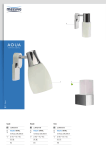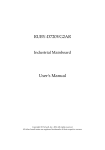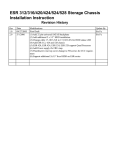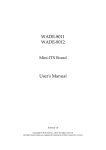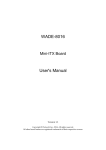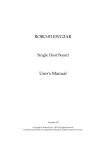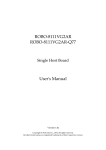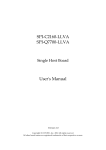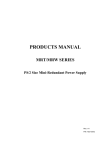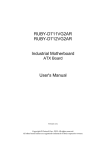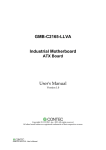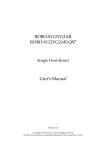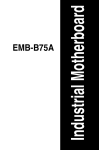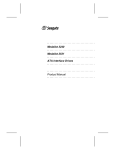Download WADE-8013 WADE-8014 User's Manual
Transcript
WADE-8013
WADE-8014
Mini-ITX Board
User's Manual
Version 1.0
Copyright © Portwell, Inc., 2012. All rights reserved.
All other brand names are registered trademarks of their respective owners.
Preface
Table of Contents
How to Use This Manual
Chapter 1 System Overview.......................................................................................................1-1
1.1 Introduction ....................................................................................................... 1-1
1.2 Check List........................................................................................................... 1-2
1.3 Product Specification........................................................................................ 1-2
1.3.1 Mechanical Drawing................................................................................ 1-4
1.4 System Architecture.......................................................................................... 1-6
Chapter 2 Hardware Configuration ...........................................................................................2-1
2.1 Jumper Setting ................................................................................................... 2-1
2.2 Connector Allocation........................................................................................ 2-3
Chapter 3 System Installation....................................................................................................3-1
3.1 Intel LGA-1155 Processor................................................................................. 3-1
3.2 Main Memory .................................................................................................... 3-4
3.3 Installing the Single Board Computer............................................................ 3-5
3.3.1 Chipset Component Driver .................................................................... 3-5
3.3.2 Intel® Integrated Graphics Controller .................................................. 3-5
3.3.3 On-board Gigabit Ethernet Controller.................................................. 3-5
3.3.4 Audio Controller ...................................................................................... 3-6
3.4 Clear CMOS Operation .................................................................................... 3-6
3.5 WDT Function ................................................................................................... 3-6
3.6 GPIO.................................................................................................................... 3-8
Chapter 4 BIOS Setup Information............................................................................................4-1
4.1 Entering Setup -- Launch System Setup ........................................................ 4-1
4.2 Main .................................................................................................................... 4-2
4.3 Advanced ........................................................................................................... 4-3
4.4 Security ............................................................................................................. 4-26
4.5 Boot ................................................................................................................... 4-27
4.6 Exit..................................................................................................................... 4-28
Chapter 5 Troubleshooting ........................................................................................................5-1
5.1 Hardware Quick Installation........................................................................... 5-1
5.2 BIOS Setting ....................................................................................................... 5-3
5.3 Q&A .................................................................................................................... 5-4
Preface
How to Use This Manual
The manual describes how to configure your WADE-8013/WADE-8014 system board
to meet various operating requirements. It is divided into five chapters, with each
chapter addressing a basic concept and operation of Single Host Board.
Chapter 1: System Overview. Presents what you have in the box and give you an
overview of the product specifications and basic system architecture for this series
model of single host board.
Chapter 2: Hardware Configuration. Show the definitions and locations of Jumpers
and Connectors that you can easily configure your system.
Chapter 3: System Installation. Describes how to properly mount the CPU, main
memory and Compact Flash to get a safe installation and provides a programming
guide of Watch Dog Timer function.
Chapter 4: BIOS Setup Information. Specifies the meaning of each setup
parameters, how to get advanced BIOS performance and update new BIOS. In
addition, POST checkpoint list will give users some guidelines of trouble-shooting.
Chapter 5: Troubleshooting. Provide various of useful tips to quickly get
WADE-8013/WADE-8014 running with success. As basic hardware installation has
been addressed in Chapter 3, this chapter will basically focus on system integration
issues, in terms of backplane setup, BIOS setting, and OS diagnostics.
The content of this manual is subject to change without prior notice. These changes
will be incorporated in new editions of the document. The vendor may make
supplement or change in the products described in this document at any time.
System Overview
Chapter 1
System Overview
1.1
Introduction
Portwell Inc., a world-leading innovator in the Industrial PC (IPC) market and a
member of the Intel® Embedded and Communications Alliance (Intel ECA),
announced today the Portwell WADE-8013/WADE-8014 adopting the Mini-ITX
form factor. The WADE-8013/WADE-8014 of the Intel platform will provide high
performance and flexibility for functional expansion, such as Gaming, Kiosk, DS,
Medical, Defense, Industrial automation and control applications.
Ivy Bridge is the next major architecture from Intel. The
WADE-8013/WADE-8014 supports the latest Intel® Ivy Bridge processors in
LGA1155 package which has memory and PCI Express controller integrated to
support 2-channel DDR3 memory and PCI Express 3.0 lanes providing great
graphics performance. Intel® Ivy Bridge processor is one of the most powerful
and energy efficient CPU in the world. Portwell have taken advantage of such
technology to furnish a series of products that can meet multiple industrial
requirements such as cost-effective of CPU performance or industrial systems.
WADE-8013/WADE-8014 is based on the Intel Ivy Bridge processor and Intel®
Q77/C216 chipset. The Intel Q77/C216 Express Chipset, when combined with a
processor from the Intel® Dual Core/Quad Core processor family, delivers smart
security, cost saving manageability, and intelligent performance for business
platforms. WADE-8013/WADE-8014 is the first Portwell off-the-shelf product for
by Intel® Q77/C216 Express Chipset, it can be an embedded solution and a good
platform for customer to integrate it to the embedded system.
WADE-8013/WADE-8014 showcased one of Portwell upcoming motherboard
for the Intel’s Ivy Bridge processors . The WADE-8013/WADE-8014 is based on
the forthcoming Intel Q77/C216 chipset and supports the new LGA 1155 socket
(socket that will be used by Ivy Bridge processors). This board has lots of features,
including supports total 4x SATA (two SATA 6.0 Gbps and two 3.0 Gbps
ports)storage specification , allows RAID 0/1/5 and 10. supports the latest PCIe
3.0 (one PCI-Express x16 slot) devices for double speed and bandwidth which
enhances system performance, two long-DIMM memory slot for DDR3 SDRAM
up to 16GB, support total 10 USB2.0 ports (4x rear IO by USB3.0 / 6x on board by
USB2.0), VGA / HDMI / DVI-D , two Gigabit Ethernet and one mini-PCIe slot
support mSATA.
WADE-8013/WADE-8014 User’s Manual
1-1
System Overview
1.2
Check List
The WADE-8013/WADE-8014 package should cover the following basic items
9
9
9
9
One WADE-8013/WADE-8014 Mini-ITX Main Board
One SATA Cable
One I/O Shield bracket
One Installation Resources CD-Title
If any of these items is damaged or missing, please contact your vendor and keep
all packing materials for future replacement and maintenance.
1.3
Product Specification
z Main Processor
-Intel® Dual Core/Quad Core LGA1155 processor
-CPU clock bus: 1333/1600 MHz
z Chipset
-Intel® Q77 chipset(WADE-8013)
-Intel® C216 chipset(WADE-8014)
z System BIOS
-Phoenix BIOS
z Main Memory
-Two 204 -pin DDR3 SODIMM socket support up to 16GB dual channel
1333/1600 MHz memory
z Expansion Interface
-One PCIex16
-One Mini-PCIe slot(support mSATA))
z SATA Interface
-Four SATA ports(2x SATA 6Gb/2x SATA 3Gb)
z Serial Port
-Support total six comports(one RS232 and one RS232/422/485 on rear
S/O three RS232 and one RS232/422/485 on board header)
z USB Interface
-Support Ten USB (Universal Serial Bus) ports, four on rear I/O and Six on
board header for internal devices
WADE-8013/WADE-8014 User’s Manual
1-2
System Overview
z Audio Interface
-Connector for Mic-In, Line-In and Line-Out
z Real Time Clock/Calendar (RTC)
-Support Y2K Real Time Clock/Calendar
z Watch Dog Timer
-Support WDT function through software programming for enable/disable
and interval setting
-General system reset
z On-board Ethernet LAN
-Two Gigabit Ethernet (10/100/1000 Mbits/sec) LAN ports using Intel
82579LM & 82583V GbE Ethernet Controller
z High Drive GPIO
-One pin-header for 16 bit GPIO (8bit in & 8bit out)
z System Monitoring Feature
-Monitor system temperature and major power sources.
z Outline Dimension (L x W)
-170mm(6.69’’) x 170mm(6.69’’)
z Power Requirements
Configuration
CPU Type
Intel(R) Core(TM) i5-3550 CPU @3.30GHz Level 3 6MBytes
SBC BIOS
Portwell,Inc.WADE-8013/WADE-8014 TEST BIOS (21101T00)
VGA Card
ONBOARD Intel(R)HD Graphics
VGA Driver
Intel(R)HD Graphics Version:9.17.10.2828
LAN Card
ONBOARD Intel(R) 825741L Gigabit Network Connection
LAN Driver
Intel(R) 825741L Gigabit Network Connection Version:11.17.27.0
LAN Card
ONBOARD Intel(R) 82579LM Gigabit Network Connection
LAN Driver
Intel(R) 82579LM Gigabit Network Connection Version:11.16.96.0
Audio Card
ONBOARD Realtek ALC886 High Definition Audio
Audio Driver
Realtek ALC886 High Definition Audio Version:6.0.1.6602
Chip Driver
Intel(R) Chipset Device Software Version:9.3.0.1021
USB3.0 Driver
Intel(R) USB3.0 eXtensible Host Controller Version:1.0.5.235
SATA HDD
Seagate ST380815AS 80GB
Power Supply
EMACS HG2-6350P
z Operting Temperature
0 °C ~ 60 °C
z Storage Temperature
-20 ~ 80 °C
z Relative Humidity
0% ~ 90%, non-condensing
WADE-8013/WADE-8014 User’s Manual
1-3
System Overview
1.3.1
Mechanical Drawing
WADE-8013/WADE-8014 User’s Manual
1-4
System Overview
WADE-8013/WADE-8014 User’s Manual
1-5
System Overview
1.4
System Architecture
All of details operating relations are shown in WADE-8013 System Block
Diagram. (WADE-8014 ‘s PCH is C216,support ECC memory)
WADE-8013/WADE-8014 System Block Diagram
WADE-8013/WADE-8014 User’s Manual
1-6
Hardware Configuration
Chapter 2
Hardware Configuration
This chapter gives the definitions and shows the positions of jumpers, headers and
connectors. All of the configuration jumpers on WADE-8013/WADE-8014 are in the
proper position. The default settings shipped from factory are marked with an
asterisk (♣).
2.1
Jumper Setting
In general, jumpers on the single board computer are used to select options for certain
features. Some of the jumpers are designed to be user-configurable, allowing for
system enhancement. The others are for testing purpose only and should not be
altered. To select any option, cover the jumper cap over (SHORT) or remove (NC) it
from the jumper pins according to the following instructions. Here NC stands for
“Not Connect”.
Figure 2-1 WADE-8013 / WAD-8014 Jumper and Connector Locations
WADE-8013/WADE-8014 User’s Manual
2-1
Hardware Configuration
The jumper settings are schematically depicted in this manual as follows:
Ì is mean default
JP1: COM2 function Selection
JP1
5-6, 9-11, 10-12, 15-17, 16-18 Short
3-4, 7-9, 8-10, 13-15, 14-16, 21-22 Short
1-2, 7-9, 8-10, 19-20 Short
Function
RS-232 RS-422
RS-485
JP2: COM6 function Selection
JP2
5-6, 9-11, 10-12, 15-17, 16-18 Short
3-4, 7-9, 8-10, 13-15, 14-16, 21-22 Short
1-2, 7-9, 8-10, 19-20 Short
Function
RS-232 RS-422
RS-485
JP3: COM4 Serial Port Pin Header
PIN No.
1
2
3
4
5
6
7
8
9
10
Signal Description
DCD
DSR
RXD
RTS
TXD
CTS
DTR
RI
Ground
N/C
JP4:AUTO POWER BUTTON Select
JP4
Short
Open
Function
Auto power button enable
Auto power button disable JP5: PCIE Select
JP5
Function
Short[1 0]
2 x8 PCI Express
Open[1 1]
1 x16 PCI Express 2x8 PCI Express for C216 Chipset
JP6: CMOS Clear
JP6
1-2 Short
2-3 Short
Function
Normal Operation Clear CMOS Contents
WADE-8013/WADE-8014 User’s Manual
2-2
Hardware Configuration
JP7: mSATA/miniPCIE
JP7
1-2 Short
2-3 Short
2.2
Function
mSATA
Mini PCIE Connector Allocation
I/O peripheral devices and Flash disk will be connected to these interface connectors
Connector Function List
Connector
J1
J2
Function
VGA+DVI-D Connector
Serial Port 0、1 Connector
J3
Audio Connector
J4
RJ-45&USB 3.0×2 Connector 82579LM
J5
RJ-45&USB 3.0×2 Connector 82574L
J6
PS/2 Keyboard/Mouse Pin Header
J7
LPC debug Pin HEADER
J8
Serial Port 5 Pin Header
J9
MiniPCIE/mSATA Connector
J10
TPM Pin Header
J11
Serial Port 6 Pin Header
J12
Serial Port 3 Pin Header
J13
GPIO Pin Header
GPIO Pin Header
ATX Power Connector
Front Panel Pin Header
SATA 2.0 Connector
USB 2.0 Pin Header
+12V Power Connector
SATA 3.0 Connector
FAN (CPU FAN) Power Connector
SMBUS Pin HEADER
PCIE×16 Slot
FAN (SYSTEN FAN) Power Connector
DDR3 Slot
HDMI Connector
J14
J15
J16
J17/J18
J19/J20/J21
J22
J23/J24
J25
J26
J27
J28
J29/J30
U1
Remark
WADE-8013/WADE-8014 User’s Manual
2-3
Hardware Configuration
J1:VGA+DVI-D Connector
J1A: DVI-D Connector
PIN No. Signal Description
1
D23
SHIELD1
5
D4
7
DDCDATA
9
D111
DHIELD2
13
D3
15
GND
17
D019
SHIELD3
21
D5
23
CLK
CG1
CG1
PIN No.
2
4
6
8
10
12
14
16
18
20
22
24
CG2
Signal Description
D2
D4DDCCLK
NC
D1
D3VCC5
HPDET
D0
D5SHIELD4
CLKCG2
J1B: VGA Connector
PIN No. Signal Description
1
Red
3
Blue
5
GND
7
GGND
9
KEY(+5V)
11
NC
13
H Sync
15
SCL
PIN No.
2
4
6
8
10
12
14
16
Signal Description
Green
NC
RGND
BGND
SGND
SDA
V Sync
J2: COM1&COM2
J2A:COM1 Serial Port
PIN No. Signal Description
1
DCD#1
2
RXD#1
3
TXD#1
4
DTR#1
5
GND
6
DSR#1
7
RTS#1
8
CTS#1
9
RI#1
WADE-8013/WADE-8014 User’s Manual
2-4
Hardware Configuration
J2B:COM2 Serial Port
PIN No. Signal Description
1
DCD#2/DT2
RXD#2/DT+
3
TXD#2/422R+
4
DTR#2/422R5
GND
6
DSR#2
7
RTS#2
8
CTS#2
9
RI#2
J6:PS/2 Keyboard/Mouse Pin Header
PIN No. Signal Description PIN No.
1
Mouse Data
2
3
N/C
4
5
Ground
6
7
PS2 Power
8
9
Mouse Clock
10
Signal Description
Keyboard Data
N/C
Ground
PS2 Power
Keyboard Clock
J8:COM5 Serial Port Pin Header
PIN No. Signal Description
1
DCD#5
2
DSR#5
3
RXD#5
4
RTS#5
5
TXD#5
6
CTS#5
7
DTR#5
8
RI#5
9
Ground
10
N/C
J10: TPM Pin Header
PIN No. Signal Description
1
PCLK_TPM
3
LFRAME#
5
SIO2_PLTRST#
7
LAD3
9
VCC3
11
LAD0
13
SMB_CLK_MAIN
15
3VSB
17
GND
19
LPCPD#
WADE-8013/WADE-8014 User’s Manual
PIN No.
2
4
6
8
10
12
14
16
18
20
Signal Description
GND
X
VCC
LAD2
LAD1
GND
SMB_DATA_MAIN
SERIRQ
X
X
2-5
Hardware Configuration
J11: Serial Port 6 Pin Header
PIN No Signal Description
RS-232
1
DCD (Data Carrier Detect)
2
DSR (Data Set Ready)
3
RXD (Receive Data)
4
RTS (Request to Send)
5
TXD (Transmit Data)
6
CTS (Clear to Send)
7
DTR (Data Terminal Ready)
8
RI (Ring Indicator)
9
GND (Ground)
10
N/C
RS-422
TXN/C
TX+
N/C
RX+
N/C
RXN/C
GND
N/C
RS-485
DATAN/C
DATA+
N/C
N/C
N/C
N/C
N/C
GND
N/C
J12:COM3 Serial Port Pin Header
PIN No. Signal Description
1
DCD#3
2
DSR#3
3
RXD#3
4
RTS#3
5
TXD#3
6
CTS#3
7
DTR#3
8
RI#3
9
Ground
10
N/C
J13: GPIO Pin Header
PIN No. Signal Description PIN No. Signal Description
1
GPIO0
2
GPIO4
3
5
7
9
GPIO1
GPIO2
GPIO3
Ground
4
6
8
10
GPIO5
GPIO6
GPIO7
+5V
J14: GPIO Pin Header
PIN No. Signal Description PIN No. Signal Description
1
GPIO0
2
GPIO4
3
5
7
9
GPIO1
GPIO2
GPIO3
Ground
WADE-8013/WADE-8014 User’s Manual
4
6
8
10
GPIO5
GPIO6
GPIO7
+5V
2-6
Hardware Configuration
J16: Front Panel Pin Header
PIN No. Signal Description
1
VCC
3
SATA_LED#
5
GND
7
RSTBTN#
9
VCC
11
GND
13
VCC
PIN No.
2
4
6
8
10
12
14
Signal Description
5VSB
POWER_LED
Power Button#
GND
BUZZER
GND
NC
1-3 SATA LED、2-4 Power LED
5-7 Reset Button、6-8 Power Button、9-10 Buzzer
J19/J20/J21/:USB2.0 Pin Header
PIN No. Signal Description PIN No.
1
5V Dual
2
3
USB4
5
USB+
6
7
Ground
8
Key
10
Signal Description
5V Dual
USBUSB+
Ground
N/C
J25: CPU Fan Connector
PIN No. Signal Description
1
Ground
2
+12V
3
Sense output
4
FAN PWM_CONTROL
J26: SMBUS Pin Header
PIN No. Signal Description
1
SMBus_CLK
2
N/C
3
Ground
4
SMBus_DAT
5
+5V
J28: System Fan Connector
PIN No. Signal Description
1
Ground
2
FAN PWM_CONTROL
3
Sense output
WADE-8013/WADE-8014 User’s Manual
2-7
Hardware Configuration
U1: HDMI Connector
PIN No. Signal Description
1
TMDA Data2+
3
TMDA Data2–
5
Data1 Shield Ground
7
TMDA Data0+
9
TMDA Data0–
11
Clock Shield Ground
13
CEC
15
SCL
17
DDC/CEC Ground
19
Hot Plug Detect
WADE-8013/WADE-8014 User’s Manual
PIN No.
2
4
6
8
10
12
14
16
18
Signal Description
Data2 Shield Ground
TMDA Data1+
TMDA Data1–
Data0 Shield Ground
TMDA Clock+
TMDA Clock–
Reserved
SDA
+5V Power
2-8
System Installation
Chapter 3
System Installation
This chapter provides you with instructions to set up your system. The additional
information is enclosed to help you set up onboard PCI device and handle Watch Dog
Timer (WDT) and operation of GPIO in software programming.
3.1
Intel LGA-1155 Processor
LGA-1155 CPU Socket
Alignment key
Alignment key
Pin1 corner of the CPU
Socket
LGA-1155 CPU
Notch
Notch
Yellow Triangle Pin1 of
the CPU
Please remember to locate the alignment keys on the CPU socket of the
motherboard and the notches on the CPU.
WADE-8013/WADE-8014 User’s Manual
3-1
System Installation
LGA-1155 CPU Installation Steps
Before install the CPU, please make sure to turn off the power first!
1. Open the load lever.
2. Lift the load lever up to fully open.
3. Remove the plastic cap on the CPU socket. Before you install the CPU, always
cover it to protect the socket pin.
WADE-8013/WADE-8014 User’s Manual
3-2
System Installation
4. After confirming the CPU direction for correct
mating, put down the CPU in the
socket housing frame. Note that alignment keys are matched.
Alignment key
5. Make sure the CPU has been seated well into the socket. If not, take out the CPU
and reinstall.
Alignment key
6. Engage the load lever while pressing down lightly onto the load plate.
WADE-8013/WADE-8014 User’s Manual
3-3
System Installation
7. Push the CPU socket lever back into its locked position
8. Please make sure four hooks are in proper position before you install the cooler.
3.2
Main Memory
WADE-8013/WADE-8014 has two 240 pin DIMM sockets which supports Dual
channel 1333/1600 DDR3-SDRAM as main memory, Non-ECC (Error Checking and
Correcting), non-register functions. The maximum memory can be up to 16GB.
Memory clock and related settings can be detected by BIOS via SPD interface.
For system compatibility and stability, do not use memory module without brand.
Memory configuration can be set to either one double-sided DIMM in one DIMM
socket or two single-sided DIMM in both sockets.
Beware of the connection and lock integrity from memory module to socket. Inserting
improperly it will affect the system reliability.
Before locking, make sure that all modules have been fully inserted into the card
slots.
Note:
To insure the system stability, please do not change any of DRAM parameters in BIOS
setup to modify system the performance without acquired technical information.
WADE-8013/WADE-8014 User’s Manual
3-4
System Installation
3.3
Installing the Single Board Computer
To install your WADE-8013/WADE-8014 into standard chassis or proprietary
environment, please perform the following:
Step 1 : Check all jumpers setting on proper position
Step 2 : Install and configure CPU and memory module on right position
Step 3 : Place WADE-8013/WADE-8014 into the dedicated position in the system
Step 4 : Attach cables to existing peripheral devices and secure it
WARNING
Please ensure that SBC is properly inserted and fixed by mechanism.
Note:
Please refer to section 3.3.1 to 3.3.4 to install INF/VGA/LAN/Audio drivers.
3.3.1
Chipset Component Driver
WADE-8013/WADE-8014 uses Intel® Q77 Platform Controller Hub (PCH). It’s a new
chipset that some old operating systems might not be able to recognize. To overcome
this compatibility issue, for Windows Operating Systems such as Windows 7, please
install its INF before any of other Drivers are installed. You can find very easily this
chipset component driver in WADE-8013/WADE-8014 CD-title.
3.3.2
Intel® Integrated Graphics Controller
WADE-8013/WADE-8014 uses Intel® PCH integrated graphic chipset to gain an
outstanding graphic performance. WADE-8013/WADE-8014 supports VGA, DVI-D,
and HDMI display output. It can select two of them to use dual display function. This
combination makes WADE-8013/WADE-8014 an excellent piece of multimedia
hardware.
Drivers Support
Please find the Graphic drivers in the WADE-8013/WADE-8014 CD-title. Drivers
support, Windows 7.
3.3.3
On-board Gigabit Ethernet Controller
Drivers Support
Please find Intel 82579LM and 82583V LAN driver in /Ethernet directory of
WADE-8013/WADE-8014 CD-title. The drivers support Windows 7.
WADE-8013/WADE-8014 User’s Manual
3-5
System Installation
3.3.4
Audio Controller
Please find Realtek ALC886 (High Definition Audio driver)
WADE-8013/WADE-8014 CD-title. The drivers support Windows 7.
3.4
form
Clear CMOS Operation
The following table indicates how to enable/disable Clear CMOS Function hardware
circuit by putting jumpers at proper position.
JP6: CMOS Clear
JP6
1-2 Short
2-3 Short
3.5
Function
Normal Operation Clear CMOS Contents
WDT Function
The Watchdog Timer of motherboard consists of 8-bit programmable time-out
counter and a control and status register.
WDT Controller Register
There are two PNP I/O port addresses that can be used to configure WDT,
(1) 0x2E:EFIR (Extended Function Index Register, for identifying CR index number)
(2) 0x2F:EFDR (Extended Function Data Register, for accessing desired CR)
WDT Control Mode Register
The working algorithm of the WDT function can be simply described as a counting
process. The Time-Out Interval can be set through software programming. The
availability of the time-out interval settings by software or hardware varies from
boards to boards.
WADE-8013/WADE-8014 User’s Manual
3-6
System Installation
WADE-8013/WADE-8014 allows users to control WDT through dynamic software
programming. The WDT starts counting when it is activated. It sends out a signal to
system reset or to non-maskable interrupt (NMI), when time-out interval ends. To
prevent the time-out interval from running out, a re-trigger signal will need to be sent
before the counting reaches its end. This action will restart the counting process. A
well-written WDT program should keep the counting process running under normal
condition. WDT should never generate a system reset or NMI signal unless the
system runs into troubles.
The related Control Registers of WDT are all included in the following sample
program that is written in C language. User can fill a non-zero value into the
Time-out Value Register to enable/refresh WDT. System will be reset after the
Time-out Value to be counted down to zero. Or user can directly fill a zero value into
Time-out Value Register to disable WDT immediately. To ensure a successful
accessing to the content of desired Control Register, the sequence of following
program codes should be step-by-step run again when each register is accessed.
Additionally, there are maximum 2 seconds of counting tolerance that should be
considered into user’ application program. For more information about WDT, please
refer to ITE IT8728F data sheet.
WDT Control Command Example
#include <stdio.h>
#include <conio.h>
#include <dos.h>
#define SIO_Port 0x2E
#define SIO_Port2
#define GPIO_LDN
0x4E
0x07
void Enter_IT872x_SIO() {
outportb(SIO_Port, 0x87);
outportb(SIO_Port, 0x01);
outportb(SIO_Port, 0x55);
outportb(SIO_Port, 0x55);
}
void Set_LDN(unsigned char LDN) {
outportb(SIO_Port, 0x07);
outportb(SIO_Port+1, LDN);
printf("LDN=%x\n", LDN);
}
WADE-8013/WADE-8014 User’s Manual
3-7
System Installation
void Set_Register(unsigned char offset, unsigned char value) {
outportb(SIO_Port, offset);
outportb(SIO_Port+1, value);
printf("Write offset:%x = %x\n", offset, value);
}
int main(void) {
printf("test string\n");
Enter_IT872x_SIO();
Set_LDN(GPIO_LDN);
Set_Register(0x72, 0xC0);
Set_Register(0x73, 0x05);
printf("System will reset in 5 seconds\n");
return 0;
}
3.6
GPIO
The motherboard provides two groups of 8 input / output ports that can be
individually configured to perform a simple basic I/O function.
GPIO Pin Assignment
The WADE-8013 provides two groups of 8 input / output ports that can be
individually configured to perform a simple basic I/O function. Users can configure
each individual port to become an input or output port by programming register bit
of I/O Selection. To invert port value, the setting of Inversion Register has to be
made. Port values can be set to read or write through Data Register.
The GPIO port is located on J13 & J14 shown as follows. Please note:
Do not short the Pin 9 and Pin 10 of the J13 & J14!
WADE-8013/WADE-8014 User’s Manual
3-8
System Installation
The control for the GPIO signals is handled through a separate 2-byte I/O space.
J13: GPIO
PIN No. Signal Description
1
LPC_GP77
3
LPC_GP76
5
LPC_GP75
7
LPC_GP74
9
GND
PIN No.
2
4
6
8
10
Signal Description
LPC_GP73
LPC_GP72
LPC_GP71
LPC_GP70
Vcc
PIN No.
2
4
6
8
10
Signal Description
LPC_GP83
LPC_GP82
LPC_GP81
LPC_GP80
Vcc
J14: GPIO
PIN No. Signal Description
1
LPC_GP87
3
LPC_GP86
5
LPC_GP85
7
LPC_GP84
9
GND
GPIO Control Command Example
#define GPIO_SEL_13
#if
GPIO_SEL_13
#define GPIO_MODE
0xCE // GPIO13 (J13)
#define GPIO_MODE
0xCF // GPIO14 (J14)
#else
#endif
static void set_ite_cfg (unsigned char Addr,unsigned char Value)
{
write_io_byte (0X2E, Addr);
write_io_byte (0X2E + 1, Value);
}
static unsigned char get_ite_cfg (unsigned char Addr)
WADE-8013/WADE-8014 User’s Manual
3-9
System Installation
{
unsigned char data;
write_io_byte(0X2E, Addr);
read_io_byte(0X2E + 1, &data);
return data;
}
enter_ite_superio_cfg ();
// initial register state
set_ite_cfg (0x07, 0x03); // Select LDN = 0x03h
set_ite_cfg (0x30, 0x00);
#if
set_ite_cfg (0x07, 0x07);
// Select LDN = 0x07h
GPIO_SEL_13
data = get_ite_cfg (0xE9);
data = data | 0x20;
// bit 5 set 1
set_ite_cfg (0xE9, data);
#else
data = get_ite_cfg (0x2C);
data = data | 0x80;
// bit 7 set 1
set_ite_cfg (0x2C, data);
#endif
// read GPIO base address
bar_msb = get_ite_cfg (0x62);
bar_lsb = get_ite_cfg (0x63);
BASE = (bar_msb << 8) | bar_lsb;
// 1 -> out, 0 -> in
// GPIO 1~4 is out, 5~8 is in
set_ite_cfg (GPIO_MODE, 0xF0); // 7~4:PIN 1~4, 3~0: PIN 5~8
#if
GPIO_SEL_13
// Set GP70~73 Low, 74~77 High
write_io_byte (BASE + 6, 0x0F); // GPIO13
read_io_byte (BASE + 6, &data); // BASE + 6 = GPIO13
#else
// Set GP80~83 Low, 84~87 High
write_io_byte (BASE + 7, 0x0F); // GPIO14
read_io_byte (BASE + 7, &data); // BASE + 6 = GPIO14
#endif
WADE-8013/WADE-8014 User’s Manual
3-10
BIOS Setup Information
Chapter 4
BIOS Setup Information
WADE-8013/WADE-8014 is equipped with the Phoenix BIOS stored in Flash ROM.
These BIOS has a built-in Setup program that allows users to modify the basic system
configuration easily. This type of information is stored in CMOS RAM so that it is
retained
during
power-off
periods.
When
system
is
turned
on,
WADE-8013/WADE-8014 communicates with peripheral devices and checks its
hardware resources against the configuration information stored in the CMOS
memory. If any error is detected, or the CMOS parameters need to be initially
defined, the diagnostic program will prompt the user to enter the SETUP program.
Some errors are significant enough to abort the start up.
4.1
Entering Setup -- Launch System Setup
Power on the computer and the system will start POST (Power On Self Test) process.
When the message below appears on the screen, press <Del> key will enter BIOS
setup screen.
Press <Del> to enter SETUP
If the message disappears before responding and still wish to enter Setup, please
restart the system by turning it OFF and On or pressing the RESET button. It can be
also restarted by pressing <Ctrl>, <Alt>, and <Delete> keys on keyboard
simultaneously.
Press <F1> to Run SETUP or Resume
The BIOS setup program provides a General Help screen. The menu can be easily
called up from any menu by pressing <F1>. The Help screen lists all the possible keys
to use and the selections for the highlighted item. Press <Esc> to exit the Help screen.
WADE-8013/WADE-8014 User’s Manual
4-1
BIOS Setup Information
4.2
Main
Use this menu for basic system configurations, such as time, date etc.
System Date
The date format is <Day>, <Month> <Date> <Year>. Use [+] or [-] to configure
system Date.
System Time
The time format is <Hour> <Minute> <Second>. Use [+] or [-] to configure system
Time.
WADE-8013/WADE-8014 User’s Manual
4-2
BIOS Setup Information
4.3
Advanced
Use this menu to set up the items of special enhanced features.
Boot Configuration
Set Boot Configuration.
WADE-8013/WADE-8014 User’s Manual
4-3
BIOS Setup Information
NumLock:
Selects Power-on state for NumLock.
Choices: OFF, ON.
Quick Boot
Enable/Disable quick boot.
Choices: Disabled, Enabled.
Diagnostic Splash Screen
If you select ‘Enabled’ the diagnostic splash screen always displays during boot. If
you select ‘Disabled’ the diagnostic splash screen does not displays unless you press
HOTKEY during boot.
Choices: Disabled, Enabled.
Diagnostic Summary Screen
Display the Diagnostic summary screen during boot.
Choices: Disabled, Enabled.
Allow Hotkey in S4 Resume
Enable hotkey detection when system resuming from Hibernate state.
Choices: Disabled, Enabled.
UEFI Boot
Enable the UEFI boot.
Choices: Disabled, Enabled.
WADE-8013/WADE-8014 User’s Manual
4-4
BIOS Setup Information
PCI/PCIE Configuration
Configure PCI/PCI Express slot.
SERR# Generation
Choices: Enabled, Disabled.
Processor PCI Express Configuration
WADE-8013/WADE-8014 User’s Manual
4-5
BIOS Setup Information
PEG0 – Gen X
Configure PEG0 B0:D1:F0 Speed.
Choices: Auto, Gen1, Gen2, Gen3.
PEG1 – Gen X
Configure PEG1 B0:D1:F1 Speed.
Choices: Auto, Gen1, Gen2, Gen3.
PEG2 – Gen X
Configure PEG2 B0:D1:F2 Speed.
Choices: Auto, Gen1, Gen2, Gen3.
PEG3 – Gen X
Configure PEG3 B0:D6:F0 Speed.
Choices: Auto, Gen1, Gen2, Gen3.
PCH PCI Express Configuration
DMI Link ASPM Control
The control of active state Power Management on both NB side of the DMI Link.
Choices: Disabled, L0s, L0sL1, Auto.
WADE-8013/WADE-8014 User’s Manual
4-6
BIOS Setup Information
PCI Express Root Port 1
Control PCI Express root port.
PCI Express Root Port 1
Control PCI Express root port.
Choices: Disabled, Enabled.
PCIe Speed
Select PCIe Speed to Gen1 or Gen2
Choices: Auto, Gen1, Gen2.
ASPM
Control PCIe Active State Power Management settings.
Choices: Disabled, L0S, L1, L0S And L1, Auto.
Hot PLUG
PCI Express Hot Plug Enabled/Disabled.
Choices: Disabled, Enabled.
URR
PCI Express Unsupported Request Reporting Enable/Disable.
Choices: Disabled, Enabled.
WADE-8013/WADE-8014 User’s Manual
4-7
BIOS Setup Information
FER
PCI Express Device Non-Fatal Error Reporting Enable/Disable.
Choices: Disabled, Enabled.
CER
PCI Express Device Correctable Error Reporting Enable/Disable.
Choices: Disabled, Enabled.
SEFE
Root PCI Express Device System Error on Fatal Error Enable/Disable.
Choices: Disabled, Enabled.
SENFE
Root PCI Express Device System Error on Non-Fatal Error Enable/Disable.
Choices: Disabled, Enabled.
SECE
Root PCI Express Device System Error on Correctable Error Enable/Disable.
Choices: Disabled, Enabled.
PME Interrupt
Root PCI Express PME Interrupt Enable/Disable.
Choices: Disabled, Enabled.
PME SCI
PCI Express PME SCI Enable/Disable.
Choices: Disabled, Enabled.
WADE-8013/WADE-8014 User’s Manual
4-8
BIOS Setup Information
Power Control Configuration
Configure ACPI and RTC wake up setting.
Enable Hibernation
Enables or Disables System ability to Hibernate (OS/S4 Sleep State). This option may
be not effective with some OS.
Choices: Enabled, Disabled.
ACPI Sleep State
Select the highest ACPI Sleep state the system will enter when the SUSPEND button
is pressed.
Choices: S1, S3.
Restore AC Power Loss
Select AC Power state when power is re-applied after a power failure.
Choices: Power Off, Power On, Last State.
SLP_S4 Assertion Stretch Enable
Choices: Enabled, Disabled.
SLP_S4 Assertion Stretch Width
Choices: 1-2 Seconds, 2-3 Seconds, 3-4 Seconds, 4-5 Seconds.
WADE-8013/WADE-8014 User’s Manual
4-9
BIOS Setup Information
Wake system with Fixed Time
Enable or Disable system wake on alarm event. When Enabled, system will wake on
the hr::min::sec specified.
Choices: Disabled, Enabled
Wake up Date(of Month)
If resume by alarm set to enable, select the desired time to wake up system.
Choices: Every day, 1, 2, 3, 4, 5, 6, 7, 8, 9, 10, 11, 12, 13, 14, 15, 16, 17, 18, 19, 20, 21, 22,
23, 24, 25, 26, 27, 28, 29, 30, 31.
Wake up hour
Choices: 0-23
Wake up minute
Choices: 0-59
Wake up second
Choices: 0-59
Wake up by Ring
Choices: Enabled, Disabled.
CPU configuration
Configure the specific active core(s) and advanced processor management
technologies.
WADE-8013/WADE-8014 User’s Manual
4-10
BIOS Setup Information
Hyper-Threading
Enabled for Windows XP and Linux (OS optimized for Hyper-Threading
Technology) and Disabled for other OS (OS not optimized for Hyper-Threading
Technology). When Disabled only one thread per enabled core is enabled.
Choices: Disabled, Enabled.
Active Processor Cores
Select the number of physical cores to enable in each processor package.
Choices: All, 1.
Limit CPUID Maximum
Disabled for Windows XP.
Choices: Disabled, Enabled.
Execute Disabled Bit
Enabled Execute Disabled functionality. Also known as Data Execution Prevention
(DEP).
Choices: Disabled, Enabled.
EIST
Choices: Disabled, Enabled.
VT-x
When enabled, a VWM can utilize the additional hardware capabilities provided by
Vanderpool Technology.
Choices: Disabled, Enabled.
Local x2APIC
Choices: Disabled, Enabled.
C-States
Enable processor idle power saving states (C-States).
Choices: Disabled, Enabled.
WADE-8013/WADE-8014 User’s Manual
4-11
BIOS Setup Information
LAN Configuration
Configure onboard LAN device.
Intel 82579LM GbE LAN
Enabled/Disabled Intel 82579LM GbE LAN.
Choices: Disabled, Enabled.
Wake on LAN
Enabled/Disabled Wake on LAN Function.
Choices: Disabled, Enabled.
LAN Boot ROM
Control LAN Boot ROM (PXE) function.
Choices: Disabled, Enabled.
WADE-8013/WADE-8014 User’s Manual
4-12
BIOS Setup Information
Chipset Configuration
Configure Chipset provide feature.
VT-d
Check to enable VT-d function on MCH.
Choices: Disabled, Enabled.
Audio Controller
Control Detection of the Azalia device.
Choices: Disabled, Enabled.
WADE-8013/WADE-8014 User’s Manual
4-13
BIOS Setup Information
NB PCIe Configuration
Config NB PCI Express Settings.
Always Enable PEG
To Enable the PEG Slot.
Choices: Disabled, Enabled.
PEG ASPM
Control ASPM Support for the PEG Device. This has mp effect if PEF is not the
current active device.
Choices: Disabled, Auto, ASPM L0s, ASPM L1, ASPM L0sL1.
WADE-8013/WADE-8014 User’s Manual
4-14
BIOS Setup Information
Memory Configuration
Memory Configuration Parameters.
Memory Frequency
Maximum Memory Frequency Selections in Mhz.
Choices: Auto, 1067, 1333, 1600, 1867, 2133.
WADE-8013/WADE-8014 User’s Manual
4-15
BIOS Setup Information
Graphic Configuration
Configure integrated Graphic like Boot display , video memory and external Graphic
feature.
Primary Display
Select which of IGFX/PEG/PCI Graphics device should be Primary Display Or select
SG for Switchable Gfx.
Choices: Auto, IGFX, PEG, PCI.
Internal Graphics
Keep IGD Enabled based on the setup options
Choices: Auto, Disabled, Enabled.
Aperture Size
Select the Aperture Size.
Choices: 128MB, 256MB, 512MB.
WADE-8013/WADE-8014 User’s Manual
4-16
BIOS Setup Information
DVMT Pre-Allocated
Select DVMT 5.0 Pre-Allocated (Fixed) Graphics Memory size used by the internal
Graphic Device.
Choices: 0M, 32M, 64M, 96M, 128M, 160M, 192M, 224M, 256M, 288M, 320M, 352M,
384M, 416M, 448M, 480M, 512M.
DVMT Total Gfx Mem
Select DVMT 5.0 Total Graphic Memory size used by the internal Graphic Device.
Choices: 128MB, 256MB, MAX.
Boot Display
Choices: VBIOS Default, VGA, DVI, HDMI.
Secondary Boot Display
Choices: Disabled, VGA, DVI, HDMI.
SATA Configuration
Configure SATA controller and view detected HDD information.
SATA Controller (s)
Determines how SATA controller (s) operate.
Choices: Disabled, Enabled.
WADE-8013/WADE-8014 User’s Manual
4-17
BIOS Setup Information
Launch Storage OpROM
Enable or Disable Boot Option for Legacy Mass Storage Devices with Option ROM.
Choices: Enabled, Disabled.
SATA Mode
Determines how SATA controller (s) operate.
Choices: IDE, AHCI, RAID.
Serial ATA Port 0-3
Display the identity of the device attached.
Port 0-3
Enable or Disable SATA Port 0-3.
Choices: Enabled, Disabled.
Hot Plug
Designates this port as Hot Pluggable.
Choices: Enabled, Disabled.
External Port
External SATA Support.
Choices: Enabled, Disabled.
SATA Device Type
Identify the SATA port is connected to Solid State Drive or Hard Disk Drive.
Choices: Hard Disk Driver, Solid State Driver.
WADE-8013/WADE-8014 User’s Manual
4-18
BIOS Setup Information
USB Configuration
Configure USB controller and other advanced setting.
Legacy USB Support
Enables Legacy USB support. AUTO option disables legacy support if no USB devices
are connected. DISABLE option will keep USB devices available only for EFI
applications.
Choices: Enabled, Disabled.
WADE-8013/WADE-8014 User’s Manual
4-19
BIOS Setup Information
PCH USB Configuration
PCH USB Configuration settings.
USB Ports Per-Port Disable
Control each of the USB ports disabling.
Choices: Enabled, Disabled.
WADE-8013/WADE-8014 User’s Manual
4-20
BIOS Setup Information
ME Configuration
Configure Management Engine Technology Parameters.
Intel (R) ME
Enable/Disable Intel (R) Management Engine.
Choices: Enabled, Disabled.
WADE-8013/WADE-8014 User’s Manual
4-21
BIOS Setup Information
Super IO Configuration
Configure LPC Super IO.
Serial Port 1
Choices: Disabled, 3F8/IRQ4, 2F8/IRQ3.
Serial Port 2
Choices: Disabled, 3F8/IRQ4, 2F8/IRQ3.
Serial Port 3
Choices: Disabled, 3E8/IRQ5, 2E8/IRQB, 3E0/IRQ5, 2E0/IRQB.
Serial Port 4
Choices: Disabled, 3E8/IRQ5, 2E8/IRQB, 3E0/IRQ5, 2E0/IRQB.
Serial Port 5
Choices: Disabled, 3E8/IRQ5, 2E8/IRQB, 3E0/IRQ5, 2E0/IRQB.
Serial Port 6
Choices: Disabled, 3E8/IRQ5, 2E8/IRQB, 3E0/IRQ5, 2E0/IRQB.
Watch Dog Timer Select
Choices: Disabled, 15 secs, 30 secs, 1 min, 2 mins, 3 mins.
WADE-8013/WADE-8014 User’s Manual
4-22
BIOS Setup Information
Hardware Monitor
Provide on board sensor reading information.
Smart Fan Control Feature
WADE-8013/WADE-8014 User’s Manual
4-23
BIOS Setup Information
Smart Fan Control
Choices: Enabled, Disabled.
CPU Target Temp
Choices: 25℃, 30℃, 35℃, 40℃, 45℃, 50℃, 55℃, 60℃, 65℃, 70℃, 75℃, 80℃, 85℃.
Fan Full Speed Temp
Choices: 50℃, 55℃, 60℃, 65℃, 70℃, 75℃, 80℃, 85℃.
Smart Fan Control
Choices: Enabled, Disabled
CPU Target Temp
Choices: 25℃, 30℃, 35℃, 40℃, 45℃, 50℃, 55℃, 60℃, 65℃, 70℃, 75℃, 80℃, 85℃.
Fan Full Speed Temp
Choices: 50℃, 55℃, 60℃, 65℃, 70℃, 75℃, 80℃, 85℃.
Serial Port Console Configuration
Configure console redirection on serial port.
Console Redirection
Control Console Redirection enable/disable.
Choices: Enabled, Disabled
WADE-8013/WADE-8014 User’s Manual
4-24
BIOS Setup Information
Console Redirection Setting
Terminal Type
Control Console Redirection enable/disable.
Choices: VT100, VT100+, VT-UTF8, ANSI.
Bits per second
Selects serial port transmission speed. The speed must be matched on the other side.
Long or noisy lines may require lower speeds.
Choices: 9600, 19200, 57600, 115200.
Flow Control
Set flow control method for UCR.
None – No flow control.
RTS/CTS – Hardware flow control.
XON/XOFF – Software flow control.
Choices: None, Hardware RTS/CTS, Software Xon/Xoff.
WADE-8013/WADE-8014 User’s Manual
4-25
BIOS Setup Information
4.4
Security
This section lets you set security passwords to control access to the system at boot
time and/or when entering the BIOS setup program.
Set Supervisor Password
Set or clear the Supervisor account’ password.
Supervisor Hint String
Press Enter to type Supervisor Hint String.
Set User Password
Set or clear the User account’ password.
Supervisor Hint String
Press Enter to type User Hint String.
Min. password length
Set the minimum number of characters for password (1-20).
WADE-8013/WADE-8014 User’s Manual
4-26
BIOS Setup Information
4.5
Boot
Use this menu to specify the priority of boot devices.
Boot Priority Order
Keys used to view or configure devices: ↑ and ↓ arrows Select a device. ‘+’ and
‘-‘move the device up or down. ‘Shift + 1’ enabled or disables a device. ‘Del’ deletes
an unprotected device.
WADE-8013/WADE-8014 User’s Manual
4-27
BIOS Setup Information
4.6
Exit
Exit Saving Changes
Equal to F10, save all changes of all menus, then exit setup configure driver. Finally
resets the system automatically.
Exit Discarding Changes
Equal to ESC, never save changes, then exit setup configure driver.
Load Setup Defaults
Equal to F9. Load standard default values.
Load Optimized Defaults
Load settings for optimized boot time and system performance.
Discard Changes
Load the original value of this boot time. Not the default Setup value.
Save Changes
Save all changes of all menus, but do not reset system.
WADE-8013/WADE-8014 User’s Manual
4-28
Troubleshooting
Chapter 5
Troubleshooting
This chapter provides a few useful tips to quickly get WADE-8013/WADE-8014
running with success. As basic hardware installation has been addressed in Chapter
2, this chapter will primarily focus on system integration issues, in terms of BIOS
setting, and OS diagnostics.
5.1
Hardware Quick Installation
ATX Power Setting
Unlike other Single board computer, WADE-8013/WADE-8014 supports ATX only.
Therefore, there is no other setting that really needs to be set up. However, there are
only two connectors that must be connected—J22 (4 pins CPU +12V main power
connector) & J15 (24 pins ATX Power Connector) Figure.
Serial ATA Hard Disk Setting for IDE/AHCI/RAID
Unlike IDE bus, each Serial ATA channel can only connect to one SATA hard disk at a
time; there are total four connectors, J17, J18, J23, and J24. The installation of Serial
ATA is simpler and easier than IDE, because SATA hard disk doesn’t require setting
up Master and Slave, which can reduce mistake of hardware installation. All you
need to operate IDE or AHCI or RAID application for system, please follow up
setting guide in BIOS programming (Table 5-1); Furthermore, you can consult chapter
4.3 Configuration “SATA Configuration” part of the” SATA Mode”.
WADE-8013/WADE-8014 User’s Manual
5-1
Troubleshooting
Table. 5-1 SATA Mode setting guide
System BIOS Main Menu
Configuration
SATA Configuration …….………… [Press enter]
SATA Mode…… [IDE/AHCI/RAID]
The J23 and J24 (Blue connector) SATA connectors can support SATA 3.0 hard
disk.
WADE-8013/WADE-8014 User’s Manual
5-2
Troubleshooting
5.2
BIOS Setting
It is assumed that users have correctly adopted modules and connected all the
devices cables required before turning on ATX power. 240-pin DDR3 Memory,
keyboard, mouse, SATA hard disk, VGA connector, device power cables, ATX
accessories are good examples that deserve attention. With no assurance of properly
and correctly accommodating these modules and devices, it is very possible to
encounter system failures that result in malfunction of any device.
To make sure that you have a successful start with WADE-8013/WADE-8014, it is
recommended, when going with the boot-up sequence, to hit “F2” key and enter the
BIOS setup menu to tune up a stable BIOS configuration so that you can wake up
your system far well.
menu to tune up a stable BIOS configuration so that you can wake up your system far
well.
Loading the default optimal setting
When prompted with the main setup menu, please scroll down to “Load Setup
Defaults”, press “Enter” and select “Yes” to load in default optimal BIOS setup. This
will force your BIOS setting back to the initial factory configuration. It is
recommended to do this so you can be sure the system is running with the BIOS
setting that Portwell has highly endorsed. As a matter of fact, users can load the
default BIOS setting any time when system appears to be unstable in boot up
sequence.
Improper Disable Operation
There are too many occasions where users disable a certain device/feature in one
application through BIOS setting. These variables may not be set back to the original
values when needed. These devices/features will certainly fail to be detected.
When the above conditions happen, it is strongly recommended to check the BIOS
settings. Make sure certain items are set as they should be. These include the Serial
Port1/ Serial Port 2 ports, USB ports, external cache, on-board VGA and Ethernet.
It is also very common that users would like to disable a certain device/port to
release IRQ resource. A few good examples are
Disable Serial Port1 to release IRQ #4
Disable Serial Port2 to release IRQ #3
Etc…
WADE-8013/WADE-8014 User’s Manual
5-3
Troubleshooting
A quick review of the basic IRQ mapping is given below for your reference.
IRQ#
IRQ #0
IRQ #1
IRQ #2
IRQ #3
IRQ #4
IRQ #5
IRQ #6
IRQ #7
IRQ #8
IRQ #9
IRQ #10
IRQ #11
IRQ #12
IRQ #13
IRQ #14
IRQ #15
Description
System Timer
Keyboard Event
Usable IRQ
COM2
COM1
Usable IRQ
Diskette Event
Usable IRQ
Real-Time Clock
Usable IRQ
Usable IRQ
Usable IRQ
IBM Mouse Event
Coprocessor Error
Hard Disk Event
Usable IRQ
It is then very easy to find out which IRQ resource is ready for additional peripherals.
If IRQ resource is not enough, please disable some devices listed above to release
further IRQ numbers.
5.3
Q&A
Information & Support
Question: I forget my password of system BIOS, what am I supposed to do?
Answer: You can switch off your power supply then find the JP6 to set it from 1-2
short to 2-3 short and wait 5 seconds to clean your password then set it back to 1-2
short to switch on your power supply.
Question: How to update the BIOS file of the WADE-8013/WADE-8014?
Answer: 1. Please visit web site of the Portwell download center as below hyperlink
and register an account. (The E-Mail box should be an existing Company email
address that you check regularly.)
http://www.portwell.com.tw/member/newmember.php
2. Input your User name and password to log in the download center.
3.Select the “Search download” to input the keyword”WADE-8013
/WADE-8014
4. Find the “BIOS “page to download the ROM file and flash utility.
WADE-8013/WADE-8014 User’s Manual
5-4
Troubleshooting
5. Execute the zip file to root of the bootable USB pen drive which can boot
to DOS mode.
6. Insert your bootable USB pen drive in WADE-8013/WADE-8014 board
and power-on.
7. Boot to DOS mode then input the “Update” command to start to update
BIOS process.
8. Switch “Off” the Power Supply when you finished the update process.
9. Wait 5 seconds then switch “ON” the Power Supply then press the “F2”
Key to BIOS to select “Load Setup Defaults” and then select “Exit Saving
Changes” option.
Note:
Please visit our technical web site at http://www.portwell.com.tw
For additional technical information, which is not covered in this manual, you can
mail to [email protected] or you can also send mail to our sales, they will be
very delighted to forward them to us.
System Memory Address Map
Each On-board device in the system is assigned a set of memory addresses, which
also can be identical of the device. The following table lists the system memory
address used for your reference.
Memory Area
0000-003F
0040-004F
0050-006F
0070-0E2E
0E2F-0F6B
0F6C-9D7F
First Meg
9D80-9DFF
9E00-9FFF
A000-AFFF
B000-B7FF
B800-BFFF
C000-CE5F
CE60-EFFF
F000-FFFF
HMA
Size
Device Description
1K
Interrupt Area
0.3K
BIOS Data Area
0.5K
System Data
54K
DOS
5K
Program Area
568K
【Available】
= Conventional memory ends at 630K =
2K
Extended Bios Area
8K
Unused
64K
VGA Graphics
32K
Unused
32K
VGA Text
57K
Video ROM
134K
Unused
64K
System ROM
64K
First 64k Extended
WADE-8013/WADE-8014 User’s Manual
5-5
Troubleshooting
Interrupt Request Lines (IRQ)
Peripheral devices can use interrupt request lines to notify CPU for the service
required. The following table shows the IRQ used by the devices on board.
Interrupt Request Lines IRQ
IRQ#
Current Use
Default Use
IRQ 0
System ROM
System Timer
IRQ 1
System ROM
Keyboard Event
IRQ 2
【Unassigned】
Usable IRQ
IRQ 3
System ROM
COM2
IRQ 4
System ROM
COM1
IRQ 5
【Unassigned】
Usable IRQ
IRQ 6
System ROM
Diskette Event
IRQ 7
Unused
Usable IRQ
IRQ 8
System ROM
Real-Time Clock
IRQ 9
【Unassigned】
Usable IRQ
IRQ 10
【Unassigned】
Usable IRQ
IRQ 11
【Unassigned】
Usable IRQ
IRQ 12
System ROM
IBM Mouse Event
IRQ 13
System ROM
Coprocessor Error
IRQ 14
System ROM
Hard Disk Event
IRQ 15
【Unassigned】
Usable IRQ
WADE-8013/WADE-8014 User’s Manual
5-6
Troubleshooting
System Memory Address Map
Each On-board device in the system is assigned a set of memory addresses, which
also can be identical of the device. The following table lists the system memory
address used for your reference.
Memory Area
Size
0000-003F
1K
0040-004F
0.3K
0050-006F
0.5K
0070-0E2E
54K
0E2F-0F6B
5K
0F6C-9BFF
562K
= Conventional memory ends at 624K =
9C00-9D3F
5K
9D40-9FFF
11K
A000-AFFF
64K
B000-B7FF
32K
B800-BFFF
32K
C000-CD7F
54K
CD80-EFFF
138K
F000-FFF
64K
HMA
64K
Device Description
Interrupt Area
BIOS Data Area
System Data
DOS
Program Area
【Available】
Extended Bios Area
Unused
VGA Graphics
Unused
VGA Text
Video ROM
Unused
System ROM
First 64k Extended
Interrupt Request Lines (IRQ)
Peripheral devices can use interrupt request lines to notify CPU for the service
required. The following table shows the IRQ used by the devices on board.
IRQ#
IRQ 0
IRQ 1
IRQ 2
IRQ 3
IRQ 4
IRQ 5
IRQ 6
IRQ 7
IRQ 8
IRQ 9
IRQ 10
IRQ 11
IRQ 12
Interrupt Request Lines IRQ
Current Use
System ROM
System ROM
【Unassigned】
System ROM
System ROM
【Unassigned】
System ROM
【Unassigned】
System ROM
【Unassigned】
【Unassigned】
Video ROM
System ROM
WADE-8013/WADE-8014 User’s Manual
Default Use
System Timer
Keyboard Event
Usable IRQ
COM2
COM1
Usable IRQ
Diskette Event
Usable IRQ
Real-Time Clock
Usable IRQ
Usable IRQ
Usable IRQ
IBM Mouse Event
5-7
Troubleshooting
IRQ 13
IRQ 14
IRQ 15
System ROM
System ROM
【Unassigned】
WADE-8013/WADE-8014 User’s Manual
Coprocessor Error
Hard Disk Event
Usable IRQ
5-8