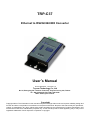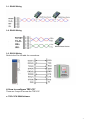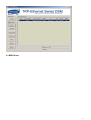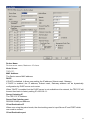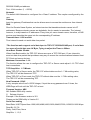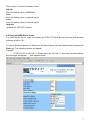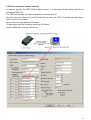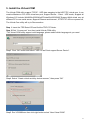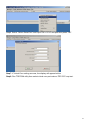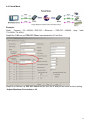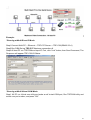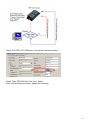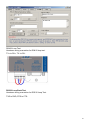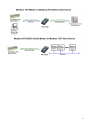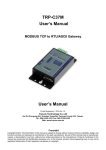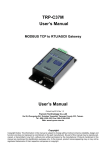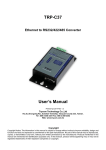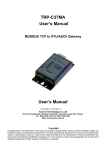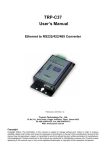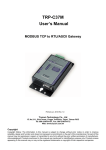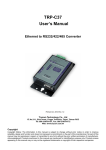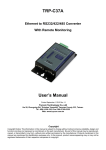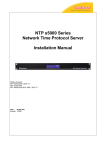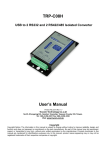Download TRP-C37 User's Manual
Transcript
TRP-C37 Ethernet to RS232/422/485 Converter User’s Manual Printed September 1 2015 Rev 1.6 Trycom Technology Co.,Ltd No.35, Zhongxing Rd., Guishan Township, Taoyuan County 333, Taiwan. Tel : 886-3-350-3351 Fax: 886-3-350-3352 Web: www.trycom.com.tw Copyright Copyright Notice: The information in this manual is subject to change without notice to improve reliability, design and function and does not represent a commitment on the part manufacturer. No part of this manual may be reproduced, copied, or transmitted in any form, without prior written permission by the manufacturer. Products mentioned in this manual are mentioned for identification purposes only. In this manual, product names appearing may or may not be registered trademarks of their respective companies or copyright. 1. Introduction The TRP-C37 is suitable industrial environment Ethernet serial server, wide range power input and serial communicate protection, Built-in surge, over current ,over voltage ensure long distance serial quality , the RS485 interface built-in hardware decoder ensure RS485 data without lost and fast direction switching , Specify hardware can keep on line RS485 device working fine; Increase external watchdog function will auto reset when Ethernet serial server or power fail, if careless lost password or IP that can easy to back to factory by external switch. The TRP-C37 operates in “Direct IP Mode”, “Virtual COM Mode”, and “Paired Mode”. It has one DB-9 serial port for RS232 connector and screw terminal block for RS422/485 and power . The Ethernet port support Auto-MDIX and Auto-select 10/100MB. TRP-C37 also offers a Heart Beat feature to ensure a reliable communicating connection. The TRP-C37 support maximum connection 16 host clients to link the one serial server that is easy to operate in Modscan32 and Modbus Poll application uses Virtual-COM mode and Pair Mode. When TRP-C37 working at industrial environment, if the voltage is unstable, The TRP-C37 built-in power detection circuit can prevent the power fail cause of the system boot fail. In network security, the TRP-C37 is able to set up 8 sets host IP, only these hosts IP can access the TRP-C37. 1-1 Features Wide range DC input power supply. Support watchdog function prevents system fail. Support Auto-MDIX twisted pair crossover detection and Auto-Correction. Maximum Connection 16 Client PC at Server Mode. Maximum 8 sets host IP that limits network access. Surge protection and over current and over voltage on RS-422/485 data lines. Support baud rate from1200~921600Kbps. Auto switching RS-232/422/485 signal. Virtual COM drivers for WIN98/2000/ XP/Vista/2003/ 7/8/8.1 and WIN10. Virtual Com Support Server, Client, UDP mode. Supports 10/100 Mbps Ethernet. Power/Link and Serial RX/TX LED indicator. Heart Beat function ensures a reliable communicating connection. Back to factory by external switch. Support configuration by serial console. Update the firmware from DSM Utility. Dual power input select from screw terminal or DC-jack. 1-2 Specification. Power Input Voltage: DC +10V to +30V. LAN: Auto-MDIX, 10/100 Mbps Auto-detecting. 2 RS-232: TX, RX, RTS, CTS, DTR, DSR, DCD, GND. RS485 signal: differential 2 half-duplex wires (DATA+, DATA-). RS422 signal: differential 4 full-duplex wires.(TX+,RX+,TX-,RX-) Data Rate: 1200,2400,4800,9600,19200,38400,57600,115200,921600 K bps . Parity: none, even, odd. Data Bits: 5, 6, 7 or 8. Stop Bits: 1, 1.5 or 2. Protocol: TCP, IP, ARP, DHCP, Telnet, HTTP, UDP, ICMP Virtual-Com mode support RS232 TXD,RXD,GND. RS422 TX+,TX-,RX+,RX-. RS485 DATA+,DATA-. Power supply: Screw terminal or DC jack. Serial interface: +/-15 KV ESD. RS422/485 interface: Surge, over current, over voltage protection. Power consumption: 12V/140mA. Operating Temperature:-10 to 65 °C. Humidity: 0~90% Non-Condensing. Dimensions: 151(L)*75(W)*26(H) mm. Weight: 395g with packing. 3 2. Hardware Description 2-1. Panel layout 2-2. LED indicator PWR LED: System is ready.(Blinking) LINK LED: Ethernet cable connection and data active. TX/RX LED: UART Transiting/Receiving Indicator. 2-3. Power Input DC Jack: Power Input DC +10V to +30V. (Pleas use the 5.5*2.1mm DC JACK). There are two types power input. a. Use the plug of power adaptor than plug in the DC jack on the side. This approach also allows the user to provide additional power to other devices using the terminal from EU regulation. b .Wiring terminals on the EU regulation 4 2-4. Reset Button Push the reset button will Re-Boot. 2-5.DIP Switch Function 2-6. How to back Factory by external DIP Switches 1,2 Power off then adjusts the SW 1, 2 to ON ON position then power on until the PWR LED blinking. Adjusts the SW 1,2 to OFF,OFF. 2-7.Factory Setting Factory Setting: *Adjust the external switch to ON ON will back to factory. 5 2-8. D-sub 9 Pin male Configuration 3. Install TRP-C37 Hardware STEP1: Connect power source with TRP-C37, the PWR LED will blinking. STEP2: Connect TRP-C37 with LAN port by RJ45 cable. If the cable is properly connected the “LINK” LED will light up. *The TRP-C37 Support Auto-MDIX, A straight-through or crossover RJ45 cable can be used to make a connection directly to the HUB/Router/PC LAN port. STEP3: Connect TRP-C37 to RS232 device by Null-Modem cable (Maximum 15M). Connect TRP-C37 to RS422/485 by AWG #12~30 wires (Maximum 1.2KM). 6 3-1. RS485 Wiring 3-2. RS422 Wiring 3-3. RS232 Wiring Refer to the Pin out table for connections. 4. How to configure TRP-C37 There are 3 ways to access the TRP-C37. a. TRP-C37X DSM Software. 7 b. WEB Server 8 c. Serial Console. 9 4-1. Using TRP-C37X DSM Utility. The “TRP-C37X DSM utility” software performs several functions: A: Searching for TRP-C37 connected to the network. B: Displaying and changing the configuration of TRP-C37. C: Upgrading the TRP-C37 firmware. *Refer the Firmware upgrade help file. D: Saving and Loading Configuration from external log File or EEPROM. 10 4-2. Searching LAN for TRP-C37 Once TRP-C37 is connected to the LAN the TRP-C37X DSM software will search it and display it in a window by name, IP address, Mac….Information. 4-3.Configuring Server Properties Select the “NO.” item and Double click to open the Server configuration, after setting then click “Submit” will save the configuration to EEPROM. 11 Device Name Device server name, Maximum 10 chars. Model Name: TRP-C37. MAC Address The Device server MAC address. DHCP If DHCP is disabled, it allows user setting the IP address, Subnet mask, Gateway. If DHCP is enabled ,the IP address, Subnet mask, Gateway address will be dynamically configuration by DHCP server such router. When “DHCP” is enabled ,but the DHCP server is not available on the network, the TRP-C37 will timeout then back to factory setting IP=192.168.1.1. Server Listening IP The TRP-C37 IP address. Server Data listening port RS232/422/485 port address. Client Destination IP When user using the paired mode, the client setting need to input Server IP and PORT which one need to connect. Client Destination port 12 RS232/422/485 port address. Port: 16 bit number. (1 ~ 65535) Netmask The default LAN Netmask is configured for a Class C address. This maybe reconfigured by the user. Gateway Input the gateway IP address that can be allows users to access the serial server from internet. DNS Short for Domain Name System, an Internet service that translates domain names into IP addresses. Because domain names are alphabetic, they're easier to remember. The Internet however, is really based on IP addresses. Every time you use a domain name, therefore, a DNS service must translate the name into the corresponding IP address. Transmit timer:1~500 ms/Unit Time interval to send out serial data char packet. *The function main support serial data input to TRP-C37 RS232/422/485 port, if serial data is a mass of serial data over 1K Byte ,Trying to adjust the Timer to 200ms. Hear Beat: Disable /Enable When Hear Beat enable, the TRP-C37 allows user open a TCP 5300 port, 10 sec interval to send out data char packet that provides a easy way to ensure the communications between Host PC Client and server devices. Maximum Connection: 1~16 The function allows the user to configure the TRP-C37 in Server mode adjust 1~16 TCP client host connections. TCP Keep Alive: 1~7 /Minute When TRP-C37 in Server mode, the TRP-C37 without data over the 1~7 Min setting value, The TRP-C37 will be disconnect TCP. When TRP-C37 in Client mode, the TRP-C37 without data over the 1~7 Min setting value, The TRP-C37 will be reconnecting TCP. New Password: 12345 It only accepts value from 0~65535 integer, if input the wrong password over 5 times, the WEB-Page will lock until the TRP-C37 re-boot. Firmware Version: ABC AB: Suitable DSM utility version C: Release Version Example: If the firmware version is 351. Please run the DSM utility is Version:3.5 Serial Port setting Baud Rate: UART Speed from 1200,2400,4800,9600,19200,38400,57600,115200,921600 K bps Data Bit: 5,6,7,8 Parity: Odd, Even, None Stop Bits: 1, 1.5,2. 13 Flow Control: Xon/Xoff, Hardware, None Submit Save the setting value to EEPROM. Save Save the setting value to external log file. Load Load the setting value to external log file. Upgrade Upgrade the TRP-C37 firmware 4-4 Using the WEB Server mode The Web Server can be used to configure the TRP-C37 Serial Server from any web browser software (such as I.E). In Internet Explorer type the IP Address of the Serial Server into the address field and press the Enter key. The following window will appear: Example: If TRP-C37 IP is 192.168.1.1 Please Input the 192.168.1.1 then enter at web address, the web-page will appear….. See diagram below. 14 4-5 Using the serial console mode The serial console can be used to configure the TRP-C37 Serial Server from DB-9 connector link the HOST PC by null modem cable. Insert the TRP-Serial CD then find the CONSOLE.exe, The CONSOLE file support all windows O.S include MS-DOS, Run the CONSOLE file and Re-boot the TRP-C37 then select correct host COM port number and data format. 15 4-6 How to setup the network security In network security, the TRP-C37M is able to setup 1~ 8 sets host IP, only these host IP can access the TRP-C37. The TRP-C37 actually can make connections with any Host IP, Once the user has filled in the Host IP, these IP are valid, the TRP-C37 will be pass with them. Other host IP will not pass. Refer to the following example illustrates. *Please make sure the firmware version is 601 above, and the DSM utility version 6.02 above. 16 5. Install the Virtual-COM The Virtual-COM utility support TCP/IP、UDP data mapping to the HOST PC virtual-com, it can creative Maximum 512~1024 virtual-com port, Support Server、Client、UDP mode, Support all Windows O.S include Win98/Win2000/WinXP/Vista/Win2003/WIN7,Support Multi-virtual com at different PC to one serial server; Support Ethernet and Internet , If TRP-C37 off line or power fail, The Virtual-Com utility will try to Reconnection. Step 1. Insert the TRP-Serial CD and find the TRP-C37 folder. Step 2.Click “Vcomm.exe” icon then install Virtual-COM utility. *The Virtual COM utility support multi-language, please select which language do you need. Step3. Click “OK” button and select “VSP run as Client support Server Device”. Step4. Select “Create virtual serial by device scanner”, then press “OK” Step5. Run VCOMM.exe then click right button select “New Virtual COM” 17 Step6. Select “Select Serial Port” and input TRP-C37 IP and port then press “OK”. Step7. If Virtual-Com setting success, the display will appear bellow. Step8. Run TRPCOM utility then select virtual-com port make a TRP-C37 loop test. 18 *If in VCOMM‘s configuration select “Boot with windows”, the virtual-com will Auto-connection when windows start. 19 6. Application 6-1 Direct IP Mode Example: Step1: Connect PC-----Ethernet-----TRP-C37-----RS485---TRP-C28 (RS485 ID=01) Step2.Run TRPCOM utility and input IP/Port, click “Link” button, then Send Command , The Response will appear TRP-C28 I/O Status. Step3.Send Command “#010003”, The Response will enable TRP-C28 Relay1 and Relay2 enable. 20 6-2 Virtual COM Mode Example: Step1. Connect PC-----Ethernet------TRP-C37-----RS485---TRP-C28 (RS485 ID=01). Step2. Run Virtual-COM utility and make a virtual-COM port, Run TRPCOM utility and input com port number, press “OK”. 21 Step3.Select “Terminal” and send command, the response will appear TRP-C28 channel 2 counter value. 22 6-3 Paired Mode Example: Step1. Connect PC---RS232---TRP-C37-----Ethernet------TRP-C37----RS422 TX+RX+,TX-RX-). Step2.Run DSM set up TRP-C37 Client, Input destination IP and Port. (loop back Step3.Run DSM set up TRP-C37 Server and be sure the IP and port as same as client setting. *Adjust Maximum Connection to 16. 23 Step4. Run the windows utility “hyper Terminal” and select com port number, and press “OK”. Step5. Key-in some chars the hyper terminal will show loop back. *Try to disconnect power or RJ45 cable, the TRP-C37 will Auto Re-connection. 6-4 Multi-Client PC to 1 TRP-C37 Server *The function main support serial data input to RS232/422/485 port of TRP-C37, If serial data is a mass of serial data over 1K Byte ,Trying to adjust the” Transmit Timer” to 200ms. 24 Example: *Running at Multi-Direct IP Mode Step1.Connect Multi-PC ---Ethernet----TRP-C37 Server----TRP-C28 (RS485 ID=1) Step2.Run DSM Set up TRP-C37 Maximum connection=8. Step3.All host PC run TRPCOM and input IP, Port, click “Link” button, then Send Command, The Response will appear TRP-C28 I/O Status. . *Running at Multi-Virtual COM Mode Step1. All PC run Virtual com utility and make a self virtual-COM port, Run TRPCOM utility and select com port number, and press “OK”. 25 Step3.Select “Terminal” and send command, the response will appear TRP-C28 channel 2 counter value. 6-5 Broadcast Mode *The function main support serial data input to RS232/422/485 port of TRP-C37, If serial data is a mass of serial data over 1K Byte ,Trying to adjust the” Transmit Timer” to 200ms. 26 6-6 Heart Beat The heart Beat function help customer detection the TRP-C37 LAN (on–line or off-line), User can open one 5300 port, if TRP-C37 on line, the 5300 port will send a char package period of 5 sec. 27 Step1: Run TRP-C37X DSM.exe to set up the heart beat enable. Step2: RUN TRPCOM then click “Link” button Wait until the Response screen appear the message 28 7. Using TRPCOM Utility test TRP-C37. TRP-Serial Test Utility is demo utility which may help to test direct IP Mode .User may find the utility in the TRP-C37 support CD. Double click “TRPCOM Utility”, the installShield Wizard will guide you complete installation. User can directly link TRP-C37 to TRP-Serial Remote IO Modules by RS485, The basic wiring connect. RS485 Test Run TRPCOM and send command “$01M” and get response. 29 RS422 Loop Test Hardware wiring connection for RS422 loop test. TX+ to RX+, TX- to RX- RS232 Loop Back Test Hardware wiring connection for RS232 Loop Test. TXD to RXD, RTS to CTS. 30 RUN TRPCOM test utility then connect correct IP and Port then click the “Loop Test” button” 31 8. Application 9. Appindix What is different between TRP-C37 and TRP-C37M TRP-C37 RS232/422/485 Serial Device Server The TRP-C37 which is only to send the data between the TCP and Serial, it cannot process the data and perform operations. This means that no matter what it received any data that can only be responsible for two-way Transmission. TRP-C37M Modbus TCP to RTU/ASCII Gateway The TRP-C37M which is able to analyzes the protocols between Modbus TCP and Modbus RTU / ASCII. The TRP-C37M can assign the UID of Modbus TCP slave from Modbus Serial Master. TRP-C37M has all the features of TRP-C37. 32 33