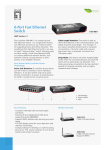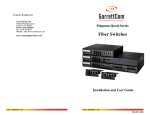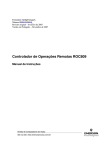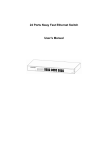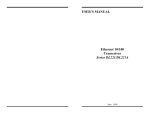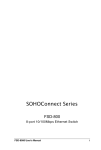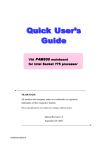Download 16 Port Nway Fast Ethernet Switch User's Manual
Transcript
16 Port Nway Fast Ethernet Switch User's Manual 16 2 RESET LINK / ACT 4 6 8 10 10 / 100M POWER FDX 1 2 3 4 5 6 7 8 9 10 11 12 13 14 15 12 14 16 16 1 3 5 7 9 11 13 15 UP-LINK FCC Warning This device has been tested and found to comply with limits for a Class B digital device, pursuant to Part 2 and Part 15 of the FCC Rules. These limits are designed to provide reasonable protection against harmful interference when the equipment is operated in a commercial environment. This equipment generates, uses and radiates radio frequency energy and, if not installed and used in accordance with the user's manual, may cause interference in which case user will be required to correct the interference at his own expense. CE Mark Warning This is a Class B product. In a domestic environment, this product may cause radio interference in which case the user may be required to take adequate measures. Table Of Contents Chapter 1 -------------------------------------------------------------------1 Introduction ---------------------------------------------------------------------1 Key Features -------------------------------------------------------------------2 Chapter 2 -------------------------------------------------------------------3 Package Contents ------------------------------------------------------------3 Chapter 3 -------------------------------------------------------------------4 Front Panel Layout -----------------------------------------------------------4 I. 16 RJ-45 10/100Mbps Switch Ports --------------------------------4 II. Uplink port----------------------------------------------------------------4 III. LED Indicators of 16 Port 10/100Mbps Switch--------------5 IV. Reset----------------------------------------------------------------5 V. LED Definitions ----------------------------------------------------------6 Power LED --------------------------------------------------------------6 FDX LED -----------------------------------------------------------------6 10/100M LED -----------------------------------------------------------6 LINK/ACT LED ---------------------------------------------------------6 Chapter 4 -------------------------------------------------------------------7 Rear Panel Layout ----------------------------------------------------------7 I. AC input-------------------------------------------------------------------7 II. Optional Module----------------------------------------------------------7 Hardware Setting------------------------------------------------------8 Software Setting-------------------------------------------------------8 Chapter 5 -------------------------------------------------------------------9 Rack Mounting -----------------------------------------------------------------9 Chapter 6 ------------------------------------------------------------------10 Installation ---------------------------------------------------------------------10 I. To connect the Switch to PCs, servers, and other network devices. -------------------------------------------------------10 To II. connect the Switch to a Switch or a Hub --------------------10 Chapter 7 -----------------------------------------------------------------11 Technical Specifications ---------------------------------------------------11 Chapter 1 16 Port Nway Fast Ethernet Switch Introduction The Switch provides 16 10/100Mbps ports. The Switch was designed for easy installation and high performance in an environment where traffic on the network and the number of user increase continuously. With the Rack-mount size was specifically designed for ROBO (Remote Office & Branch Office) and medium to large workgroups. The Switch can be installed where space is limited; moreover it provides smooth network migration and easy upgrades to network capacity. 16 2 RESET LINK / ACT 4 6 8 10 10 / 100M POWER FDX 1 2 3 4 5 6 7 8 9 10 11 12 13 14 15 12 14 16 16 1 -1- 3 5 7 9 11 13 15 UP-LINK Key Features 16 Port 10/100Base T/TX Nway (Auto-negotiation) Switch with RJ-45 connectors. Plus 1 fiber (100Base-FX) module port 19-inch standard Rack- mount size Auto-detect of Full/Half-duplex modes in all ports Dedicated full-duplex 200Mbps bandwidth on each port Broadcast storm control Store & Forward switching methods IEEE 802.3x flow control for Full-duplex Zero-Packet Loss Back-pressure flow control for Half-duplex Non-blocking & Non-head-of-line blocking full wire speed forwarding Auto-learning of networking configurations Provided front panel reset button Status LEDs: Power, Speed, Link/Activity And Full/Half-duplex Smart plug & play Chapter 2 Package Contents Before you start to install the Switch, please verify your package that contains the following items: One Fast Ethernet Switch Rack-mount Kit For Rack Installation One Power Cord One User's Manual 16 RESET 2 4 1 3 LINK / ACT 6 8 10 10 / 100M POWER FDX 1 2 3 4 5 6 7 8 9 10 11 12 13 14 15 12 14 16 16 5 7 9 11 13 15 UP-LINK 16 Port Switch User's Manual 16 Port Nway Fast Ethernet Switch Power Cord User's Manual 16 RESET 2 4 6 8 1 3 5 7 LINK / ACT 10 10 / 100M POWER FDX 1 2 3 4 5 6 7 8 9 10 11 12 13 14 15 12 14 16 16 9 11 13 15 UP-LINK Rack-mount Kit Note: If any of these items is found missing or damaged, please contact your local supplier for replacement. -3- Chapter 3 Front Panel Layout I. 16 RJ-45 10/100Mbps Switch Ports There are 1~16 RJ-45 connectors on the front panel for connecting to servers, workstation or other devices. The Switch provides 16 10/100Mbps switching ports that could sense the 10/100M speed and negotiate Full/Half-duplex mode automatically. These switching ports allow users to connect the Switch to 10BASE-T and 10ASE-TX devices. II. Uplink Port Uplink port shared with the port #15 for expanding to another Hub or Switch. The Uplink port and port 15 share the same port & function. Do not use both of the Uplink port and port 15 at the same time. RJ-45 Port LED Display Uplink Port 16 2 4 6 8 10 12 14 16 1 3 5 7 9 11 13 15 LINK / ACT RESET POWER 10 / 100M FDX 1 3 5 7 1 3 5 7 9 11 13 15 17 19 21 23 UP-LINK 10 12 14 16 9 11 21 15 10 12 14 16 9 11 13 15 Reset -4- UP-LINK UP-LINK III. LED Indicators of 16 Port 10/100Mps Switch LED Color Status Description No. Of LED Power FDX Yellow Green On On Off Flashing 1 16(1~16) 16(1~16) 16(1~16) 10/100M Green On Power on Full-duplex Half-duplex Partial collision occurs Port is on the 100M status Port is on the 10M status 10/100Mbps port for connection 10/100Mbps for data activating Off LINK/ACT Yellow On Flashing 16(1~16) 16(1~16) 16(1~16) 16(1~16) IV. Reset Allows the users refresh Automatic-learning of network configuration. RESET POWER Yellow LINK / ACT 10 / 100M FDX 1 3 5 7 9 11 13 15 17 Green Green Yellow -5- 19 21 23 V. LED Definitions Power LED On Off FDX On Off Flashing 10/100M LED On Off LINK/ACT LED On Flashing : The unit is powered on and ready for use. : The unit is powered off. : The port is operating at Full-duplex. : The port is operating at Half-duplex without any data being transmitted or received. : Collisions occurred and the port is operating at Half-duplex mode. : The port is on the 100Mbps status. : The port is on the 10Mbps status. : The port is ready for 10/100Mbps connection. : The data is transmitted or received on the port. -6- Chapter 4 Rear Panel Layout I. AC input AC input (90~260V/AC, 50~60Hz) UL Safety. ON 90~260VAC OFF 50~60Hz II. Optional Module This 100BASE-FX Module is for use with Fiber Optics cable with one SC or ST type connector. 100BASETX LE E FX MODUL FX MODU 100BASE- RX TX SC mode RX ST mode The fiber module supports non-console switch with hardware setting. For console switch, the fiber module supports software setting. Please refer to the following procedures at page 8: -7- Hardware Setting To setup duplex mode of fiber port. Step 1: To inset HW1 PIN. (Hardware configuration) RX TX HW1 HW1 HALF1 Step 2: To set up the fiber port to Half-duplex mode, please inset the HALF1 pin. In addition, to change the fiber port to Full-duplex, please pull out the HALF1 pin. RX TX HALF1 HW1 Half Duplex or HALF1 Full Duplex HALF1 Software Setting If your Switch supports console port, please use the software setting. For detail information, please to see the console port user's manual. Note: The power must be turned off before inserting or removing modules. -8- Chapter 5 Rack Mounting Optional Rack-mounting brackets are available to mount Switch in standard EIA 19-inch rack. 16 port 10/100Mbps Switch is supplied with two mounting brackets, eight screws. First, put the Switch on the flat surface. Locate the mounting bracket on the sides of the Switch with the mounting holes on each. Next, insert the screw through the bracket and into the bracket mounting holes in the Switch. Then, place the Switch in to 19-inch rack. -9- Chapter 6 Installation I. To connect the Switch to PCs, servers, and other network devices. Use straight-through twisted-pair cable (Cat. 5) to connect the Switch to PCs, servers and other network devices. Networks can be built as figure shown. 16 RESET 2 4 6 8 1 3 5 7 LINK / ACT 10 10 / 100M POWER FDX 1 2 PC 3 4 5 6 7 8 9 10 11 12 13 14 15 12 14 16 16 MAC 9 Server 11 13 15 UP-LINK Workstation II. To connect the Switch to a Switch or a Hub Use straight-through twisted pair cable to connect the Switch to another Switch or Hub on uplink port. If you connect the Switches on port 1 to port 16, the cable should be changed to crossover cable. 16 RESET 2 4 6 8 1 3 5 7 LINK / ACT 10 10 / 100M POWER FDX 1 2 3 4 5 6 7 8 9 10 11 12 13 14 15 12 14 16 16 9 11 13 15 UP-LINK Uplink Dual Speed Hub Fast Ethernet Switc h Fast Ethernet Switc h 1 2 3 4 Uplink Uplink Server MAC PC Server Workstation PC PC -10- PC PC Chapter 7 Technical Specifications 1. Standards Compliance - IEEE 802.3 10BASE-T; IEEE 802.3u 100BASE-TX 2. Number Of Ports - 16 integrated ports: 10/100Mbps Nway port 3. Expansion Interface - 1 uplink port 4. Fully Flow Control Supported - Half-duplex mode: Backpressure - Full-duplex mode: IEEE 802.3x 5. Network Transmission Media - 10BASE-T Cat. 3, 4, 5 UTP/STP - 100BASE-TX Cat. 5 UTP/STP 6. Network Status Monitoring LEDs - Per port: LINK/ACT, 10/100M, FDX - System: POWER 7. Buffer Memory - RAM: 4Mbits per device - RAM buffer dynamically allocated for each port 8. Filter/Forward Rate - Packet Filtering/ Forwarding Rates 100Mbps port - 148,800pps 10Mbps port - 14,880pps 9. MAC Address - Up to 8K per device 10. Power - AC input (90~260V/AC, 50~60Hz) UL Safety 11. Power Consumption - 9.2 Watts (Max) -11- 12. Operating Temperature - 0 C ~ 60 C 13. Store Temperature - -20 C ~ 90 C 14. Humidity - 10% ~90% RH (Non-condensing) 15. Dimension (L x W x H) - 440mm x 220mm x 44mm 16. Weight - 2.57 Kg 17. Safety & EMI Certificates - CE & FCC-B WAN Router Proxy Server Firewall Fast Ethernet Switch 24 2 4 6 8 10 12 14 16 18 20 22 24 5 7 9 11 13 15 17 19 21 23 LINK / ACT 10 / 100M 2 4 6 8 1 3 5 7 FDX 10 12 LINK / ACT RESET 14 16 18 20 22 24 17 19 21 23 10 / 100M POWER FDX 1 3 9 11 13 15 UP-LINK Fast Ethernet Switch Web Server Fast Ethernet Switch FTP Server Laptop Print Server PC PC PC Print -12- DOC-UMWR160T001 Console Port (16 Port Nway Switch) User's Manual Table Of Contents Chapter 1 -------------------------------------------------------------------1 Console port features overview--------------------------------------------1 Chapter 2 -------------------------------------------------------------------2 Hardware installation ---------------------------------------------------------2 Accessories--------------------------------------------------------------2 Chapter 3 -------------------------------------------------------------------3 Software Setting ---------------------------------------------------------------3 Open Hyper Terminal --------------------------------------------------3 Chapter 4 -------------------------------------------------------------------6 The Function of Smart Switch ---------------------------------------------6 I. Port Setup --------------------------------------------------------------6 II. Optional Module (Port 18) -----------------------------------------7 III. VLAN Setup ------------------------------------------------------------8 IV. Trunk Setup ------------------------------------------------------------8 V. Restore Default Setup -----------------------------------------------9 IV. View Setup -----------------------------------------------------------10 Chapter 1 Console port features overview Supports real time status read/write operation. Provided on line Link status. Supports port setting for N-Way or force mode operation. Supports Link Fault Tolerance on Trunking port. Supports 18 groups port based V-LAN. Two MAC-based Trunking groups from 2 to 6 ports of each. Supports Load Balancing on Trunking port. 16 Port Nway Smart Switch 16 9600 , 8 , N , 1 2 RESET LINK / ACT 4 6 8 10 12 14 16 9 11 13 15 10 / 100M CONSOLE POWER FDX 1 2 3 4 5 6 7 8 9 10 11 12 13 14 15 16 1 -1- 3 5 7 UP-LINK Chapter 2 Hardware installation Accessories: One Null modem cable One D-SUB 9 pin female connector on front panel Turn off your PC & Smart Switch powers, and then connect the cable from PC Serial port to Smart Switch D-sub connector. Smart Switch 16 9600 , 8 , N , 1 2 RESET 4 LINK / ACT 6 8 10 12 14 16 9 11 13 15 10 / 100M CONSOLE POWER FDX 1 2 3 4 5 6 7 8 9 10 11 12 13 14 15 16 1 3 5 7 UP-LINK PC Note: When you connect the cable from PC Serial port, please remember which serial port you connected. (Please refer to the step 3 of page 4) -2- Chapter 3 Software Setting Open Hyper Terminal Following the steps to open the program. Step 1: Start Programs Accessories Communications -3- HyperTerminal Step 2: Enter any name for new connection, and then press OK. Step 3: Choose serial port that you connect. -4- Step 4: Configuration COM port properties. Bits per second: 9600 Data bits: 8 Parity: None Stop bits: 1 Flow control: None Step 5: Press enter key at keyboard when you see the cursor blinking. You will see The configuration on PC is successful. -5- Chapter 4 The Functions of Smart Switch I. Port Setup II. Optional Module (Port 18) III. VLAN Setup IV. Trunk Setup V. Restore Default Setup VI. View Setup I. Port Setup 16 Ports Smart Switch has functions to setup on each port. You can disable Auto-negotiation to select Half/Full duplex mode, and the speed of 10/100Mbps. Besides each port has Link status indication. Factory default of each port is on N-Way enable status. When you enable the Auto-Negotiation (N-Way), the Speed & Duplex mode will follow N-Way status. -6- II. Optional Module (Port 18) This 100BASE-FX Module is for use with Fiber Optics cable with one SC or ST type connector. LE TX E FX MODUL FX MODU 100BASE- 100BASE- RX TX SC mode RX ST mode The fiber module supports non-console switch with hardware setting. For console switch, the fiber module supports software setting at port 18 of port setup. Note: 1. Before fiber module is plugged, please make sure the pin header of module board (HW1 & HALF1) is open. RX TX HW1 and HALF1 HW1 HALF1 2. The power must be turned off before inserting or removing modules. -7- III. VLAN Setup The 16 ports smart switch can support up to 18 port-based security V-LANs. Each port can be assigned to up eighteen V-LAN. Every port is assigned to group 1 as the factory default. The V-LAN Frames from the source port will only be forwarded to destination ports within the same V-LAN domain. A broadcast/multicast frame will be forwarded to all ports that belong to V-LAN(s) of the source port. An unicast frame will be forwarded to the destination port only if the destination port is in the same V-LAN as the source port. Otherwise, the frame will be treated as a frame with unknown DA. (Frame with unknown DA will be forwarded to all ports). Show below: IV. Trunk Setup Port trunking is basically a method to treat multiple physical links as a single logical link. The benefit of trunking is to be able to group multiple lower speed links into one higher speed link. For example, four full duplex 100 Mbit/s links can be used as one single 800-Mbps link. This is very useful for Switch to Switch, Switch to server, and Switch to router application. -8- Factory default is no Trunk setting. We divide the 16 ports of smart switch into 2 segments for users to set up the Trunk port easily. Trunk 1: you can select 2 ports Trunk; 4 ports Trunk, or 6 ports Trunk. Trunk 2: you can select 4 ports Trunk at most. V. Restore Default Setup Execute the commands to restore default setup. Factory default of each port is on N-Way enable status, flow control enable and assigned to same V-LAN group at no any trunk port be assigned. -9- VI. View Setup Execute the command to be aware of the status of Smart Switch, such as port link status, port operation mode, V-LAN groups or Trunk port status...etc. -10- DOC-UMWR160TC01