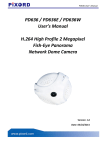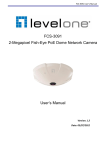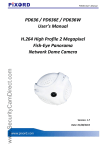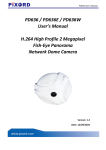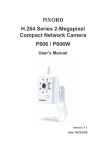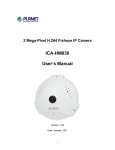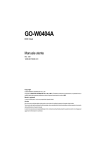Download ND637E User's Manual H.264 High Profile 2M Fish
Transcript
ND637 User’s Manual ND637E User’s Manual H.264 High Profile 2M Fish-Eye Panoramic Vandal Dome Camera Version: 1.0 Date: 06/15/2011 ND637 User’s Manual Contents Notices ...........................................................................................................................................................2 Introduction ...................................................................................................................................................3 Installation .....................................................................................................................................................4 Using the Web UI .........................................................................................................................................12 1. Live View ..........................................................................................................................................13 2. Video ................................................................................................................................................16 General.........................................................................................................................................16 External Video Source .................................................................................................................20 3. Camera .............................................................................................................................................21 General.........................................................................................................................................21 Advance........................................................................................................................................23 4. Event ................................................................................................................................................28 Event Server .................................................................................................................................29 Motion Detection.........................................................................................................................31 I/O Ports .......................................................................................................................................34 Event Configuration .....................................................................................................................35 5. Schedule ...........................................................................................................................................36 General.........................................................................................................................................36 Storage .........................................................................................................................................37 6. Network ...........................................................................................................................................38 General.........................................................................................................................................38 Advanced .....................................................................................................................................39 SMTP (E-Mail) ..............................................................................................................................40 DDNS ............................................................................................................................................41 7. System ..............................................................................................................................................42 Information ..................................................................................................................................42 User ..............................................................................................................................................43 Date & Time .................................................................................................................................44 Server Maintenance.....................................................................................................................45 Log Service ...................................................................................................................................46 8. Customize.........................................................................................................................................47 FAQ ...............................................................................................................................................................49 I/O Terminal Connector - Pin Assignment ...........................................................................................49 Restore Factory Default .......................................................................................................................49 1 1 ND637 User’s Manual Notices This user manual is intended for administrators and users of the ND637 Network Camera, including instructions for using and managing the camera on your network. The use of surveillance devices may be prohibited by law in your country. It is the user’s responsibility to ensure that the operation of such devices is legal before installing this unit for its intended use. Before the Network Camera is installed, all the safety and operating instructions should be carefully read and followed to avoid damage due to faulty assembly and installation. This also ensures the product is used properly as intended. Heed all warnings Do not drop or strike this equipment Sensitive electronics inside the camera are vulnerable to excessive strike. Do not install the equipment near any flames or heat sources Excessive heat could damage this equipment. Do not cover cloth or to install this equipment in poorly ventilated places. Overheating could damage this equipment. Do not expose this equipment to rain or moisture. Do not touch the power connection with wet hands Risk of short circuit, electric shock or fire Do not damage the power cord or leave it under pressure Risk of fire or shock circuit To reduce the risk of electric shock, do not remove the Cover (or Back). No user-serviceable parts inside. Misusage, improper, and negligence could damage this equipment. Need to refer servicing to qualified service personnel. Do not continue to operate if there appears to be fault. If the unit ceases to function, contact qualified service personnel for help. All work related to the installation of this product should be made by qualified service personnel or system installers. 2 2 ND637 User’s Manual Introduction ND637 is a Fish-Eye Vandal Dome Network Camera featured with 2Mega Pixel resolution and superior H.264-AVC performance and rich functions. ND637 include a fish-eye lens for 360° panoramic wide angle view without blind spot. The e-PTZ function include 16 preset points without moving parts, it can execute part of traditional PTZ camera functions and thus save lot of traditional mechanical Pan/Tilt maintain cost. The hardware base panorama video processing ability can provide user multiple video mode include source image, double broad view, triple mode view and quad view. The PoE function (ND637E) is good for flexible installation. Further functions include two-way audio and micro SD card support for local storage application. 3 3 ND637 User’s Manual Installation 1. Hardware Connection 4 1. Prepare a PC with Ethernet link to the network 2. Connect LAN port (RJ45) of the camera to a network switch/hub 3. Connect power jack 4. Ensure the power adaptor specification matches the power system (110V or 220V) and connect the adaptor to the outlet 5. Check LED status (Power/Network) 4 ND637 User’s Manual 2. Software Installation The following software is necessary for the proper display and use of the ND637 from the Web site. The software will be taken from the Software Package CD. IP Installer The IP Installer is used to locate and configure network cameras and video servers on the LAN. This utility is useful for conveniently configuring the network settings of the device, or for finding a device once the network settings have been modified. To install the IP Installer, from the Software Package CD, select IP installer, then follow the on instructions to complete the installation. XVID Codec An H.264 codec is applied for displaying the video stream and playing the recoded AVI files. If the video stream can’t be displayed or the recorded AVI files can’t be play on PC, install this software from the Software Package CD. VLC Though not necessary, this can be used for viewing the streaming without a Web browser. 5 5 ND637 User’s Manual 3. Network Configuration IP Installer is a utility that provides an easier, more efficient way to configure the IP address and network settings of the devices. It even provides a convenient way to set the network settings for multiple devices simultaneously using the batch setting function. Moreover, IP Installer can save the network settings for all devices as a backup and restore them when necessary. Preparation before IP Assignment 1. 2. 3. Always consult your network administrator before assigning an IP address to your server in order to avoid using a previously assigned IP address. Ensure the ND637 is powered on and correctly connected to the network. MAC Address: Each device has a unique Ethernet address (MAC address) shown on the label of the device as the serial number (S/N) with 12 digits (e.g. 000429-XXXXXX). *0004290000 B1 4. Although the IP Installer is able to find and configure any ND637 on the LAN except those that are behind a router, it is a good idea to set the host PC to the same subnet. In order to connect to the Web-based user interface of the camera, the host PC must be in the same subnet. For more information about subnets, please consult your network administrator. Using IP Installer to Assign an IP Address to ND637 1. Once IP Installer has been successfully installed on the PC, double click to run the software. 6 6 ND637 User’s Manual 2. Click the [Device Search] to search the device in the LAN. 3. From the list, select the device with the MAC Address that corresponds to the ND637 that is to be configured. The MAC Address is identical to the unit’s S/N (Serial Number). 4. Double click the select item to open the Property Page or right click the item to select the [Single Device Setting]. 7 7 ND637 User’s Manual 5. Modify the network settings of the camera. 6. After filling in the properties, click [Set] button to complete the configuration settings. 8 8 ND637 User’s Manual 7. Click the [Batch Device Setting] to set several devices. 9 8. Language support for Chinese, English and Spanish. 9 ND637 User’s Manual Open the Web-based UI of the selected camera 1. To access the Web-based UI of the selected unit, run the [Open Web] on the select item. 2. For first time user, there will be a prompt to install the ActiveX control. Confirm the installation as it is required to view the video stream and some operations. 10 10 ND637 User’s Manual 3. If the device has been configured correctly, the default Web browser will open to the home page of the selected device. Verify and Complete the Installation from Your Browser When browsing the Home Page at the first time with the Microsoft Internet Explorer TM, you must temporarily lower your security settings to perform a one-time-only installation of the ActiveX component onto your workstation, as described below: 1. 2. 3. 4. 5. From the Tools menu, select [Internet Options] Click the [Security] tab and then click [Custom Level] button to see your current security settings. Set the security level to Low and click [OK]. Type the URL or IP address of your camera into the Address field. A dialog box will pop up asking if the ActiveX control should be installed. Click [Yes] to start the installation. Once the ActiveX installation is complete, return the security settings to their original value, as noted above. 11 11 ND637 User’s Manual Using the Web UI Start your Web browser and enter the URL or IP address in the Address field. The Home page of the camera is now displayed. 12 12 ND637 User’s Manual 1. Live View Video format IP address of the camera Bit rate Resolution Frame Rate 13 Button Description Click for more general/advance camera settings Select languages among English, traditional Chinese and simplify Chinese Select display mode to view the different type of the video layout. Check actual size to view the actual size (resolution) of the image Applied as one of the trigger conditions 13 ND637 User’s Manual 14 Button Description Full screen Listen the audio input from local end Talk function Record instant live video Snapshot the image 14 ND637 User’s Manual Configuration Pages List Video General Advance External Video Source Camera General Advance Event Event Server Motion Detection I/O ports Event Configuration Schedule General Storage Network General Advance 15 SMTP (E-mail) DDNS System Information User Date & Time Server Maintenance Log Service Customize Style Layout 15 ND637 User’s Manual 2. Video General OSD Setting: Enable OSD to display camera name and date/time on the image. 16 The PTZ function will display in Broad view, Quad view, Quad with source view, Double view and Triple view of Ceiling Mount. Click on the PTZ icon, the web will popup the control panel to control e-PTZ function of ND637. 16 ND637 User’s Manual Broad view PTZ control panel: 1 3 4 2 1. Step: Setting the speed of Pan function. (1~10) 2. Pan Arrow: Click to control Pan function. 3. Move the control panel. 4. Close the control panel. 17 17 ND637 User’s Manual Quad view & Quad with source view PTZ control panel: 1 2 5 6 3 4 7 18 1. Ch:Select the channel. (1~4) & (2~4) 2. Step:Setting the speed of Pan/Tilt function. (1~10) 3. Pan Tilt Arrow:Click to control Pan/Tilt function. 4. Zoom:Digital zoom in/out. (1~10) 5. Move the control panel. 6. Close the control panel. 7. List of preset points. (1~16) 18 ND637 User’s Manual Advanced Stream 1 Setting: RTSP Path: It is the stream ID used for RTSP client streaming connection, such as VLC player. (default v00) Resolution: 1600x1200, 800x600, 640x480. Video Mode: Choose between variable bit rate (VBR) and constant bit rate (CBR) VBR-> Choose quality level from best to standard, for some environment it is very important to ensure the video quality level but after selecting video quality level, the bandwidth consumption will be variable. CBR-> Choose target bit rate range from 1000kb to 6000kb, for some environment it is very helpful for network bandwidth management but the video quality will be variable up to the complexity of video scene. Image Format: 2 kinds of format to choose from; MJPEG and H.264. GOP: Choose the number of P-frame or B-frame between I-frame from 2 to 32, the shorter of the number indicated the higher video quality you may get, while it will consumer more network bandwidth and storage size. Frame Rates (FPS): Choose the number of frames to display per second from 5 to15. 19 19 ND637 User’s Manual External Video Source 20 This page is provided to configure and keep other video links (from specified video models) that will be applied in the web access of the current camera unit, for instance, the application of video conference. To add an external video link, click “Add…” to show the configurations. The “Product Type:” lists the models that are applicable in this function. While the proper configuration is done, click “Connect” to test the existence of destination server and preview the images. 20 ND637 User’s Manual 3. Camera General 21 21 ND637 User’s Manual Camera General Setting: Brightness: the luminance of image view. Hue: refer to pure color, it can modify the different display of specific color such as red, green or blue. Saturation: intensity of a specific color. Contrast: the difference in color and light between parts of an image. Sharpness: the sharpness of camera. The 5 parameters above are referring to image appearance in terms of color/vision. These are adjustable from this page. Audio Setting: Audio Enable: Turn on/off the audio. Web Record Setting: Save Path / File name: Click on the “Browse” button to select the desired path to save as well as naming the video file. Web Snapshot Image Setting: Save Path / File name: Click on the “Browse” button to select the desired path to save as well as naming the snapshot. 22 Save: Save the changes that have been made. 22 ND637 User’s Manual Advance 23 White balance: Adjustment to compensate for different environments in terms of light source, user can choose auto/hold/sunny/coludy/indoor so that ND637 can determine the correct color compensation due to different light environment. Be noted that hold indicate that the parameter will apply default setting. Exposure: Anti-flicker setting for image sensor to fit the frequency of light (power) source. For instance, the power frequency is 50Hz for most European countries, while 60Hz is typically for US. This setting is therefore regionally different. Note: Default setting is 50Hz Max Exposure Time: Referring to the shutter speed. Max Gain Control: The amplification factor for the incoming light. 23 ND637 User’s Manual Infrared (IR) Cut Filter: The default is automatically switched according to light intensity. Enable indicate the filter is enable to cut IR light to make sure the color is correct, Disable indicate the filter is disable and allow the infrared (such as IR LED illuminator) to enter the camera to execute low lux surveillance application, Day / Night Threshold: The threshold to change Day or Night mode, default is 20 lux, it indicate that when the lux is lower than 20 lux, the camera will automatically change to night mode and allow Infrared to enter the camera. Color/Mono Mode: The default is automatically switched according to light intensity. It can also be forced to display color image even in a low light environment. Camera Mount: Choose camera mounting type; Wall, Ceiling and Table. Wall Mount: Choose Wall mount type, Go back to Live view, there are 4 kinds of video layout to choose including Original view, Broad view, Quad with source view and Triple view. 1. Original view: 24 2. Broad view: 24 ND637 User’s Manual 3. Quad with source view: 4. Triple view: Ceiling Mount: Choose Ceiling mount, Go back to live view, there are 6 kinds of video layout to choose from; Original view, Broad view, Quad view, Quad with source view, Double view and Triple view. 25 1. Original view: 2. Broad view: 25 ND637 User’s Manual 3. Quad view: 4. Quad with source view: 5. Double view: 26 6. Triple view: 26 ND637 User’s Manual Table Mount: Choose Table mount, Go back to live view, there are 2 kinds of video layout to choose from; Original view and Double view. 1. Original view: 2. Double view: 27 27 ND637 User’s Manual 4. Event 28 28 ND637 User’s Manual Event Server Click on the [Add FTP] to expand FTP server setting. FTP Server: Name: Give a name for the FTP server Network Address: Input the network address of the FTP server Upload Path: Choose the desired upload path for events Port: Input the port number of the FTP server Login Information: Username / Password: Input the username and password of the FTP 29 29 ND637 User’s Manual Click on the [Add HTTP] to expand HTTP server setting. HTTP Server: Name: Give a name for the HTTP server URL: Input the network address of the HTTP server Username / Password: Input the username and password of the HTTP 30 Click [Remove] to delete selected event servers. (Circled in red) 30 ND637 User’s Manual Motion Detection 31 1 To add a motion detection area: 1. Click on [Add] to set up a detection area. (Set up panel will be expanded) 31 ND637 User’s Manual 2 3 4 2. Give a name to this window area. 3. Select the trigger level and sensitivity for this detection window. (0~100, low~high) 4. Select color for detection window. 32 5. Draw detection window on the image. 32 ND637 User’s Manual 6. Once everything is done, click on [Save] to save the configuration made. Configured detection window will be displayed in motion detection list. (Circled in blue) Note: 1. Maximum number of detection window is 10. 2. Motion Detection windows need to be modified if users changed video layout. 33 33 ND637 User’s Manual I/O Ports This model supports 1 photo-coupled relay inputs and 1 relay outputs, see “I/O Terminal Connectors” for detail pin description and application. The tab shows the status of them; with external trigger/alarm devices. 34 34 ND637 User’s Manual Event Configuration 1 2 3 4 35 5 6 1. To add an event trigger, click on [Add] and setup panel will be expanded. 2. Give a name to this event. 3. Set the time interval between each trigger. 4. Set the time period for the trigger. Choose “Always” or “During time between” or “Never”. 5. The trigger condition is Motion Detection. The responding actions can be “Upload images” and “Activate Output Port” and “Send Email Notification” and “Send HTTP Notification to” and “Send Message Notification (TCP)”. 6. Click on [Save] to save the configuration made. 35 ND637 User’s Manual 5. Schedule General Define the day (specified by days of a week) and time (specified by each single hour) for that will be recording during the scheduled period. Note that only video data will be recorded. User can select which video stream should be recorded, and the size of each sliced file. When the check box is ticked and setting is saved, recording process starts. Recording files are saved to the Micro SD storage. 36 36 ND637 User’s Manual Storage Display the storage information, includes disk size info, type and status. The warning message shows when recording is on process; Micro SD card should not be removed during the recording process. 37 37 ND637 User’s Manual 6. Network General Device IP configuration, includes DHCP and Static IP setting. “Enable ARP/Ping” enable device to accept ARP or ping packets from the network. Disable this option may provide extra security from intentional ping. 38 38 ND637 User’s Manual Advanced Enable or configure other network functions. 39 NTP: Configure a NTP (Network Time Protocol) server, so that the device system date and time can be synchronized with a specified Time Server or DHCP server. HTTP: set the HTTP port that will be applied for Web UI access. RTSP: set the RTSP (Video) port for video data transmission. UPnP: Enable UPnP, so that the device can be discovered in an UPnP Compliant Network. NAT Traversal: Enable NAT traversal, so that client from Internet can have access to the devices behind the Router. Note: with UPnP enabled, the IP Sharing device (Router) capable of UPnP function will automatically be noticed with the device’s NAT port. 39 ND637 User’s Manual SMTP (E-Mail) Configure an email host in the device that will send email on behalf of the configured email account in a circumstance like sending an email notice to a specified mail address (Event Configuration). Complete the Mail Server, Server Port, Authentication information (if required) and the sender email address. 40 40 ND637 User’s Manual DDNS Dynamic DNS configuration; the network device can be assigned with a host name by registering this service (Internet access required). Host Name: Assigned name that will be used for access to the device User Name/Password: Account authentication for logging to this service Update Time: Periodically, the device updates its access info to sever in the configured time. Response: the device responds the connection info. 41 41 ND637 User’s Manual 7. System Information Lists of System and Network configurations 42 42 ND637 User’s Manual User Login users for Web access and operations; authentication required. The Check box is for anonymous logging on to the live view page. Logging for further configurations will still require user name and password. 43 43 ND637 User’s Manual Date & Time System date/time configuration. Options of synchronizing with PC and NTP server are provided for automatic adjustment. 44 44 ND637 User’s Manual Server Maintenance This page provides tool for system maintenance; Reboot and Load default settings, as well as functionalities of launching upgrade process, backup/restore user settings and language defines. 45 45 ND637 User’s Manual Log Service Most system operations and / or process will be kept in a log system. The link provides the review of these records. 46 46 ND637 User’s Manual 8. Customize This page provides the function of adjusting the look of live view page. There are two types of layout settings; use default look or use custom settings. Use Default Look: the default layout of live/configuration pages. Use Defined Links: Web link(s) will be presented on the live page when enabled. It can be a link to another IP camera for instance, or other preferred web link. 47 47 ND637 User’s Manual Use Custom Settings: The modifications allowed are change of Background / Text Color, Background picture, Title, Description, Logo and etc. 48 48 ND637 User’s Manual FAQ I/O Terminal Connector - Pin Assignment Pin Function 1 COMMON 2 RELAY_NO 3 DGND 4 DIGI input 5 DGND 6 Load default 49 Restore Factory Default To restore factory default, please follow the steps: 1. Unplug the power jack to turn off the camera 2. Short pin 5 and pin 6 with a wire 3. Plug in the power jack to turn on the camera. The power LED will start flashing in a short while. 4. Break the short when the LED starts quick flashing. Wait for a few minutes the device should be set back to factory default. 49