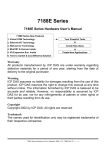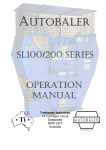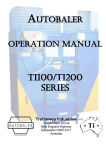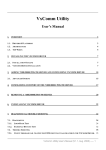Download User's Manual for 7188E2 VB/BCB/Delphi Demo Connect to Server
Transcript
User's Manual for 7188E2 VB Demo
User's Manual for 7188E2 VB/BCB/Delphi Demo
There have three blocks on the program which are "Server Connection",
"Server / COM1" and "Server / COM2". The default status of the three blocks is
disabled.
The "Server Connection" is used to access the host server while the
"Server / COM1" and "Server / COM2" are used to access the COM ports of the
server.
The field with green color is for read-write purpose while the field with
yellow color is read-only.
Connect to Server
Step 1. Enter the IP address of the host server in the "Host IP" field.
Step 2. Click the "Connect" button to connect to the server.
Enter the Server's IP and then click "Connect"
Read-Write Field
Date: July-31-2001
Ver: 1.0.1
Read-only Field
Page : 1
User's Manual for 7188E2 VB Demo
The program shows up the information about the Server, after it had
connected. These information includes Firmware Version, Server Name,
Gateway, Sub-net Mask, COM port's Baud-Rate, Data-Bits, Parity Bits and StopBits.
The "Connect" button changes to "Disconnect" when connecting
successful else it stays in "Connect".
Setting New IP Address to Server
Step 1. Change the IP address of the "Host IP" field.
Step 2. Click the "Set IP" button.
Date: July-31-2001
Ver: 1.0.1
Page : 2
User's Manual for 7188E2 VB Demo
Setting New Gateway and Mask
Step 1. Change the IP address of "Gateway" field and click the "Set" button.
Step 2. Change the Sub-Net Mask of "Mask" field and click the "Set" button.
Echo Service
Step 1. Change the string on the field.
Step 2. Click the "Send" button.
The "Response" field then shows up the return string (echo) from the Server.
Send / Receive Data
Step 1. Enter the command/data string on the field.
Step 2. Click the "Send" button.
The "Response" field then shows up the return string from the Server.
Date: July-31-2001
Ver: 1.0.1
Page : 3
User's Manual for 7188E2 VB Demo
COM port setting
Step 1. Enter the baud-rate on the "Baud Rate" field.
Step 2. Select the Data bits on the "Data" Field.
Step 3. Select the Parity bits on the "Parity" Field.
Step 4. Select the Stop bits on the "Stop" Field.
Step 5. Click the "COM Port Setting" button to setting the COM port.
It will shows the "OK" message box twines. One for baud-rate and one for
data-format.
Send (/Receive) Command to (/from) COM port
Step 1. Enter the command/data on the field.
Step 2. Check the "CR" (/"LF") checkbox if need.
For I-7000 series modules, please check the "CR".
("CR" stands for "Carriage Return" and "LF" stands for "Line Feed".)
Step 3. Click the "Send" button to send out.
The "Response" field then shows up the return string from the Server.
Date: July-31-2001
Ver: 1.0.1
Page : 4