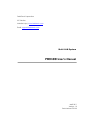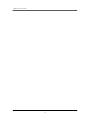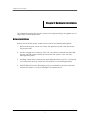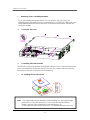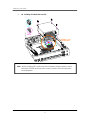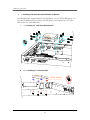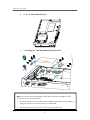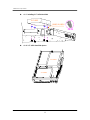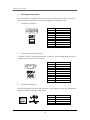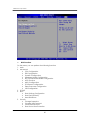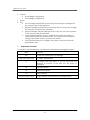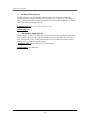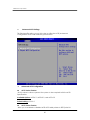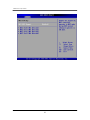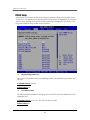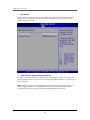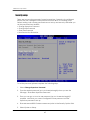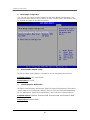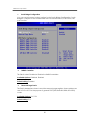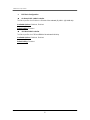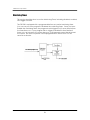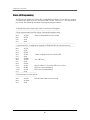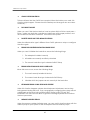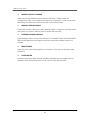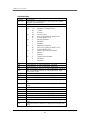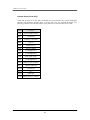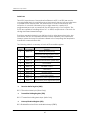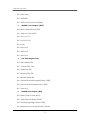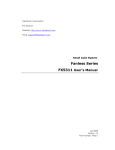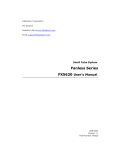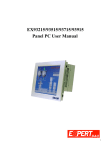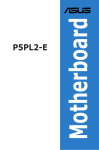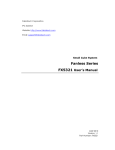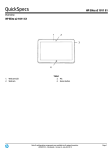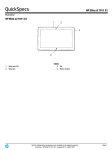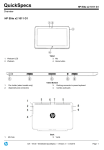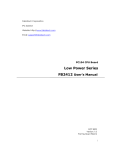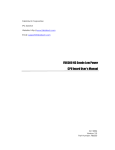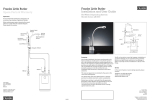Download FR9100 User's Manual
Transcript
FabiaTech Corporation IPC Solution Website: http://www.fabiatech.com 0U Email: [email protected] 1U H Multi LAN System FR9100 User’s Manual MAR 2011 Version: 1.0 Part Number: FR9100 Copyright Copyright © 2011 FabiaTech Corporation, The content of this publication may not be reproduced in any part or as a whole, transcribed, stored in a retrieval system, translated into any language, or transcribed in any form or by any means, electronic, mechanical, and magnetic… or otherwise without the prior written permission of FabiaTech Corporation. Disclaimer FabiaTech makes no representation of warranties with respect to the contents of this publication. In an effort to continuously improve the product and add features, FabiaTech reserves the right to revise the publication or change specifications contained in it from time to time without prior notice of any kind from time to time. FabiaTech shall not be reliable for technical or editorial errors or omissions, which may occur in this document. FabiaTech shall not be reliable for any indirect, special, incidental or consequential damages resulting from the furnishing, performance, or use of this document. Trademarks Trademarks, brand names and products names mentioned in this publication are used for identification purpose only and are the properties of their respective owners. Technical Support If you have problems or difficulties in using the system or setting up the relevant devices, and software that are not explained in this manual, please contact our service engineer for service, or send email to [email protected] Returning Your Board for Service & Technical Support If your board requires servicing, contact the dealer from whom you purchased the product for service information. You can help assure efficient servicing of your product by following these guidelines: A list of your name, address, telephone, facsimile number, or email address where you may be reached during the day Description of you peripheral attachments Description of your software (operating system, version, application software, etc.) and BIOS configuration Description of the symptoms (Extract wording any message) For updated BIOS, drivers, manuals, or product information, please visit us at www.fabiatech.com. ii Table of Contents FR9100 Multi LAN System User’s Manual ...................................................... i Chapter 1 Introducing the FR9100 System................................................... 1 Overview..................................................................................................................................1 Series Comparison Table .......................................................................................................2 Layout.......................................................................................................................................3 Specifications..........................................................................................................................4 Packing List ..............................................................................................................................5 Chapter 2 Hardware Installation .................................................................. 7 Before Installation ...................................................................................................................7 Removing Covers –Installing Hardware...........................................................8 LED Indicators (On the Front Panel)...............................................................15 I/O Peripheral Connectors ..............................................................................16 Connecting the Power Inlet and Power Button...........................................17 Jumper Setting ..................................................................................................18 Chapter 3 BIOS Setup ................................................................................ 19 Overview................................................................................................................................19 BIOS Functions ...................................................................................................20 Keyboard Convention .....................................................................................21 Main Setup ............................................................................................................................22 Advanced Setup..................................................................................................................23 CPU Configuration............................................................................................23 IDE Configuration..............................................................................................24 SuperIO Configuration .....................................................................................27 Hardware Health Configuration.....................................................................28 NCT702 Hardware Health Configuration ......................................................29 Advanced ACPI Settings .................................................................................30 AHCI Configuration ..........................................................................................31 PCI Express Configuration................................................................................33 Remote Access Configuration .......................................................................34 USB Configuration .............................................................................................36 PCIPnP Setup.........................................................................................................................38 iii Boot Setup .............................................................................................................................40 Boot Setting Configuration ..............................................................................41 Boot Device .......................................................................................................43 Hard Disk Drives .................................................................................................44 Security setup........................................................................................................................45 Chipset Setup........................................................................................................................47 North Bridge Configuration .............................................................................48 South Bridge Configuration .............................................................................50 Chapter 4 Software Installation ................................................................. 53 System Driver .........................................................................................................................53 Windows XP/S2003/S2008/7- X32/X64 System Driver ............................................53 VGA Driver.............................................................................................................................54 WIN XP/Vista/7- X32/X64 VGA Driver ......................................................................54 LAN Driver ..............................................................................................................................54 Windows XP/S2003/S2008/7- X32/X64 LAN Driver..................................................54 AHCI & RAID Driver ...............................................................................................................55 Windows XP-SP3/S2003/S2008/7-X32/X64 AHCI&RAID Driver ..............................55 BIOS Flash Utility.....................................................................................................................55 Watchdog Timer...................................................................................................................56 Watchdog Timer Setting ...........................................................................................57 Watchdog Timer Enabled ........................................................................................58 Watchdog Timer Trigger ...........................................................................................58 Watchdog Timer Disabled........................................................................................59 Status LED Programming .....................................................................................................60 Chapter 5 Technical Reference ................................................................... 61 Trouble Shooting for Post Beep and Error Messages.......................................................61 Technical Reference............................................................................................................64 Physical and Environmental .....................................................................................64 Real-Time Clock and Non-Volatile RAM ................................................................64 CMOS RAM Map........................................................................................................66 I/O Port Address Map................................................................................................67 Interrupt Request Lines (IRQ) ....................................................................................68 Serial Ports ...................................................................................................................69 Dimension ..............................................................................................................................73 iv a. FR9100 .....................................................................................................................73 v vi FabIATech Corporation Chapter 1 Introducing the FR9100 System Overview The FR9100 is a 1U rack-mount embedded system with Intel® low-power CPU board inside. This user’s manual provides information on the physical features, installation, and BIOS setup of the FR9100. Built to unleash the total potential of the Intel® Celeron® or Core™ 2 Duo Processor, Able to supports optional 1.9GHz or 2.53GHz CPU, this system supports six PCI-e 10/100/1000 Base–TX LAN ports, four SATA II ports, DDRIII memory up to 8GB of two SODIMM slots ,one expansion PCI slot, six USB-2.0 ports, and one VGA Connector. Each FR9100 has one RS232 port for console communications. The FR9100 is perfect for Internet Router, VPN Gateway, Mail Server, and firewall control. The unit is only 325 mm (D) X 430 mm (W) X 44mm (H). 1 FabIATech Corporation Series Comparison Table Model Processor Intel® CPU (Optional) mPGA-479M Socket N+S-Chipset Memory 204 Pin-SODIMM*2(Max.) Storage Space Watchdog Timer Console I/O USB 2.0 RJ45 Giga LAN port PCI Bus Expansion Operating Temperature Storage Temperature Dimensions (Unit: mm) FR9100 Celeron® Core™ 2 Duo Core™ 2 Duo T3100 P8400 T9400 1.9GHz 2.26GHz 2.53GHz GM45+NH82801IBME(ICH9M-E) DDR3 800/1066 2GB/4GB/8GB Two 3.5” HDD or Three 2.5” HDD Yes One RS-232 Six USB ports Six Intel® 82574L 10/100/1000Mbps One 0~+40℃(32~104℉) -20~+70℃(4~158℉) 325 (D) X 430 (W) X 44 (H) 2 FabIATech Corporation Layout ANTENNA POWER BUTTON USB CRT STATUS ANTENNA LAN Antenna 6 5 4 3 2 1 Antenna Status HDD COM RESET HDD + + AC IN 3 + FabIATech Corporation Specifications Processor Board – Supports Intel® T9400-Core™ 2Duo2.53GHz/P8400-Core™2Duo2.26GHz /T3100- Celeron® 1.9GHz /Celeron® 575 2.0GHz Two 204-pin SoDIMM socket support DDRIII 800/1066 RAM up to 8GB. I/O Outlets – Six PCIe Interface 10/100/1000 Base–TX Ethernet ports. Six USB ports (V2.0), One RS232 Port, and one VGA Port. One AC-In plug connector with power button switch and one reset button. One power LED, One HDD access LED, one User defined status LED. Storage BayThree 2.5" SATA or two 3.5” SATA hard disk space. (Supports RAID 0/1, the SATA 4 port does not support RAID function). Smart FANSupports 2 FAN for CPU and 2 FAN for system. Power requirement – AC100~AC240 /50Hz~60Hz, VAC Input, 87VA maximum with Intel® T9400Core™ 2Duo2.53GHz full loading.( Celeron® 575 2.0GHz/69VA maximum) Dimensions 325mm (D) x 430mm (W) x 44mm (H) 4 FabIATech Corporation Packing List Upon receiving the package, verify the following things. Should any of the mentioned happens, contact us for immediate service. • Unpack and inspect the FR9100 package for possible damage that may occur during the delivery process. • Verify the accessories in the package according to the packing list and see if there is anything missing or incorrect package is included. • If the cable(s) you use to install the FR9100 is not supplied from us, please make sure the specification of the cable(s) is compatible with the FR9100 system. Note: after you install the FR9100, it is recommended that you keep the diskette or CD that contains drivers and document files, and keep the document copies, or unused cables in the carton for future use. The following lists the accessories that may be included in your FR9100 package. Some accessories are optional items that are only shipped upon order. • One FR9100 embedded system. • One AC power cord. • Two pack of 2.5” and 3.5” SATA hard disk installation kit with fixed screws. • One pair Aluminum Rack-Mount handles kit and 6 screws. • One CPU Thermal Pad material 15mmx15mm size. • One compact disc includes software utility. Optional: • FR9100K1- FB4720 PCI Rise card. (PN:0606010025G) • CPU: Intel® T9400-Core™ 2Duo2.53GHz/P8400-Core™2Duo2.26GHz /T3100Celeron® 1.9GHz /Celeron® 575 2.0GHz • DDRIII 800/1066 RAM: 1GB/2GB/4GB • SATA DOM: 2GB/4GB/8GB 5 FabIATech Corporation 6 FabIATech Corporation Chapter 2 Hardware Installation This chapter introduces the system connectors & jumper settings, and guides you to apply them for field application. Before Installation Before you install the system, make sure you follow the following descriptions. 1. Before removing the cover, shut down the operation System and disconnect the power cords. 2. Install or unplug any connector, CPU, PCI Card, Disk On Module and hard disk be sure that the power cable is disconnected the system. If not, this may damage the system. 3. Installing a heat sink is necessary for heat dissipation from your CPU. If heat sink is not mounted, this may cause the CPU fail due to over-heating problem. 4. The ESD (Electricity Static Discharge) may be created from human body that touches the board. It may do damage to the board circuit. 7 FabIATech Corporation Removing Covers –Installing Hardware If you are installing hardware option, you can remove the top cover. The following figure will guide you how to install SATA 2.5" or SATA 3.5" HDD inside, and DDRIII-RAM module the FR9100 and how to install the FR9100 fixers. (Please see the spots circled.) a. Unscrew Top cover 6#-32 b. Installing CPU and Heat Sink The FR9100 system supports Intel T9400/P8400/Celeron CPU’s in mPGA-479M Socket, when you install CPU, make sure the CPU into the CPU socket and lock heat sink attached on the top to prevent from overheating. b1. Installing CPU to CPU Socket 1 2 Note: 1. Be careful with the pin orientation when installing CPU, be sure that align gold arrow on CPU with arrow key (1) has to insert into the mPGA479M socket. And use I-Type screwdriver to twist the lock key (2). 2. The System power must be turned off – to disconnect the power cord. 8 FabIATech Corporation b2. Installing CPU Heat Sink on CPU M3 6#-32 THERMAL PAD (On CPU DIE) CPU Note: When installing CPU, make sure heat sink paste (thermal pad) to stand between CPU DIE and heat sink in order to protect CPU and enhance heat dissipation. 9 FabIATech Corporation c. Installing SATA Hard Disk and SATA Disk On Module The FR9100 system supports three 2.5” SATA HDD or two 3.5” SATA HDD space., If a PCI card is added onto the system, the HDD space can supports two 2.5” SATA HDD or one 3.5” SATA HDD only. c1. Installing 2.5” SATA Hard Disk Metal kit 2.5" HDD 2.5" HDD M3 c1-1. Installing 2.5” SATA Hard Disk 2.5" HDD RUBBER WASHERS M3 10 FabIATech Corporation c1-2. 2.5” SATA Hard Disk Space 2.5" HDDx1 2.5" HDDx2 c2. Installing 3.5” SATA Hard Disk with SATA mount kit M3 3.5" HDD 6#-32 Note: Use caution when handling the hard disk to prevent damage to SATA connector as you insert hard disk. 1. Be careful with the pin orientation when installing connectors and the cables. A wrong connection can easily destroy your hard disk. 2. The System power must be off – Disconnect the power cord. 11 FabIATech Corporation c2-1. Installing 3.5” SATA Hard Disk 3.5" HDD RUBBER WASHERS 6#-32 c2-2. 3.5” SATA Hard Disk Space 3.5" HDDx1 3.5" HDDx1 12 FabIATech Corporation c3. Installing SATA DOM When installing the SATA DOM on SATA4 port connector, must set to 1, 2 close by JP1. (Defaulted 2, 3 closed for SATA HDD or SATA CDROM.) SATA -DOM JP1 Note: 1. Use caution when handling the SATA Disk On Module to prevent damage to SATA connector as you inserted DOM. Be careful with the orientation when installing connectors. 2. The SATA DOM socket PIN 7 is VCC+5V. (Don’t connect to the other SATA device. Like SATA CDROM or SATA HDD.)The pin assignment is below picture. 13 FabIATech Corporation d. Installing Memory: So-DIMM Socket For DDRIII Modules You may extend additional memory to system, See as following figure and rear pictures. The So-DIMM socket supports 1GB, 2GB or 4GB of DDRIII 800/1066 RAM modules is memory maximum up to 8GB. e. Installing Expansion PCI Card (FR9100K1-FB4720 PCI Rise Card is Optional) If you are installing Expansion PCI hardware, you can remove the top side cover. The following figure will guide you how to install PCI interface card inside the system. ch) FB4 720 (6.85 in REF 174m m PCI S HOR T CAR D 6#-32 14 M3 FabIATech Corporation f. Installing the Rack-Mount handle kit on FR9100 Please refer to the down side figure for installing the FR9100 with rack-mount handle fixers. 6#-32 LED Indicators (On the Front Panel) The Power LED (with power Button), HDD LED and Status LED’s have two distinctive statuses: Off for inactive operation and blinking light for activity. And the LAN LED’s for LAN ports. The left side LED (Orange) indicates data is being accessed and the right side LED’s (Green) indicates on-line status. (On indicates on-line and off indicates off-line) ANTENNA POWER BUTTON USB CRT STATUS ANTENNA LAN Antenna 6 5 4 3 2 1 Antenna Status HDD COM RESET HDD Note: Please refer to the section of the “Status LED Programming” in the Chapter 4 “Software Installation” for the detail description of the Status LED register. Bit Location Light Blinking Flash Not Active Bit 6 0 0 1 1 15 Bit 7 0 1 1 0 FabIATech Corporation I/O Peripheral Connectors View from the front and back side, If you are connecting the monitor, LAN, audio, COM and USB to the FR9100. See following figure and a side pictures. 1. Connection VGA port DB15 1 2 3 13 14 12 15 5 & 10 6,7,8 Others 2. Signal Red Green Blue Hsync Vsync DDC Data DDC Clock Digital Ground Analog Ground Not Used Console Connecting COM Port The DB9 (COM1) is standard serials port connector. The following tables show the signal connection of DB-9 connector. DB-9 1 6 2 7 3 8 4 9 5 Case 3. RS-232 Signal -DCD -DSR RXD -RTS -TXD -CTS -DTR -RI Ground Case Ground Connecting USB Ports The FR9100 supports a six port USB connector. Any USB device can be attached to USB ports with plug-and-play supported. 16 USB Signal 1 2 3 4 USBV USBDUSBD+ USBG FabIATech Corporation 4. Connecting the LAN Ports The LAN ports are RJ45 connectors with 2 LEDs. The right side LED (orange) indicates data is accessing and the left side LED (green) indicates on-line status. (When lighted indicates on-line and off indicates off-line). The LAN1 ~ LAN6 is the 10/100/1000 base-TX ports. The following lists the pin assignment and signals of RJ45. RJ45 connector 8 1 LAN6 8 1 8 LAN4 LAN5 RJ45 1 2 3 4 1 LAN TPTX+ TPTX TPRX+ TPTX1+ 8 1 LAN3 RJ45 5 6 7 8 1 8 8 LAN2 1 LAN1 LAN TPTX1TPRX TPRX1+ TPRX1- Connecting the Power Inlet and Power Button Power is supplied through AC power cable. Plug its power into a power outlet then push power button, when you final installed system hardware device. AC-Power: Use AC power cord AC/110V~240V Power Button and Reset Button (Front Panel) Pushing the Power button once will switch the FR9100 on and off, And Reset push button is switcher for system reset; Push and release the button will cause hard ware reset of FR9100 and restart system booting. Power button: On/Off Reset Push Button: Restart 17 FabIATech Corporation Jumper Setting The JP2 of CPU board is used to clear CMOS data and JP1 for SATA 4 socket connector select SATA Hard-Disk or SATA DOM (Disk On Module). JP2 JP1 JP2: Clear CMOS Setting The JP2 is used to select clear CMOS data. The CMOS stores information like system date, time, boot up device, password, IRQ… which are set up with the BIOS, set JP2 to 2-3 and then return to 1-2 before system powers is off. JP2 3 2 1 3 Normal Operation Factory Preset 2 1 Clear CMOS Data JP1: Select SATA Hard-Disk or SATA Disk On Module When installing the SATA DOM on SATA4 socket connector, must set to 1, 2 close by JP1. (Defaulted 2, 3 closed for SATA HDD or SATA CDROM.) JP1 1 1 2 2 3 3 SATA-Disk On Module SATA-Hard-Disk Factory Preset 18 FabIATech Corporation Chapter 3 BIOS Setup This chapter describes the BIOS setup. Overview BIOS are a program located on a Flash memory chip on a circuit board. It is used to initialize and set up the I/O peripherals and interface cards of the system, which includes time, date, hard disk drive, and connected devices such as the video display, diskette drive, and the keyboard. This program will not be lost when you turn off the system. The BIOS provides a menu-driven interface to the console subsystem. The console subsystem contains special software, called firmware that interacts directly with the hardware components and facilitates interaction between the system hardware and the operating system. The BIOS default values ensure that the system will function at its normal capability. In the worst situation the user may have corrupted the original settings set by the manufacturer. All the changes you make will be saved in the system RAM and will not be lost after power-off. When you start the system, the BIOS will perform a self-diagnostics test called Power On Self Test (POST) for all the attached devices, accessories, and the system. Press the [Del] key to enter the BIOS Setup program, and then the main menu will show on the screen. Note: Change the parameters when you fully understand their functions and subsequence. 19 FabIATech Corporation BIOS Functions On the menu, you can perform the following functions 1. Main 2. Advanced CPU Configuration ¾ IDE Configuration ¾ ¾ SuperIO Configuration Hardware Health Configuration ¾ NCT702 Hardware Health Configuration ¾ ¾ ACPI Function AHCI Configuration ¾ PCI Express Configuration ¾ ¾ Remote Access Configuration USB Configuration ¾ 3. PCIPnP 4. Boot Boot Settings Configuration ¾ Boot Device Priority ¾ ¾ Hard Disk Drives 5. Security Change Supervisor ¾ ¾ Change User Password Clear User Password ¾ Boot Sector Virus Protection ¾ 20 FabIATech Corporation 6. Chipset North Bridge Configuration ¾ ¾ South Bridge Configuration 7. Power 8. Exit ¾ Save Changes and Exit: Exit system setup after saving the changes.F10 key can be used for this operation. Discard Changes and Exit: Exit system setup without saving any changes. ¾ ESC key can be used for this operation. ¾ Discard Changes: Discard changes down so far any of the set questions. F7 key can be used this operation. Load Optimized Default: to auto configure the system according to ¾ optimal setting with pre-defined values. This is also the factory default setting of the system when you receive the board. Load Fail-Safe Default: to configure the system in fail-safe mode with ¾ predefined values. Keyboard Convention On the BIOS, the following keys can be used to operate and manage the menu: Item Function ESC To exit the current menu or message Page Up/Page Down To select a parameter F1 To display the help menu if you do not know the purpose or function of the item you are going to configure F8 Fail-Safe Default F9 Optimized Default F10 Save and exit UP/Down Arrow Keys To go upward or downward to the desired item 21 FabIATech Corporation Main Setup This section describes basic system hardware configuration, system clock setup and BIOS version information. If the CPU board is already installed in a working system, you will not need to select this option anymore. System Memory This option is display-only which is determined by POST (Power On Self Test) of the BIOS. System Date & Time Setup Highlight the <Date> field and then press the [Page Up] / [Page Down] or [+]/ [-] keys to set the current date. Follow the month, day and year format. Highlight the <Time> field and then press the [Page Up] / [Page Down] or [+]/ [-] keys to set the current date. Follow the hour, minute and second format. The user can bypass the date and time prompts by creating an AUTOEXEC.BAT file. For information on how to create this file, please refer to the MS-DOS manual. 22 FabIATech Corporation Advanced Setup Select the Advanced tab from the setup screen to enter the Advanced BIOS Setup screen. You can select any of the items in the left frame of the screen, such as SuperIO Configuration, to go to the sub menu for that item. You can display an Advanced BIOS Setup option by highlighting it using the <Arrow> keys. All Advanced BIOS Setup options are described in this section. The Advanced BIOS Setup screen is shown below. The sub menus are described on the following pages CPU Configuration You can use this screen to select options for the CPU information. Use the up and down <Arrow> keys to select an item. Use the <Plus> and <Minus> keys to change the value of the selected option. Note: The CPU Configuration setup screen varies depending on the installed processor. 23 FabIATech Corporation IDE Configuration You can use this screen to select options for the ATA/IDE Configuration Settings. Use the up and down <Arrow> keys to select an item. Use the <Plus> and <Minus> keys to change the value of the selected option. A description of the selected item appears on the right side of the screen. The settings are described on the following pages. An example of the IDE Configuration screen is shown below. SATA#1 Configuration This item specifies the ATA/IDE channels used by the onboard PATA/SATA IDE controller depend on the operation system (OS) that installed. When installed DOS, WIN95/98/ME Will can set to compatible mode. And set to Enhanced mode if you are using native OS, like Windows-XP/2k Available Options: Disable, Compatible, and Enhanced Default setting: Compatible Configure SATA as (ICH8ME- Support RAID 0/1) This field is when set to Enhanced mode; you can select the IDE, RAID or AHCI. Available Options: IDE, RAID, and AHCI Default setting: IDE 24 FabIATech Corporation IDE Primary/Secondary Master/Slave IDE hard drive controllers can support up to two separate hard drives. These drives have a master/slave relationship, which is determined by the cabling configuration used to attach them to the controller. Your system supports one IDE controller – a primary and a secondary – so you have the ability to install up to four separate hard disks. Hard Disk Type The BIOS supports various types for user settings, The BIOS supports <Pri Master>, <Pri Slave>, so the user can install up to two hard disks. For the master and slave jumpers, please refer to the hard disk’s installation descriptions and the hard disk jumper settings. You can select <AUTO> under the <TYPE> and <MODE> fields. This will Enabled auto detection of your IDE drives during boot up. This will allow you to change your hard drives (with the power off) and then power on without having to reconfigure your hard drive type. If you use older hard disk drives, which do not support this feature, then you must configure the hard disk drive in the standard method as described above by the <USER> option. PIO MODE PIO means Programmed Input/Output. Rather than have the BIOS issue a series of commands to affect a transfer to or from the disk drive, PIO allows the BIOS to tell the controller what it wants and then let the controller and the CPU perform the complete task by them. This is simpler and more efficient (and faster). Your system supports five modes, numbered from 0 to 4, which primarily differ in timing. When Auto is selected, the BIOS will select the best available mode. BLOCK Mode This option allows your hard disk controller to use the fast block mode to transfer data to and from your hard disk drive (HDD). S.M.A.R.T This field is used to activate the S.M.A.R.T (System Management and Reporting Technologies) function for S.M.A.R.T HDD drives. This function requires an application that can give S.M.A.R.T message. Hard Disk Write Protect Set this option to protect the hard disk drive from being overwritten. The Optimal and Fail-Safe default setting is Disabled. Available Options: Disabled, Enabled Default setting: Disabled 25 FabIATech Corporation IDE Detect Time Out (Sec.) Set this option to stop the AMIBIOS from searching for IDE devices within the specified number of seconds. Basically, this allows you to fine-tune the settings to allow for faster boot times. Adjust this setting until a suitable timing that can detect all IDE disk drives attached is found. Available Options: 0, 5, 10, 15, 20, 25, 30, and 35 Default setting: 35 ATA (PI) 80 Pin Cable Detection Set this option to select the method used to detect the ATA (PI) 80 pin cable. The use of an 80-conductor ATA cable is mandatory for running Ultra ATA/66, Ultra ATA/100 and Ultra ATA/133 IDE hard disk drives. The standard 40-conductor ATA cable cannot handle the higher speeds. Available options: Host & Device, Host, and Device Default setting: Host & Device 26 FabIATech Corporation SuperIO Configuration This section describes the function of Super I/O settings. Serial Port 1 Address These fields select the I/O port address for each Serial port. Available Options: Disabled, 3F8H/COM1, 3E8H/COM3, and 2E8H/COM4. Default setting: 3F8H/COM1 KBC Clock Rate Selection This field is select Keyboard clock rate selecting 6MHz/8MHz/12MHz/16MHz Controller. Available Options: 6MHz, 8MHz, 12MHz, and 16MHz Default setting: 8MHz 27 FabIATech Corporation Restore On AC Power Lose This field specifies the option controls how the PC will behave once power is restored following a power outage (or other unexpected or ungraceful shutdown). The "Last State" option returns the PC to the state in effect at the time the power outage or shutdown occurred. Assign this option the "Power On" value to reboot automatically; assign the "Power Off" value to leave the machine powered down. Available Options: Power Off, Power On, and Last State Default setting: Power On Hardware Health Configuration On the Hardware Monitor Setup screen, you can monitor the system temperature, CPU voltage, and CPU fan speed… 28 FabIATech Corporation NCT702 Hardware Health Configuration On the NCT702 Hardware Heath Setup screen, you can select the CPU/System Smart FAN controller temperature. Smart FAN Controller This field is select Enabled or Disabled the Smart FAN controller. If select to Disabled, the FAN is full speed. Available Options: Disabled, and Enabled Default setting: Enabled SYSTEM/CPU Configuration > Temperature1/2 This field is adjusting CPU/ System target temperature Controller Range: 0 ~ 40C. And if temperature of CPU/System up to adjusted setting, the CPU/System will automatically increase the CPU/System FAN speed to cool down the overheated CPU and System. Temperature1: 35 29 FabIATech Corporation Advanced ACPI Settings This filed specifies allow you set this value to utilize the ACPI (Advanced Configuration and Power Interface) specification. Advanced ACPI Configuration ACPI Version Feature Set this value to allow or prevent the system to be complaint with the ACPI Specification. Available Options: ACPIv1.0, ACPIv2.0, and ACPIv3.0 Default setting: ACPIv1.0 ACPI Version Feature Allow you to enabled or disabled ACPI APIC table pointer to RSDT point list. 30 FabIATech Corporation Available Options: Enabled, and Disabled Default setting: Enabled AMI OEMB Table Set this value to allow the ACPI BIOS to add a pointer to an OEMB table in the Root System Description Table (RSDT) table. Available Options: Enabled, and Disabled Default setting: Enabled Chipset ACPI Configuration APIC ACPI SCI IRQ Allows you to enable or disable the internal I/O APIC and Multiprocessor Tables. (Disable the APIC ACPI SCI IRQ may require the O.S. to be reinstalled) Available Options: Disabled, and Enabled Default setting: Disabled AHCI Configuration This filed is when SATA as set AHCI mode, you can use this screen to select options for the AHCI SATA port Settings. 31 FabIATech Corporation 32 FabIATech Corporation PCI Express Configuration Active State Power-Management This filed is select Enable or Disable PCI Express L0s and L1 link power states. Available Options: Enabled and Disabled Default setting: Disabled 33 FabIATech Corporation Remote Access Configuration This option turns on remote access support in the BIOS and is the default setting. The remote access feature requires the use of the serial port1 connector located at the front panel of the FR9100. Remote Access This field is select remote access type. Available Options: Enabled and Disable Default setting: Enabled Serial Port number This field is the Serial port1 for console redirection. Make sure the port is Enabled. Available Options: COM1 Default setting: COM1 Base Address, IRQ This field is the I/O port address and Interrupt. Available Options: 3F8, 4 Default setting: 3F8, 4 34 FabIATech Corporation Serial Port Mode This field is select Serial port1 can use any mode. Just keep in mind that the bits per second, data bits, parity, and stop bits must match terminal setting. Available Options: 115200 8,n,1/57600 8,n,1/38400,8,n,1/19200,8,n,1/09600,8,n,1 Default setting: 09600, 8, n, 1 Flow Control This field is Serial port1 can use flow control for console redirection. Available Options: None, Hardware and Software Default setting: None Redirection After BIOS Post These fields is select redirection is active during post and during boot loader or always active or off active. (Some Oss may not work if set to Always) Available Options: Disabled, Boot Loader and Always Default setting: Always Terminal Type This field is selecting the target terminal type. Available Options: ANSI, VT100 and VT-UTFB Default setting: ANSI VT-UTF8 Combo Key Support This field is select VT-UTF8 combination key support for ANSI/VT100 terminals. Available Options: Enabled and Disabled Default setting: Enabled Sredir Memory Display Delay This field is givens the delay in seconds to display memory information. Available Options: No Delay, Delay 1 Sec, Delay 2 Sec and Delay 4 Sec Default setting: No Delay 35 FabIATech Corporation USB Configuration You can use this screen to select options for the USB Configuration. Legacy USB Support Legacy USB Support refers to the USB mouse and USB keyboard support. Normally if this option is not Enabled; any attached USB mouse or USB keyboard will not become available until a USB compatible operating system is fully booted with all USB drivers loaded. When this option is Enabled, any attached USB mouse or USB keyboard can control the system even when there is no USB drivers loaded on the system. Set this value to Enabled or disable the Legacy USB Support. Available Options: Disabled, Enabled Default setting: Enabled USB 2.0 Controller Mode This field is configures the USB 2.0 controllers in High speed (480Mbps) or Full speed (12Mbps). Available Options: HiSpeed and FullSpeed Default setting: Hispeed 36 FabIATech Corporation BIOS ECHI Hand-Off This is a workaround for OS without ECHI Hand-Off support. The ECHI ownership change should claim by ECHI driver. Available Options: Enabled and Disabled Default setting: Disabled 37 FabIATech Corporation PCIPnP Setup Select the PCI/PnP tab from the setup screen to enter the Plug and Play BIOS Setup screen. You can display a Plug and Play BIOS Setup option by highlighting it using the <Arrow> keys. All Plug and Play BIOS Setup options are described in this section. The Plug and Play BIOS Setup screen is shown below. Plug and Plug Aware O/S Set to Yes to inform BIOS that the operating system can handle Plug and Play (PnP) devices. Available Options: Yes, No Default setting: No PCI Latency Timer This field specifies the latency timings (in PCI clock) PCI devices installed in the PCI expansion bus. Available Options: 32, 64, 96, 128, 160,192, 224, and 248 Default setting: 64 38 FabIATech Corporation PCI IDE BusMaster This option is to specify that the IDE controller on the PCI local bus have bus-mastering capability. Available Options: Enabled, Disabled Default setting: Disabled IRQ 3 –15 When I/O resources are controlled manually, you can assign each system interrupt as one of the following types, based on the type of device using the interrupt: ISA/EISA devices comply with the original PC AT bus specification, requiring a specific interrupt (Such as IRQ5 for COM1). PnP (PCI/ISA) devices: comply with the Plug and Play standard, whether designed for PCI or ISA bus architecture. DMA Channel 0 – 7 When I/O resources are controlled manually, you can assign each system DMA as one of the following types, based on the type of device using the interrupt: ISA/EISA devices comply with the original PC AT bus specification, requiring a specific interrupt (Such as IRQ5 for COM1). PnP (PCI/ISA) devices: comply with the Plug and Play standard, whether designed for PCI or ISA bus architecture. 39 FabIATech Corporation Boot Setup Select the Boot tab from the setup screen to enter the Boot BIOS Setup screen. You can select any of the items in the left frame of the screen, such as Boot Device Priority, to go to the sub menu for that item. You can display a Boot BIOS Setup option by highlighting it using the <Arrow> keys. All Boot Setup options are described in this section. Select an item on the Boot Setup screen to access the sub menu for: • BIOS Setting Configuration • Boot Device Priority • Hard disk drives 40 FabIATech Corporation Boot Setting Configuration Quick Boot This field is used to activate the quick boot function of the system. When set to Enabled, 1. BIOS will not wait for up to 40 seconds if a Ready signal is not received from the IDE drive, and will not configure its drive. 2. BIOS will not wait for 0.5 seconds after sending a RESET signal to the IDE drive. 3. You cannot run BIOS Setup at system boot since there is no delay for the Hit, Del. To run Setup message. Available Options: Disabled, Enabled Default setting: Enabled Boot Up Num-Lock This field is used to activate the Num Lock function upon system boot. If the setting is on, after a boot, the Num Lock light is lit, and user can use the number key. Available Options: On, Off 41 FabIATech Corporation Default setting: On PS/2 Mouse Support The setting of Auto or Enabled allows the system to detect a PS/2 mouse on boot up. If detected, IRQ12 will be used for the PS/2 mouse. IRQ 12 will be reserved for expansion cards if a PS/2 mouse is not detected. Disabled will reserve IRQ12 for expansion cards and therefore the PS/2 mouse will not function. Available Options: Auto, Disabled and Enabled Default setting: Auto Hit ‘DEL’ Message Display Set this field to Disabled to prevent the message as follows: Hit ‘DEL’ if you want to run setup It will prevent the message from appearing on the first BIOS screen when the computer boots. Available Options: Disabled, Enabled Default setting: Enabled 42 FabIATech Corporation Boot Device Use this screen to specify the order in which the system checks for the device to boot from. To access this screen, select Boot Device Priority on the Boot Setup screen and press <Enter>. First /Second /Third Hard Disk Boot Device Set the boot device options to determine the sequence in which the computer checks which device to boot from. The settings are Removable Dev., Hard Drive, or ATAPI CDROM. Note: When you select a boot category from the boot menu, a list of devices in that category appears. For example, if the system has three hard disk drives connected, then the list will show all three hard disk drives attached 43 FabIATech Corporation Hard Disk Drives Use this screen to view the hard disk drives in the system. To access this screen, select Hard disk drives on the Boot Setup screen and press <Enter>. 44 FabIATech Corporation Security setup There are two security passwords: Supervisor and User. Supervisor is a privileged person that can change the User password from the BIOS. According to the default setting, both access passwords are not set up and are only valid after you set the password from the BIOS. • Change Supervisor Password • Change User Password • Clear User Password • Boot Sector Virus Protection To set the password, please complete the following steps. 1. Select Change Supervisor Password. 2. Type the desired password (up to 6 character length) when you see the message, “Enter New Supervisor Password.” 3. Then you can go on to set a user password (up to 6 character length) if required. Note that you cannot configure the User password until the Supervisor password is set up. 4. Enter Advanced BIOS Features screen and point to the Security Option field. 5. Select System or Setup. 45 FabIATech Corporation Always: a visitor who attempts to enter BIOS or operating system will be prompted for password. Setup: a visitor who attempts to the operating system will be prompted for user password. You can enter either User password or Supervisor password. 6. Point to Save Settings and Exit and press Enter. 7. Press Y when you see the message, “Save Current Settings and Exit (Y/N)?” Note: it is suggested that you write down the password in a safe place to avoid that password may be forgotten or missing. Clean User Password Select Clear User Password from the Security Setup menu and press <Enter>. Clear New Password > [Ok] [Cancel] appears. Type the password and press <Enter>. The screen does not display the characters entered. Retype the password as prompted and press <Enter>. Password Check This field enabled password checking every time the computer is powered on or every time the BIOS Setup is executed. If Always is chosen, a user password prompt appears every time and the BIOS Setup Program executes and the computer is turned on. If Setup is chosen, the password prompt appears if the BIOS executed. Available Options: Setup, Always Default setting: Setup Boot Sector Virus Protection This option is near the bottom of the Security Setup screen. The Optimal and FailSafe default setting is Disabled Enabled: Set this value to prevent the Boot Sector Virus Protection. Disable: Select Enabled to Enabled boot sector protection. displays a warning when any program (or virus) issues a Disk Format command or attempts to write to the boot sector of the hard disk drive. If Enabled, the following appears when a write is attempted to the boot sector. You may have to type N several times to prevent the boot sector write. Boot Sector Write! Possible VIRUS: Continue (Y/N)? _ The following appears after any attempt to format any cylinder, head, or sector of any hard disk drive via the BIOS INT 13 Hard disk drive Service: Format!!! Possible VIRUS: Continue (Y/N)? 46 FabIATech Corporation Chipset Setup This section describes the configuration of the board’s chipset features. • NorthBridge Configuration • SouthBridge Configuration 47 FabIATech Corporation North Bridge Configuration You can use this screen to select options for the North Bridge Configuration. Use the up and down <Arrow> keys to select an item. Use the <Plus> and <Minus> keys to change the value of the selected option. Boots Graphic Adapter Priority This field is select which graphics controller to use as the primary boot device. Available Options: IGD, and PCI/IGD Default setting: PCI/IGD Internal Graphics Mode Select This field is share memory architecture (SMA) for frame buffer memory. SMA allows system memory to be efficiently share by the host CPU and allocated depending on user preference, application requirements, and total size of system memory. Available Options: Disabled, Enabled 32MB, Enabled 64MB, and Enabled 128MB Default setting: Enabled 32MB 48 FabIATech Corporation Max TOLUD This specifies the Maximum Value of Top Of Low Usable DRAM (TOLUD). Available Options: 2GB, 2.5GB, and 3GBHz Default setting: 3GB Video Function Configuration DVMT Mode Select This field is the DVMT mode is memory that is dynamically allocated based on memory requests made by application and are released back to the system once the requesting application has been terminated. Fixed mode is non-contiguous page locked memory allocated during driver initialization to provide a static amount of memory. Available Options: Disabled, Fixed Mode, Combo Mode and DVMT Mode Default setting: DVMT Mode DVMT/FIXED Memory This field specifies allows you to select the maximum amount of graphics memory to be shared with the system memory. Available Options: 32MB, 64MB, 128MB and Maximum DVMT Default setting: DVMT Mode 49 FabIATech Corporation South Bridge Configuration You can use this screen to select options for the South Bridge Configuration. South Bridge is a chipset on the motherboard that controls the basic I/O functions, LAN port function. SMBUS Controller This field is select Enabled or Disable the SMBUS controllers Available Options: Disabled, Enabled Default setting: Enabled Reserved Page Route The field is determines where to send the reserved page registers, there address are sent to PCI or LPC for the purpose of general POST (80H, 84H~86H, 88H, 8CH~8EH) codes. Available Options: LPC, PCI Default setting: PCI 50 FabIATech Corporation PCIE Ports Configuration On Board LAN1~LAN6 Controller This field specifies the Enabled or Disable of the onboard (G) LAN1~ (G) LAN6 chip. Available Options: Disabled, Enabled Default setting: Enabled LAN Boot ROM Controller This field specifies the PXE boot ROM of the onboard LAN chip. Available Options: Disabled, Enabled Default setting: Disabled 51 FabIATech Corporation 52 FabIATech Corporation Chapter 4 Software Installation The enclosed diskette includes FR9100 VGA, AHCI, RAID, System and LAN driver. To install and configure you FR9100 system, you need to perform the following steps. System Driver Windows XP/S2003/S2008/7- X32/X64 System Driver Installs ICH9M Chipset, Core PCI, PCIe, SATA, USB, ISAPnP and IDE/ATA Device Drive. Step 1: To install the GM45 driver, insert the CD ROM into the CD ROM device, and enter DRIVER>SysChip>ICH9M. Step 2: Execute SETUP.exe file. Step 3: The screen shows the SETUP type. Press any key to enter the main menu. Step 4: As the setup is completed, the system will generate the message as follows. Yes, I want to restart my computer now. Installation is done! No, I will restart my computer later. System must be restart then complete the installation. 53 FabIATech Corporation VGA Driver WIN XP/Vista/7- X32/X64 VGA Driver Step 1: To install the VGA driver, insert the CD ROM into the CD ROM device, and enter DRIVER>VGA>GM45. Step 2: Execute SETUP.EXE file. Step 3: The screen shows the SETUP type. Press any key to enter the main menu. Step 4: As the setup is completed, the system will generate the message as follows. Yes, I want to restart my computer now. Installation is done! No, I will restart my computer later. System must be restart then complete the installation. Step 5: In the WINDOWS XP/7, you can find the <DISPLAYL> icon located in the {CONTROL PANEL} group. Step 6: Adjust the <Refresh Rate>, <Font size> and <Resolution>. Note: When install VGA driver on Windows XP of system before need the install Microsoft.net 3.0 Framework. LAN Driver Windows XP/S2003/S2008/7- X32/X64 LAN Driver 1 To install the LAN utility OR driver, insert the CD ROM into the CD ROM device, and enter DRIVER>LAN>W82574L>Windows. If your system is not equipped with a CD ROM device, copy the LAN driver from the CD ROM to CF. 2 Execute PROWIN32.EXE or PROWIN64.EXE 54 FabIATech Corporation AHCI & RAID Driver Windows XP-SP3/S2003/S2008/7-X32/X64 AHCI&RAID Driver 1 To install the RAID utility OR AHCI driver, insert the CD ROM into the CD ROM device, and enter DRIVER>IDE>RST. If your system is not equipped with a CD ROM device, copy the AHCI&RAID driver from the CD ROM to CF. 2 Execute IATA_CD.EXE Note: 1. If your install Windows XP is early version (SP1/SP2), copy the AHCI driver from the CD ROM to Floppy Disk and insert to USB floppy device. In the IDE > AHCI AHCI>F6_RST directory, a README.TXT is included to provide installation and setup RAID Option ROM information. 2. When BIOS CMOS setting SATA as AHCI or RAID mode, need the install the AHCI & RAID device driver. BIOS Flash Utility In the <UTILITY> directory, there is the AFU409.EXE file. Step 1: Use the AFU438.EXE program to update the BIOS setting. Step 2: And then refer to the chapter “BIOS Setup”, as the steps to modify BIOS. Step 3: Now the CPU board’s BIOS loaded with are the newest program; user can use it to modify BIOS function in the future, when the BIOS add some functions. 55 FabIATech Corporation Watchdog Timer This section describes how to use the Watchdog Timer, including disabled, enabled, and trigger functions. The FR9100 is equipped with a programmable time-out period watchdog timer. You can use your own program to Enabled the watchdog timer. Once you have Enable the watchdog timer, the program should trigger the I/O every time before the timer times out. If your program fails to trigger or disable this timer before it times out, e.g. because of a system hang-up, it will generate a reset signal to reset the system. The time-out period can be programmed to be set from 1 to 255 seconds or minutes. 56 FabIATech Corporation Watchdog Timer Setting The watchdog timer is a circuit that may be used from your program software to detect system crashes or hang-ups. The Watch/Power LED on front panel is the watchdog timer indicator, which is located at left side on the front panel. Whenever the watchdog timer is enabling, the Power/Watchdog LED will blink to indicate that the timer is counting. The watchdog timer is automatically disabled after reset. Once you have Enable the watchdog timer, your program must trigger the watchdog timer every time before it times out. After you trigger the watchdog timer, it will be set to non-zero value to watchdog counter and start to count down again. If your program fails to trigger the watchdog timer before time-out, it will generate a reset pulse to reset the system. The factor of the watchdog timer time-out constant is approximately 1 second. The period for the watchdog timer time-out is between 1 to FF timer factors. If you want to reset your system when watchdog times out, the following table listed the relation of timer factors between time-out periods. Time Factor Time-Out Period (Seconds) Time-Out Period (Minutes) 1 1 1 2 2 2 3 3 3 4 4 4 5 5 5 “ “ “ “ “ “ “ “ “ FF FF FF 57 FabIATech Corporation Watchdog Timer Enabled To Enabled the watchdog timer, you have to output a byte of timer factor to the watchdog register whose address is 2Eh and data port is 2fH. The following is an Assemble program, which demonstrates how to Enabled the watchdog timer and set the time-out period at 28 seconds. ;-----------------------------------------------------------------------------------------; Enter the extended function mode, interruptible double-write ;-----------------------------------------------------------------------------------------Mov dx, 2eh ; Enter to extended function mode Mov al, 87h Out dx,al Out dx,al Mov al,07h Out dx,al ;-----------------------------------------------------------------------------------------------------; Logical device 8, configuration register CRF5 Bit 3,CRF6 Bit 0~7 ;-----------------------------------------------------------------------------------------------------Mov dx,2fh Mov al,08h ; Select Logical Device 8 of watchdog timer Out dx,al Mov dX,2eh Mov al,0f5h ;Set second as counting unit Out dx,al Mov dx,2fh In al,dx Or al,c0 ; Trigger P/W LED. And al,not c8h ;Set Second. ;And al,c8h ;Set Minute. Out dx,al Mov dx,2eh Mov al,0f6h Out dx,al Mov dx,2fh Mov al,28h ; Set timeout interval as 28seconds and start counting Out dx,al ;-----------------------------------------; Exit extended function mode ;-----------------------------------------Mov dx,2eh Mov al,0aah Out dx,al Watchdog Timer Trigger After you enable the watchdog timer, your program must write the same factor as enabling to the watchdog register at least once every time-out period to its previous setting. You can change the time-out period by writing another timer factor to the watchdog register at any time, and you must trigger the watchdog before the new time-out period in next trigger. 58 FabIATech Corporation Watchdog Timer Disabled To disable the watchdog timer, simply write a 00H to the watchdog register. ;-----------------------------------------------------------------------------------------; Enter the extended function mode, interruptible double-write ;-----------------------------------------------------------------------------------------Mov dx,2eh ; Enter to extended function mode Mov al,87h Out dx,al Out dx,al ;-----------------------------------------------------------------------------------------------------------------------; Logical device 8, configuration register CRF5 Bit 3(Sec./Min.), CRF6 Bit 0~7 (Count.) ;------------------------------------------------------------------------------------------------------------------------Mov al,07h Out dx,al Mov dx,2fh Mov al,08h ; Select Logical Device 8 of watchdog timer Out dx,al Mov dX,2eh Mov al,0f5h ;Set second as counting unit Out dx,al Mov dx,2fh In al,dx And al,not c8h ;Set Second or Minute. Out dx,al Mov dx,2eh Mov al,0f6h Out dx,al Mov dx,2fh Mov al,00h ; Set Watchdog Timer Disabled Out dx,al ;-----------------------------------------; Exit extended function mode ;-----------------------------------------Mov dx,2eh ;Exit the extended function mode Mov al,0aah Out dx,al 59 FabIATech Corporation Status LED Programming The FR9100 can define the Status LED to Light/Blinking. When I/O Port 2Eh/2Fh, device 9, index F3 Bit 6 & bit7 is set to 0 the Status LED is active, if bit 6 set to 1 the status LED is not active. The following describes the programming procedure: To disable status LED, simply write a 40H to the Status LED register. ;-----------------------------------------------------------------------------------------; Enter the extended function mode, interruptible double-write ;-----------------------------------------------------------------------------------------Mov dx,2eh ; Enter to extended function mode Mov al,87h Out dx,al Out dx,al ;-----------------------------------------------------------------------------------------------------------------------; Logical device 9, configuration registers CRF3 Bit6 & Bit7 (Not active/Active) ;------------------------------------------------------------------------------------------------------------------------Mov al,07h Out dx,al Mov dx,2fh Mov al,09h ; Select Logical Device 9 of State LED Out dx,al Mov dX,2eh Mov al,0f3h ;Set CRF3 unit Out dx,al Mov dx,2fh Mov al,40h ;Set bit 6 &bit to 1 the State LED is not active . ; Mov al,80h ;LED is a 1 second blinking ; Mov al,c0h ;LED is a 4 second blinking Out dx,al ;-----------------------------------------; Exit extended function mode ;-----------------------------------------Mov dx,2eh ;Exit the extended function mode Mov al,0aah Out dx,al 60 FabIATech Corporation Chapter 5 Technical Reference This section outlines the errors that may occur when you operate the system, and also gives you the suggestions on solving the problems. Topic include: z Trouble Shooting for Error Messages z Technical Reference Trouble Shooting for Post Beep and Error Messages The following information informs the Post Beep & error messages. Please adjust your systems according to the messages below. Make sure all the components and connectors are in proper position and firmly attached. If the errors still exist, please contact with your distributor for maintenance. POST BEEP Currently there are two kinds of beep codes in BIOS setup. z One indicates that a video error has occurred and the BIOS cannot initialize the video screen to display any additional information. This beep code consists of a single long beep followed by three short beeps. z The other indicates that an error has occurred in your DRAM. This beep code consists of a constant single long beep. CMOS BATTERY FAILURE When the CMOS battery is out of work or has run out, the user has to replace it with a new battery. 61 FabIATech Corporation CMOS CHECKSUM ERROR This error informs that the CMOS has corrupted. When the battery runs weak, this situation might happen. Please check the battery and change a new one when necessary. DISK BOOT FAILURE When you can‘t find the boot device, insert a system disk into Drive A and press < Enter >. Make sure both the controller and cables are all in proper positions, and also make sure the disk is formatted. Then reboot the system. DISKETTE DRIVES OR TYPES MISMATCH ERROR When the diskette drive type is different from CMOS, please run setup or configure the drive again. ERROR ENCOUNTERED INITIALIZING HARD DRIVE When you can‘t initializes the hard drive, ensure the following things: 1. The adapter is installed correctly 2. All cables are correctly and firmly attached 3. The correct hard drive type is selected in BIOS Setup ERROR INITIALIZING HARD DISK CONTROLLER When this error occurs, ensure the following things: 1. The cord is exactly installed in the bus. 2. The correct hard drive type is selected in BIOS Setup 3. Whether all of the jumpers are set correctly in the hard drive KEYBOARD ERROR OR NO KEYBOARD PRESENT When this situation happens, please check keyboard attachment and no keys being pressed during the boot. If you are purposely configuring the system without a keyboard, set the error halt condition in BIOS Setup to HALT ON ALL, BUT KEYBOARD. This will cause the BIOS to ignore the missing keyboard and continue the boot procedure. MEMORY ADDRESS ERROR When the memory address indicates error, you can use this location along with the memory map for your system to find and replace the bad memory chips. 62 FabIATech Corporation MEMORY SIZE HAS CHANGED Memory has been added or removed since last boot. In EISA mode, use Configuration Utility to re-configure the memory configuration. In ISA mode enter BIOS Setup and enter the new memory size in the memory fields. MEMORY VERIFYING ERROR It indicates an error verifying a value is already written to memory. Use the location along with your system's memory map to locate the bad chip. OFFENDING ADDRESS MISSING This message is used in connection with the I/O CHANNEL CHECK and RAM PARITY ERROR messages when the segment that has caused the problem cannot be isolated. REBOOT ERROR When this error occurs that requires you to reboot. Press any key and the system will reboot. SYSTEM HALTED Indicates the present boot attempt has been aborted and the system must be rebooted. Press and hold down the CTRL and ALT keys and press DEL. 63 FabIATech Corporation Technical Reference Physical and Environmental Temperature: Operating 0°C ~ 40°C Relative humidity 5 % to 95 % non-condensing Input AC Voltage Range: 100V~240V/4A, 50Hz ~60Hz Output DC Voltage: +12V/6A,+5V/17A,+3.3V/14A,-12V/0.8A,+5Vsb/2A Real-Time Clock and Non-Volatile RAM The FR9100 contains a real-time clock compartment that maintains the date and time in addition to storing configuration information about the computer system. It contains 14 bytes of clock and control registers and 114 bytes of general purpose RAM. Because of the use of CMOS technology, it consumes very little power and can be maintained for long periods of time using an internal Lithium battery. The contents of each byte in the CMOS RAM are listed below: Address Description 00 Seconds 01 Second alarm 02 Minutes 03 Minute alarm 04 Hours 05 Hour alarm 06 Day of week 07 Date of month 08 Month 09 Year 0A Status register A 0B Status register B 0C Status register C 0D Status register D 0E Diagnostic status byte 0F Shutdown status byte 64 FabIATech Corporation Address Description 10 Diskette drive type byte, drive A and B 11 Fixed disk type byte, drive C 12 Fixed disk type byte, drive D 13 Reserved 14 Equipment byte 15 Low base memory byte 16 High base memory byte 17 Low expansion memory byte 18 High expansion memory byte 19-2D Reserved 2E-2F 2-byte CMOS checksum 30 Low actual expansion memory byte 31 High actual expansion memory byte 32 Date century byte 33 Information flags (set during power on) 34-7F Reserved for system BIOS 65 FabIATech Corporation CMOS RAM Map Register 00h -10h 11h – 13h 14h 15h 16h 17h 18h 19h-2Dh 2Eh 2Fh 30h 31h 32h 33h 34h 35h 36h 37h-3Dh 3Eh 3Fh Description Standard AT-compatible RTC and Status and Status Register data definitions Varies Equipment Bits 7-6 Number of Floppy Drives 00 1 Drive 01 2 Drives Bits 5-4 Monitor Type 00 Not CGA or MDA 01 40x25 CGA 01 2 Drives 80x25 CGA Bits 3 Display Enabled 0 Disabled 1 Enabled Bit 2 Keyboard Enabled 00 Not CGA or MDA 01 40x25 CGA 01 2 Drives 80x25 CGA Bit 1 Math Coprocessor Installed 0 Absent 1 Present Bit 0 Floppy Drive Installed 0 Disabled 1 Enabled Base Memory (in 1KB increments), Low Byte Base Memory (in 1KB increments), High Byte IBM-compatible memory (in 1KB increments), Low Byte IBM-compatible memory (in 1KB increments), High Byte (max 15 MB) Vaires Standard CMOS RAM checksum, high byte Standard CMOS RAM checksum, low byte IBM-compatible Extended Memory, Low Byte (POST) in KB IBM-compatible Extended Memory, High Byte (POST) in KB Century Byte Reserved. Do not use Reserved. Do not use Low byte of extended memory (POST) in 64 KB High byte of extended memory (POST) in 64 KB Varies Extended CMOS Checksum, Low Byte (including 34h3Dh) Extended CMOS Checksum, High Byte (including 34h3Dh) 66 FabIATech Corporation I/O Port Address Map Each peripheral device in the system is assigned a set of I/O port addresses, which also becomes the identity of the device. There is a total of 1K-port address space available. The following table lists the I/O port addresses used on the Industrial CPU Card. Address Device Description 000h – 00Fh DMA Controller #1 020h – 021h Interrupt Controller #1 040h – 043h System Timer 060h – 064h Keyboard Controller 070h – 073h Real Time Clock 080h – 090h DMA Page Register 0A0h – 0A1h Interrupt Controller #2 0C0h - 0DFh DMA Controller #2 0F0h Clear Math Coprocessor Busy Signal 0F1h Reset Math Coprocessor 1F0h - 1F7h Primary IDE Interface 376h Secondary IDE Controller 3B0 – 3DFh VGA Adapter 3F7h Primary Controller 3F8h - 3FFh Serial Port #1(COM1) 400h – 45Fh ACPI I/O Space CF8h – CFFh PCI Configuration Port 67 FabIATech Corporation Interrupt Request Lines (IRQ) There are a total of 15 IRQ lines available on the Industrial CPU Card. Peripheral devices use interrupt request lines to notify CPU for the service required. The following table shows the IRQ used by the devices on the Industrial CPU Card. Level Function IRQ0 System Timer Output IRQ1 Keyboard IRQ2 Interrupt Cascade IRQ3 USB #4 IRQ4 Serial Port #1 IRQ5 LAN#1/LAN#6 IRQ6 PCI Bridge#1#2 IRQ7 PCI Bridge#3#4 IRQ8 Real Time Clock IRQ9 PCI Bridge#5#6 IRQ10 LAN#2/LAN#5/USB#2 IRQ11 LAN#4/USB#1#6 IRQ12 PS2 Mouse IRQ13 FPU IRQ14 USB#5#8 IRQ15 RAID/USB#3#7/LAN#3 68 FabIATech Corporation Serial Ports The ACEs (Asynchronous Communication Elements ACE1 to ACE2) are used to convert parallel data to a serial format on the transmit side and convert serial data to parallel on the receiver side. The serial format, in order of transmission and reception, is a start bit, followed by five to eight data bits, a parity bit (if programmed) and one, one and half (five-bit format only) or two stop bits. The ACEs are capable of handling divisors of 1 to 65535, and produce a 16x clock for driving the internal transmitter logic. Provisions are also included to use this 16x clock to drive the receiver logic, also included in the ACE a completed MODEM control capability, and a processor interrupt system that may be software tailored to the computing time required to handle the communications link. The following table is a summary of each ACE accessible register DLAB Port Address Register 0 Base + 0 Receiver buffer (read) Transmitter holding register (write) 0 Base + 1 Interrupt Enabled X Base + 2 Interrupt identification (read only) X Base + 3 Line control X Base + 4 MODEM control X Base + 5 Line status X Base + 6 MODEM status X Base + 7 Scratched register 1 Base + 0 Divisor latch (least significant byte) 1 Base + 1 Divisor latch (most significant byte) Receiver Buffer Register (RBR) Bit 0-7: Received data byte (Read Only) Transmitter Holding Register (THR) Bit 0-7: Transmitter holding data byte (Write Only) Interrupt Enabled Register (IER) Bit 0: Enabled Received Data Available Interrupt (ERBFI) 69 FabIATech Corporation Bit 1: Enabled Transmitter Holding Empty Interrupt (ETBEI) Bit 2: Enabled Receiver Line Status Interrupt (ELSI) Bit 3: Enabled MODEM Status Interrupt (EDSSI) Bit 4: Must be 0 Bit 5: Must be 0 Bit 6: Must be 0 Bit 7: Must be 0 Interrupt Identification Register (IIR) Bit 0: “0” if Interrupt Pending Bit 1: Interrupt ID Bit 0 Bit 2: Interrupt ID Bit 1 Bit 3: Must be 0 Bit 4: Must be 0 Bit 5: Must be 0 Bit 6: Must be 0 Bit 7: Must be 0 Line Control Register (LCR) Bit 0: Word Length Select Bit 0 (WLS0) Bit 1: Word Length Select Bit 1 (WLS1) WLS1 WLS0 Word Length 0 0 5 Bits 0 1 6 Bits 1 0 7 Bits 1 1 8 Bits Bit 2: Number of Stop Bit (STB) Bit 3: Parity Enabled (PEN) Bit 4: Even Parity Select (EPS) 70 FabIATech Corporation Bit 5: Stick Parity Bit 6: Set Break Bit 7: Divisor Latch Access Bit (DLAB) MODEM Control Register (MCR) Bit 0: Data Terminal Ready (DTR) Bit 1: Request to Send (RTS) Bit 2: Out 1 (OUT 1) Bit 3: Out 2 (OUT 2) Bit 4: Loop Bit 5: Must be 0 Bit 6: Must be 0 Bit 7: Must be 0 Line Status Register (LSR) Bit 0: Data Ready (DR) Bit 1: Overrun Error (OR) Bit 2: Parity Error (PE) Bit 3: Framing Error (FE) Bit 4: Break Interrupt (BI) Bit 5: Transmitter Holding Register Empty (THRE) Bit 6: Transmitter Shift Register Empty (TSRE) Bit 7: Must be 0 MODEM Status Register (MSR) Bit 0: Delta Clear to Send (DCTS) Bit 1: Delta Data Set Ready (DDSR) Bit 2: Training Edge Ring Indicator (TERI) Bit 3: Delta Receive Line Signal Detect (DSLSD) 71 FabIATech Corporation Bit 4: Clear to Send (CTS) Bit 5: Data Set Ready (DSR) Bit 6: Ring Indicator (RI) Bit 7: Received Line Signal Detect (RSLD) Divisor Latch (LS, MS) LS MS Bit 0: Bit 0 Bit 8 Bit 1: Bit 1 Bit 9 Bit 2: Bit 2 Bit 10 Bit 3: Bit 3 Bit 11 Bit 4: Bit 4 Bit 12 Bit 5: Bit 5 Bit 13 Bit 6: Bit 6 Bit 14 Bit 7: Bit 7 Bit 15 Desired Baud Divisor Used to Generate 16x Rate Clock 300 384 600 192 1200 96 1800 64 2400 48 3600 32 4800 24 9600 12 14400 8 19200 6 28800 4 38400 3 57600 2 115200 1 72 FabIATech Corporation Dimension a. FR9100 + + 31.75 22 459 469 73 12 430 480 44 15.875 27REF 48 31.7 60.6 325 91.9 31.7 M4*P0.7 TAP +