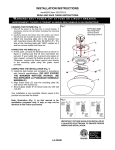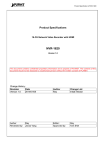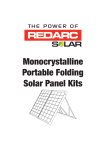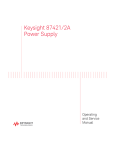Download User Manual 20111021
Transcript
User’s Manual BPC82-5B-D525 Copyrights that interference will not occur in a particular installation. If this equipment does cause harmful ©2011. All rights reserved. The information in this interference to radio or television reception, which document is subject to change without prior notice in order to improve reliability, design and function and does not represent a commitment on the part of the manufacturer. can be determined by turning the equipment off and on, the user is encouraged to try to correct the interference by one or more of the following measures: This document contains proprietary information • Increase the separation between the equipment protected by copyright. All rights are reserved. No and the receiver. part of this manual may be reproduced by any • Connect the equipment into an outlet on a circuit mechanical, electronic, or other means in any form different from that to which the receiver is connected. without prior written permission of the manufacturer. • Consult the dealer or an experienced radio or television technician for help. All trademarks are property of their respective This device complies with Part 15 (A) of the FCC owners Rules. Operation is subject to the following two conditions: Liability Disclaimer In no event will the manufacturer be liable for direct, indirect, special, incidental, or consequential damages arising out of the use or inability to use the product or documentation, even if advised of the possibility of such damages. FCC Notices 1) this device may not cause harmful interference and 2) this device must accept any interference received, including interference that may cause undesired operation. NOTE: THE MANUFACTURER IS NOT RESPONSIBLE FOR ANY RADIO OR TV INTERFERENCE CAUSED BY UNAUTHORIZED MODIFICATIONS TO THIS DEVICE. SUCH MODIFICATIONS COULD VOID THE USER'S AUTHORITY TO OPERATE THE DEVICE. This equipment has been tested and found to comply with the limits for a Class A digital device, pursuant to Part 15 of the Federal Communications Commission (FCC) Rules. These limits are designed to provide CE Notice reasonable protection against harmful interference in a residential installation. This equipment generates, uses, and can radiate radio frequency energy and, if not installed and used in accordance with the instructions, may cause harmful interference to radio communications. However, there is no guarantee Copyrights This device complies with EMC Directive 2004/108/EC issued by the Commission of the European Community. i WEEE Notice The WEEE mark applies only to countries within the European Union (EU) and Norway. This appliance is labeled in accordance with European Directive 2002/96/EC concerning waste electrical and electronic equipment (WEEE). The Directive determines the framework for the return and recycling of used appliances as applicable throughout the European Union. This label is applied to various products to indicate that the product is not to be thrown away, but rather reclaimed upon end of life per this Directive. Safety Notice CAUTION: Danger of explosion if battery is incorrectly replaced. Replace only with the same or equivalent type recommended by the manufacturer. Dispose of used batteries according to the manufacturer’s instructions. ii Contents Contents Copyrights .................................................................................................i Liability Disclaimer ...................................................................................i FCC Notices...............................................................................................i CE Notice ...................................................................................................i WEEE Notice.............................................................................................ii Safety Notice ............................................................................................ii Contents...................................................................................................iii 1. Hardware Setup....................................................................................1 1.1. Unpacking the Box....................................................................................... 1 2. Quick Tour ............................................................................................2 2.1. Peripherals Installation................................................................................ 3 Power Adapter.........................................................................................................................3 USB Mouse, USB Keyboard and USB ODD .........................................................................3 VGA LCD Touchscreen Monitor ............................................................................................3 Cash Drawer............................................................................................................................4 2.2. Turn on the Device ....................................................................................... 4 3. Basic Driver Installation ......................................................................5 3.1. Before the installation.................................................................................. 5 3.2. Chipset Software Installation ...................................................................... 6 3.3. VGA Driver Installation ................................................................................ 7 3.4. LAN Driver Installation................................................................................. 9 3.5. Audio Driver Installation ............................................................................ 10 4. I/O Definition.......................................................................................13 4.1. Power Connector ....................................................................................... 13 4.2. Serial Port ................................................................................................... 13 4.3. RJ50 (COM 2).............................................................................................. 13 4.4. RS422/RS485 .............................................................................................. 14 4.5. DC Out......................................................................................................... 14 4.6. Cash Drawer ............................................................................................... 14 5. Specification.......................................................................................15 5.1. The Device .................................................................................................. 15 Contents iii 1. 1. Hardware Setup 1.1. Unpacking the Box The Device X 1 Power Adaptor X 1 Power Cord X 1 Driver and Utility CD X 1 RJ50 to DB9 COM port adapter cable X 1 DC Output Cable Wall Mount Kit Chapter 1 1 2. 2. Quick Tour 2.1. Front View The Power indicator will glow green when power is on. The HDD indicator will blink green when the HDD is accessed. The LAN indicator will blink green when transferring data though the LAN. 2.2. Rear View Note: For details of I/O ports on the back panel, please refer to section 4. I/O Definition. 2 Chapter 2 2.1. Peripherals Installation Power Adapter Connect the output jack of the adapter to the DC in jack on the back panel of the device. USB Mouse, USB Keyboard and USB ODD Connect your USB Mouse, USB Keyboard and USB ODD to USB ports on the back panel of the device. VGA LCD Touchscreen Monitor 1. Connect one end of the Serial Port Cable to the COM male port on the back panel of the device, another end to the COM port of your LCD panel. 2. Connect one end of the VGA cable to the VGA female port on the back panel of the device, another end to the VGA port of your LCD panel. Chapter 2 3 LAN Cable Connect one end of RJ-45 LAN cable to the LAN port on the back panel of the device, another end to your internet device. Cash Drawer Connect one end of RJ-11 cable to the Cash Drawer port on the back panel of the device, another end to your cash drawer. 2.2. Turn on the Device 1. Make sure all peripherals are connected properly. 2. Press and hold the power switch until the power indicator on the front panel glows green. 4 Chapter 2 3. 3. Basic Driver Installation 3.1. Before the installation 1. Insert the driver CD into your external DVD-ROM drive. The program autoruns and displays the DRIVER BANK screen. 2. Click BOXPC80/ BOXPC82 Series, you can see the main screen. Note: The instructions below are based on the Microsoft Windows XP. Chapter 3 5 3.2. Chipset Software Installation 1. On the main screen, click INTEL Chipset Driver. 2. Click Next. 3. Read the License Agreement carefully and click Yes. 6 Chapter 3 4. Click Next. 5. Click Finish. 3.3. VGA Driver Installation 1. On the main screen, click VGA Driver. Chapter 3 7 2. Click VGA Driver for Windows. 3. Click Next. 4. Read the License Agreement carefully and click Yes. 5. Click Next. 8 Chapter 3 6. Click Next. 7. Select restart your computer right now or later, and then lick Finish. 3.4. LAN Driver Installation 1. On the main screen, click VIA 6130 LAN Drive. 2. The driver will be installed automatically. Chapter 3 9 3. Click OK on the pop-up message box. 3.5. Audio Driver Installation 1. On the main screen, click HD Audio Driver. 2. The driver is preparing to install. 10 Chapter 3 3. Click Next. 4. Select “I Agree” and click Next. 5. Check “VIA HD Audio Codec Drive v7.300 30.090715” box, and then click Next. 6. Click Next. Chapter 3 11 7. Click Next. 8. Select restart your computer right now or later, and then lick Finish. 12 Chapter 3 4. 4. I/O Definition Please refer the detailed technical information about all I/O ports as followings. 4.1. Power Connector PIN Description PIN Description 1 +19V 3 GROUND 2 +19V 4 GROUND 4.2. Serial Port PIN Description PIN Description 1 DCD 6 DSR 2 RXD 7 RTS 3 TXD 8 CTS 4 DTR 9 RI / 5V /12V 5 GND 4.3. RJ50 (COM 2) Chapter 4 PIN Description PIN Description 1 RI / 5V / 12V 6 RXD 2 DSR 7 GND 3 RTS 8 CTS 4 GND 9 DTR 5 TXD 10 DCD. 13 4.4. RS422/RS485 RS-232 RS-422 RS-485 Pin1 DCD TX- D- Pin2 RXD TX+ D+ Pin3 TXD RX+ Pin4 DTR RX- 4.5. DC Out PIN Description PIN Description 1 NC 3 +24V 2 GROUND 4.6. Cash Drawer Connector PIN Description PIN Description 1 GND 4 DC24V 2 D_OUT0 5 D_OUT1 3 D_IN 6 GND Cash Drawer Control 14 Status Address Value Open 280H Bit 4 = 0 Close 280H Bit 4 = 1 Read Status 281H Bit 0 = 0/1 0=Open, 1=Close Chapter 4 5. 5. Specification 5.1. The Device Chapter 5 15 Main Board ® CPU Intel AtomTM Processor D525 Chipset Intel ICH8-M System Memory 1 x 204 Pin DDR3 SO-DIMM Socket, up to 4GB Thermal Solution Fan-less OS Win XP / XPe,WinCE6.0, Fedora 10/kernel 2.6.x, WEPOS/POS ready 2009/Vista/ DOS6.22 Windows 7 ® Storage Device HDD 1 x 2.5" HDD Drive Bay I/O Ports Serial 6 x RS-232 Pin9 ,w/ RI/5V/12V Selectable by BIOS COM 1 : RS-232/422/485, DB-9 COM 2 : RS232 , RJ50 10 pins w/ COM cable COM 3 / 4 : RS232 , DB-9 COM 5 : RS232 , Internal 15-Pin header with PS/2 COM 6 : RS232 , Internal pin header USB 6 x USB 2.0 LAN 2 x Gigabit Ethernet by RJ-45 , Support Wake on LAN WIFI 802.11b/g/n Cash Drawer 1 x RJ11 (24VDC) VGA 1x DB-15 Power Supply External adapter, 90Watt, 19VDC output Color Black Material Aluminum EMC& Safety Compliance FCC / CE / VCCI Weight Approximate 2.48 Kgs Dimension 224 W x 183D x 71 H (mm) Operation Temperature 0°C ~ 40°C Storage Temperature -20o ~ 60oC, Storage Humidity 20 – 80% RH, non-condensing 16 Chapter 5