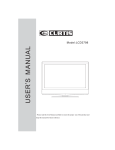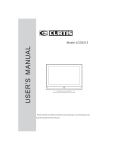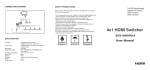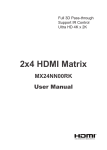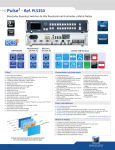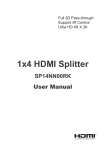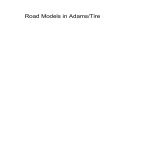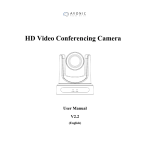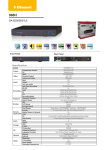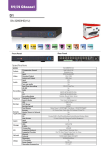Download 4x4 HDMI Matrix AS-6244H User Manual
Transcript
4x4 HDMI Matrix AS-6244H User Manual Safety and Notice The PRODUCT has been tested for conformance to safety regulations and requirements, and has been certified for international use. However, like all electronic equipments, PRODUCT should be used with care. Please read and follow the safety instructions to protect yourself from possible injury and to minimize the risk of damage to the unit. z Follow all instructions and warnings marked on this unit. z Do not attempt to service this unit yourself, except where explained in this manual. z z Provide proper ventilation and air circulation and do not use near water. Keep objects that might damage the device and assure that the placement of this unit is on a stable surface. z Use only the power adapter and power cords and connection cables designed for this unit. z Do not use liquid or aerosol cleaners to clean this unit. Always unplug the power to the device before cleaning. 2 Introduction The 4x4 HDMI Matrix provides the most flexible and cost effective solution in the market to route high definition video sources plus multi-channel (up to 7.1 channel) digital audio from any of the four HDMI sources to the any four displays at the same time.This solution is well suited for use in home theater ,conference room presentation systems, or other similar setting or application . z z z HDMI Source PS3 HDMI cable HDMI cable DVI monitor or HDMI TV Blu- ray DVD Camera 3 Features z z HDMI 1.2a compliant HDCP compliant z Allows any source to be displayed on multiple displays at the same time z Allows any HDMI display to view any source at any time z z Supports 7.1 channel digital audio Supports default HDMI EDID and record the EDID of displays z Main matrix center can be switched with RS232 ,IR controller or the push button on front panel z z Easy installation Supports default HDMI EDID and record the EDID of displays z Main matrix center can be switched with IR remote control or through RS-232 z Allows to control Local video sources such as DVD and TiVo by IR extender through control line at remote receiver z Allows to control main matrix center through control line at remote receiver Technical Specifications and Package Contents Model Name AS-6244H Package Contents 1x AS-6244H 1x 5V/6A power adapter 1 x User Manual Video Bandwidth 1.65Gbps Input 4x HDMI 1xRS-232 Output 4xHDMI Power 5V DC 4 Panel Descriptions AS-6244H 4 5 6 3 2 1. Power indicator 2. IR receiver 3. Input source Indicator 4. 5. Port select button Port source channel mapping LED 6. Display screen Indicator 5 1 7 8 9 10 11 7. Power on/off Switch 8. 9. 5V DC power jack RS232 Control Port 13 12 10. DIP Switch: 11. HDMI Inputx4 12. HDMI outputx4 6 13 Hardware Installation AS-6244H 1. Connect all sources to HDMI Inputs on the 4x4 HDMI Matrix 2. Connect all outputs to HDMI devices 3. Connect the +5V/6A DC power supply to the 4x4 HDMI Matrix 4. Power on the 4x4 HDMI Matrix AS-6244C Operation and IR ControlMethod Source Side Method one: Push Button Push the switch button on the front panel, the source will be sequentially changed. Method two: IR Controller a. Decide which output port to be controlled F1 Output one F2 Output two F3 Output three F4 Output four b. Use Left / Right keys to select input source. Left button is designed to increase channel number. (1, 2, 3, 4, 1, ...) Right button is the designed to decrease channel number. (1, 4, 3, 2, 1, …) 7 8 RS-232 Serial Port Control Method three: Software Control 1 2 4 3 6 5 1 Scan: Push this button will trigger the automatic search over all the available COM ports (1-255). If the matrix is detected, the message window below will show up. 9 Otherwise, an error message as following shows up to indicate there is no legal device found. Notice that successful connection is only established if there exists at least one available COM port. 2 Open: Open the COM port after scan to establish the connection between PC and the matrix.. 3 Close: Release the COM port after scan. 4 Quick Setup Buttons: Provide the fast setup between inputs and outputs of the matrix. “Default” button makes input 1, 2, 3, 4, 5 mapped to output 1, 2, 3, 4, 5 respectively. “Channel 1” makes all outputs see input1. Same to the rest of the buttons. 5 6 Output Channel Setup: Click on this button, a quick selection table of inputs will show up. Users can therefore easily select the input video for each output. Input Channel Setup: The button will bring up the setup window for the inputs as below. 10 A B C A Input Channel: Select the input channel to do bitmap and label change. B Bitmap Path: Select the figure for each channel. Notice that only pictures in BMP format are supported. C Description: Channel description. 11 Limited Warranty Ascale warrants the PRODUCT to be free from defects in the material and workmanship for 1 year from the date of purchase from Ascale or an authorized dealer. Should this product fail to be in good working order within 1 year warranty period, Ascale, at its option, repair or replace the unit, provided that the unit has not been subjected to accident, disaster, abuse or any unauthorized modifications including static discharge and power surges. Unit that fails under conditions other than those covered will be repaired at the current price of parts and labor in effect at the time of repair. Such repairs are warranted for 90 days from the day of reshipment to the buyer. If the unit is delivered by mail, customers agree to insure the unit or assume the risk of loss or damage in transit. Under no circumstances will a unit be accepted without a return authorization number. The warranty is in lieu of all other warranties expressed or implied, including without limitations, any other implied warranty or fitness or merchantability for any particular purpose, all of which are expressly disclaimed. Proof of sale may be required in order to claim warranty. Customers outside Taiwan are responsible for shipping charges to and from Ascale. Cables are limited to a 30 day warranty and cable must be free from any markings, scratches, and neatly coiled. The content of this manual has been carefully checked and is believed to be accurate. However, Ascale assumes no responsibility for any inaccuracies that may be contained in this manual. Ascale will NOT be liable for direct, indirect, incidental, special, or consequential damages resulting from any defect or omission in this manual, even if advised of the possibility of such damages. Also, the technical information contained herein regarding the PRODUCT features and specifications is subject to change without further notice. 12