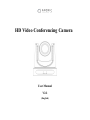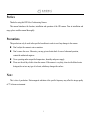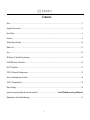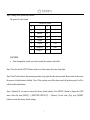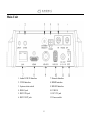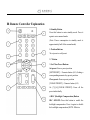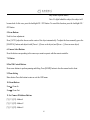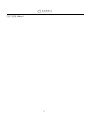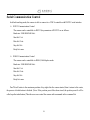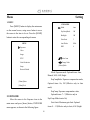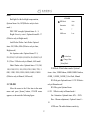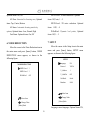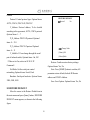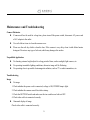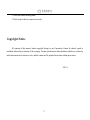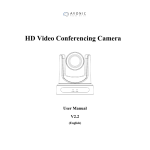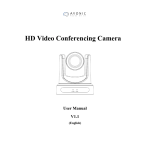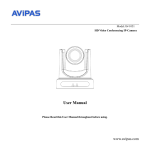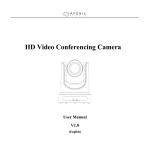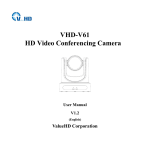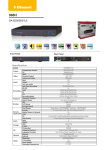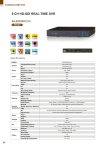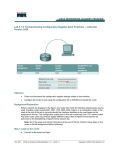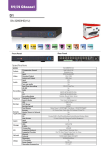Download Manual CM50
Transcript
HD Video Conferencing Camera User Manual V2.2 (English) Preface Thanks for using this HD Video Conferencing Camera. This manual introduces the function, installation and operation of the HD camera. Prior to installation and usage, please read the manual thoroughly. Precautions This product can only be used in the specified conditions in order to avoid any damage to the camera: Don’t subject the camera to rain or moisture. Don’t remove the cover. Otherwise, you may get an electric shock. In case of abnormal operation, contact the authorized engineer. Never operating under unspecified temperature , humidity and power supply. Please use the soft dry cloth to clean the camera. If the camera is very dirty, clean it with diluted neuter detergent; do not use any type of solvents, which may damages the surface. Note: This is class A production. Electromagnetic radiation at the specific frequency may affect the image quality of TV in home environment 1 Contents Note............................................................................................................................................................................ 3 Supplied Accessories ................................................................................................................................................. 5 Quick Start ................................................................................................................................................................. 6 Features ...................................................................................................................................................................... 9 Product Specification ............................................................................................................................................... 10 Main Unit ................................................................................................................................................................. 13 Size........................................................................................................................................................................... 14 IR Remote Controller Explanation .......................................................................................................................... 15 USE IR Remote Controller ...................................................................................................................................... 18 RS-232 Interface ...................................................................................................................................................... 22 VISCA Network Configuration ............................................................................................................................... 23 Serial Communication Control ................................................................................................................................ 24 VISCA Command List ............................................................................................................................................. 25 Menu Setting ............................................................................................................................................................ 26 internet connection(Only the network models) ................................................. Fout! Bladwijzer niet gedefinieerd. Maintenance and Troubleshooting ........................................................................................................................... 31 2 Note Electric Safety Installation and operation must accord with electric safety standard. Caution to transport Avoid stress, vibration and soakage in transport, storage and installation. Polarity of power supply The power supply of the product is +12V, the max electrical current is 2A .Polarity of the power supply plug drawing as follows. Careful of installation Do not grasp the camera head when carrying the camera. Don’t turn camera head by hand. Doing so may result in mechanical damage. Don’t apply in corrosive liquid, gas or solid environment to avoid damaging the cover which is made up of plastic material. To make sure no obstacle in rotation range. Never power on before installation is not completed. Don’t dismantle the camera We are not responsible for any unauthorized modification or dismantling. CAUTION! 3 The specific frequency of electromagnetic field may affect the image of the camera! 4 Supplied Accessories When you unpack, check that all the supplied accessories are included: Camera ...................................... 1PCS AC power adaptor ..................... 1PCS Power cord .................................. 1PCS RS232 cable ................................ 1PCS Remote controller........................ 1PCS User manual .............................. 1PCS 5 Quick Start Step1. Please check connections are correct before starting 6 Step2. Setting of the system select switch The option of video format: VIDEO SYSTEM 0 - 8 - 1 - 9 - 2 1080i60 A - 3 1080i50 B - 4 720p60 C - 5 720p50 D 576i 6 1080p30 E 480i 7 1080p25 F - CAUTION: a. After changing the switch, you need to restart the camera to take effect. Step3. Press the Switch ON/OFF button on the rear of the camera, the power lamp light. Step4. Pan-Tilt will rotate to the maximum position of top right after the camera started, then it return to the center, the process of initialization is finished. (Note: If the position preset 0 has been stored, the position preset 0 will be called up after initialization) Step5. (Optional) If you want to restore the factory default settings, Press [MENU] button to display the OSD menu. Select the item [MENU] -> [RESTORE DEFAULT] -> [Restore]. Set the value [Yes], press [HOME] button to restore the factory default settings. 7 RESTORE DEFAULT Restore Change Value [Home] OK [Menu] Back 8 Yes Features 1. The camera provides a high performance in low illumination situations, particularly suitable for which room's lighting is not very well. 2. With maximum resolution of 1920 x 1080 and output frame rate up to 30 frames / sec, this camera provides high-definition as well as fluent video. 3. The camera video signal to noise ratio directly affects the image compression coding efficiency for high-definition video conference terminals. The camera applies 2D and 3D noise reduction at the same time based on motion estimation algorithm, and effectively reduces the noise. 4. 20x optical zoom. 5. Three type of video output interface: HDMI interface, HD-SDI interface, CVBS interface. 6. Infrared remote control signals pass through function. The camera is capable of receiving signal from the infrared remote controller, and passes through to the video conferencing terminal via RS232 connector. 7. Support network audio and video streams multiplexed output. 9 Product Specification Camera Video system 1080i/60,1080i/50, 1080p/30, 1080p/25, 720p/60, 720p/50, NTSC, PAL Sensor 1/2.7", CMOS, Effective Pixel: 2.07M Scanning Mode Progressive Lens 20x, f4.42mm ~ 88.5mm, F1.8 ~ F2.8 Digital Zoom 16x Minimal Illumination 0.5 Lux @ (F1.8, AGC ON) Shutter 1/25s ~ 1/10000s White Balance Auto, 3000K/Indoor, 4000K,5000K/Outdoor, 6500K_1,6500K_2,6500K_3,One Push, Manual Backlight Compensation Support Digital Noise Reduction 2D&3D Digital Noise Reduction S/N ≥55dB Horizontal Angle 60.7° ~ 3.36° Vertical Angle 34.1° ~ 1.89° Horizontal Rotation ±170° Vertical Rotation -30° ~ +90° Pan Speed Range 1.7° ~ 100°/s Tilt Speed Range 1.7° ~ 69.9°/s Ceiling Installation Support Number of Preset 255 Preset Accuracy 0.1° IPC Video Features Video coding standard H264 Video Stream Main stream, Sub stream 10 Main stream resolution 1920X1080,1280X720 Sub stream resolution 720X480,320X240 Bit Rate 128K,256K,384K,512K,768K,1024K,1536K,2048K,3072K,4096K,5120K,6144K,8192K Optional, customize Bit Rate Type Variable rate, fixed rate Audio standard AAC Audio rate 96K,128K,256k Support protocols TCP/IP,HTTP,DDNS,RTSP,PPPoE,SMTP,UPnP, SNMP,FTP(Optional) Maximum Frame Format I Frame Gap Customizable,(must be greater than or equal to the maximum frame rate) Video Format PAL,NTSC Web Stream Main stream, sub stream Web video size Appropriate size, original size, full-screen PAL:1-25, format NTSC:1-30 Input/Output Interface 1xHDMI: Version 1.3 HD Output 1xHD-SDI: BNC Type, 800mVp-p, 75Ω, Along to SMPTE 292M standard SD Output 1xCVBS: 3.5mm jack, 1Vp-p, 75Ω Network interface 1xRJ45: 10M/100M Adaptive Ethernet ports Audio interface 1-ch 3.5mm audio interface, LINE IN USB 1xUSB2.0: A type jack 1xRS-232 IN: 8pin Min DIN, Max Distance: 30m, Protocol: VISCA/Pelco-D/Pelco-P Communication interface 1xRS-232 OUT: 8pin Min DIN, Max Distance: 30m, Protocol: VISCA only 1xRS-485: 2pin Phoenix port, Max Distance: 1200m, Protocol: VISCA/Pelco-D/Pelco-P Power jack JEITA type (DC IN 12V) Generic Specification 11 Input Voltage DC 12V Current consumption 1.0A (Max) Operating Temperature -5°C ~ 40°C Storage Temperature -20°C ~ 60°C Power 12W(Max) Dimensions 142mm x 169mm x 176mm Weight 1.5Kg 12 Main Unit 1. Audio LINE IN Interface 7. Network Interface 2. CVBS Interface 8. HDMI Interface 3. System select switch 9. HD-SDI Interface 4. RS485 jack 10. USB2.0 5. RS232 IN jack 11. DC 12V jack 6. RS232 OUT jack 12. Power switch 13 Size 14 IR Remote Controller Explanation 0. Standby Button Press this button to enter standby mode. Press it again to enter normal mode. (Note: Power consumption in standby mode is approximately half of the normal mode) 1. Position Buttons To set preset or call preset 2. * Button 3. Set/Clear Preset Buttons Set preset: Store a preset position [SET PRESET] + Numeric button (0-9): Setting a corresponding numeric key preset position Clear preset: Erase a preset position [CLEAR PRESET] + Numeric button (0-9) Or: [*]+[#]+[CLEAR PRESET]: Erase all the preset individually 4. BLC (Backlight Compensation) Button BLC ON/OFF: Press this button to enable the backlight compensation. Press it again to disable the backlight compensation.(NOTE: Effective 15 only in auto exposure mode) Note: If a light behind the subject, the subject will become dark. In this case, press the backlight ON / OFF button. To cancel this function, press the backlight ON / OFF button. 5. Focus Buttons Used for focus adjustment. Press [AUTO] adjust the focuses on the center of the object automatically. To adjust the focus manually, press the [MANUAL] button, and adjust it with [Focus+] (Focus on far object) and [Focus-] (Focus on near object) 6. Camera Select Buttons Press the button corresponding to the camera you want to operate with the remote controller. 7. # Button 8. Pan/Tilt Control Buttons Press arrow buttons to perform panning and tilting. Press [HOME] button to face the camera back to front 9. Menu Setting Menu button: Press this button to enter or exit the OSD menu 10. Zoom Buttons Zoom : Zoom In Zoom : Zoom Out 11. Set Camera IR Address Buttons [*]+[#]+[F1]: Address1 [*]+[#]+[F2]: Address2 [*]+[#]+[F3]: Address3 16 [*]+[#]+[F4]: Address4 17 USE IR Remote Controller When the camera is working, you can use Move up: Press [ ] remote controller to perform panning, tilting, Move down: Press [ ] zooming and focusing, store and call back preset Move left: Press [ ] positions. Move right: Press [ ] Button Instruction: Face the camera back to front: Press [HOME] 1. In this instruction, ‘press the button’ means Press and hold the up/down/left/right button, the press and relax the two actions. Such as ‘press the camera will keep rotating from slow to fast, until [HOME] button’ means to press the [HOME] key it run to the mechanical limit; the camera stops as and then relax action, and a special note will be soon as the button is released. given if a hold down for more than one second is 2. Zoom required. 2. When a button-combination is required, do it in sequence. For example, ‘[*] + [#] + [F1]’means press [*] first and then press [#] and press [F1] at last. 1. Pan/Tilt Control Zoom Out: press [ZOOM ] button Zoom In: press [ZOOM ] button Press and hold the button, the camera will keep zooming in or zooming out and it stops as soon as the button is released. 18 backlight compensation. (Note: Backlight is only effective in full auto exposure mode) 3. Focus Control 5. Presets Set/Clear Focus Far: Press [FOCUS+] button (NOTE: Effective only in manual focus mode) Focus Near: Press [FOCUS-] button (NOTE: Effective only in manual focus mode) Press and hold the button, the action of focus continues and stops as soon as the button is released. AUTO: Change focus mode to AF, adjusting the 1. To store a preset position: The users should focus automatically. press the [SET PRESET] button first and then press MANUAL: Change focus mode to MF, adjusting the the numeric button 0-9. focus manually. 10 preset positions in total are available. 2. To erase the memory content of a preset 4. Backlight Switch position: The users should press the [CLEAR PRESET] button first and then press the numeric button 0-9. Note: Press [*]+[#]+[CLEAR PRESET] will erase all BLC ON/OFF: Press this button to enable the backlight compensation. Press it again to disable the preset individually positions in the memory. 19 6. Recalling the Preset 8. Camera IR Address Set [*]+[#]+[F1]: Address1 [*]+[#]+[F2]: Address2 [*]+[#]+[F3]: Address3 [*]+[#]+[F4]: Address4 9. Shortcut Set [*]+[#]+[1]: OSD menu default English Press any of the numeric buttons 0-9 directly to [*]+[#]+[3]: OSD menu default Chinese recall stored preset positions and settings. [*]+[#]+[4]: Default IP address Note: [*]+[#]+[5]:Save OSD No action is executed if a relative preset [*]+[#]+[6]:Quickly recover the default position is not stored. [*]+[#]+[7]:Display the manufacturer infornation 7. Camera Selection [*]+[#]+[8]:Look the camera version [*]+[#]+[9]:Quickly set up inversion Press the button corresponding to the camera you want to operate. 20 21 RS-232 Interface Camera Windows DB-9 1.DTR 1.CD 2.DSR 2.RXD 3.TXD 3.TXD 4.GND 4.DTR 5.RXD 5.GND 6.GND 6.DSR 7.IR OUT 7.RTS 8.NC 8.CTS 9.RI Camera Mini DIN No. Function 1 DTR 1.DTR 1.DTR 2 DSR 2.DSR 2.DSR 3 TXD 3.TXD 3.TXD 4 GND 4.GND 4.GND 5 RXD 5.RXD 5.RXD 6.GND 6.GND 6 GND 7.IR OUT 7.NC 7 IR OUT 8.NC 8.NC 8 NC 22 VISCA Network Configuration 23 Serial Communication Control In default working mode, the camera is able to connect to a VISCA controller with RS232C serial interface. RS232 Communication Control The camera can be controlled via RS232 ,the parameters of RS232C are as follows: Baud rate: 2400/4800/9600 bit/s. Start bit: 1 bit. Data bit: 8 bits. Stop bit: 1bit. Parity bit: none. RS485 Communication Control The camera can be controlled via RS485, Half-duplex mode: Baud rate: 2400/4800/9600 bit/s. Start bit: 1 bit. Data bit: 8 bits. Stop bit: 1bit. Parity bit: none. Pan-Tilt will rotate to the maximum position of top right after the camera started, then it return to the center, the process of initialization is finished. (Note: If the position preset 0 has been stored, the position preset 0 will be called up after initialization) Then the users can control the camera with commands in the command list. 24 VISCA Command List (Ignore) Note: The camera serial standard VISCA/Pelco-D/Pelco-P, if the need for the secondary development, According to standard protocol to control the camera. If you need VISCA/Pelco - D/Pelco - P protocol command list in detail, please contact the manufacturer. 25 Menu Setting 1. MENU EXPOSURE Press [MENU] button to display the main menu on the normal screen, using arrow button to move the cursor to the item to be set. Press the [HOME] button to enter the corresponding sub-menu. MENU Exposure Mode Auto ExpCompMode Off Backlight Off Gain Limit 3 Anti-Flicker 50Hz DRC 4 Color Image P/T/Z Select Item Noise Reduction Change Value [Menu] Back Setup Restore Default Mode: Exposure mode. Optional items: Auto, Manual, SAE, AAE, Bright ExpCompMode: Exposure compensation mode, [Home] Enter Optional items: On, Off (Effective only in Auto [Menu] Exit mode) ExpComp: Exposure compensation value, Optional items:-7 ~ 7(Effective only in 2. EXPOSURE ExpComp Mode item to On) Move the cursor to the Exposure item in the Gain Limit: Maximum gain limit. Optional main menu and press [home] button, EXPOSURE items: 0 ~ 15 (Effective only in Auto, AAE ,Bright menu appears, as shown in the following figure. 26 mode) COLOR Backlight: Set the backlight compensation, Optional items: On, Off (Effective only in Auto mode ) DRC: DRC strength, Optional items: 0 ~ 8. Bright: Intensity control, Optional items:00~17. WB Mode Auto Saturation 90% Hue 7 AWB sens Low (Effective only in Bright mode) Anti-Flicker Flicker: Anti-flicker. Optional items: Off, 50Hz, 60Hz (Effective only in Auto, Bright mode) Iris: Aperture value. Optional items: F1.8, Select Item F2.0,F2.4,F2.8,F3.4,F4.0,F4.8,F5.6,F6.8,F8.0,F9.6,F Change Value 11.0,Close(Effective only in Manual, AAE mode) [Menu] Back Shutt: Shutter value. Optional items: 1/30,1/60, WB-Mode: White balance mode. Optional 1/90,1/100,1/125,1/180,1/250,1/350,1/500,1/725,1/1 000,1/1500,1/2000,1/3000,1/4000,1/6000,1/10000 items: Auto, 3000K/Indoor, 4000K,5000K/Outdoor, (Effective only in Manual, SAE mode) 6500K_1,6500K_2,6500K_3,One Push, Manual RG: Red gain. Optional items: 0~255(Effective only in Manual mode) 3. COLOR BG: Blue gain. Optional items: Move the cursor to the Color item in the main 0~255(Effective only in Manual mode) menu and press [home] button, COLOR menu Sat.: Saturation. Optional items: 60% ~ 200%. appears, as shown in the following figure. Hue: Chroma adjustment, Optional items:0 ~ 14 AWB sens: The white balance sensitivity, 27 Optional items: Normal, High, Low. items: On, Off. 4. IMAGE Flip-V: Image Flip Vertical. Optional items: Move the cursor to the Image item in the main On, Off menu and press [home] button, IMAGE menu B&W-Mode: Image color. Optional items: On, appears, as shown in the following figure. Off Gamma: Optional items: Default, 0.45, 0.5, IMAGE Luminance 6 Contrast 6 Sharpness 1 Flip-H Off Flip-V Off B&W-Mode Off Gamma Default LDC Off 0.56, 0.63 LDC: Optional items: On, Off. 5. P/T/Z P/T/Z SpeedByZoom On Select Item Change Value AF-Zone Center AF-Sense Low Fast Zoom Off [Menu] Back Luminance: Brightness adjustment. Optional items: 0 ~ 14 Contrast: Contrast adjustment. Optional items: Select Item 0 ~ 14 Change Value Sharpness: Sharpness adjustment. Optional [Menu] Back items: Auto, 0 ~ 15 SpeedByZoom: The depth of field scale switch, Flip-H: Image flipped horizontally. Optional 28 Optional items: On, Off NR2D-Level: 2D noise reduction. Optional AF-Zone: Interested in focusing area, Optional items: Off, Auto, 1 ~ 5 items: Top, Center, Bottom NR3D-Level: 3D noise reduction. Optional AF-Sense: Automatic focusing sensitivity items: Off, 1 ~ 8 options, Optional items: Low, Normal, High D-HotPixel: Dynamic bad points, Optional Fast Zoom: Optional items: On, Off items: Off, 1 ~ 5 7. SETUP 6. NOISE REDUCTION Move the cursor to the Setup item in the main Move the cursor to the Noise Reduction item in menu and press [home] button, SETUP menu the main menu and press [home] button, NOISE appears, as shown in the following figure. REDUCTION menu appears, as shown in the following figure. SETUP NOISE REDUCTION NR2D-Level 3 NR3D-Level 3 D-HotPixel Off Language EN Protocol VISCA V_Address 1 V_AddrFix Off Net Mode Serial Baudrate 9600 Select Item Change Value Select Item [Menu] Back Change Value [Menu] Back Language: menu language, Optional items: EN, 29 Chinese RESTORE DEFAULT Protocol: Control protocol type. Optional items: Restore? AUTO, VISCA, PELCO-D, PELCO-P No V_Address: Protocol address, To be decided according to the agreement, AUTO, VISCA protocol Optional items: 1 ~ 7 P_D_Address: PELCO-D protocol Optional items: 0 ~ 254 P_P_Address: PELCO-P protocol Optional Change Value items: 0 ~ 31 [Home] OK V_AddrFix: If I can change through the serial [Menu] Back port of infrared switch, Optional items: On, Off (When set to On, useless in 88 30 01 FF Restore: Confirm restore factory settings. Command) Optional items: Yes, No Net Mode: Set the serial port control Note: Press [HOME] button to confirm, All networking, Optional items: Serial, Paral parameter restore default, Include IR Remote Baudrate: Serial port baud rate. Optional items: address and VISICA Address 2400, 4800, 9600 Save: Save Options. Optional items: Yes, No 8. RESTORE DEFAULT Move the cursor to the Restore Default item in the main menu and press [home] button, RESTORE DEFAULT menu appears, as shown in the following figure. 30 Maintenance and Troubleshooting Camera Maintains If camera will not be used for a long time, please turn off the power switch, disconnect AC power cord of AC adaptor to the outlet. Use soft cloth or tissue to clean the camera cover. Please use the soft dry cloth to clean the lens. If the camera is very dirty, clean it with diluted neuter detergent. Do not use any type of solvents, which may damages the surface. Unqualified Application No shooting extreme bright object for a long period of time, such as sunlight, light sources, etc. No operating in unstable lighting conditions, otherwise image will be flickering. No operating close to powerful electromagnetic radiation, such as TV or radio transmitters, etc. Troubleshooting Image No image 1. Check whether the power cord is connected, voltage is OK, POWER lamp is light. 2. Check whether the camera can self-test after startup. 3. Check the BOTTOM switch and make sure the two switches are both set OFF. 4. Check video cable is connected correctly. Abnormal display of image Check video cable is connected correctly. 31 Image dithering even at widest zoom position 1. Check whether camera is fixed correctly. 2. Make sure if there are something like vibration machine or other things nearby. IE browser not video image IE When IPC first time accessed by Internet Explore (IE or other web browser),must install plug-in. User first time use this camera by internet (only for new user), must install a player software (VLC). Please go to VLC webside http://www.videolan.org/vlc,download and Install VLC (player software). After installation,login again, will show image, the video image is displayed. Unable to access IP Camera by IE browser. 1. Access to the network with PC can test whether network works, in this way to get rid of cable failure, network failure caused by PC virus until the PC can be Ping. 2. Disconnect IP Camera with network, IP Camera and PC are connected, according to the proper operations to re-set the IP address. 3. Check the server's IP address and subnet mask and gateway address. 4. MAC addresses conflict. 5. Web port is occupied by other devices. When modify IP address in an incorrect way cause the wrong IP address or forget web passwords, press the IR remote controller "[*]+[ # ]+[Manual]" to restore the default value (Default IP: 192.168.100.88 Default username: admin Default password: admin) Control IR remote controller cannot control the camera 1. Change the battery 2. Check the camera working mode. 3. Check IR address of the Remote Commander is set correctly. Serial communication cannot control the camera 32 1. Check the camera working mode. 2. Check control cable is connected correctly. Copyright Notice All contents of this manual, whose copyright belongs to our Corporation. Cannot be cloned, copied or translated without the permission of the company. Product specifications and information which were referred to in this document are for reference only, and the content will be updated at any time without prior notice 2015/4 33