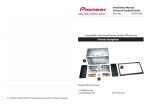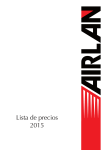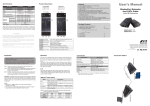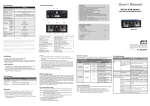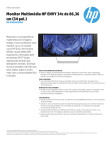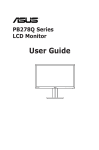Transcript
Specifications Features ??? HDMI DisplayPort EDID Copy x 1 Status LED x 1 2560 x 1600 (WQXGA) 2560 x 1440 (WQHD) DC 5V Metal 23 x 75 x 102 Input Port Output Port Push Button LED Indicator Resolution (max.) Power Adapter Housing H x W x D (mm) Video Source HDMI ● HDMI to DisplayPort Converter ● Power Adapter ● User's Manual ● Foot Pad Set The direct vendor makes no warranty or representation, expressed or implied with respect to the contents or use of this documentation, and especially disclaims its quality, performance, merchantability, or fitness for any particular purpose. DP DRAFT LED Indicator 5 LED emits green and goes off once EDID Configuration video source YES Status monitor NO YES; using copied EDID emits green and goes off 3 times NO emits green with orange flashing 3 times NO YES; auto emits blue and goes off 3 times YES YES; using copied EDID YES YES; auto YES Error *1 emits blue with orange flashing 3 times emits blue with red flashing 3 times 4 emits purple and goes off 3 times emits purple with orange flashing 3 times emits purple with red flashing 3 times YES; HDCP content YES; using copied EDID YES; HDCP content YES; auto YES; HDCP content Error *2 Error *1 : un-matched monitor (not existing, EDID fail, ... ) Error *2 : un-matched monitor (not existing, EDID fail, HDCP issue...) 2 Video Connector EDID Copy Button LED Indicator Power supply Connect to an HDMI video source Connect to a DP display Copy monitor's EDID See LED Indicator section Apply power to the unit Also available: DVI Dual Link to Mini DisplayPort Converter VCDPP-210 / VCDPP-200 ◘ The final specification is the actual product based. ◘ Features and functions may be added or changed after the manual was written. Please visit our website to download the latest version of manual for reference. ● Use only good quality connection cables to avoid interference. ● Place cables away from fluorescent lights, air conditioners, and machines that are likely to generate electrical noise. DP monitor Product Description x1 x1 x1 x1 (Avoid locating it near any strong sources of electromagnetic radiation such as CRT monitors, high power electric cabling, audio equipments, and tape recorders) All the brand names and registered trademarks are the property of their respective owners. 1 HDMI to DisplayPort Converter Optional: Magnetic foot pad with necessary screws The direct vendor also reserves the right to revise or update the product or documentation without obligation to notify any user of such revisions or updates. For further information, please contact your direct vendor. 3 ● Convert an HDMI video source to work with DisplayPort-capable displays ● Support resolution up to 2560 x 1440 / 2560 x 1600 ● Support most of the predefined video resolution ● Read and store (record) the EDID from the connecting display to the video extension system ● 3D compatible; HDCP compliant ● True pixel to pixel signal ● Keep your existing DisplayPort monitor to be used with your HDMI device ● Hardware based video converter; no driver needed or software required ● Compact size; economical, durable and dependable Package Contents Limited Warranty IN NO EVENT SHALL THE DIRECT VENDOR'S LIABILITY FOR DIRECT OR INDIRECT, SPECIAL, INCIDENTIAL OR CONSEQUENTIAL DAMAGES, LOSS OF PROFIT, LOSS OF BUSINESS, OR FINANCIAL LOSS WHICH MAY BE CAUSED BY THE USE OF THE PRODUCT EXCEEDS THE PRICE PAID FOR THE PRODUCT. 1 2 3 4 5 User's Manual Connection Pattern In some cases display problems may occur due to incorrect EDID communication between the display monitor and the unit or inappropriate EDID data programmed by display manufactures. This function allows the system to copy EDID from EDID compliant displays. EDID Copy (EDID Ghost) Step 1. Connect video source and apply power to the unit. Step 2. Connect the monitor (EDID compliant) to Video Out on the Unit and power on the monitor. Step 3. Press the button “EDID Copy” (3~9 sec.) and release the button RIGHT AFTER the LED flashes green. Result: The LED flashes red & green alternately (2 sec.), and then returns to normal status, it indicates that the EDID Copy is completed. Otherwise, if the LED flashes RED, it means that a. The monitor is not properly connected b. The monitor is not powered on c. EDID data of the monitor is not applicable PP5-VIV246ZZ-001 RoHS Auto EDID Configuration The system can automatically read EDID from your display. This function will not record EDID data of your displays. Step 1. Connect the monitor (EDID compliant) to Video Out port and power on the monitor. Step 2. Press the button “EDID Copy” (9 sec.~ ) and release the button RIGHT AFTER the LED flashes green & red. Result: The LED flashes orange and red alternately (2 sec.) and then returns to normal status, it indicates that the setting is completed. Otherwise, if the LED flashes RED, it means a. The monitor is not properly connected. b. The monitor is not powered on. c. EDID data of the monitor is not applicable.