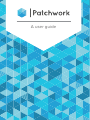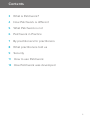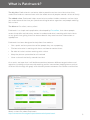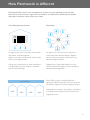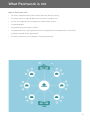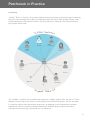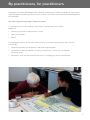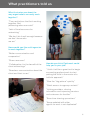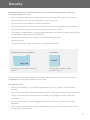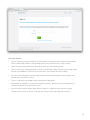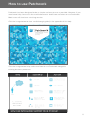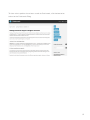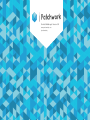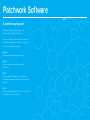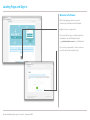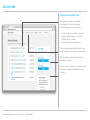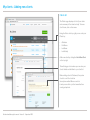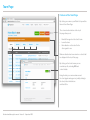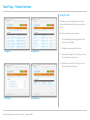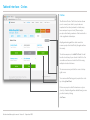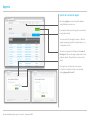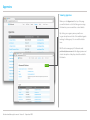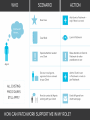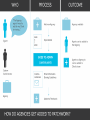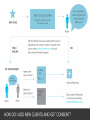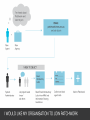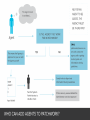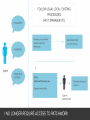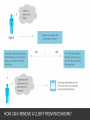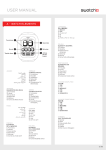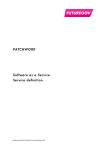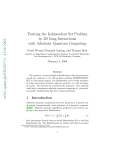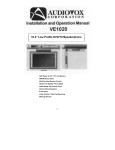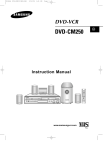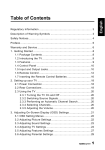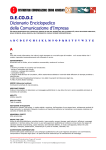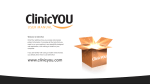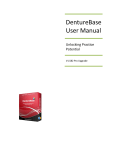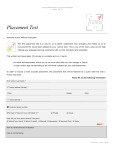Download A user guide
Transcript
A user guide 1 Contents 3 What is Patchwork? 4 How Patchwork is different 5 What Patchwork is not 6 Patchwork in Practice 7 By practitioners for practitoners 8 What practitioners told us 9 Security 11 How to use Patchwork 13 How Patchwork was developed 2 What is Patchwork? The big idea: Professionals are better able to provide services to a client when they understand and can communicate with the whole team of people around a client or family The added value: Patchwork helps reveal what are often hidden networks and can help you avoid some of the time you spend searching for other agencies and people working with a client The Mantra: Our client, not my client Patchwork is a simple web application, developed by FutureGov, that allows people across the public and voluntary sectors to understand who is working with their clients at any given time; giving them the contact details they need to share information as appropriate. Patchwork has been designed to help front line workers: • Get a quick and easy overview of the people they are supporting • Find out who else is working with them and how to contact them • Be able to invite in others working with a client • Keep the picture up-to-date for all involved • Have a view of the family around the client As a result, we hope that it will build connections between different organisations and agencies, enabling real partnership working, earlier intervention (helping to ensure that no client falls through the gaps) and ultimately better outcomes for children and families. Watch a short film about Patchwork http://vimeo.com/futuregov/httpvimeocomwhatispatchwork 3 How Patchwork is different Patchwork differs from case management systems by only holding mininmal data that can be shared across agencies and sectors. It is about the revealing the people working in the team rather than case notes. Case Management System Patchwork An agent can view and share case notes with other involved agents. Agents are from same sector and usually from same organisation. An agent can view the team around a client and their contact details. Agents can be from any sector and from many different organisations. Constraint: Information is often too deep and detailed to share, Doesn’t improve partnership working. Opportunity: Light information can be shared and encourages human networks to work better together Each CMS system used by different agencies holds deep data that can only be viewed by agents that have right to access. PATCHWORK CMS CMS CMS CMS Patchwork sits across all systems and offers a shallow level of data that all sectors are happy to share. 4 What Patchwork is not What is Patchwork not? • An overly complicated system which requires lots of training • A system which is ugly to look at or time consuming to use • A case management or management information system • A reporting tool • Integrated with your other systems • A replacement for making contact with the professionals linked to the same client inside or outside of the application • A referal mechanism that replaces existing processes 5 Patchwork in Practice A scenario “Visible” Team - Currently, Jill (a social worker) knows that there are 3 other agents working with her client through case notes and speaking with the client. Ellen (health visitor), Jack (Child protection) know of each other’s and Jill’s presence, however Sian (District Nurse) only knows about Jack. bl e” Network “Visi Jill Jack Social Worker Ellen Child Protection Sian Health Visitor Nurse Client Police officer Teacher ? Speech Therapist Others GP “Hid k den” Networ The “Hidden” network may include other agencies, schools, police, GPs and so on. These people may not realise the client is recieving services from other places. So, for example, if a teacher notices non-attendance or bruises, by logging in to Patchwork the network around that client is quickly revealed allowing the teacher to get in touch with other members of the team (eg. Jill) to discuss her concerns. 6 By practitioners, for practitioners Patchwork has been developed with frontline practitioners. Understanding the aspirations and limitations of working within current systems has been at the core of the development of Patchwork. Key Learnings During Insight / Research phase 1. Practitioners are frustrated by inconsistent relationships with clients. Rooted in: • Serious recruitment and retention issues • High Case Loads • Bad IT 2. Incomplete picture of the their clients (family and those working with their clients). Caused by: • Weak ties between practitioners and other organisations • Confusion re data protection / privacy and consent - “who are we allowed to say what to?” • No space / time for the voice of the client in shaping the team around them 7 What practitioners told us What frustrates you about the way organisations currently work together? “Time restrictions that limit working together. Not partnering when we could” “lack of time/resources for networking” “We don’t do it well enough because we don’t know who we are” How would you like multi-agencies to work together? “Better communication and cooperation” “Share resources” “Collaborative, for the benefit of the client without ego” How do you think Patchwork could help you in your job? “Seamless communication about the client and their issues” “I think it will be a great tool to begin connecting professionals to start putting the child in the centre of a hollistic approach” “Give the “big-picture” quickly” “Quick access to agency contacts” “Linking providers, sharing information and improving services and outcomes for families” “Save time chasing up workers” “Keep updated with other agents so work is not duplicated” 8 Security Patchwork takes security of data seriously, and has been designed with some key security principles in mind: • There should be a purpose in entering a client on to Patchwork and this decision sits with practitioners as they are the experts in their case load • Only minimum required data is held in Patchwork • Files and attachments containing personal data cannot be uploaded in to Patchwork • Only people working with a client can access data about a client • Patchwork is supported by a range of documentation that makes people aware of their responsibilities regarding security of data • Patchwork is compliant with the law and codes of best practice around security • The duty to share can be as important as the duty to protect Client Management Systems: Patchwork: Sharing your case files around a client Sharing your address book around a client These principles are translated into a number of design features that ensure security is embedded into Patchwork product and services. Security for Users • Access to Patchwork is restricted to approved users via a systems administration console • Users create their own strong password and are in control of resetting their passwords • There is a time out to ensure screens users don’t stay logged in when away from their desks • Activity in Patchwork is always logged and visible, to ensure “an all eyes on data approach” • Only system administrators are able to approve users and create agencies to ensure data quality is maintained. 9 Security of Data • There is no client search facility on Patchwork, meaning users need to have some basic information about a client before they can access them in the system. • Users cannot see information on clients they are not working with. • Only a minimum amount of data is held in Patchwork about clients (name, age, date of birth and address) There are no case files, case notes or case history • All users of Patchwork can edit and maintain client information, and changes are shared with the client’s team • There is no facility to export client data from Patchwork • Patchwork is hosted in a secure environment (IL2). Access to the environment is limited to severe maintenance issues • We will never access client data unless there is a request from you or system maintenance issue. In either case we will always seek your permission first 10 How to use Patchwork Patchwork has been designed to be as simple and easy to use as possible. However, if you need some help, here are a few useful documents about how and when to use Patchwork. Most users will also have a training session. Click the image below to view a walkthrough guide (in the appendix of this doc) 1. The Title of this page Subitile of the page Lorem Ipsum is simply dummy text of the printing and typesetting industry. Lorem Ipsum has been Product Walkthrough - Version 3.0 the industry’s standard dummy text ever since the www.patchworkhq.com @patchworkhq 1500s, when an unknown printer took a galley of type and scrambled it to make a type specimen book. It has survived not only five centuries, but also the leap into electronic typesetting, remaining essentially unchanged. It was popularised in the 1960s with the release of Letraset sheets containing Lorem Ipsum passages, and more recently with desktop publishing software like Aldus PageMaker including versions of Lorem Ipsum. Lorem Ipsum is simply dummy text of the printing and typesetting industry. Lorem Ipsum has been the industry’s standard dummy text ever since the 1500s, when an unknown printer took a galley of type and scrambled it to make a type specimen book. It has survived not only five centuries, but also the leap into electronic typesetting, remaining essentially unchanged. It was popularised in the 1960s with the release of Letraset sheets containing Lorem Ipsum passages, and more recently with desktop publishing software like Aldus PageMaker including versions of Lorem Ipsum. Patchwork walkthrough document - Version 3 - September 2013 Click the image below help understand how to use Patchwork alongside existing business processes 11 To view what updates have been made to Patchwork, click below to be taken to the Patchwork Blog. 12 How was Patchwork developed? Developed in response to the Baby Peter tragedy, FutureGov have worked closely with users and front-line staff to design the tool. This began with a research phase in Westminster Council, and then a partnership with Lichfield Council in the UK. Front-line practitioners said a huge barrier to working collaboratively with other agencies was they simply didn’t know if other organisations were also working with their clients – and if so, who they should contact from them. So FutureGov worked directly with users to design an application that allowed them to see exactly that – who else is involved and how to get in touch. Having built a prototype app, this was then tested with staff in Lichfield and Patchwork was developed. It has now been implemented in councils in the UK and there is a current proof of concept project in Victoria, Autralia. Who are FutureGov? Over the past 4 years, FutureGov has worked with over 50 clients in the digital innovation space, drawing on our design, technology and change skills to help identify challenges and work with users to define and deliver solutions. We have worked across the UK with Districts, Unitaries and Counties from Surrey to Staffordshire, Brighton to Camden. 13 Product Walkthrough - Version 3.0 www.patchworkhq.com @patchworkhq Patchwork Software A walkthrough guide This document takes you through the key components of the Patchwork system. There are a number of different terms used in this document to define types of people who use or are involved in the patchwork system. Agency An organisation who an Agent works for Agent A person who is responsible for working with clients Client A person whose information is recorded in the Patchwork system and to whose profile agents are attached Circle A group of people who are connected to your client (eg. Family, partner, close friends) Landing Page and Sign in Welcome to Patchwork On the landing page, visitors can read introductory information about Patchwork. Agents can access sign in here. If you don’t have a log in - email your systems administrator on their Patchwork email. e.g. [email protected] to join Patchwork. If you lose your password or can’t access your account use the links below for help. Patchwork walkthrough document - Version 3 - September 2013 Activity Feed Features of the Activity Feed After signing in, you will be greeted with your Activity Feed. This shows changes that have happened since your last log in: • • • • Clients that have been added or removed Agencies that have added or removed Attention raised on a Client Information edited by another Agent The the primary navigation at the top of the page lets you navigate the main sections of Patchwork. This box displays a summary of the data from Patchwork in your area. There are links to information on any new features that have been added to Patchwork and how to use them. Patchwork walkthrough document - Version 3 - September 2013 My clients - Adding new clients Clients list The Clients page displays a list of all your clients and a summary of their team’s activity. To view a client’s team, click on their name. Using the filters on the top right you can order your Clients by: • • • • Attentions First Name Last Name Last Activity Add a new client by clicking the Add A New Client on the top right. This will bring up a form where you can enter your clients’ details and add them to your client list. When adding a client to Patchwork, the system checks to see if the client has already been added. Where a match is found you are able to join the team rather than creating a duplicate. Patchwork walkthrough document - Version 3 - September 2013 Team Page Features of the Team Page By clicking on a name in your Client’s list you will be taken to their Team Page. The coloured action buttons at the top of the page allow you to: • • • Email all the agents on this client’s team Leave the team Raise attention on this client for the other agents to see When an attention has been raised on a client it will be displayed at the top of this page. By clicking on the client’s name you can view their profile, including DOB and contact details. Using the tabs, you can view team around the client (agents and agencies), activity relating to this client, historical attentions and their Circle. Patchwork walkthrough document - Version 3 - September 2013 Team Page - Tabbed Interface Using the tabs The tabs on your Team Page allow you to view all the information related to the team around the client. By clicking on the tabs you can view: 1. The individual Agents working with this client and their contact details 2. The Agencies working with this client 1. Agents 2. Agencies 3. Any activity relating to this client by you or any other practitioner in their team 4. Attentions raised on this client by you or any other practitioner in their team 3. Activity 4. Attentions Patchwork walkthrough document - Version 3 - September 2013 Tabbed Interface - Circles Circles The 5th tab is Circles. The Circles function allows you to connect your client to people who are important in their lives (and who’s activities may have an impact on your client). These may be people in their family, members of the household or other significant relationships. Any Agent working with the client can add or remove people from their Circle (all agents will see the same). To add a new person, click Add To Circle. You will be able to add any of your clients to the Circle. You can add more than one client to the Circle using multiple selection tick boxes. To remove someone just click the cross in the top right corner. You can view the Client page of people in the circle by clicking View Client. If there are people in the Circle who are not your client (i.e. If another Agent has added them), you can join their team by clicking Join Team. Patchwork walkthrough document - Version 3 - September 2013 Agents Search for and add an Agent By clicking Agents you can view all the Agents using Patchwork in your area. If you want to find a specific agent you can use the search functionality. You can search for an agent by name, or filter the agents by agency using the dropdown menu, or a combination of both. To invite a new agent to Patchwork click Invite A New Agent. Choose the agency they work for and add their details. They will then be sent an invite email. If the agency is not listed you can request for them to be added or them to be added by clicking Agency Not Listed? Patchwork walkthrough document - Version 3 - September 2013 Agencies Viewing agencies When you click Agencies at the top of the page you will be taken to a list of all the agencies using Patchwork in your area and their contact details By clicking on an agency name you will see a longer description and a list of the individual agents working for that agency. You can edit the details here. NB. To add a new agency to Patchwork email : [email protected] with the Agency name and a brief description of why they should be added to Patchwork. Patchwork walkthrough document - Version 3 - September 2013