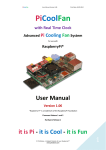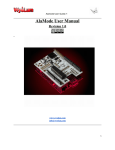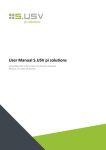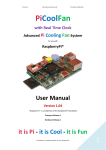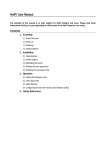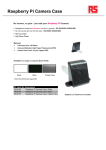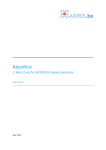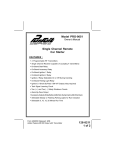Download PiFace Real Time Clock user guide
Transcript
PiFace Real Time Clock user guide PiFace Real Time Clock means your Raspberry Pi always has the correct time. Furthermore, it’s that small you’ll hardly notice it’s there! You can slip it inside most cases and under, most addon boards! This guide explains how to install a battery, fit PiFace Real Time Clock to a Raspberry Pi and install the software. Using the PiFace Real Time Clock Before attaching or detaching your PiFace Real Time Clock to your Raspberry Pi, make sure your Raspberry Pi is turned off and is disconnected from power. Installing the battery PiFace Real Time Clock uses a small coin cell battery to keep time when the Raspberry Pi is turned off. Before use, this battery, a CR1220 must be fitted. Slide a CR1220 battery into the battery holder with the positive side (flat side marked with a +) facing upwards, in the direction indicated by the red arrow in the image below. Fitting on the Raspberry Pi With the battery towards the centre of the Raspberry Pi, align the PiFace Real Time Clock’s holes over the Raspberry Pi’s GPIO pins. Carefully slide the PiFace Real Time Clock all the way down the pins, ensuring they are both kept level as you do so. Installing the Software Drivers need to be installed so the Raspberry Pi can initially set the time on the PiFace Real Time Clock and then read it when booting. The software for PiFace Real Time Clock is on our GitHub repository online. You can download this in two ways: Raspberry Pi connected to the Internet If you are connected to the Internet download the installation script by opening a Terminal window and entering the following command: wget https://raw.github.com/piface/PiFaceRealTimeClock/master/inst allpifacerealtimeclock.sh Raspberry Pi not connected to the Internet If your Raspberry Pi isn’t currently connected to the Internet, you must download the install script on another computer and copy it over to the Raspberry Pi using a USB stick. On your other computer, open an internet browser window and go to the following address: https://raw.github.com/piface/PiFaceRealTimeClock/master/installpifacerealtimeclo ck.sh Rightclick on the page and select, Save As. Save the file to your USB stick (the filename should end in .sh). Eject your USB stick and insert it into your Raspberry Pi. Copy the file installpifacerealtimeclock.sh into your home directory. Run the downloaded script with the following commands: chmod +x installpifacerealtimeclock.sh sudo ./installpifacerealtimeclock.sh Now reboot your Raspberry Pi by opening a Terminal window and entering the command: sudo reboot Setting the Current Time When you first use PiFace Real Time Clock, it needs to be set to the current time. To do this you first must ensure the Raspberry Pi has the correct time . If your Raspberry Pi is connected to the Internet, it should automatically have the correct time. Otherwise you can set the time manually with the command: sudo date s "14 JAN 2014 10:10:30" *replacing 14 JAN 2014 10:10:30 with the current date and time. Check Your PiFace Real Time Clock Works Turn off your Raspberry Pi by opening a Terminal window and running the command: sudo halt Now disconnect the power for a few minutes. Ensure the Raspberry Pi is disconnected from the network and turn it on again. Log back on and check the time is correct with the command: date Notes The battery life of the PiFace Real Time Clock is designed to last for two years, however this will depend on the capacity of the battery. If you notice that your PiFace Real Time Clock stops keeping the correct time, replace the battery and set the time again. PiFace Real Time Clock is not designed to be repeatedly fitted and removed. Repeated removal may cause the contacts to become less effective. Warnings: ● Do not try to power the PiFace Real TimeClock with a battery or power supply, other than a CR1220 battery. ● Do not leave PiFace Real Time Clock with small children unattended, as they may swallow the battery. ● Make sure PiFace Real Time Clock is not touching other metal objects (including contacts underneath other add on boards) as this may short the device. Troubleshooting To check your Pi can read the time from the PiFace Real Time Clock use the command: sudo hwclock r Then run the following command to see the Raspberry Pi’s time: date If the first command does not return an accurate time then the hardware clock has not been updated by the script, try rebooting and running this command again. If this still doesn’t work then try running the script again. If however the result of these commands are significantly different (more than the few seconds it takes you to run the commands), then check that your startup file /etc/rc.local does not contain any scripts that fail to run correctly. There can be a number of reasons why your PiFace Real Time Clock is not keeping time correctly. The checks below will identify the problem and how to solve it. I2C modules To check that the i2c module (that talks to PiFace Real Time Clock) is loaded on your Raspberry Pi, run the command: lsmod Check that i2c_dev and i2c_bcm2708 are in the list of modules that is returned. If they are not, then repeat the install procedure. I2C device To check that the PiFace Real Time Clock is seen by the Raspberry Pi, first install i2ctools with the command: sudo aptget install i2ctools If prompted, hit y and press enter. Then type the command: sudo i2cdetect 1 *Replacing 1 with 0 if you are using a revision 1 board. If prompted, hit y and press enter. This command will return a grid of mainly double dashes. In the column titled 7 the number 57 should appear, this is the PiFace Real Time Clock’s chip. If no number appears, check you have ran the command with the correct version number (0 or 1). Turn off the Pi and refit the PiFace Real Time Clock. Turn the Pi back on and run the command again to see if the device is seen. Battery If your PiFace Real Time Clock doesn’t keep time, or the time slowly drifts over a number of days, check the battery voltage with a multimeter or replace the battery with a new one.