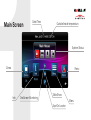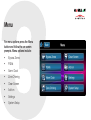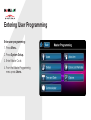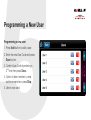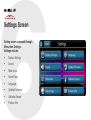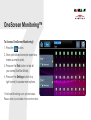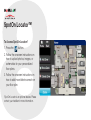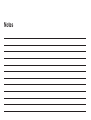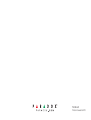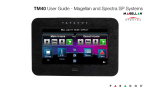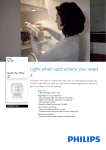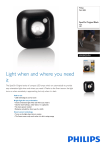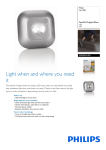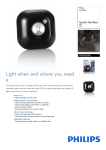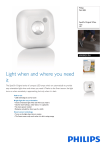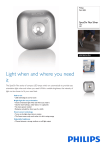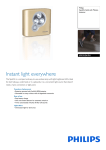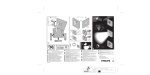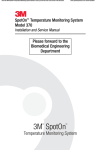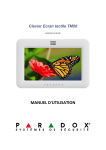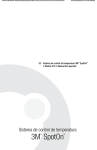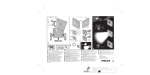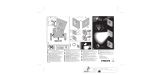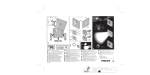Download TM50 Touch User Guide - Magellan and Spectra SP
Transcript
TM50 Touch User Guide - Magellan and Spectra SP Systems Main Screen Date/Time Outside/Inside temperature System Status Zones Panic Info OneScreen Monitoring Slide Show Menu SpotOn Locator Arming/Disarming your System Arming/Disarming your system: 1. Select arming method by pressing corresponding button from main screen. 2. Enter code (4 to 6 digits). Menu For menu options press the Menu button and follow the on-screen prompts. Menu options include: • Bypass Zones • PGMs • Alarm Clock • Zone Chiming • Clean Screen • Add-on • Settings • System Setup Entering User Programming Enter user programming: 1. Press Menu. 2. Press System Setup. 3. Enter Master Code. 4. From the Master Programming menu press Users. Programming a New User Programming a new user: 1. Press Add button to add a user. 2. Enter the new User Code and press Save button. 3. Confirm User Code by entering a 2nd time then press Save. 4. Option to learn remote in, press button on remote or press Skip. 5. User is now valid. Settings Screen Setting screen accessed through Menu then Settings. Settings include: • Display Settings • Sound • Slide show • Home Page • Language • Update Firmware • Calibrate Sensor • Product Info OneScreen Monitoring™ To Access OneScreen Monitoring*: 1. Press the button. 2. View open/closed zones (an open door means a zone is open). 3. Press on the Test button to test all your zones (SoloTest Mode). 4. Press on the Settings button (top right corner) to access more options. *OneScreen Monitoring is an optional feature. Please contact your installer for more information. SpotOn Locator™ To Access SpotOn Locator*: 1. Press the button. 2. Follow the onscreen instructions on how to upload photos, images, or schematics for your personalized floor plans. 3. Follow the onscreen instructions on how to add/move/delete zones from your floor plan. *SpotOn Locator is an optional feature. Please contact your installer for more information. SlideShow To Access SlideShow: 1. Press the button to view the default slideshow. 2. Press on the Settings button (bottom right corner) to access more options. microSD Card 0 The TM50’s integrated SD card slot has a cover clip for its protection. If it is foreseen that the microSD card will be used frequently, it is best that the microSD card cover clip be removed before installation. This is because once the keypad is installed, removal of the microSD card requires you to unclip the entire front plate of the TM50. To remove/replace the microSD (without cover clip): 1. Push down on the microSD card to unlock. 2. Gently pull out the microSD card to remove. If desired, replace card. microSD Card To remove/replace the microSD card with cover clip: 1. Using a screwdriver, pry the front housing assembly from the backplate. Once removed, you will notice that the microSD cover clip protection is part of the backplate. 2. Remove the microSD card from the front housing assembly. If desired, replace card. Notes Warranty: For complete warranty information on this product, please refer to the Limited Warranty Statement found on the Web site www.paradox.com/ terms. Your use of the Paradox product signifies your acceptance of all warranty terms and conditions. One or more of the following US patents may apply: 7046142, 6215399, 6111256, 6104319, 5920259, 5886632, 5721542, 5287111, and RE39406 and other pending patents may apply. Canadian and international patents may also apply. © 2013 Paradox Ltd. All rights reserved. Specifications may change without prior notice. www.paradox.com TM50M-EU01 Printed in Canada 02/2013